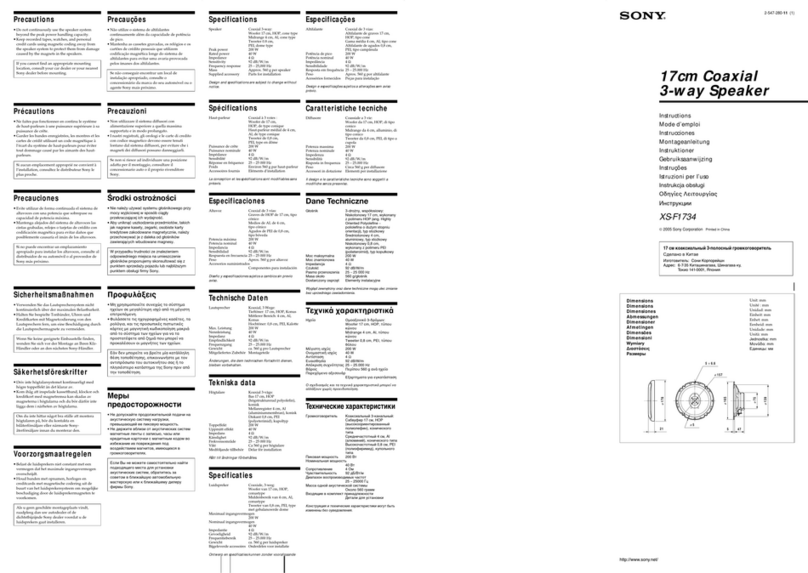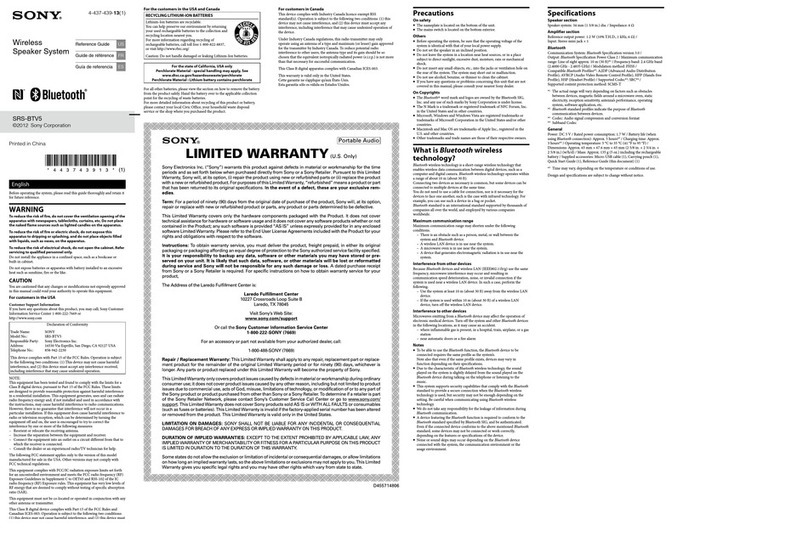Sony GTK-XB60 Installation guide
Other Sony Speakers manuals
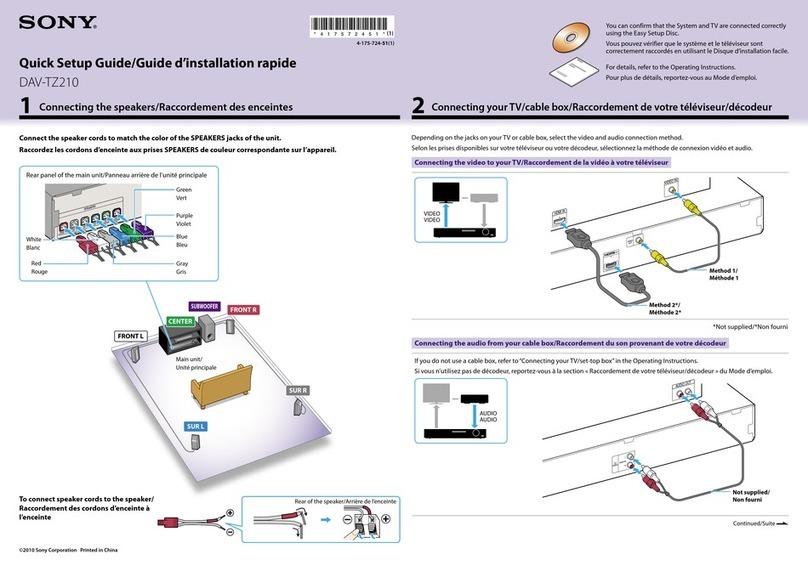
Sony
Sony DAV-TZ210 User manual

Sony
Sony SA-VS110 Marketing User manual
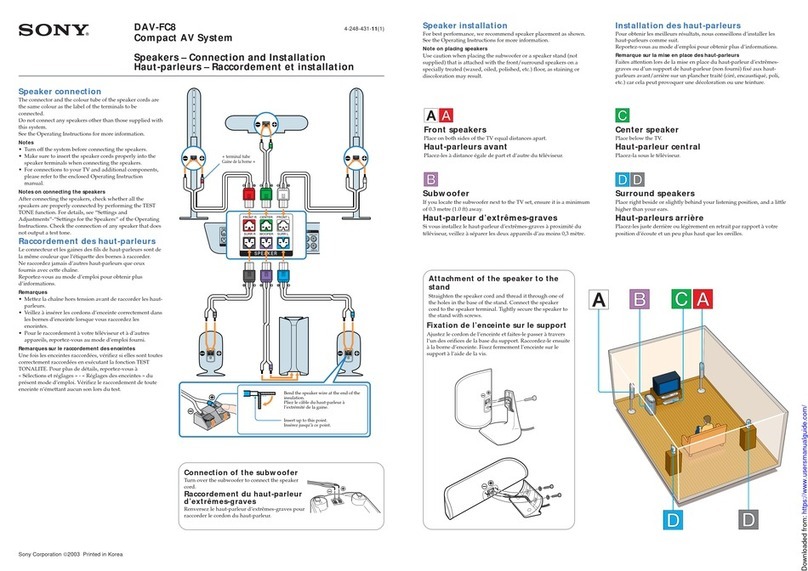
Sony
Sony DAV-FC8 - Dvd Dream System User manual
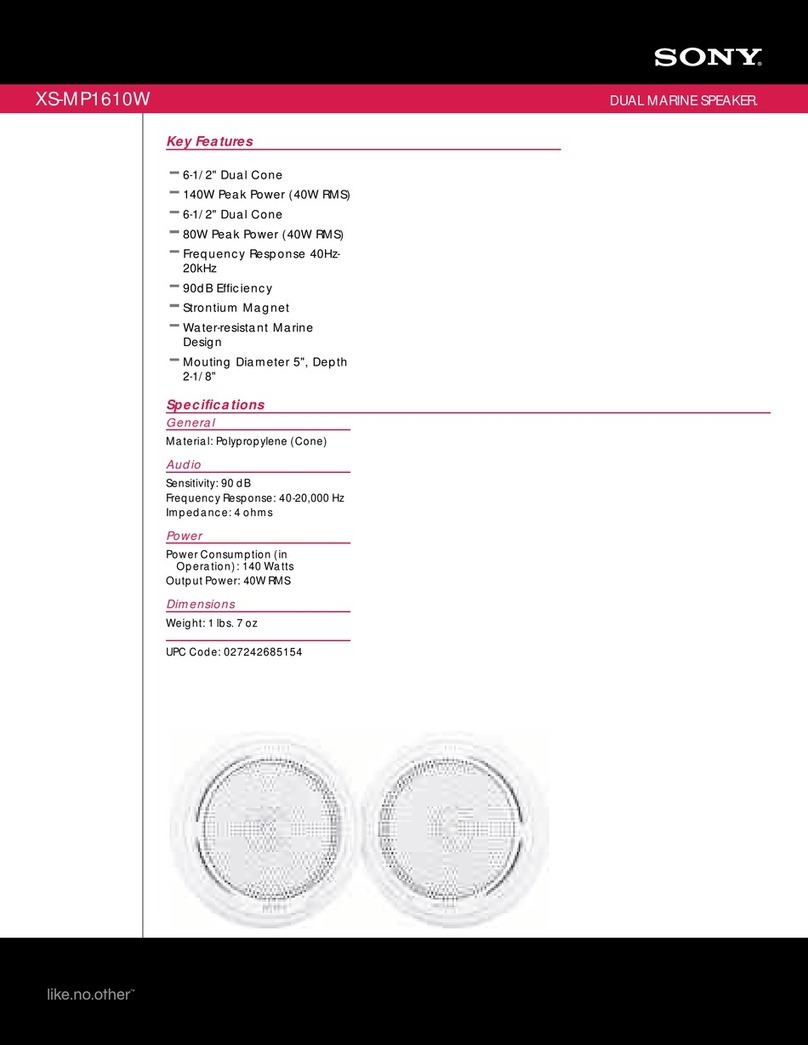
Sony
Sony XS-MP1610W Marketing Specifications... User manual

Sony
Sony SRS-XB23 User manual

Sony
Sony HT-CT370 User guide
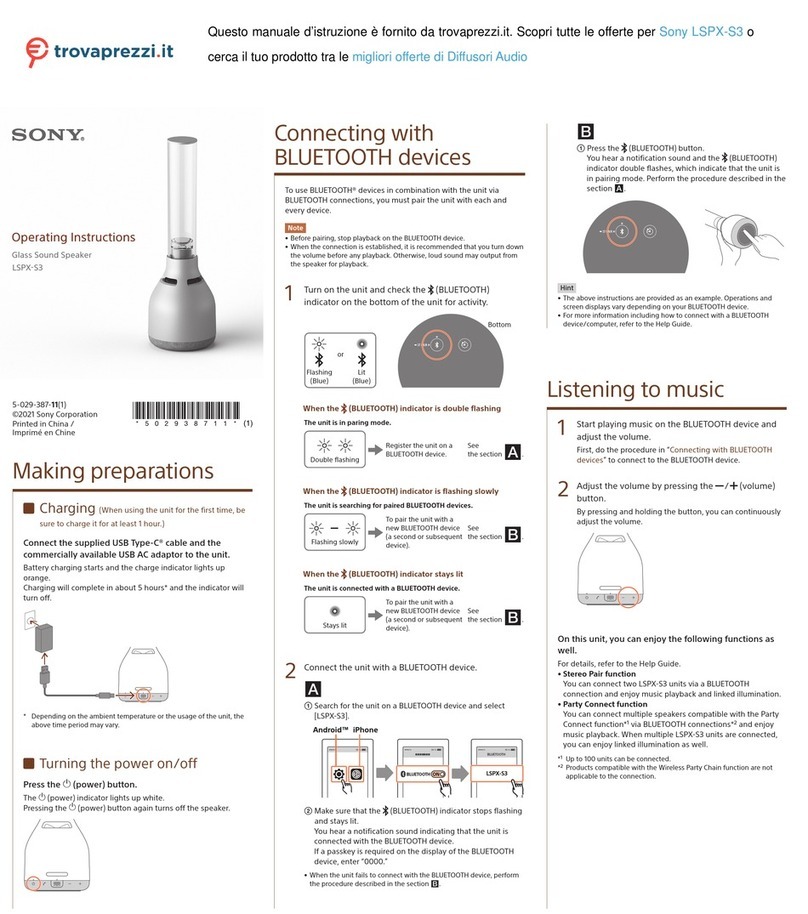
Sony
Sony LSPX-S3 User manual

Sony
Sony SS-CTB121 User manual

Sony
Sony HT-GT1 User manual
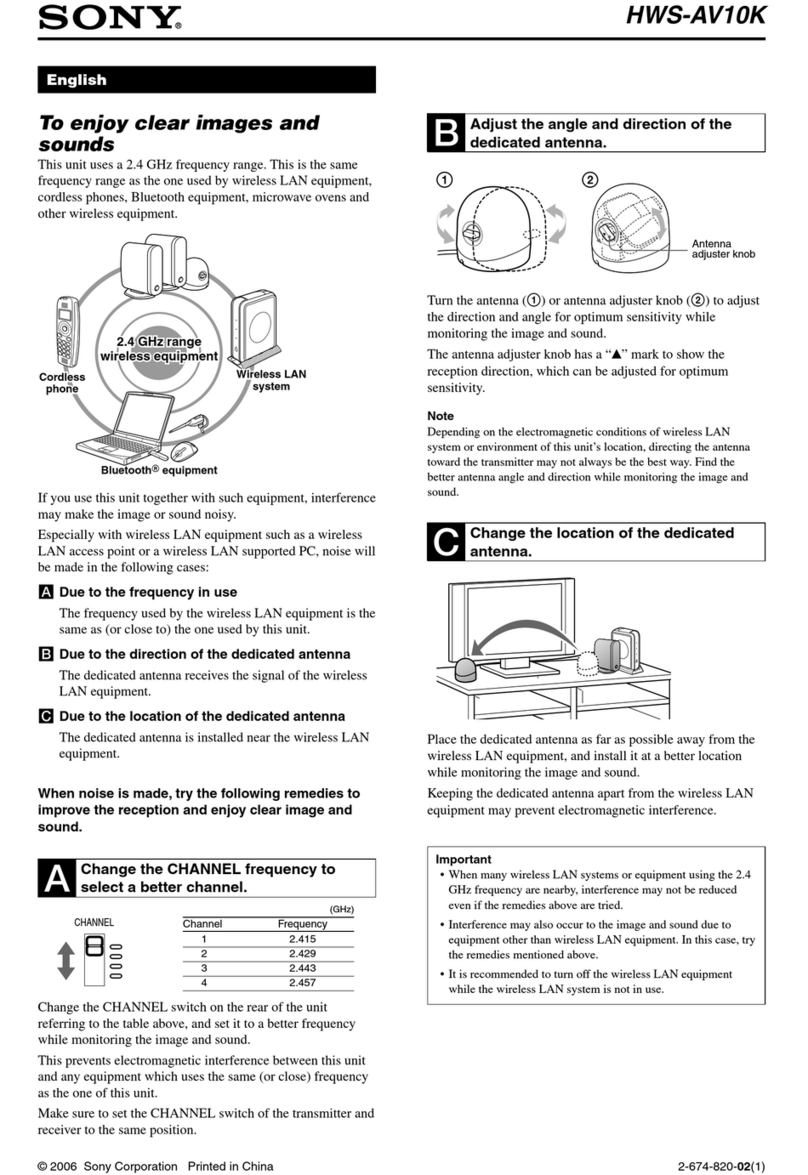
Sony
Sony HWS-AV10K User manual
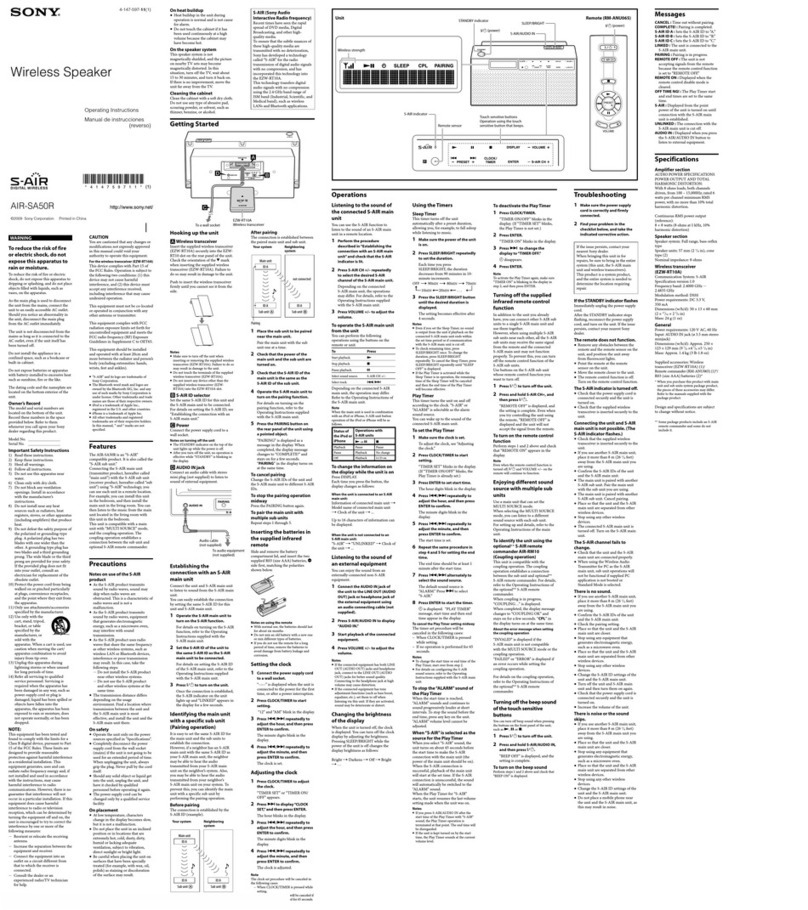
Sony
Sony S-AIR AIR-SA50R User manual

Sony
Sony XS-F1711 User manual

Sony
Sony SCA-S30 User manual

Sony
Sony AIR-SA10 User manual
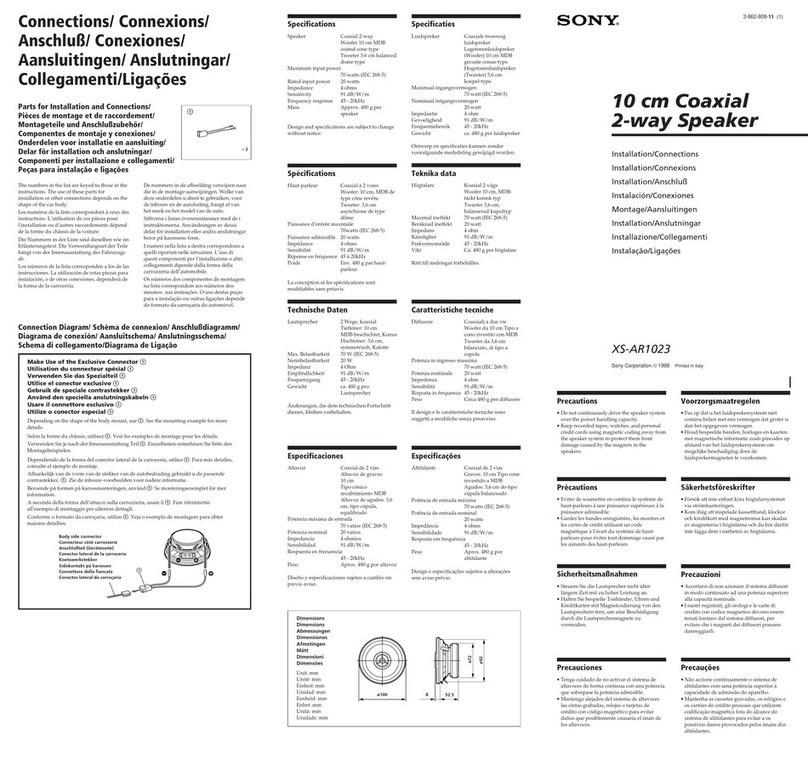
Sony
Sony XS-AR1023 Product guide
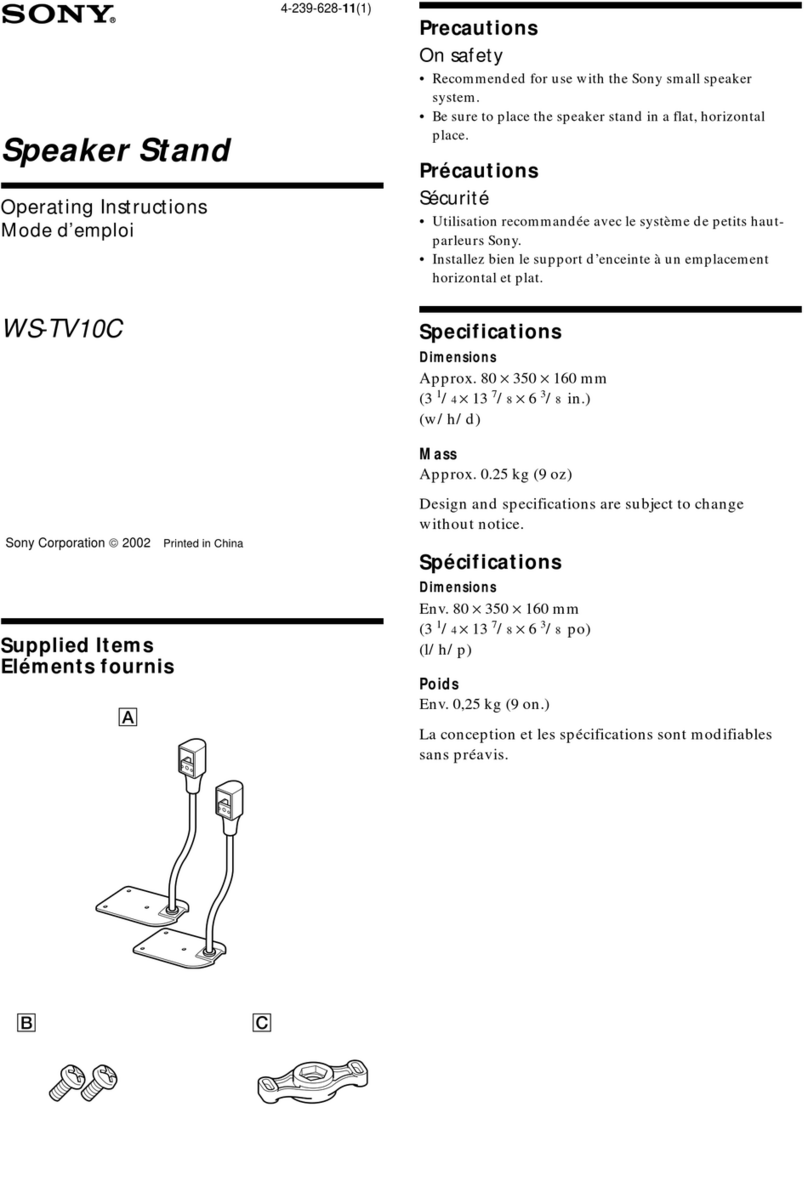
Sony
Sony WS-TV10C User manual

Sony
Sony XS-F6924 User manual
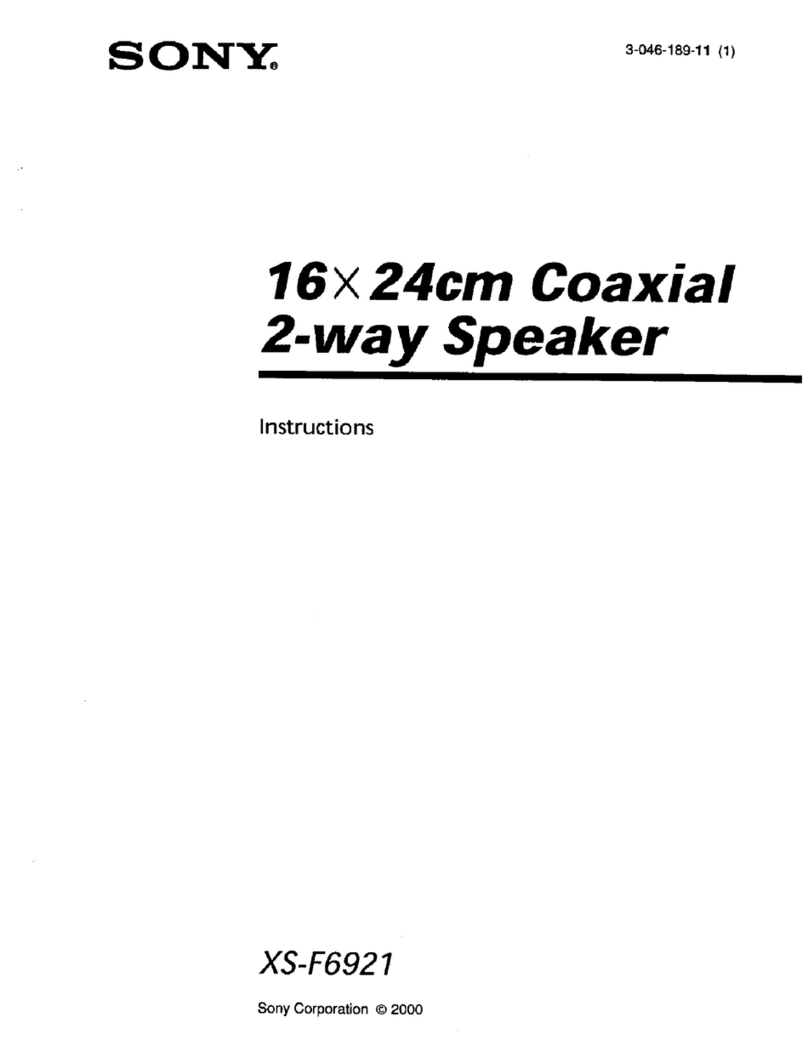
Sony
Sony XS-F6921 User manual

Sony
Sony XS-F1022 User manual
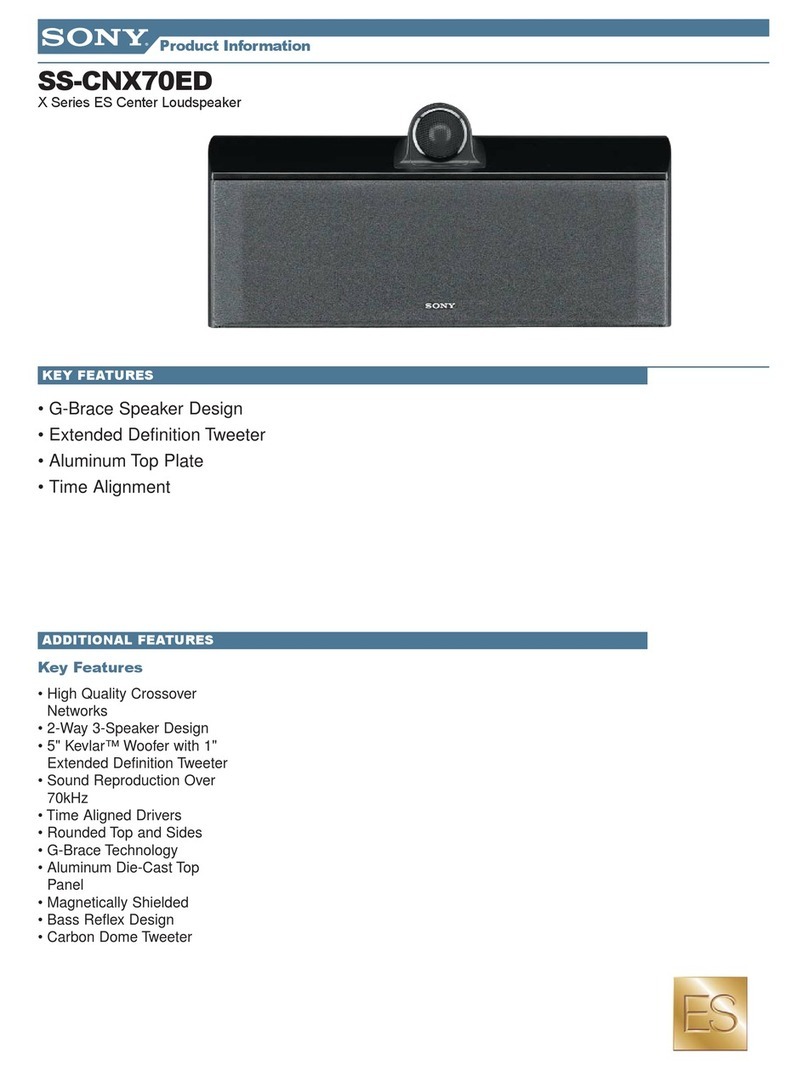
Sony
Sony SS-CNX70ED Marketing User manual