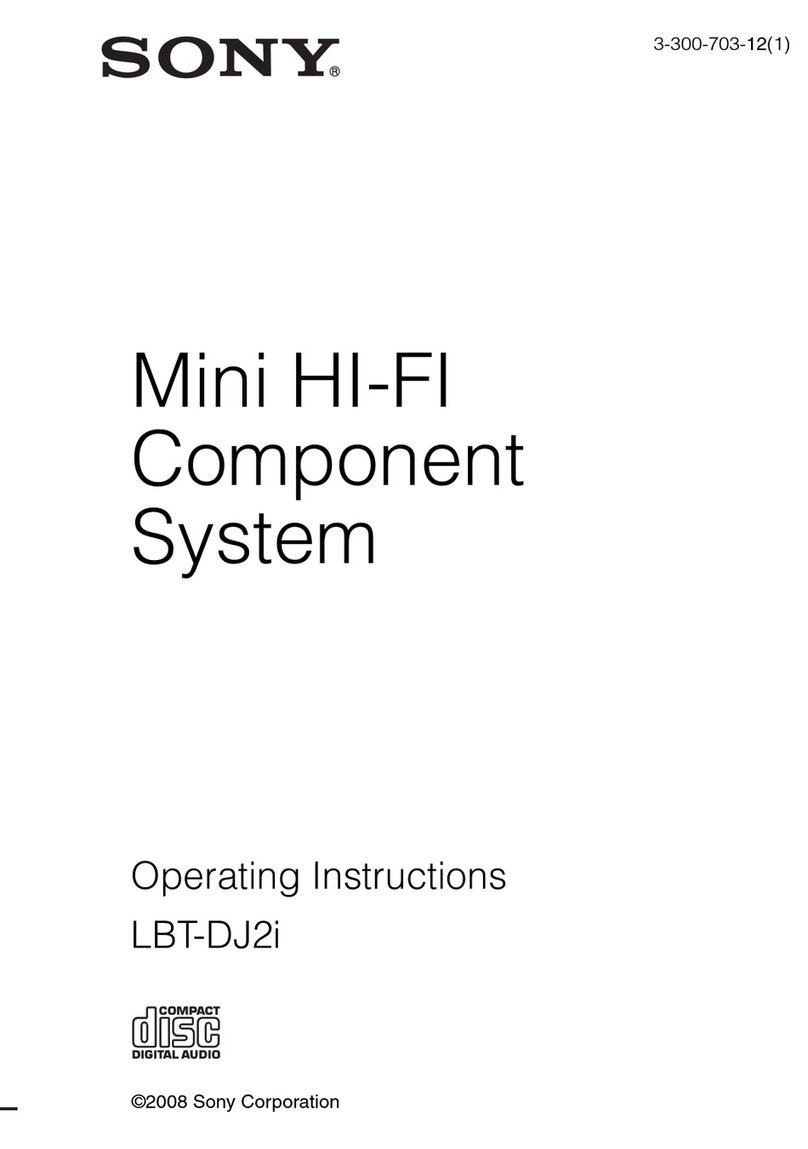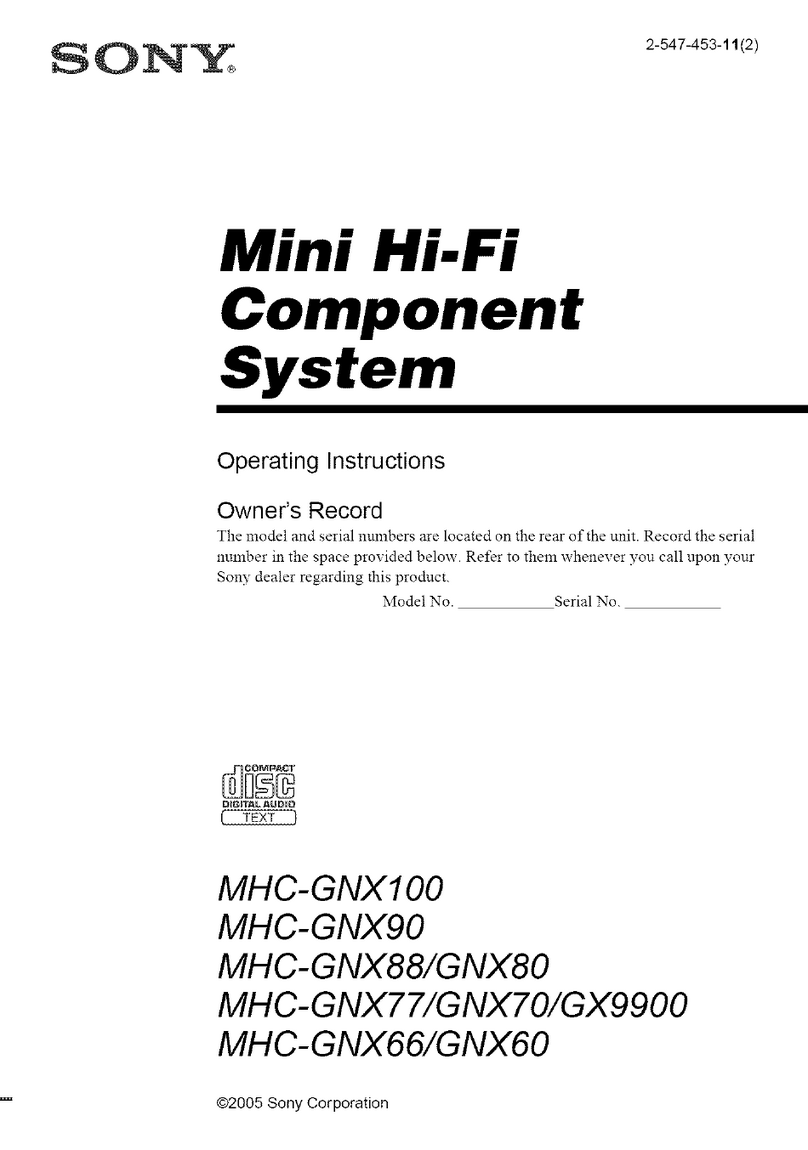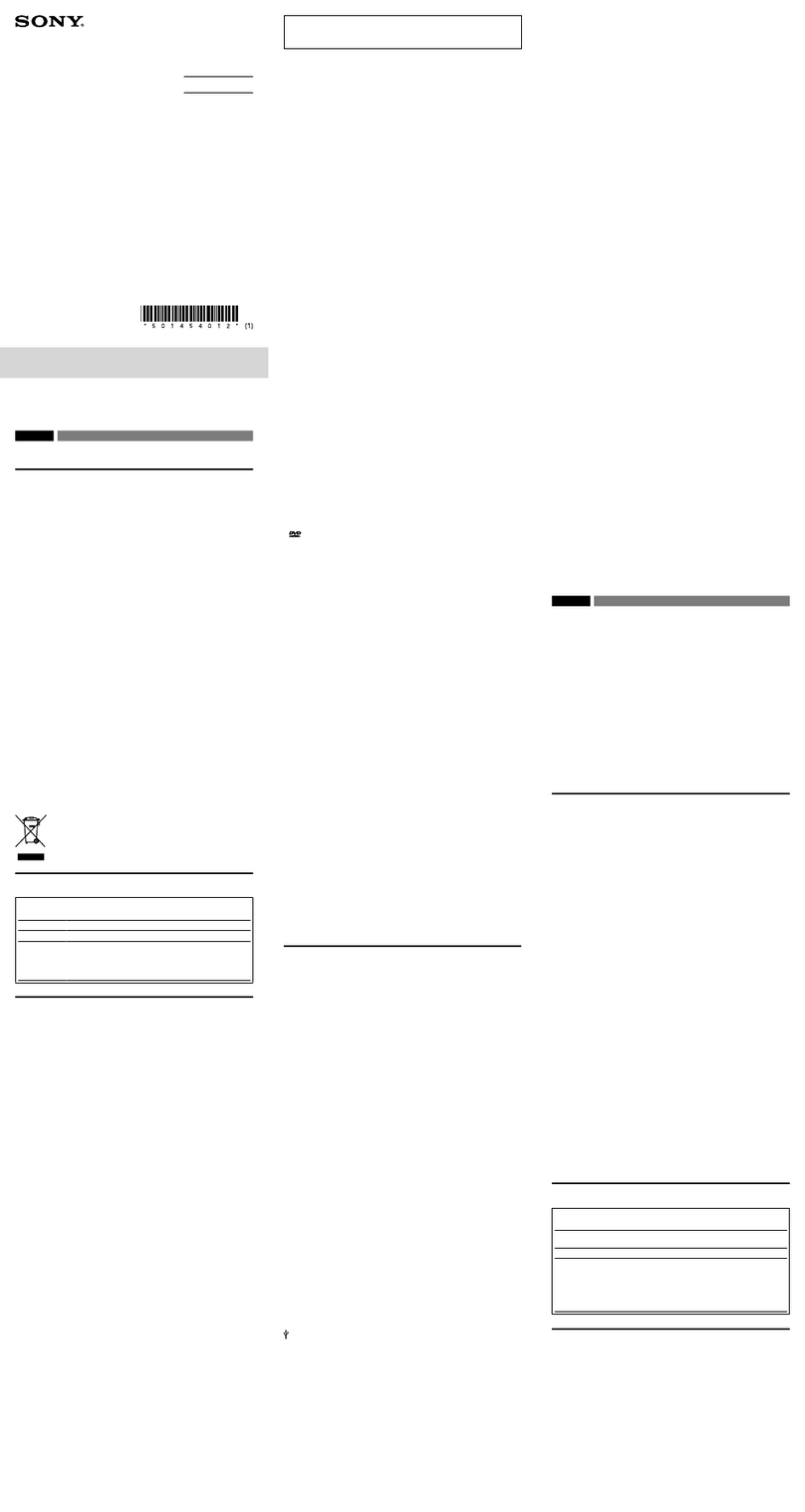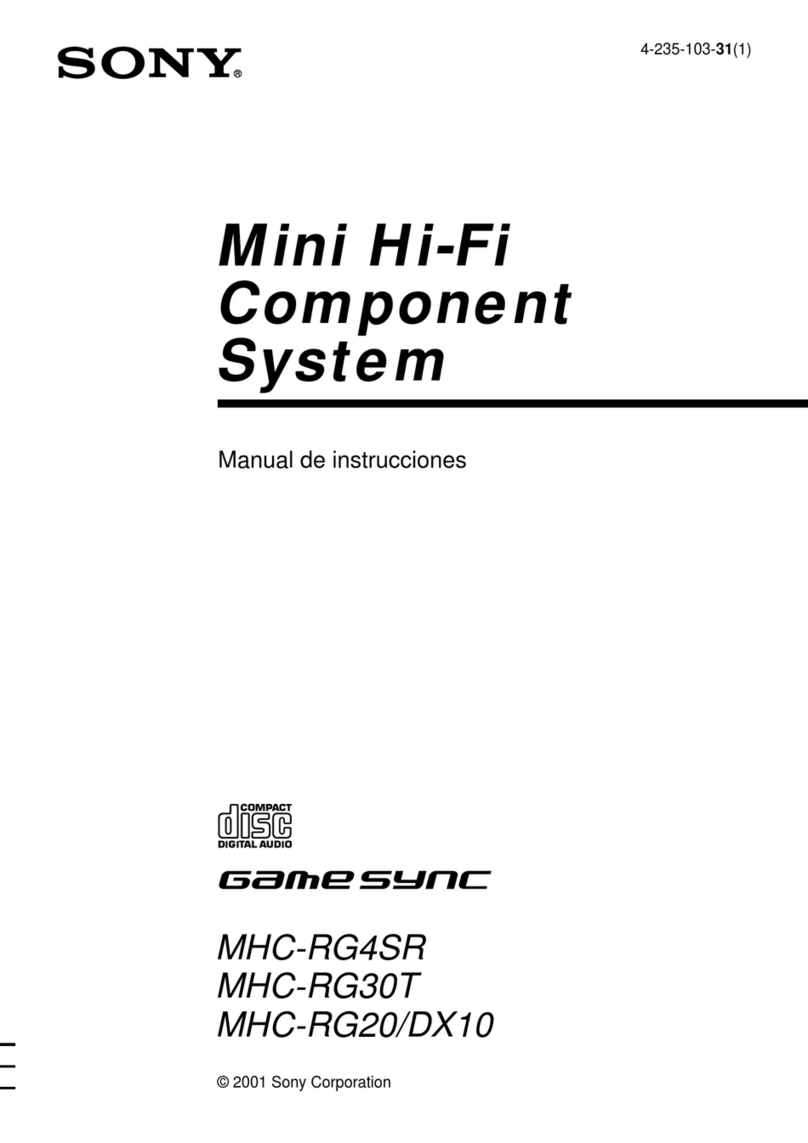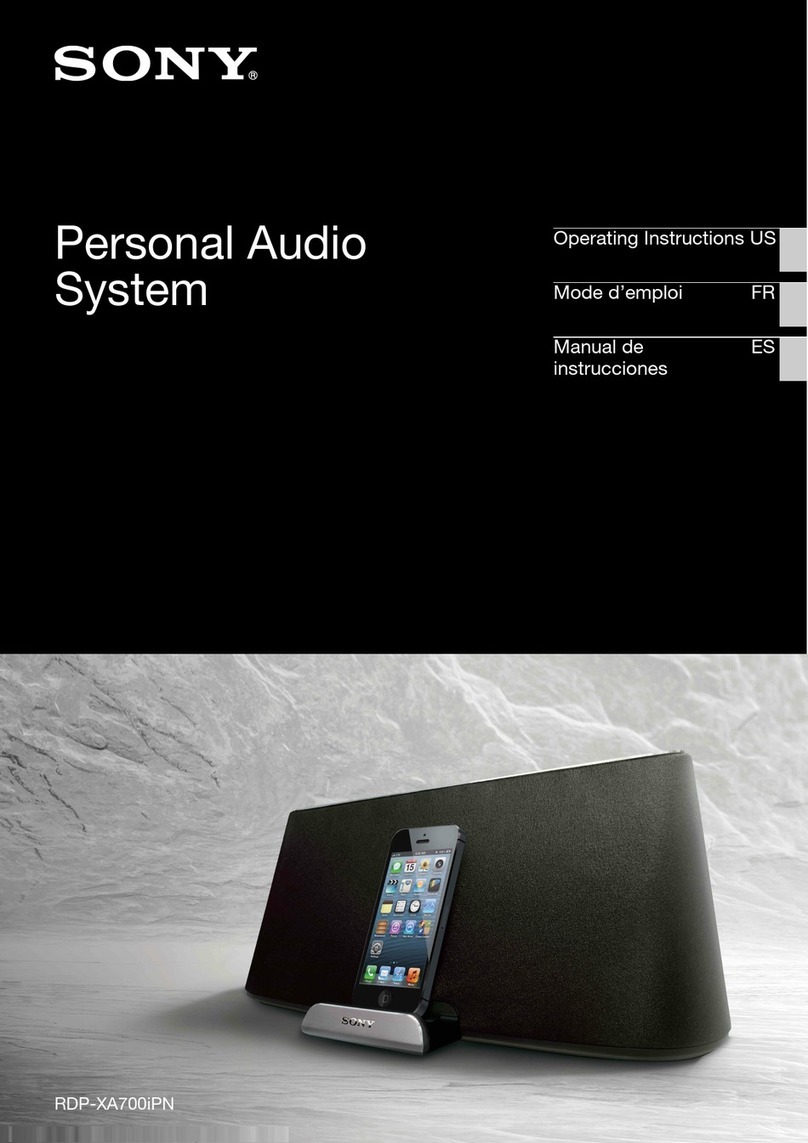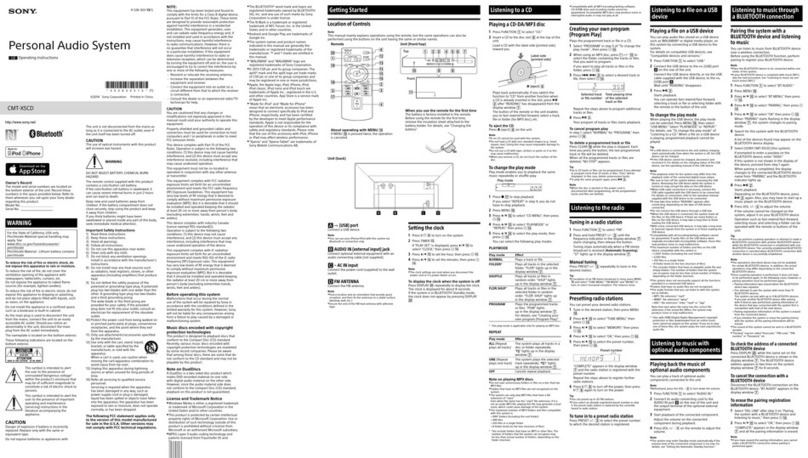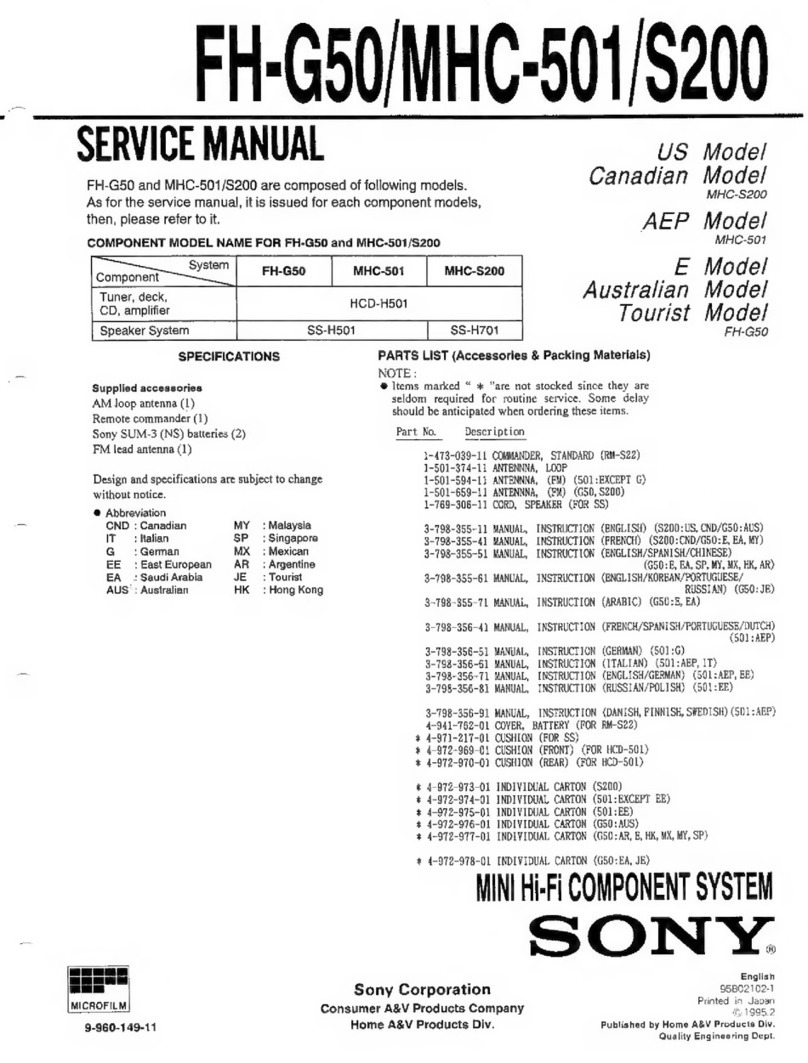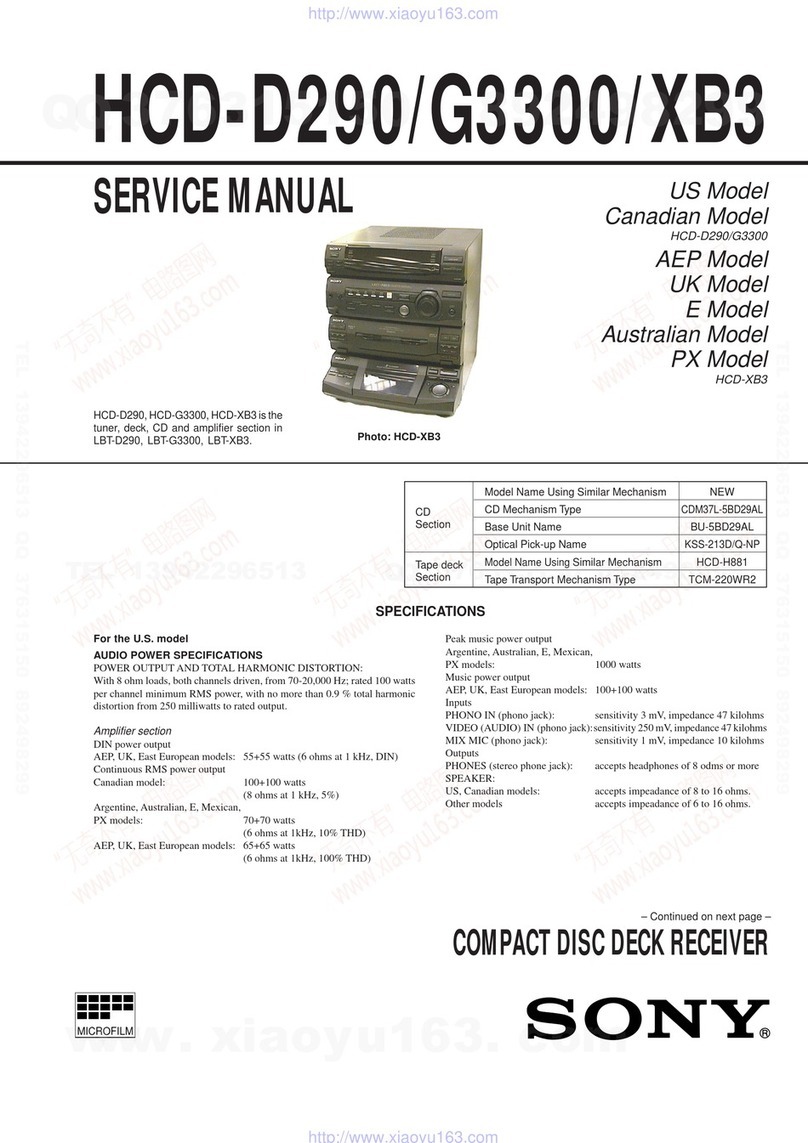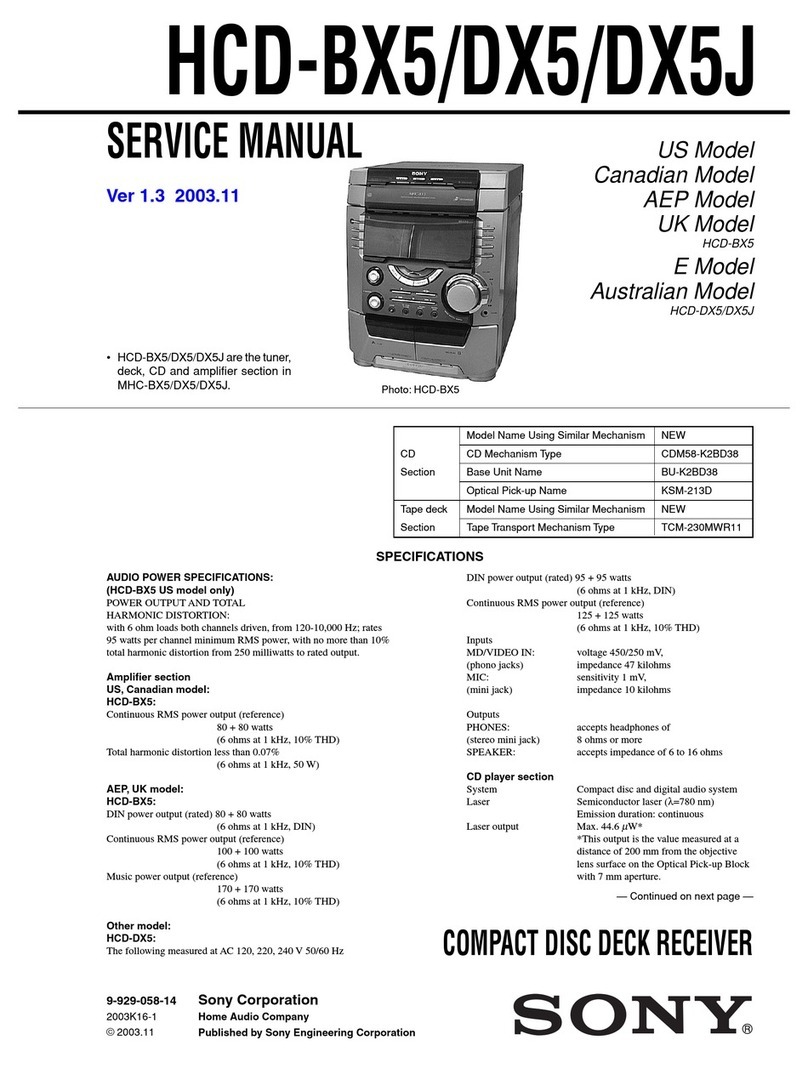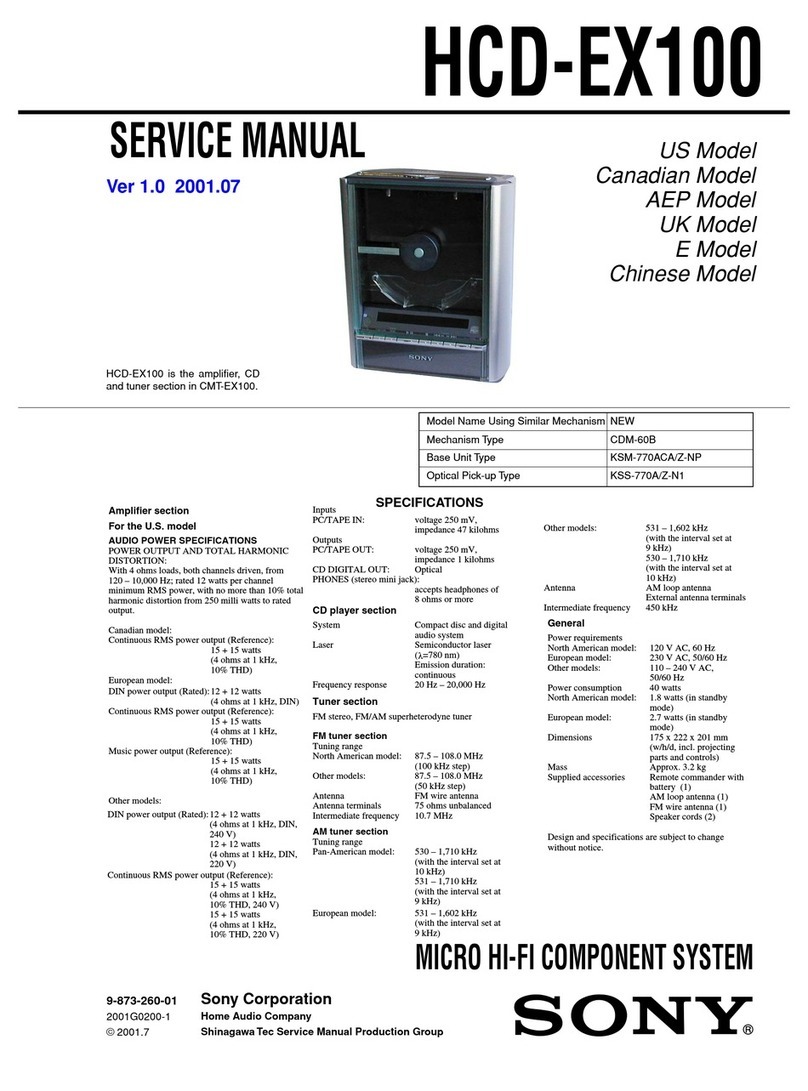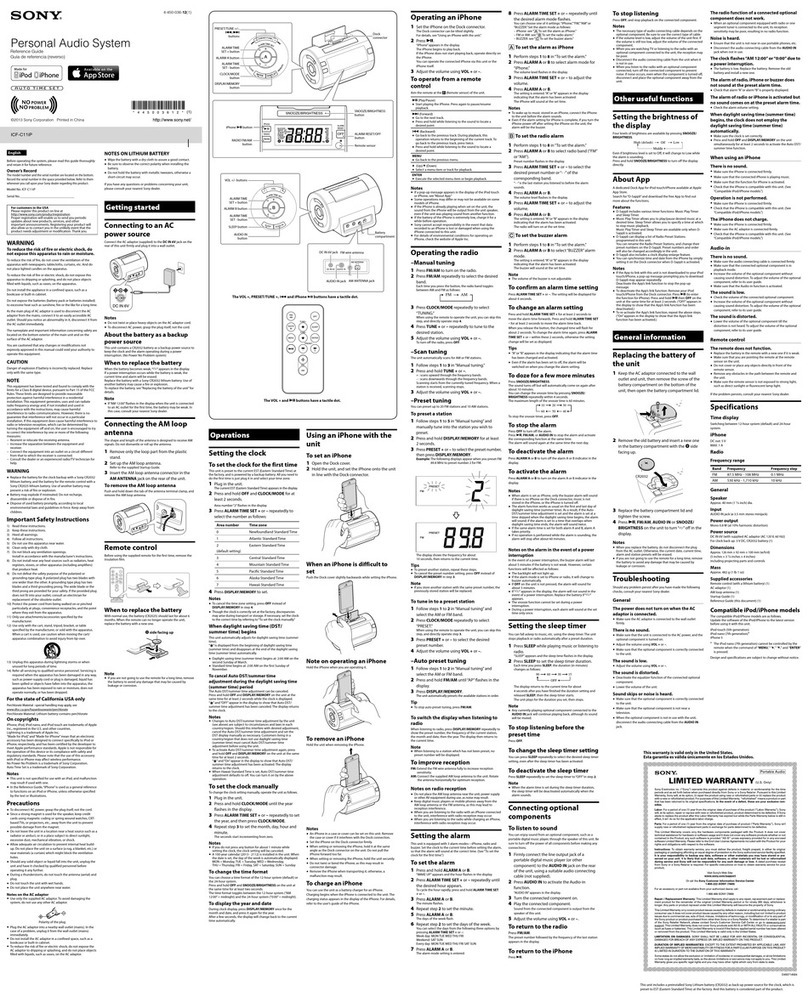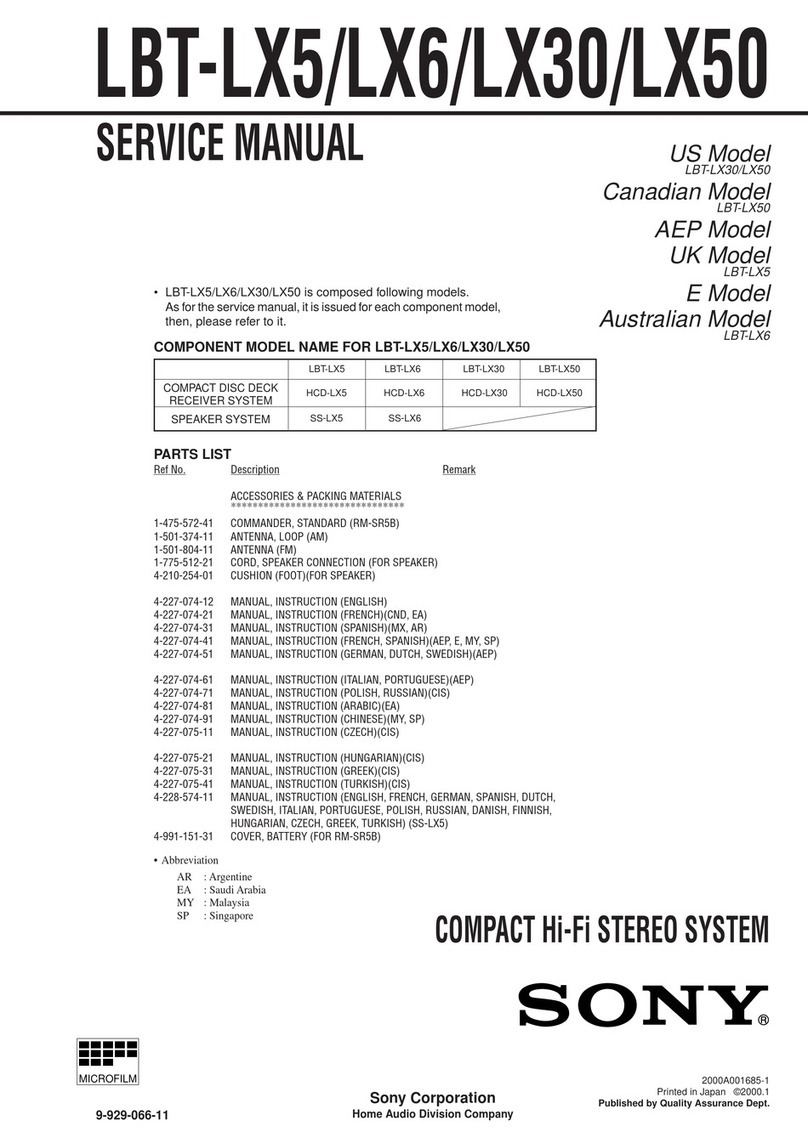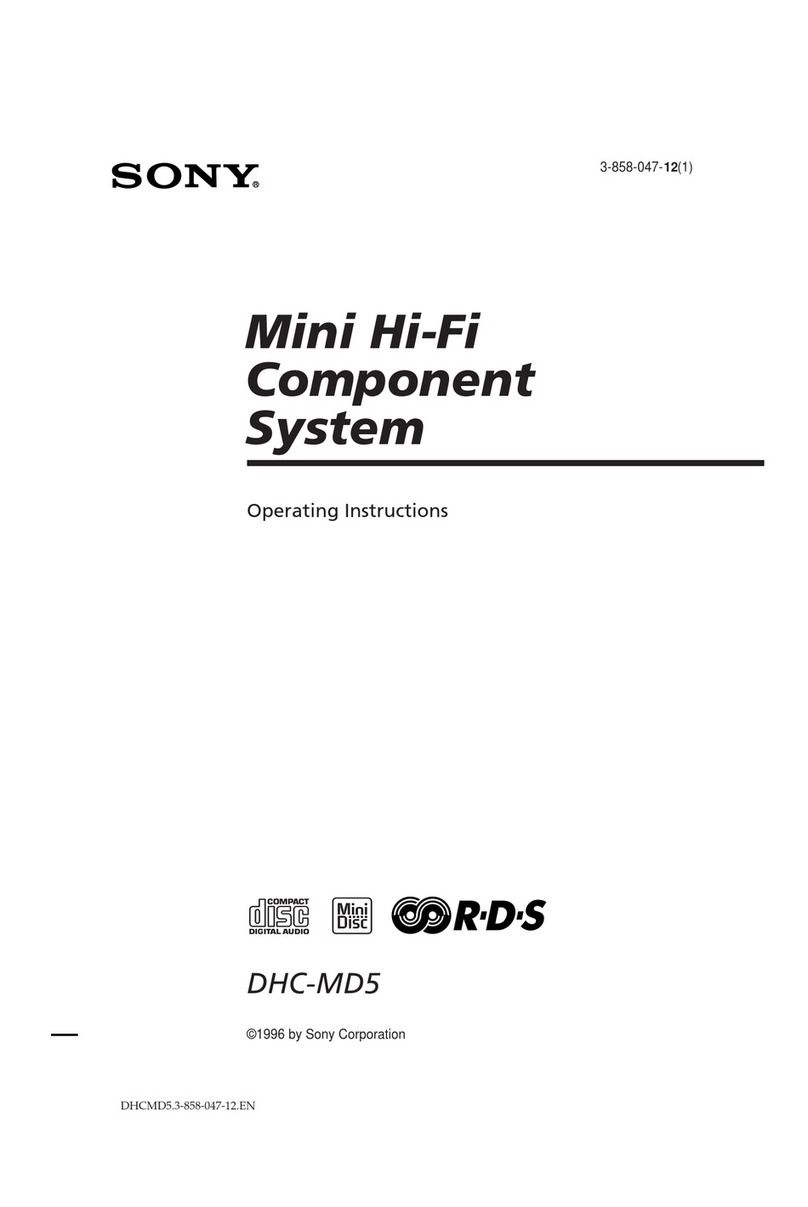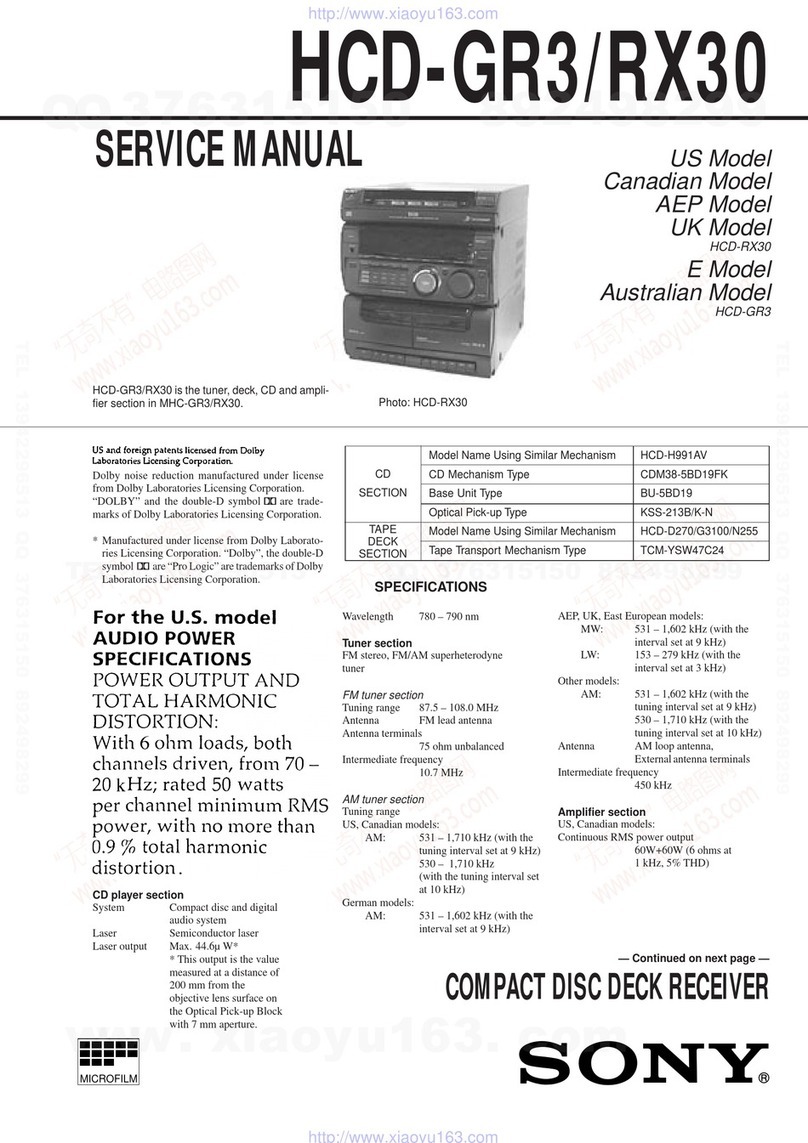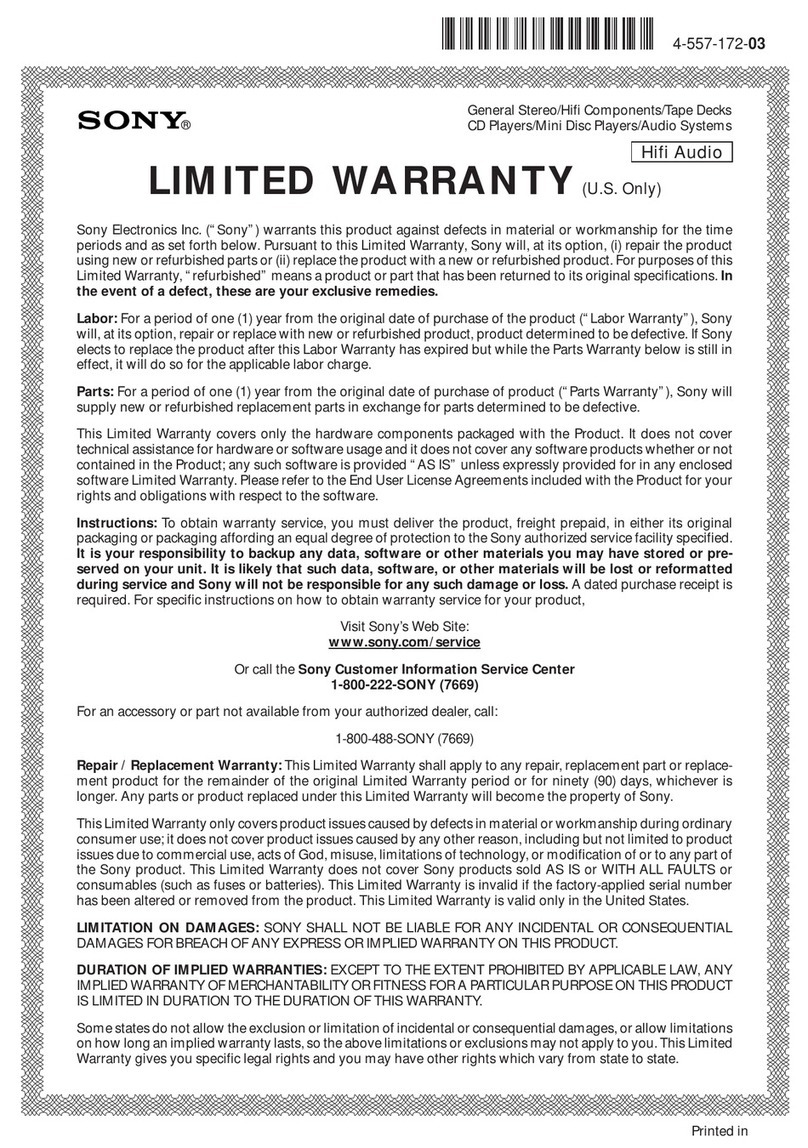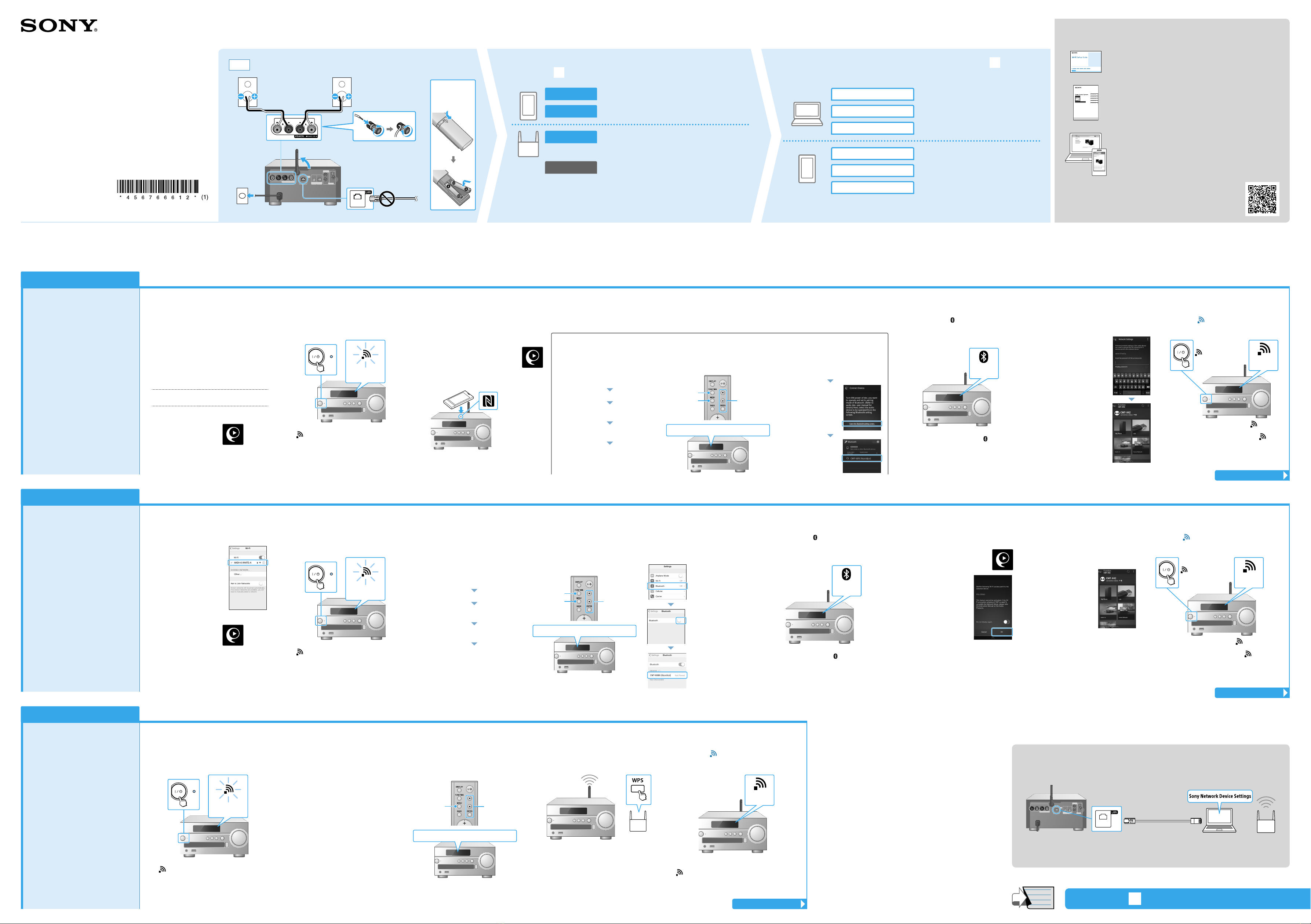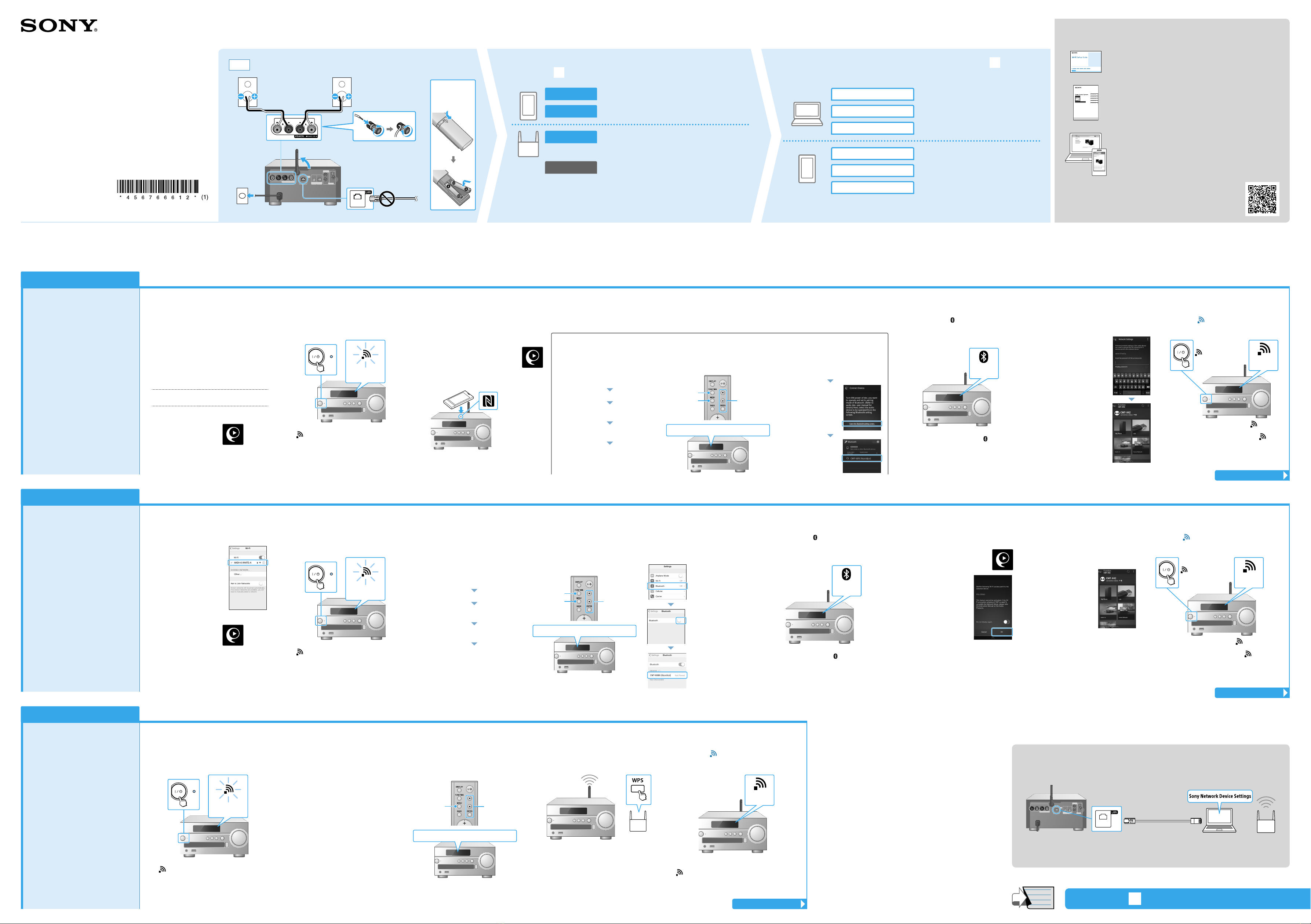
4-567-666-12(1)
Home Audio System
Listening to Music over Your Wi-Fi Network
CMT-SX7/SX7B
Wi-Fi Startup Guide
Connecting the unit to your Wi-Fi network
Xperia
iPhone
WPS
Required items: Xperia™ or other Android smartphone, wireless router
Required items: iPhone/iPad/iPod touch, wireless router
Required item: Wireless router with WPS (AOSS) button
Use an Android smartphone such as
an Xperia in which SongPal (free app)
is installed to configure Wi-Fi settings
of the unit.
This method requires a Wi-Fi
connection of the smartphone and a
BLUETOOTH connection between the
smartphone and the unit. The Wi-Fi
setting information is sent from the
smartphone to the unit via
BLUETOOTH.
• Some wireless routers have multiple
SSIDs.
Connect the unit and your Android
smartphone to the same SSID.
Use an iPhone in which SongPal (free
app) is installed to configure Wi-Fi
settings of the unit.
This method requires a Wi-Fi
connection of the iPhone and a
BLUETOOTH connection between the
iPhone and the unit. The Wi-Fi setting
information is sent from the iPhone to
the unit via BLUETOOTH.
• Some wireless routers have multiple
SSIDs. Connect the unit and your
iPhone to the same SSID.
Configure Wi-Fi settings of the unit
with a push of each WPS (AOSS)
button on the wireless router and the
unit.
• To check if your wireless router is
compatible with WPS (Wi-Fi Protected
Setup™), refer to the operating
instructions of your router.
1
Preliminary steps:
Connect your smartphone to your Wi-Fi
network.
Record the SSID and password of your router
that your smartphone is connecting to in the
following spaces.
For details, refer to the operating instructions of
your router.
SSID:
Password:
Install SongPal on your smartphone.
Search for SongPal on Google
Play™
1
Preliminary steps:
Confirm that your iPhone is
connected to your Wi-Fi
network.
Install SongPal on your iPhone.
Search for SongPal on the
App Store
1
Press the /(power) button to turn on
the unit.
Flashing
The standby indicator lights up in yellow-green, and
then starts flashing in the display window in about
2 minutes (in some cases, 4 or 5 minutes).
2
Press the /(power) button to turn on
the unit.
Flashing
The standby indicator lights up in yellow-green, and
then starts flashing in the display window in about
2 minutes (in some cases, 4 or 5 minutes).
2
Press the /(power) button to turn on
the unit.
Flashing
The standby indicator lights up in yellow-green, and
then starts flashing in the display window in about
2 minutes (in some cases, 4 or 5 minutes).
2
Set the unit to WPS mode.
Use the remote and check the display window for confirming the status of the unit during the
setting.
3
Within 2 minutes, press the WPS
button* of the router.
Depending on the wireless router, press and hold the
WPS button for a few seconds. For details, refer to the
operating instructions of your router.
* The WPS button may be called “AOSS button” depending
on the wireless router.
4
Check that the (BLUETOOTH)
indicator lights up in the display
window.
Lit
When a BLUETOOTH connection is established, the
device name is displayed and (BLUETOOTH) lights
up in the display window.
4
Check that lights up in the display
window.
Lit
The indication changes as [WPS] [Connecting]
[Complete!]. The Wi-Fi connection is established when
lights up.
5
Configure Wi-Fi settings following the SongPal instructions.
4
Check that the (BLUETOOTH)
indicator lights up in the display
window.
Lit
When a BLUETOOTH connection is established, the
smartphone name is displayed and (BLUETOOTH)
lights up in the display window.
5
Configure Wi-Fi settings following
the SongPal instructions.
If password entry is required on
the display, select the SSID and
enter the password recorded in
step 1 - .
The screen on the right is
displayed.
6
Wait until lights up in the display
window, then restart the unit.
Lit
After checking that
lights up, turn the
unit off and on again.
It may take more than 2 minutes until lights up
in the display window. Restart the unit afterwards.
The Wi-Fi connection is established when lights
up again after restarting.
6
Wait until lights up in the display
window, then restart the unit.
Lit
After checking that
lights up, turn the
unit off and on again.
It may take more than 2 minutes until lights up
in the display window. Restart the unit afterwards.
The Wi-Fi connection is established when lights
up again after restarting.
3
Make a BLUETOOTH connection between the unit and iPhone.
3
Make a BLUETOOTH connection between the unit and smartphone.
Non-NFC compatible smartphone
Within 5 minutes, search for the unit on
the smartphone.
Set the BLUETOOTH function of the
smartphone to on.
Tap and start up
SongPal, then tap
[Open the Bluetooth
setting screen].
Tap [CMT-SX7xx].
Set the unit to pairing mode.
Use the remote and check the display window for confirming the status of the unit during
the setting.
Press FUNCTION repeatedly to select
[BLUETOOTH].
Press MENU once.
Press /to select [Bluetooth Menu], then
press ENTER.
Press /to select [Pairing], then press
ENTER.
Press /to select [Ok], then press ENTER.
The [Pairing] indication flashes.
FUNCTION
MENU //ENTER
BLUETOOTH Bluetooth Menu Pairing
If the Wi-Fi connection fails
You can use a PC browser to configure Wi-Fi settings of the unit. Connect the unit to your PC using a
commercially-available network (LAN) cable.
For details, refer to the Operating Instructions, “Listening to music via a Wi-Fi network”.
This document introduces how to play music after connecting this unit to your Wi-Fi network.
A Wi-Fi network enables you to easily enjoy music stored in wireless devices in your home, such as a PC or smartphone/iPhone. For other connection or listening methods, refer to the Operating Instructions or Help Guide (indicated on the right).
First Prepare the unit and remote.
1Connect the speakers
to the unit before
turning on the unit.
2Set the antenna in the upright position.
3Connect the
unit to a wall
outlet.
4Insert 2 batteries
to the remote.
Make sure that a LAN cable is not
connected. A wired and wireless
connection cannot be used at the
same time.
Choose your device or software to play music, then go to “Listening
to music with the unit” overleaf.
PC (Media Go) Set the music stored in a PC to share and listen to it by
using Media Go.
PC (iTunes)
PC (Windows Media Player)
Smartphone (SongPal app) Listen to music in your smartphone/iPhone/iPad/iPod
touch by operating SongPal.
Xperia (Music app)
iPhone/iPad/iPod touch
Choose a Wi-Fi connection method depending on your device,
then go to “Connecting the unit to your Wi-Fi network” below.
Xperia Use an Android smartphone in which SongPal (free app) is
installed to configure the Wi-Fi settings of the unit.
iPhone Use an iPhone/iPad/iPod touch in which SongPal (free app)
is installed to configure the Wi-Fi settings of the unit.
WPS Use a wireless router with a WPS (AOSS) button to configure
the Wi-Fi settings of the unit with a push of the button.
PC
Configure the Wi-Fi settings using a browser of a PC. Refer to the
Operating Instructions of the separate document, “Listening to music
via a Wi-Fi network”.
Documents provided
Wi-Fi Startup Guide (this document)
Explains how to listen to music stored in your PC or other device
over your Wi-Fi network.
Operating Instructions (separate document)
Explains about setting the clock, listening to CD, radio, or music
stored in BLUETOOTH/USB/other devices, etc.
Help Guide (web document for a PC/smartphone)
Explains details about how to listen to music in your personal
computer (PC) or smartphone over your wireless/wired network.
http://rd1.sony.net/help/speaker/cmt-sx7/h_zz/
If [Share Wi-Fi settings?] is displayed, tap
[Allow].
The screen on the right is
displayed.
Tap and start up [SongPal] on
your iPhone.
Follow the on-screen instructions.
When the screen on the
right is displayed, tap
[OK].
Press MENU once.
Press /to select [WPS Setting], then press
ENTER.
Press /to select [Ok], then press ENTER.
The [WPS] indication flashes.
MENU //ENTER
WPS Setting Ok
If your smartphone does not support the NFC function,
see to on the right.
Tap and start up [SongPal] on your
smartphone.
Follow the on-screen instructions.
Touch the N-Mark on the unit with the
smartphone.
Touch and hold
until the
smartphone
responds.
Pairing is completed in about 1 minute.
Within 5 minutes, search for the unit on
the iPhone.
Tap [Settings]
[Bluetooth].
Turn on BLUETOOTH.
Tap [CMT-SX7xx].
Set the unit to pairing mode.
Use the remote and check the display window for confirming the status of the unit during
the setting.
Press FUNCTION repeatedly to select
[BLUETOOTH].
Press MENU once.
Press /to select [Bluetooth Menu], then
press ENTER.
Press /to select [Pairing], then press
ENTER.
Press /to select [Ok], then press ENTER.
The [Pairing] indication flashes.
FUNCTION
MENU //ENTER
BLUETOOTH Bluetooth Menu Pairing
See overleaf to play back
See overleaf to play back
See overleaf to play back Continued:“ Listening to music with the unit” overleaf