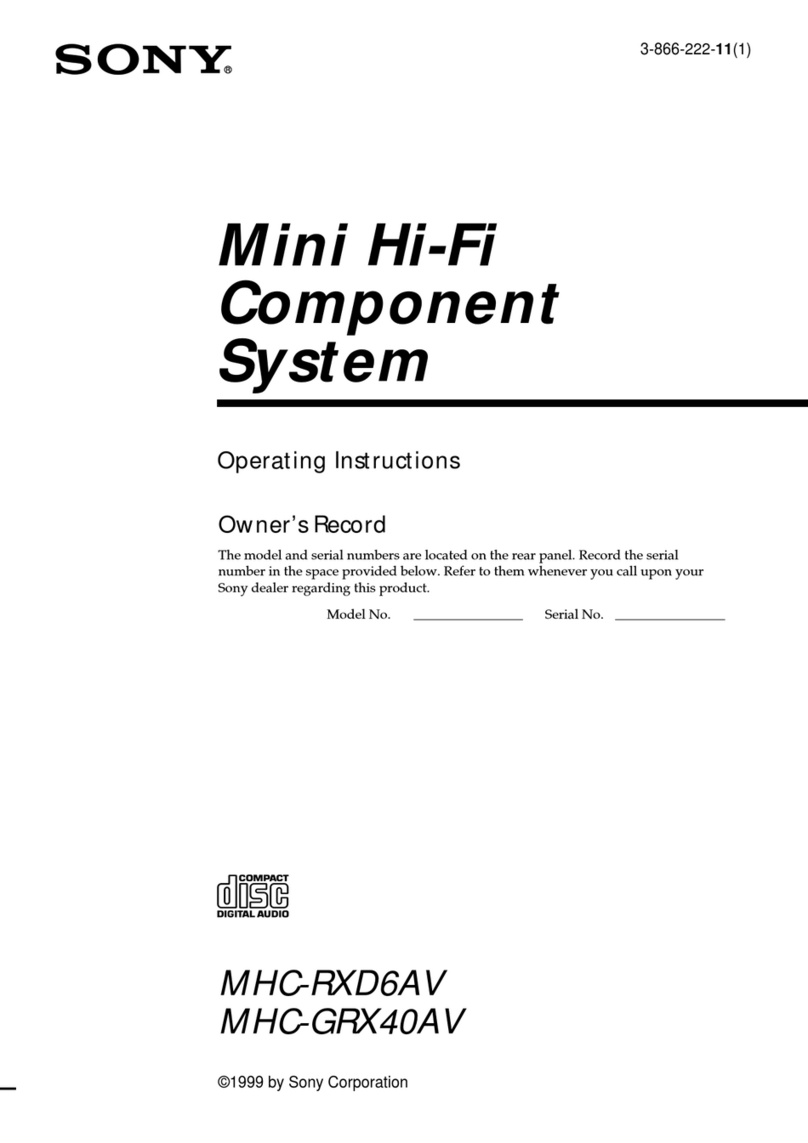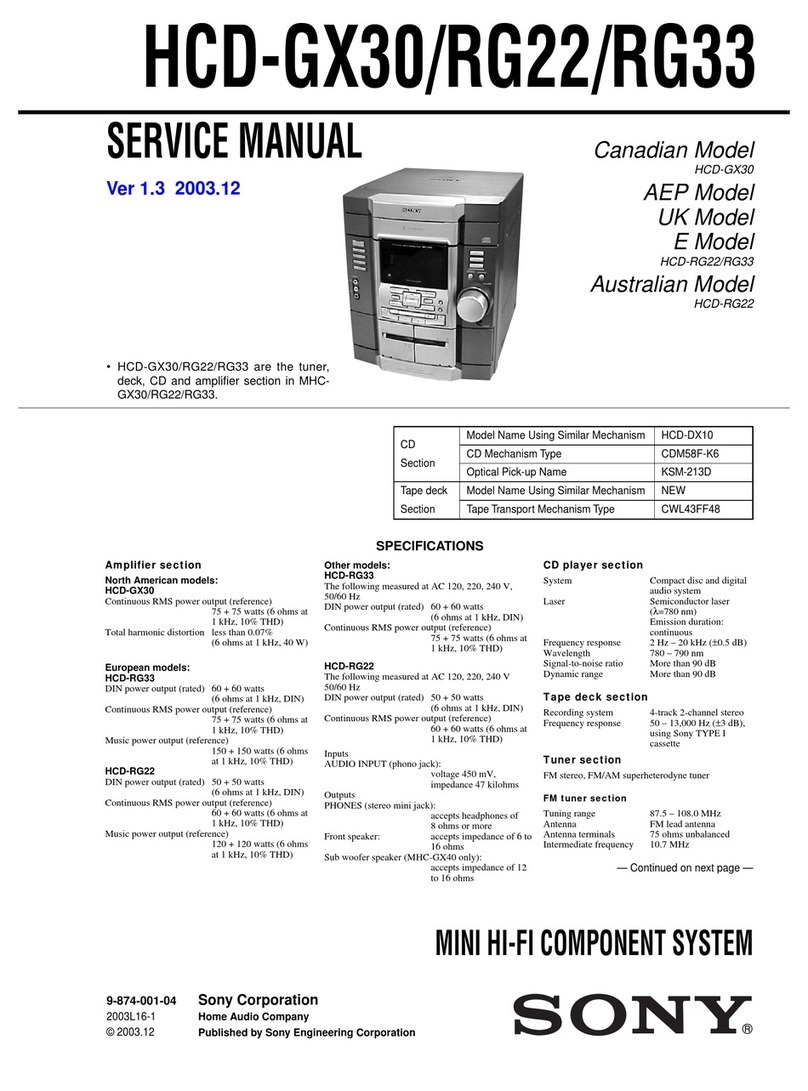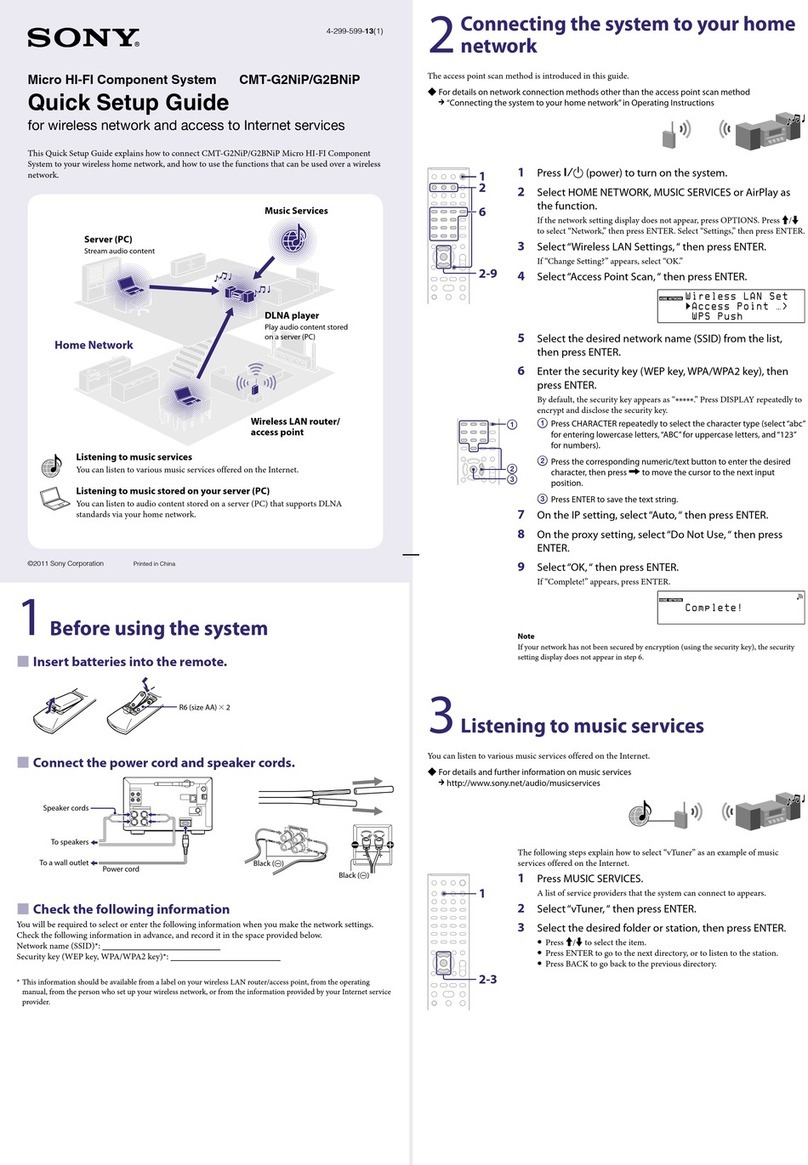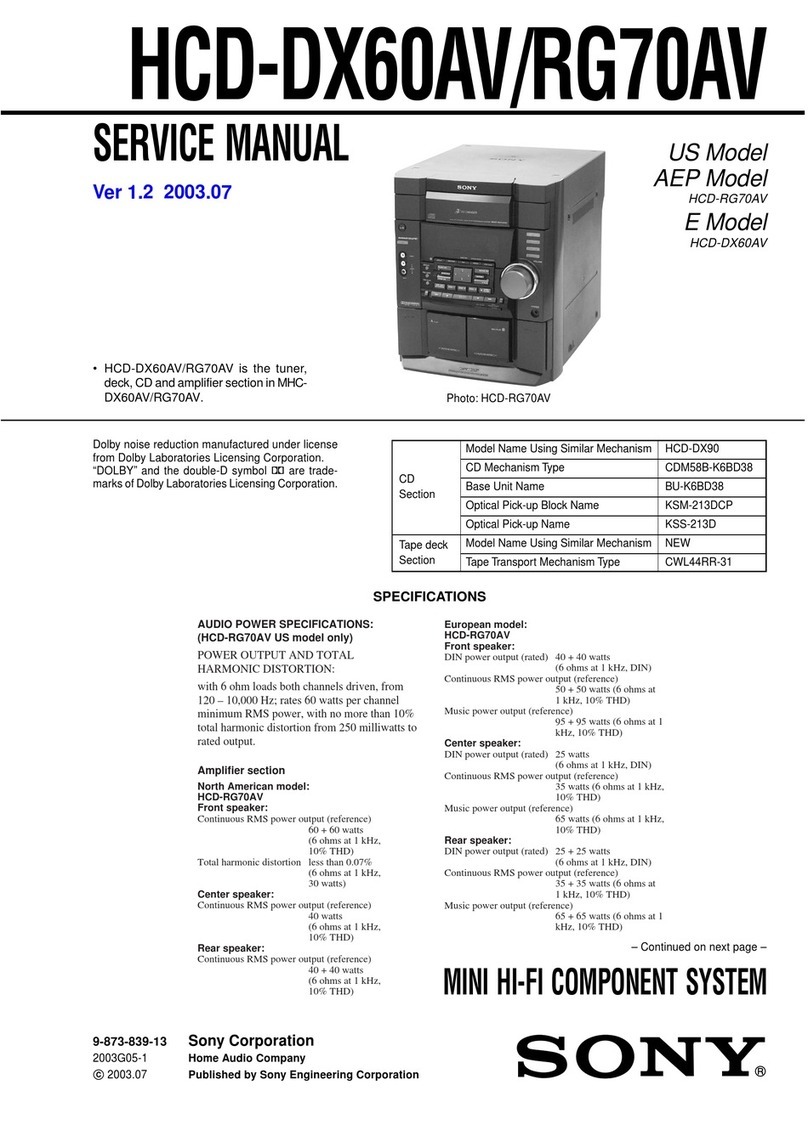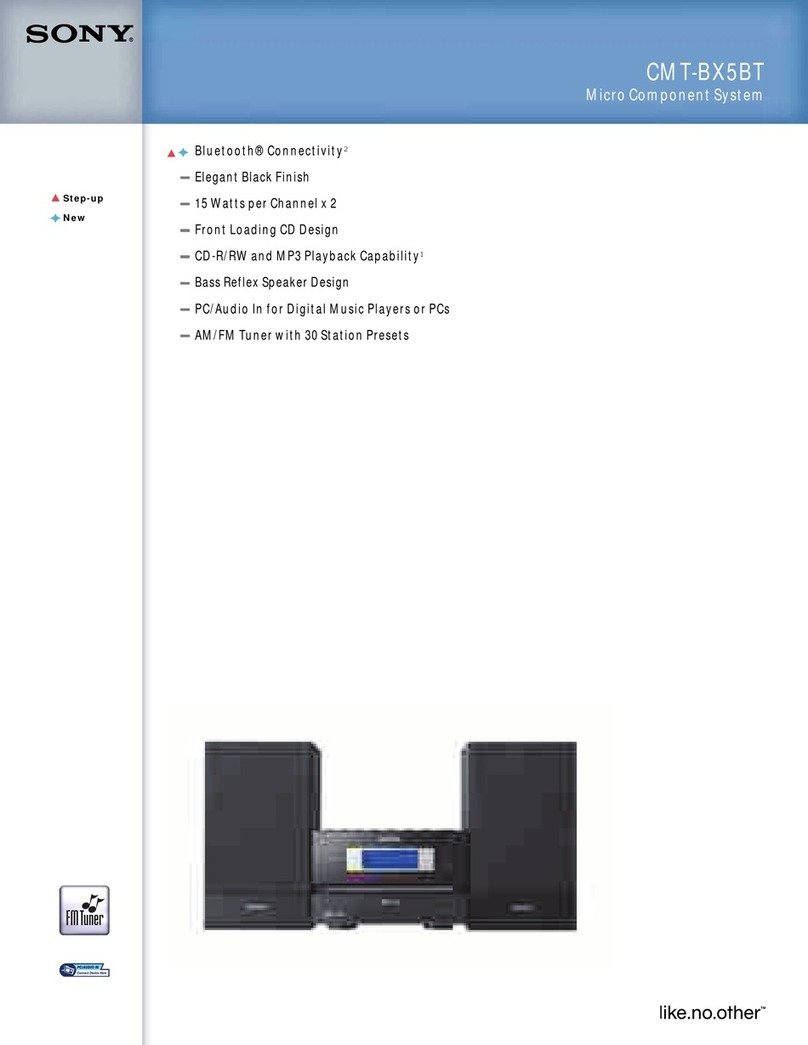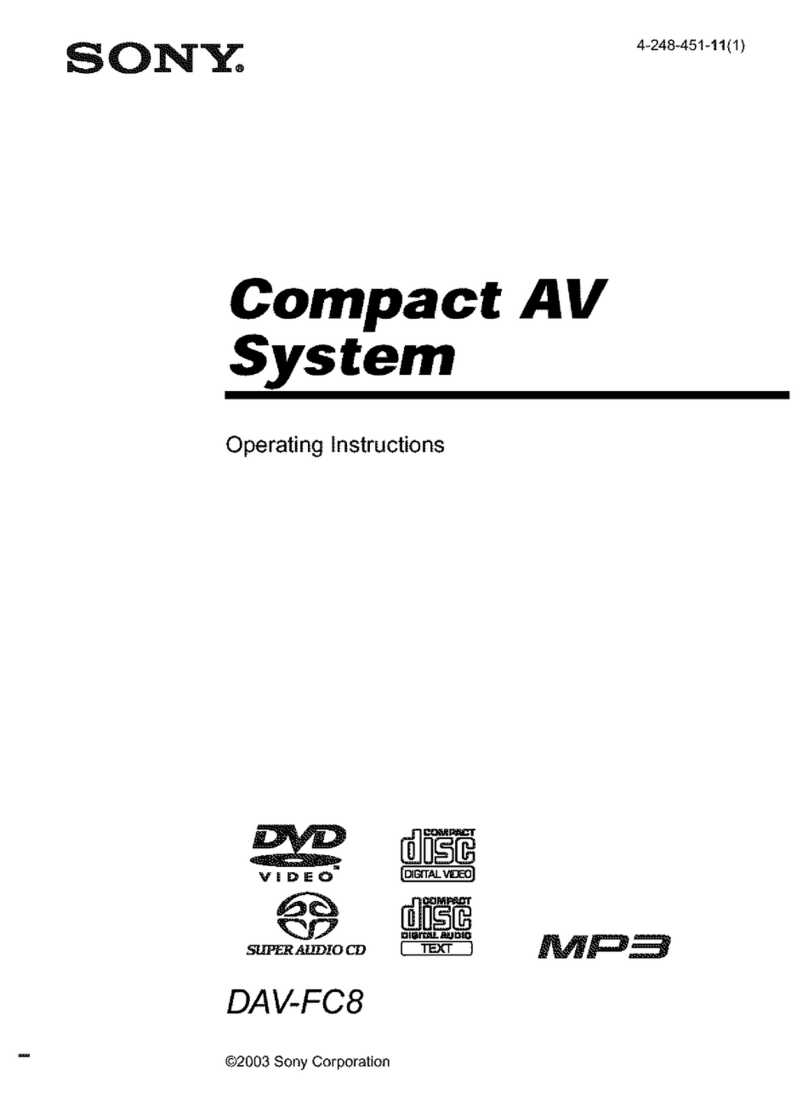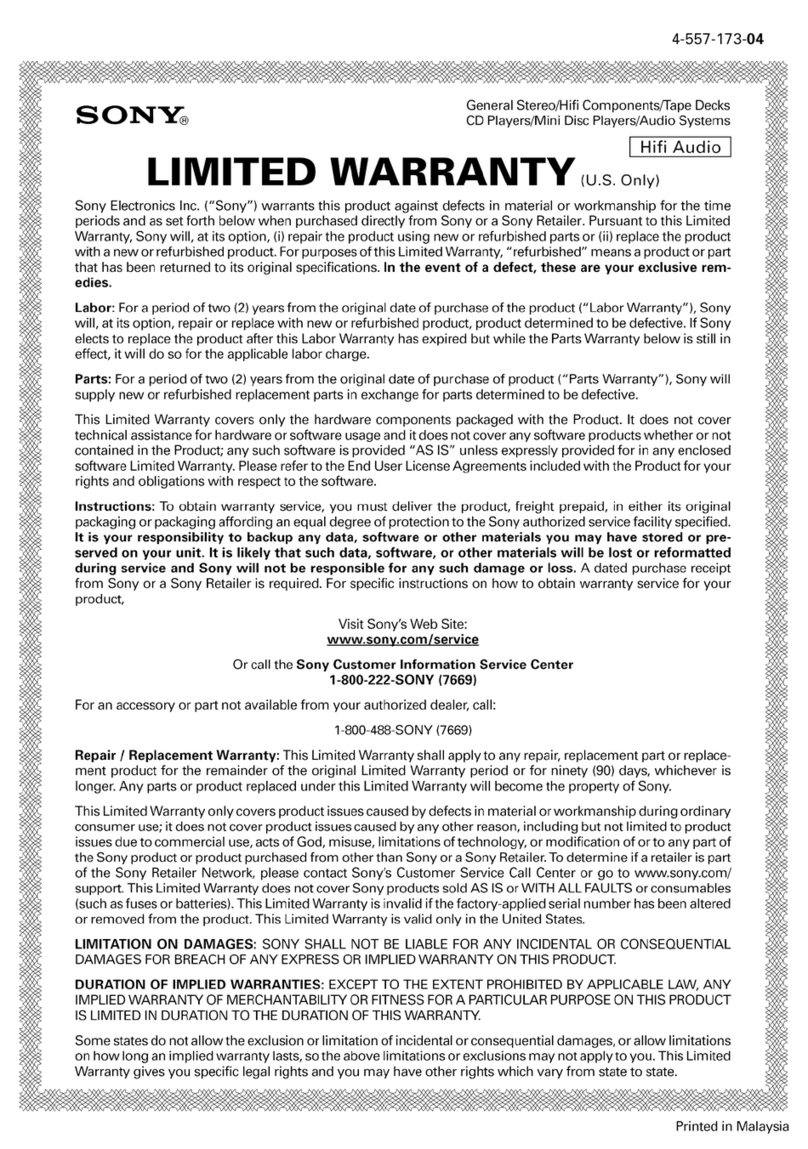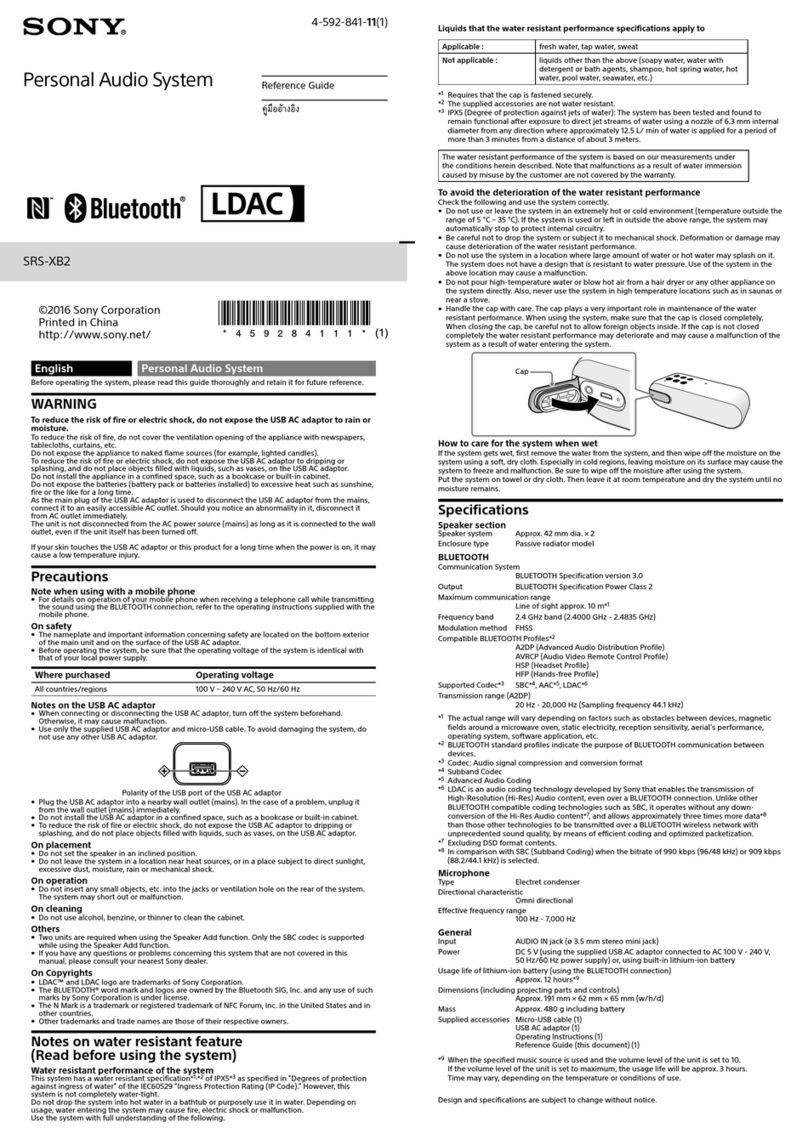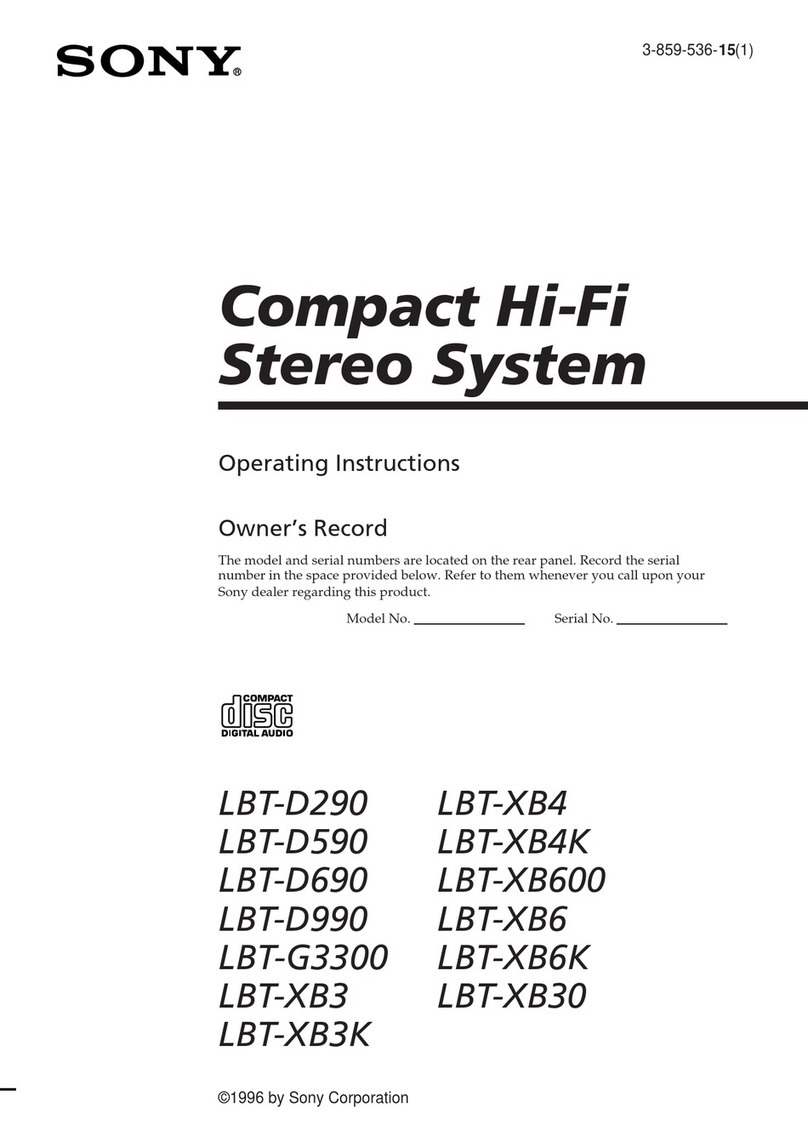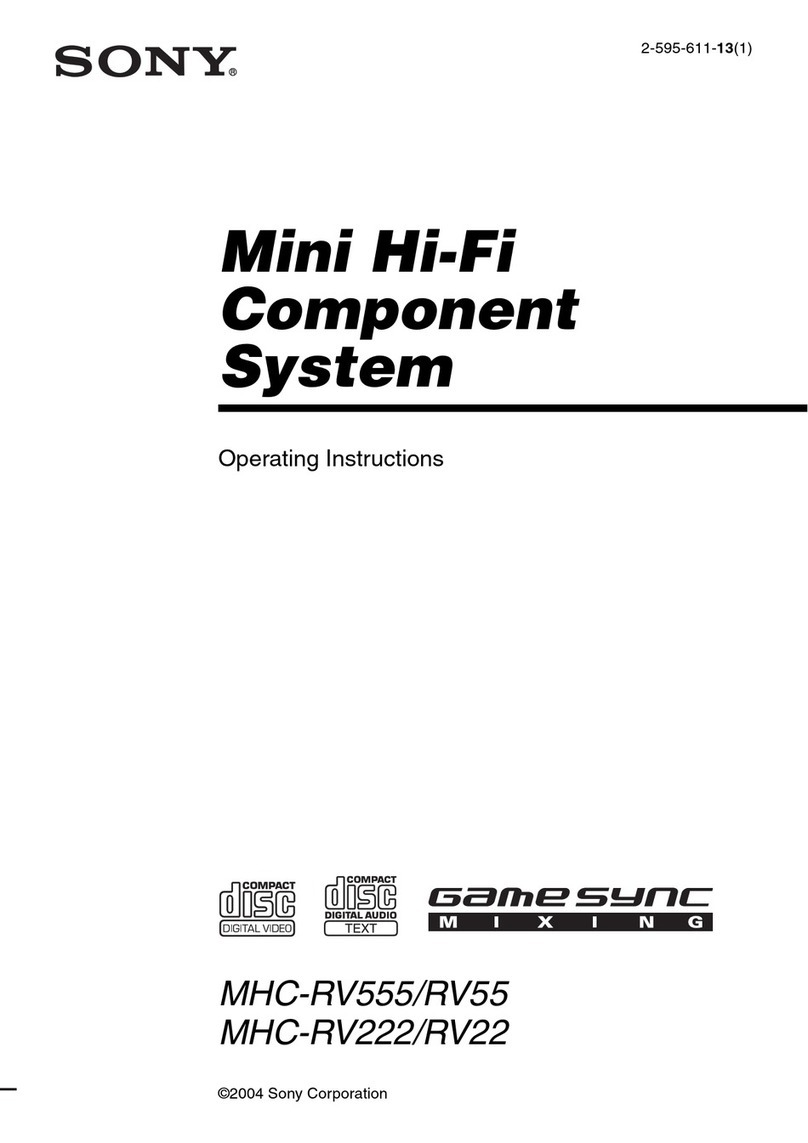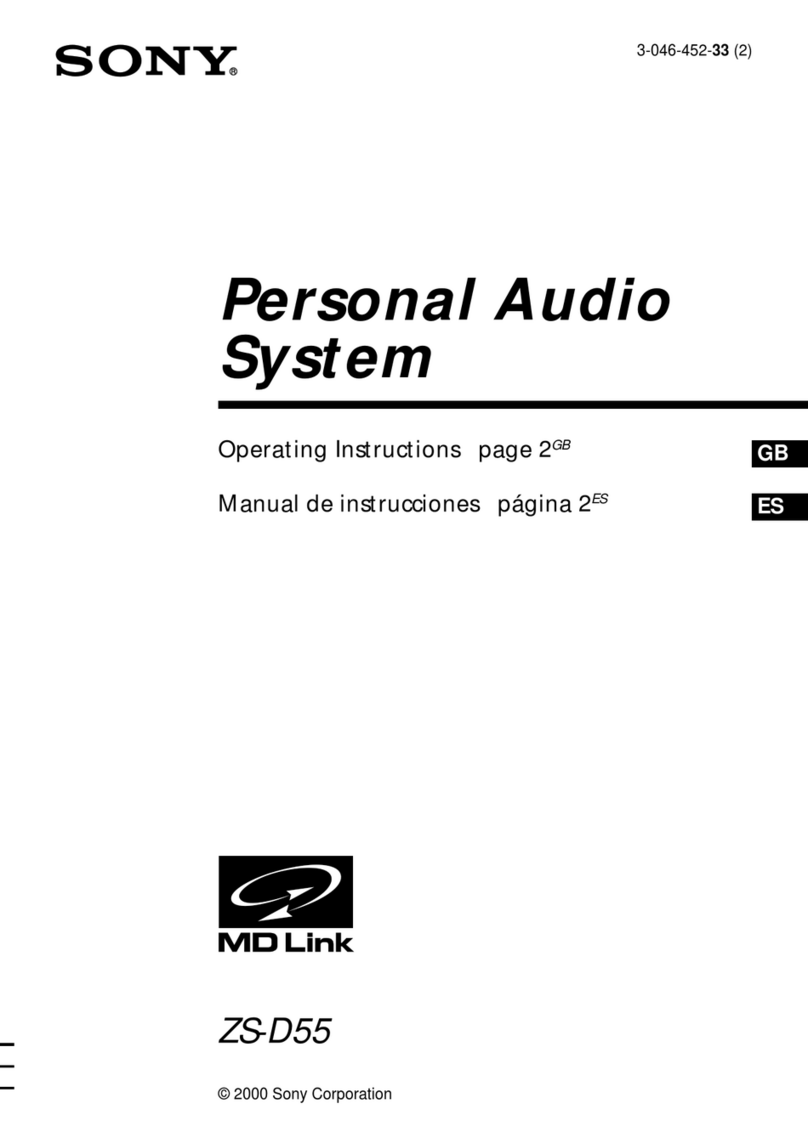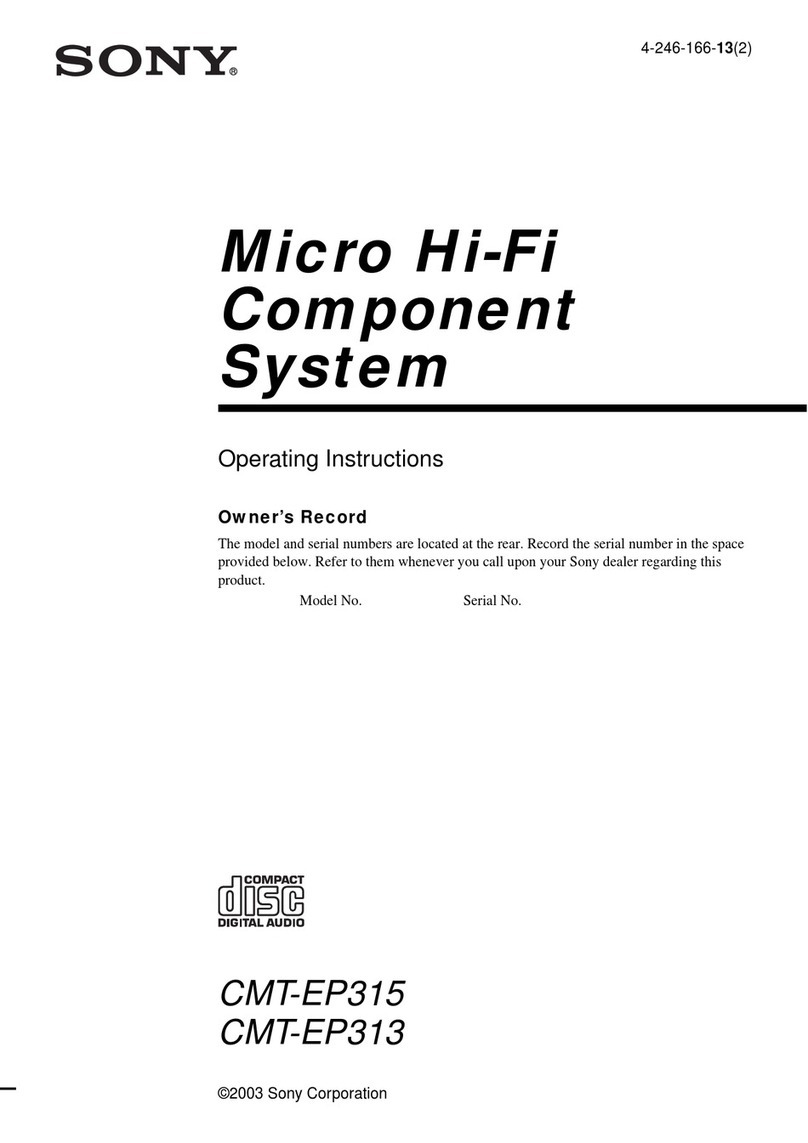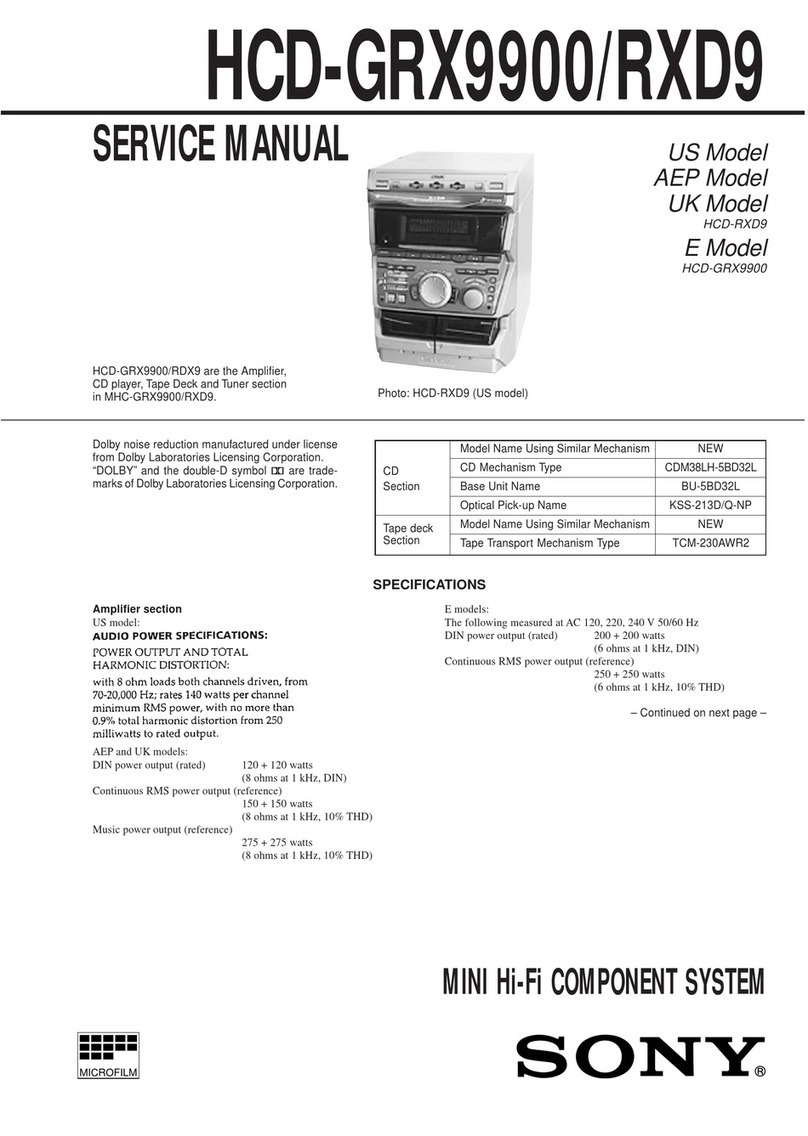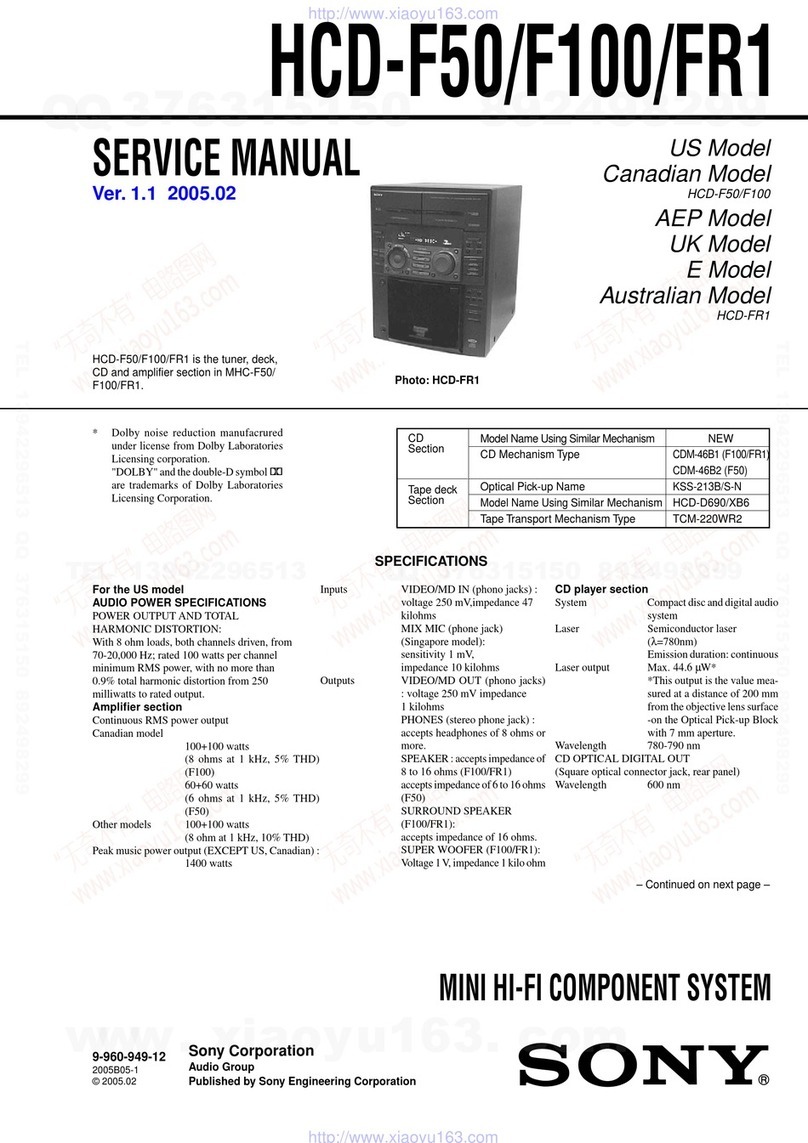Chapter 3: the CD Player
GB
9
To locate a
point
While
monitoring the
sound
Quickly by
observing the
display during
pause
Press
(forward) or
(backward) and
hold down until you find
the point.
(forward) or
(backward) and
hold down until you find
the point. You will not
hear the sound during
this operation.
Playing time on the current
track
Remaining time on the
current track
Remaining time on the CD (1
DISC play mode) or “PLAY”
indication (ALL DISCS play
mode)
Clock (appears for a few
seconds)
To locate
the next or
succeeding
tracks
the current or
preceding
tracks
Press
(or on the
remote) repeatedly until
you find the track
(or on the
remote) repeatedly until
you find the track
To check the remaining or total
playing time
Press DISPLAY repeatedly.
Each time you press DISPLAY while
playing a CD, the display changes as
follows.
Note
•“- - . - - ” appears in the display when the
time is 100 minutes or more.
One Touch Play feature
Press CD (function) (or CD PLAY on the
remote) when the power is off. You can
listen to the last selected CD without
pressing any other buttons when a CD is in
the player. If no CD is inserted, the system
turns on, and “CD no disc” appears in the
display.
If you press CD (function) or DISC 1 – 5
while other source is selected, the CD
player is selected and the play starts
automatically.
Locating a Specific Track
You can quickly locate any track while
playing or pausing a CD.
Locating a Particular Point
in a Track
You can locate a particular point in a track
while playing or pausing a CD. Use the
buttons on the unit to operate this feature.
Locating a Specific CD
You can locate the beginning of any CD
during play, pause, or stop mode.
To locate the beginning of a
particular CD and start playing
Press the corresponding DISC 1 – 5.
To change to the next CD
Press DISC SKIP.
Playing Tracks in
Random Order
(shuffle play)
You can play all the tracks on a CD or all
CDs in random order.
DISC 1-5
1
3
SYSTEM
POWER –ON
2
CONTINUE
1Press FUNCTION repeatedly until
“CD” appears in the display.
2Press SHUFFLE on the remote to choose
whether to play “1 DISC” or “ALL
DISCS”.
“ALL DISCS SHUFFLE” or “1 DISC
SHUFFLE” appears in the display.
3Press (or CD PLAY on the remote).
“ ” appears and then all the tracks
play in random order.
To skip to the next track, press .
To replay the current track, press
. You cannot replay the
previous track.
To stop playing
Press .
To cancel shuffle play
Press CONTINUE on the remote.
To select the desired CD
Press DISC 1 – 5 during “1 DISC
SHUFFLE” play.
Playing Tracks in the
Desired Order
(programme play)
You can programme up to 32 tracks from
all the CDs in the order you want them to
be played.
Use the buttons on the remote to do this
operation.
1Press FUNCTION repeatedly until
“CD” appears in the display.
continue to next page ➔
63 125 250 500 1k 2k 4k 8k 16k
(Hz)
1
OFF
DOLBY NR
2345 12345
678910
11
VOLUME
ALL DISCS
DBFB
SHUFFLE
2,5
CHECK
CLEAR
3
6
4
CONTINUE
1
SYSTEM
POWER –ON