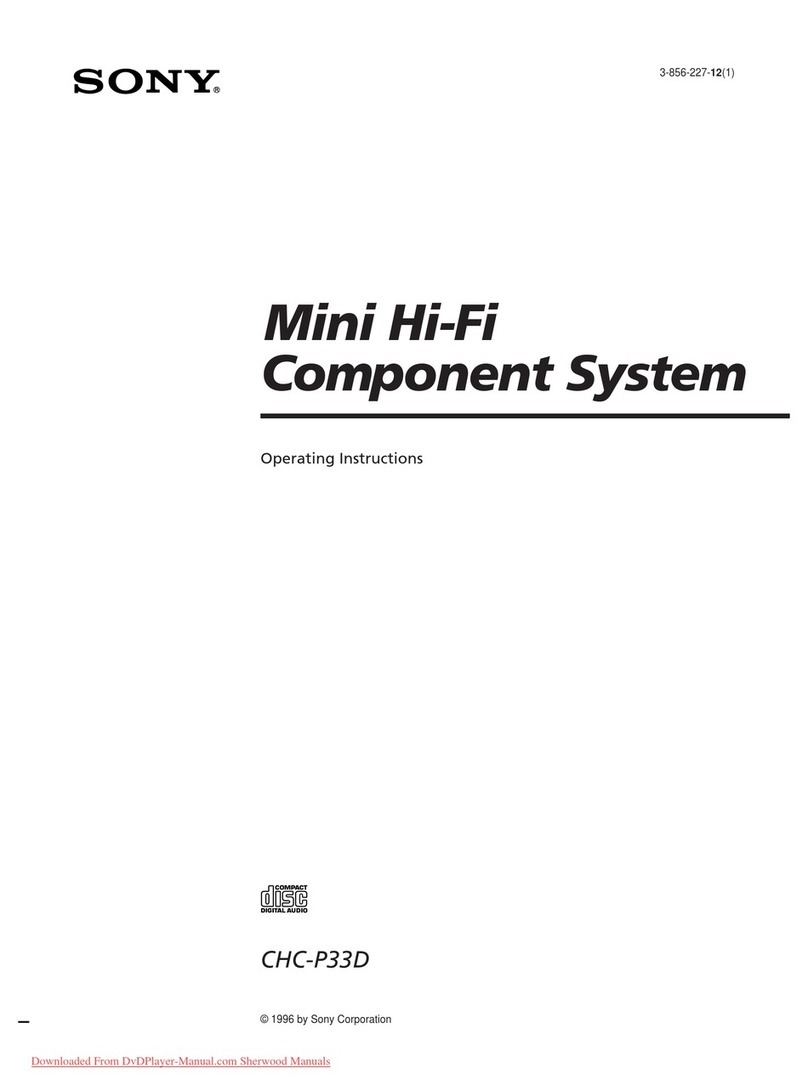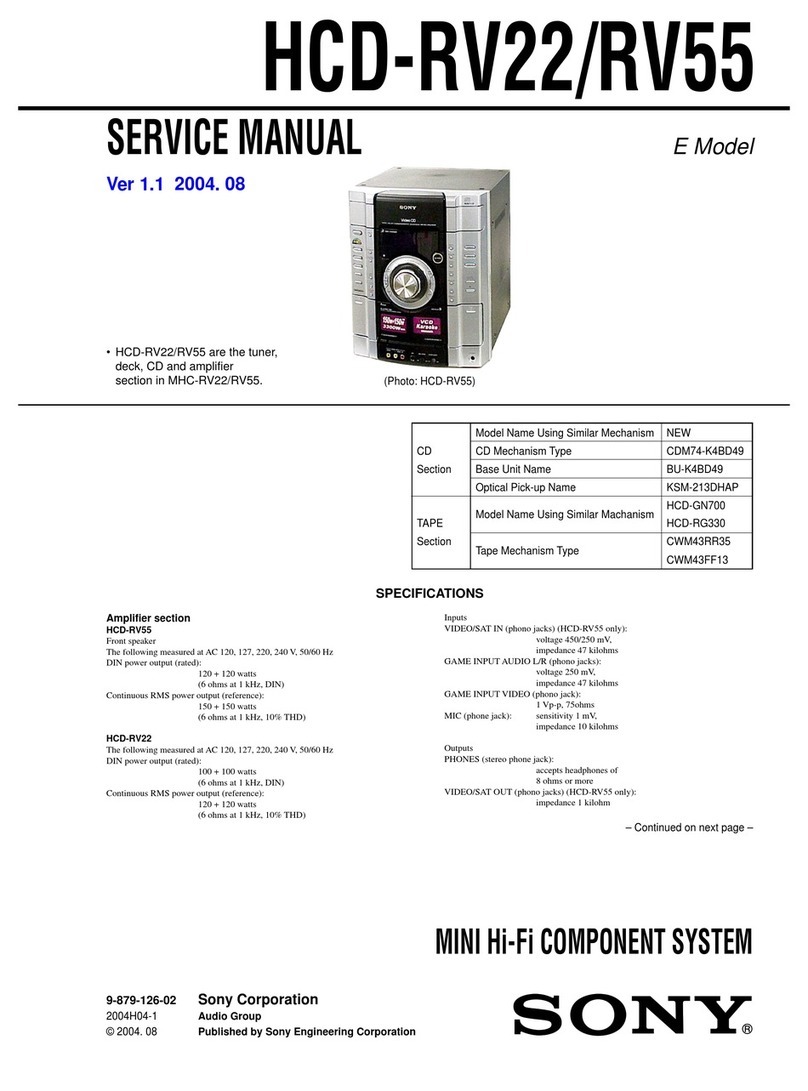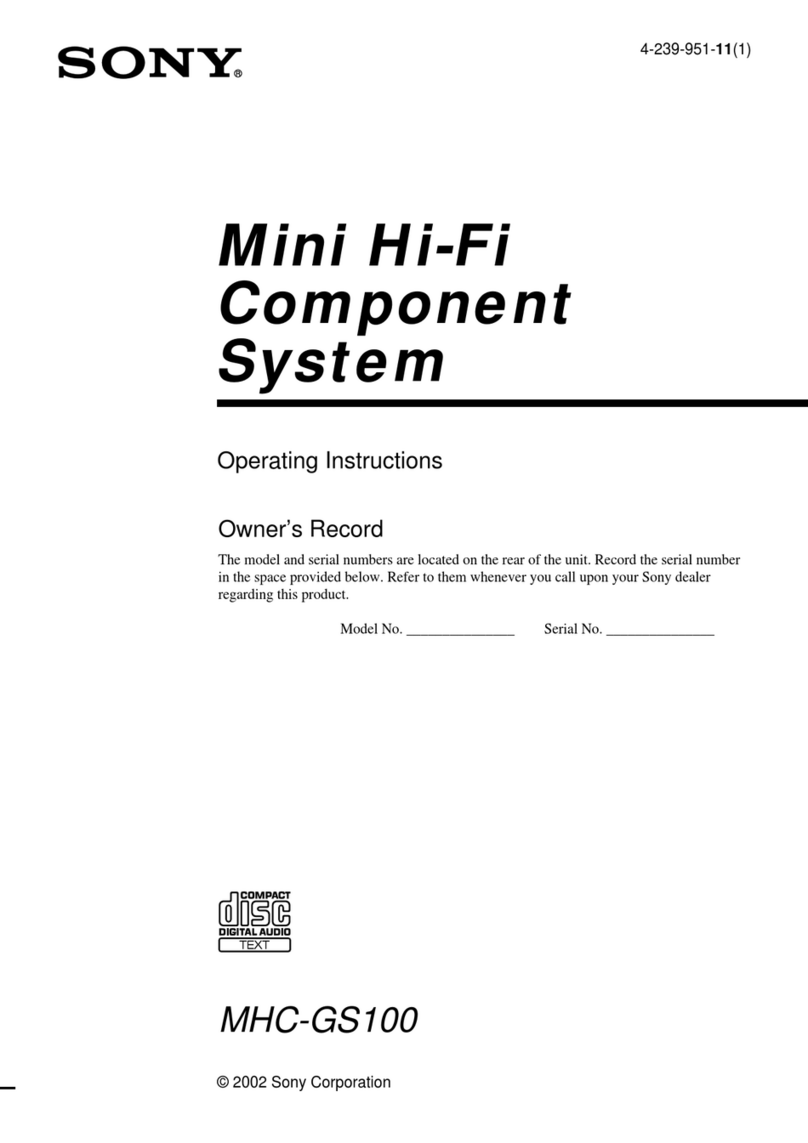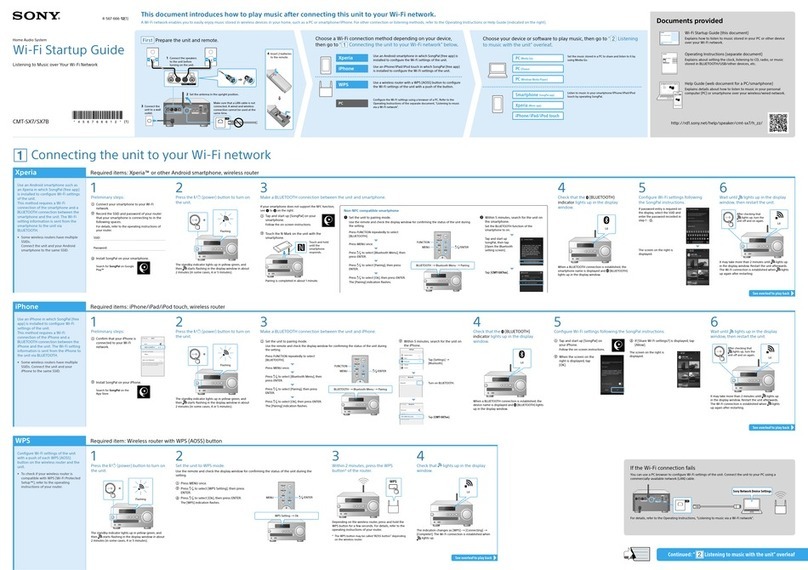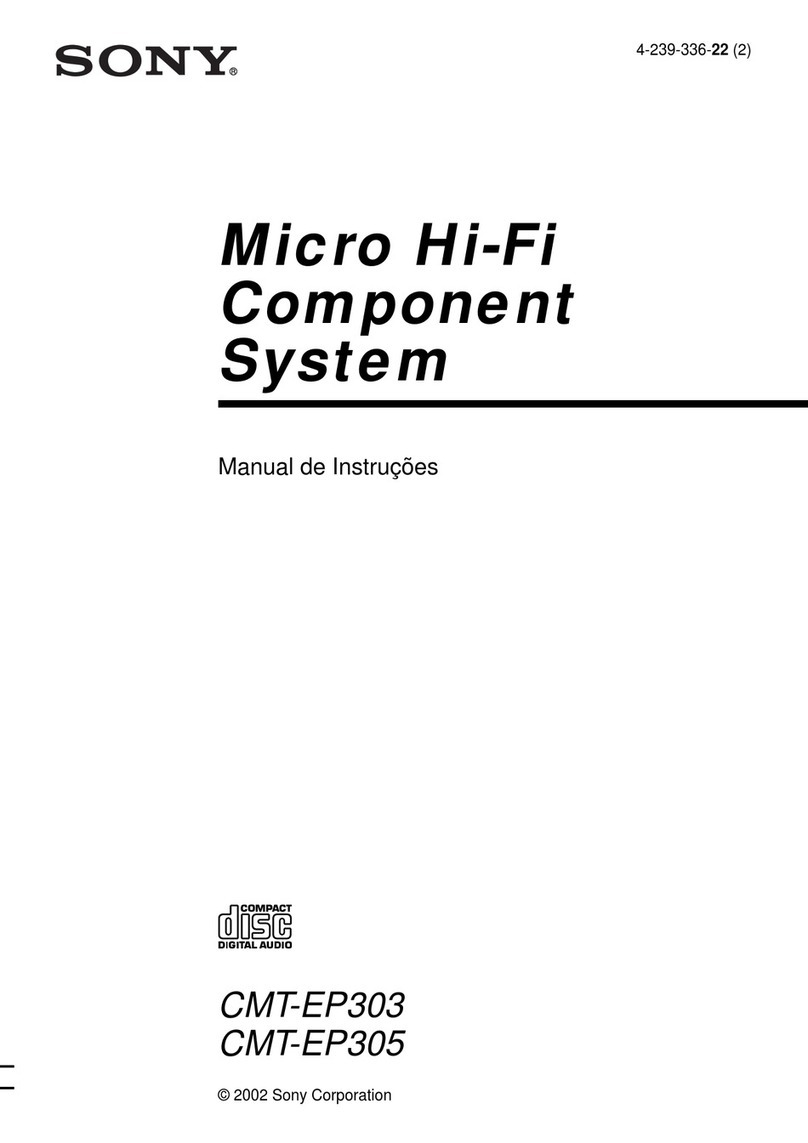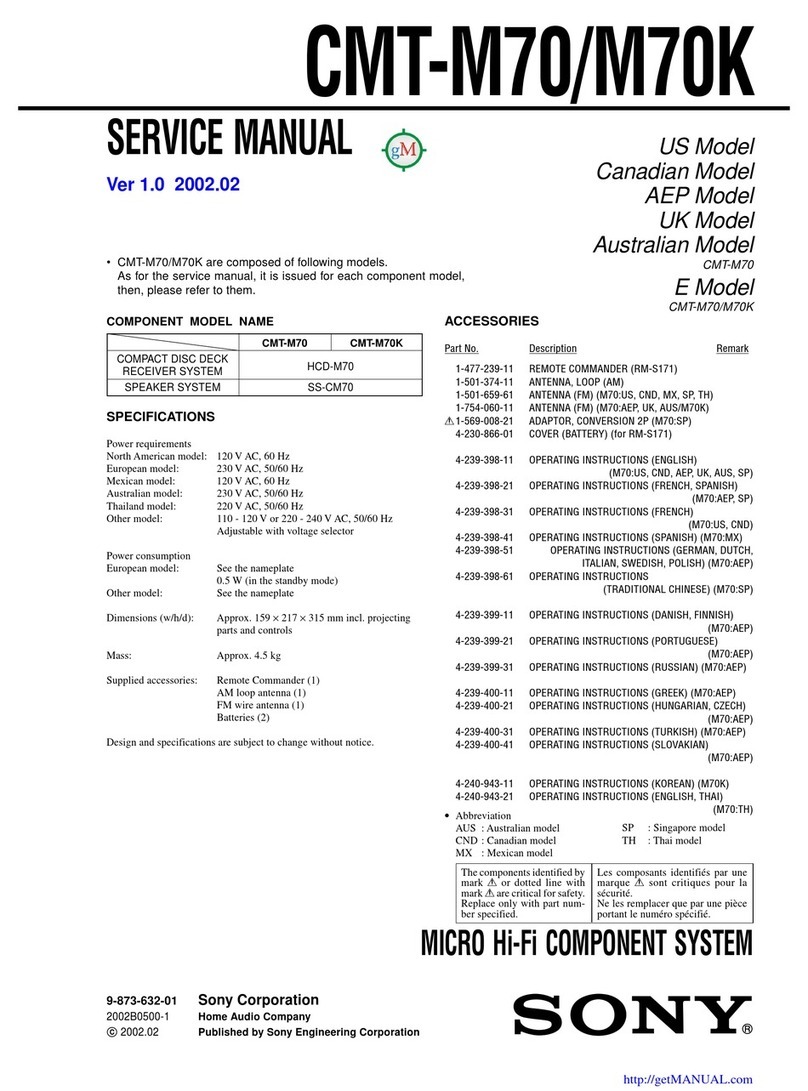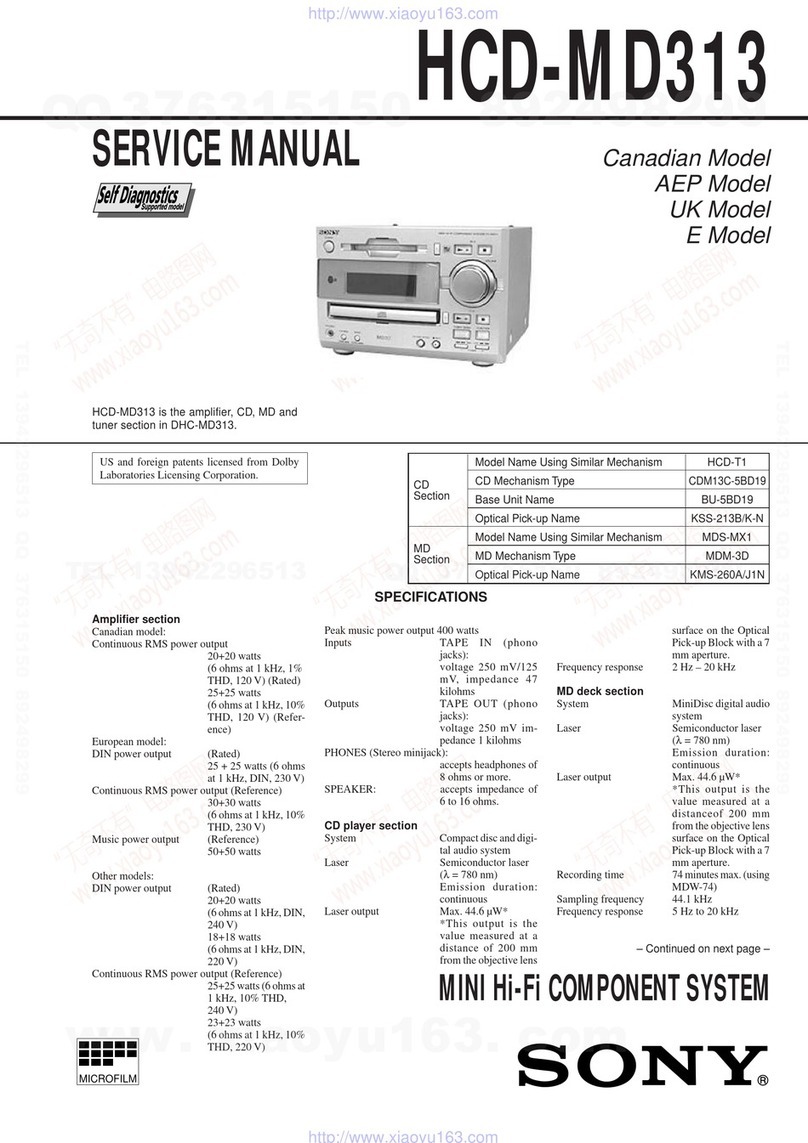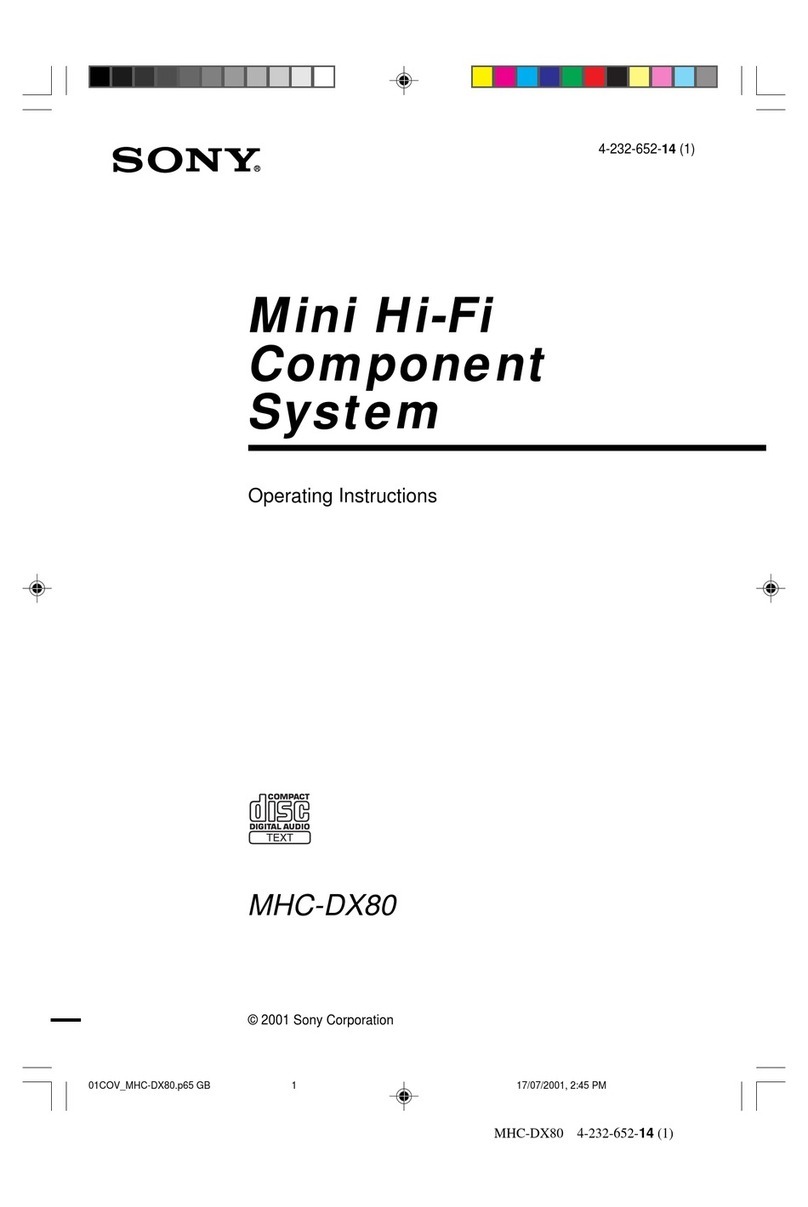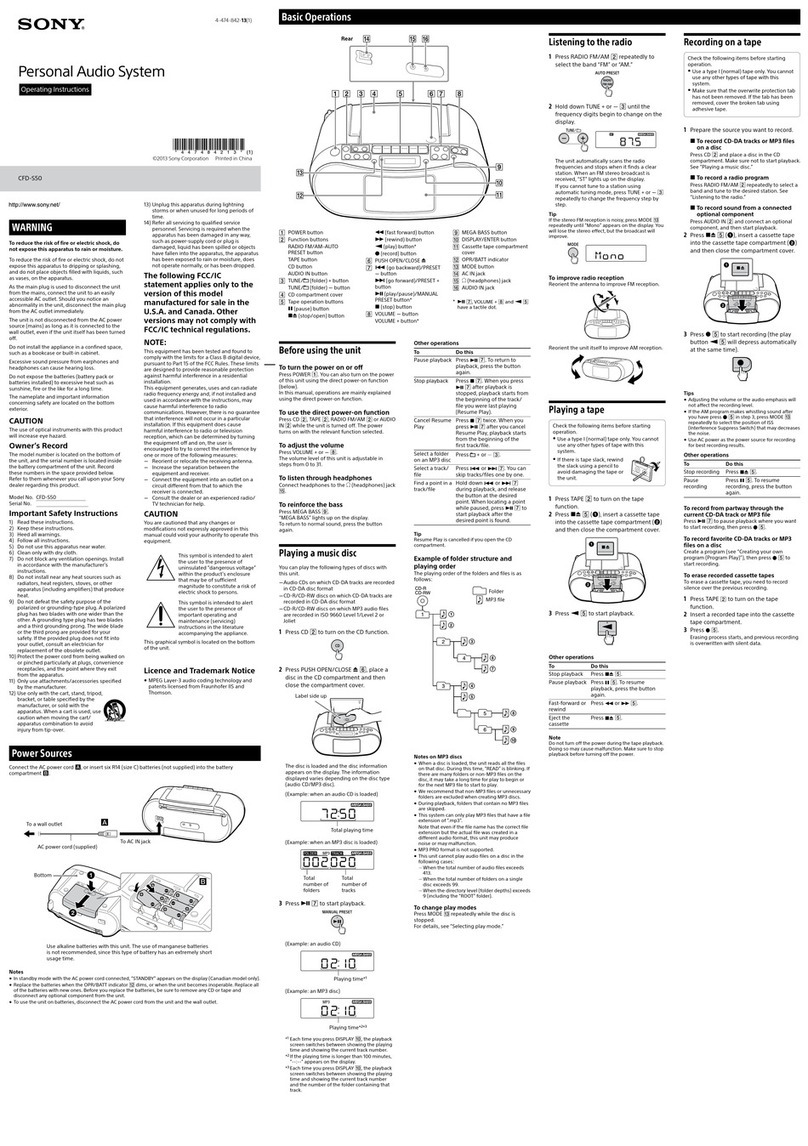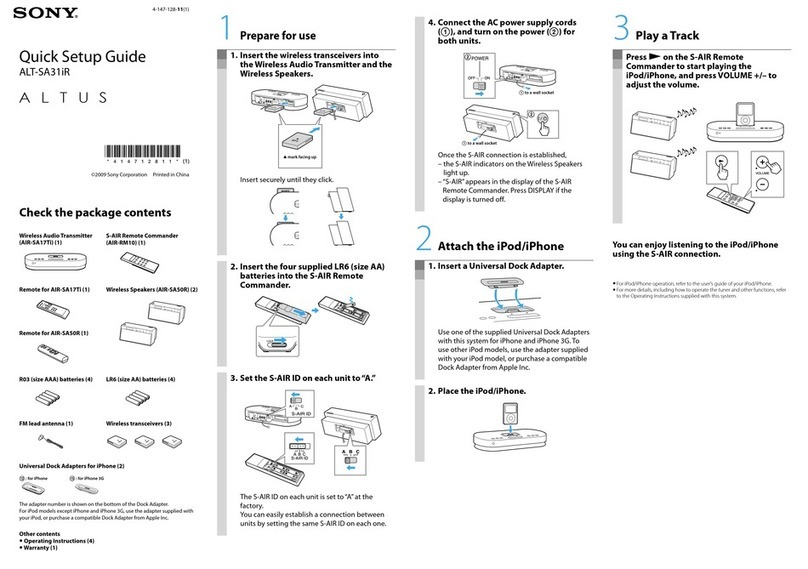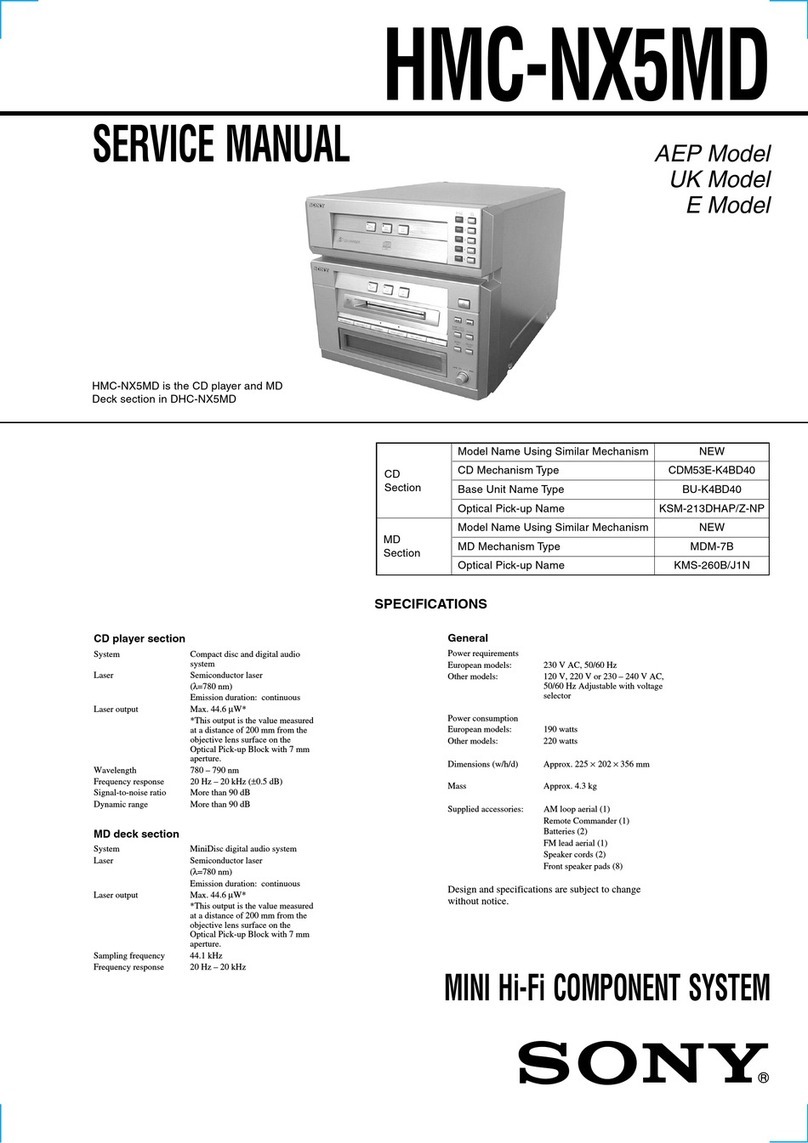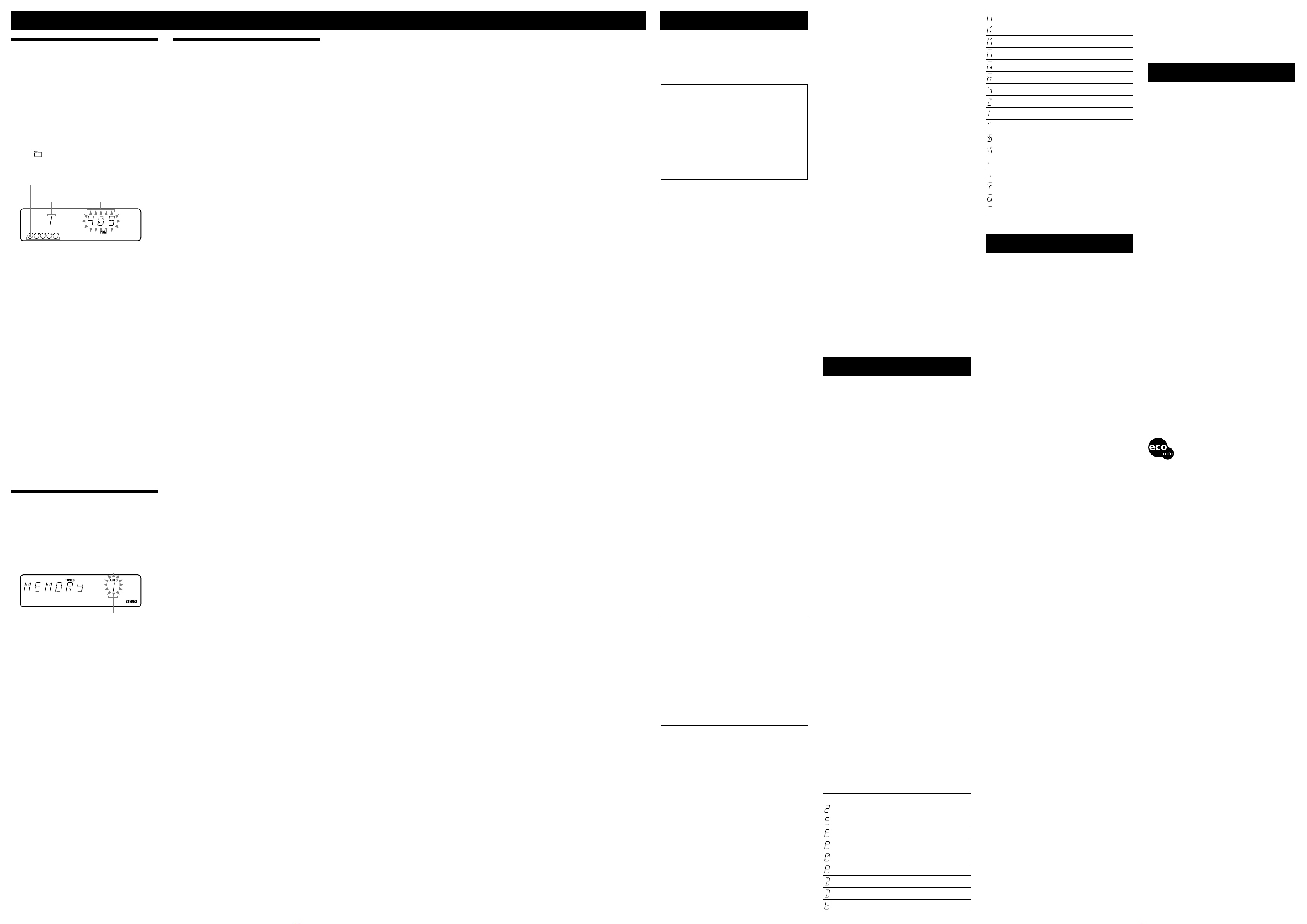CMT-HPR99XM.GB.2-668-125-11(1)
Other Operations
Creating your own CD program
(Program Play)
Use buttons on the remote to create your own program.
1 Press CD to select the CD function.
2 Press PLAY MODE repeatedly until “PGM”
appears while the player is stopped.
3 Press DISC SKIP to select a disc.
4 Press / repeatedly or turn the jog
dial on the unit until the desired track number
appears.
When programming “ATRAC” files or MP3 files,
press +/– (select folder) repeatedly or turn the
jog dial on the unit to select the desired folder, and
then select the desired file.
Current disc
Loaded disc
5 Press ENTER to add the track or file to the
program.
“– –.– –” appears when the total time exceeds 100
minutes for a CD, or when you select a CD track
whose number is 21 or over, or when you select an
“ATRAC” file or MP3 file.
6 Repeat steps 4 through 5 to program additional
tracks or files, up to a total of 25 tracks or files.
7 To play your program of tracks or files, press
(play) .
The program remains available until you open the disc
tray. To play the same program again, select the CD
function, and press (play) .
To cancel Program Play
Press PLAY MODE repeatedly until “PGM”
disappears while the player is stopped.
To delete the last track or file of the program
Press CLEAR while the player is stopped.
To view program information, such as total
track number of the program
Press DISPLAY repeatedly.
Tip
You can program additional tracks or files during playback by using
the jog dial.
Presetting radio stations
You can preset your favorite radio stations and tune
them in instantly by selecting the corresponding preset
number.
Use buttons on the remote to preset stations.
1 Tune in the desired station (see “Listening to the
radio”).
2 Press TUNER MEMORY .
Preset number
3 Press +/– repeatedly to select your desired
preset number.
If another station is already assigned to the selected
preset number, the station is replaced by the new
stations.
4 Press ENTER .
5 Repeat steps 1 through 4 to store other stations.
You can preset up to 20 FM, 10 AM and 20 XM
stations. The preset stations are retained for about half
a day even if you disconnect the power cord or if a
power failure occurs.
6 To call up a preset radio station, press TUNING
MODE repeatedly until “PRESET” appears,
and then press +/– repeatedly to select the
desired preset number.
Note on presetting XM stations
You cannot preset XM stations except when you receive the station.
Using the Timers
The system offers two timer functions. If you use Play
Timer with the Sleep Timer, the Sleep Timer has priority.
Sleep Timer:
You can fall asleep to music. This function works even if
the clock is not set.
Press SLEEP on the remote repeatedly. If you select
“AUTO,” the system automatically turns off after the
current disc stops or in 100 minutes.
Play Timer:
You can wake up to CD or tuner at a preset time.
Use buttons on the remote to control the Play Timer.
Make sure you have set the clock.
1 Prepare the sound source.
Prepare the sound source, and then press VOLUME
+/– to adjust the volume.
To start from a specific CD track, “ATRAC” file or
MP3 file, create your own CD program.
2 Press CLOCK/TIMER SET .
3 Press / repeatedly to select “PLAY
SET” then press ENTER .
“ON” appears, and the hour indication flashes.
4 Set the time to start playing.
Press / repeatedly to set the hour,
and then press ENTER .
The minute indication flashes. Use the procedure
above to set the minute.
5 Use the same procedure as in step 4 to set the
time to stop playing.
6 Select the sound source.
Press / repeatedly until the desired
sound source appears, and then press ENTER . The
display shows the timer settings.
7 Press (power) to turn off the system.
The system turns on 15 seconds before the preset
time. If the system is on at the preset time, the Play
Timer will not play.
To activate or check the timer again
Press CLOCK/TIMER SELECT , press /
repeatedly until “PLAY SEL” appears, and then press
ENTER .
To cancel the timer
Repeat the same procedure as above until “TIMER OFF”
appears, and then press ENTER .
To change the setting
Start over from step 1.
Tip
The Play Timer setting remains as long as the setting is not canceled
manually.
Troubleshooting
1 Make sure the power cord and speaker cords are
correctly and firmly connected.
2 Find your problem in the checklist below, and
take the indicated corrective action.
If the issue persists, contact your nearest Sony dealer.
If the STANDBY indicator flashes
Immediately unplug the power cord, and check the
following item.
• If your system has a voltage selector, is the voltage
selector set to the correct voltage?
• Are you using only the supplied speakers?
• Is anything blocking the ventilation holes on the rear
of the system?
After the STANDBY indicator stops flashing,
reconnect the power cord, and turn on the system. If
the issue persists, contact your nearest Sony dealer.
General
The display starts flashing as soon as you
plug in the power cord even though you
have not turned on the system.
• Press DISPLAY twice while the system is off. The
demonstration disappears.
Sound comes from one channel, or the left
and right volumes are unbalanced.
• Place the speakers as symmetrically as possible.
• Connect only the supplied speakers.
Severe hum or noise.
• Move the system away from sources of noise.
• Connect the system to a different wall socket.
• Install a noise filter (available separately) to the power
cord.
The remote does not function.
• Remove any obstacles between the remote and the
remote sensor on the unit, and position the unit
away from fluorescent lights.
• Point the remote at the system’s sensor.
• Move the remote closer to the system.
The STANDBY indicator remains lit after
unplugging the power cord.
• The STANDBY indicator may not turn off
immediately after unplugging the power cord. This
is not a malfunction. The indicator will turn off after
about 40 seconds.
CD/MP3 player
The sound skips, or the disc will not play.
• Wipe the disc clean, and replace it.
• Move the system to a location away from vibration (for
example, on top of a stable stand).
• Move the speakers away from the system, or place
them on separate stands. At high volume, speaker
vibration may cause the sound to skip.
Play does not start from the first track.
• Return to Normal Play by pressing PLAY MODE
repeatedly until both “PGM” and “SHUF” disappear.
Starting playback takes more time than usual.
• The following discs take a longer time to start playback.
– a disc recorded with a complicated tree structure.
– a disc recorded in multisession mode.
– a disc that has not been finalized (a disc to which data
can be added).
– a disc that has many folders.
Tuner
Severe hum or noise, or stations cannot be
received.
• Connect the antenna properly.
• Find a location and an orientation that provide good
reception, and then set up the antenna again.
• Keep the antennas away from the speaker cords and the
power cord to avoid picking up noise.
• Connect a commercially available external antenna.
• Consult your nearest Sony dealer if the supplied AM
antenna has come off the plastic stand.
• Turn off nearby electrical equipment.
XM
The system cannot receive channels at all.
• Check that the XM Connect-and-Play antenna is
connected.
• The receiving condition is not good. Move to the place
where the condition is good.
• Check that you subscribed (see “To receive the XM
Satellite Radio”).
“TUNING” keeps appearing and channels
cannot be received, or “ERR XXXX (XXXX
are alphameric characters)” appears
frequently.
• Press (power) to turn off the system, and
press the button again to turn on the system. If the
issue persists, the XM Connect-and-Play antenna may
be broken. Have the antenna repaired or replace the
antenna with another antenna.
To change the AM tuning interval
The AM tuning interval is factory-preset to 10 kHz.
Use buttons on the unit to change the AM tuning interval.
1 Tune in any AM station, and then turn off the
system.
2 While holding down , press
(power) .
All the AM preset stations are erased. To reset the
interval to the factory preset, repeat the procedure.
You cannot change the AM tuning interval in Power
Saving Mode.
T
o improve tuner reception
Turn off CD player power by using the CD power
management function. By default, CD power is turned on.
You cannot change the setting in Power Saving Mode.
Use buttons on the unit to turn off CD player power.
1 Press CD/ (play/pause) to select the CD
function.
2 Press (power) to turn off the system.
3 After “STANDBY” stops flashing, press
(power) while holding ENTER .
“CD POWER” and “OFF” appear. With CD player
power turned off, disc access time is increased. To
turn on CD player power, repeat the procedure until
“CD POWER” and “ON” appear.
To reset the system to factory settings
If the system still does not operate properly, reset the
system to factory settings. You cannot reset the system to
factory settings in Power Saving Mode.
Use buttons on the unit to reset the unit to its factory
default settings.
1 Disconnect and reconnect the power cord, and
then turn on the system.
2 Press PLAY MODE/TUNING MODE ,
DISPLAY and (power) at the same
time.
All user-configured settings, such as preset radio
stations, timer, and the clock, are deleted.
Messages
CANT LOCK : The system cannot be locked after
you have done the procedure of “When carrying this
system.” Turn the power off and then on again by
pressing (power ) on the unit, then perform
the procedure.
CD OVER : You have reached the end of the disc while
pressing (fast forward) during playback or
pause.
COMPLETE : The preset operation ended normally.
LOCKED : The disc tray does not open. Contact your
nearest Sony dealer.
NO DISC : There is no disc in the player, or you have
loaded a disc that cannot be played.
NOT IN USE : You pressed an invalid button.
PUSH SELECT : You tried to set the clock or timer
during timer operation.
PUSH STOP : You pressed PLAY MODE during
playback.
SET CLOCK : You tried to select the timer when the
clock is not set.
SET TIMER : You tried to select the timer when the
Play Timer is not set.
STEP FULL : You tried to program more than 26 tracks
or files (steps).
TIME NG : The Play Timer start and end times are set to
the same time.
XM
ANTENNA : The XM Connect-and-Play antenna is not
connected. Check the connection of the antenna cord,
and then turn the system on again.
CH – – – : You have entered an invalid channel number.
The channel to be tuned-in is void due to the change
by the broadcast service, or the receiving condition is
not good.
LOADING : The system have not finished receiving the
entire audio data or text information. Some buttons are
not available.
NO SIGNAL : The receiving condition is not good. Try
moving the antenna to another location. Make sure
the antenna points south. For details about the antenna
location, see the instructions supplied with the XM
Connect-and-Play antenna.
OFF AIR : The channel is not broadcasted now.
UPDATING : You have not subscribed for XM or the
channel is not authorized. You need to subscribe for
XM.
– – – : There is no text information or time information
in the channel. This is not an error. The text
information may not be displayed depending on the
system condition, for example, right after the system
has received a channel.
Display examples
Display indicates
2 (two)
5 (five)
6 (six)
8 (eight)
0 (zero)
A
B
D
G
H
K
M
O
Q
R
S
Z
! or |
”
$
%
,
.
?
@
^
Precautions
Discs that this system CAN play
• Audio CD
• CD-R/CD-RW (audio data/“ATRAC” files/MP3 files)
Discs that this system CANNOT play
• CD-ROM
• CD-R/CD-RW other than those recorded in music
CD format or “ATRAC” format and MP3 format
conforming to ISO9660 Level 1/Level 2, Joliet or
multisession
• CD-R/CD-RW recorded in multisession that have not
ended by “closing the session”
• CD-R/CD-RW of poor recording quality, CD-R/CD-
RW that have scratches or are dirty, or CD-R/CD-RW
recorded with an incompatible recording device
• CD-R/CD-RW which is finalized incorrectly
• Discs containing files other than MPEG 1 Audio Layer-
3 (MP3) files
• Discs of non-standard shape (for example, heart,
square, star)
• Discs that have adhesive tape, paper, or sticker attached
to them
• Rental or used discs with attached seals where the glue
extends beyond the seal
• Discs that have labels printed using ink that feels tacky
when touched
Notes on discs
• Before playing, wipe the disc with a cleaning cloth
from the center out to the edge.
• Do not clean discs with solvents, such as benzine
thinner, or commercially available cleaners or anti-
static spray intended for vinyl LPs.
• Do not expose discs to direct sunlight or heat sources
such as hot air ducts, nor leave it in a car parked in
direct sunlight.
On safety
• The unit is not disconnected from the AC power source
(mains) as long as it is connected to the wall socket,
even if the unit itself has been turned off.
• Completely disconnect the power cord (mains lead)
from the wall socket (mains) if it is not going to be
used for an extended period of time. When unplugging
the unit, always grip the plug. Never pull the cord
itself.
• Should any solid object or liquid get into the system,
unplug the system, and have it checked by qualified
personnel before operating it again.
• The AC power cord can be changed only by a qualified
service facility.
On placement
• Do not place the system in an inclined position or in
locations that are extremely hot, cold, dusty, dirty, or
humid or lacking adequate ventilation, or subject to
vibration, direct sunlight or a bright light.
• Be careful when placing the unit or speakers on
surfaces that have been specially treated (for example,
with wax, oil, polish) as staining or discoloration of the
surface may result.
• If the system is brought directly from a cold to a warm
location or is placed in a very damp room, moisture
may condense on the lens inside the CD player, and
cause the system to malfunction. In this situation,
remove the disc, and leave the system turned on for
about a few hours until the moisture evaporates.
On heat buildup
• Heat buildup on the unit during operation is normal and
is not cause for alarm.
• Do not touch the cabinet if it has been used
continuously at a high volume because the cabinet may
have become hot.
• Do not obstruct the ventilation holes.
On the speaker system
This speaker system is not magnetically shielded, and
the picture on nearby TV sets may become magnetically
distorted. In this situation, turn off the TV, wait 15 to 30
minutes, and turn it back on.
If there is no improvement, move the speakers far away
from the TV.
Selected track
or file number
Total playing time of program
(including selected track or file)
Cleaning the cabinet
Clean this system with a soft cloth slightly moistened
with a mild detergent solution. Do not use any type
of abrasive pad, scouring powder, or solvent, such as
thinner, benzine, or alcohol.
Specifications
Main unit
AUDIO POWER SPECIFICATIONS
POWER OUTPUT AND TOTAL HARMONIC DISTORTION:
With 4 ohm loads, both channels driven, from 120 – 10,000 Hz; rated 85 watts
per channel minimum RMS power, with no more than 10% total harmonic
distortion from 250 milliwatts to rated output.
Amplifier section
North American model
DIN power output (rated): 68 + 68 W (4 ohms at 1 kHz, DIN)
Continuous RMS power output (reference): 85 + 85 W (4 ohms at 1 kHz,
10% THD)
Inputs
AUDIO IN: Sensitivity 250 mV, impedance of 47 kilohms
Outputs
PHONES (stereo mini jack): accepts headphones with an impedance of 8
ohms or more
SPEAKER: accepts impedance of 4 ohms
CD player section
System: Compact disc and digital audio system
Laser Diode Properties
Emission Duration: Continuous
Laser Output*: Less than 44.6 µW
* This output is the value measurement at a distance of 200 mm from the
objective lens surface on the Optical Pick-up Block with 7 mm aperture.
Frequency response: 20 Hz – 20 kHz (±2 dB)
Wavelength: 780 – 790 nm
Tuner section
FM stereo, FM/AM superheterodyne tuner
FM tuner section:
Tuning range: 87.5 – 108.0 MHz
Antenna: FM lead antenna
Antenna terminals: 75 ohms unbalanced
Intermediate frequency: 10.7 MHz
AM tuner section:
Tuning range: 530 – 1,710 kHz (with 10 kHz tuning interval)
531 – 1,710 kHz (with 9 kHz tuning interval)
Antenna: AM loop antenna
Antenna terminals: External antenna terminal
Intermediate frequency: 450 kHz
Speaker
Speaker system: 3-way, bass-reflex type
Speaker units
Woofer: 15 cm dia., cone type
Tweeter: 4 cm dia., cone type
Super tweeter: 2 cm dia., ceramic type
Nominal impedance: 4 ohms
Dimensions (w/h/d): Approx. 182 × 320 × 244 mm
Mass: Approx. 3.0 kg net per speaker
General
Power requirements: 120 V AC, 60 Hz
Power consumption: 50 watts
Dimensions (w/h/d) (excl. speakers): Approx. 180 × 280 × 360 mm
Mass (excl. speakers): 4.0 kg
Supplied accessories: Remote Commander (1)/R6 (Size AA) batteries (2)/AM
loop antenna (1)/FM lead antenna (1)
US and foreign patents licensed from Dolby Laboratories.
Design and specifications are subject to change
without notice.
• Standby power consumption: 0.5 W
• Halogenated flame retardants are not used in the
certain printed wiring boards.
• Lead-free solder is used for soldering certain parts.
• Halogenated flame retardants are not used in cabinets.
(Except for the United States model)