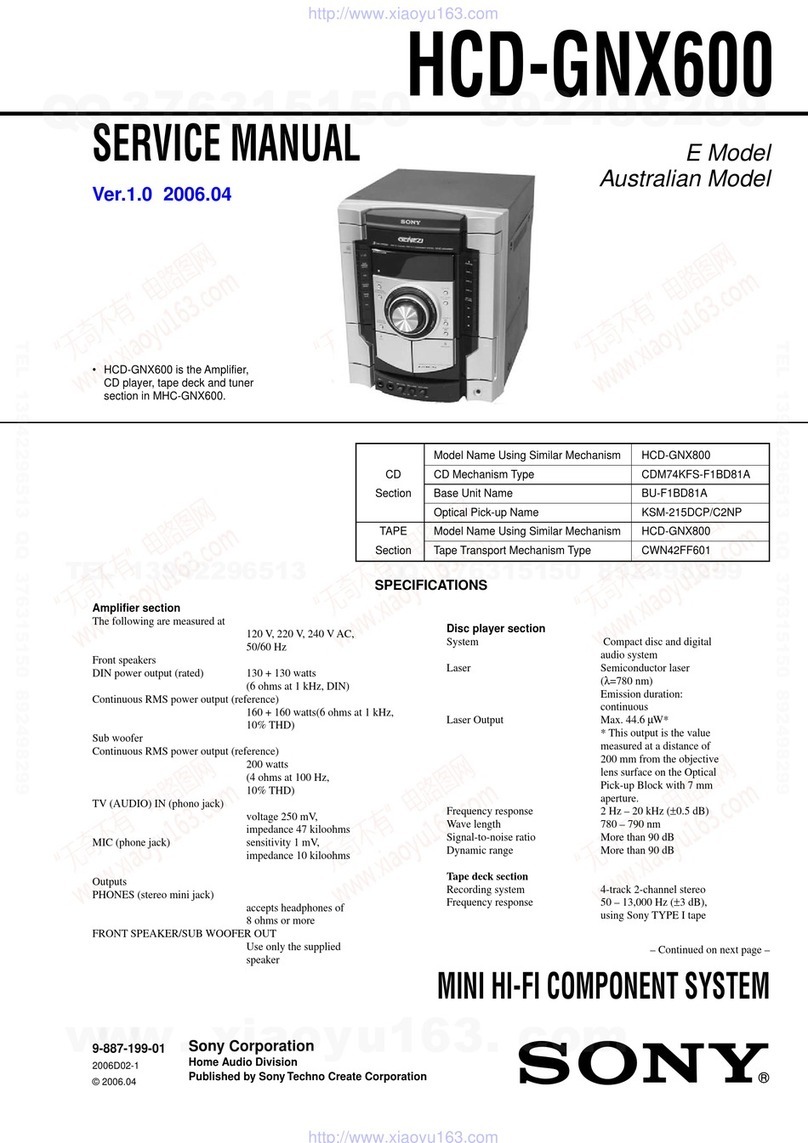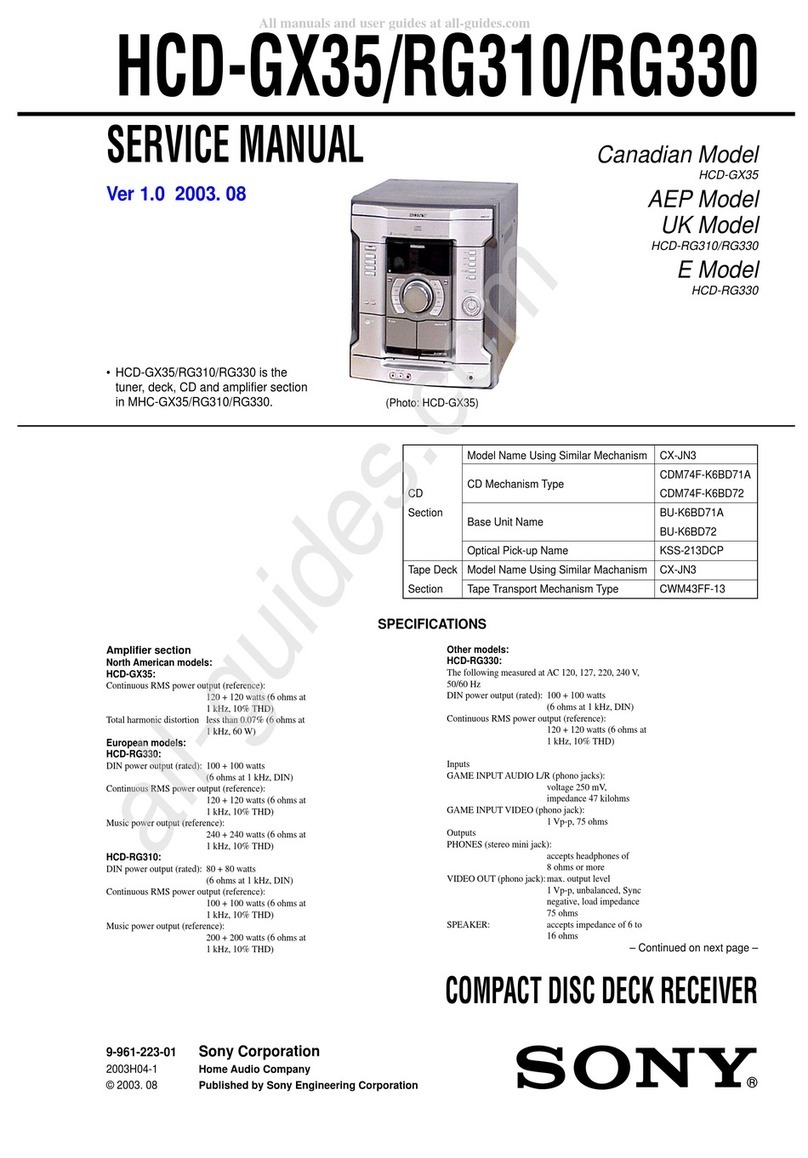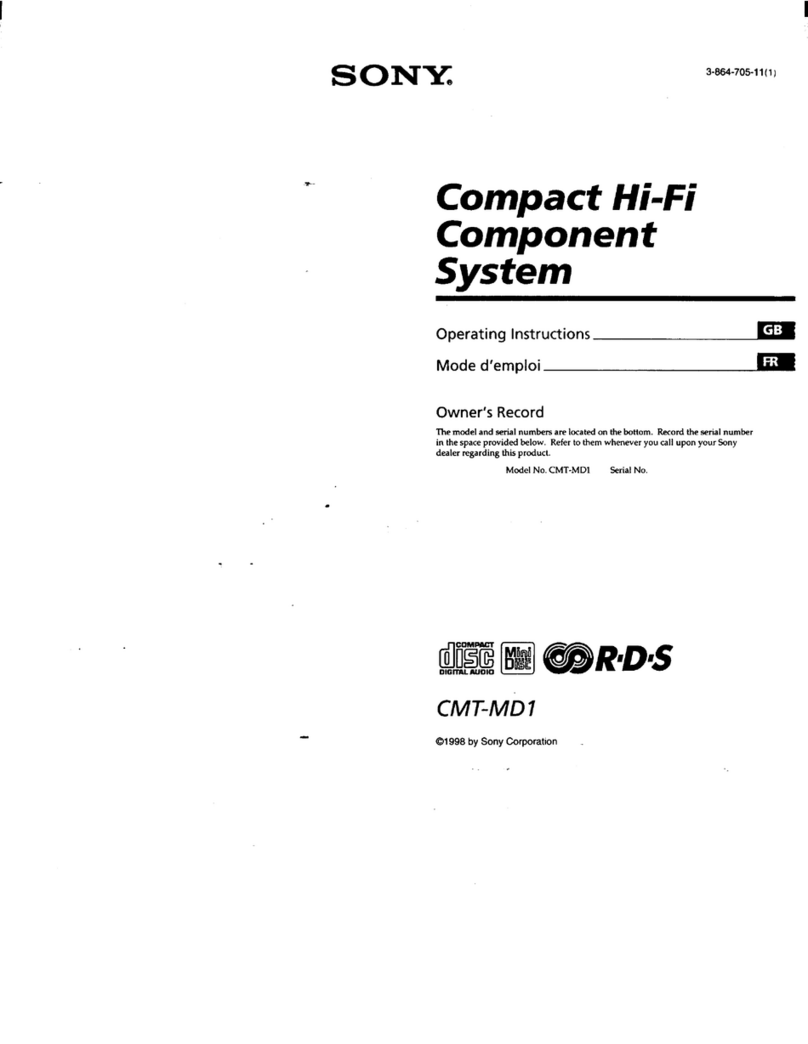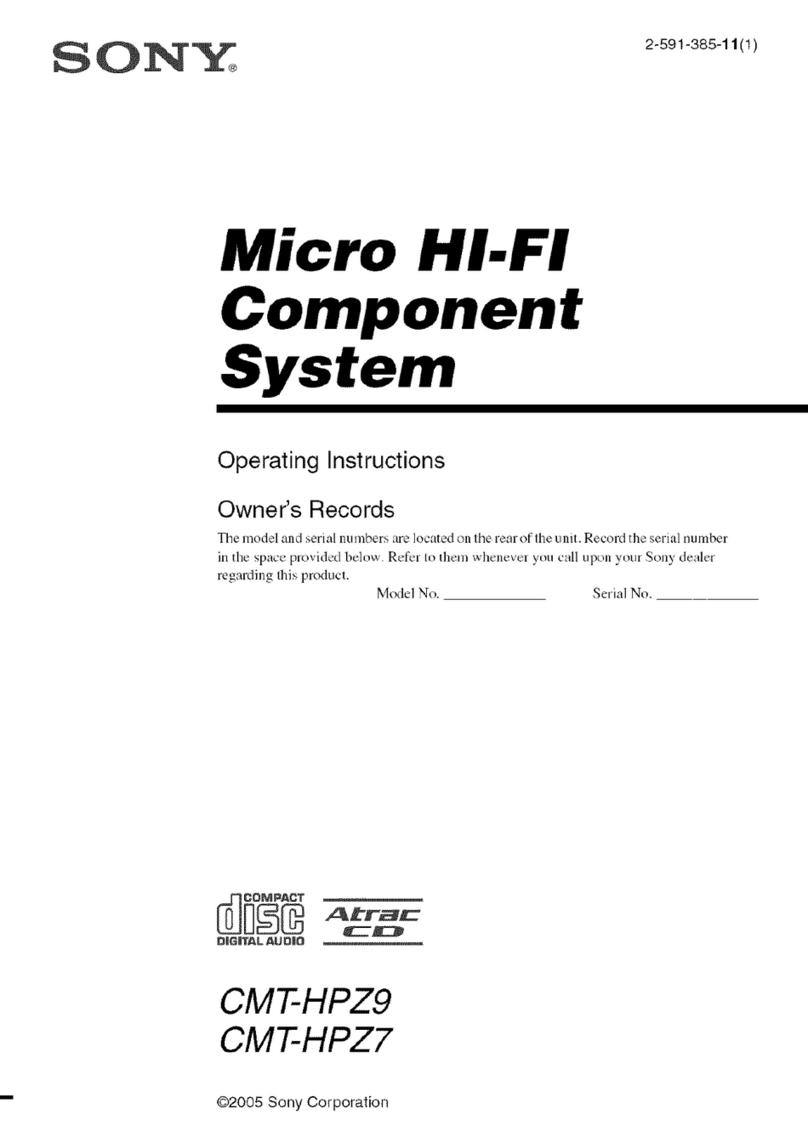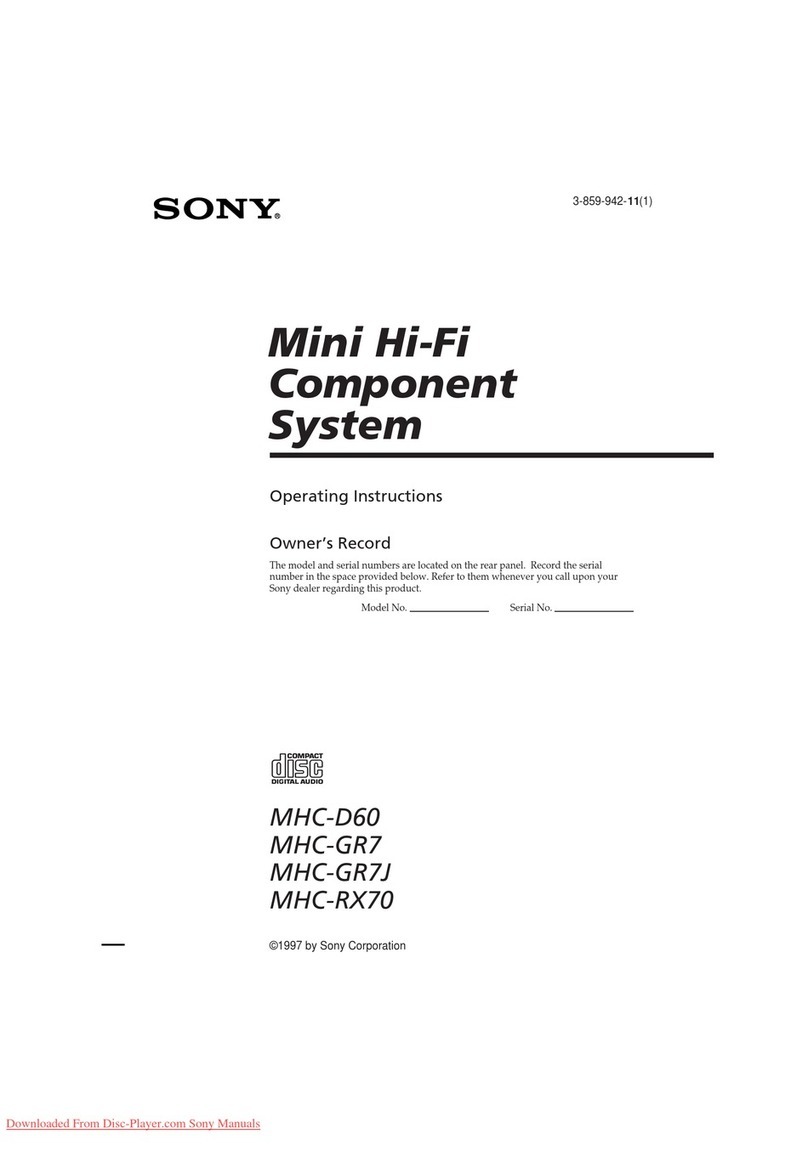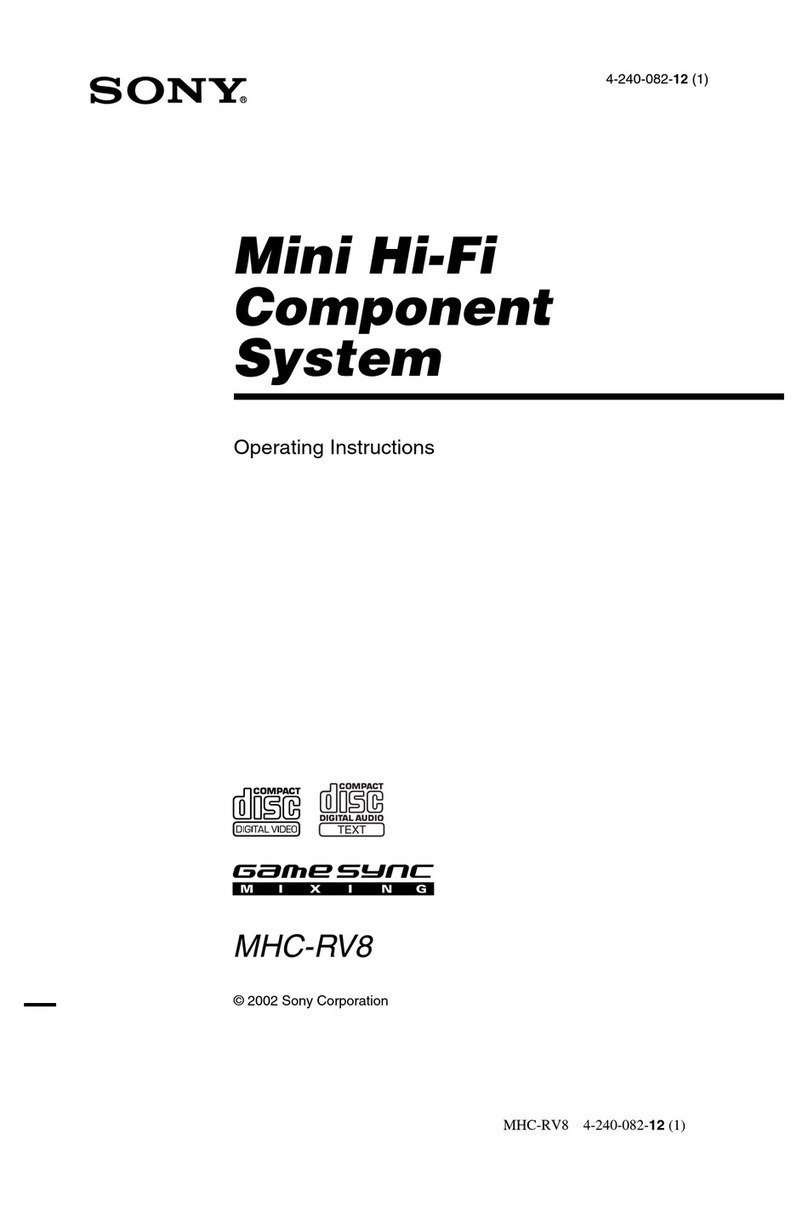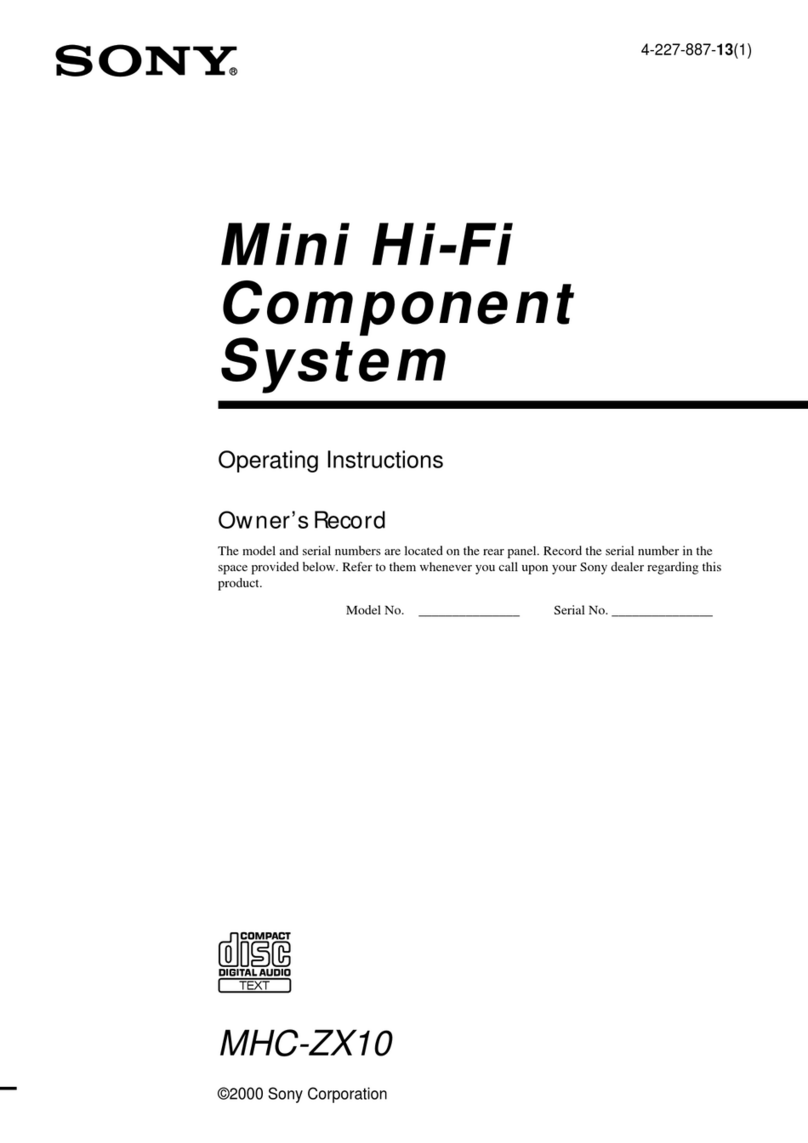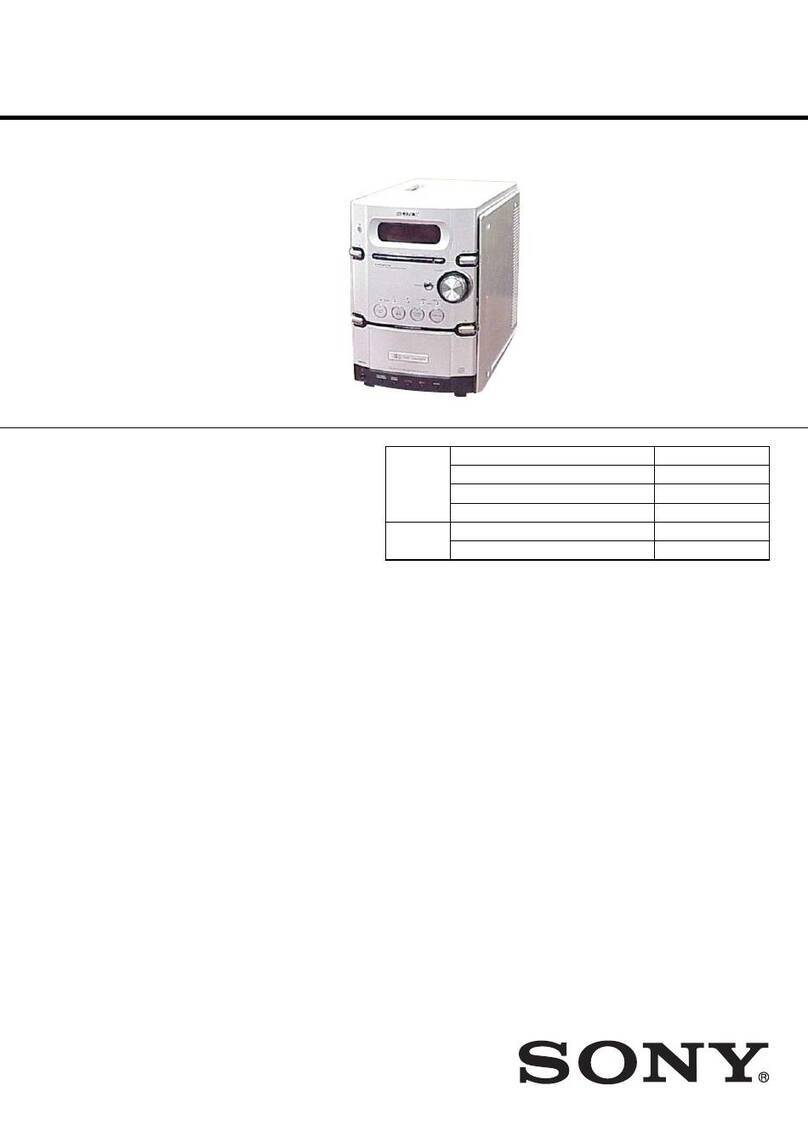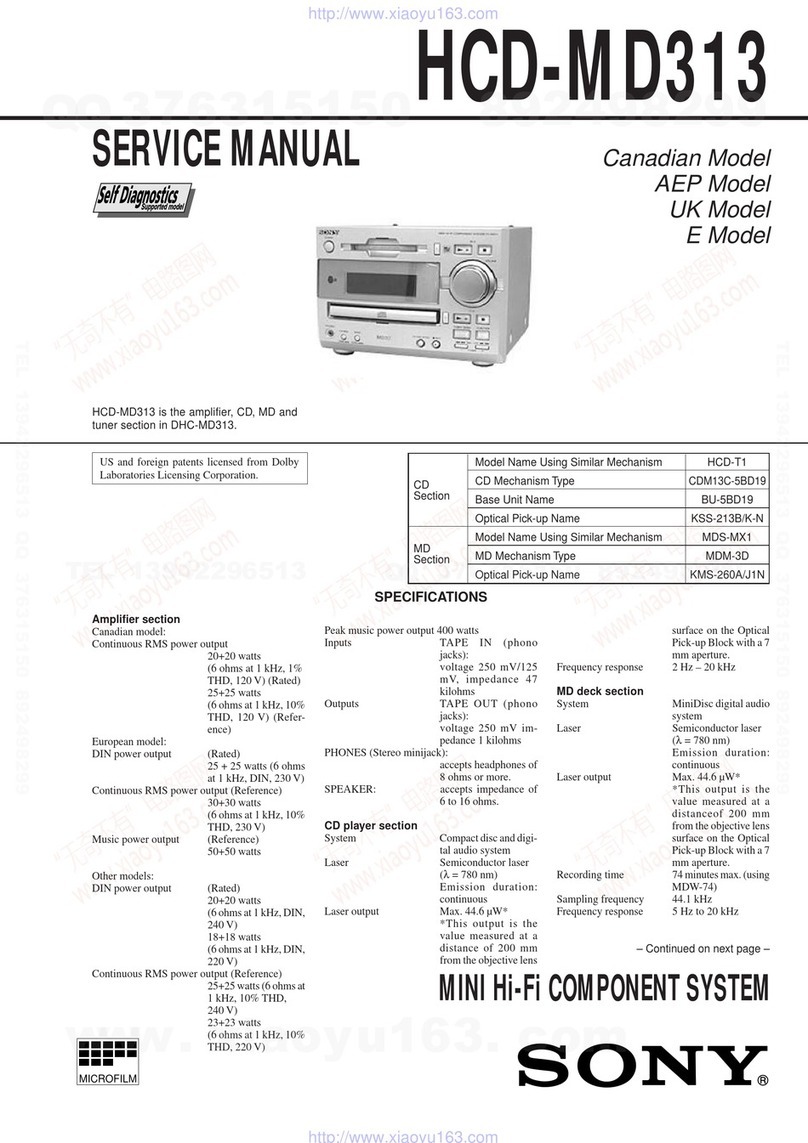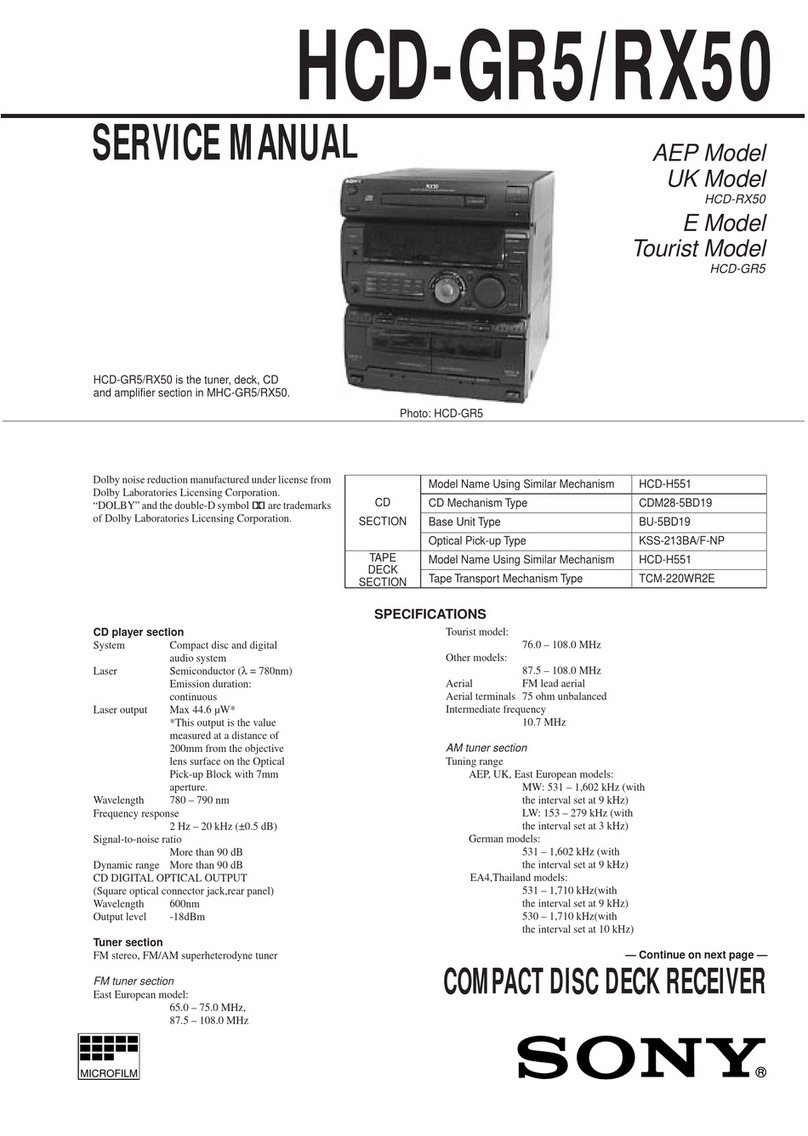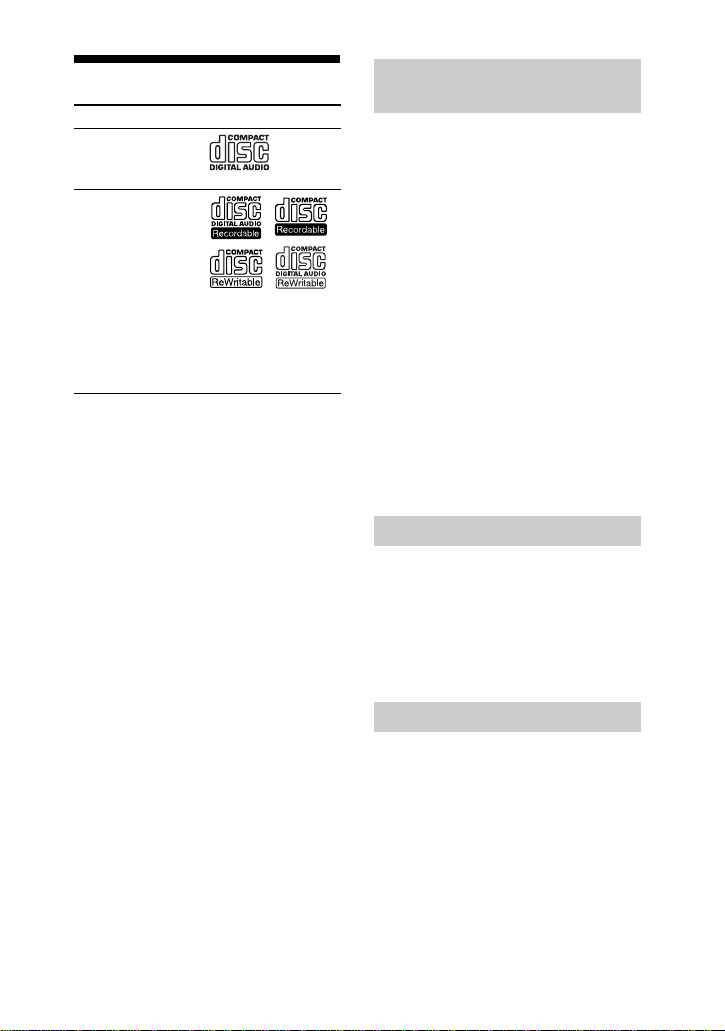5US
Playable discs
1) MP3 (MPEG 1 Audio Layer 3) is a standard
format defined by ISO/MPEG which
compresses audio data. MP3 audio tracks
must be in MPEG 1 Audio Layer 3 format.
2) A logical format of files and folders on CD-
ROMs, defined by ISO (International
Organization for Standardization).
3) This is a recording method that enables
adding of data using the Track-At-Once
method. Conventional discs begin at a disc
control area called the Lead-in and end at an
area called Lead-out. A Multi Session disc is
a disc having multiple sessions, with each
segmentfromLead-intoLead-outregardedas
a single session.
• Data part of CD-Extras1)
• Data part of Mixed CDs2)
• CD-R/-RW discs that have not been
correctly finalized (processing to allow
play back by a normal CD player).
• CD-R/-RW discs recorded in Multi
Session that have not ended by “closing
the session”.
• A disc recorded in packet write format.
• Audio side of a DualDisc.
• A disc that has a non-standard shape
(e.g., heart, square, star).
• A disc that has the adhesive cellophane
tape or a sticker still left on it.
1)CD-Extra: This format records audio
(AUDIO CD data) on the tracks in session 1
and data on the tracks in session 2.
2)Mixed CD: This format records data on the
first track and audio (AUDIO CD data) on the
second and subsequent tracks of a session.
A DualDisc is a two sided disc product
which mates DVD recorded material on
one side with digital audio material on the
other side. However, since the audio
material side does not conform to the
Compact Disc (CD) standard, playback
on this product is not guaranteed.
In some cases, CD-Rs/-RWs cannot be
played back on this system due to the
recording quality or physical condition of
the disc, or the characteristics of the
recording device and authoring software.
The disc will not be played back if it has
not been correctly finalized. For more
information, see the operating
instructions of the recording device.
Format of discs Logo
• AUDIO CD
• CD-R/-RW in
AUDIO CD format
• CD-R/-RW in
DATA CD format,
containing MP3
audio tracks1) that
conforms to
ISO 96602) Level 1/
Level 2, Joliet (in
expansion format),
or Multi Session3)
Discs that cannot be played
back
Note on DualDiscs
Note on CD-R/-RW