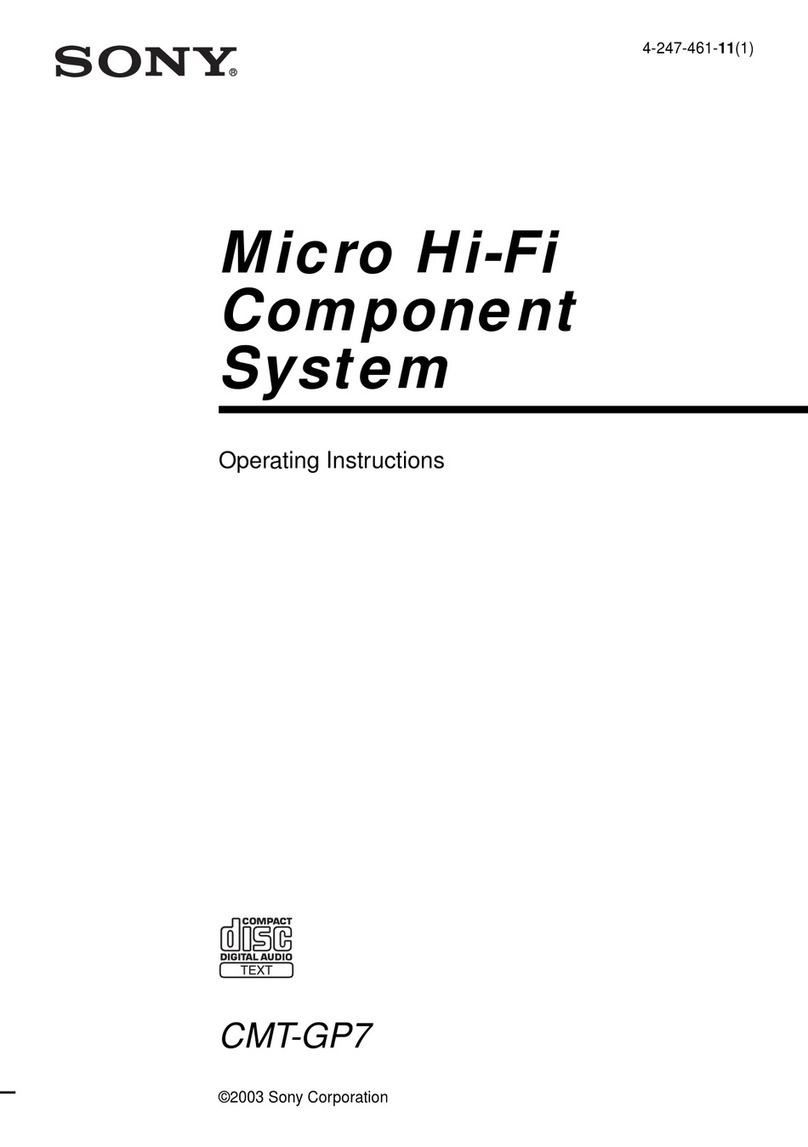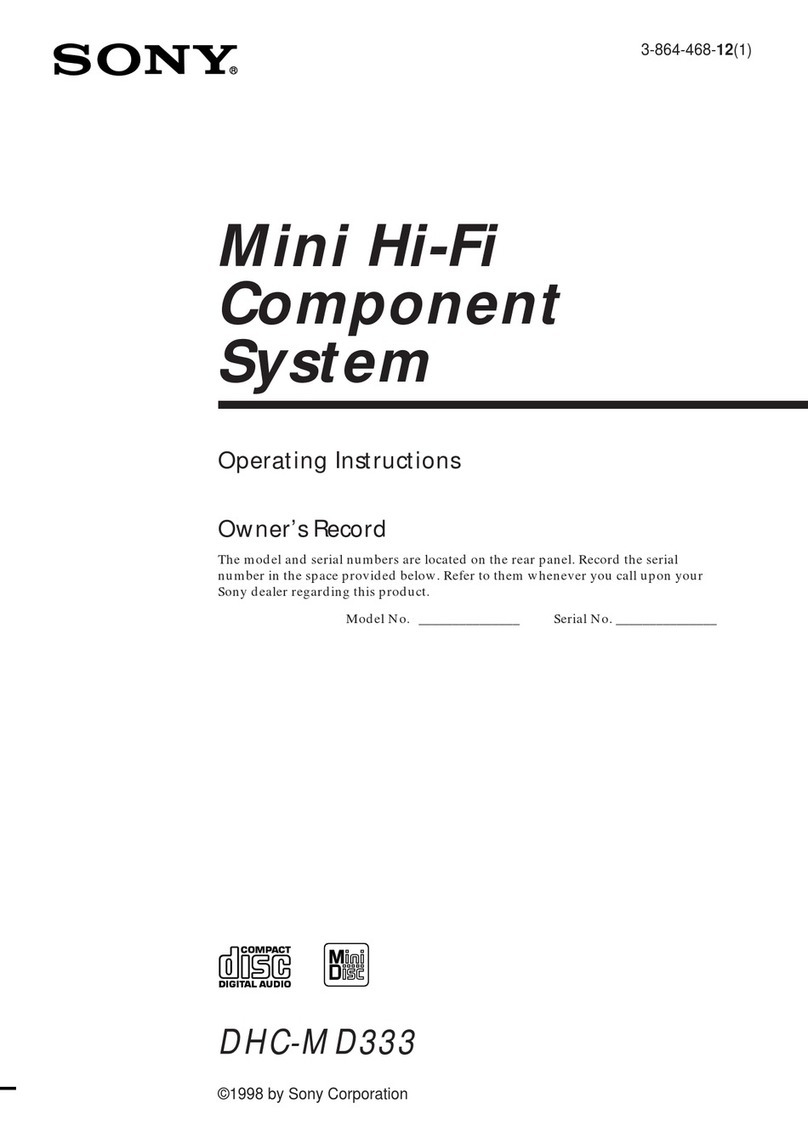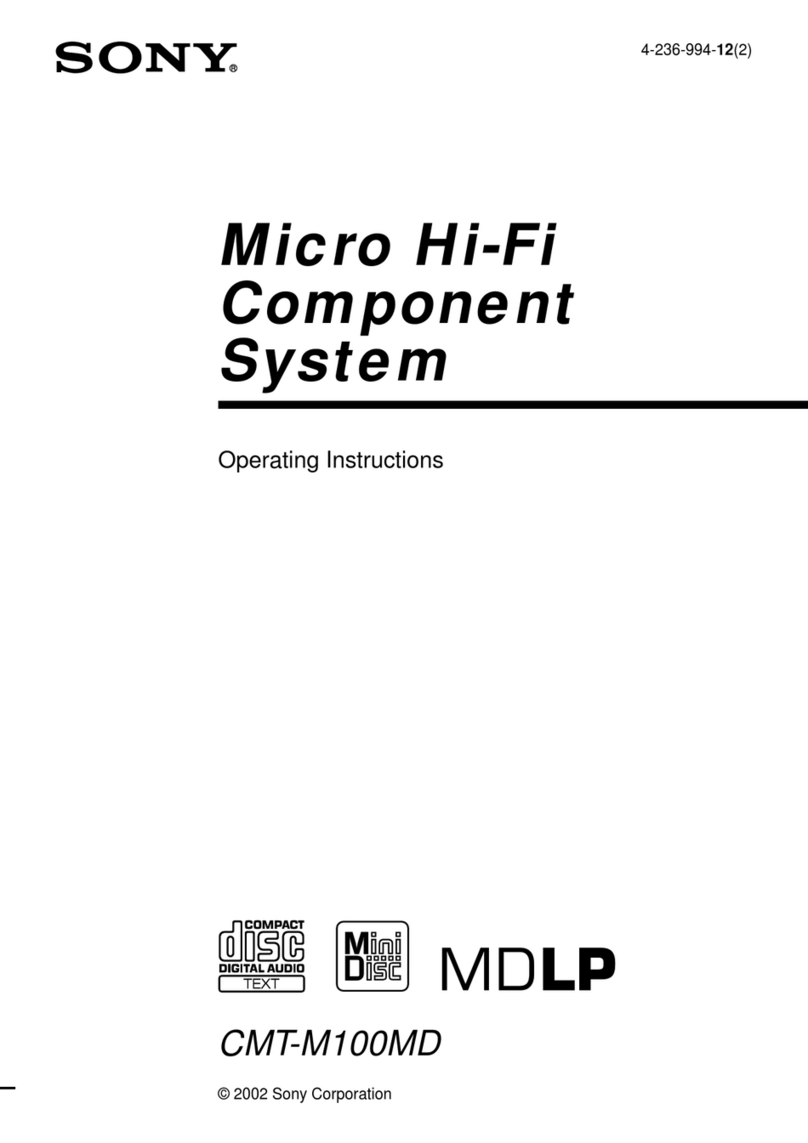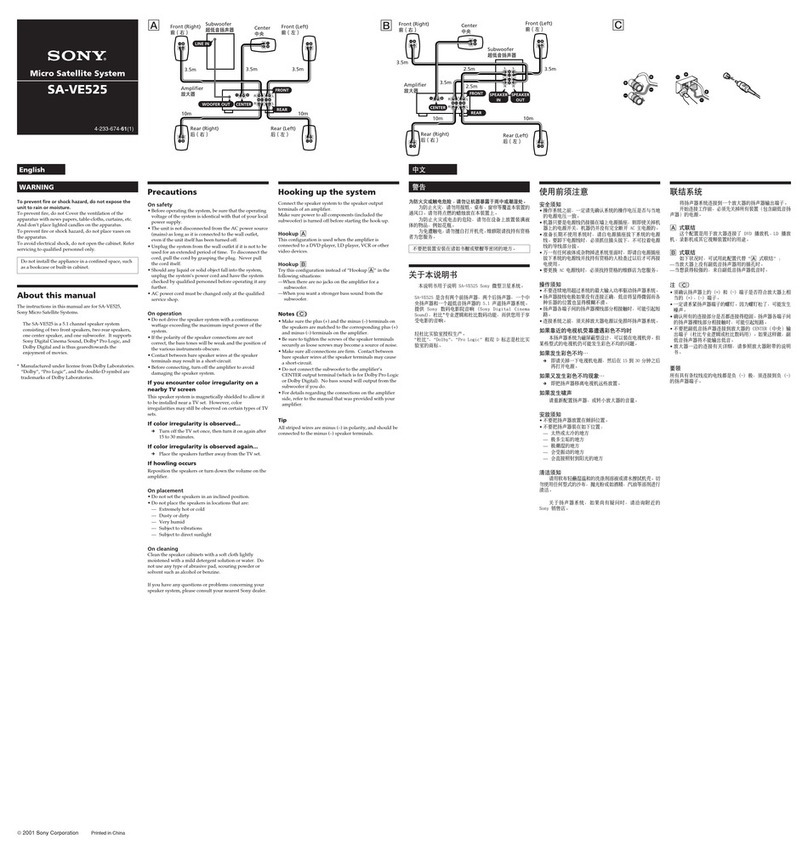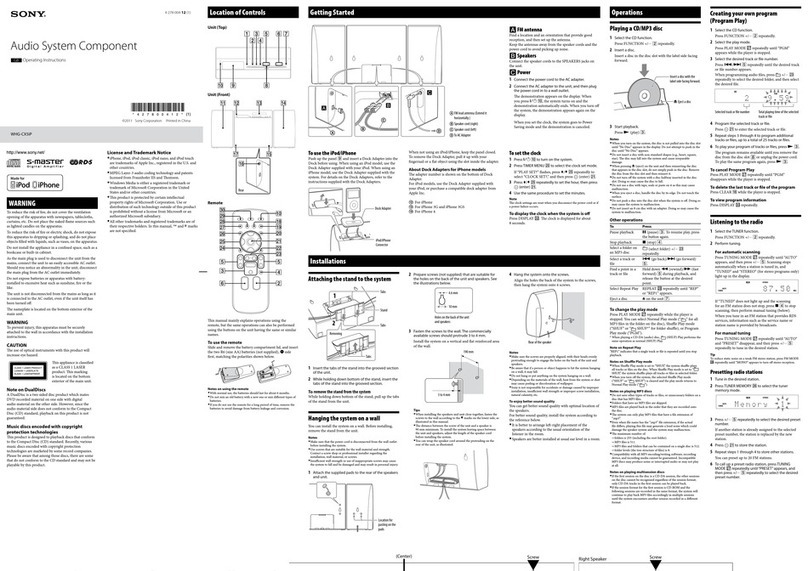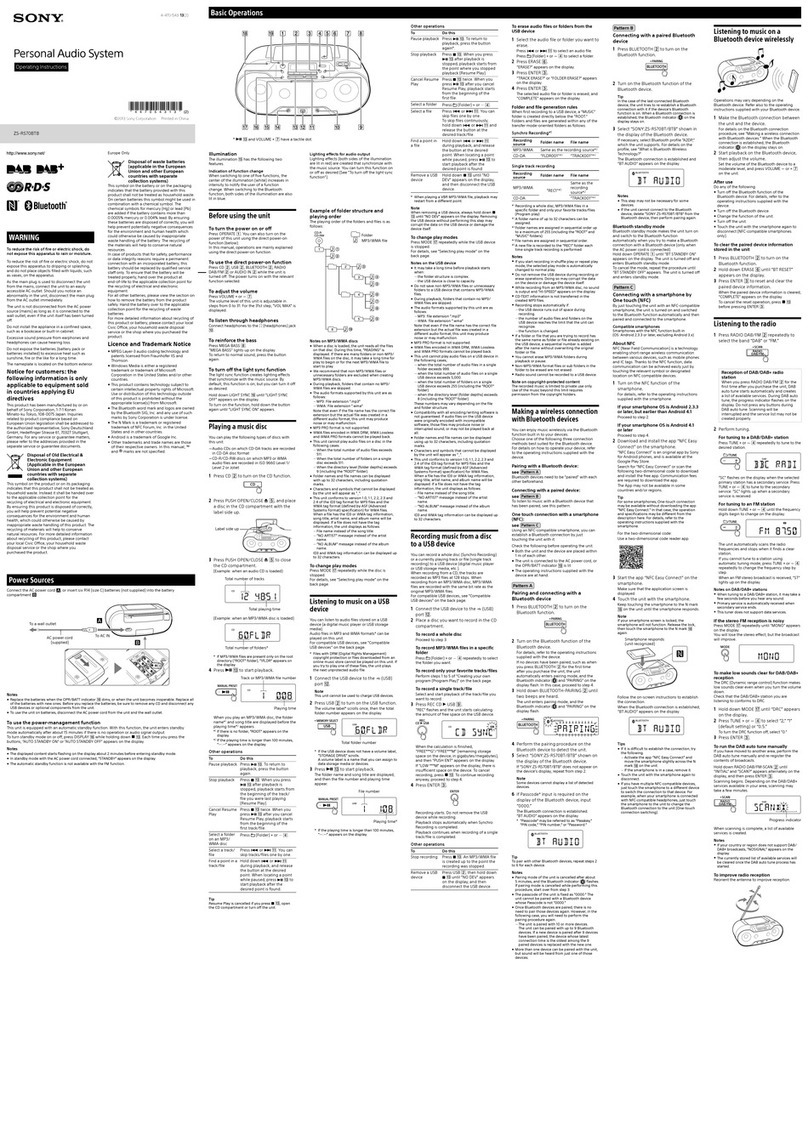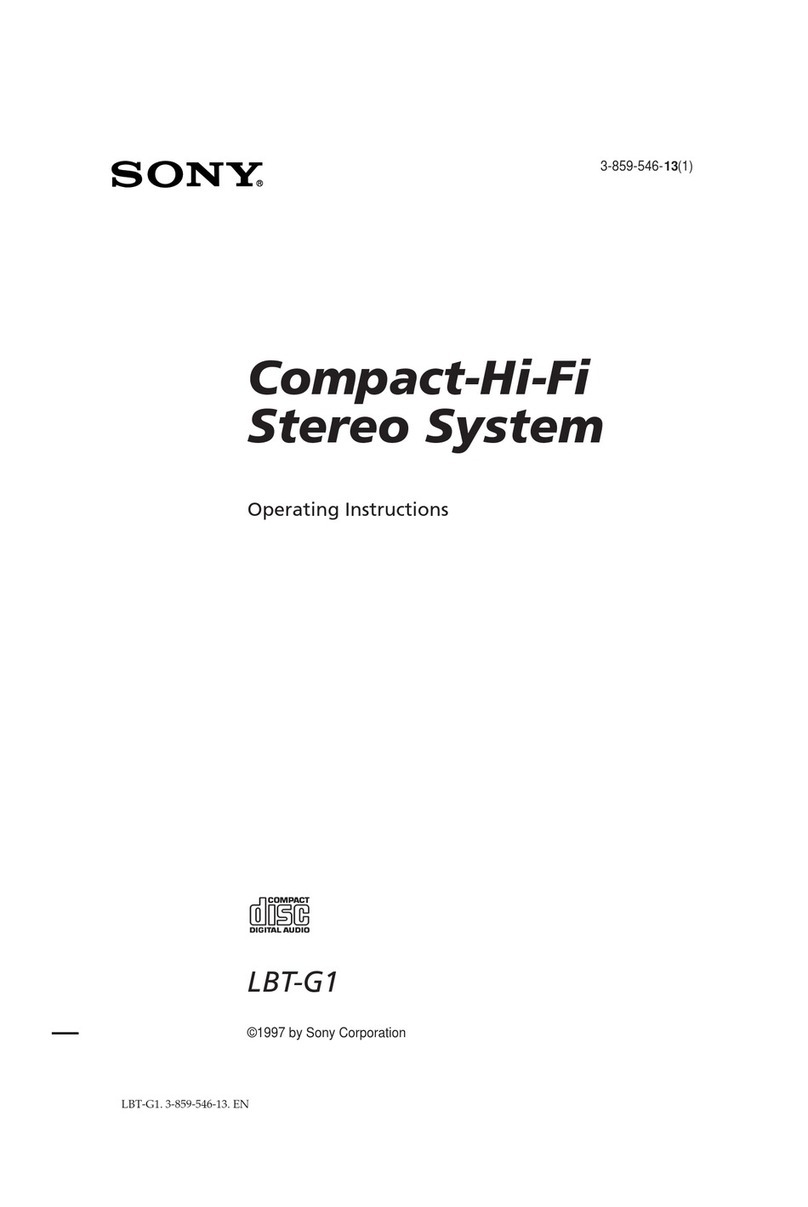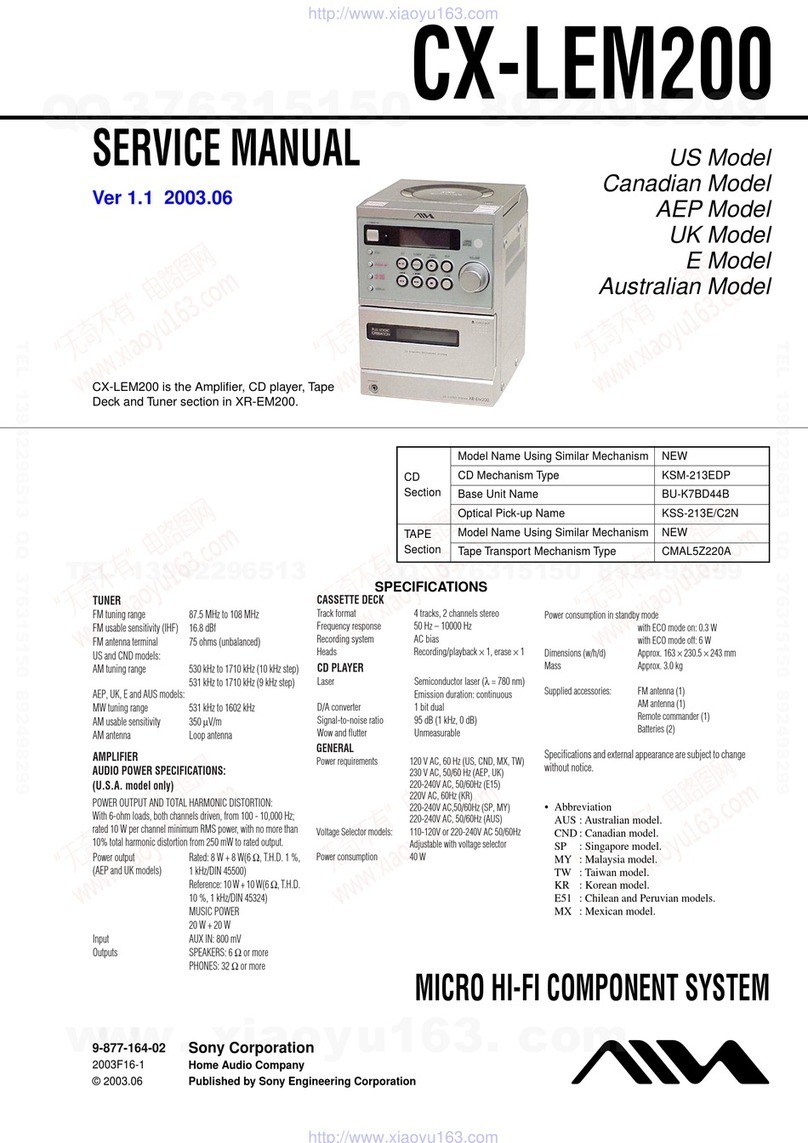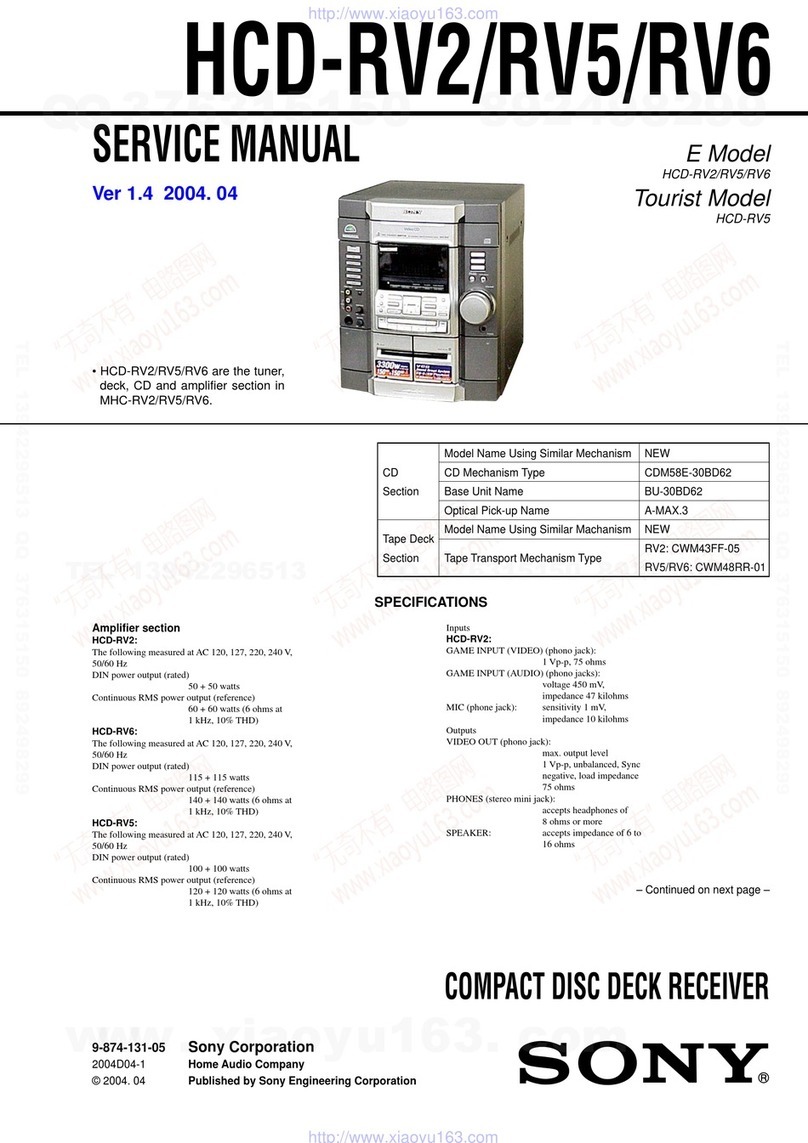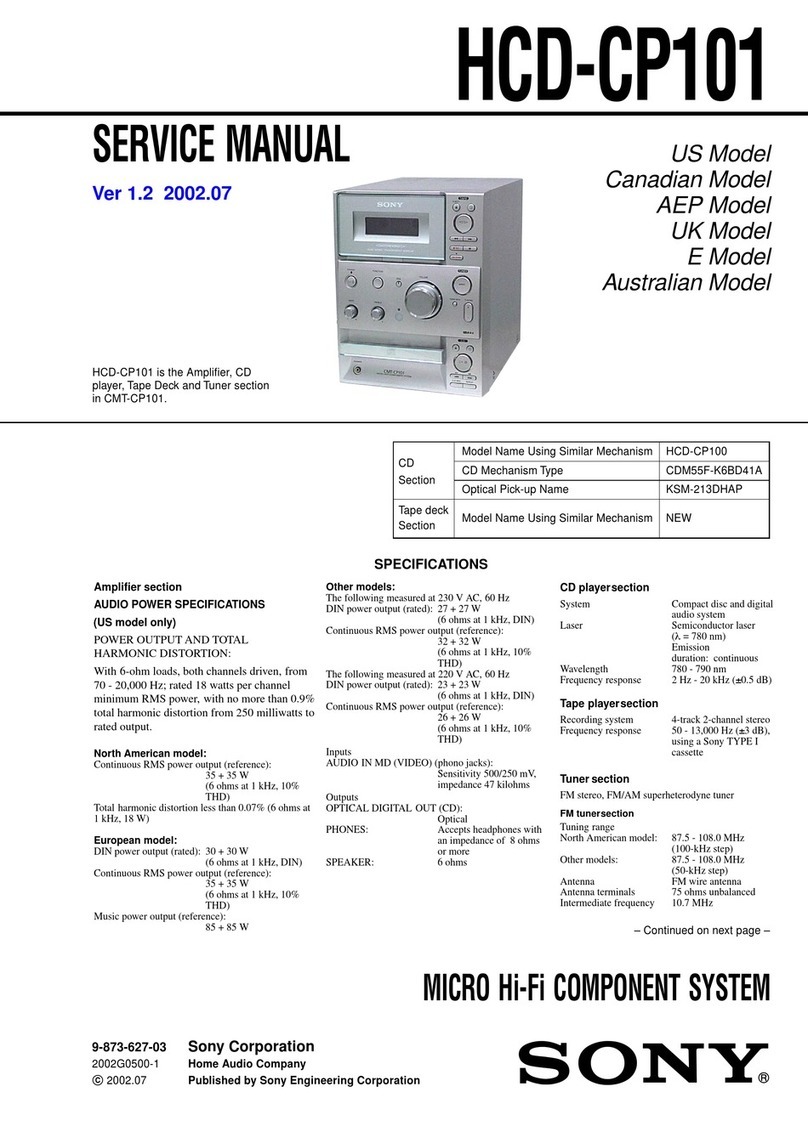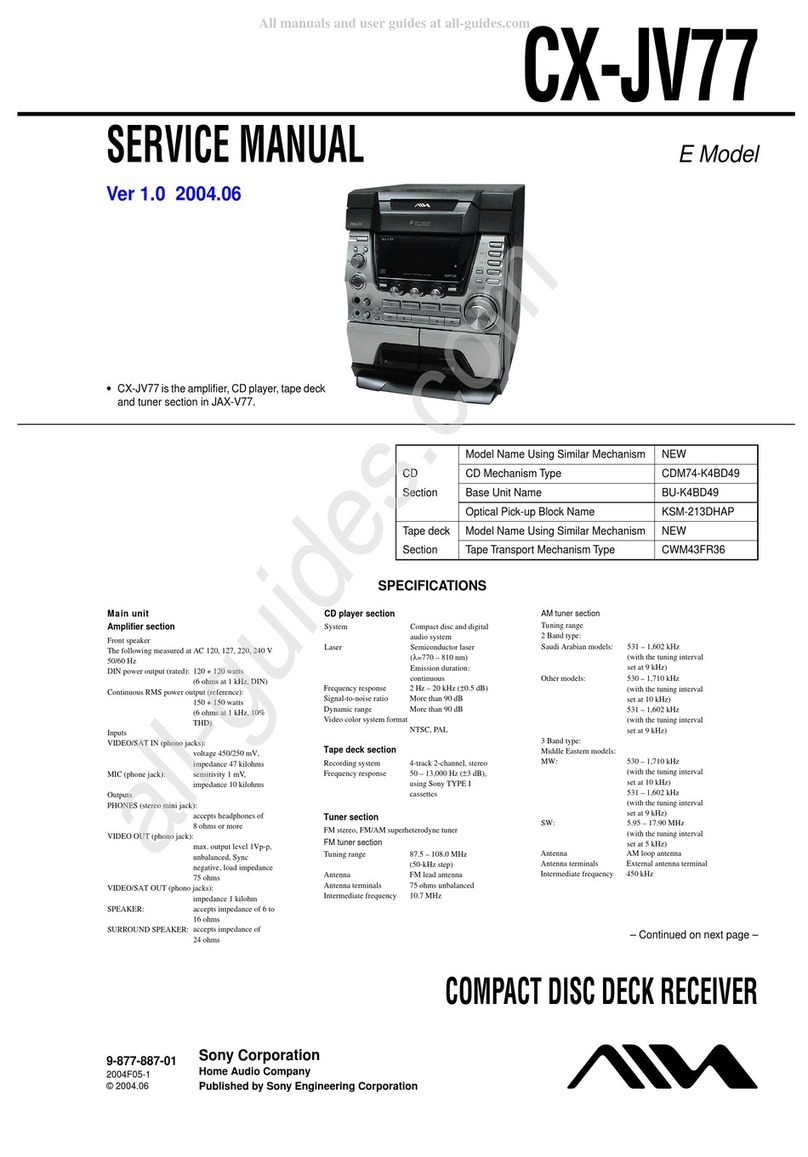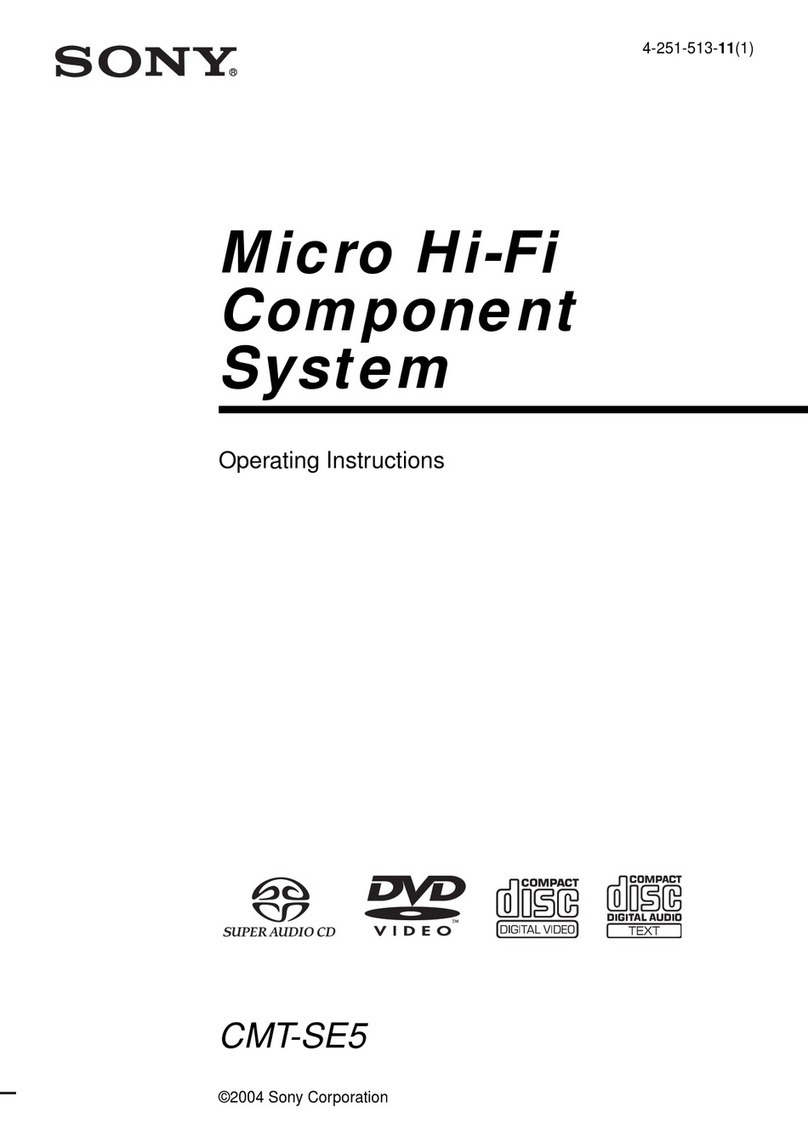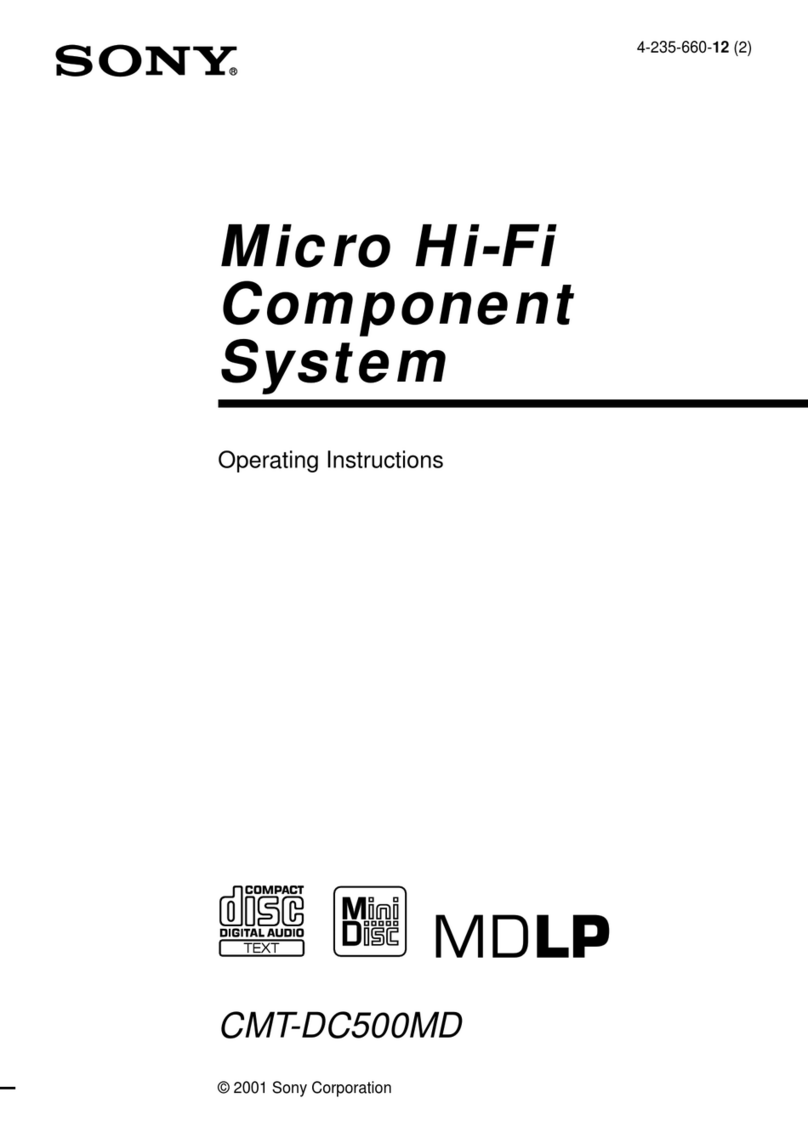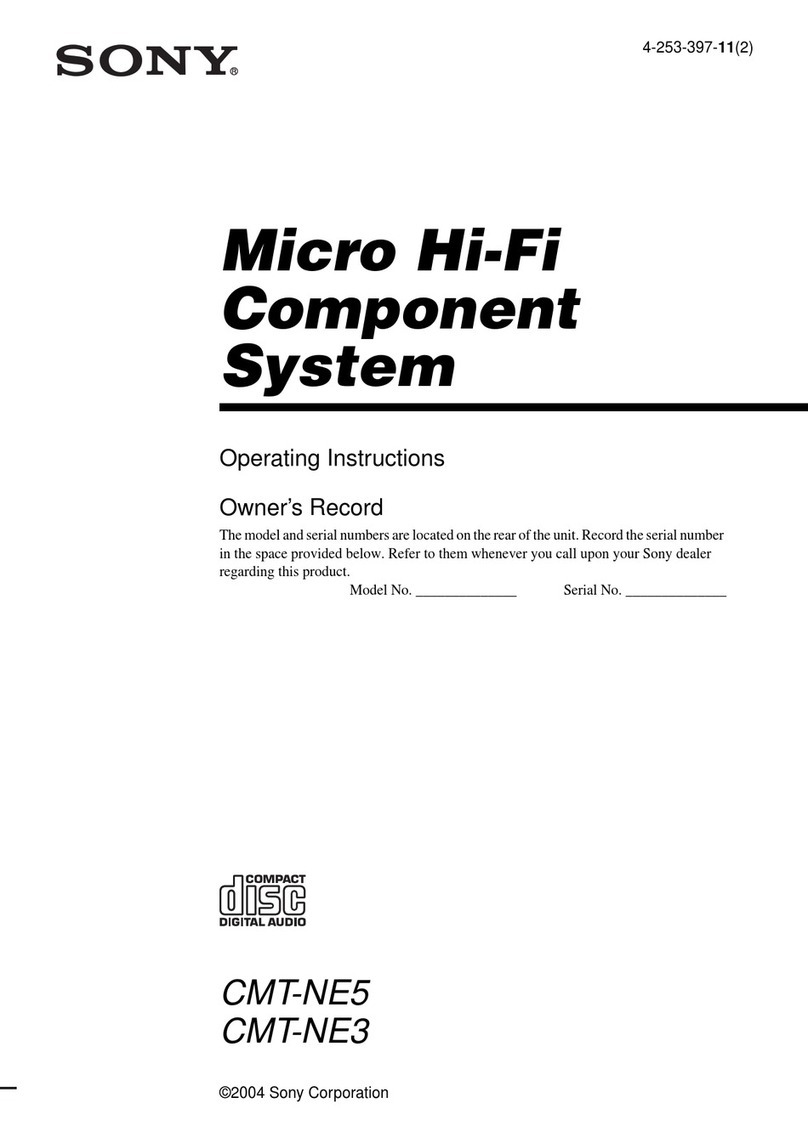3
GB
MHC-RV8 4-240-082-11 (1)
Table of Contents
List of Button Location and
Reference Pages
Main unit ............................................... 4
Subwoofer ............................................. 5
Remote Control ..................................... 5
Getting Started
Hooking up the system .......................... 6
Inserting two size AA (R6) batteries into
the remote ........................................ 8
Setting the clock .................................... 8
VIDEO CD/CD/MP3 files
Loading a disc ....................................... 9
Playing a VIDEO CD
–– Normal Play/Shuffle Play/
Repeat Play ..................................... 9
Playing a VIDEO CD with PBC
functions (Ver.2.0)
–– PBC Playback .......................... 10
Playing a CD
–– Normal Play/Shuffle Play/
Repeat Play ................................... 11
Programming the VIDEO CD/CD tracks
–– Program Play ............................ 12
Playing a disc with MP3 files .............. 13
Locating a specific part of a disc on a
VIDEO CD
–– Time search .............................. 15
–– Disc Digest ............................... 15
Resuming playback from the point you
stopped a VIDEO CD
–– Resume Play ............................. 16
Adjusting the picture
–– Picture effect ............................ 16
Tuner
Presetting radio stations ....................... 17
Listening to the radio
–– Preset Tuning ........................... 17
Tape
Loading a tape ..................................... 18
Playing a tape ...................................... 18
Recording to a tape
–– CD Synchro Recording/
High Speed Dubbing/Recording
Manually/Program Edit ................. 19
Timer-recording radio programs ......... 20
Sound Adjustment
Adjusting the sound ............................. 22
Selecting the speaker system ............... 22
Selecting the preset effect .................... 22
Adjusting the graphic equalizer and
storing the personal file ................. 23
Selecting the cinema space effect ........ 23
Other Features
Changing the spectrum analyzer
display ........................................... 24
Adjusting the brightness of the
display ........................................... 24
Enhancing the video game sound
— Game Sync ............................... 24
Mixing the sound
— Game Mixing ........................... 24
Singing along: Karaoke ....................... 25
Mixing and recording sounds .............. 26
Falling asleep to music
— Sleep Timer .............................. 26
Waking up to music
— Daily Timer .............................. 27
Display
Turning off the display
— Power Saving Mode ................. 28
Using the display ................................. 28
Using the on screen display ................. 29
Hooking Up the Optional
Components
Connecting an MD deck or VCR ........ 30
Connecting a Video Game Player ....... 30
Connecting external antennas .............. 31
Troubleshooting
Problems and remedies ........................ 32
Messages ............................................. 34
Additional Information
Precautions .......................................... 35
Specifications ...................................... 37
Glossary ............................................... 39