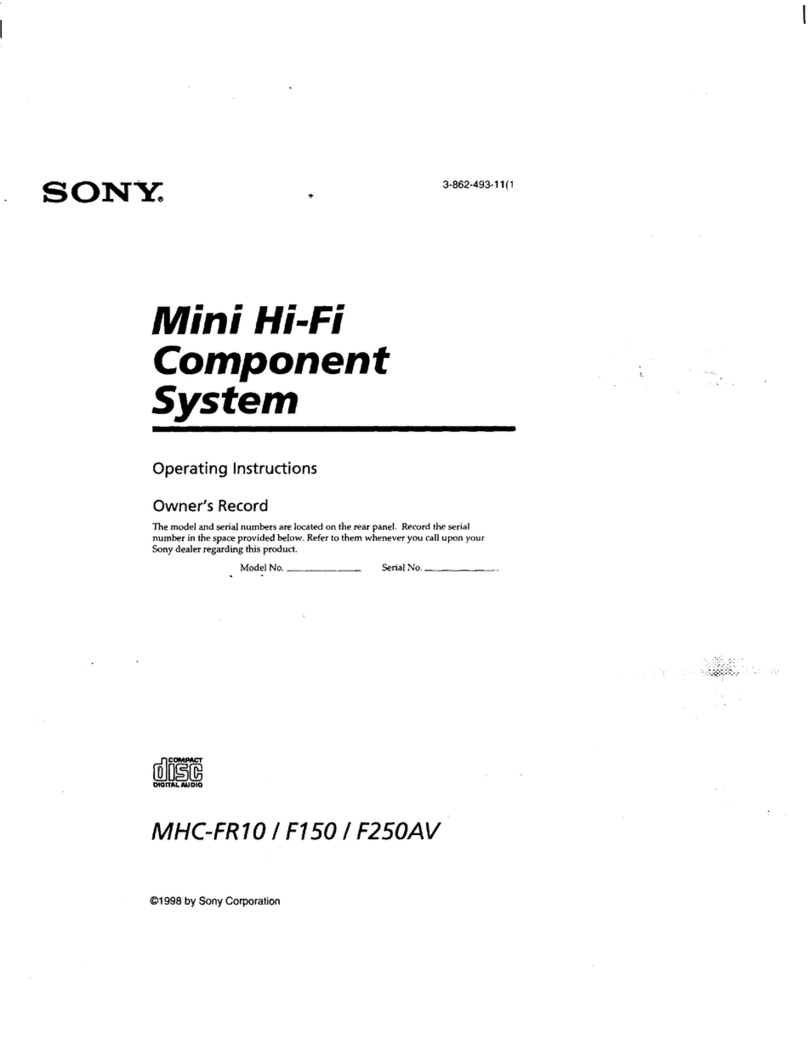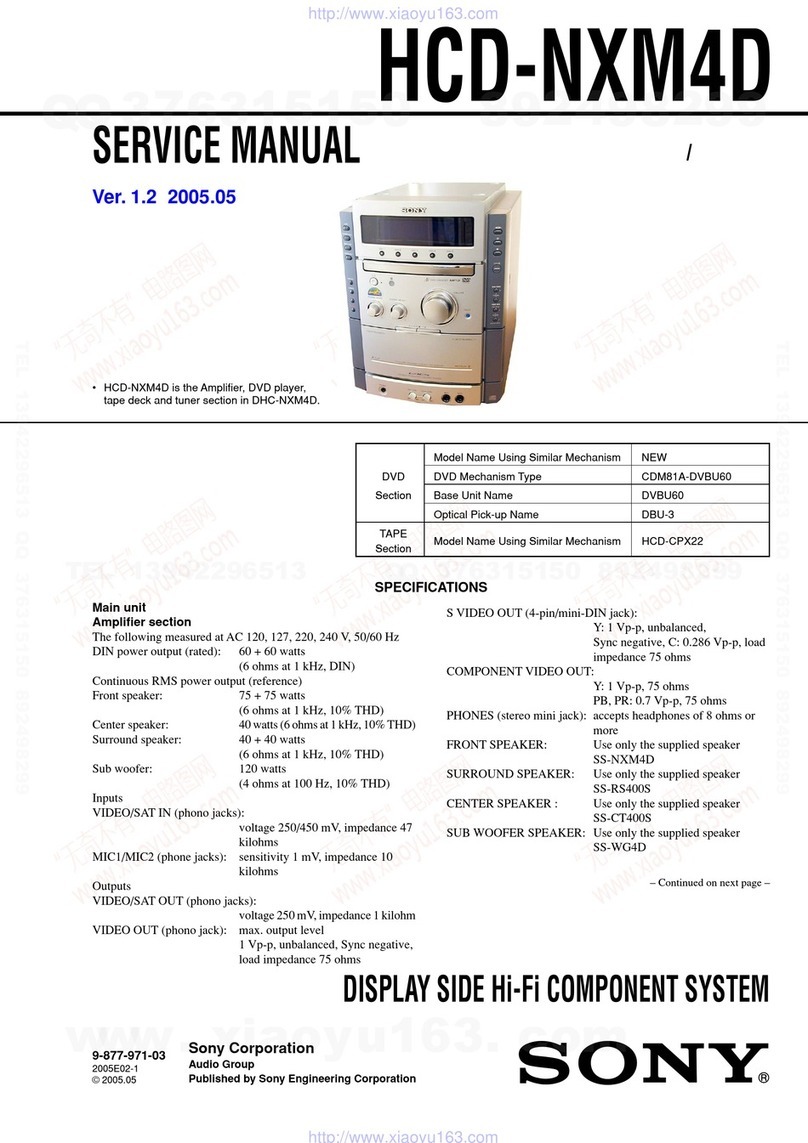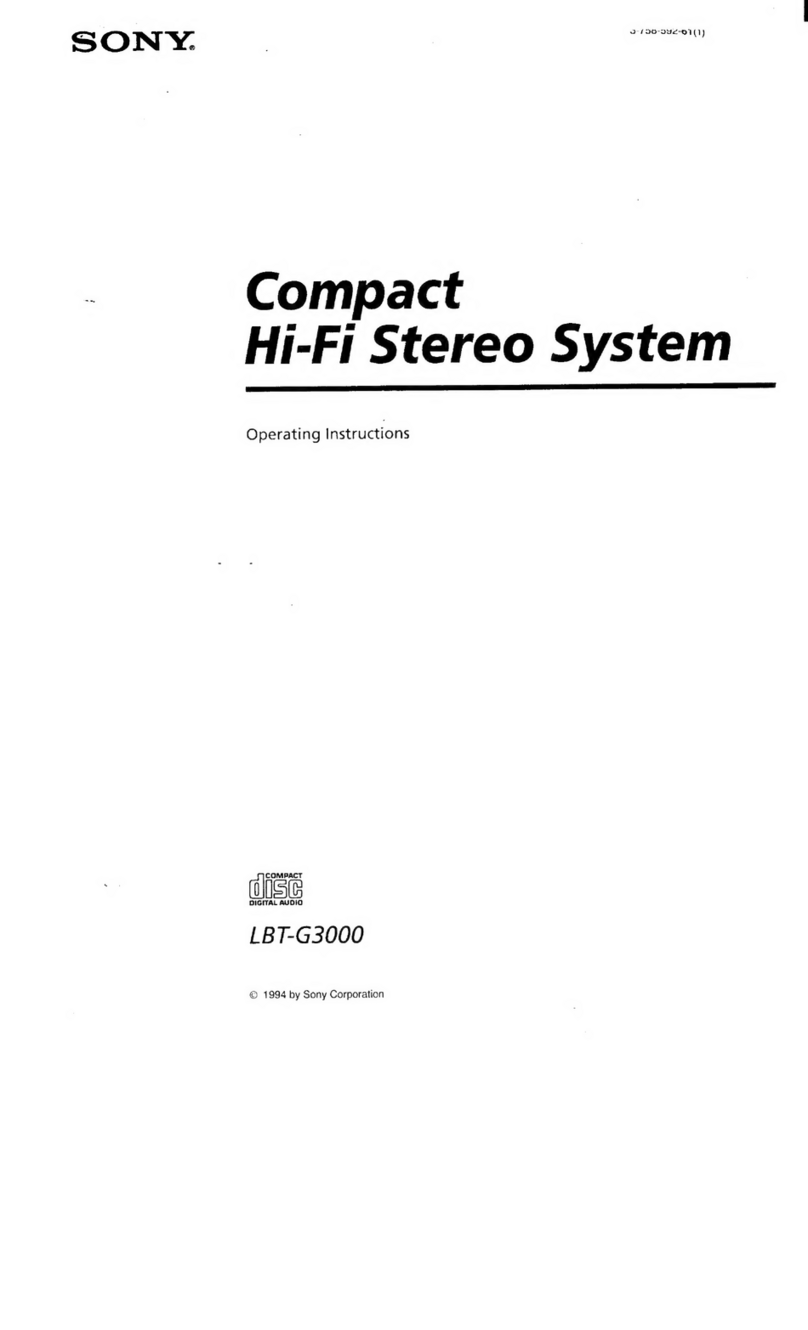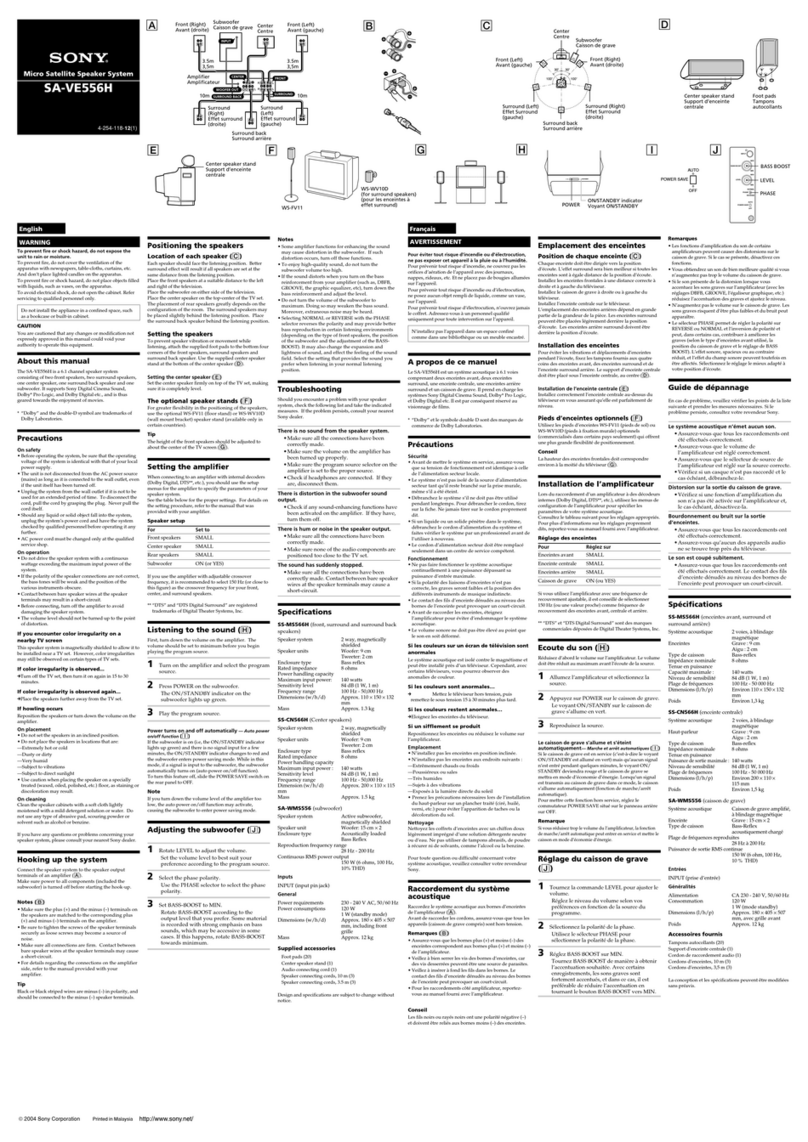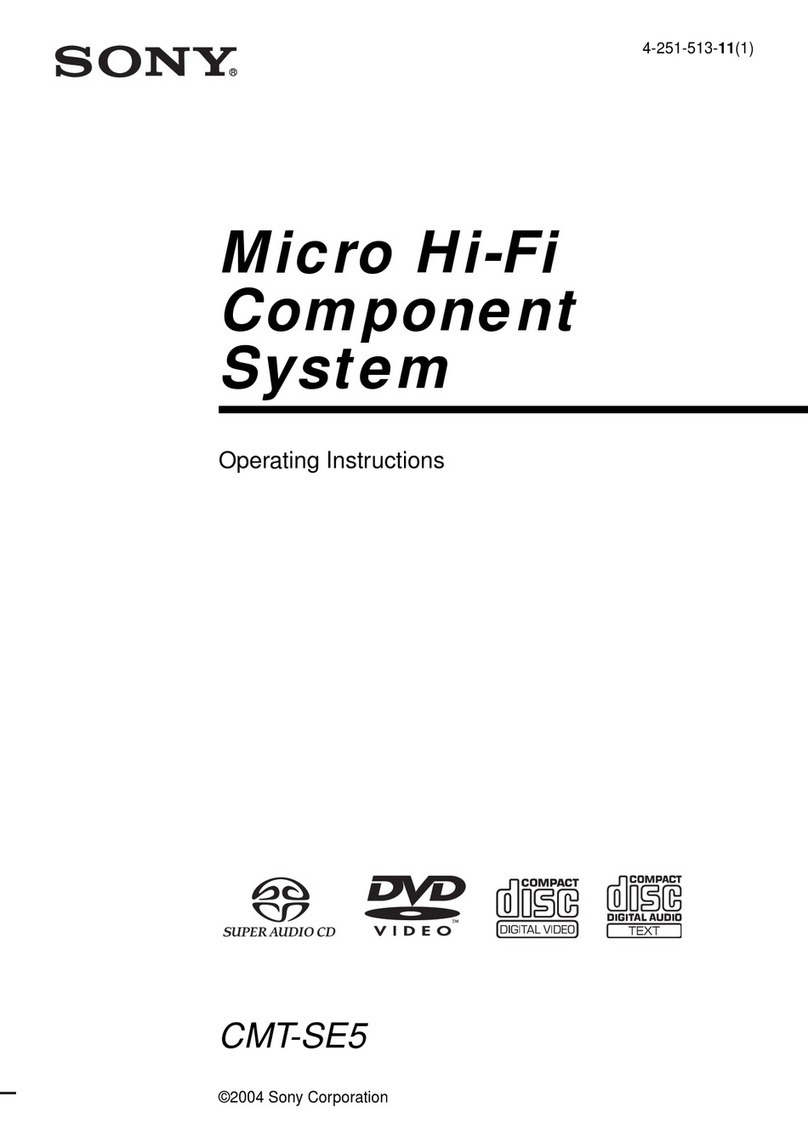TABLE
OF
CONTENTS
Getting
Started
Unpacking
+.c.csscsensescasetsiteegsoss
covesntscasnsestiecerstosevcaspestieosoupesqosgeaasotesadauesenseaiadensdtstenavncdasateseeas
4
COmme
ction
siissciscscs
aces
scte
sieve
Secs
Madan
stnsesitten
dbsngee
be
Goesckcee
iatenstegreegesoanseodanedpsedoeasoseseuton
4
FRE
COTCUITAG
OPN
AEE
ID
ins
caicccisscadcnsceicassccansavscesannccasesnnncopesennecedoeedbcsencbpistenegecbooteenstce
6
PP
RV
SINGS
RIV
IVD
ois
cae
cadcn
cece
eager
eneodeas
ends
ago
hanacein
bead
vB
aitbctctas
8
Recording
on
MDs
Notes
on
Recordings:
acca
eacioa
ee
aan
9
Useful
Tips
for
Recording
.......ccsseccsscsesssesesssesssssesseessesnesssessneanscensesesncesneesseseensceneeneeneenies
9
Recording
Over
Existing
Tracks
.........ssscssssssessessssssesssssssesseseesneseneenesessecnsnseneseeeesteneavanees
11
Adjusting
the
Recording
Level
..........scsessssssesseseesssesessesceneesessescenssesnesseenseneaseneeneesseesns
11
Marking
Track
Numbers
While
Recording
(Track
Marking)
.......:sssesesseseseseesess
12
Starting
Recording
With
2
Seconds
of
Prestored
Audio
Data
[EN
(Time
Machine
Recording)
........:cscecsssssecessssessssessssessssesesseaeenssseseeeesecaeseeseseeseeeseseesseasrens
Synchro-Recording
With
Audio
Equipment
of
Your
Choice
Synchro-Recording
With
a
Sony
CD
Player
.....ccsecssesssessescsssssseneeneeeerseessecneeneeneeneensees
Recording
on
an
MD
Using
a
Timer
......sccccesssssssessessesseesssasseessesacecesseneesesnesseesessenseeneeses
Playing
MDs
Using
the
Display
.......csssecsecssssssssesssssessssssseeneesssonseseessesnesssceneesseenecsnesneeseseaseaesaceseensessenss
Locating
a
Specific
Track
Locating
a
Particular
Point
in
a
Track
Playing
Tracks
Repeatedly
.........scscssseeeessssssssesseeseeneenscassnssnsseneeassesnessnssesassnesetsateasenssees
Playing
in
Random
Order
(Shuffle
Play)
.........scccscsscsesssssseneeesssssessesseenesnesneeneeseeseeese
19
Creating
Your
Own
Program
(Program
Play)
........ssssssssseeeseseesesseseeseeeenssnesesseeseens
20
Useful
Tips
When
Recording
From
MDs
to
Tape
.......scssssssssessesennsasenenssnenseneetssesneese
21
Playing
an
MD
Using
a
Timer
.........ceccssessssessessseseeeeseenceeeensentscaceseesnenassnsseneansnesanennense
21
Editing
Recorded
MDs
Notes:On
Editing
..3..5.tsssesnecseiciancaien
seen
bectthentsakecal
sceeustaldcbenscusscatuabeissensseactestiansteaenestepnoshes
Erasing
Recordings
(Erase
Function)
......scssessesesseeseseesessienseserseneesensareneeseeneneenseeses
Dividing
Recorded
Tracks
(Divide
Function)
........cscseesseesecsesseassnsesseasesseneessessensessens
Combining
Recorded
Tracks
(Combine
Function)
Moving
Recorded
Tracks
(Move
Function)
Labeling
Recordings
(Title
Function)
............:cccceeseee
fis
Undoing
the
Last
Edit
(Undo
Function)
.........ccccceecessessessesseeseeseeseeseeeeseeneeneeseesseseenes
Additional
Information
Function
of
Control
Terminal
..0....c..ccecceseseeceescss
ess
ssnsseeercesncatesenssussnsnesseanennenseeaseeee
Dimensions
........ccesccseeseesessseseessesesseseeeseneseseseesanenesesesasacessasseestensseresensesssatnssseseessseesessenss
Display
Messages
........esssscsessecssessssesesssssseesencesesssnssesscssesseanenesisesesesscasenesseaeenseseseesersceseess
System
LimitatiOns:
si:
2issescseee
eee
aleccn
cris
tieta
gaara
chet
escadtoina
aaaastetescgatessauansteeea
atte
Troubleshooting
Specifications
-.:....ti.5.:2.-sceban
desde
ccacieds
Guide
to
the
Serial
Copy
Management
System
35"