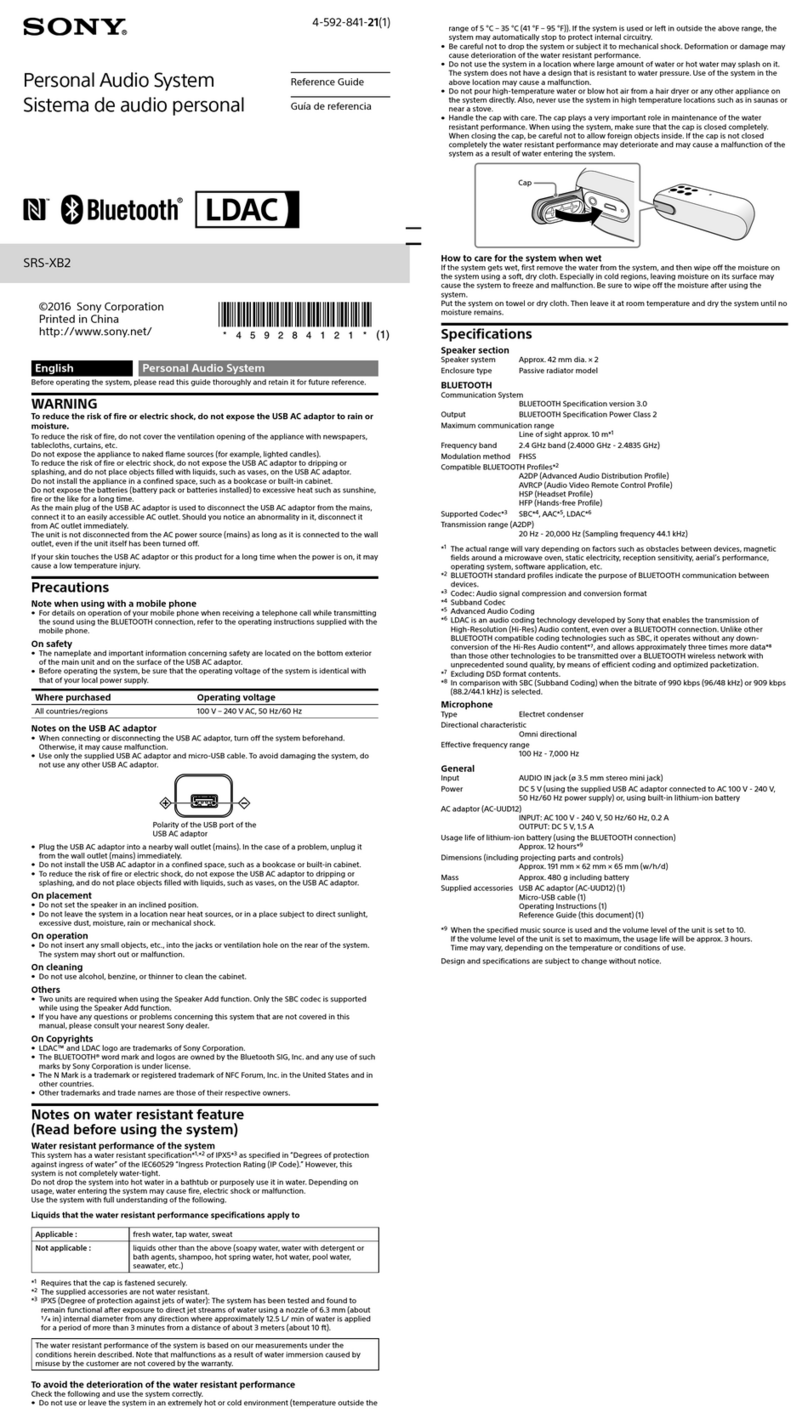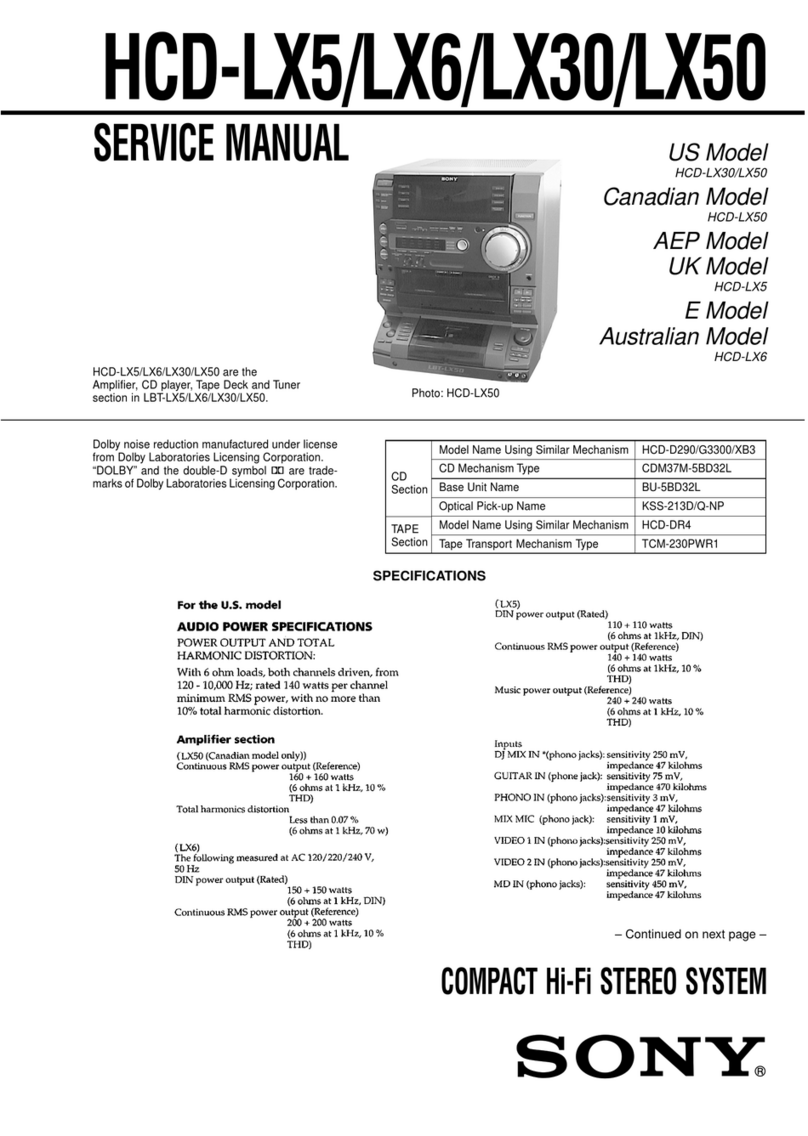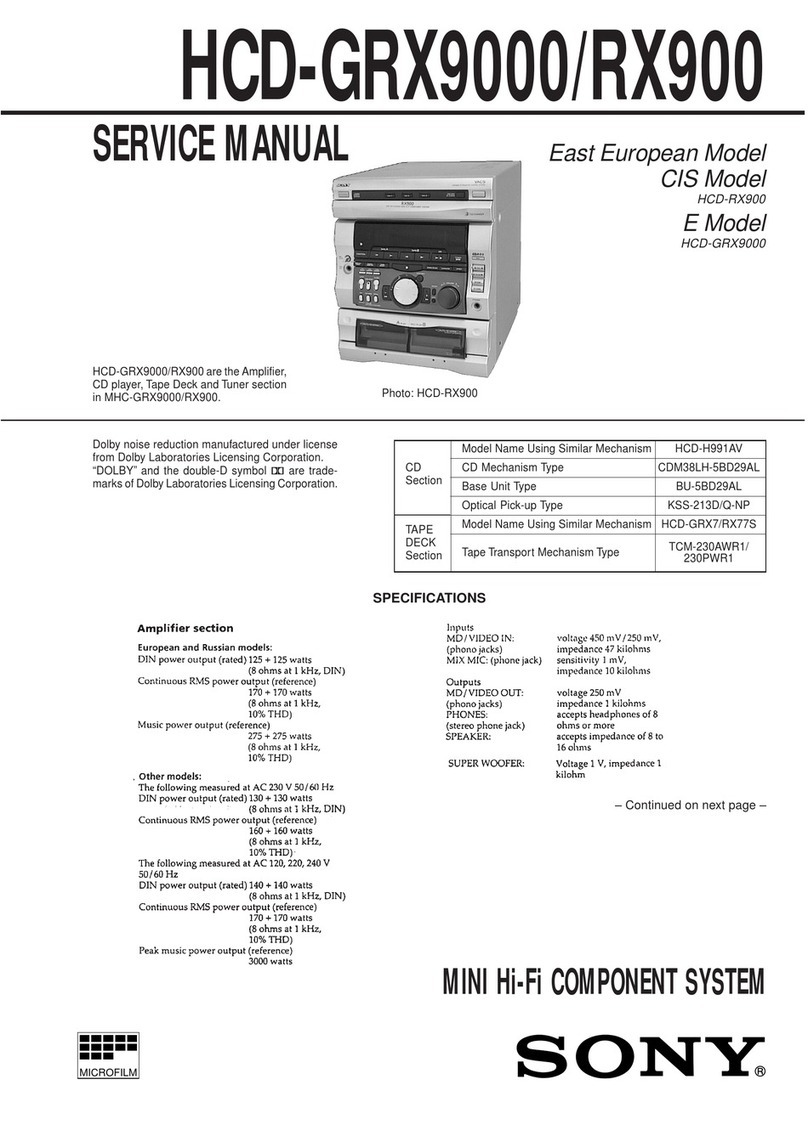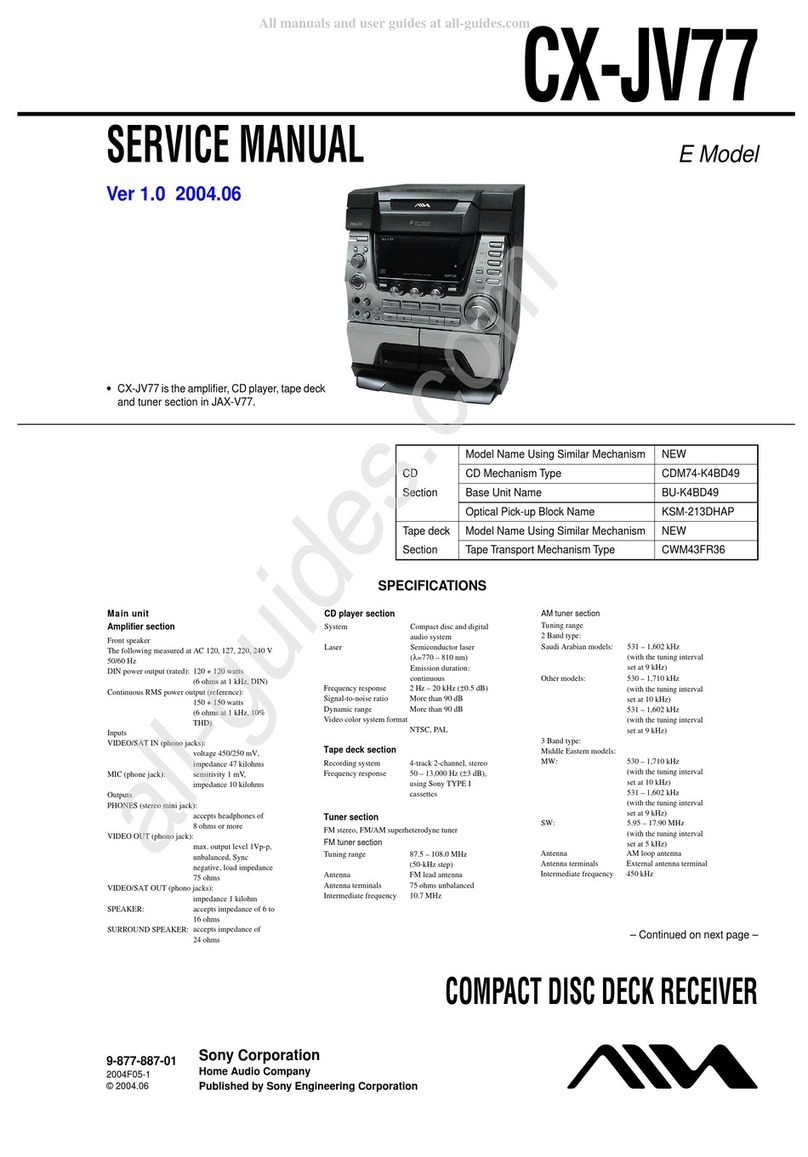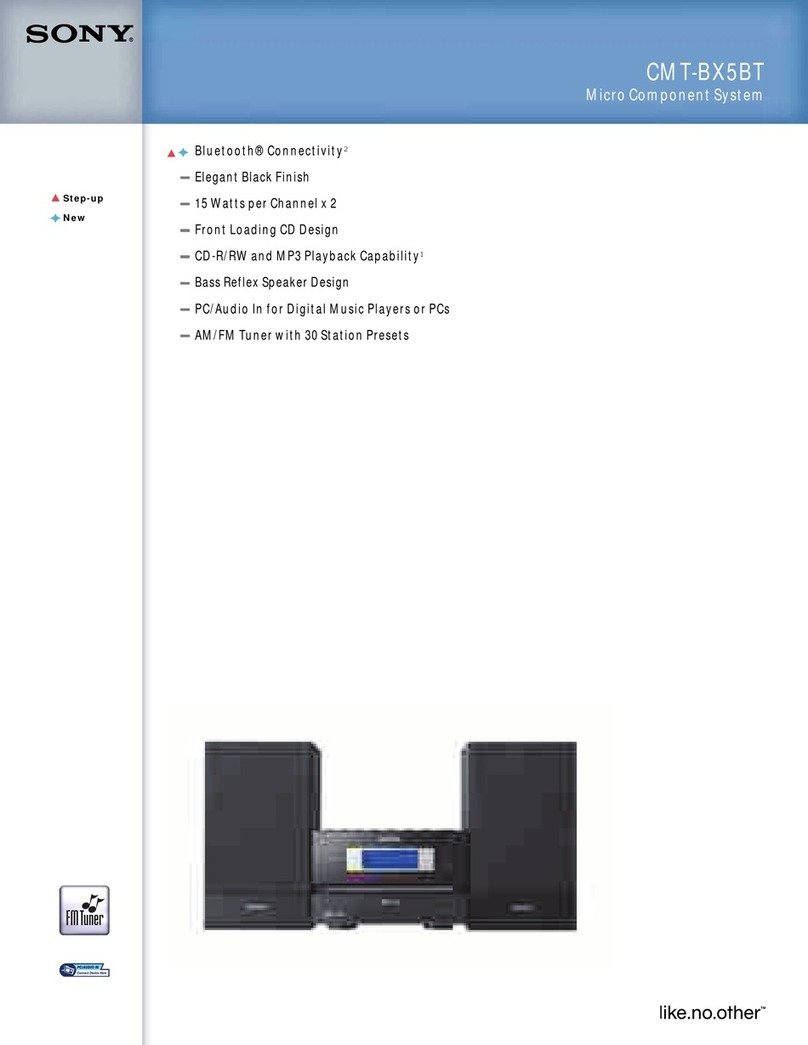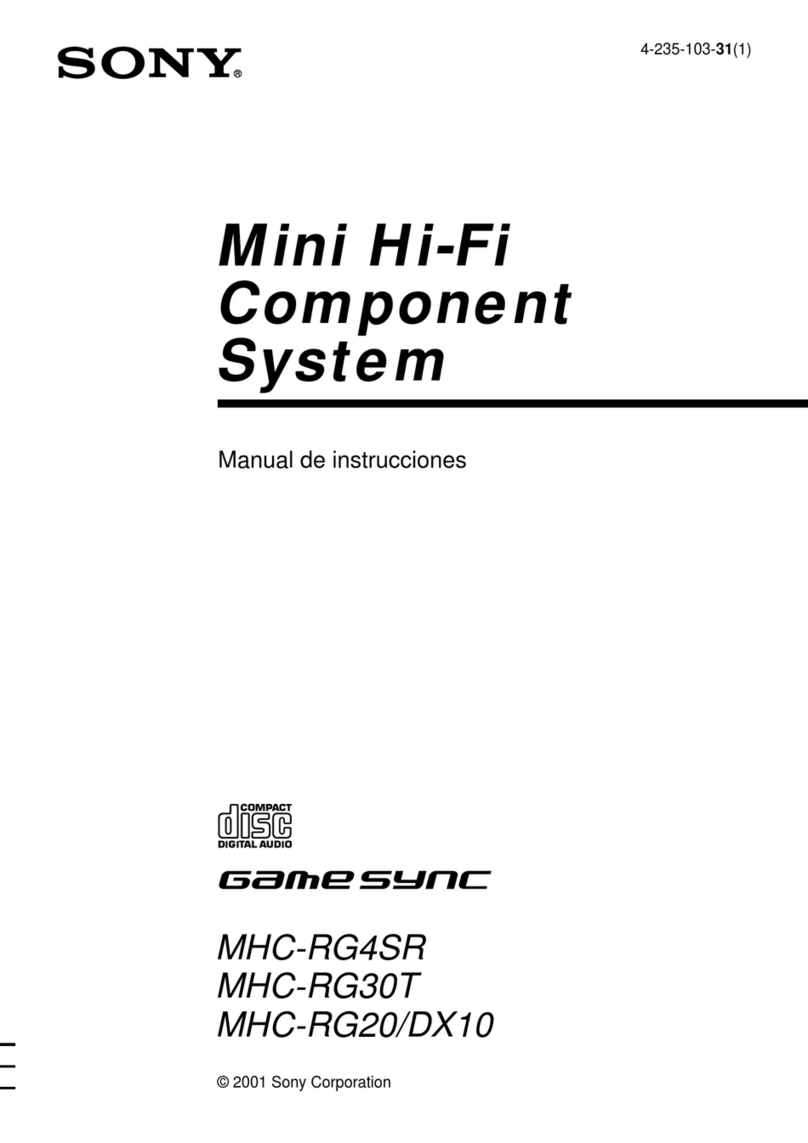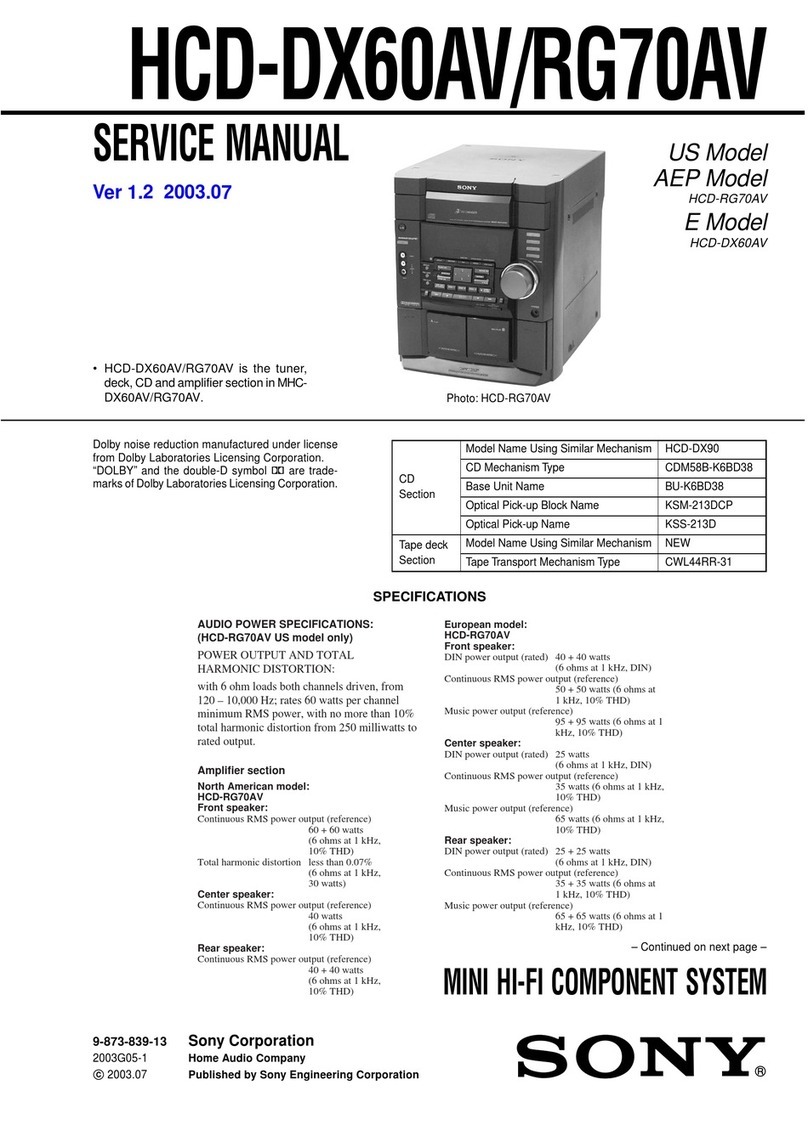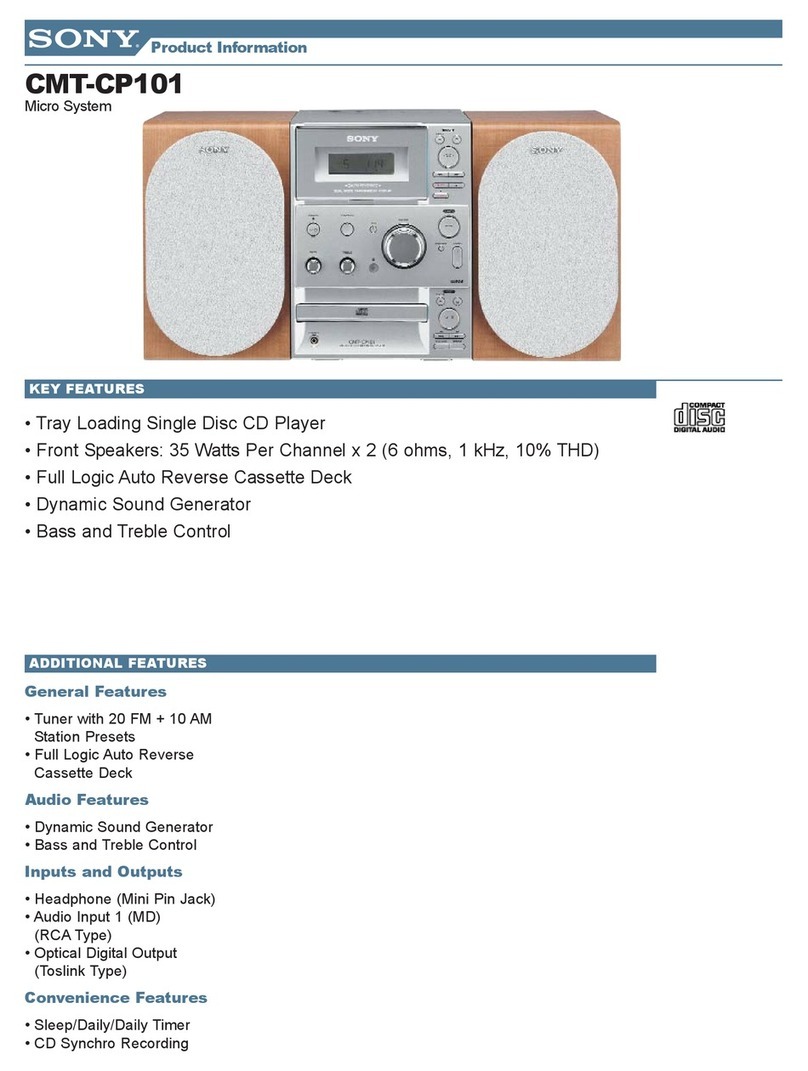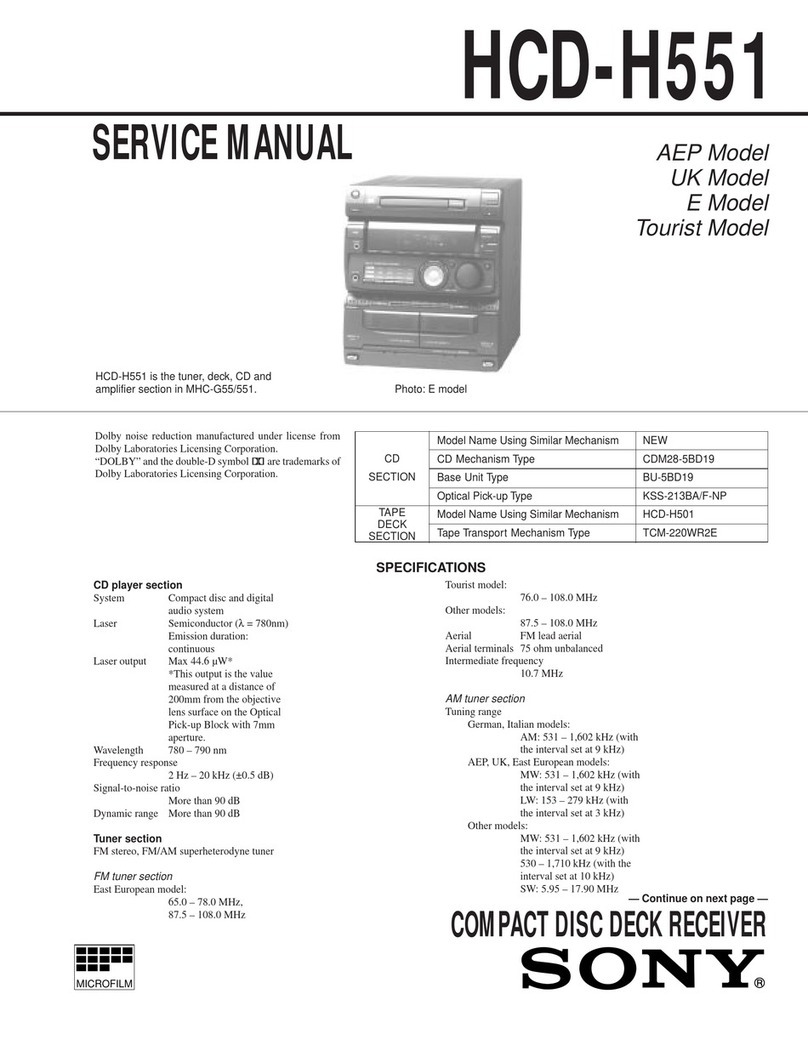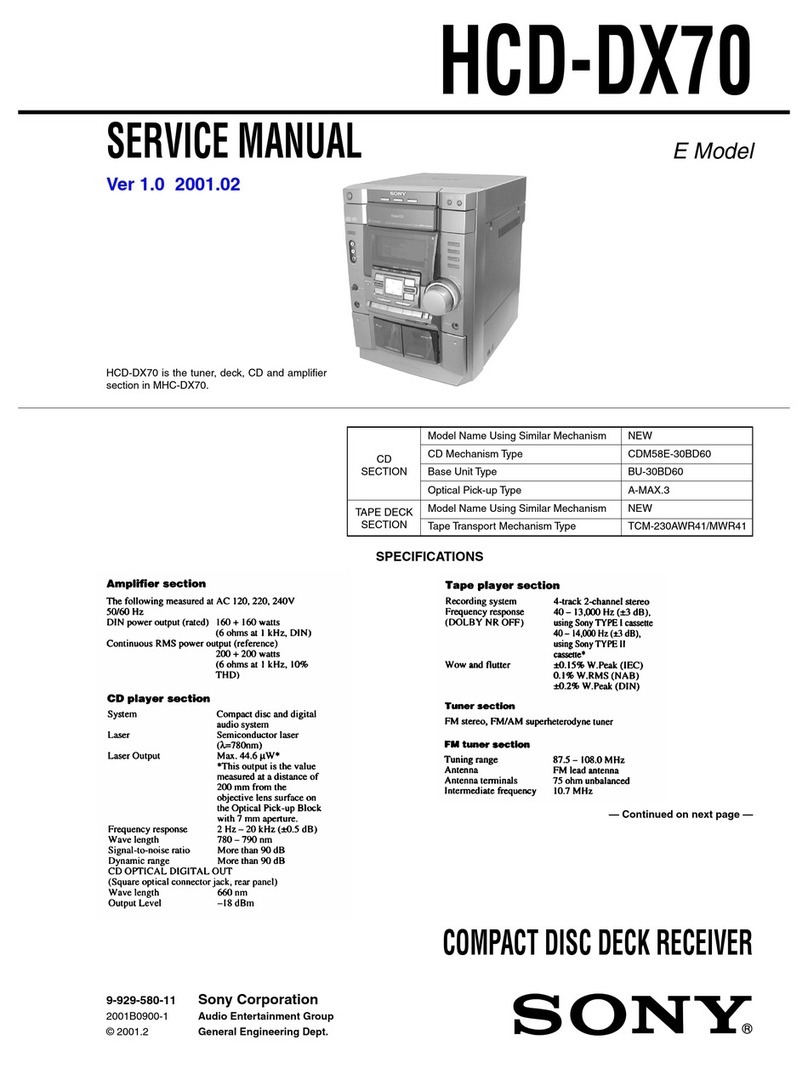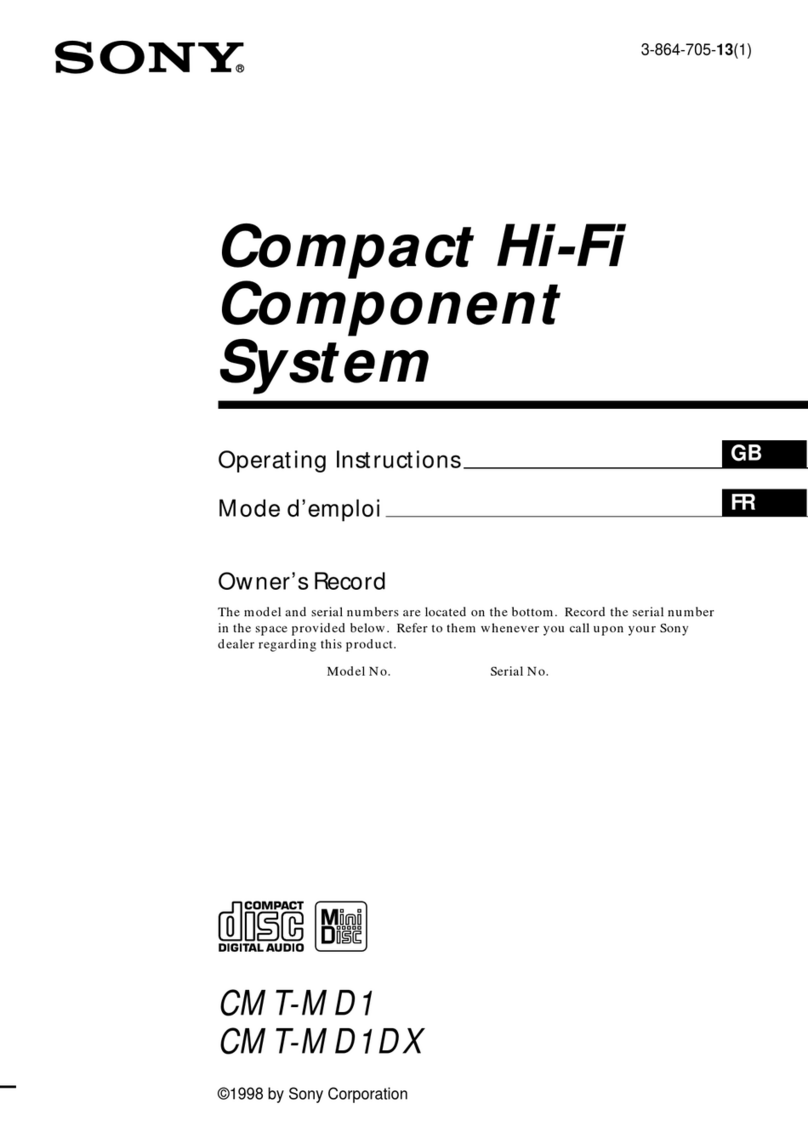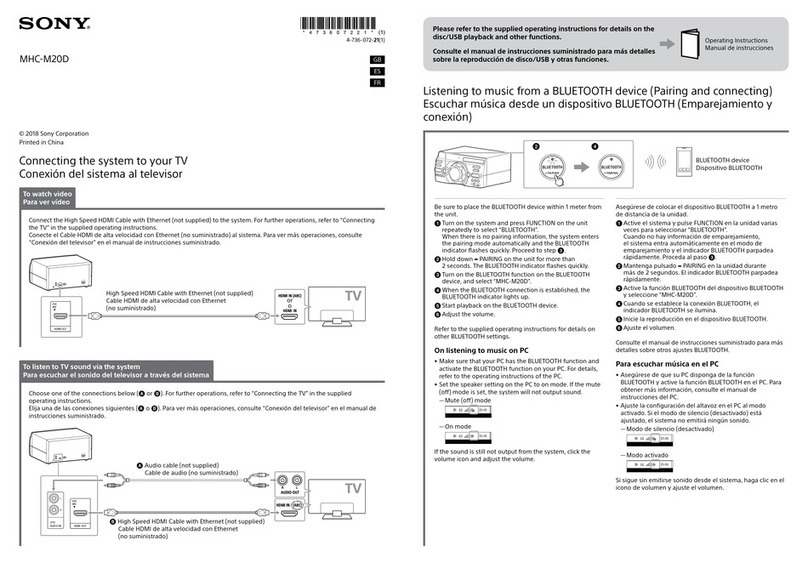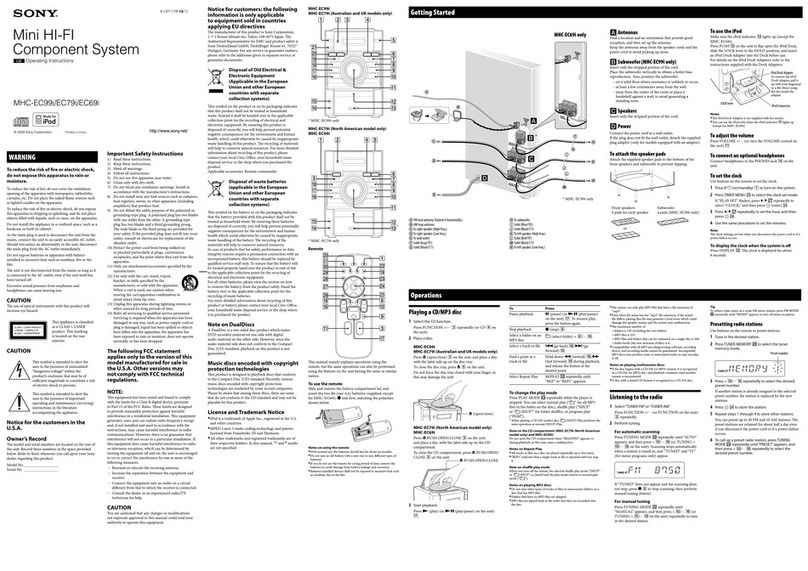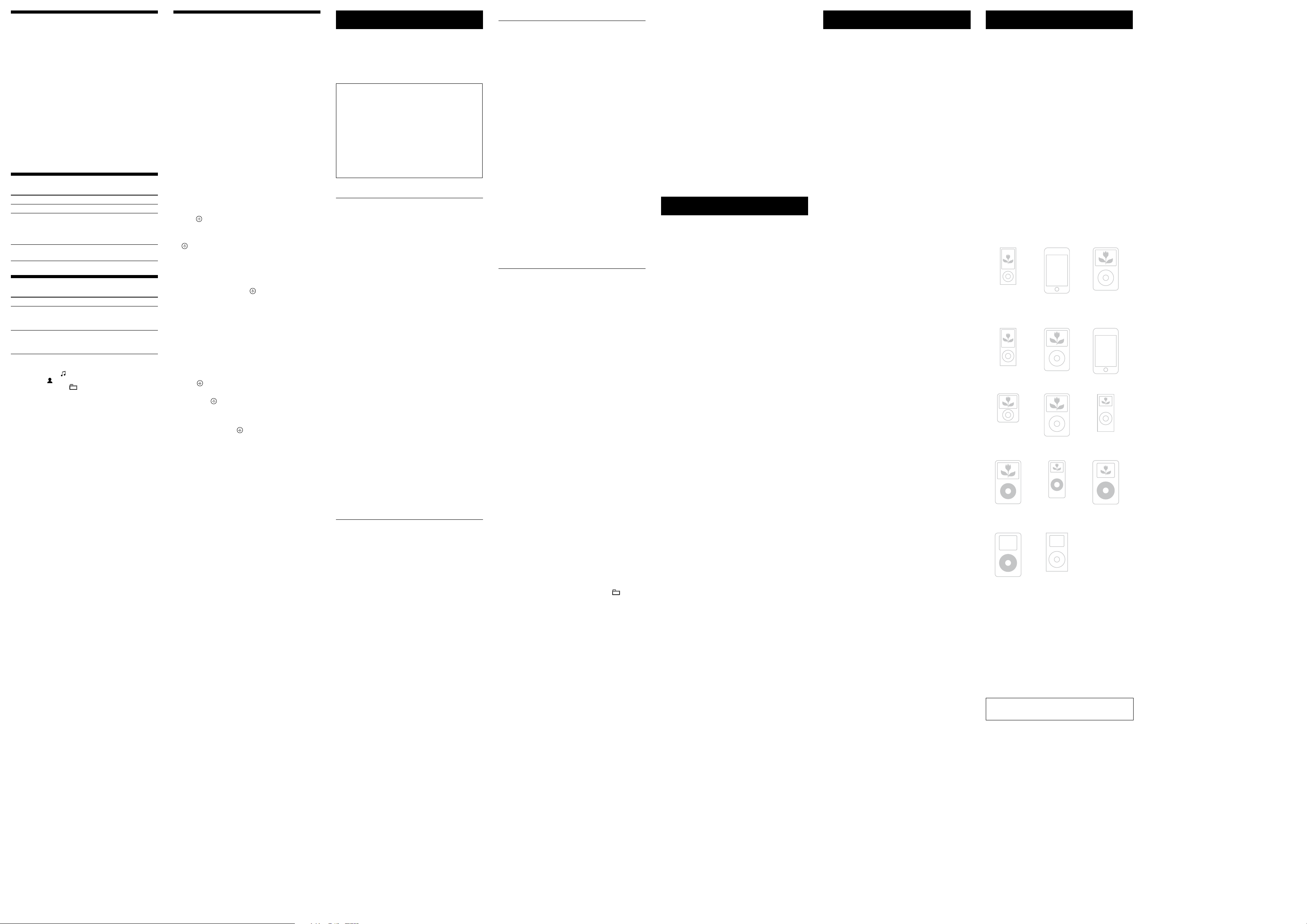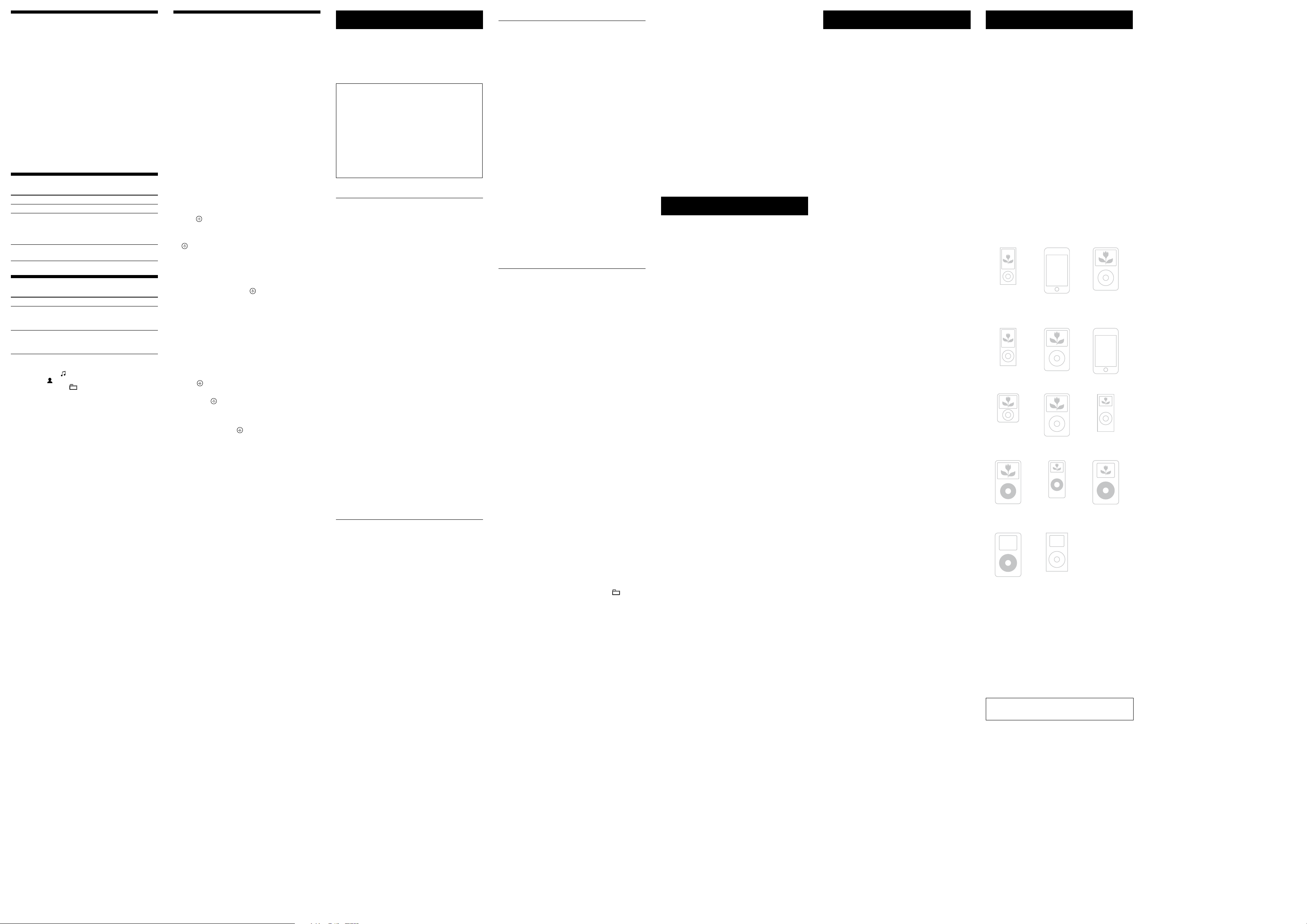
CMT-FX300i.GB.4-178-508-31(1)
Using optional audio components
1 Prepare the sound source.
Connect additional audio component to the AUDIO
IN jack on the unit using an audio analog cord
(not supplied).
2 Turn down the volume.
Press VOLUME .
3 Select the AUDIO IN function.
Press FUNCTION +/repeatedly.
4 Start playback.
Start playback of the connected component and adjust
the volume.
Note
e system may enter standby mode automatically if the volume
level of the connected component is too low. Adjust the component’s
volume accordingly. See “To turn o the automatic standby function.”
Adjusting the sound
To Press
Adjust the volume VOLUME +/.
Generate a more
dynamic sound
(Dynamic Sound
Generator X-tra)
DSGX on the unit.
Set the sound
eect
EQ .
Changing the display
To Press
Change
information on
the display*
DISPLAY repeatedly when the
system is on.
Check the clock
when the system
is o
DISPLAY when the system is o.
e clock is displayed for 8 seconds.
* For example, you can view CD/MP3 disc information, such as;
track or le number during normal play.
track or le name (“ ”) during normal play.
artist name (“ ”) during normal play.
album or folder name (“ ”) during normal play.
total playing time and total number of tracks on the CD-DA
disc (only when normal play mode is selected and the player is
stopped).
total number of folders (albums) on the MP3 disc (only when
normal play mode is selected and the player is stopped).
volume label if it exists on the MP3 disc.
Notes on the display information
Characters that cannot be displayed appear as “_”.
e following are not displayed;
total playing time for an MP3 disc.
remaining playing time for an MP3 le.
e following are not displayed correctly;
elapsed playing time of an MP3 le encoded using VBR (variable
bit rate).
folder and le names that do not follow either the ISO9660
Level 1, Level 2 or Joliet in the expansion format.
e following are displayed;
remaining playing time for a track.
ID3 tag information for MP3 les when ID3 version 1 and
version 2 tags are used (ID3 version 2 tag information display has
priority when both ID3 version 1 and version 2 tags are used for a
single MP3 le).
up to 32 characters of ID3 tag information using uppercase letters
(A to Z), numbers (0 to 9), and symbols (˝ $ % ’ ( ) * + , – . / < = >
@ [ \ ] _ ` { | } ! ? ^ ~).
Using the timers
e system oers two timer functions. If you use both
timers, the Sleep Timer has priority.
Sleep Timer:
You can fall asleep to music. is function works even if
the clock is not set.
Press SLEEP repeatedly. If you select “AUTO,” the
system automatically turns o aer the current disc stops,
or within 100 minutes.
Play Timer:
You can wake up to CD, FM/AM reception or iPod at a
preset time.
Make sure you have set the clock.
1 Prepare the sound source.
Prepare the sound source, and then press VOLUME
+/to adjust the volume.
To start from a specic CD track or audio le, create
your own program.
2 Select the timer set mode.
Press TIMER MENU .
3 Set the play timer.
Press /repeatedly to select “PLAY SET,” then
press .
4 Set the time to start playback.
Press /repeatedly to set the time, then press
.
5 Use the same procedure as in step 4 to set the time
to stop playback.
6 Select the sound source.
Press /repeatedly until the desired sound
source appears, then press .
7 Turn o the system.
Press . e system turns on 15 seconds before
the preset time.
If the system is on at the preset time, the Play Timer
will not play. Do not operate the system from the time
the system turns on until the playback starts.
To check the setting
1 Press TIMER MENU .
2 Press /repeatedly to select “SELECT,” and then
press .
3 Press /repeatedly to select “PLAY SEL,” and
then press .
To cancel the timer
Repeat the same procedure as above until “OFF” appears
in step 3, and then press .
To change the setting
Start over from step 1.
Notes for the iPod user
Make sure the iPod is not playing when using the Play Timer.
e Play Timer may not be activated depending on the status of the
connected iPod.
Tip
e Play Timer setting remains as long as the setting is not cancelled
manually.
Troubleshooting
1 Make sure the power cord and speaker cords are
correctly and rmly connected.
2 Find your problem in the checklist below, and take
the indicated corrective action.
If the issue persists, contact your nearest Sony dealer.
If “PROTECT” appears on the display
Immediately unplug the power cord, and check the
following items aer “PROTECT” disappears.
Are the + and speaker cords short-circuited?
Is anything blocking the ventilation holes of the
system?
Is the iPod connector short-circuited?
Aer you have checked these above items and found
to be all right, reconnect the power cord, and turn on
the system. If the issue persists, contact your nearest
Sony dealer.
General
The system does not turn on.
Is the power cord plugged in?
The system has entered standby mode
unexpectedly.
is is not a malfunction. e system enters standby
mode automatically in about 30 minutes when there is
no operation or audio signal output. See “To turn o
the automatic standby function.”
The clock setting or the Play Timer operation
has been cancelled unexpectedly.
If about a minute elapses with no operation, the clock
setting or Play Timer setting is cancelled automatically.
Perform the operation again from the beginning.
There is no sound.
Are the + and speaker cords short-circuited?
Are you using only the supplied speakers?
Is anything blocking the ventilation holes of the system?
e specied station may have temporarily stopped
broadcast.
Sound comes from one channel, or the left and
right volumes are unbalanced.
Place the speakers as symmetrically as possible.
Connect only the supplied speakers.
Severe hum or noise.
Move the system away from sources of noise.
Connect the system to a dierent wall outlet.
Install a noise lter (available separately) to the power
cord.
The remote does not function.
Remove any obstacles between the remote and the
remote sensor on the unit, and position the unit
away from uorescent lights.
Point the remote at the system’s sensor.
Move the remote closer to the system.
CD/MP3 player
The sound skips, or the disc will not play.
Wipe the disc clean, and replace it.
Move the system to a location away from vibration (for
example, on top of a stable stand).
Move the speakers away from the system, or place them
on separate stands. At high volume, speaker vibration
may cause the sound to skip.
Play does not start from the rst track.
Return to Normal Play by pressing PLAY MODE
repeatedly until both “PGM” and “SHUF” disappear.
Starting playback takes more time than usual.
e following discs can increase the time it takes to
start playback;
a disc recorded with a complicated tree structure.
a disc recorded in multisession mode.
a disc that has not been nalized (a disc to which data
can be added).
a disc that has many folders.
To turn o the automatic standby function
is system is equipped with an automatic standby
function. With this function, the system enters standby
mode automatically in about 30 minutes when there is no
operation or audio signal output.
By default, the automatic standby function is turned on.
Use buttons on the unit to turn o the automatic standby
function.
Hold down while the system is on, until
“AUTO. STBY OFF”appears.
To turn on the function, repeat the procedure until
“AUTO. STBY ON” appears.
Notes
“AUTO STANDBY” lights up in the display when the automatic
standby function is turned on.
e automatic standby function is invalid for the tuner functions
(FM/AM), even when “AUTO STANDBY” lights up in the display.
e system may not enter standby mode automatically in the
following cases;
when an audio signal is detected.
when an iPod is connected.
during playback of audio tracks or les.
while the preset Play Timer or Sleep Timer is in process.
Messages
FULL : You tried to program more than 25 tracks or les
(steps).
NO DISC : ere is no disc in the player, or you have
loaded a disc that cannot be played.
NO STEP : All of the programmed tracks have been
erased.
NOT USED : You tried to perform a specic operation
under conditions where that operation is prohibited.
OVER : You have reached the end of the disc while
pressing during playback or pause.
PUSH STOP : You pressed PLAY MODE during
playback.
TIME NG : e Play Timer start and end times are set to
the same time.
Precautions
Discs that this system CAN play
Audio CD
CD-R/CD-RW (audio data/MP3 les)
Discs that this system CANNOT play
CD-ROM
CD-R/CD-RW other than those recorded in music CD
format or MP3 format conforming to ISO9660 Level
1/Level 2, Joliet
CD-R/CD-RW recorded in multisession that have not
ended by “closing the session”
CD-R/CD-RW of poor recording quality, CD-R/
CD-RW that have scratches or are dirty, or CD-R/CD-
RW recorded with an incompatible recording device
CD-R/CD-RW which is nalized incorrectly
Discs containing les other than MPEG 1 Audio Layer-
3 (MP3) les
Discs of non-standard shape (for example, heart,
square, star)
Discs that have adhesive tape, paper, or sticker attached
to them
Rental or used discs with attached seals where the glue
extends beyond the seal
Discs that have labels printed using ink that feels tacky
when touched
Notes on discs
Before playing, wipe the disc with a cleaning cloth from
the center out to the edge.
Do not clean discs with solvents, such as benzine,
thinner, or commercially available cleaners or anti-
static spray intended for vinyl LPs.
Do not expose discs to direct sunlight or heat sources
such as hot air ducts, nor leave it in a car parked in
direct sunlight.
On safety
Completely disconnect the power cord (mains lead)
from the wall outlet (mains) if it is not going to be used
for an extended period of time. When unplugging the
unit, always grip the plug. Never pull the cord itself.
Should any solid object or liquid get into the system,
unplug the system, and have it checked by qualied
personnel before operating it again.
e AC power cord can be changed only by a qualied
service facility.
On placement
Do not place the system in an inclined position or in
locations that are extremely hot, cold, dusty, dirty, or
humid or lacking adequate ventilation, or subject to
vibration, direct sunlight or a bright light.
Be careful when placing the unit or speakers on
surfaces that have been specially treated (for example,
with wax, oil, polish) as staining or discoloration of the
surface may result.
If the system is brought directly from a cold to a warm
location or is placed in a very damp room, moisture
may condense on the lens inside the CD player, and
cause the system to malfunction. In this situation,
remove the disc, and leave the system turned on for
about an hour until the moisture evaporates.
On heat buildup
Heat buildup on the unit during operation is normal
and is not cause for alarm.
Do not touch the cabinet if it has been used
continuously at a high volume because the cabinet may
have become hot.
Do not obstruct the ventilation holes.
On the speaker system
is speaker system is not magnetically shielded, and
the picture on nearby TV sets may become magnetically
distorted. In this situation, turn o the TV, wait 15 to
30 minutes, and turn it back on.
If there is no improvement, move the speakers far away
from the TV.
Cleaning the cabinet
Clean this system with a so cloth slightly moistened
with a mild detergent solution. Do not use any type of
abrasive pads, scouring powder, or solvents, such as
thinner, benzine, or alcohol.
Specications
Main unit
Amplier section
DIN power output (rated): 4 watts + 4 watts (4 ohms at 1 kHz, DIN)
Continuous RMS power output (reference): 5 watts + 5 watts (4 ohms at 1 kHz,
10% THD)
Music power output (reference): 9 watts + 9 watts
Input
AUDIO IN (stereo mini jack): Sensitivity 550 mV, impedance 50 kilohms
Outputs
PHONES (stereo mini jack): Accepts headphones with an impedance of
8 ohms or more
SPEAKERS: Accepts impedance of 4 ohms
CD player section
System: Compact disc and digital audio system
Laser Diode Properties
Emission Duration: Continuous
Laser Output*: Less than 44.6µW
* is output is the value measurement at a distance of 200mm from the
objective lens surface on the Optical Pick-up Block with 7mm aperture.
Frequency response: 20 Hz 20 kHz
Signal-to-noise ratio: More than 90 dB
Dynamic range: More than 90 dB
Tuner section
FM stereo, FM/AM superheterodyne tuner
FM tuner section:
Tuning range: 87.5 MHz 108.0 MHz (50 kHz step)
Antenna: FM lead antenna
Intermediate frequency: 225 kHz
AM tuner section:
Tuning range: 531 kHz 1,602 kHz (9 kHz step)
Antenna: AM loop antenna
Intermediate frequency: 53 kHz
iPod section
Compatible iPod models:
iPod nano
5th generation
(video camera) iPod touch
2nd generation/
iPod touch
Late 2009
iPod classic
120 GB
160 GB (2009)
iPod nano
4th generation
(video)
iPod classic
160 GB (2007) iPod touch
1st generation
iPod nano
3rd generation
(video) iPod classic
80 GB
iPod nano
2nd generation
(aluminum)
iPod
5th generation
(video)
iPod nano
1st generation iPod
4th generation
(color display)
iPod
4th generation
iPod mini
Speaker
Speaker system: Full range, 8 cm dia., cone type
Rated impedance: 4 ohms
Dimensions (W/H/D): Approx. 148 mm × 240 mm × 127 mm
Mass: Approx. 1.23 kg net per speaker
General
Power requirements: AC 230 V, 50/60 Hz
Power consumption: 28 watts
Dimensions (W/H/D) (excl. speakers):
Approx. 158 mm × 240 mm × 251.5 mm
Mass (excl. speakers): Approx. 2.2 kg
Supplied accessories: Remote Commander (1), FM lead/AM loop antenna (1)
Design and specications are subject to change without notice.
Standby power consumption: 0.5 W
Halogenated ame retardants are not used in the certain printed
wiring boards.
iPod
There is no sound.
Make sure the iPod is connected securely.
Make sure the iPod is playing music.
Adjust the volume.
The sound is distorted.
Make sure the iPod is connected securely.
Turn down the volume.
Set the “EQ” setting of the iPod to “O” or “Flat.”
The iPod does not function.
Make sure the iPod is connected securely.
Make sure the iPod is updated with the latest soware.
If not, update the iPod before using with the system.
Because the operation of the system and the iPod are
dierent, you may not operate the iPod using buttons
on the remote or unit. In this case, use the control
buttons on the iPod.
The iPod cannot be charged.
Make sure the iPod is connected securely.
You can use the system as a battery charger for iPod
only when the system is on.
“PROTECT” appears.
A problem has been detected with the level of electrical
current from the iPod connector. Turn o the system
and remove the iPod from the iPod connector. Make
sure there is no problem with the iPod. If this display
pattern persists, contact your nearest Sony dealer.
Tuner
Severe hum or noise, or stations cannot be
received. (“TUNED” or “ST” ashes on the
display.)
Connect the antenna properly.
Find a location and an orientation that provide good
reception, and then set up the antenna again.
Keep the antennas away from the speaker cords and the
power cord to avoid picking up noise.
Turn o nearby electrical equipment.
Several radio stations can be heard at the same
time.
Find a location and an orientation that provide good
reception, and then set up the antenna again.
Bundle the antenna cables using commercially available
cord clips, for example, and adjust the cable lengths.
To improve tuner reception
Turn o CD player power by using the system’s power
management function. By default, CD player power is
turned on.
Use buttons on the unit to turn o the CD player power.
1 Press FUNCTION repeatedly to select the CD
function.
2 Press to turn o the system.
3 After “STANDBY” stops ashing, press DISPLAY
to display the clock, and then press while
holding down , until “CD POWER OFF”appears.
With CD player power turned o, access time is
increased. To turn on CD player power, repeat the
procedure until “CD POWER ON” appears.
To reset the system to factory settings
If the system still does not operate properly, reset the
system to factory settings.
Use buttons on the unit to reset the unit to its factory
default settings.
1 Disconnect and reconnect the power cord, and then
turn on the system.
2 While holding down FUNCTION and + ,
press .
All user-congured settings, such as preset radio
stations, timer, and the clock, are deleted.