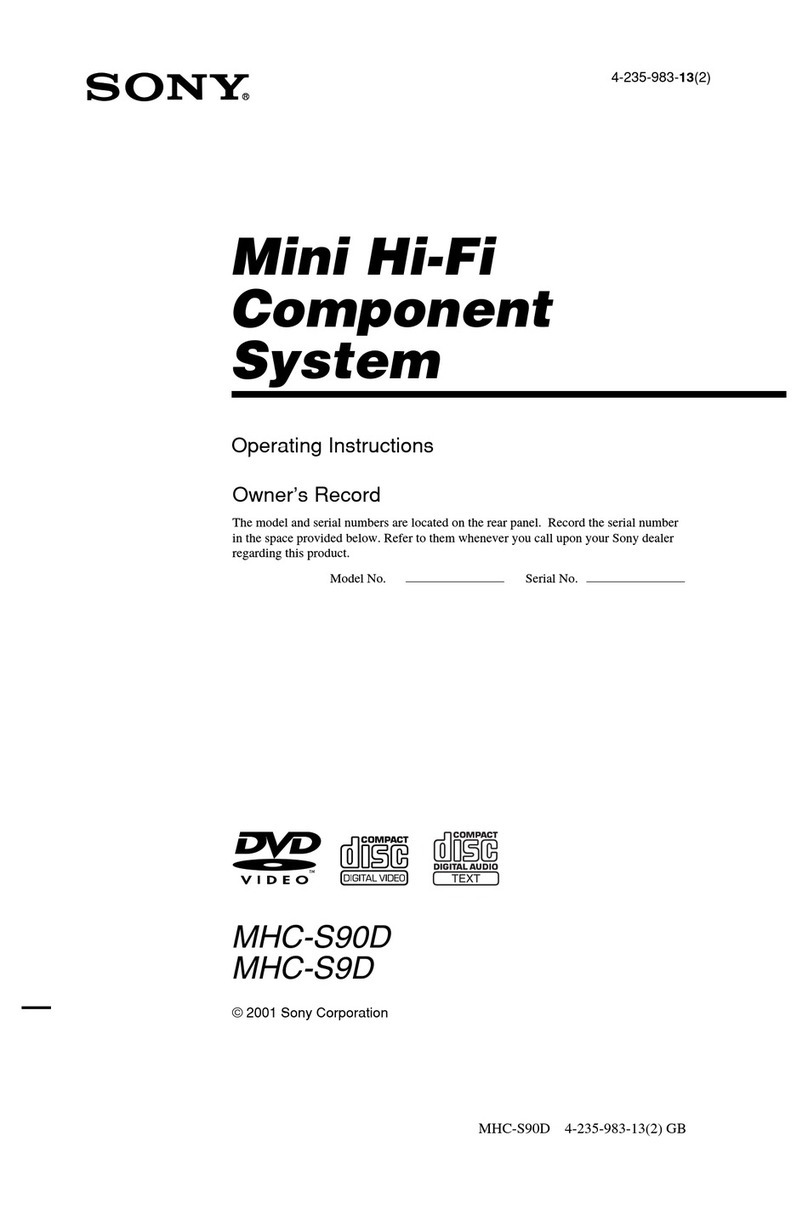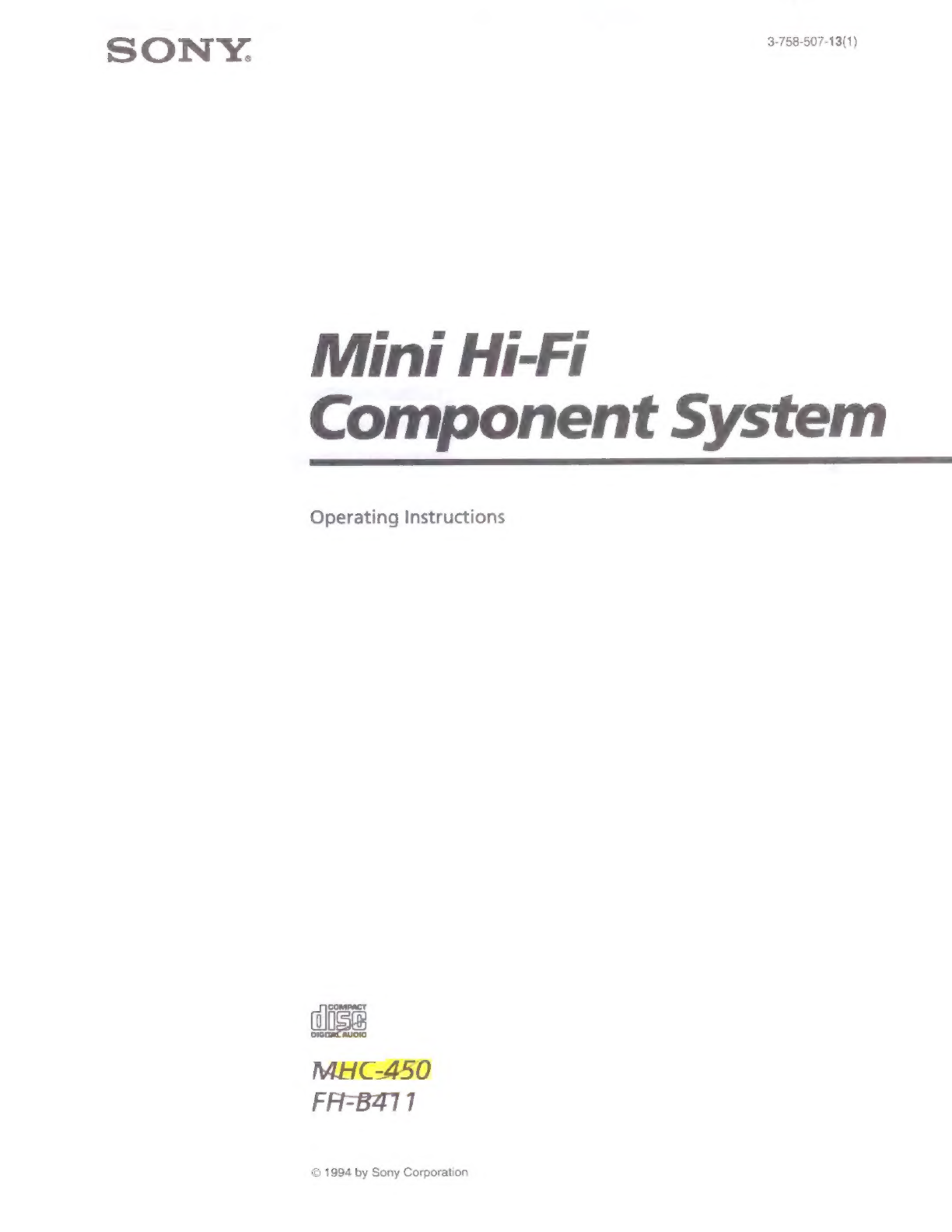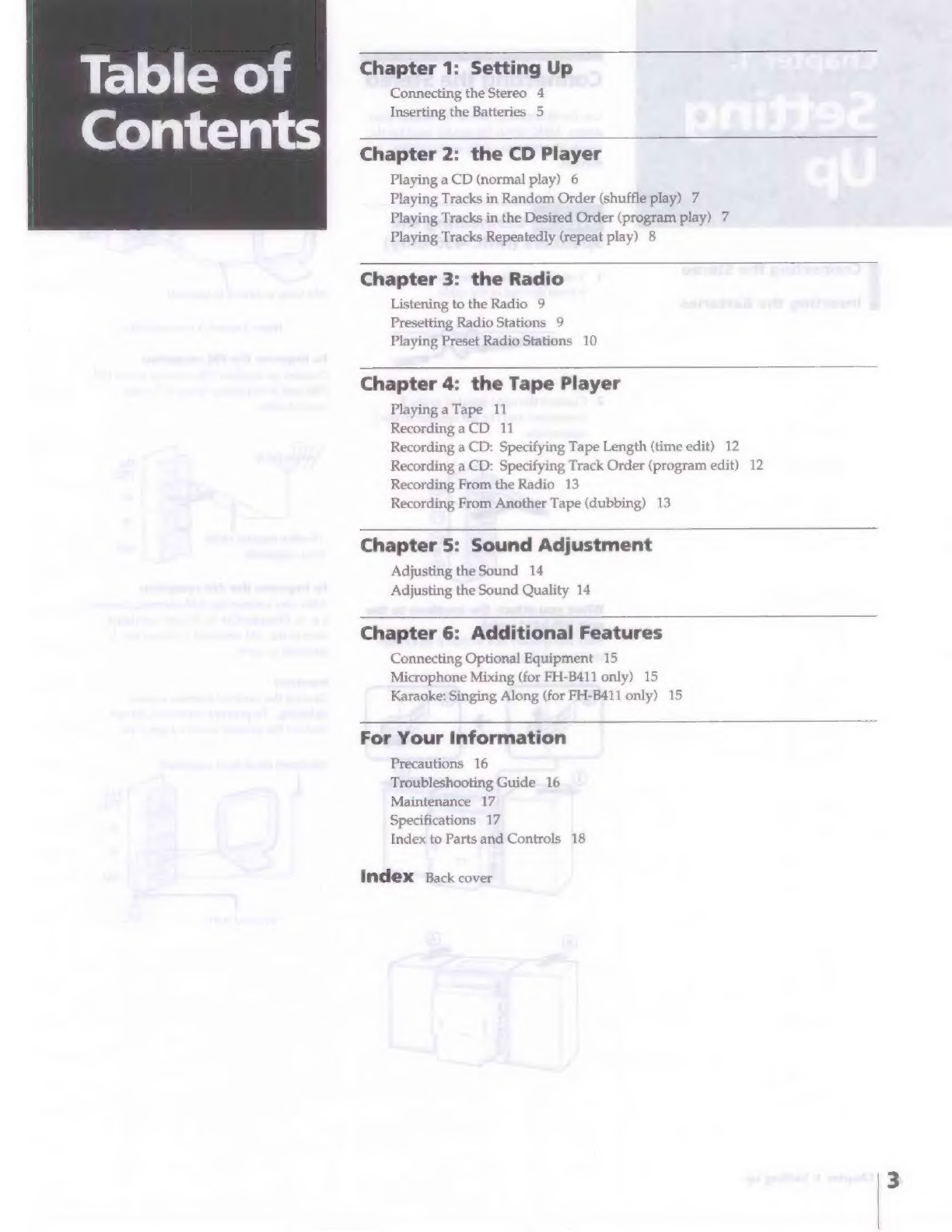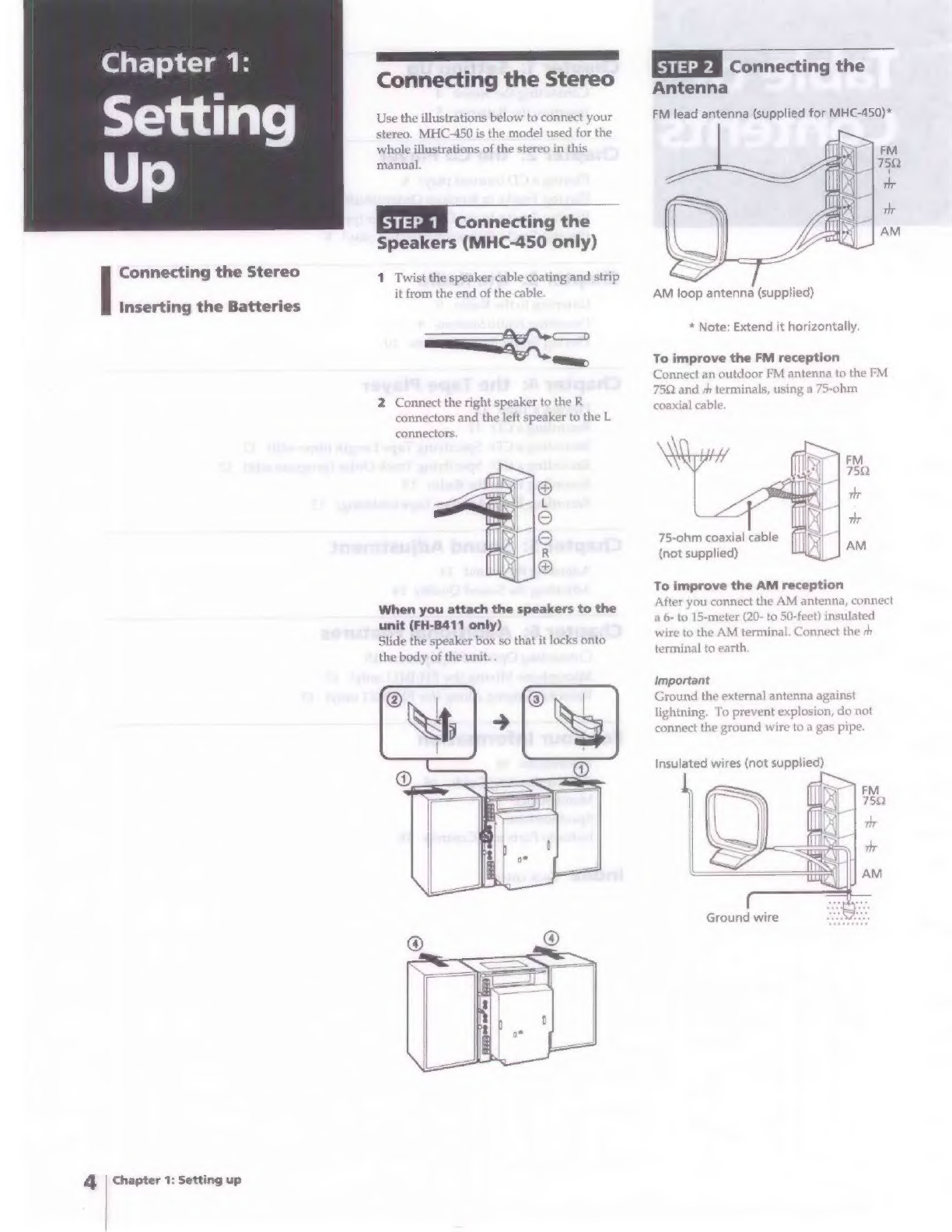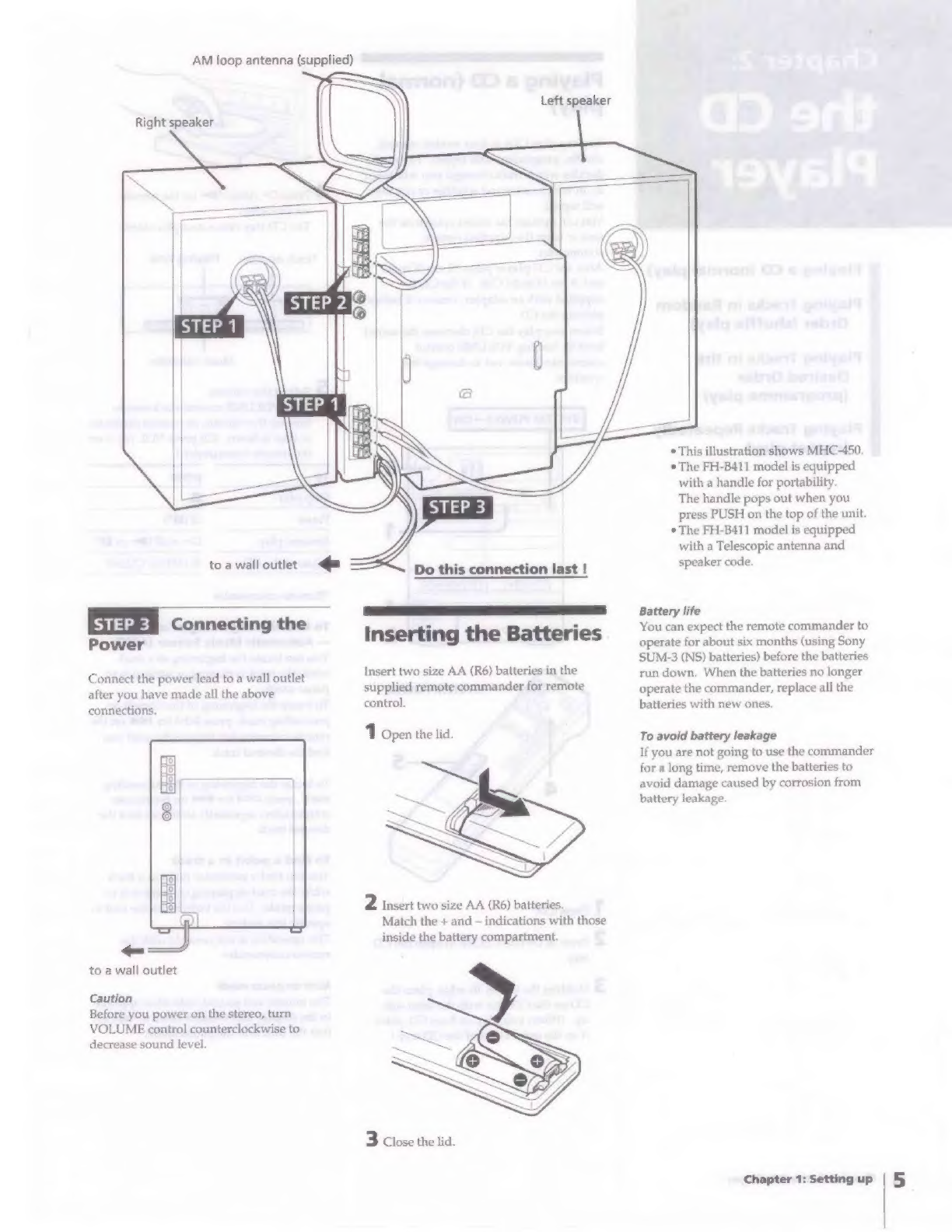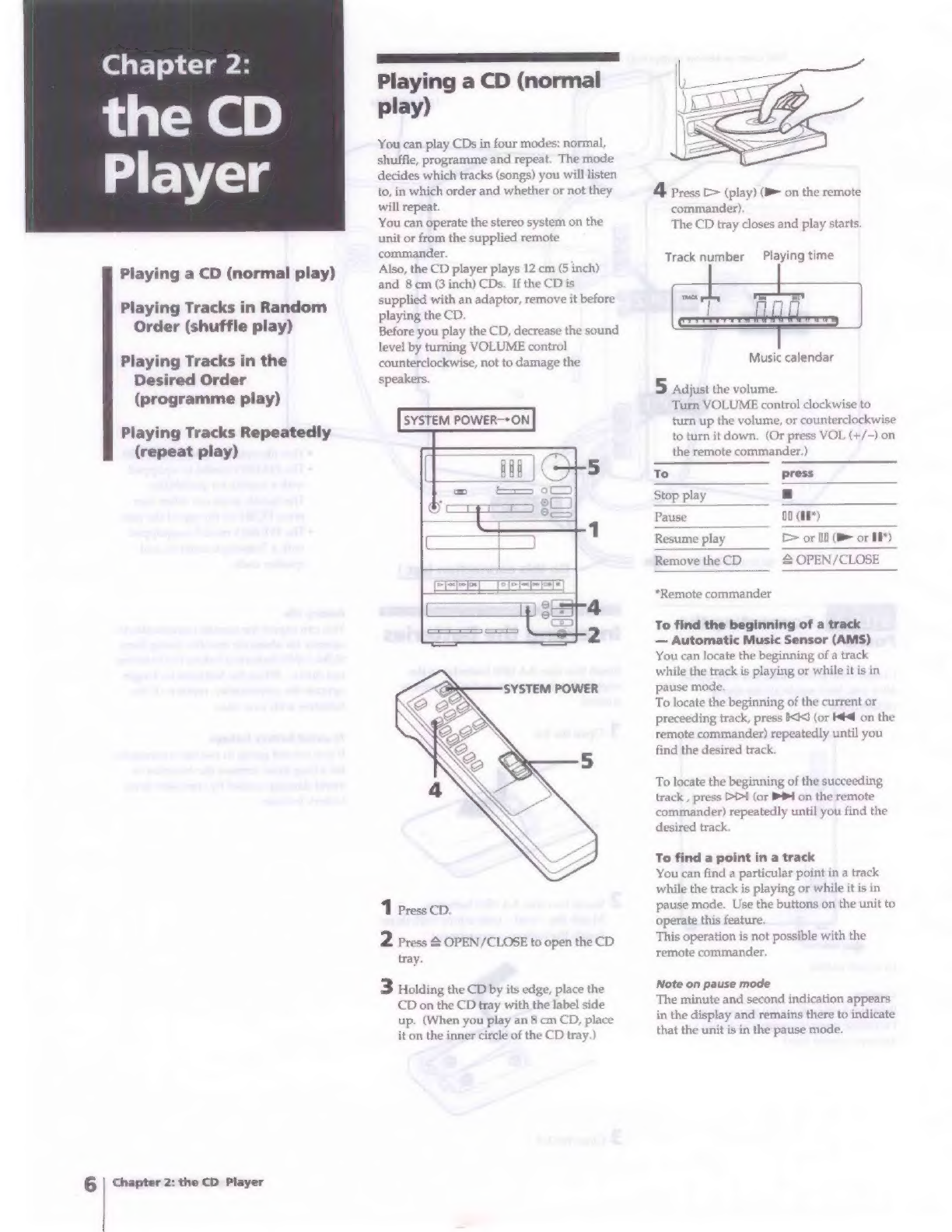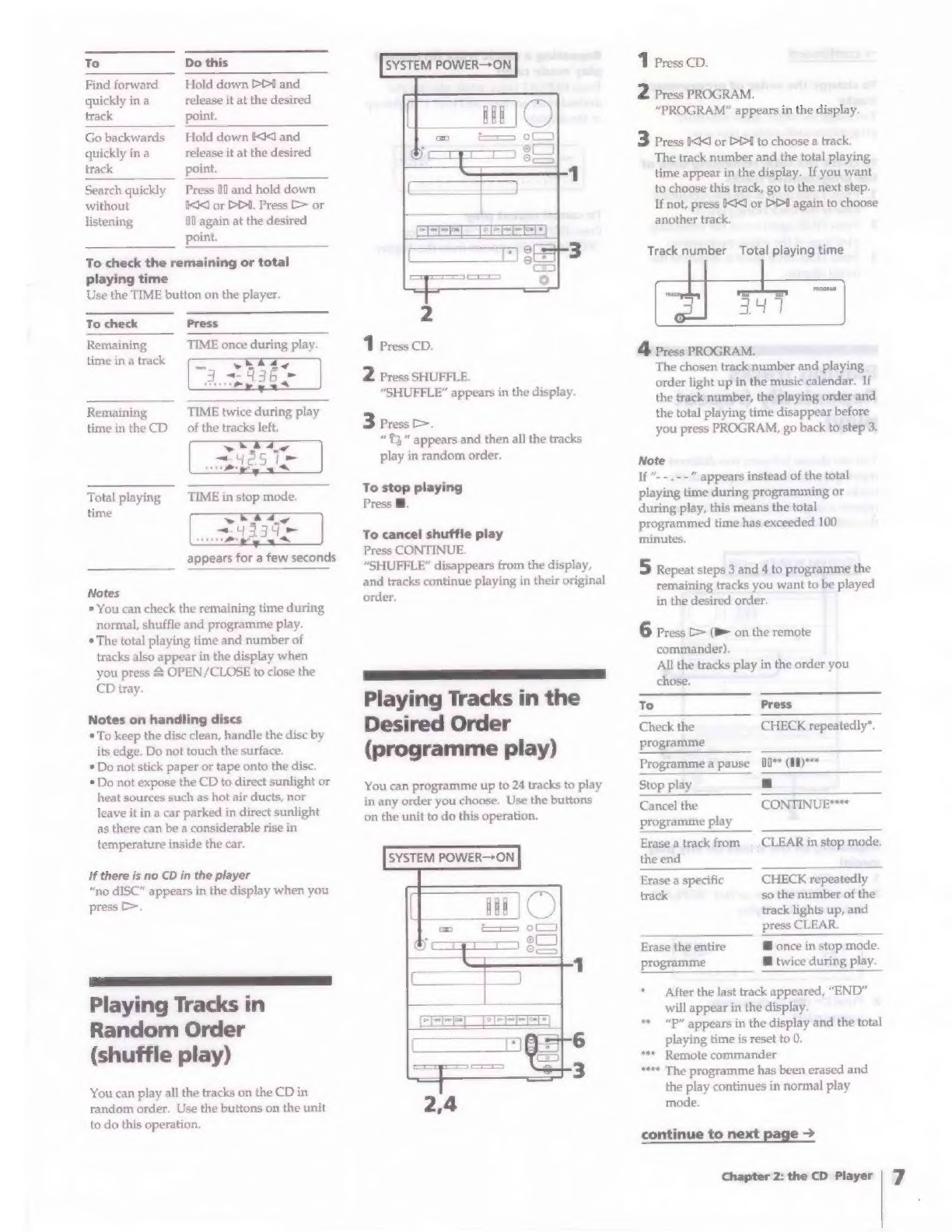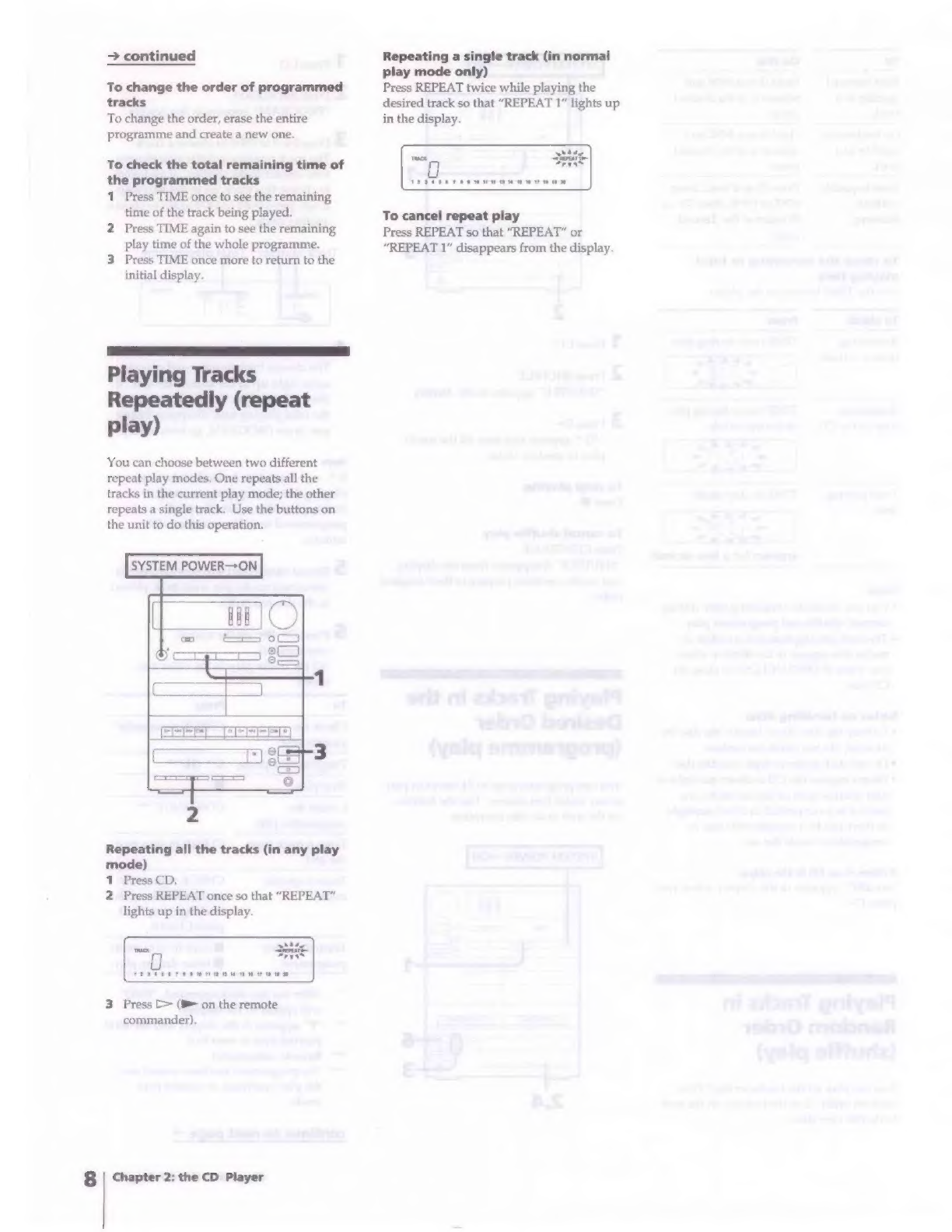Sony MHC-450 User manual
Other Sony Stereo System manuals
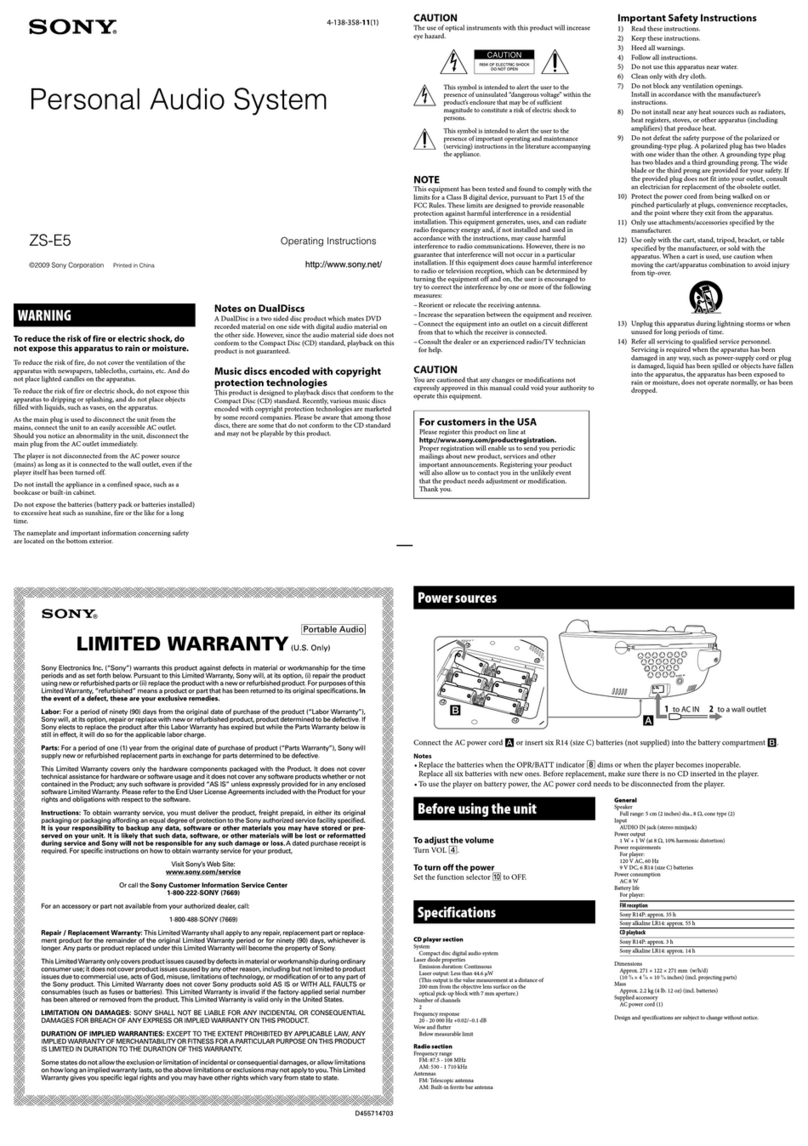
Sony
Sony ZS-E5 Marketing Specifications (Aqua) User manual

Sony
Sony FST-SH2000 User manual

Sony
Sony SRS-ZR5 Reference guide
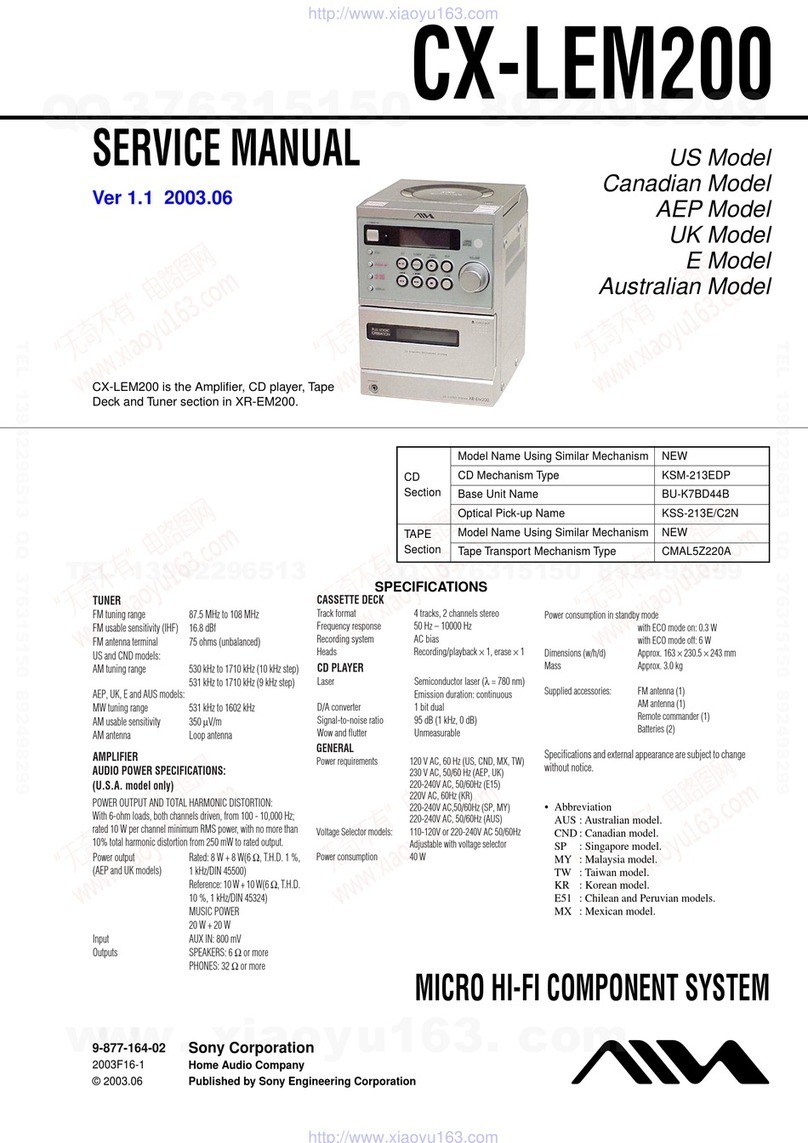
Sony
Sony CX-LEM200 User manual

Sony
Sony ICF-C11iP User manual

Sony
Sony MHC-V7D User manual

Sony
Sony HCD-GX25 - System Components User manual
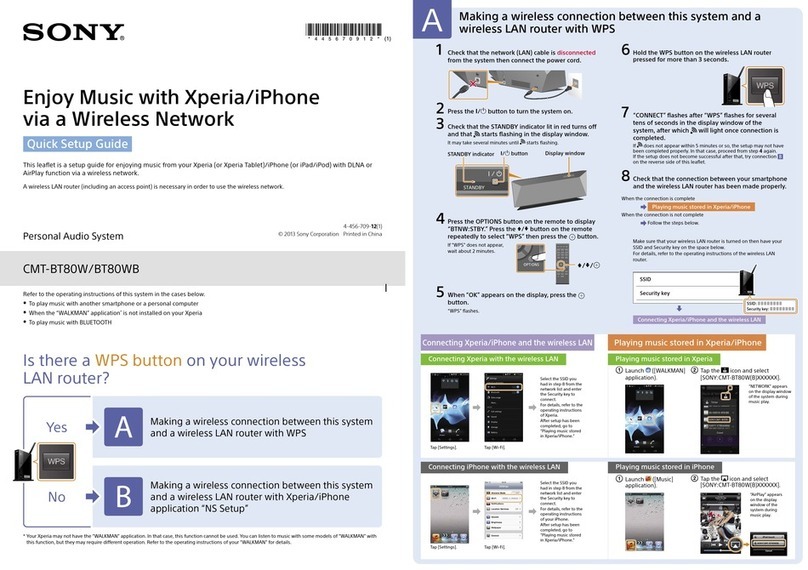
Sony
Sony CMT-BT80W User manual

Sony
Sony HCD-SHAKE33 User manual
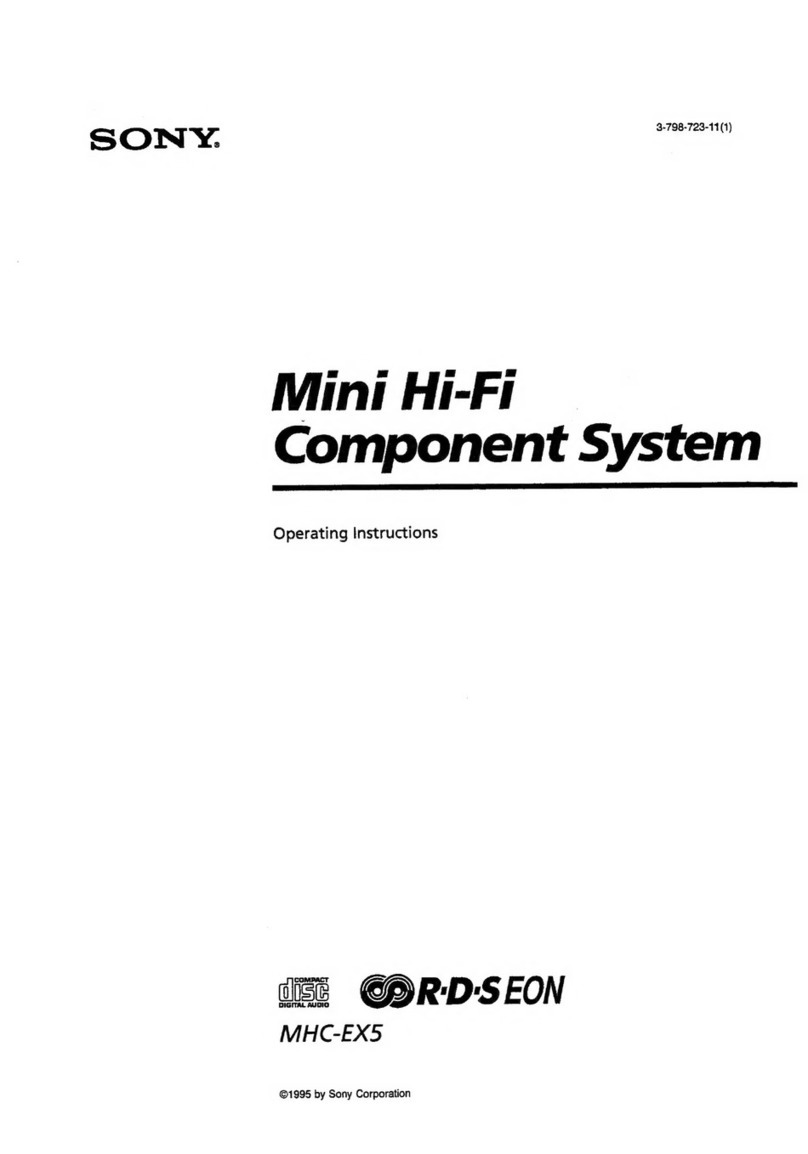
Sony
Sony MHC-EX5 User manual
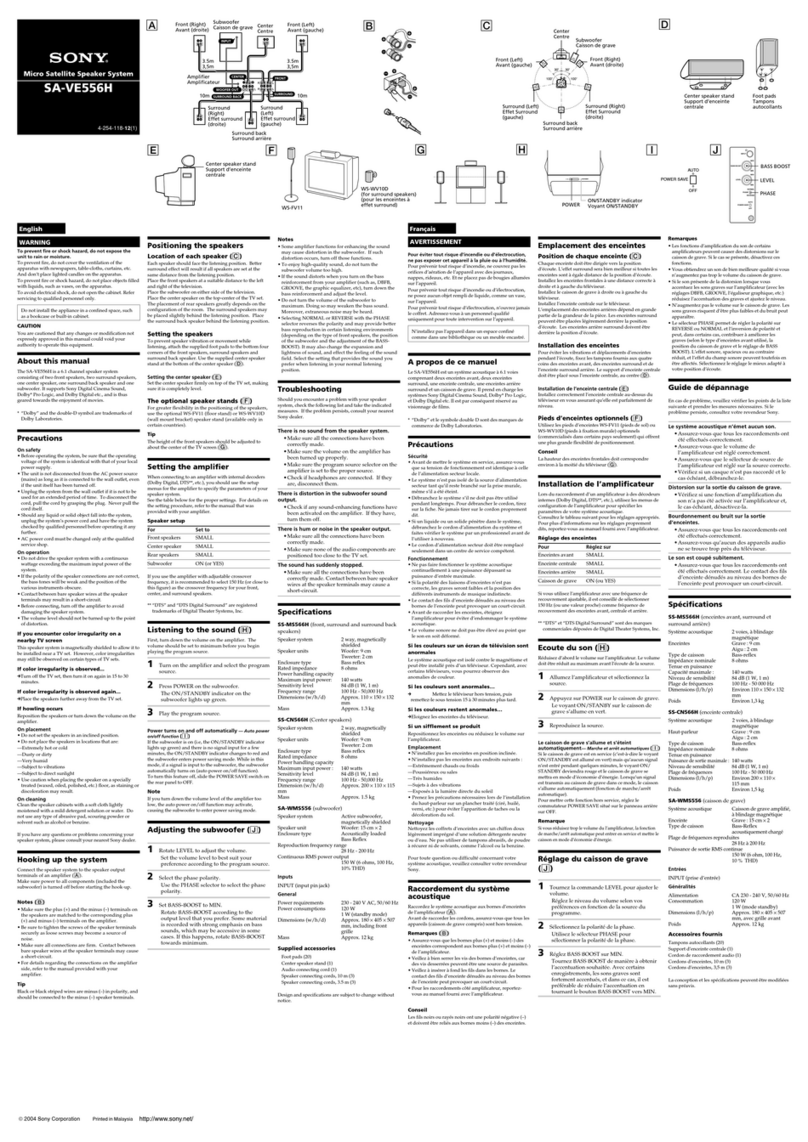
Sony
Sony SA-WMS556 User manual

Sony
Sony MHC-DX101 User manual

Sony
Sony MHC-GT3D User manual
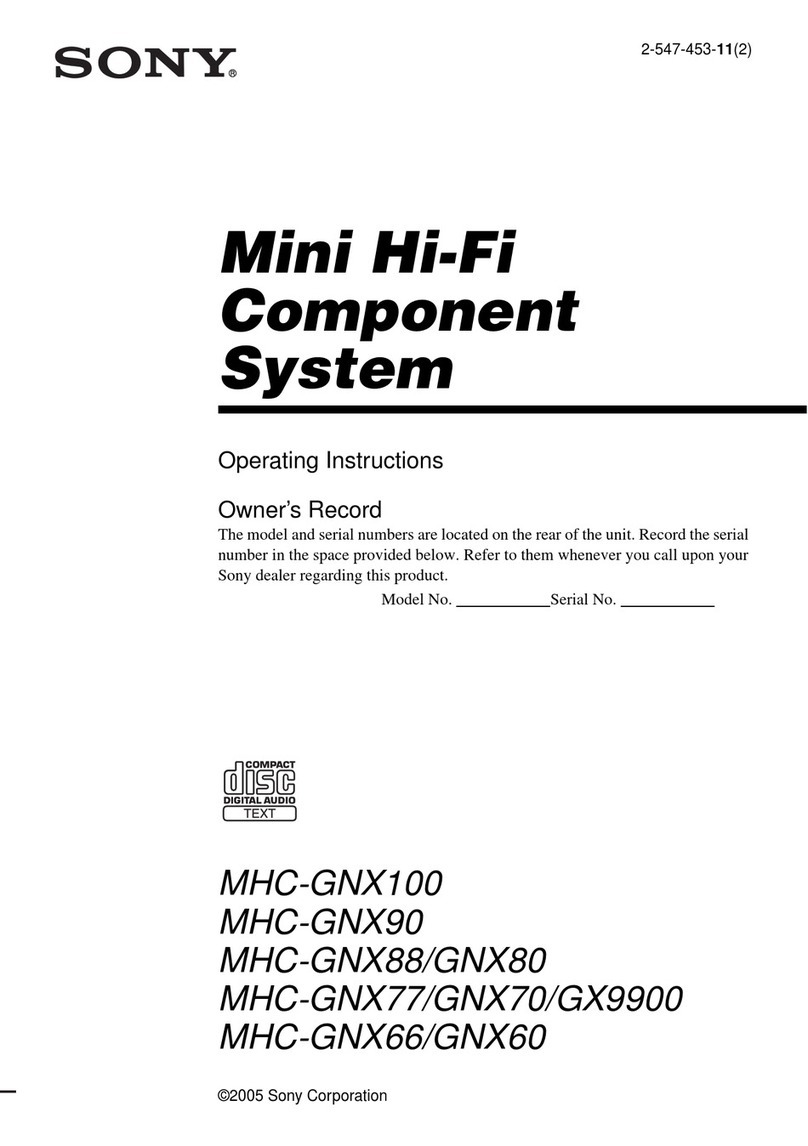
Sony
Sony MHC-GNX100, MHC-GNX90, MHC-GNX User manual

Sony
Sony MHC-RXD9 - 3 Cd Mini System User manual

Sony
Sony HCD-GTX66 User manual
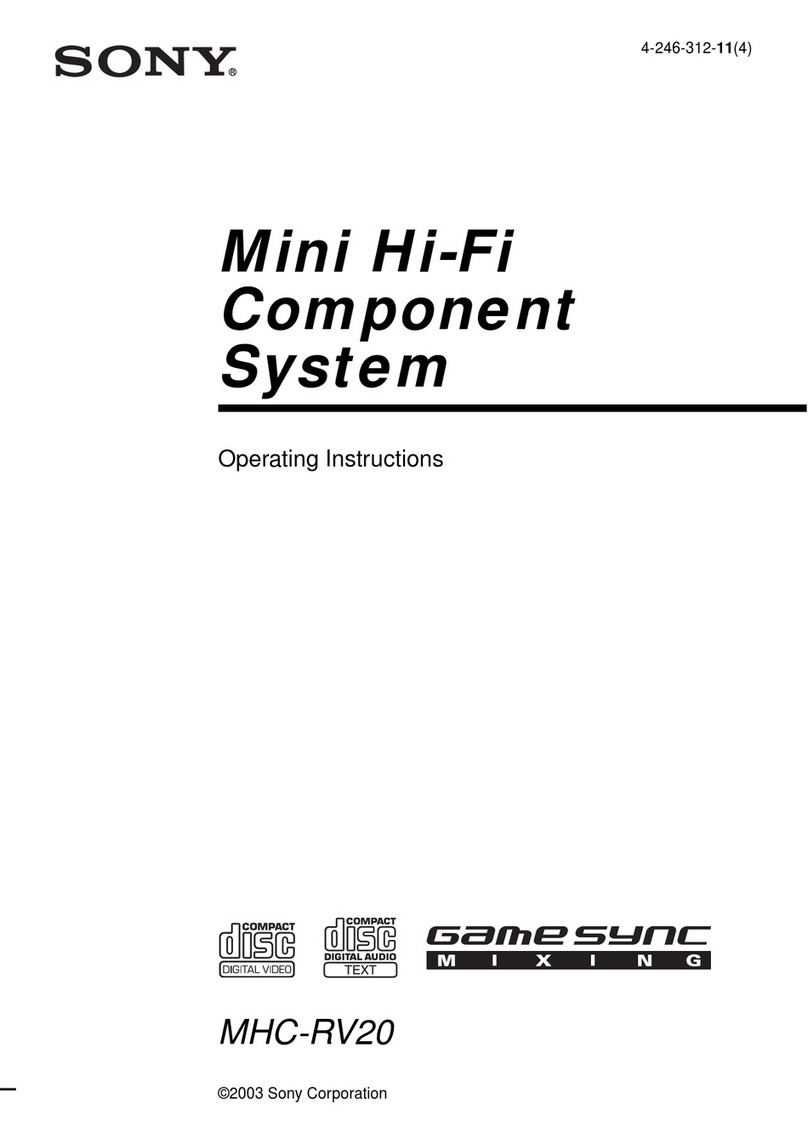
Sony
Sony MHC-RV20 User manual

Sony
Sony CMT-LX40I User manual

Sony
Sony HCD-GX750 - System Components User manual
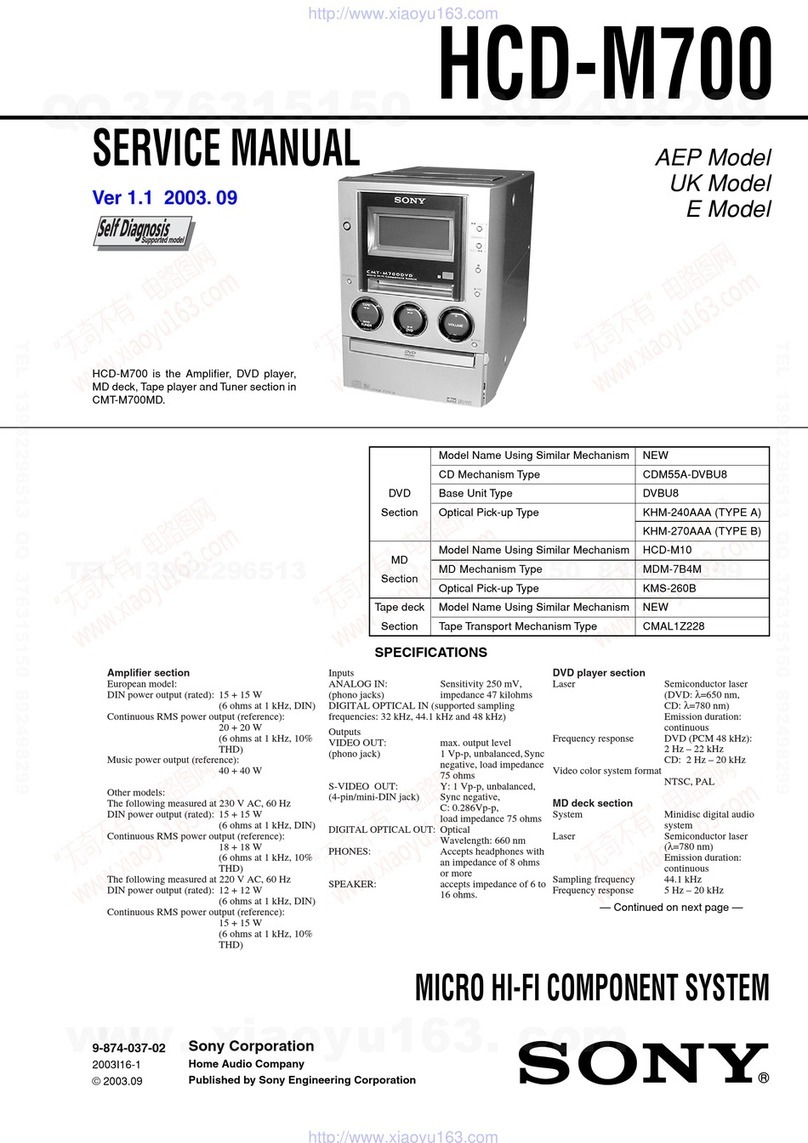
Sony
Sony hcd-m700 User manual