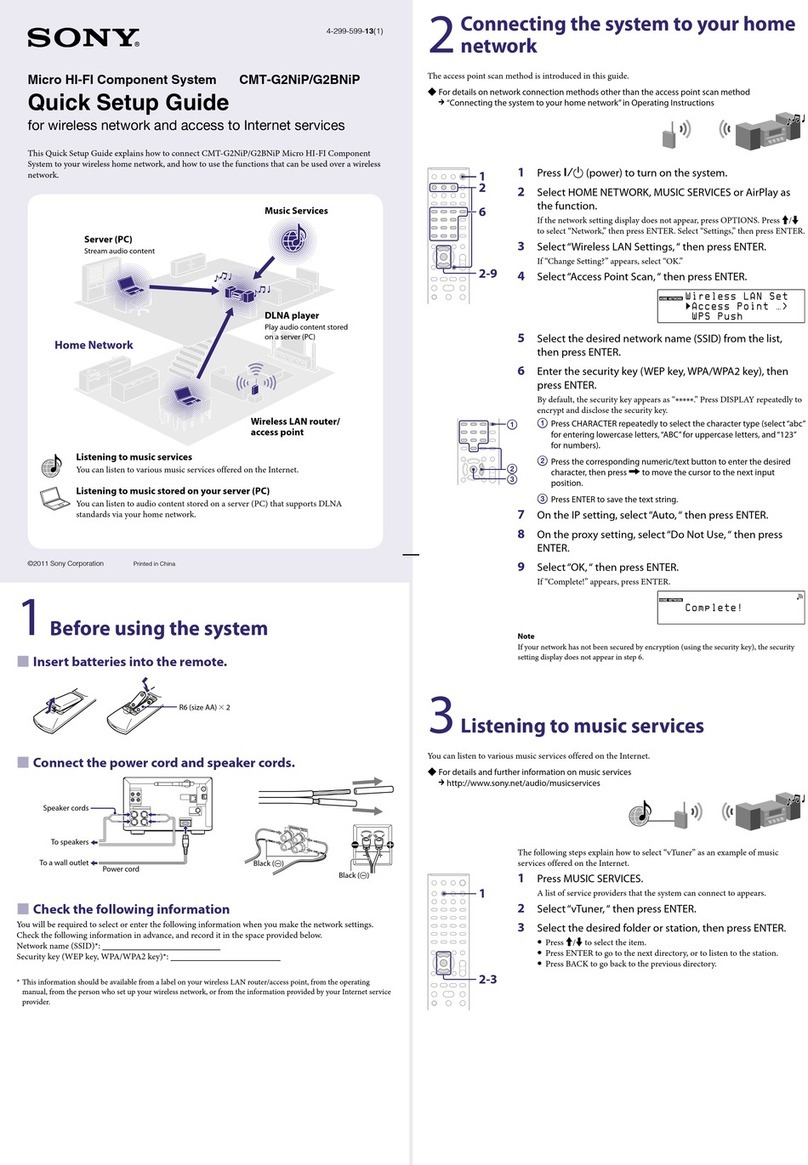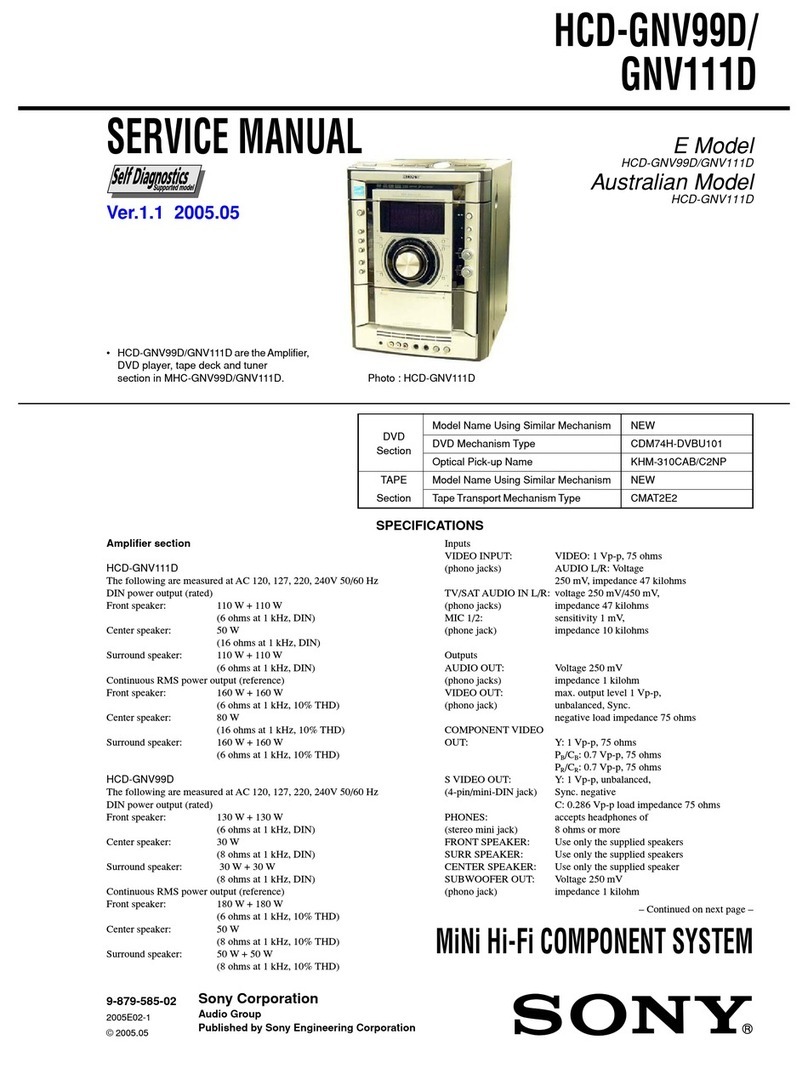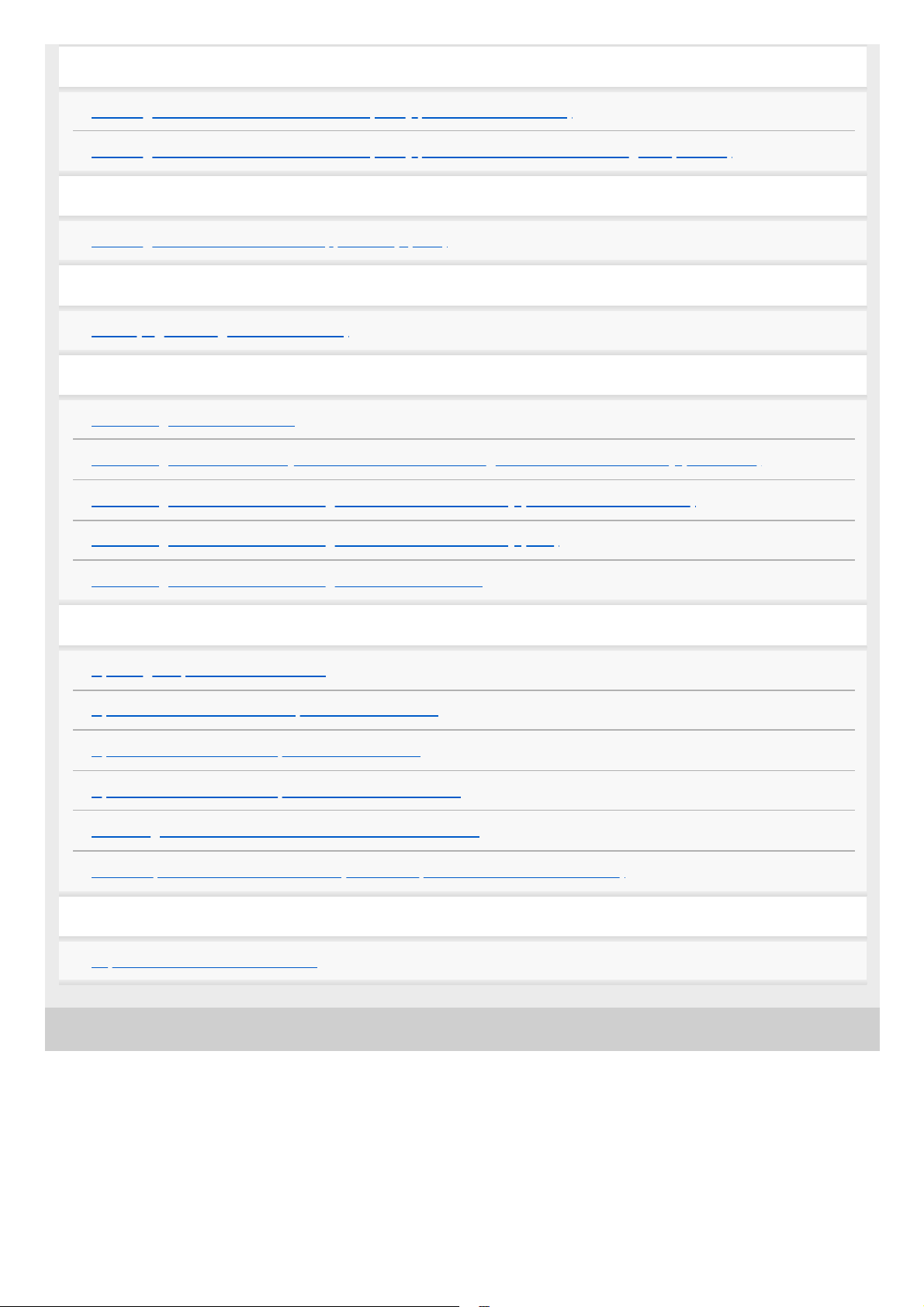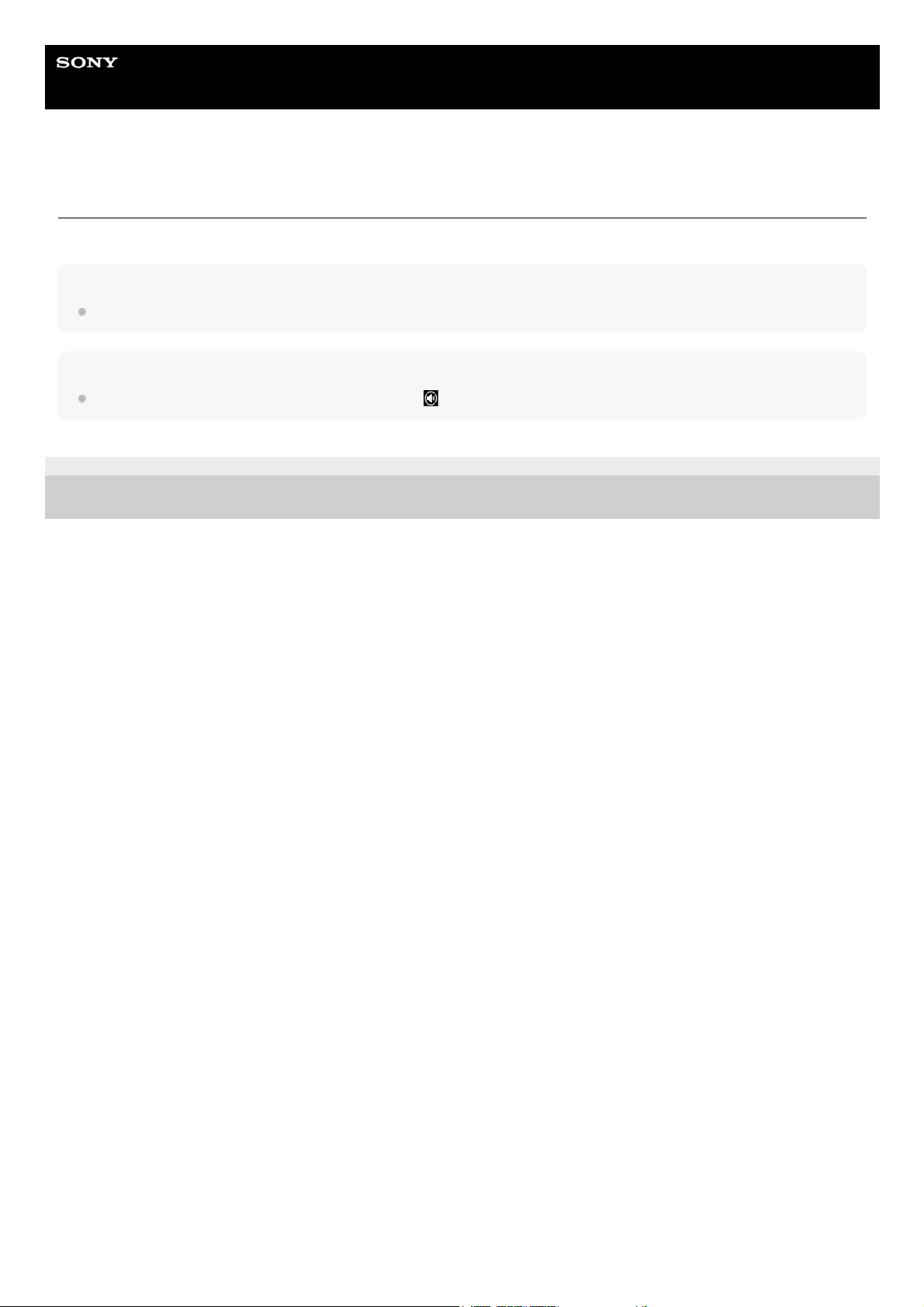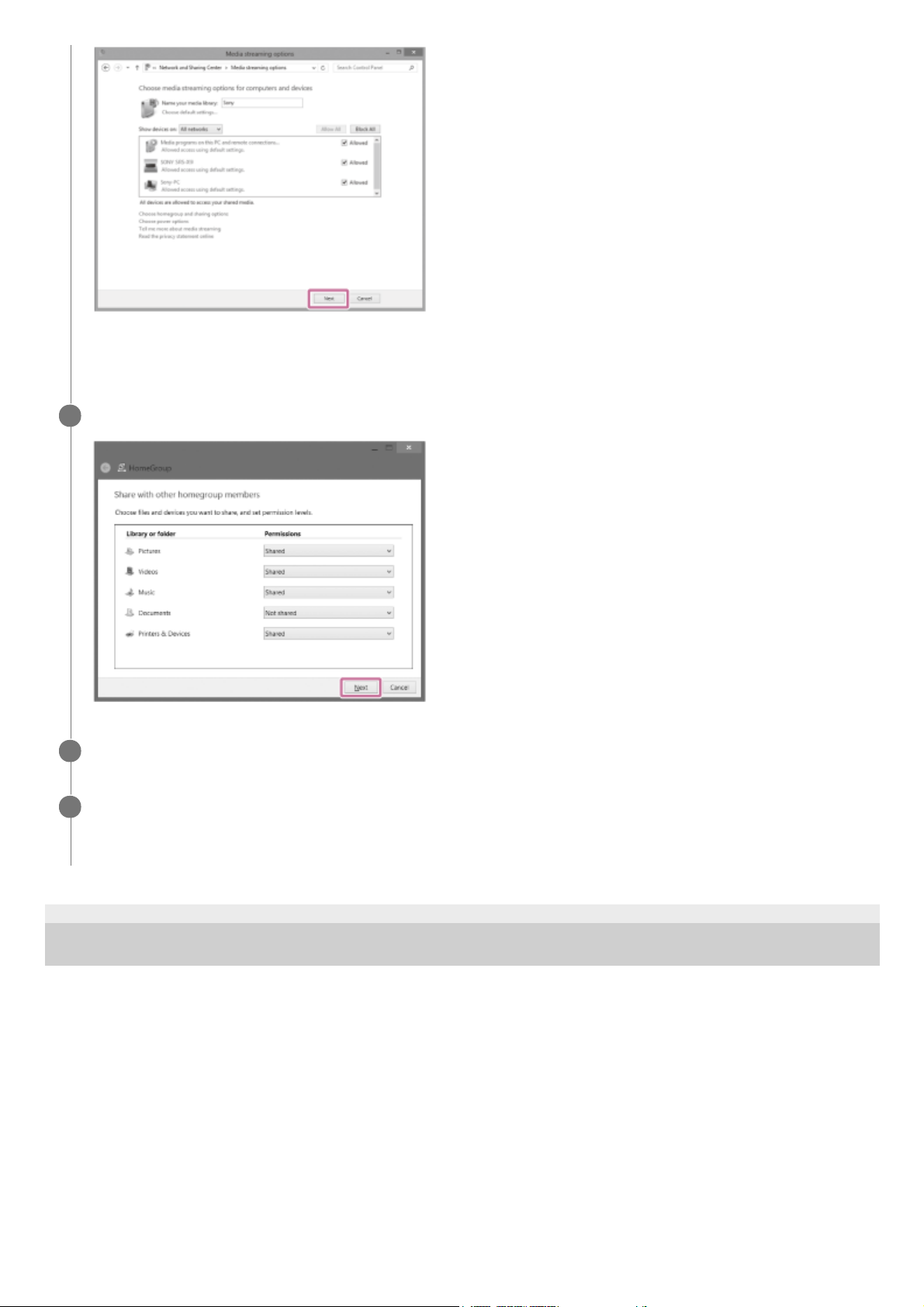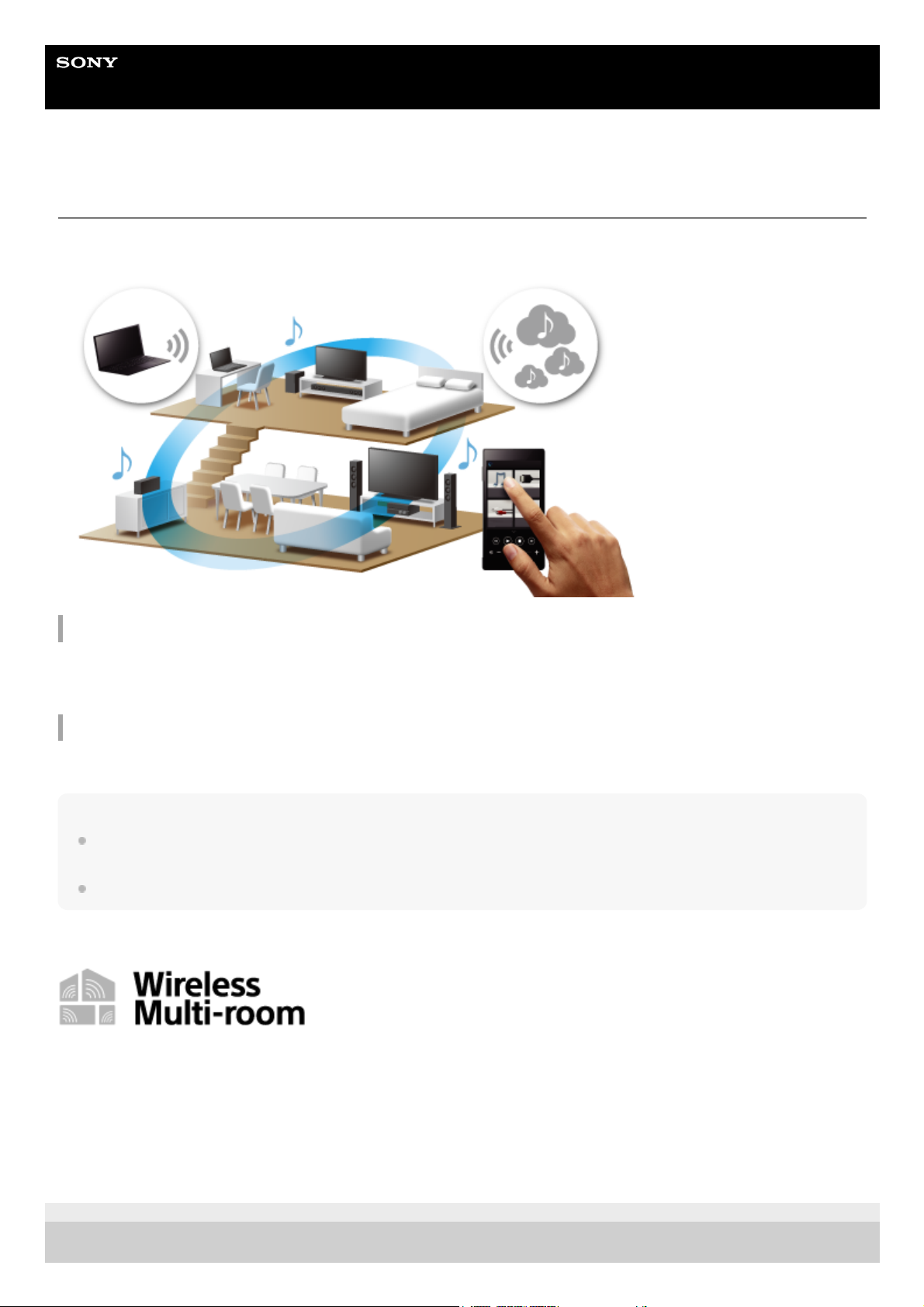Sony MHC-GT7DW Reference guide
Other Sony Stereo System manuals

Sony
Sony MEX-N4280BT User manual
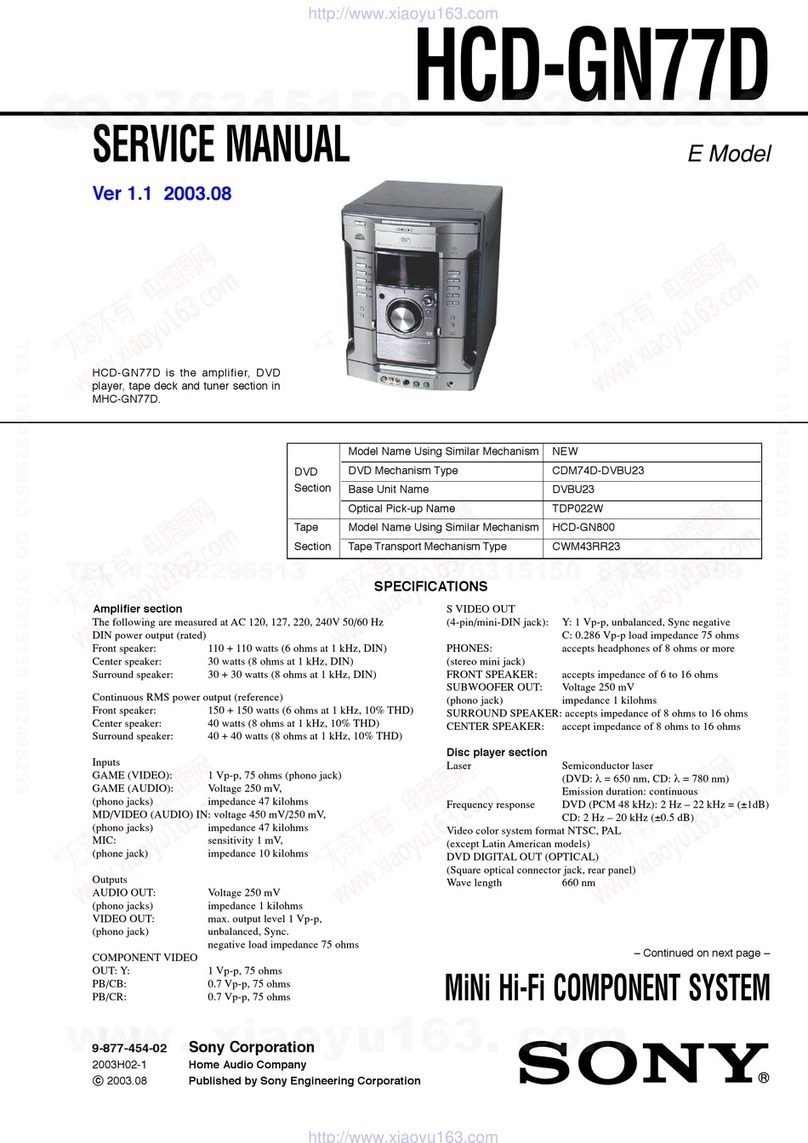
Sony
Sony HCD-GN77D User manual

Sony
Sony ZS-S4IP User manual

Sony
Sony LBT-XB3KR User manual

Sony
Sony CMT-SP55TC User manual
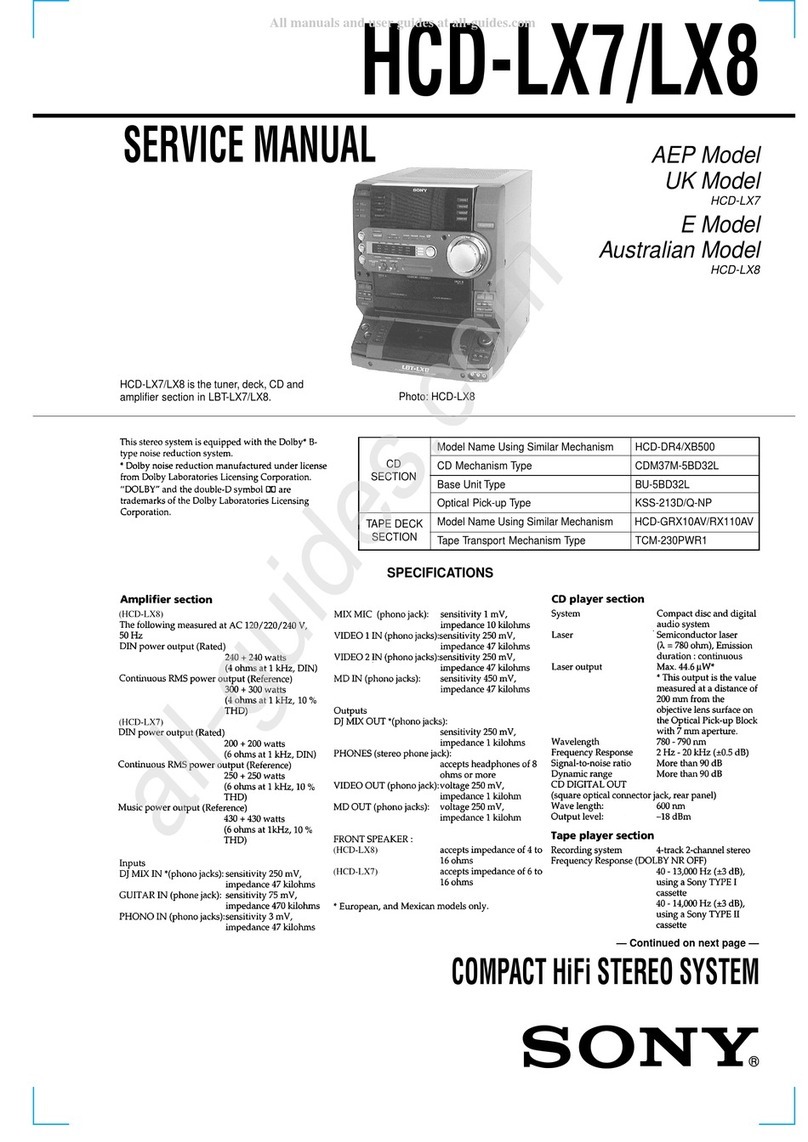
Sony
Sony HCD-LX7 User manual

Sony
Sony LBT-D290 - Compact Hifi Stereo System User manual

Sony
Sony CMT-HPX10W - Micro Hi Fi Component System User manual
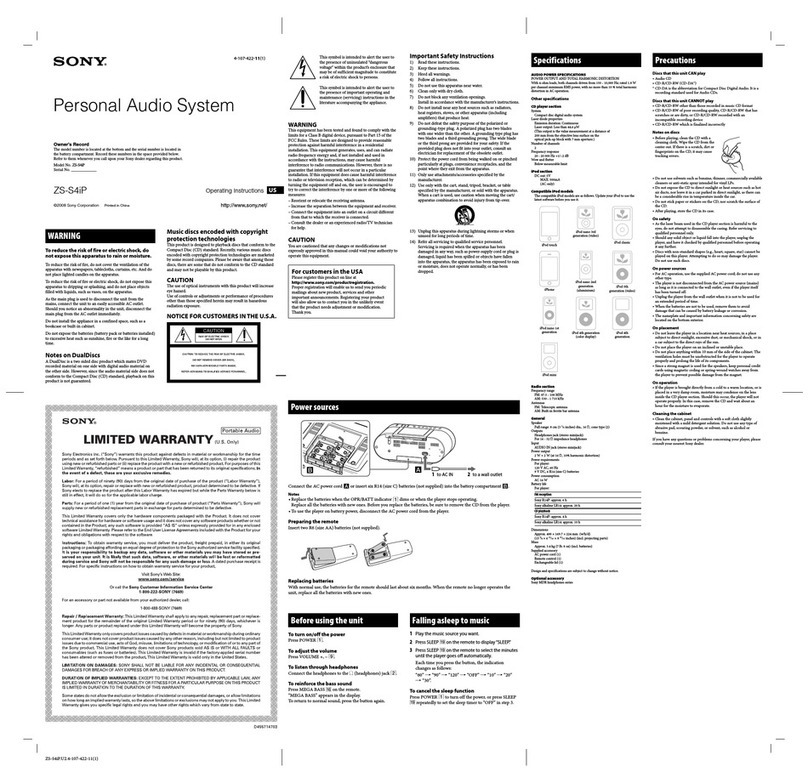
Sony
Sony ZSS4IPWHITE User manual
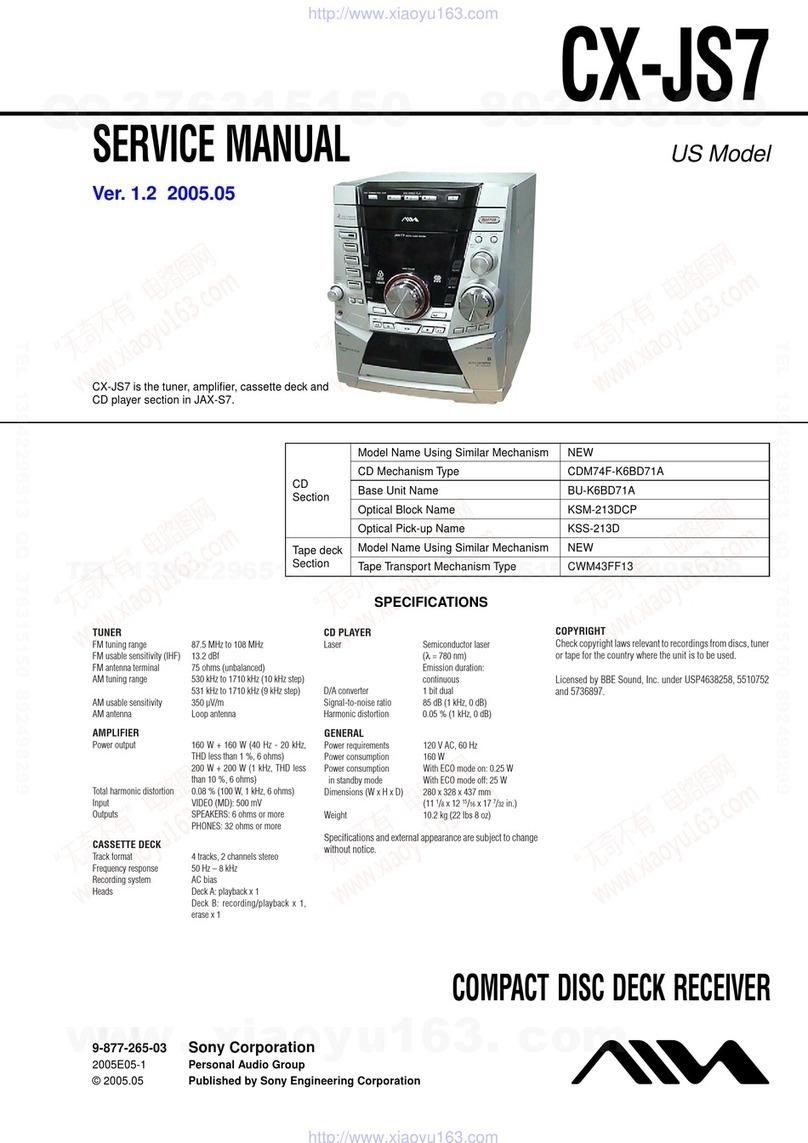
Sony
Sony X-JS7 User manual

Sony
Sony SRS-XB2 User manual
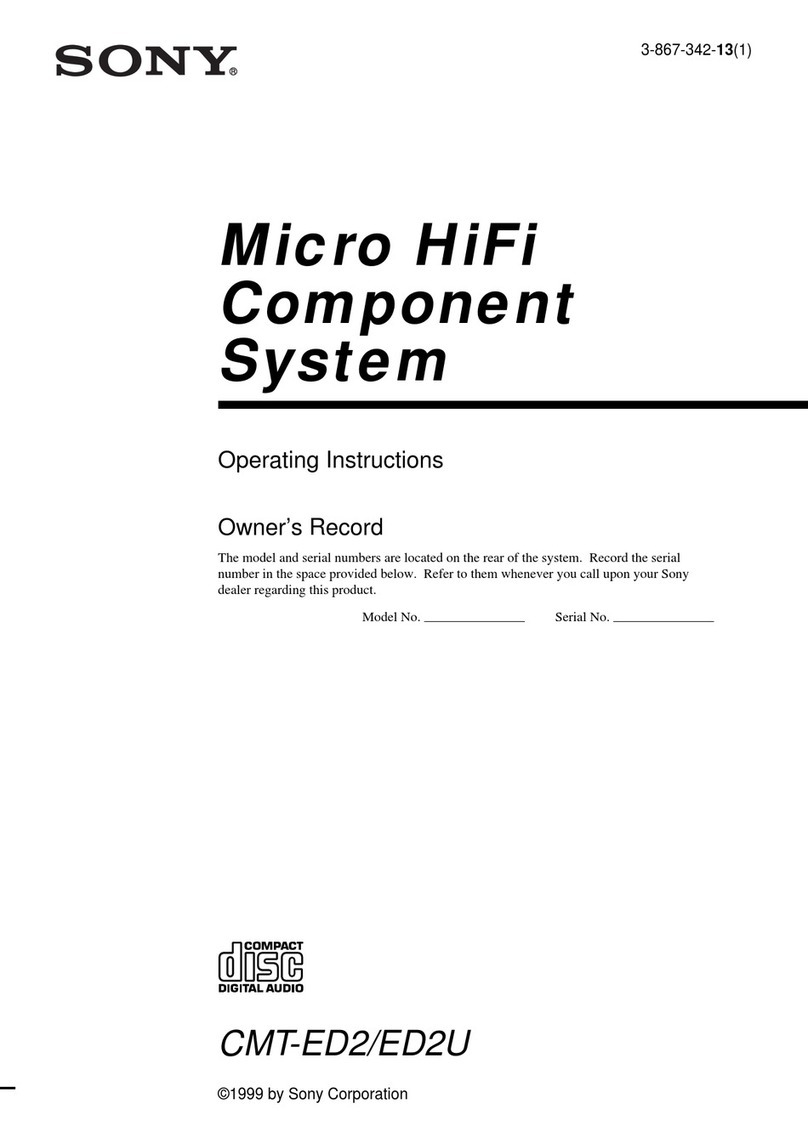
Sony
Sony CMT-ED2U - Compact Component System User manual

Sony
Sony SS-CEP50 User manual

Sony
Sony DHC-MD333 - Mini Hi Fi Component System User manual

Sony
Sony MHC-GT660 User manual
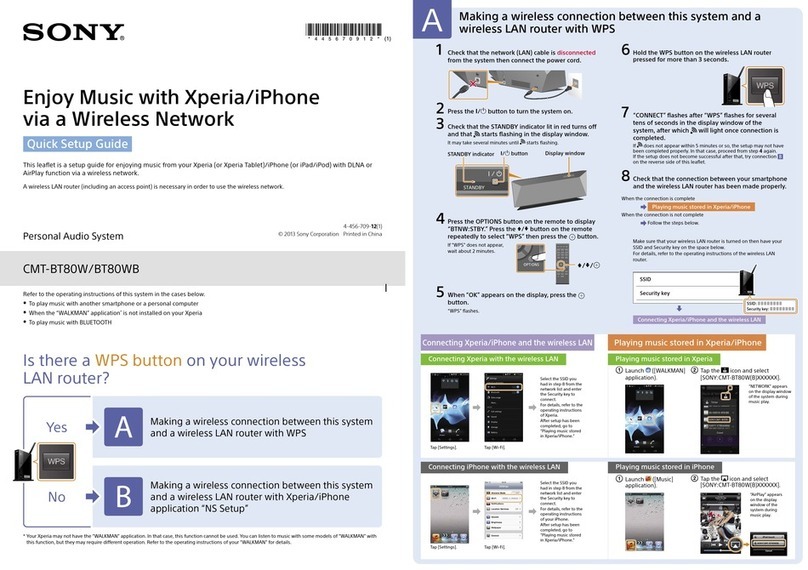
Sony
Sony CMT-BT80W User manual

Sony
Sony CMT-V75BTIP User manual

Sony
Sony SRS-X33 Reference guide
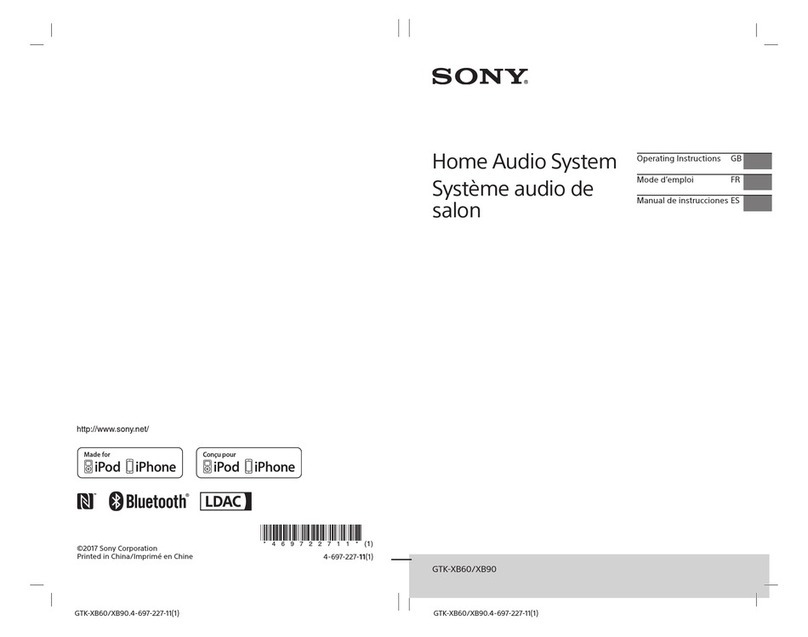
Sony
Sony GTK-XB60 User manual

Sony
Sony ZS-PS30CP User manual