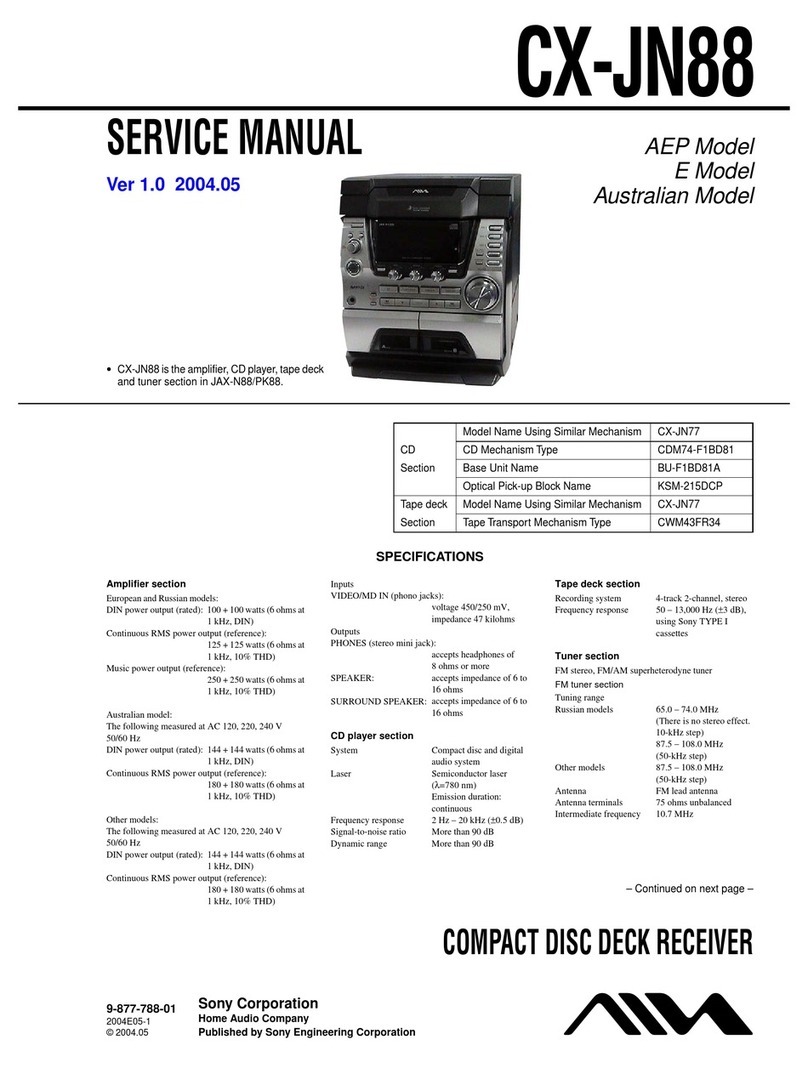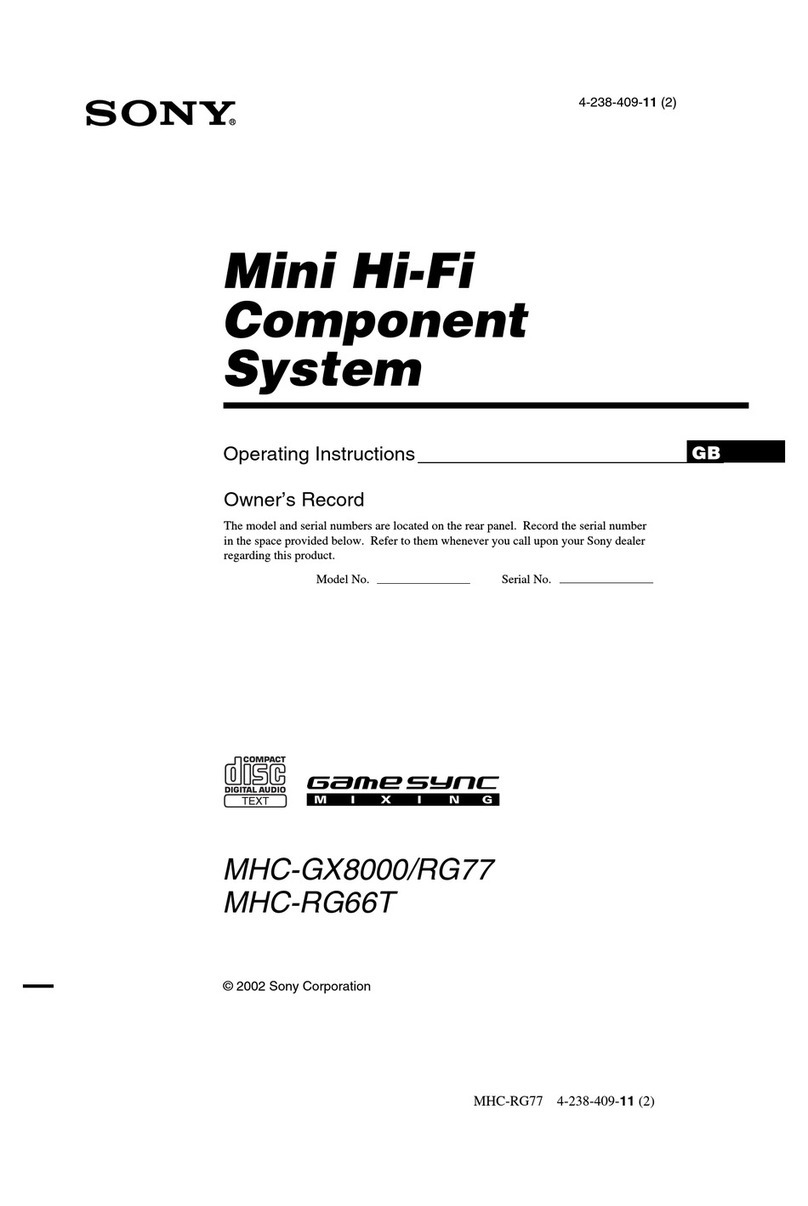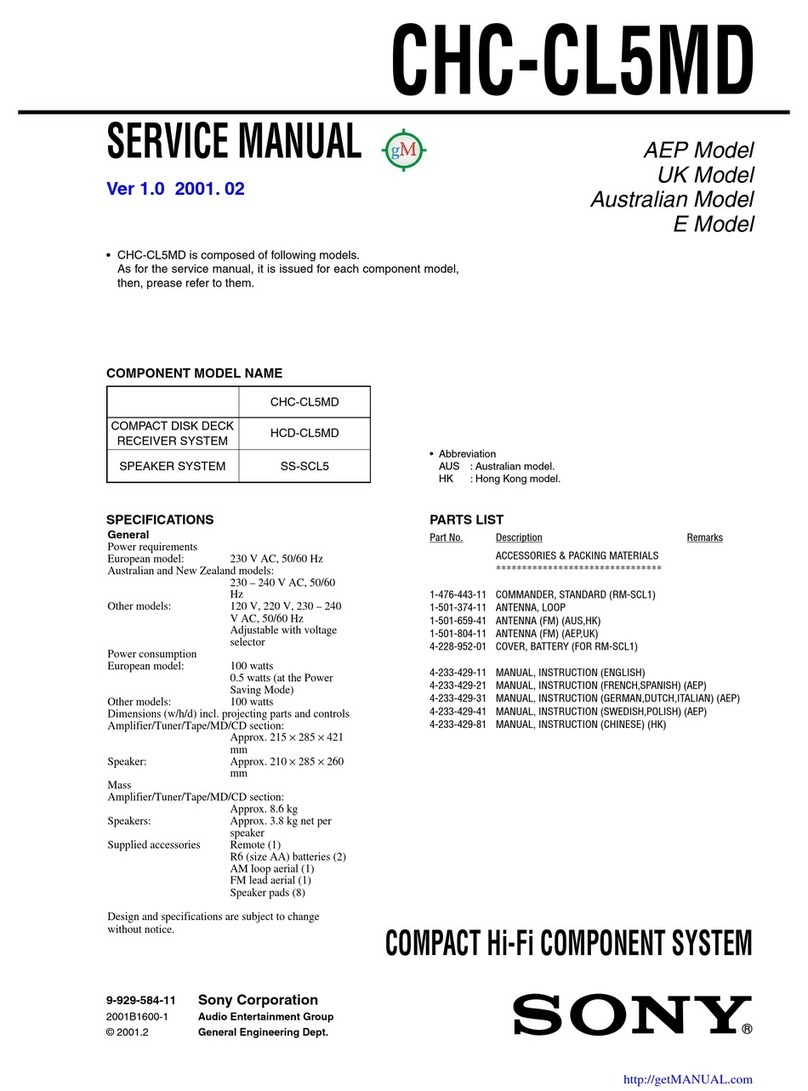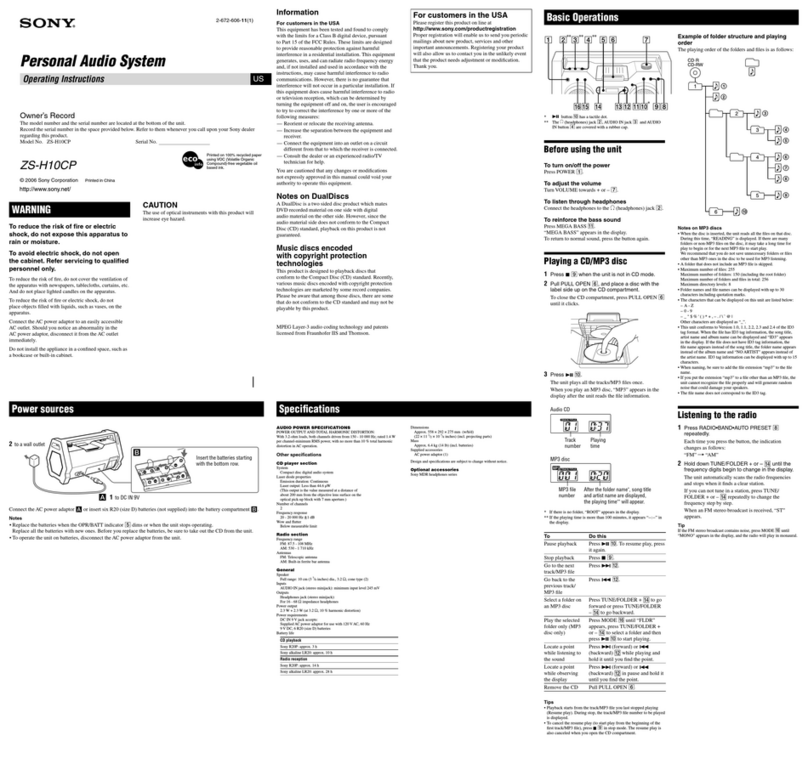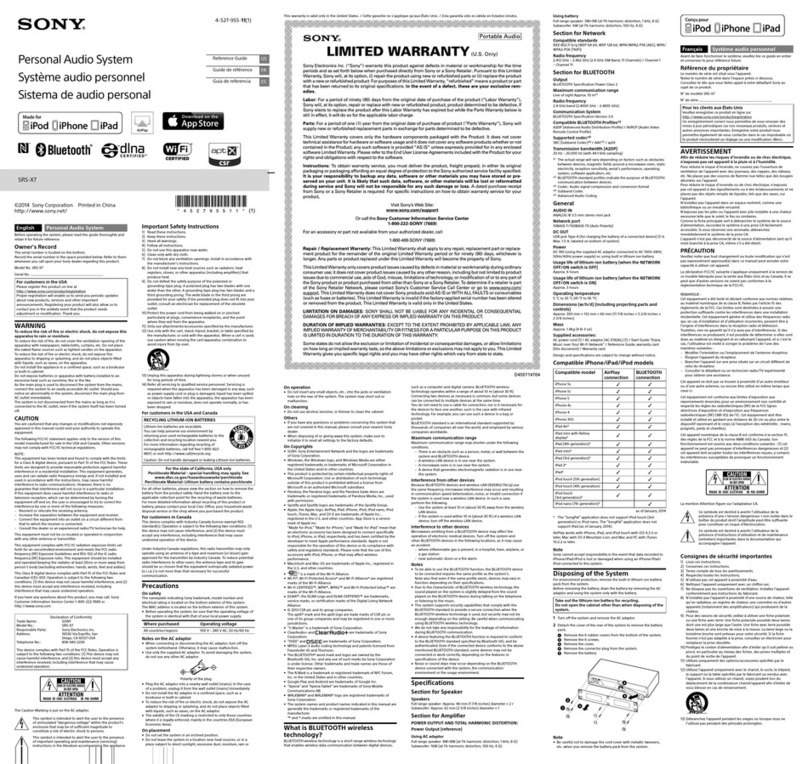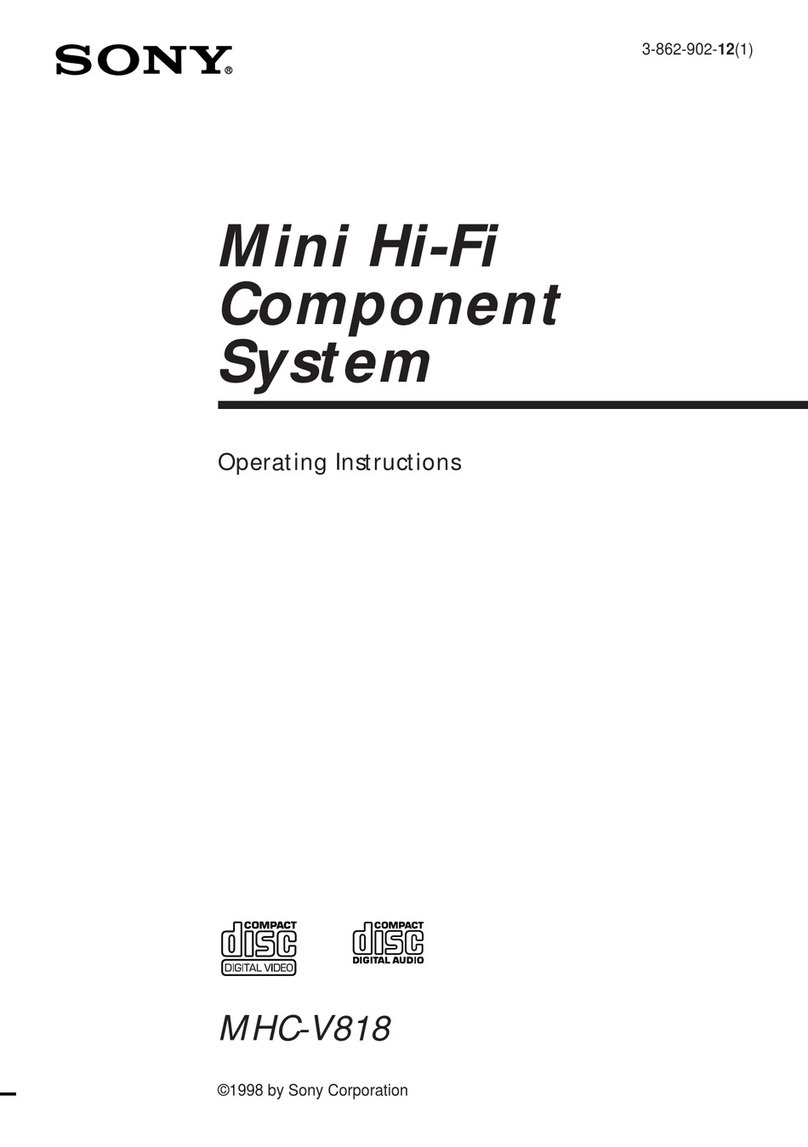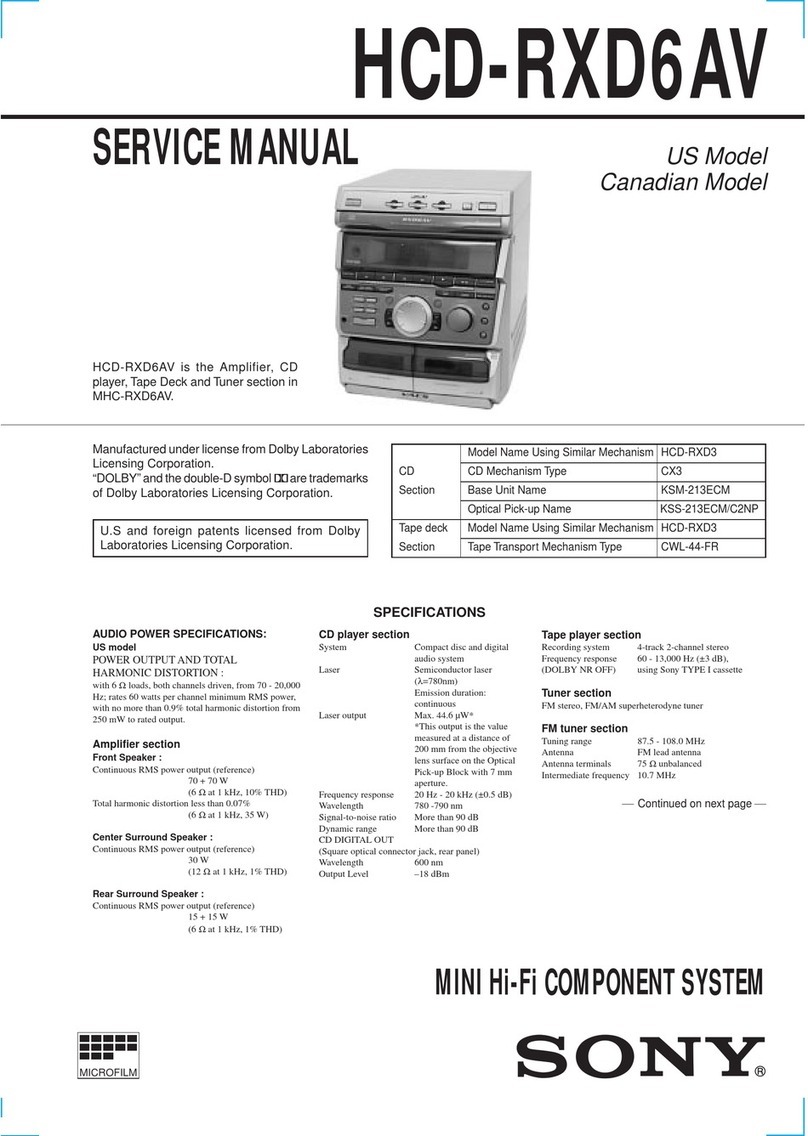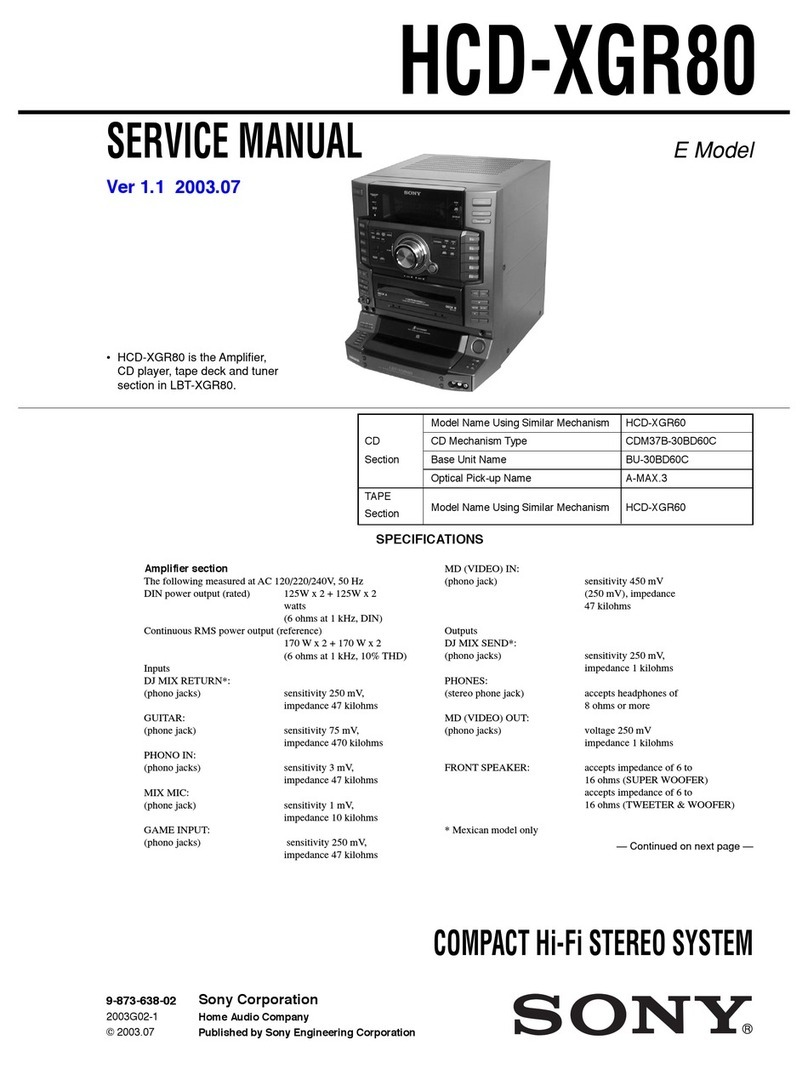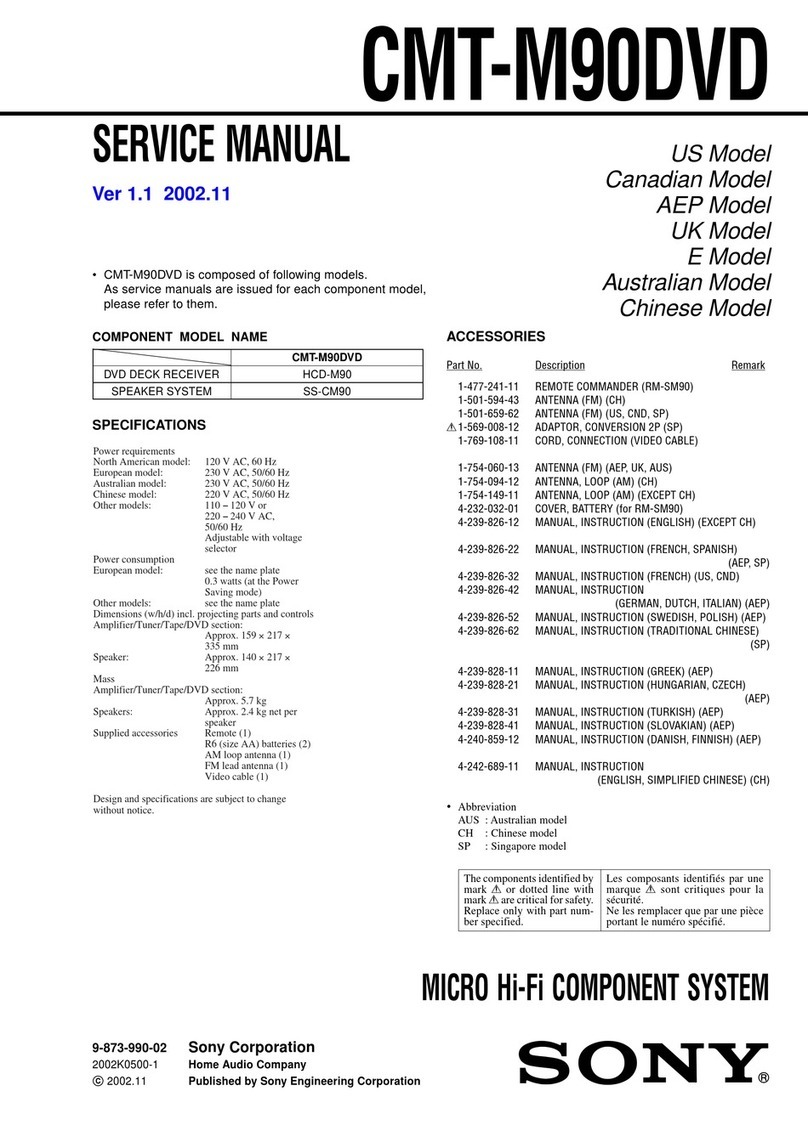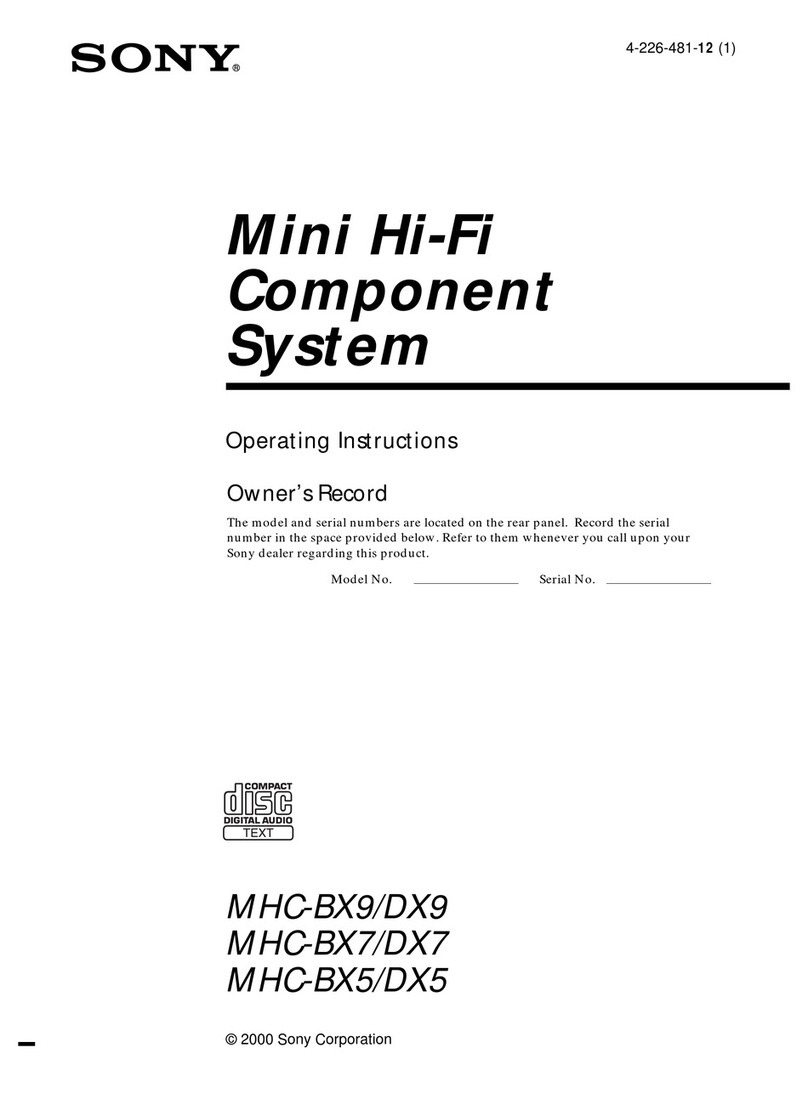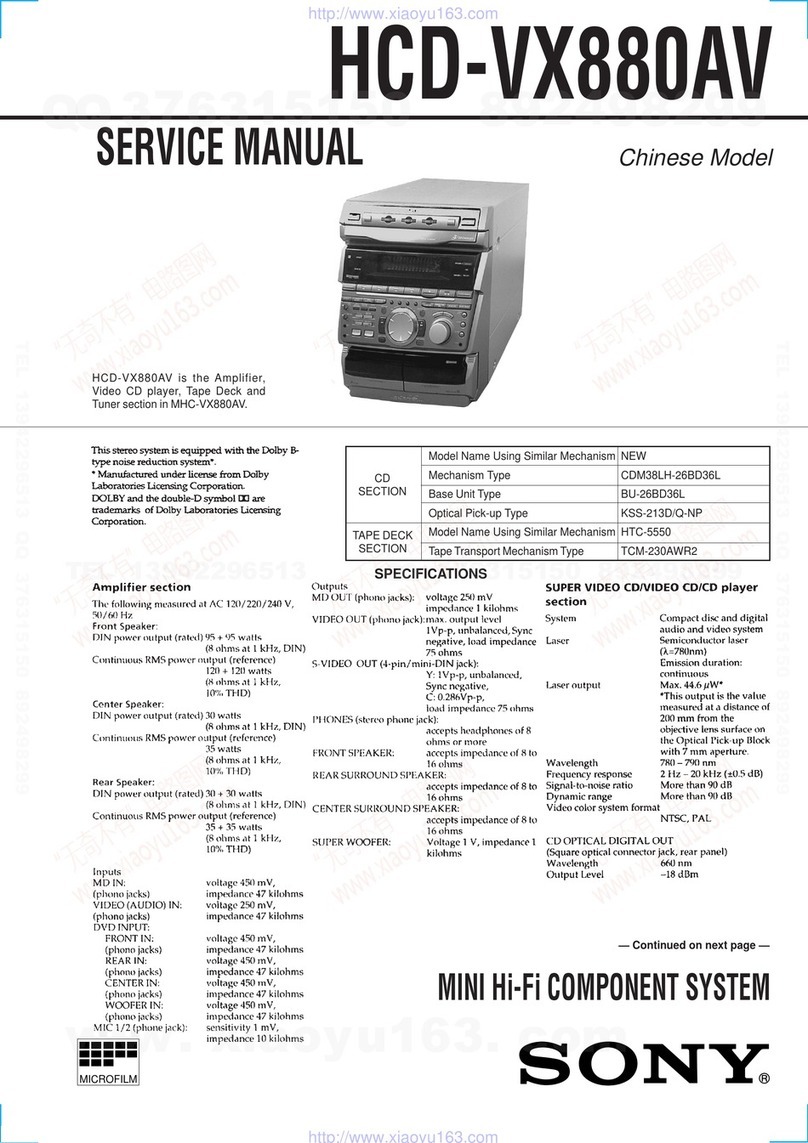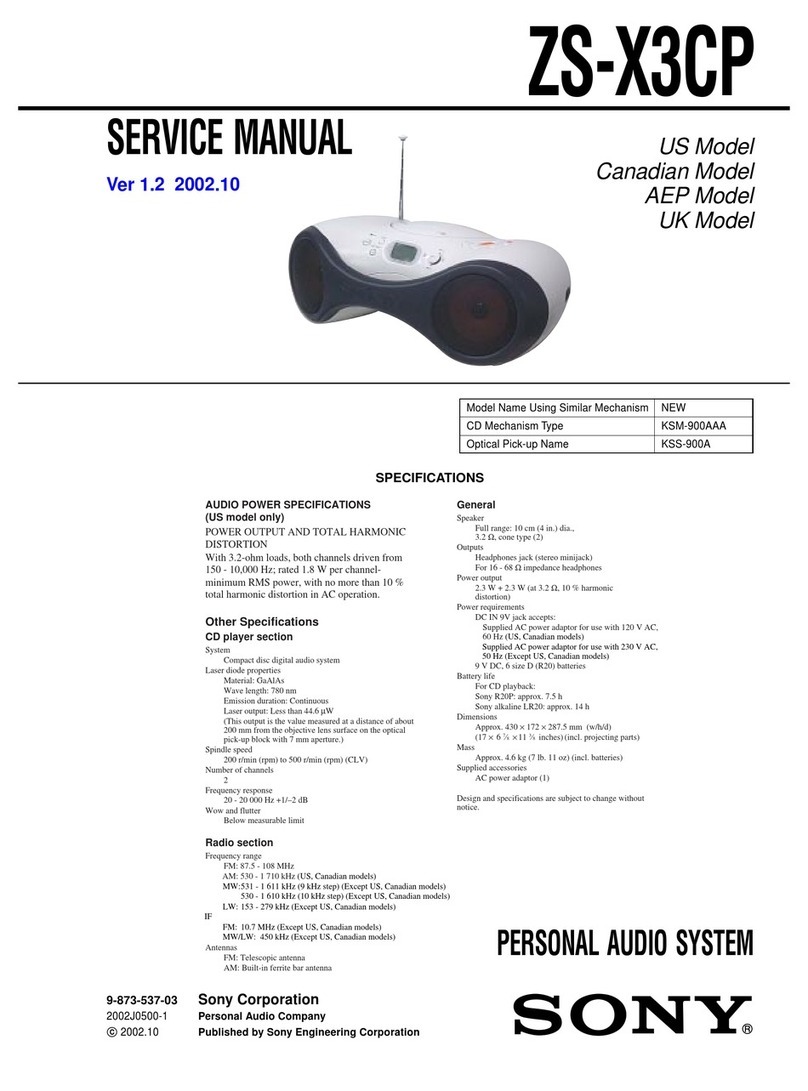English
Manuals Supplied
Startup Guide (this document)
Provides you with instructions on how to connect the
unit with BLUETOOTH devices and basic operations.
Reference Guide
Provides you with precautions and product
specifications.
Help Guide
Read the Help Guide on your computer or smartphone
when you want to know how to use the unit in greater
detail. The Help Guide also contains a troubleshooting
guide which provides you with remedies for the
problems you might encounter.
URL:
http://rd1.sony.net/help/speaker/srs-x11/h_uc/
Two-dimensional code:
Charging the Unit
This unit has a built-in lithium-ion rechargeable battery. Charge
the battery before using the unit for the first time.
When the unit is turned off and connected to a booted PC or an AC
outlet, the CHARGE indicator lights up in orange. The CHARGE
indicator will turn off when charging is completed.
The charging time depends on the power output capacity of the
connected device.
Power output capacity Estimated charging time*
Ability to output in 1.5 A About four hours
Ability to output in 500 mA About eight hours
* The time stated above may vary depending on the ambient
temperature or conditions of use.
Hint
A unit that is in use can be charged if it is connected to a booted PC or
an AC outlet, though the CHARGE indicator does not light up. In this
case, it may take longer to charge its battery than the ones stated
above depending on the conditions of use. Therefore, it is
recommended to turn off the unit when charging.
To charge the battery from a PC
Micro-USB cable (supplied)
DC IN
Lit
(orange)
Hint
The power output capacity varies depending on the PC. For details on
your PC’s power output, refer to the operating instructions supplied
with your PC.
To charge the battery from an AC outlet
USB AC adaptor
(commercially-available)
Micro-USB cable (supplied)
DC IN
Lit
(orange)
Hint
A commercially-available USB AC adaptor with a power output of 1.5 A
or more is recommended for use, though a USB AC adaptor with a
power output of more than 500 mA, but less than 1.5 A is also
compatible with the unit. Charging using other types of adaptors is not
covered by the warranty.
How to Make a Wireless Connection with
BLUETOOTH Devices
Select your case from the three pairing types below. BLUETOOTH
devices need to be “paired” with each other beforehand.
Pairing and connecting with a
BLUETOOTH device
The unit can be paired with up to eight BLUETOOTH devices. When
pairing with two or more BLUETOOTH devices, perform the
following pairing procedure for each device.
1 Press the (power) PAIRING button to turn on
this unit.
The (BLUETOOTH) indicator begins to flash.
Flashing
(white)
2 Press and hold the (power) PAIRING button
until beeps are heard and the (BLUETOOTH)
indicator begins to flash quickly.
The unit enters pairing mode.
Hint
When you turn on the unit for the first time, it enters pairing mode
automatically.
Fast flashing
(white)
3 Perform the pairing procedure on the BLUETOOTH
device to detect this unit.
When a list of detected devices appears on the display of the
BLUETOOTH device, select “SRS-X11.”
If passkey input is required on the display of a BLUETOOTH
device, input “0000.”
4 Make the BLUETOOTH connection from the
BLUETOOTH device.
When the BLUETOOTH connection is established, the
(BLUETOOTH) indicator on the unit stays lit.
Connecting with a paired
BLUETOOTH device
1 Turn on this unit.
The (BLUETOOTH) indicator begins to flash.
2 Make the BLUETOOTH connection from the
BLUETOOTH device.
When the BLUETOOTH connection is established, the
(BLUETOOTH) indicator on the unit stays lit.
Connecting with a smartphone by
One-touch (NFC)
By touching the unit with a smartphone, the unit is turned on
automatically and then proceeds to pairing and BLUETOOTH
connection.
Compatible smartphones
NFC-compatible smartphones with Android 2.3.3 or later installed
NFC
NFC(Near Field Communication) is a technology enabling
short-range wireless communication between various devices,
such as smartphones and IC tags. Thanks to the NFC function, data
communication - for example, BLUETOOTH pairing - can be
achieved easily by simply touching NFC-compatible devices
together (i.e., at the N-Mark symbol or location designated on
each device).
1 Set the NFC function of the smartphone to on.
For details, refer to the operating instructions supplied with
the smartphone.
•If your smartphone OS is Android 2.3.3 or later and less than
Android 4.1, proceed to step 2.
•If your smartphone OS is Android 4.1 or later, proceed to step 4.
2 Download and install the app “NFC Easy Connect.”
“NFC Easy Connect” is a free Android app you can download
from Google Play.
Download the app by searching for “NFC Easy Connect” or
access it by using the following two-dimensional code. Fees
may be charged for downloading the app.
To download by the two-dimensional
code, use a two-dimensional code
reader app.
Note
The app may not be available in some countries and/or regions.
3 Start “NFC Easy Connect” on the smartphone.
Make sure that the app screen is displayed.
4 Touch this unit with the smartphone.
Unlock the screen of the smartphone beforehand.
Keep touching the smartphone on the N marked part of the
unit until the smartphone responds. If the unit is off, it will
turn on when the smartphone touches it.
Smartphone responds
(unit recognized)
Follow the on-screen instructions to establish the connection.
When the BLUETOOTH connection is established, the
(BLUETOOTH) indicator on the unit stays lit.
To disconnect, touch the unit with the smartphone again.
Hints
If you cannot connect the unit, try the following.
•Start the app on the smartphone and move the smartphone
slowly over the N marked part of the unit.
•If the smartphone is in a case, remove it from the case.
•Make sure that the app screen is displayed on the smartphone.
Listening and Calling
Operate the unit after making the BLUETOOTH connection with your
BLUETOOTH device.
Listening to music
Profile: A2DP, AVRCP
Start playback on the BLUETOOTH device and adjust the
volume.
Set the volume at an appropriate level on the connected device
and adjust the volume with the VOL –/+ buttons on the unit.
The VOL + button has a tactile dot.
Hint
For details concerning playback through connection via the AUDIO IN
jack, refer to the Help Guide.
Making a call/Receiving a call
Profile: HSP, HFP
Operate your smartphone to make a call.
To terminate a call, press the (call) button on the unit.
Press the (call) button on the unit when an incoming
call arrives.
Operate in the same way when an incoming call arrives while you
are listening to music.
The (call) button has a tactile dot.
Microphone
Hint
When a portable audio device, etc. is connected to the AUDIO IN jack,
the unit automatically switches to the AUDIO IN mode. In this case,
sound from the BLUETOOTH-connected device is not output from the
unit, but handsfree calling is available.
Connecting Two Speakers and a
BLUETOOTH Device (Speaker Add
Function)
By connecting two SRS-X11 units via BLUETOOTH, you can select
audio reproduction between the stereo mode (stereo sound) and
double mode (same sound is output from two units
simultaneously). To use this function, two SRS-X11 units are
required.
1 Bring two SRS-X11 units within 1 m (3 ft) of each
other.
2 Press the (power) PAIRING button on one of
the units to turn on.
The (BLUETOOTH) indicator of the unit begins to flash.
3 Press and hold the ADD button on the unit where
the (power) PAIRING button is pressed in step
2 until you hear beeps.
The (BLUETOOTH) and L/R indicators flash. A beep will then
be heard when the R indicator lights up while the
(BLUETOOTH) and L indicators keep flashing.
4 Once the R indicator of the unit that is operated in
step 3 has been lit, press the (power) PAIRING
button on the other unit to turn on.
The (BLUETOOTH) indicator of the unit begins to flash.
5 Press and hold the ADD button on the unit where
the (power) PAIRING button is pressed in step
4 until you hear beeps.
The (BLUETOOTH) and L/R indicators flash. The L indicator
then lights up while the (BLUETOOTH) and the R indicators
turn off.
Hint
In some cases, the L indicator may light up right after the ADD
button was pressed and held depending on the condition of the
BLUETOOTH connection.
6 Press the ADD button repeatedly on the unit where
the (BLUETOOTH) indicator is flashing to change
audio reproduction between the stereo mode and
double mode.
The L/R indicators on both units show the status of audio
reproduction.
Stereo mode (L ch/R ch)
Stereo mode (R ch/L ch)
Double mode (monaural/monaural)
7 Operate the unit where the (BLUETOOTH)
indicator is flashing to make a BLUETOOTH
connection with a BLUETOOTH device.
For details on the BLUETOOTH connection, see “Pairing and
connecting with a BLUETOOTH device” (steps 2, 3 and 4) or
“Connecting with a smartphone by One-touch (NFC)” on this
document.
When the (BLUETOOTH) indicator of the unit stops flashing
and lights up, the BLUETOOTH connection is established.
Hints
•When making or receiving a call, only operate the unit where the
(BLUETOOTH) indicator is lit.
•If a portable audio device, etc. is connected to the AUDIO IN jack, the
unit automatically switches to AUDIO IN mode, and the speaker add
function is terminated.
•When the unit that had been used as the speaker add function the
last time is turned on, the unit will try to establish the speaker add
function with the other unit that had been connected. If you want to
use two SRS-X11 units as the speaker add function again, turn the
other unit on.
•If you want to use the unit that had been used as one of the units of
the speaker add function by itself, press the (power) PAIRING
button to turn on the unit, then press and hold the ADD button until a
beep is heard to terminate the speaker add function since the unit
tries to establish the last-made connection.
•For details about the speaker add function, refer to the Help Guide.
•The BLUETOOTH® word mark and logos are owned by the Bluetooth
SIG, Inc. and any use of such marks by Sony Corporation is under
license.
•The N Mark is a trademark or registered trademark of NFC Forum, Inc.
in the United States and in other countries.
•Android™ and Google Play™ are trademarks of Google Inc.
•Other trademarks and trade names are those of their respective
owners.
Français
Manuels fournis
Guide de démarrage (ce document)
Vous fournit les instructions pour connecter l’appareil
avec des périphériques BLUETOOTH ainsi que les
opérations de base.
Guide de référence
Vous fournit les précautions et les spécifications du
produit.
Manuel d’aide
Lisez le Manuel d’aide sur votre ordinateur ou votre
téléphone intelligent lorsque vous voulez avoir plus
de détails sur l’utilisation de l’appareil. Le Manuel
d’aide contient également un guide de dépannage
qui vous fournit des solutions aux problèmes que
vous pourriez rencontrer.
URL:
http://rd1.sony.net/help/speaker/srs-x11/h_uc/
Code en deux dimensions:
Chargement de l’appareil
L’appareil est équipé d’une pile rechargeable intégrée au
lithium-ion. Chargez la pile avant d’utiliser l’appareil pour la
première fois.
Lorsque l’appareil est éteint et branché à un ordinateur démarré
ou une prise de courant, le témoin CHARGE s’allume en orange. Le
témoin CHARGE s’éteint lorsque le chargement est terminé.
La durée de chargement varie en fonction de la capacité de
puissance de sortie du périphérique connecté.
Capacité de puissance de
sortie
Durée de chargement
estimée*
Possibilité de sortie en 1,5 A Environ quatre heures
Possibilité de sortie en 500 mA Environ huit heures
* La durée indiquée ci-dessus peut varier selon la température
ambiante ou les conditions d’utilisation.
Conseil
Un appareil en cours d’utilisation peut être chargé s’il est branché à un
ordinateur démarré ou une prise de courant, mais le témoin CHARGE ne
s’allumera pas. En pareil cas, la durée nécessaire pour le chargement de
sa pile pourrait être supérieure aux durées indiquées ci-dessus, selon
les conditions d’utilisation. Par conséquent, il est recommandé
d’éteindre l’appareil lors du chargement.
Pour charger la pile à partir d’un ordinateur
Câble micro-USB
(fourni)
Entrée CC
S’allume
(orange)
Conseil
La capacité de puissance de sortie varie en fonction de l’ordinateur.
Pour plus de détails sur la puissance de sortie de votre ordinateur,
reportez-vous au mode d’emploi fourni avec votre ordinateur.
Pour charger la pile à partir d’une prise de courant
Adaptateur CA USB
(disponible sur le marché)
Câble micro-USB (fourni)
Entrée CC
S’allume
(orange)
Conseil
L’utilisation d’un adaptateur CA USB disponible sur le marché avec
puissance de sortie de 1,5 A ou plus est recommandée, mais un
adaptateur CA USB avec puissance de sortie de plus de 500 mA et
moins de 1,5 A est également compatible avec l’appareil. Le
chargement à l’aide d’autres types d’adaptateurs n’est pas couvert par
la garantie.
Comment établir une connexion sans fil
avec des périphériques BLUETOOTH
Sélectionnez votre cas parmi les trois types de pairage ci-dessous. Il
est nécessaire au préalable de procéder au «pairage» des
périphériques BLUETOOTH.
Pairage et connexion avec un
périphérique BLUETOOTH
Cet appareil peut être pairé avec un maximum de huitpériphériques
BLUETOOTH. Voici la procédure de pairage pour chacun des
périphériques lors du pairage de deuxpériphériques BLUETOOTH ou
plus.
1 Appuyez sur la touche (alimentation) PAIRING
pour allumer cet appareil.
Le témoin (BLUETOOTH) commence à clignoter.
Clignote
(blanc)
2 Maintenez enfoncée la touche (alimentation)
PAIRING jusqu’à ce que vous entendiez des bips
sonores et que le témoin (BLUETOOTH)
commence à clignoter rapidement.
Le mode de pairage de l’appareil est activé.
Conseil
Lorsque vous mettez cet appareil en marche pour la première fois,
il passe automatiquement en mode de pairage.
Clignote rapidement
(blanc)
3 Effectuez la procédure de pairage sur le
périphérique BLUETOOTH pour détecter l’appareil.
Lorsque la liste de périphériques détectés apparaît sur l’écran
du périphérique BLUETOOTH, sélectionnez «SRS-X11».
Si un code est demandé sur l’écran d’un périphérique
BLUETOOTH, saisissez «0000».
4 Établissez la connexion BLUETOOTH à partir du
périphérique BLUETOOTH.
Lorsque l’appareil est connecté au périphérique BLUETOOTH,
le témoin (BLUETOOTH) s’allume.
Connexion avec un périphérique
BLUETOOTH pairé
1 Allumez l’appareil.
Le témoin (BLUETOOTH) commence à clignoter.
2 Établissez la connexion BLUETOOTH à partir du
périphérique BLUETOOTH.
Lorsque l’appareil est connecté au périphérique BLUETOOTH,
le témoin (BLUETOOTH) s’allume.
Connexion par simple contact avec
un téléphone intelligent (NFC)
En le touchant simplement avec un téléphone intelligent, l’appareil
s’allume automatiquement, puis procède au pairage et à la
connexion BLUETOOTH.
Téléphones intelligents compatibles
Téléphones intelligents compatibles NFC avec Android2.3.3 ou
version ultérieure installée
NFC
La technologie NFC (Near Field Communication– Communication
en champ proche) permet d’établir une communication sans fil à
courte portée entre différents périphériques, tels que des
téléphones intelligents et des étiquettes CI. Grâce à la fonction
NFC, la communication des données, par exemple le pairage
BLUETOOTH, peut être réalisée en mettant simplement en contact
les périphériques compatibles NFC (c.-à-d. à l’aide du symbole de
marque N ou de la zone spécifiée sur chaque périphérique).
1 Activez la fonction NFC du téléphone intelligent.
Pour plus de détails, reportez-vous au mode d’emploi fourni
avec le téléphone intelligent.
•Passez à l’étape2 si le système d’exploitation du téléphone
intelligent est Android2.3.3 ou version ultérieure, mais
antérieure à Android4.1.
•Passez à l’étape4 si le système d’exploitation du téléphone
intelligent est Android4.1 ou version ultérieure.
2 Téléchargez et installez l’application «Connexion
NFC facile».
«Connexion NFC facile» est une application gratuite pour les
téléphones Android, disponible dans la boutique Google Play.
Recherchez «Connexion NFC facile» ou numérisez le code à
deux dimensions suivant pour télécharger l’application. Des
frais peuvent être facturés pour le téléchargement de
l’application.
Utilisez une application de lecture de
code à deux dimensions pour
télécharger à l’aide du code à deux
dimensions.
Remarque
Il est possible que l’application ne soit pas disponible dans
certains pays et/ou dans certaines régions.
3 Démarrez l’application «Connexion NFC facile» sur
le téléphone intelligent.
Assurez-vous que l’écran de l’application s’affiche.
4 Touchez l’appareil avec le téléphone intelligent.
Débloquez au préalable l’écran du téléphone intelligent.
Maintenez le contact avec le téléphone intelligent sur la
partie marquée N de l’appareil jusqu’à ce que le téléphone
intelligent réagisse. Si l’appareil est éteint, il se mettra sous
tension dès que le téléphone intelligent le touchera.
Téléphone intelligent réagit
(appareil reconnu)
Suivez les directives à l’écran pour établir la connexion.
Lorsque l’appareil est connecté au périphérique BLUETOOTH,
le témoin (BLUETOOTH) s’allume.
Touchez de nouveau l’appareil avec le téléphone
intelligent pour procéder à la déconnexion.
Conseils
Si vous avez de la difficulté à établir la connexion, essayez de
procéder comme suit.
•Activez l’application du téléphone intelligent et déplacez
lentement le téléphone intelligent sur la partie marquéeN de
l’appareil.
•Si le téléphone intelligent est placé dans un étui, retirez ce
dernier.
•Assurez-vous que l’écran de l’application s’affiche sur le
téléphone intelligent.
Écoute de musique et appels
Utilisez l’appareil après avoir établi la connexion BLUETOOTH avec
votre périphérique BLUETOOTH.
Écoute de la musique
Profil: A2DP, AVRCP
Démarrez la lecture sur le périphérique BLUETOOTH,
puis réglez le volume.
Réglez le volume du périphérique connecté sur un niveau
adéquat, puis appuyez sur les touches VOL –/+ de l’appareil.
La touche VOL+ comporte un
point tactile.
Conseil
Pour plus de détails sur la lecture à l’aide d’une connexion via la prise
AUDIO IN, reportez-vous au Manuel d’aide.
Pour appeler/recevoir un appel
Profil: HSP, HFP
Utilisez le téléphone intelligent pour effectuer un appel.
Pour terminer un appel, appuyez sur la touche (appel) de
l’appareil.
Appuyez sur la touche (appel) de l’appareil pour
accepter un appel entrant.
Faites de même lors d’un appel entrant pendant que vous écoutez
de la musique.
La touche (appel) comporte un point tactile.
Microphone
Conseil
Lorsqu’un périphérique audio portatif, etc. est connecté à la prise
AUDIO IN, l’appareil passe automatiquement en mode AUDIO IN. En
pareil cas, le son du périphérique BLUETOOTH connecté n’est pas émis
par l’appareil, mais la fonction d’appel en mains libres est disponible.
Personal Audio
System
Système audio
personnel
Sistema de audio
personal
Startup Guide
Guide de démarrage
Guía de inicio
4-565-374-11(1)
©2015 Sony Corporation Printed in China
SRS-X11