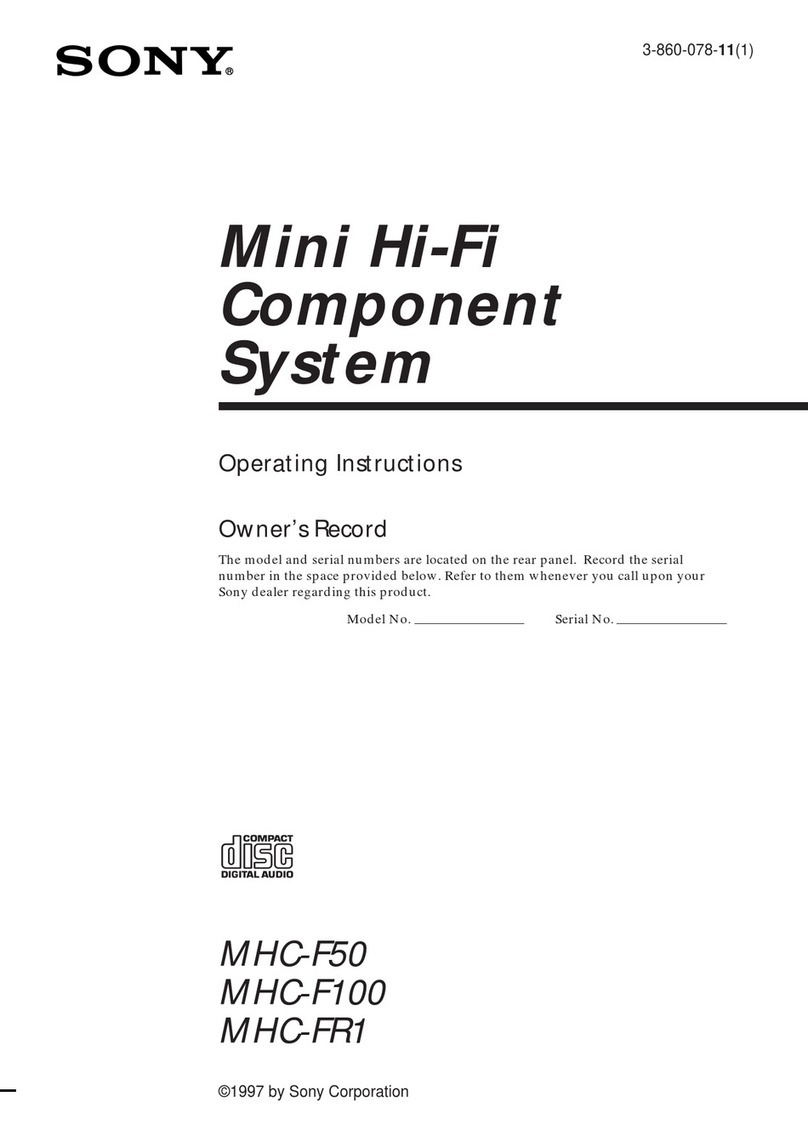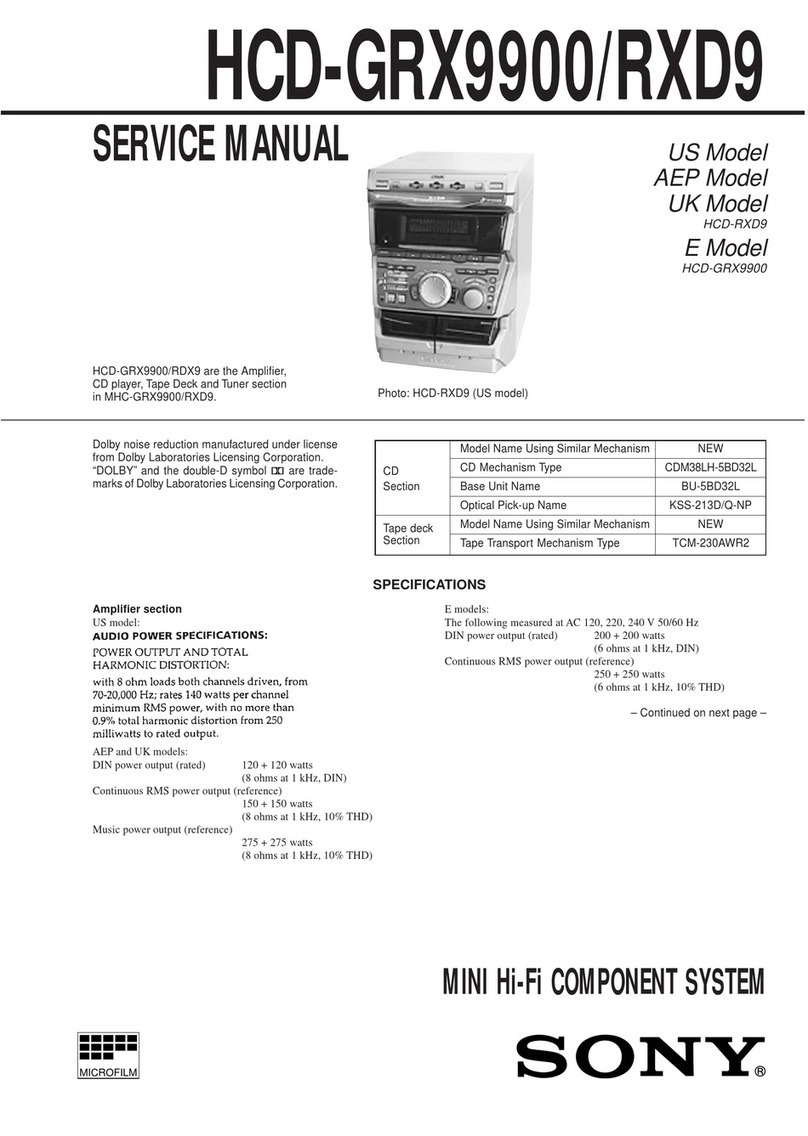Sony MHC-V42D Reference guide
Other Sony Stereo System manuals
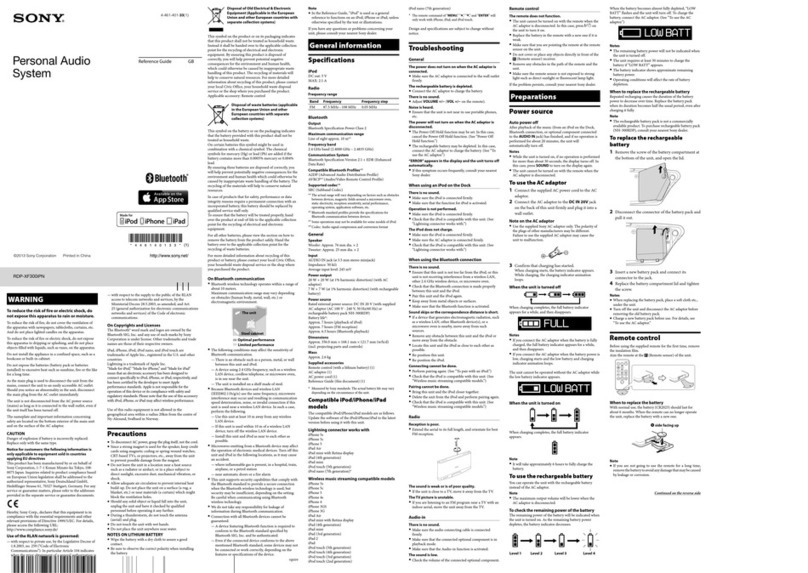
Sony
Sony RDP-XF300iPN User manual
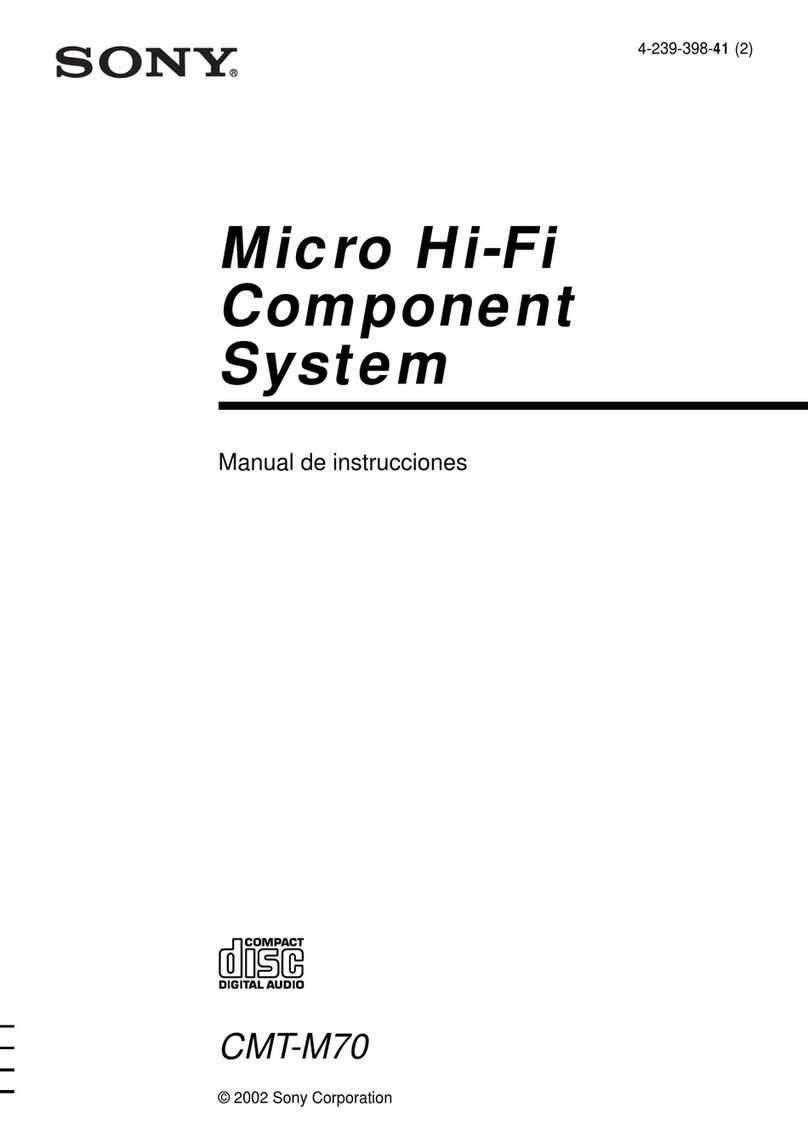
Sony
Sony CMT-M70 Primary Setup guide

Sony
Sony MHC-V02 User manual
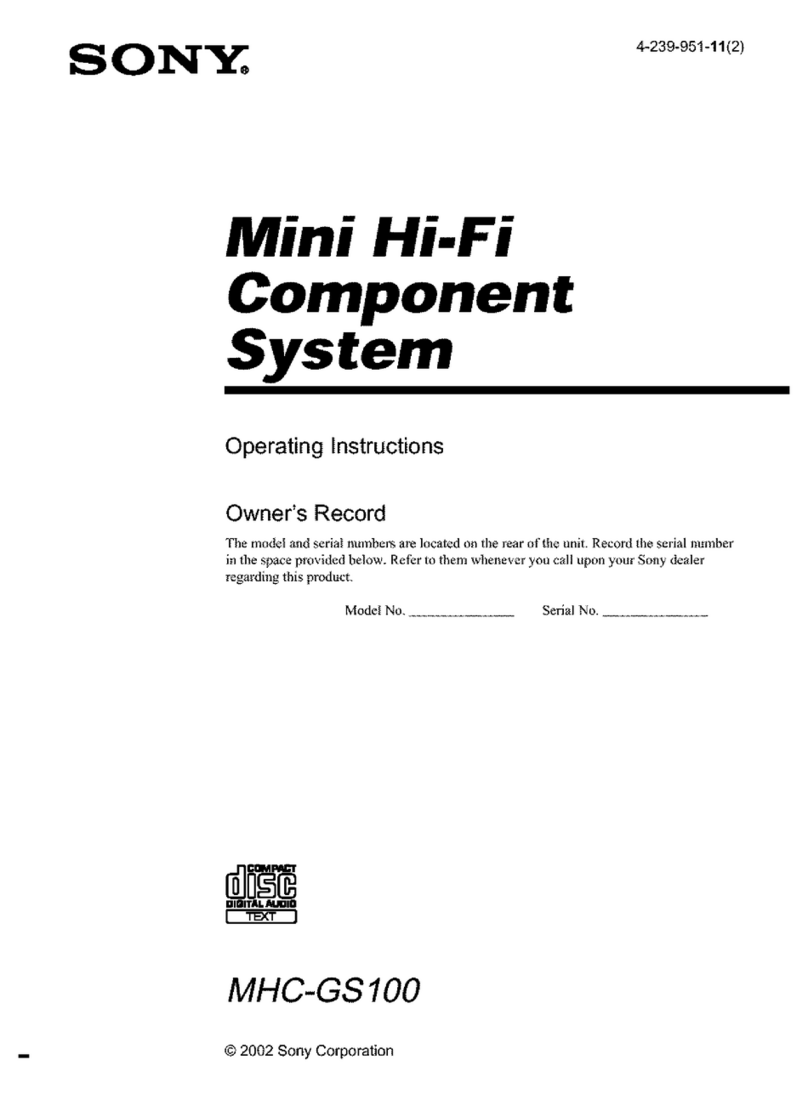
Sony
Sony MHC-GS100 - Mini Stereo System User manual

Sony
Sony HCD-GTR6 User manual

Sony
Sony MHC-2750 User manual

Sony
Sony SRS-X9 User manual

Sony
Sony SRS-XB3 Reference guide
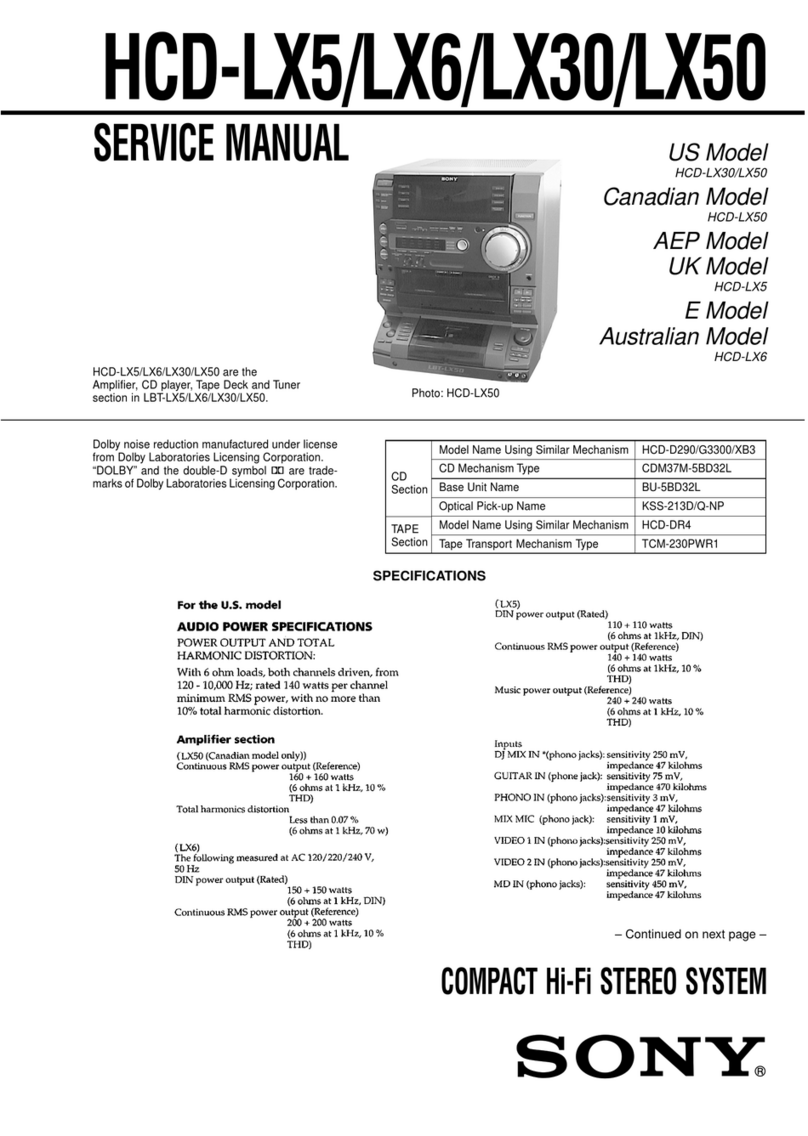
Sony
Sony HCD-LX5 User manual

Sony
Sony LBT-A790 User manual

Sony
Sony LBT-GV10AV User manual

Sony
Sony MHC-GRX8 User manual

Sony
Sony HCD-MD595 User manual

Sony
Sony HCD-EP313 - Personal Component System User manual

Sony
Sony MHC-3600 - Hi Fi Bookshelf System User manual
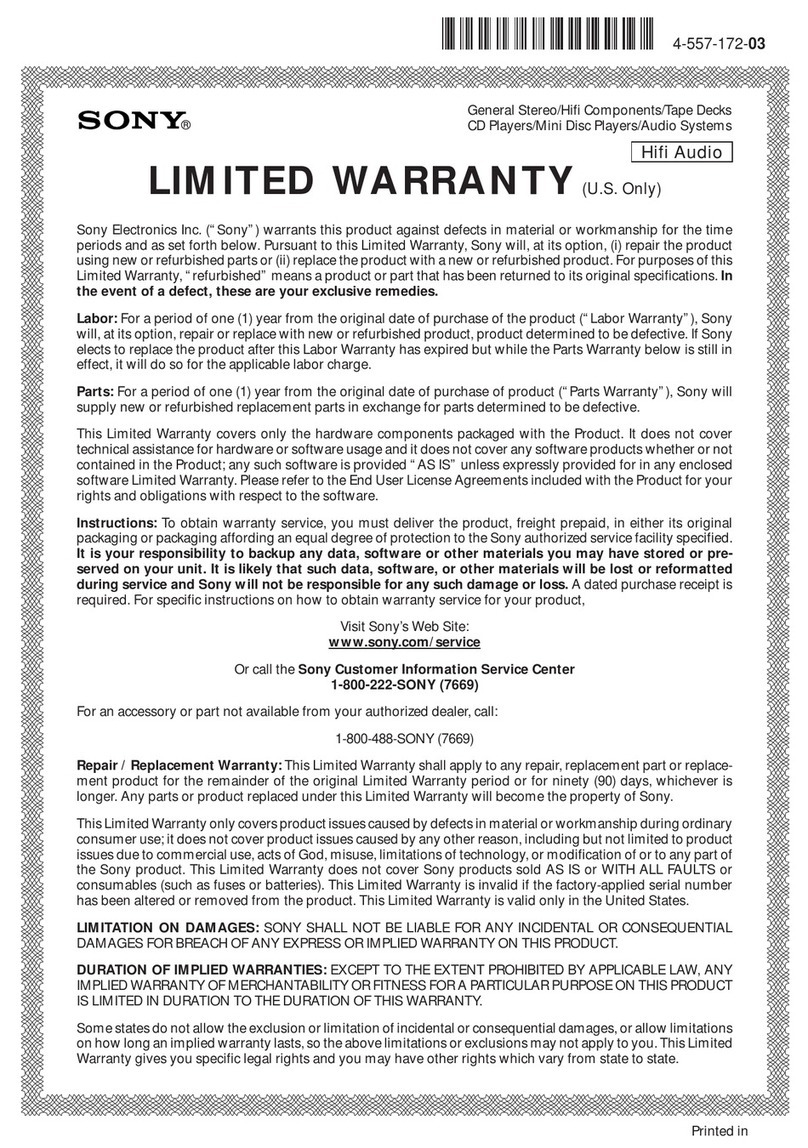
Sony
Sony EZW-RT10A - Wireless Transceiver Component Use and maintenance manual

Sony
Sony ZS-X7 Primary User manual

Sony
Sony Giga Juke NAS-S55HDE User manual
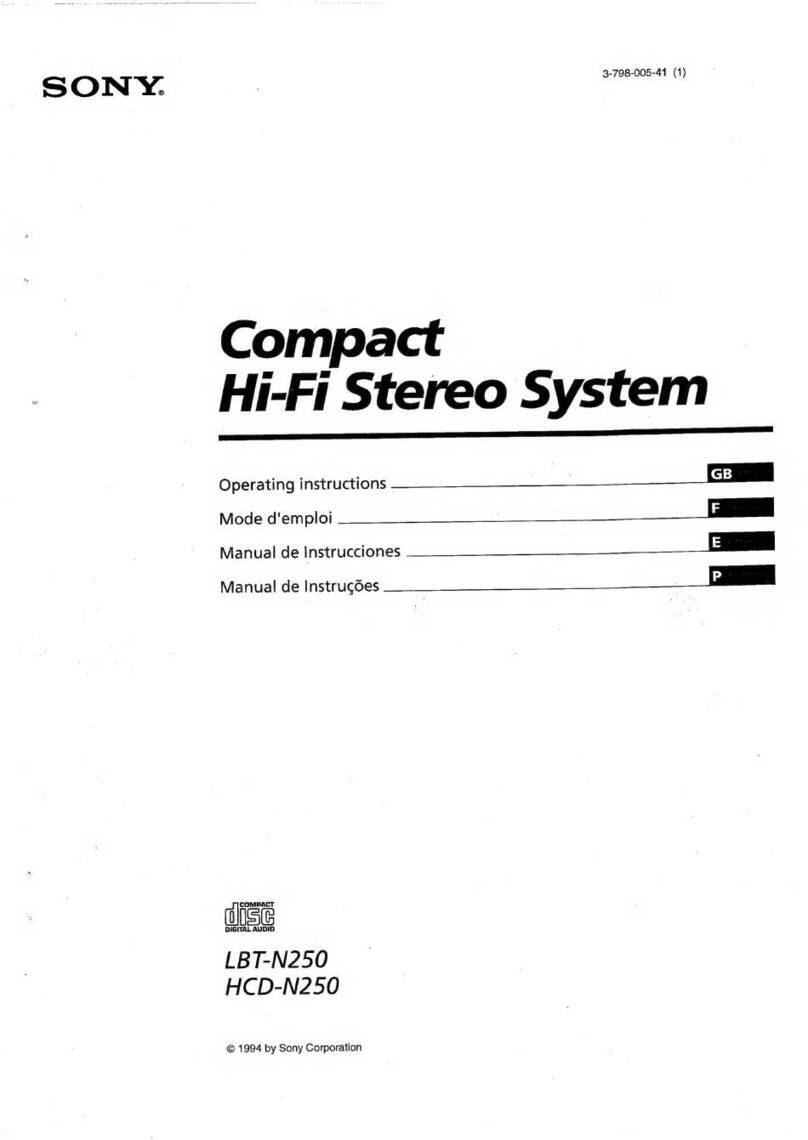
Sony
Sony LBT-N250 User manual

Sony
Sony CMT-GPX6 - Micro Hifi Component System User manual