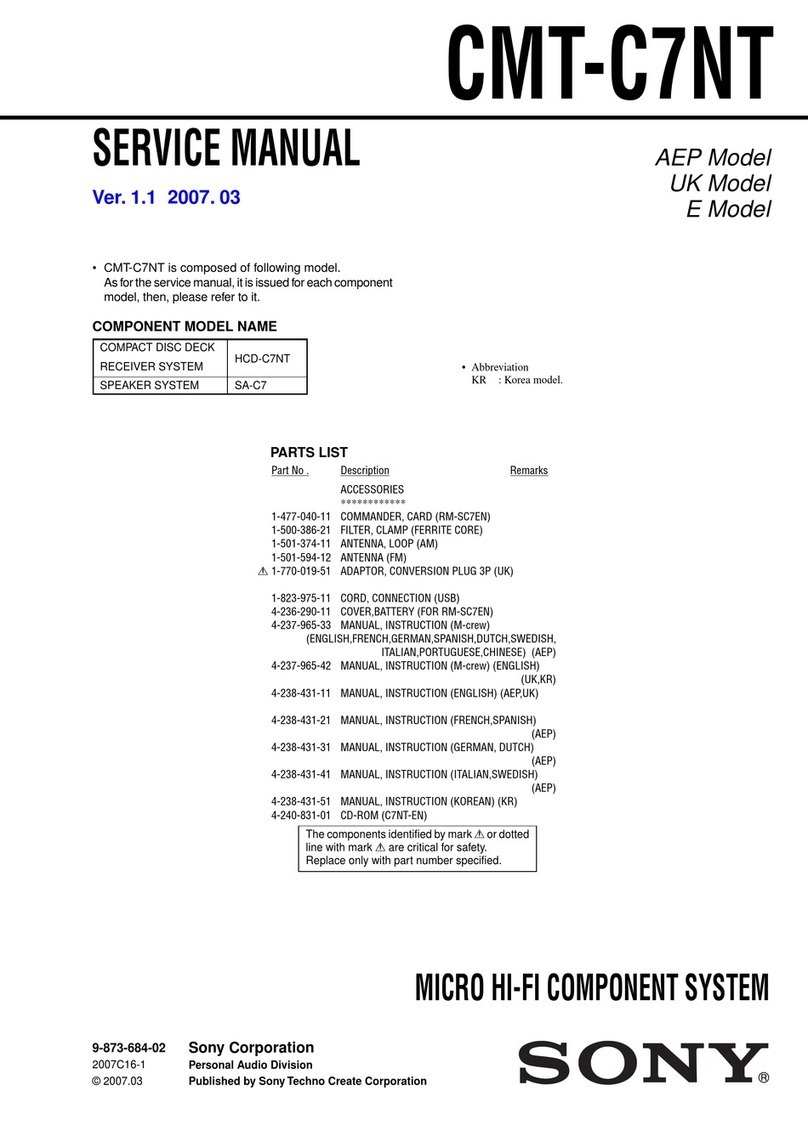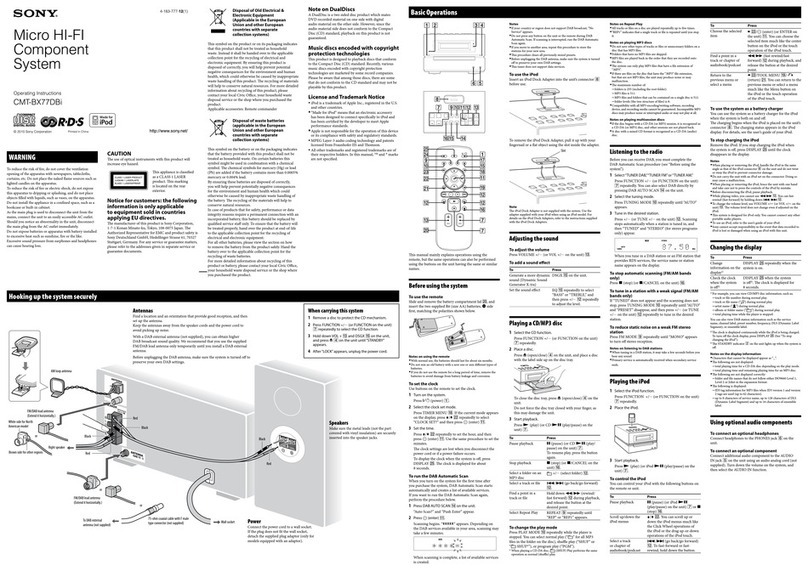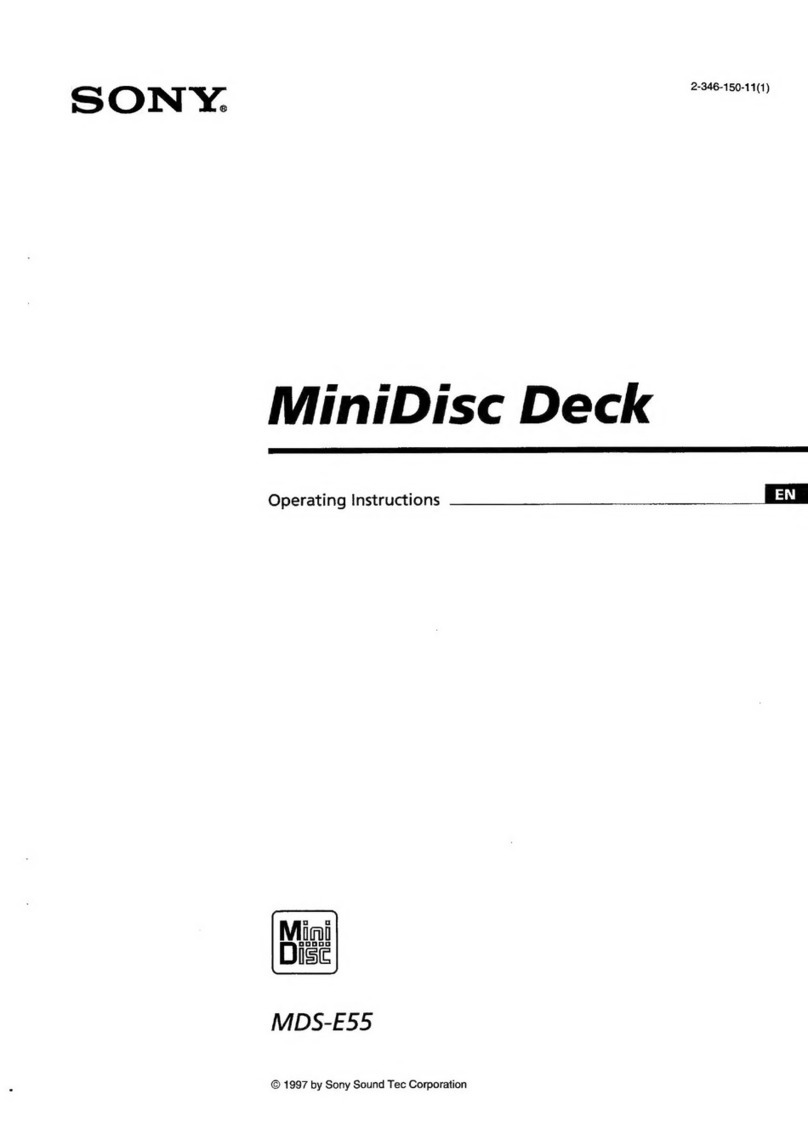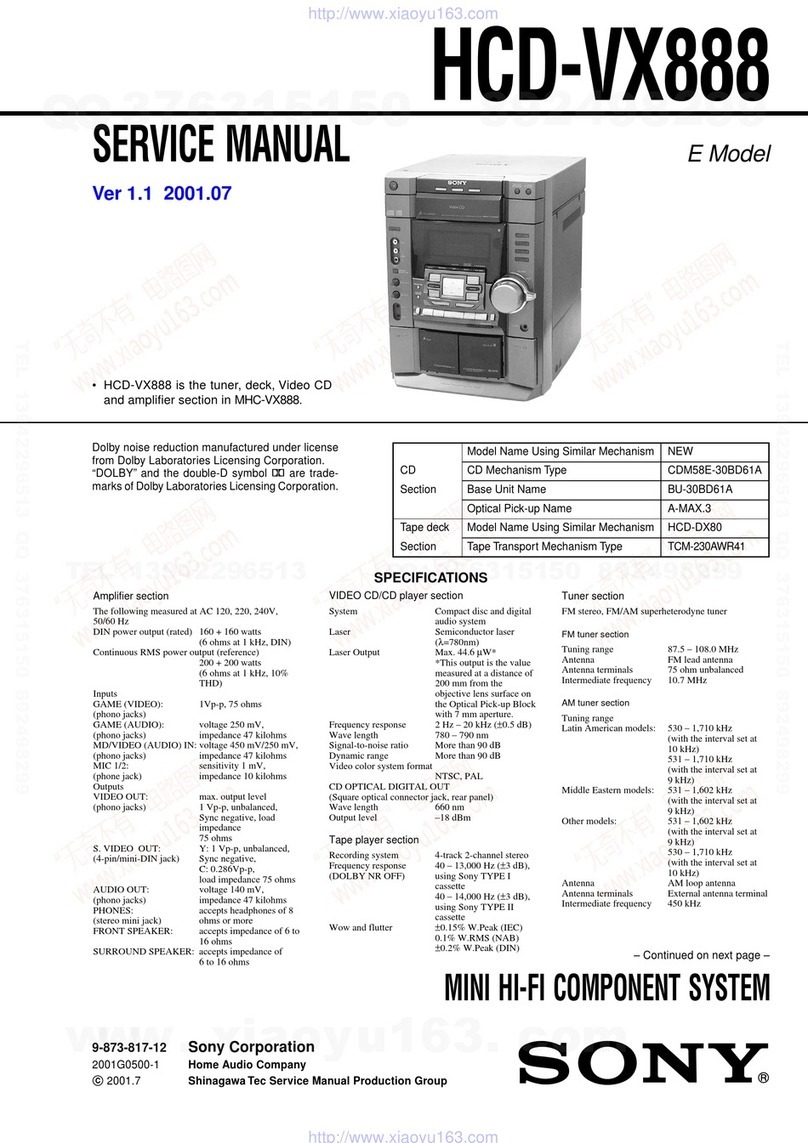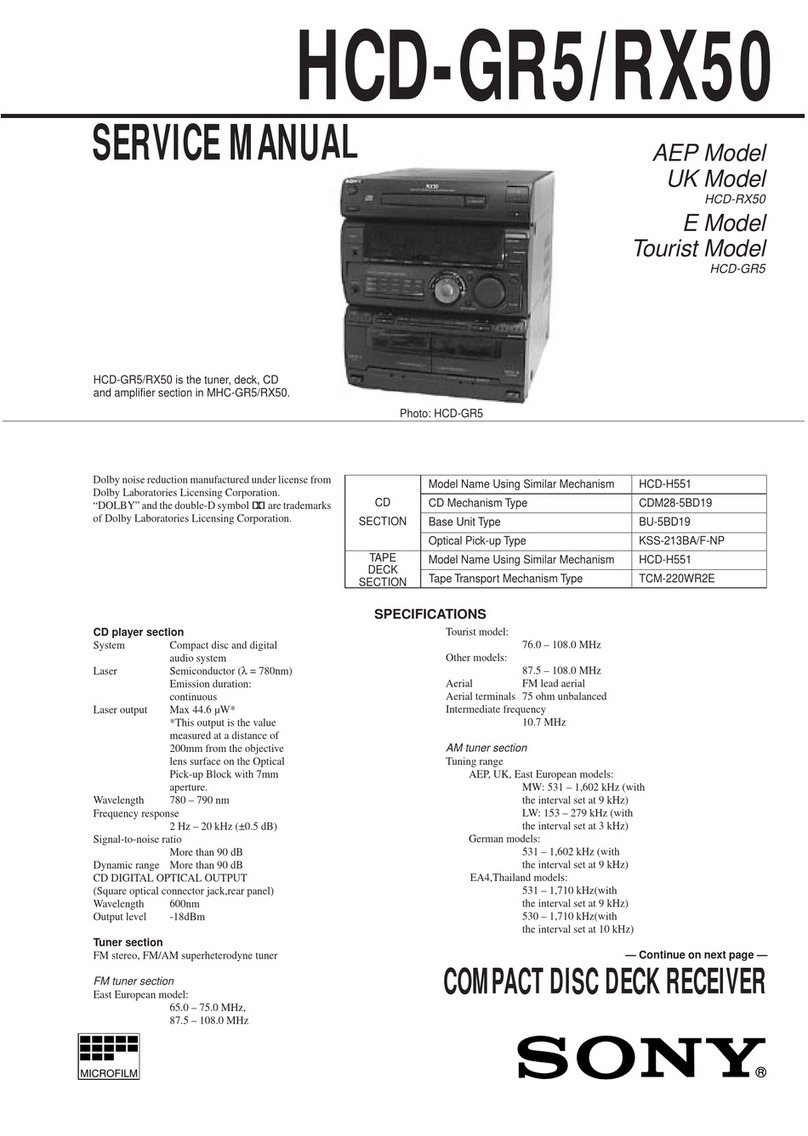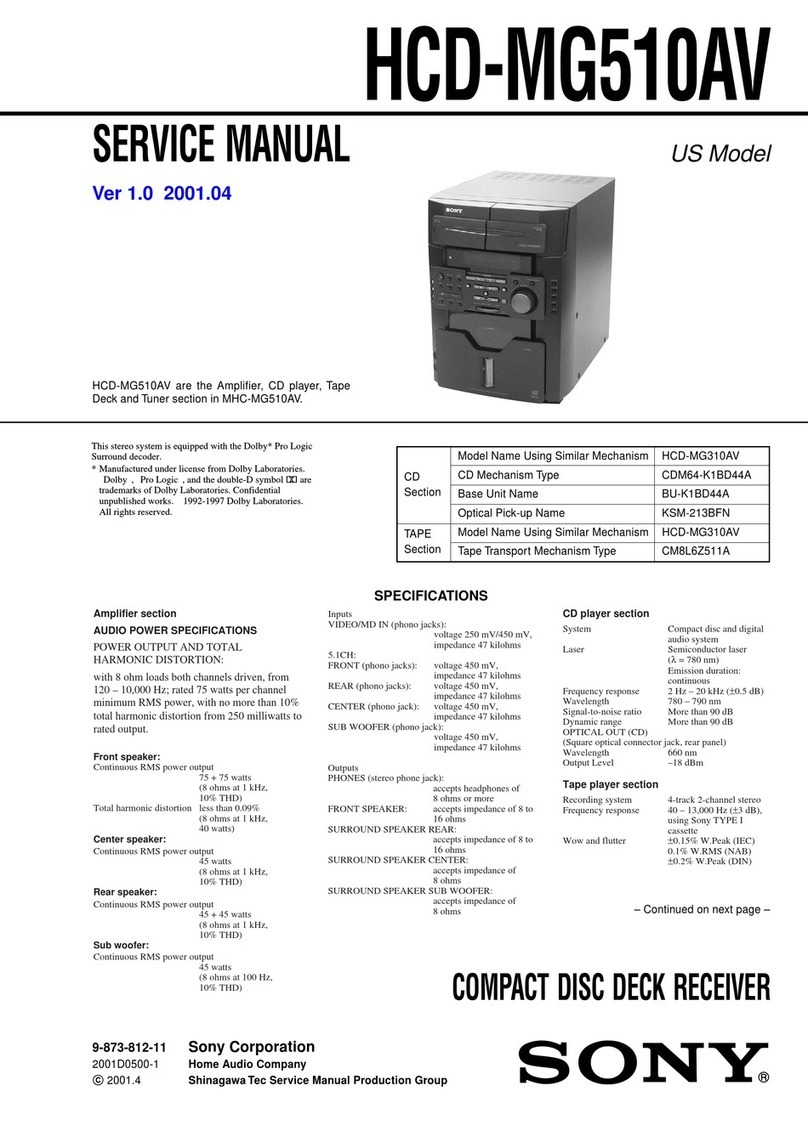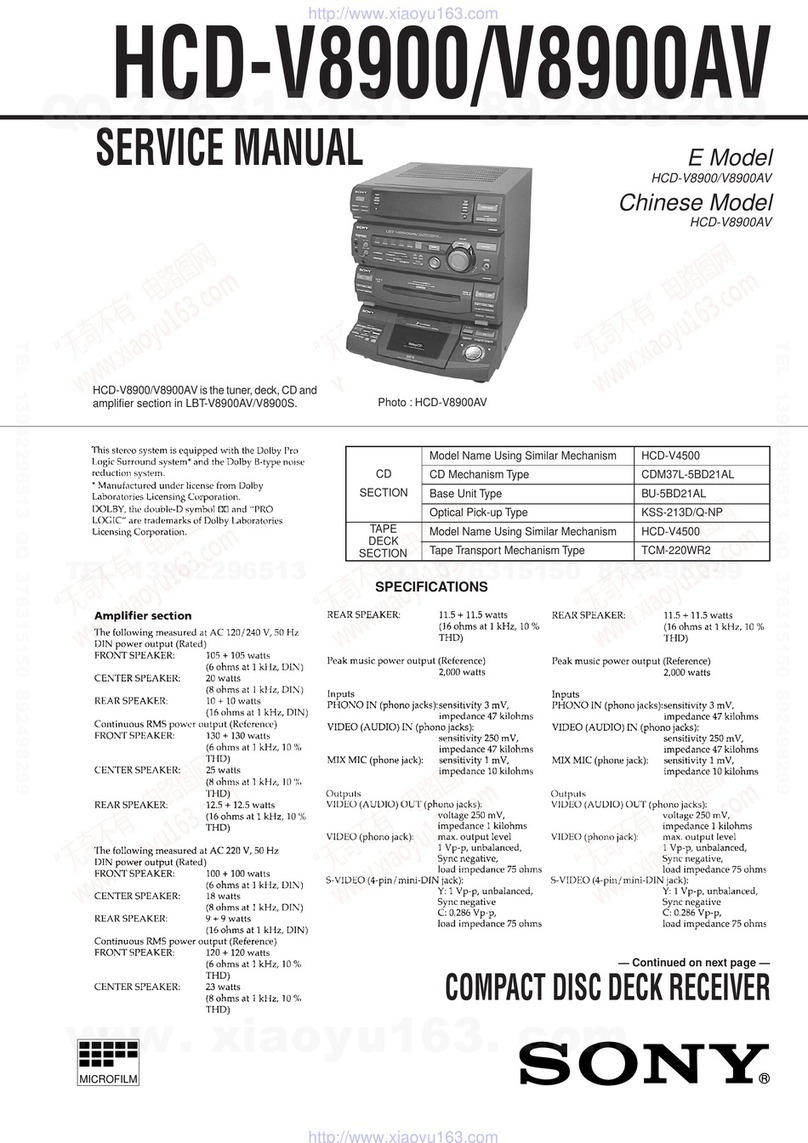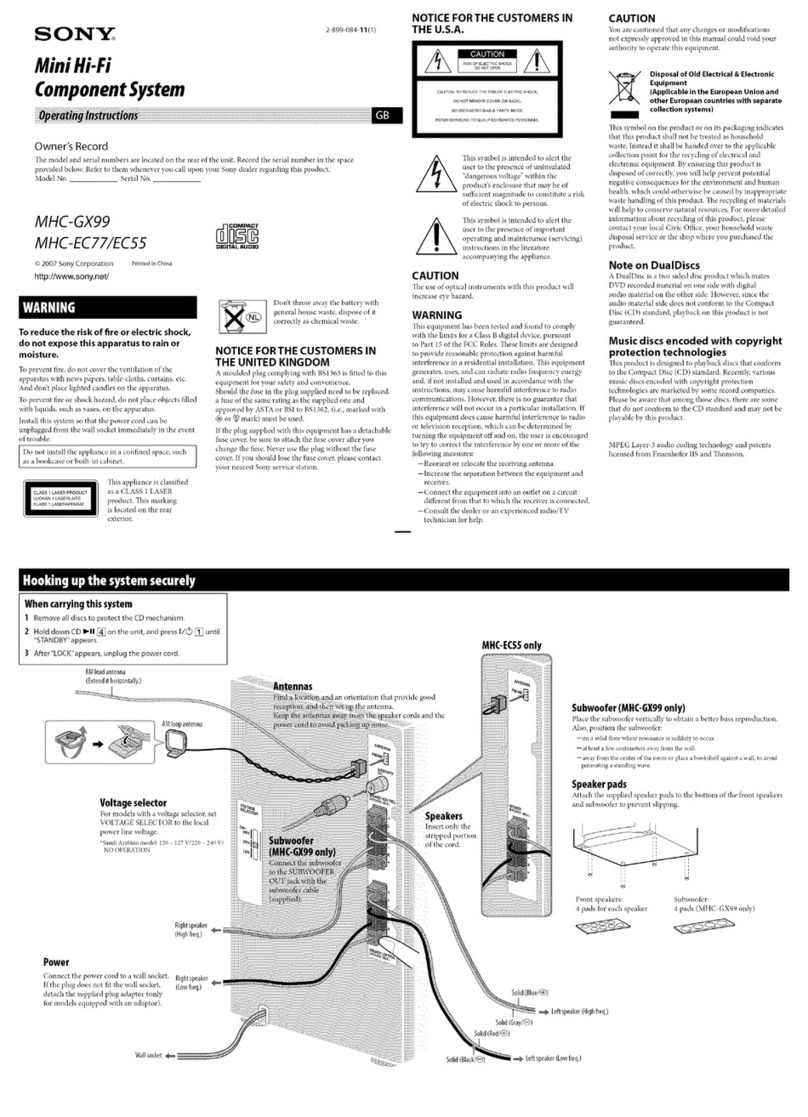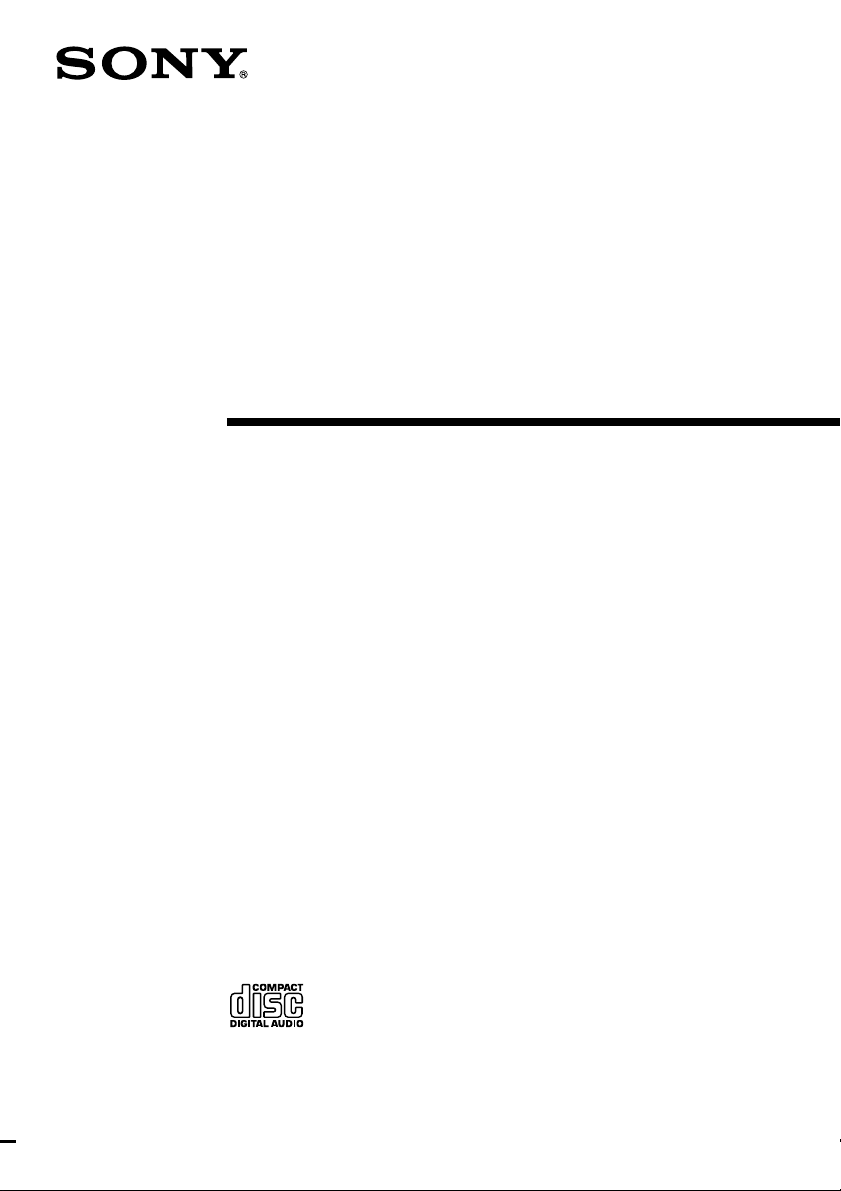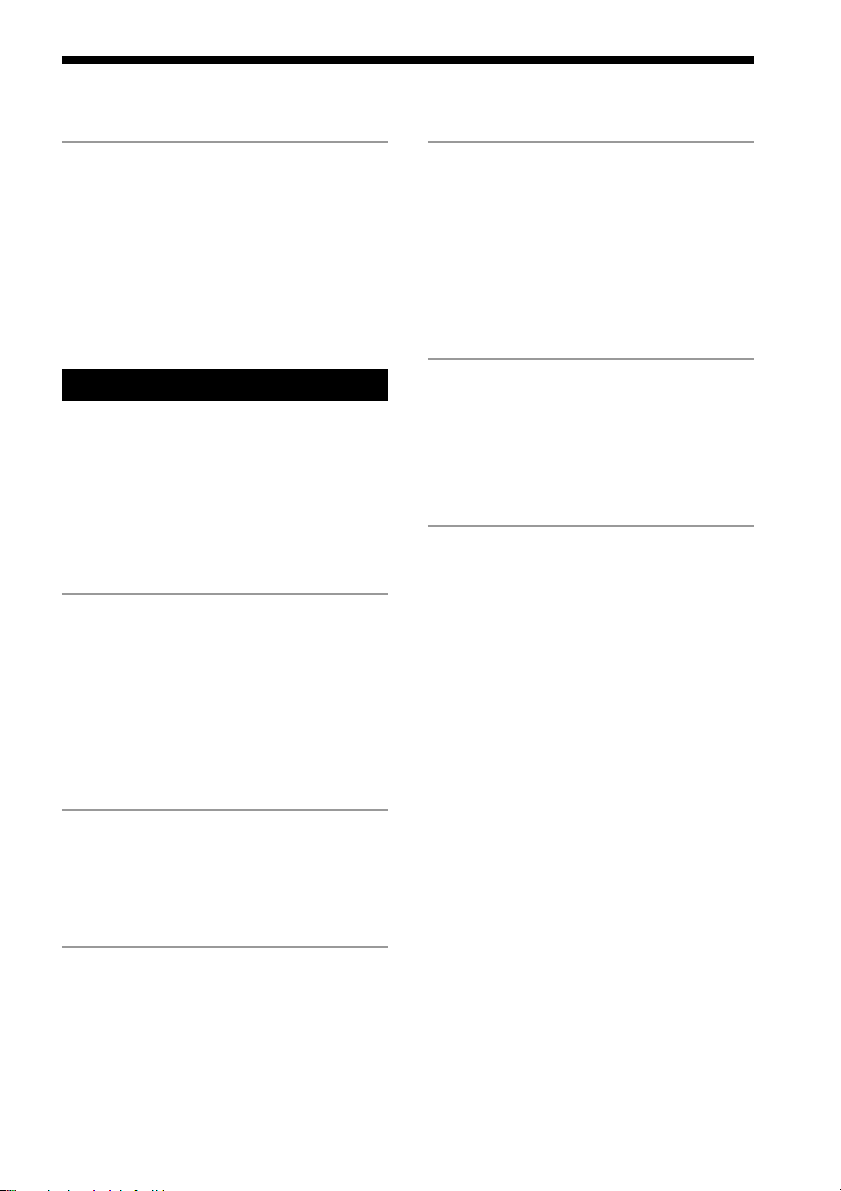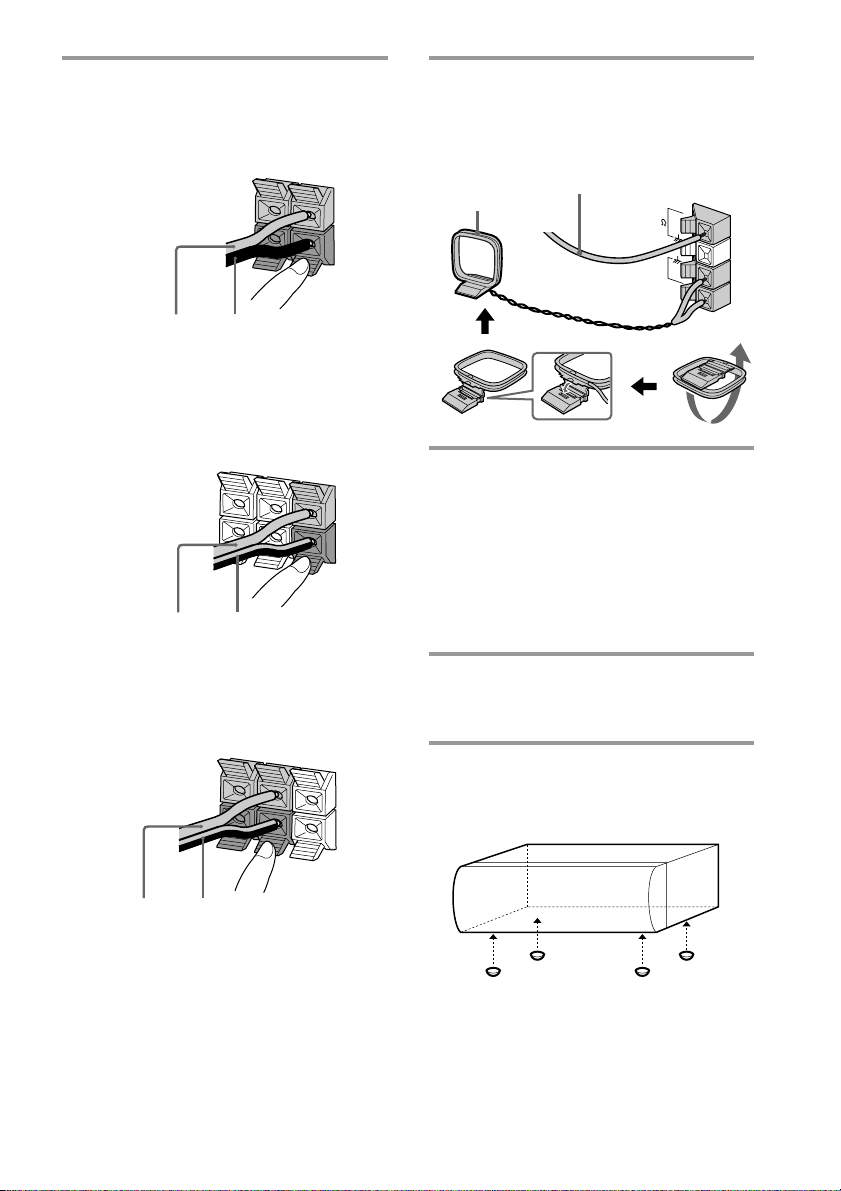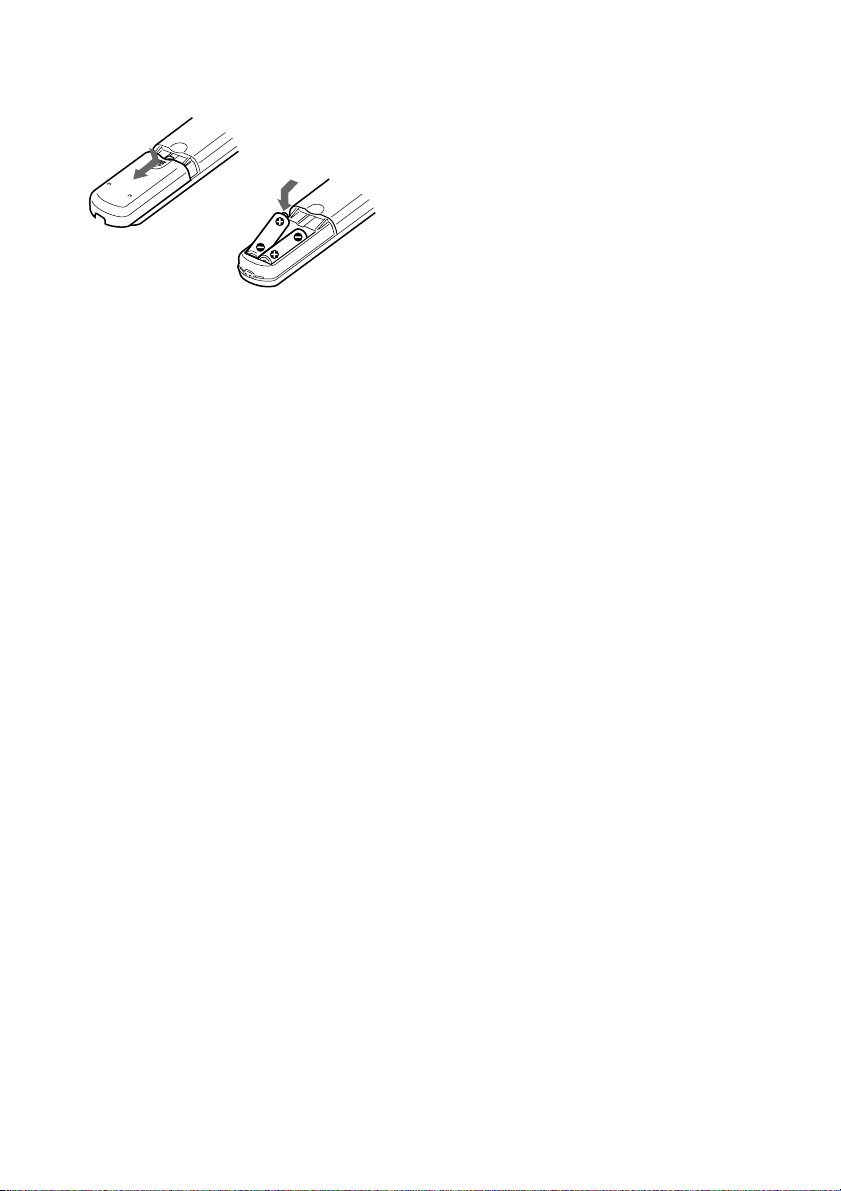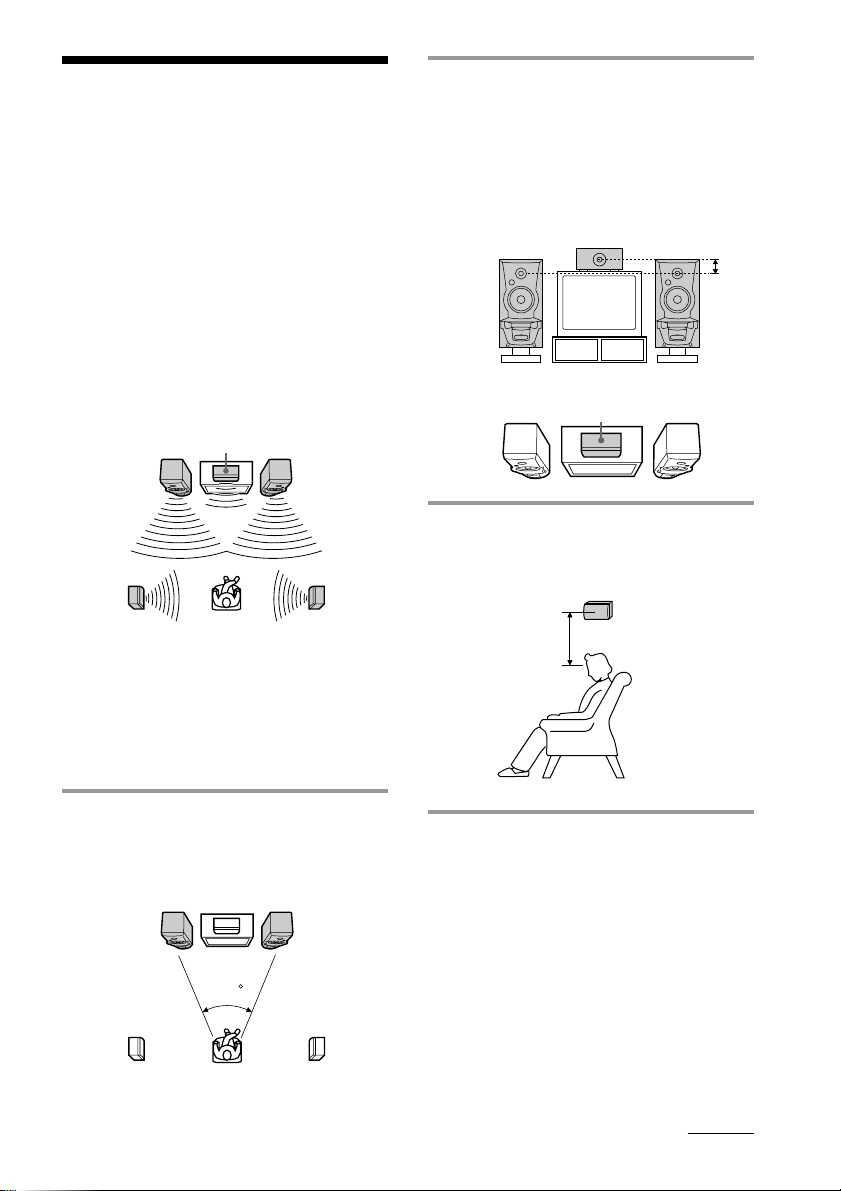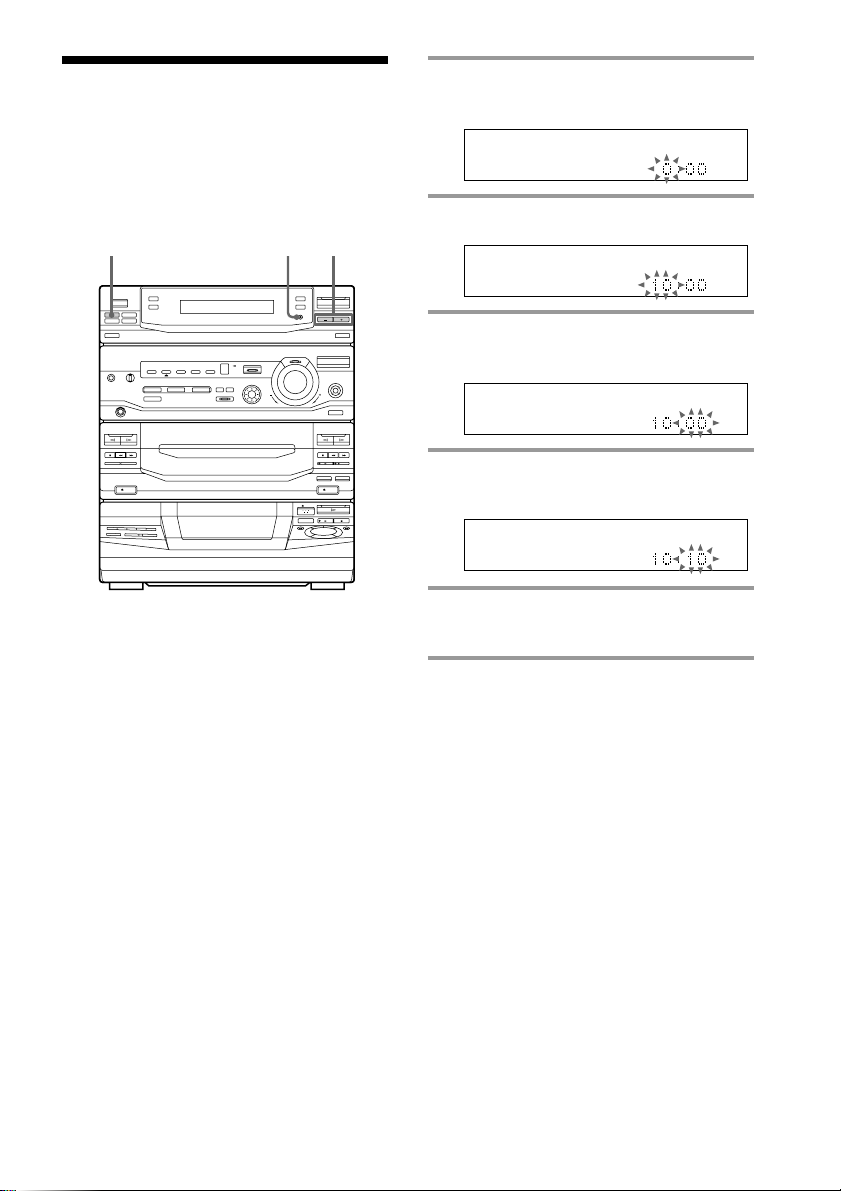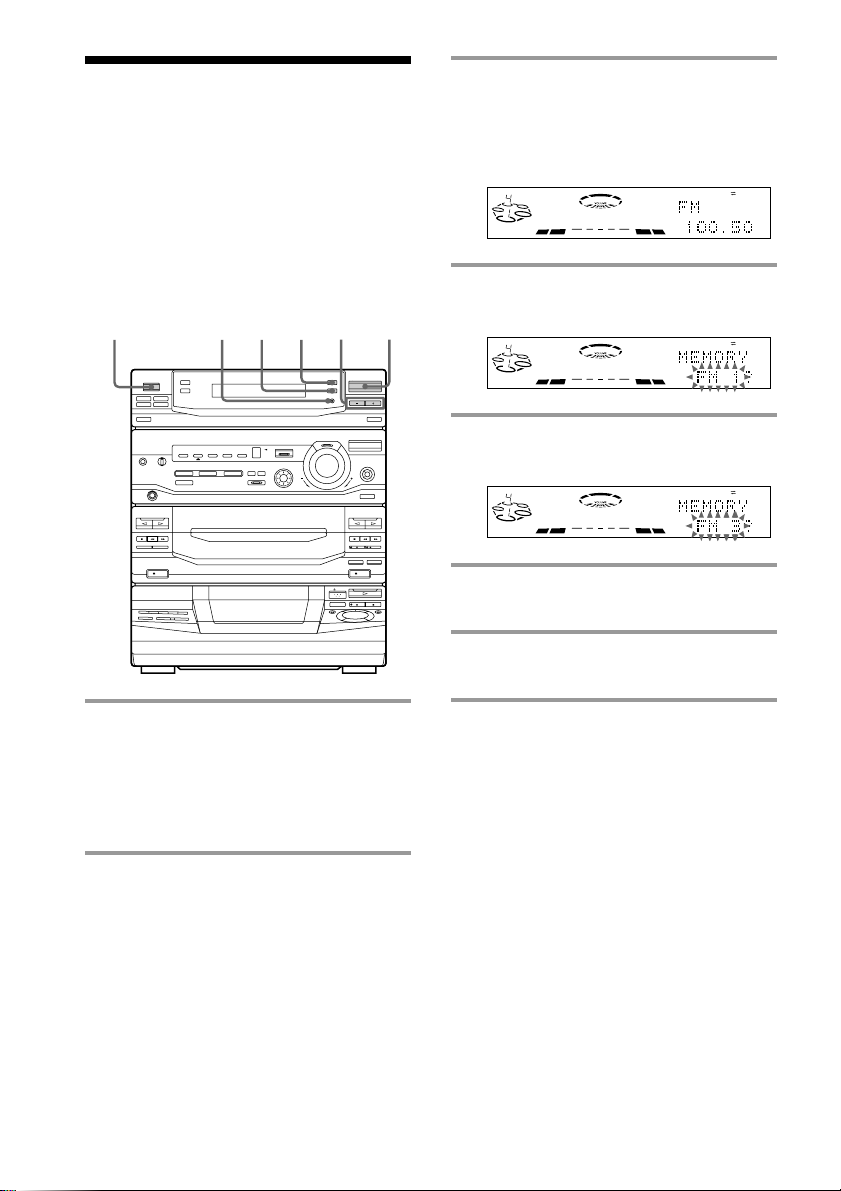3
ES
F
P
Table of Contents
Getting Started
Step 1: Hooking up the system ............ 4
Step 2: Setting up the speakers ............ 7
Step 3: Setting the time ......................... 9
Step 4: Presetting radio stations ........ 10
Connecting optional AV
components .................................... 11
Basic Operations
Playing a CD ......................................... 14
Recording a CD .................................... 15
Listening to the radio ........................... 16
Recording from the radio .................... 18
Playing a tape........................................ 19
Recording from a tape ......................... 21
The CD Player
Using the CD display........................... 22
Playing CD tracks repeatedly ............. 22
Playing CD tracks in random
order ................................................ 23
Programming CD tracks ..................... 24
Playing CDs without interruption ..... 25
The Tape Deck
Recording on a tape manually ........... 26
Recording CDs by specifying the track
order ................................................ 27
DJ Effect
Looping part of a CD ........................... 29
Flashing part of a CD ........................... 29
Waving the equalizer ........................... 30
Sound Adjustment
Adjusting the sound ............................ 31
Selecting the audio emphasis ............. 32
Adjusting the audio emphasis............ 33
Making a personal audio emphasis file ....
35
Enjoying Dolby Pro Logic Surround
sound ............................................... 36
Other Features
Singing along: Karaoke ...................... 37
Falling asleep to music ........................ 39
Waking up to music ............................. 40
Timer-recording radio programs ....... 41
Additional Information
Precautions ............................................ 43
Troubleshooting ................................... 44
Specifications ........................................ 46
Index........................................ Back cover