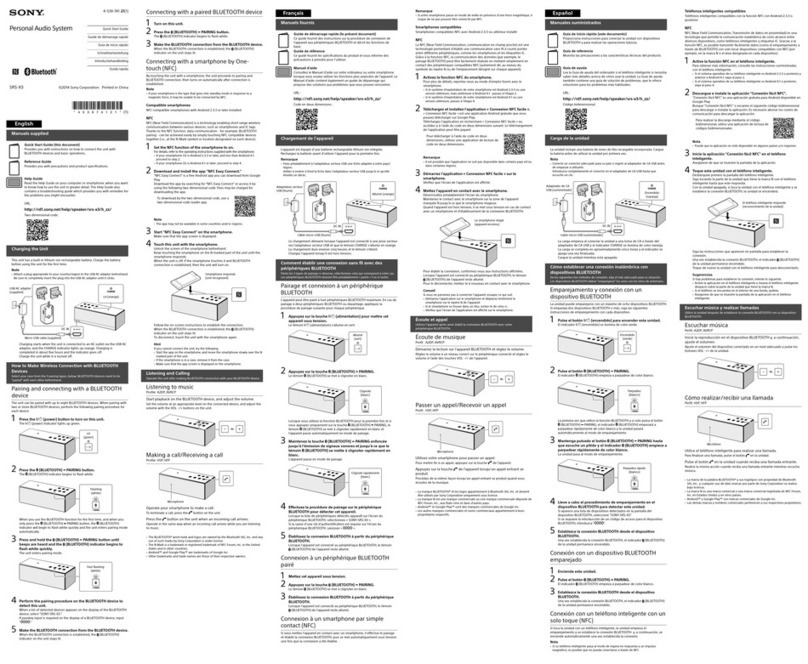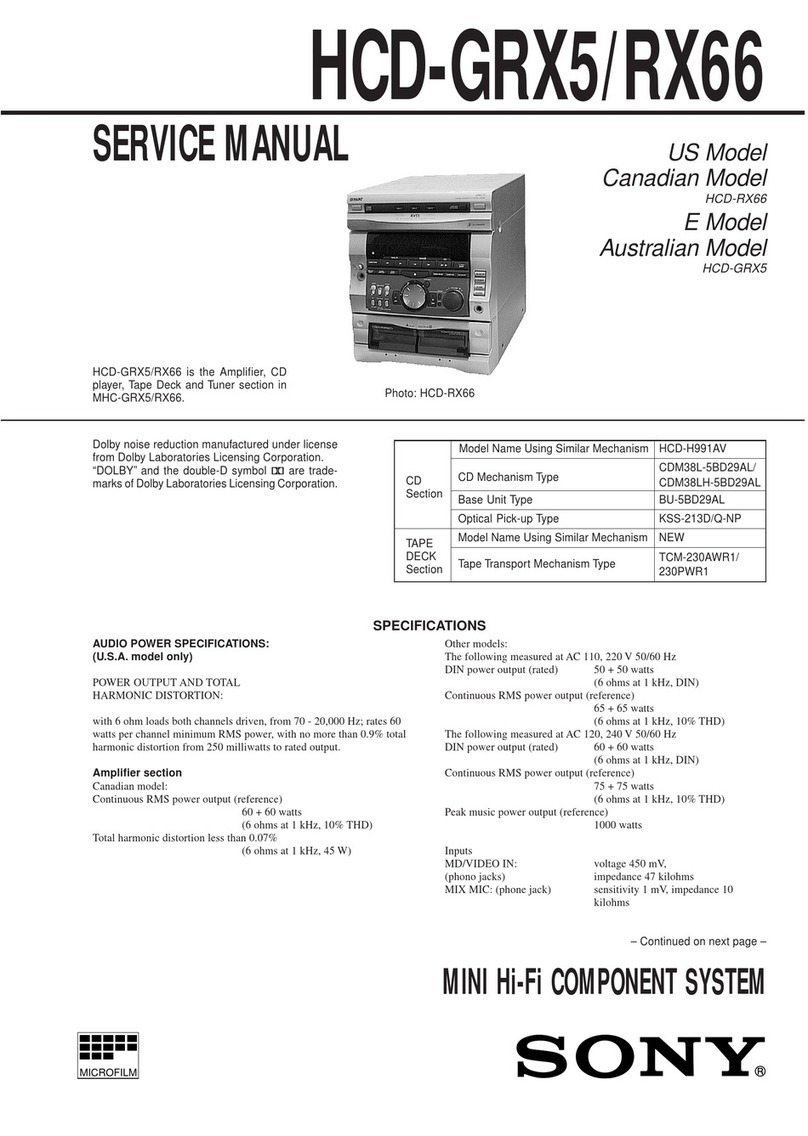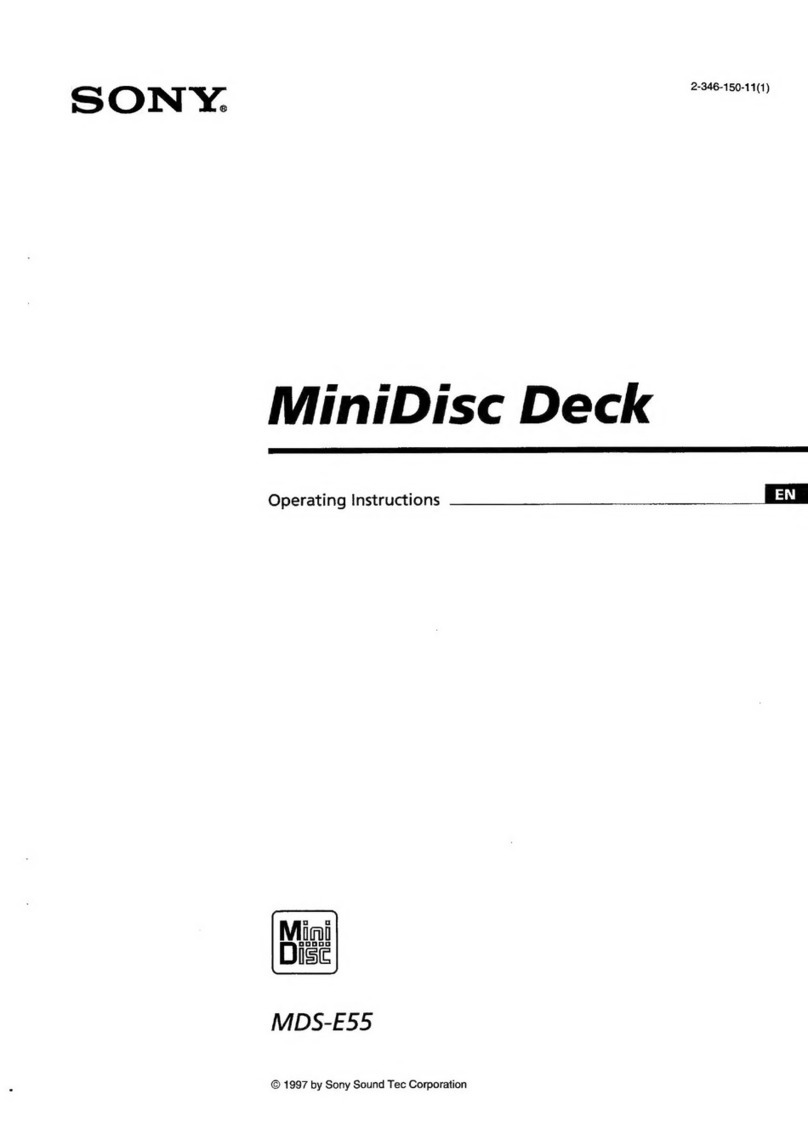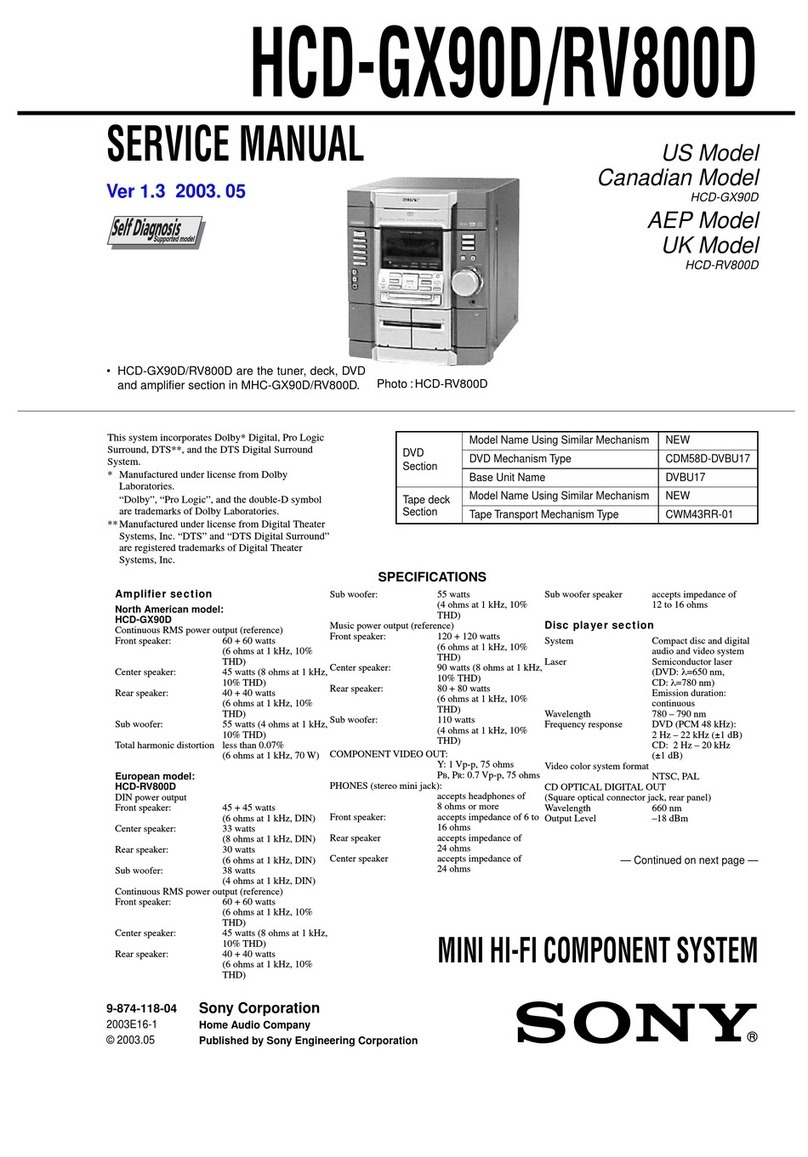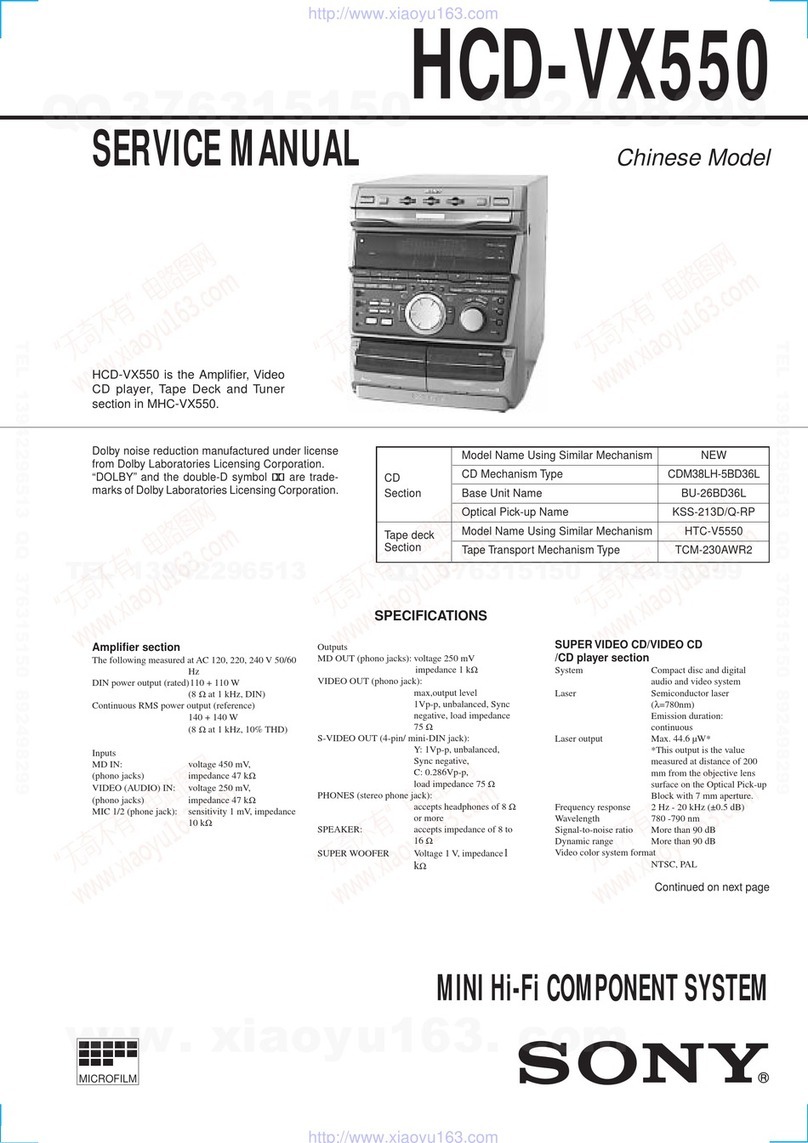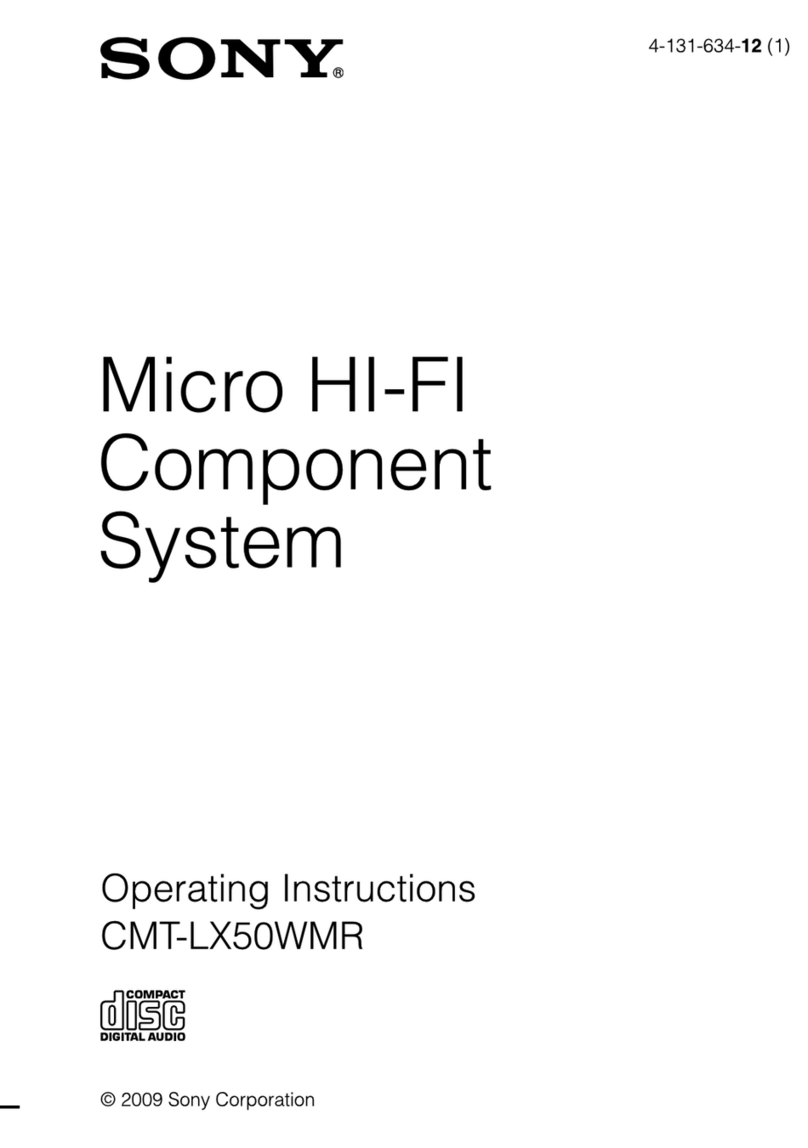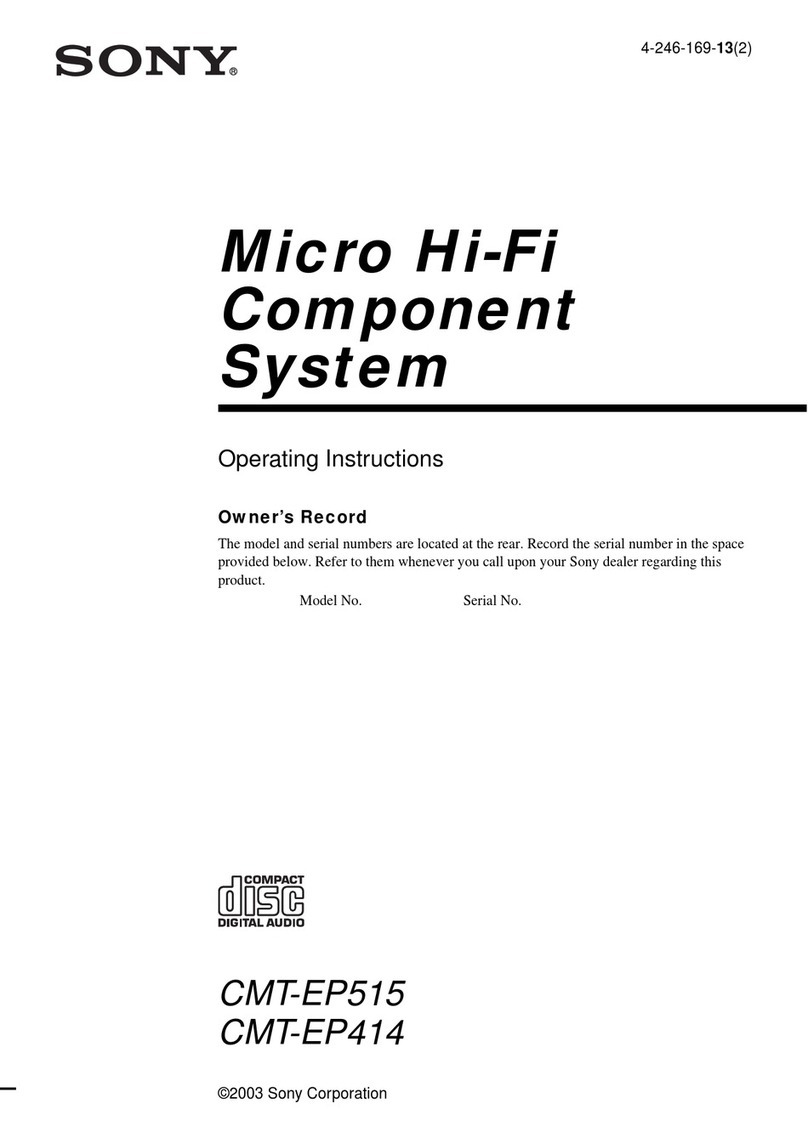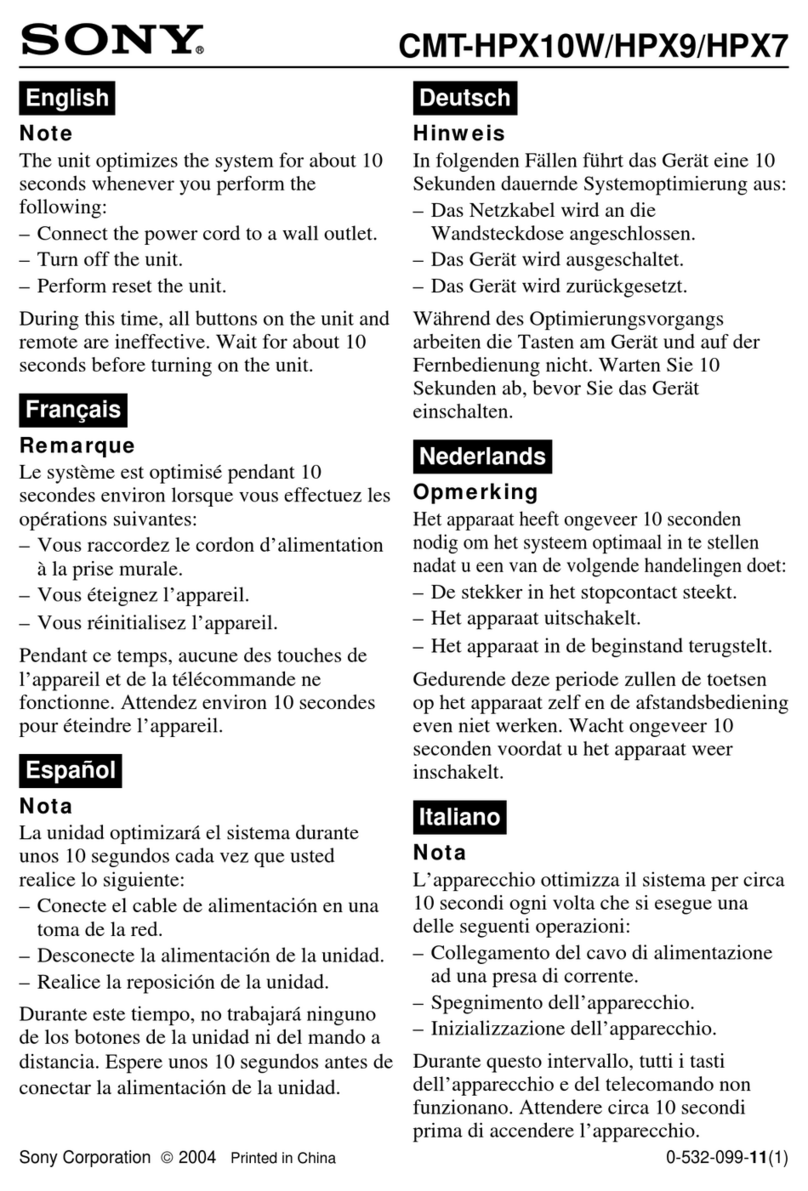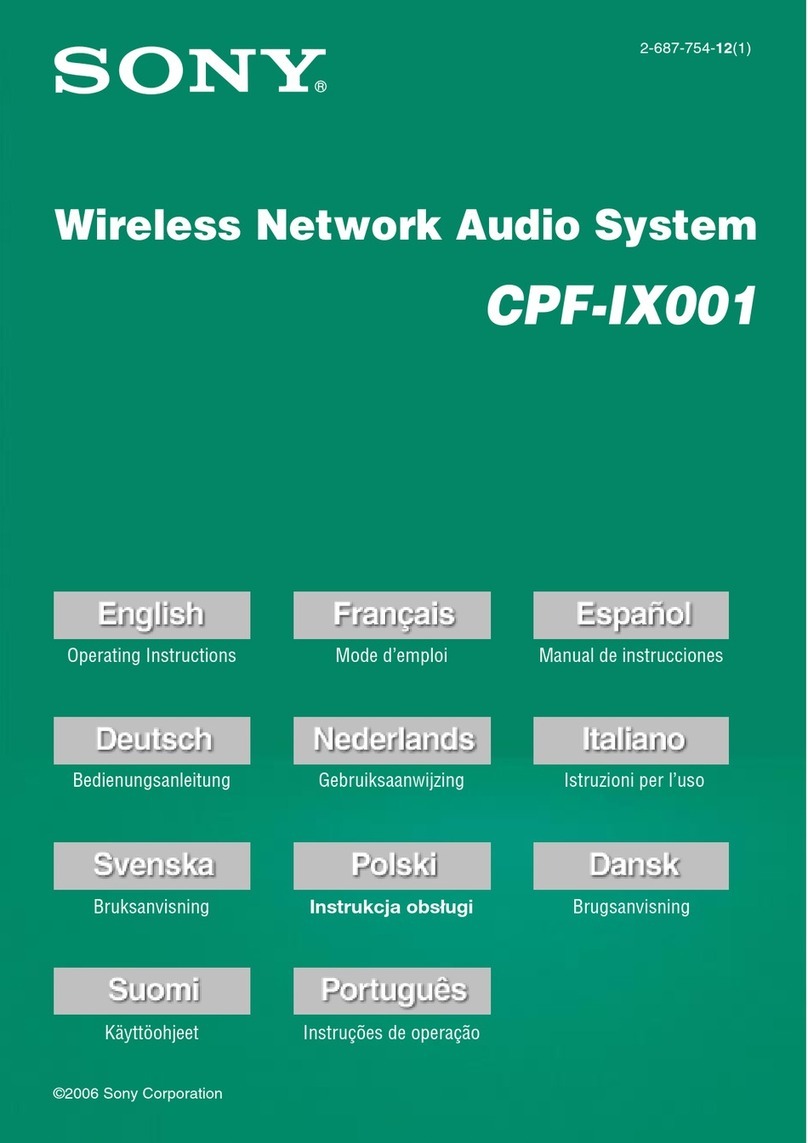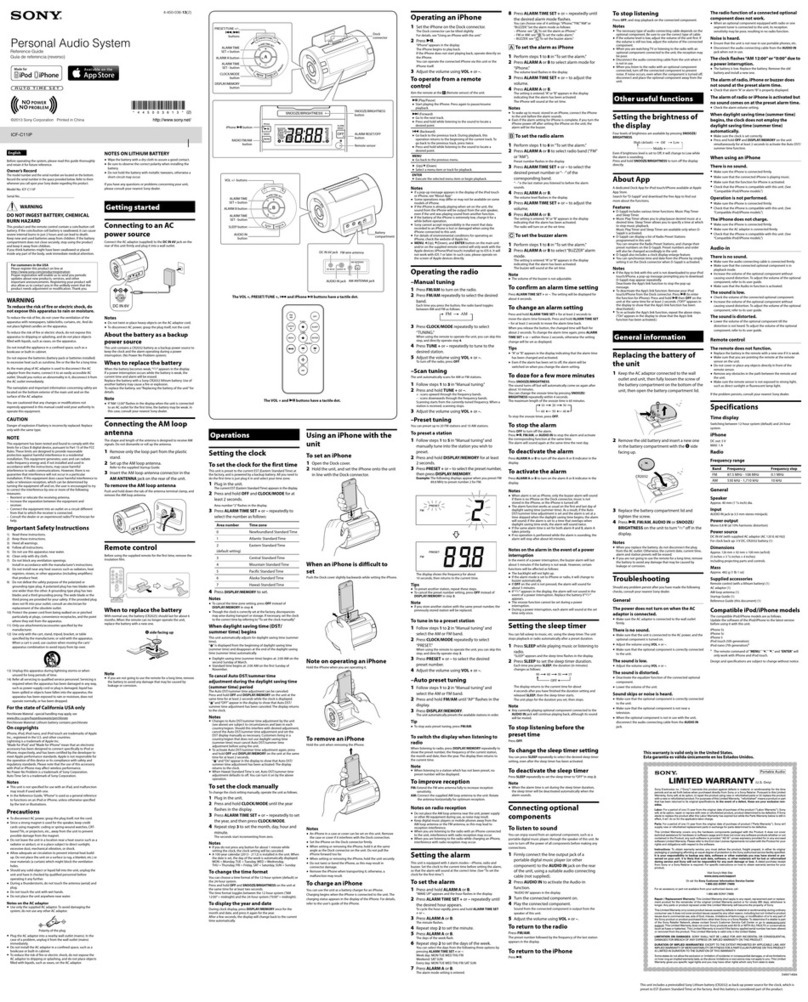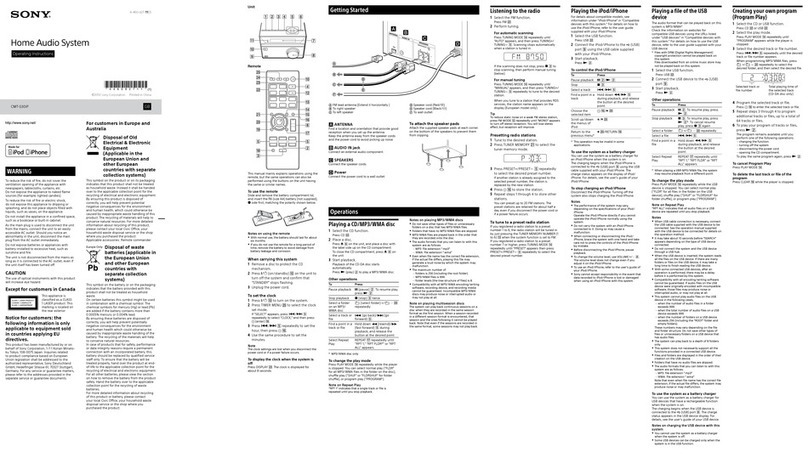ZS-H10CP.US.2-672-606-11(1)
Using the display
You can check information about the CD using the
display.
Checking information of an audio CD
To check the total track number and playing
time of the CD
Press while the CD is stopped, and you can check
them in the display.
Total track number
Total playing time
Checking information of an MP3 disc
To check the total folder number and total
file number on the CD
Press while the CD is stopped, and you can check
them in the display.
Total file
number
Total folder
number
To check file information
Press DSPL/ENTER while playing an MP3 disc. The
display changes as follows:
The current file number and playing time
The song title and artist name
The album name*
* If there is no folder, “ROOT” appears.
Playing tracks/MP3 files
repeatedly (Repeat Play)
You can play tracks/MP3 files repeatedly in normal,
shuffle or program play modes.
1 Press when the unit is not in CD mode.
2 Proceed as follows:
To repeat Do this
A single
track/MP3
file
1 Press REPEAT until “ 1”
appears.
2 Press or to select the
track/MP3 file that you want to repeat.
3 Press .
All tracks/
MP3 files on
the CD
1 Press REPEAT until “ ” appears.
2 Press .
A selected
folder (MP3
disc only)
1 Press MODE to display “FLDR”
and then press REPEAT until “ ”
appears.
2 Select the folder by pressing
TUNE/FOLDER + or – .
3 Press .
Tracks/MP3
files in
random order
1 Start Shuffle Play (see “Playing tracks/
MP3 files in random order”).
2 Press REPEAT until “SHUF” and
“ ” appear.
3 Press .
Files in a
selected
folder in
random order
(MP3 disc
only)
1 Start Folder Shuffle Play (see “Playing
tracks/MP3 files in random order”).
2 Press REPEAT until “FLDR”,
“SHUF” and “ ” appear.
3 Press .
Programmed
tracks/MP3
files
1 Program tracks/MP3 files (see
“Creating your own program”).
2 Press REPEAT until “ ” and
“PGM” appear.
3 Press .
To cancel Repeat Play
Press REPEAT until “ ” disappears from the
display.
Other Operations
Playing tracks/MP3 files in
random order (Shuffle Play)
You can play tracks/MP3 files in random order. When
playing an MP3 disc, you can also play MP3 files in a
selected folder in random order (Folder Shuffle Play).
1 Press when the unit is not in CD mode.
2 Press MODE until “SHUF” appears in the
display.
When you select Folder Shuffle Play (MP3 disc
only), press MODE until “FLDR” and “SHUF”
appear in the display. Then press TUNE/FOLDER +
or – to select a folder you want.
3 Press to start Shuffle Play.
To cancel Shuffle Play
Stop play first. Then press MODE until “SHUF”
disappears from the display.
Tips
• During Shuffle Play, you cannot select the previous track/MP3 file
by pressing .
• The resume function does not work during Shuffle Play.
Creating your own program
(Program Play)
You can arrange the playing order of up to 15 tracks/
MP3 files on a CD.
1 Press when the unit is not in CD mode.
2 Press MODE until “PGM” appears in the
display.
3 Press or then press DSPL/ENTER
for the tracks you want to program in the
order you want.
For MP3 files, press TUNE/FOLDER + or – first
and then press or and DSPL/ENTER
.
Audio CD
Programmed track
number
Playing order
MP3 disc
Programmed file
number
Playing order
4 Press to start Program Play.
To cancel Program Play
Stop play first. Then press MODE until “PGM”
disappears from the display.
To check the order of tracks/MP3 files
before play
Press DSPL/ENTER .
Every time you press the button, the track/MP3 file
number appears in the programmed order.
To change the current program
Press once if the CD is stopped and twice if the
CD is playing. The current program will be erased.
Then create a new program following the programing
procedure.
Tips
• If you try to program 16 tracks/MP3 files or more, “FULL” will
appear in the display.
• You can play the same program again, since the program is saved
until you open the CD compartment.
• The resume function does not work during Program Play.
Presetting radio stations
You can store radio stations into the unit’s memory. You
can preset up to 30 radio stations, 20 for FM and 10 for
AM in any order.
1 Press RADIO•BAND•AUTO PRESET to
select the band.
2 Hold down RADIO•BAND•AUTO PRESET for
2 seconds until “AUTO” flashes in the display.
3 Press DSPL/ENTER .
The stations are stored in memory from the lower
frequencies to the higher ones.
If a station cannot be preset automatically
You need to preset a station with a weak signal
manually.
1 Press RADIO•BAND•AUTO PRESET to
select the band.
2 Tune in the station you want.
3 Hold down DSPL/ENTER for 2 seconds until
the preset number flashes in the display.
4 Press PRESET + or – until the preset number
you want for the station flashes in the display.
5 Press DSPL/ENTER .
The new station replaces the old one.
Tip
The preset radio stations remain in memory even if you unplug the
AC power adaptor or remove the batteries.
Playing preset radio stations
1 Press RADIO•BAND•AUTO PRESET to
select the band.
2 Press PRESET + or – to tune in the stored
station.
Connecting an optional
component
You can enjoy the sound from a PC, TV, VCR, portable
digital music player, etc. through the speakers of this
unit.
Be sure to turn off the power of each component before
making any connections.
For details, refer to the instruction manual of the
component to be connected.
1 Connect AUDIO IN to the line output jack
of the portable digital music player or other
components using an audio connecting cable*
(not supplied).
* For a PC: use a cable which fills the connector of your PC.
For a TV or VCR: use a cable with a stereo-mini plug on one
end and two phono plugs on the other end.
For a portable digital music player: use a cable with a stereo-
mini plug on both ends.
2 Turn the unit and the connected component on.
3 Press AUDIO IN and start playing sound on
the connected component.
The sound from the connected component is output
from the speakers.
Note
Connect the cables securely to avoid any malfunction.
Precautions
Discs that this unit CAN play
• Audio CD
• CD-R/CD-RW (CD-DA*/MP3 files)
* CD-DA is the abbreviation for Compact Disc Digital Audio. It is a
recording standard used for Audio CDs.
Discs that this unit CANNOT play
• CD-R/CD-RW other than those recorded in music CD
format or MP3 format conforming to ISO9660 Level
1/Level 2 or Joliet
•
CD-R/CD-RW of poor recording quality, CD-R/CD-RW
that has scratches or is dirty, or CD-R/CD-RW recorded
with an incompatible recording device
•
CD-R/CD-RW which was finalized incorrectly
Notes on discs
• Before playing, clean the CD with a cleaning cloth.
Wipe the CD from the center out. If there is a scratch,
dirt or fingerprints on the CD, it may cause tracking
error.
• Do not use solvents such as benzine, thinner,
commercially available cleaners or anti-static spray
intended for vinyl LPs.
• Do not expose the CD to direct sunlight or heat sources
such as hot air ducts, nor leave it in a car parked in
direct sunlight as there can be a considerable rise in
temperature inside the car.
• Do not stick paper or sticker on the CD, nor scratch the
surface of the CD.
• After playing, store the CD in its case.
On safety
• As the laser beam used in the CD player section is
harmful to the eyes, do not attempt to disassemble the
casing. Refer servicing to qualified personnel only.
• Should any solid object or liquid fall into the unit,
unplug the unit, and have it checked by qualified
personnel before operating it any further.
• Discs with non-standard shapes (e.g., heart, square,
star) cannot be played on this unit. Attempting to do so
may damage the unit. Do not use such discs.
• When inserting a CD, make sure to close the CD
compartment until it clicks. If not, the CD might pop
out.
On power sources
• For AC operation, use the supplied AC power adaptor;
do not use any other type.
• The unit is not disconnected from the AC power source
(mains) as long as it is connected to the wall outlet,
even if the unit itself has been turned off.
• Unplug the unit from the wall outlet when it is not be
used for an extended period of time.
• When the batteries are not to be used, remove them to
avoid damage that can be caused by battery leakage or
corrosion.
• The nameplate indicating operating voltage, etc. is
located at the bottom.
On placement
• Do not leave the unit in a location near heat sources,
in a place subject to direct sunlight, excessive dust or
mechanical shock or in a car subject to the direct rays
of the sun.
• Do not place the unit on an inclined or unstable place.
• Since a strong magnet is used for the speakers, keep
personal credit cards using magnetic coding or spring-
wound watches away from the unit to prevent possible
damage from the magnet.
• Do not place any objects on top of the handle on this
unit.
Do not immerse in water
This product is not meant to be immersed in water or
come in continuous contact with water.
• Before opening or shutting the CD compartment or
battery compartment lid, be sure to wipe off water,
dust or sand on the outside of the unit.
• Water in the headphones jack/DC IN 9V jack/
AUDIO IN jack may cause rusting. Cover the jacks
with the attached rubber cap when the jacks are not
used.
• If the unit is splashed with salt water, wipe clean with a
damp cloth, then dry with a soft dry cloth. Do not wash
under running water; do not use soap or detergent; do
not dry with an electric hair dryer.
• The supplied AC power adaptor is not water resistant.
To prevent shock hazard, avoid using the unit near
water during AC operation.
• The storage space on the back of this unit is not
waterproof. Do not use it to store anything that can be
damaged by water.
On operation
• If the unit is brought directly from a cold to a warm
location, or is placed in a very damp room, moisture
may condense on the lens inside the CD player section.
Should this occur, the unit will not operate properly.
In this case, remove the CD and wait about an hour for
the moisture to evaporate.
Cleaning the cabinet
• Clean the cabinet, panel and controls with a soft cloth
slightly moistened with a mild detergent solution. Do
not use any type of abrasive pad, scouring powder, or
solvent, such as alcohol or benzine.
If you have any questions or problems concerning your unit, please
consult your nearest Sony dealer.
Troubleshooting
General
The power is not on.
• Connect the AC power adaptor to the wall outlet
securely.
• Make sure the batteries are inserted correctly.
• Replace all the batteries with new ones if they are
weak.
There is no audio.
•
Unplug the headphones when listening through
speakers.
Noise is heard.
• Someone is using a portable telephone or other
equipment that emits radio waves near the unit.
Move the portable telephone, etc., away from the unit.
CD/MP3 player
The CD does not play or “NO DISC” is
displayed even when a CD is in place.
• Place the CD with the label surface up.
• Clean the CD.
• Take out the CD and leave the CD compartment open
for about an hour to dry moisture condensation.
• The CD-R/CD-RW is blank.
• There is a problem with the quality of the CD-R/
CD-RW, recording device or application software.
• Replace all the batteries with new ones if they are
weak.
The sound drops out.
• Reduce the volume.
• Clean the CD, or replace it if the CD is badly
damaged.
• Place the unit in a location free from vibration.
• Clean the lens with a commercially available blower.
• The sound may drop out or noise may be heard when
using poor quality CD-R/CD-RW or if there is a
problem with the recording device or application
software.
Starting playback takes more time than
usual.
• The following discs take a longer time to start
playback.
– a disc recorded with a complicated tree structure.
– a disc that has not been finalized (a disc to which
data can be added).
– a disc that has many folders or non-MP3 files.
Radio
Reception is poor.
• Reorient the antenna to improve FM reception.
• Reorient the unit itself to improve AM reception.
The audio is weak or has poor quality.
• Replace all the batteries with new ones if they are
weak.
• Move the unit away from the TV.
The picture of your TV becomes unstable.
• If you are listening to an FM program near the TV with
an indoor antenna, move the unit away from the TV.
After trying the remedies, if you still have problems,
unplug the AC power adaptor or remove all the batteries.
After all the indications in the display disappear, plug
the AC power adaptor or insert the batteries again. If
the problem persists, please consult your nearest Sony
dealer.