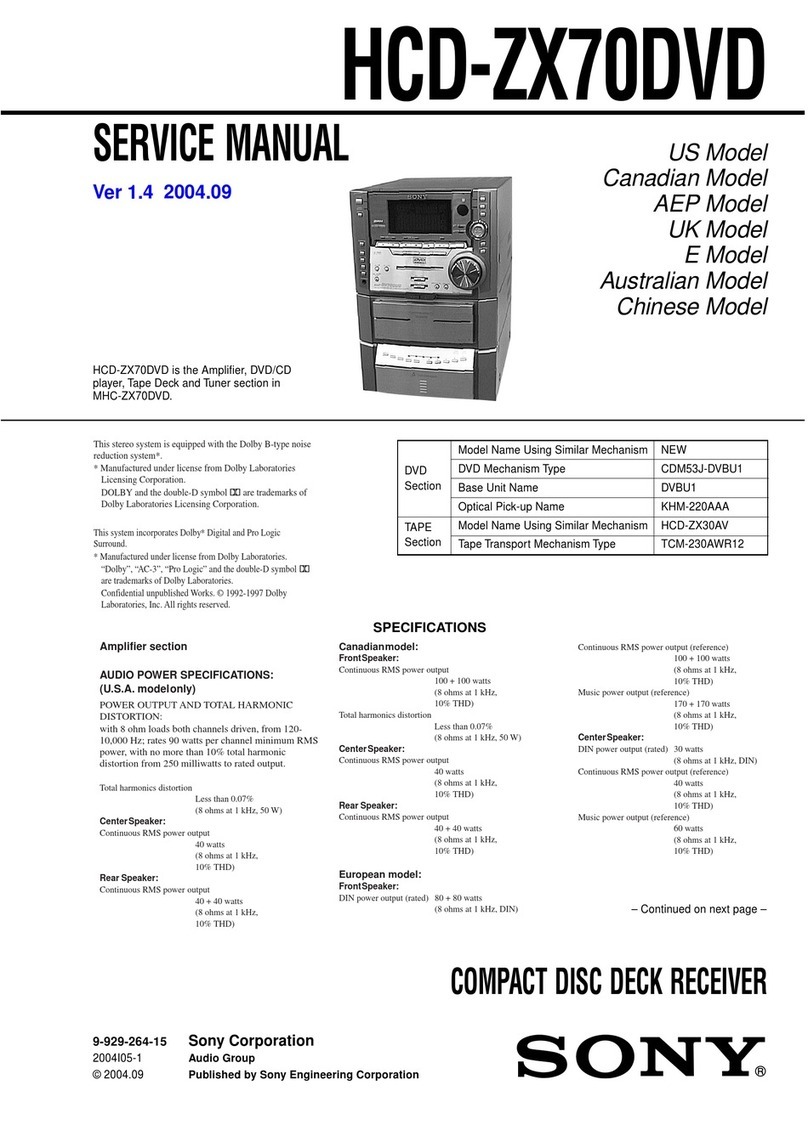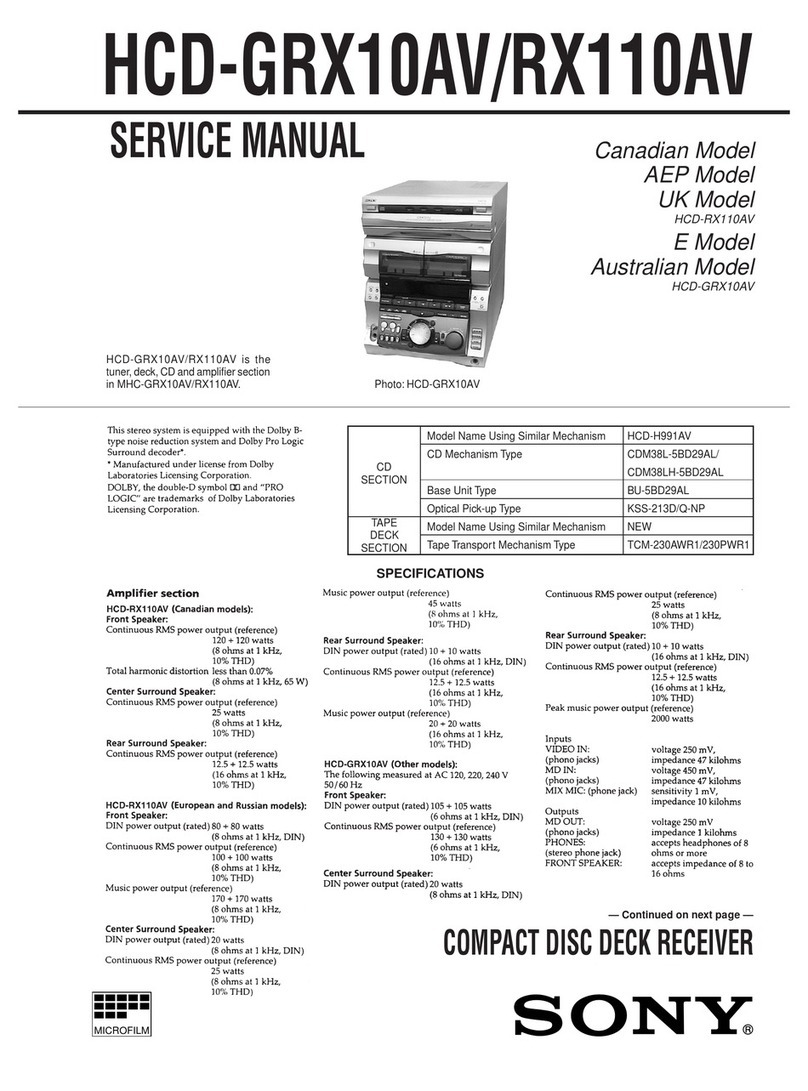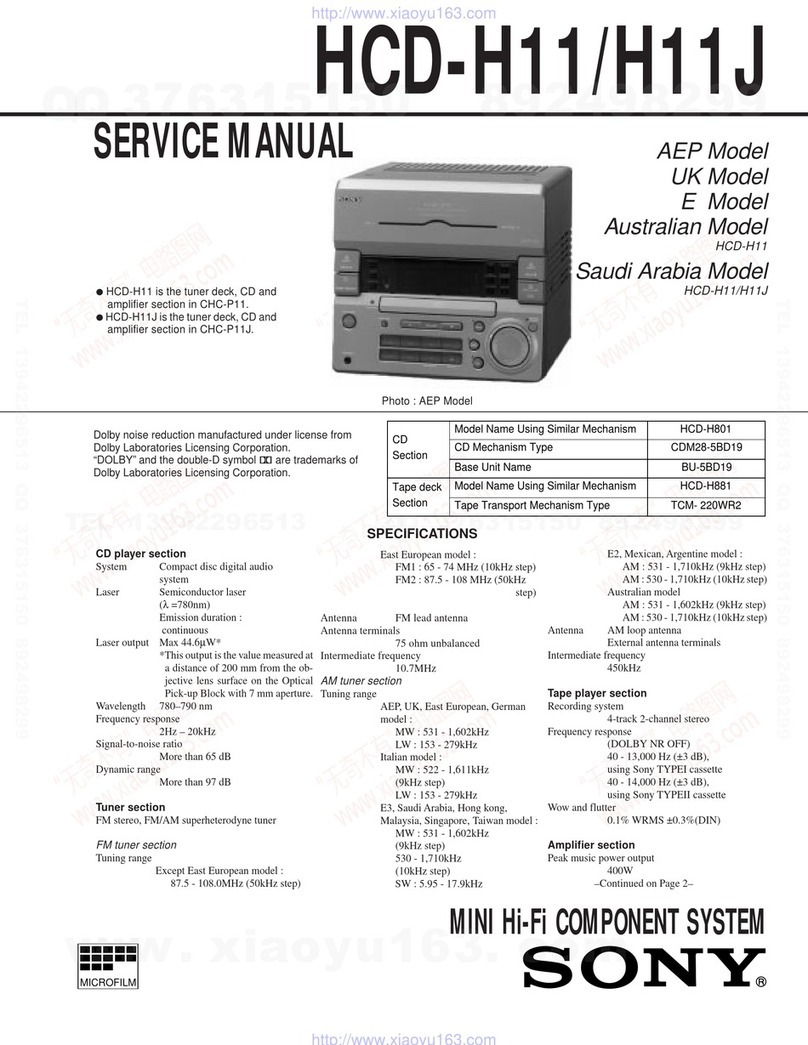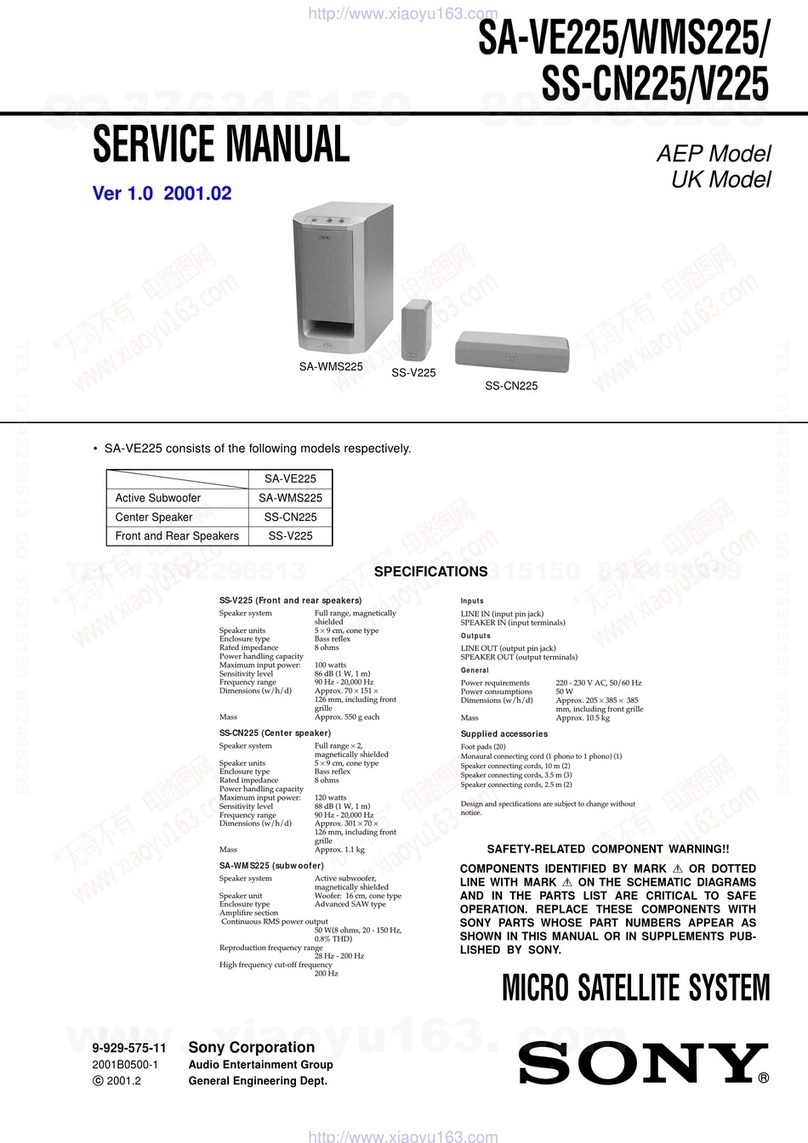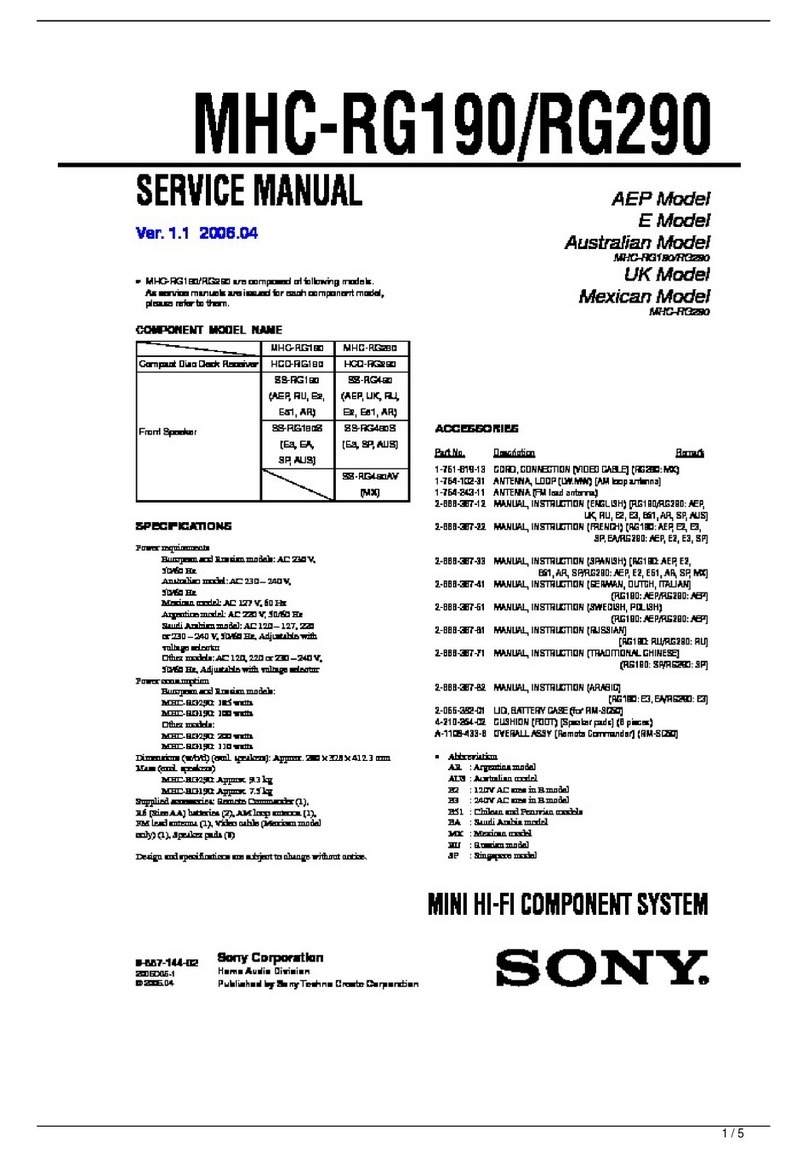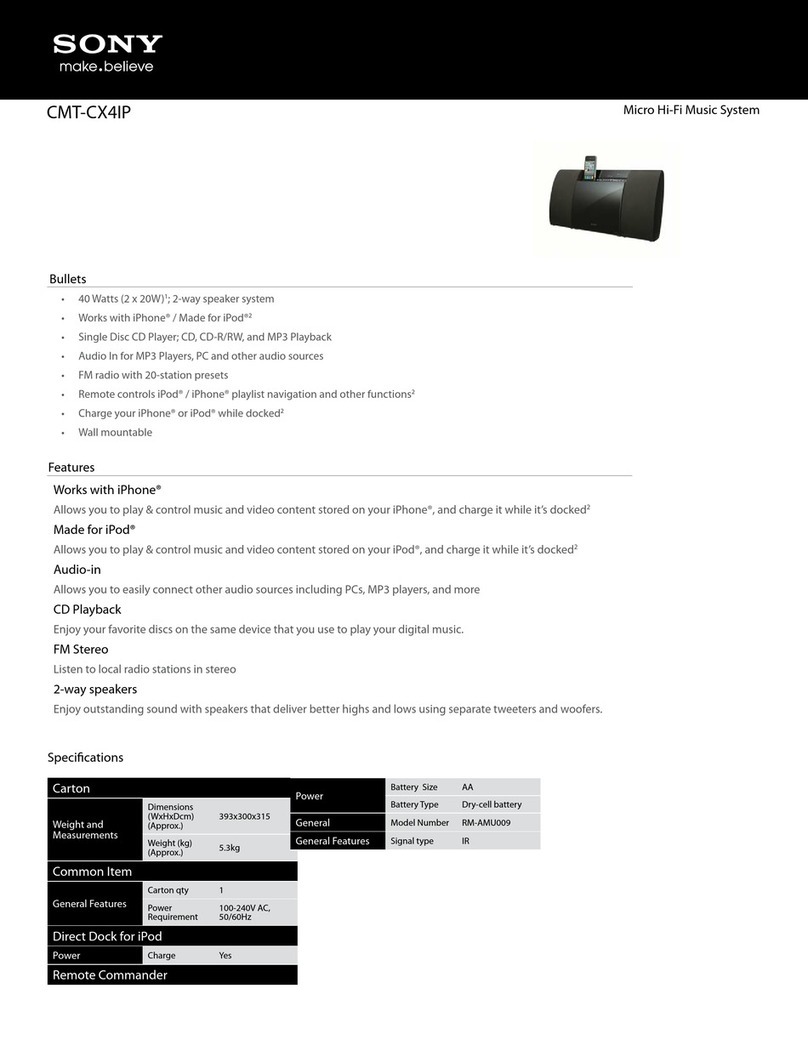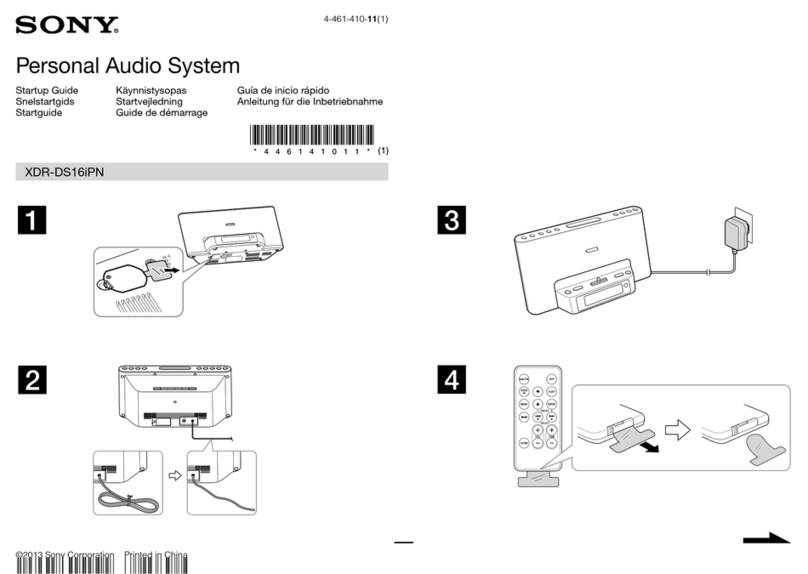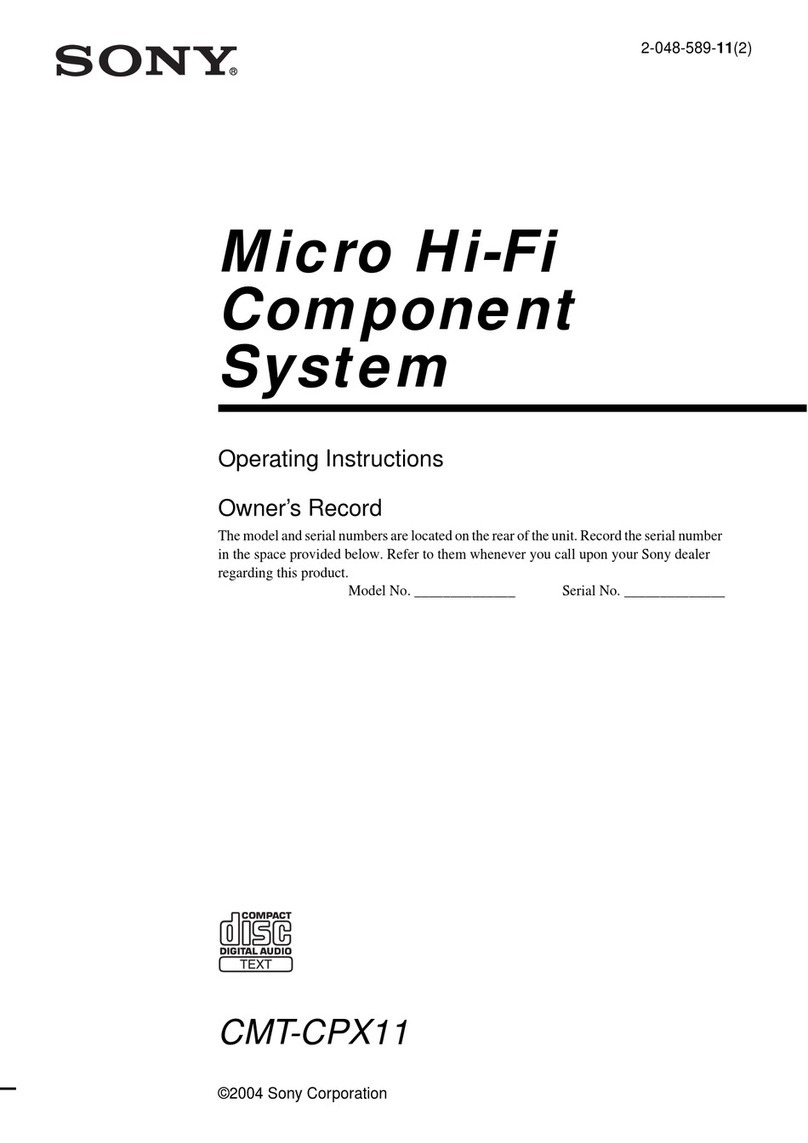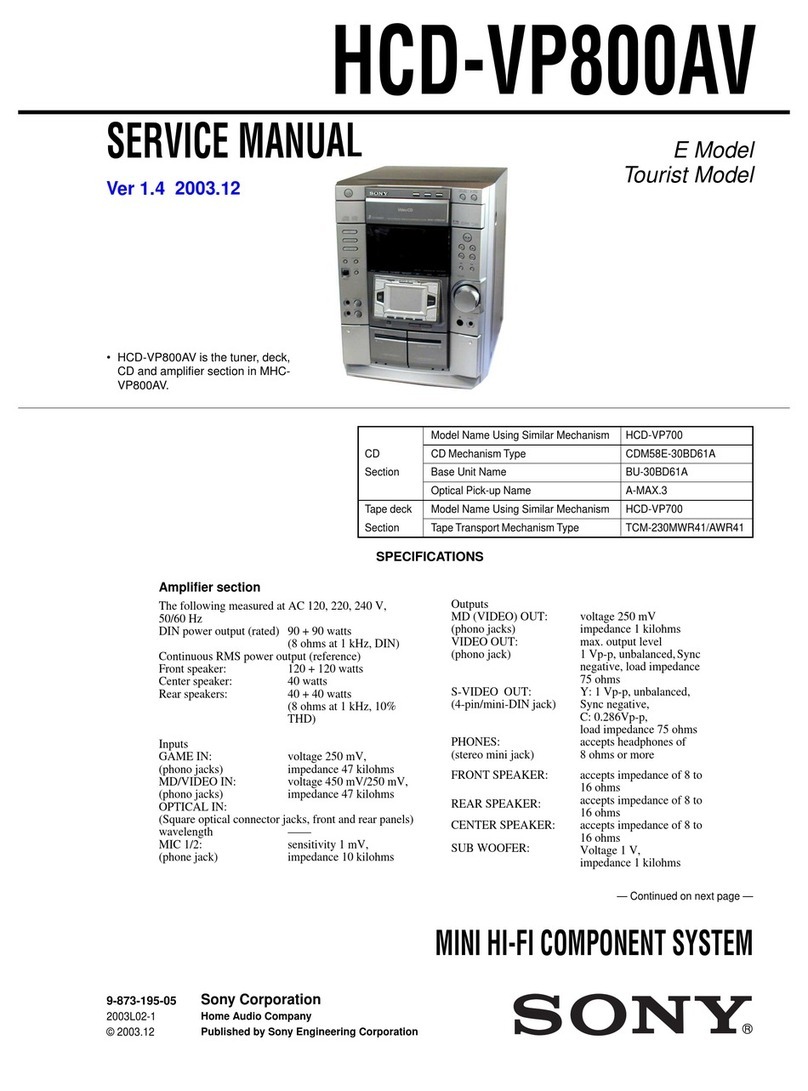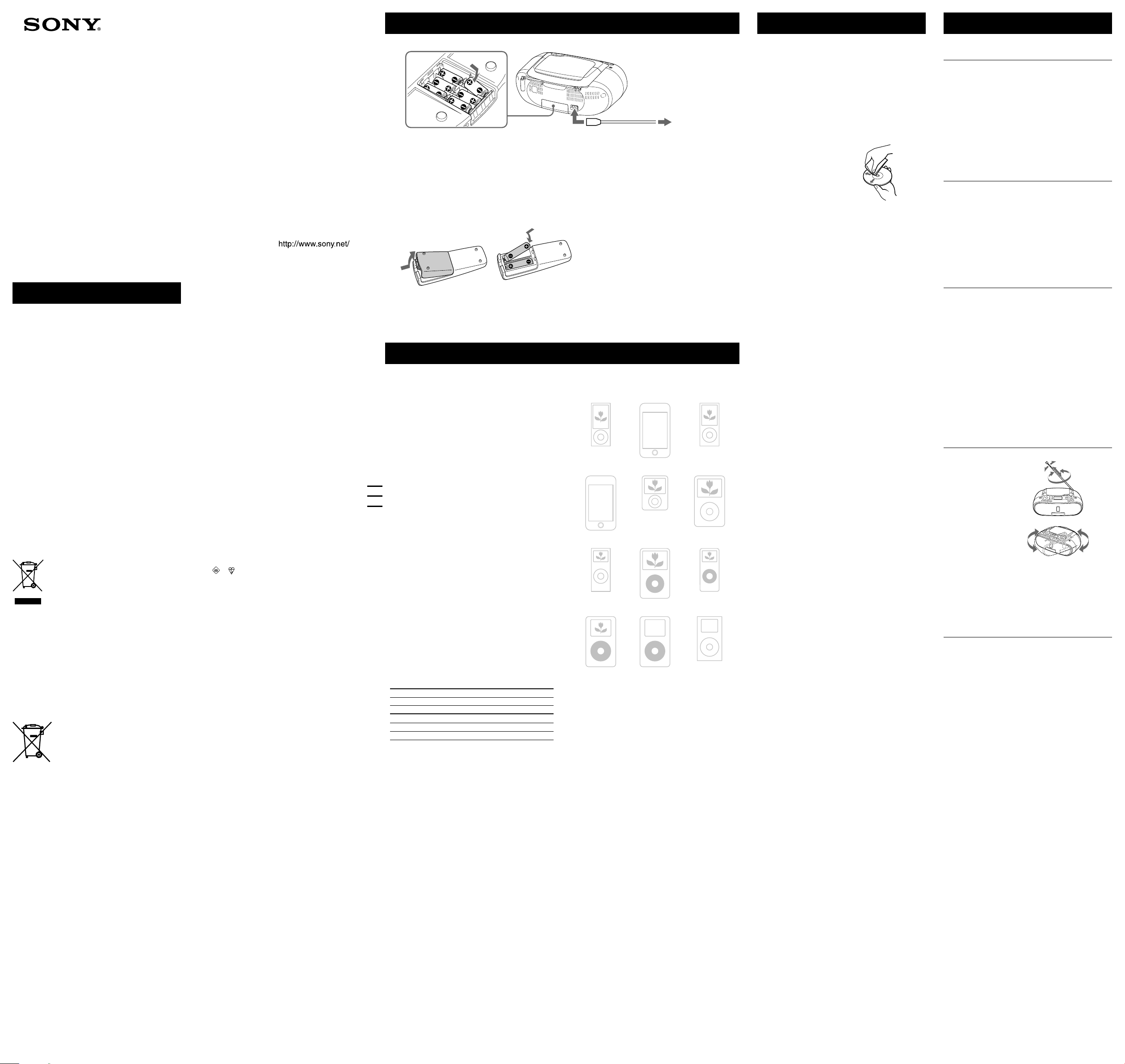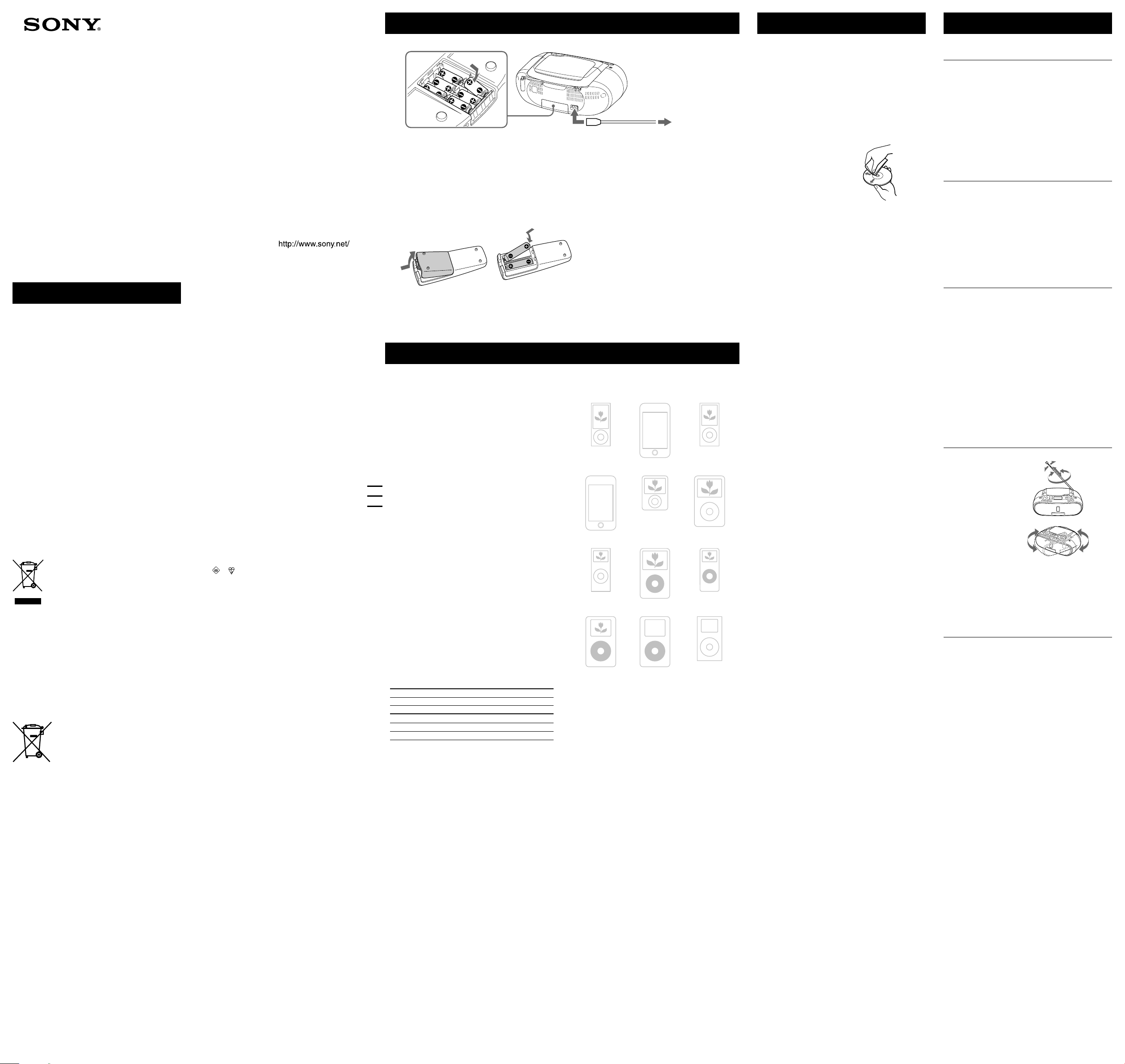
WARNING
To reduce the risk of fire or electric shock, do
not expose this apparatus to rain or moisture.
To reduce the risk of fire, do not cover the ventilation of
the apparatus with newspapers, tablecloths, curtains, etc.
And do not place lighted candles on the apparatus.
To reduce the risk of fire or electric shock, do not expose
this apparatus to dripping or splashing, and do not place
objects filled with liquids, such as vases, on the apparatus.
As the main plug is used to disconnect the unit from the
mains, connect the unit to an easily accessible AC outlet.
Should you notice an abnormality in the unit, disconnect
the main plug from the AC outlet immediately.
The unit is not disconnected from the AC power source
(mains) as long as it is connected to the wall outlet, even
if the unit itself has been turned off.
Do not install the appliance in a confined space, such as
a bookcase or built-in cabinet.
Do not expose the batteries (battery pack or batteries
installed) to excessive heat such as sunshine, fire or the
like for a long time.
The nameplate and important information concerning
safety are located on the bottom exterior.
Excessive sound pressure from earphones and
headphones can cause hearing loss.
Disposal of Old Electrical & Electronic
Equipment (Applicable in the European
Union and other European countries with
separate collection systems)
This symbol on the product or on its packaging indicates that
this product shall not be treated as household waste. Instead it
shall be handed over to the applicable collection point for the
recycling of electrical and electronic equipment. By ensuring
this product is disposed of correctly, you will help prevent
potential negative consequences for the environment and
human health, which could otherwise be caused by
inappropriate waste handling of this product. The recycling of
materials will help to conserve natural resources. For more
detailed information about recycling of this product, please
contact your local Civic Office, your household waste disposal
service or the shop where you purchased the product.
Applicable accessories: Remote control
Disposal of waste batteries (applicable
in the European Union and other
European countries with separate
collection systems)
This symbol on the battery or on the packaging indicates that
the battery provided with this product shall not be treated as
household waste.
On certain batteries this symbol might be used in combination
with a chemical symbol. The chemical symbols for mercury
(Hg) or lead (Pb) are added if the battery contains more than
0.0005% mercury or 0.004% lead.
By ensuring these batteries are disposed of correctly, you will
help prevent potentially negative consequences for the
environment and human health which could otherwise be
caused by inappropriate waste handling of the battery. The
recycling of the materials will help to conserve natural
resources.
In case of products that for safety, performance or data
integrity reasons require a permanent connection with an
incorporated battery, this battery should be replaced by
qualified service staff only.
To ensure that the battery will be treated properly, hand over
the product at end-of-life to the applicable collection point for
the recycling of electrical and electronic equipment.
For all other batteries, please view the section on how to
remove the battery from the product safely. Hand the battery
over to the applicable collection point for the recycling of
waste batteries.
For more detailed information about recycling of this product
or battery, please contact your local Civic Office, your
household waste disposal service or the shop where you
purchased the product.
Power sources
2 to a wall outlet1 to AC IN
Connect the AC power cord or insert six R14 (size C) batteries (not supplied) into the battery compartment .
Notes
Replace the batteries when the OPR/BATT indicator dims or when the player stops operating.
Replace all the batteries with new ones. Before you replace the batteries, be sure to take out the CD from the player.
To use the player on batteries, disconnect the AC power cord from the player.
Preparing the remote
Insert two R6 (size AA) batteries (not supplied).
Replacing batteries
With normal use, the batteries for the remote should last about six months. When the remote no longer operates the
unit, replace all the batteries with new ones.
Specifications
CD player section
System
Compact disc digital audio system
Laser diode properties
Emission duration: Continuous
Laser output: Less than 44.6 µW
(This output is the value measured at a distance of
about 200 mm from the objective lens surface on the
optical pick-up block with 7 mm aperture.)
Number of channels
2
Frequency response
20 Hz - 20,000 Hz +1/–2 dB
Wow and flutter
Below measurable limit
iPod section
DC out: 5V
MAX: 500mA
(AC only)
Radio section
Frequency range
FM: 87.5 MHz - 108 MHz
AM: 531 kHz - 1,611 kHz
IF
FM: 10.7 MHz
AM: 450 kHz
Antennas
FM: Telescopic antenna
AM: Built-in ferrite bar antenna
General
Speaker
Full range: 8 cm (3 1/4inches) dia., 4 Ω, cone type (2)
Outputs
Headphones jack (stereo minijack):
For 16 Ω - 32 Ω impedance headphones
Input
AUDIO IN jack (stereo minijack)
Power output
1.7 W + 1.7 W (at 4 Ω, 10% harmonic distortion)
Power requirements
For player:
230 V AC, 50 Hz
9 V DC, 6 R14 (size C) batteries
Power consumption
AC 17 W
Battery life
For player:
FM reception
Sony R14P: approx. 6 h
Sony alkaline LR14: approx. 20 h
CD playback
Sony R14P: approx. 1.5 h
Sony alkaline LR14: approx. 7 h
Dimensions
Approx. 360 mm × 141.5 mm × 240.5 mm (w/h/d)
(14 1/4inches × 5 5/8inches × 9 1/2inches) (incl. projecting parts)
Mass
Approx. 2.7 kg (5 lb. 15 oz) (incl. batteries)
Supplied accessory
AC power cord (1)
Remote control (1)
Design and specifications are subject to change without notice.
Optional accessory
Sony MDR headphones series
Compatible iPod models
The compatible iPod models are as follows. Update your iPod to use the latest
software before you use it.
iPod nano
5th generation
(video camera) iPod touch 2nd
generation
iPod nano 4th
generation (video)
iPod touch 1st
generation
iPod nano 3rd
generation (video)
iPod classic
iPod nano 2nd
generation
(aluminium)
iPod 5th
generation (video)
iPod nano 1st
generation
iPod 4th generation
(color display)
iPod 4th
generation
iPod mini
Troubleshooting
General
The power is not on.
Connect the AC power cord to the wall outlet securely.
Make sure the batteries are inserted correctly.
Replace all the batteries with new ones if they are weak.
When you operate the unit on batteries, you cannot turn on the
unit using OPERATE (or POWER) on the remote.
There is no audio.
Unplug the headphones when listening through speakers.
Noise is heard.
Someone is using a portable telephone or other equipment that
emits radio waves near the player.
Move the portable telephone, etc., away from the player.
iPod
There is no audio.
Make sure the iPod is connected firmly.
Adjust the VOLUME.
Operation is impossible.
Make sure the iPod is connected firmly.
Cannot charge iPod.
You cannot charge the iPod when the unit is using DC power
supply.
You cannot charge the iPod when “DC OUT” does not appear on
the display in radio mode.
CD player
The CD does not play or “no dISC”is displayed even when
a CD is in place.
Place the CD with the label surface up.
Clean the CD.
Take out the CD and leave the CD compartment open for about an
hour to dry moisture condensation.
The CD-R/CD-RW is blank.
There is a problem with the quality of the CD-R/CD-RW, recording
device or application software.
Replace all the batteries with new ones if they are weak.
The sound drops out.
Reduce the volume.
Clean the CD, or replace it if the CD is badly damaged.
Place the player in a location free from vibration.
Clean the lens with a commercially available blower.
The sound may drop out or noise may be heard when using poor
quality CD-Rs/CD-RWs or if there is a problem with the recording
device or application software.
Radio
Reception is poor.
Reorient the antenna
to improve FM
reception.
Reorient the player
itself to improve AM
reception.
The audio is weak or has poor quality.
Replace all the batteries with new ones if they are weak.
Move the player away from the TV.
The picture of your TV becomes unstable.
If you are listening to an FM program near the TV with an indoor
antenna, move the player away from the TV.
Remote
The remote does not function.
Replace all the batteries in the remote with new ones if they are
weak.
Make sure that you are pointing the remote at the remote sensor on
the unit.
Remove any obstacles in the path of the remote and the unit.
Make sure the remote sensor is not exposed to strong light such as
direct sunlight or fluorescent lamp light.
Move closer to the unit when using the remote.
After trying the remedies, if you still have problems, unplug the AC
power cord or remove all the batteries. After all the indications in the
display disappear, plug the AC power cord or insert the batteries
again. If the problem persists, please consult your nearest Sony dealer.
Precautions
Discs that this unit CAN play
Audio CD
CD-R/CD-RW (CD-DA*)
* CD-DA is the abbreviation for Compact Disc Digital Audio. It is a
recording standard used for Audio CDs.
Discs that this unit CANNOT play
CD-R/CD-RW other than those recorded in music CD format
CD-R/CD-RW of poor recording quality, CD-R/CD-RW that has
scratches or are dirty, or CD-R/CD-RW recorded with an
incompatible recording device
CD-R/CD-RW which is finalized incorrectly
Notes on discs
Before playing, clean the CD with a
cleaning cloth. Wipe the CD from the
center out. If there is a scratch, dirt or
fingerprints on the CD, it may cause
tracking error.
Do not use solvents such as benzine, thinner, commercially
available cleaners or anti-static spray intended for vinyl LPs.
Do not expose the CD to direct sunlight or heat sources such as hot
air ducts, nor leave it in a car parked in direct sunlight as there can
be a considerable rise in temperature inside the car.
Do not stick paper or sticker on the CD, nor scratch the surface of
the CD.
After playing, store the CD in its case.
On safety
As the laser beam used in the CD player section is harmful to the
eyes, do not attempt to disassemble the casing. Refer servicing to
qualified personnel only.
Should any solid object or liquid fall into the player, unplug the
player, and have it checked by qualified personnel before operating
it any further.
Discs with non-standard shapes (e.g., heart, square, star) cannot be
played on this player. Attempting to do so may damage the player.
Do not use such discs.
On power sources
For AC operation, use the supplied AC power cord; do not use any
other type.
Unplug the player from the wall outlet when it is not to be used for
an extended period of time.
When the batteries are not to be used, remove them to avoid
damage that can be caused by battery leakage or corrosion.
On placement
Do not leave the player in a location near heat sources, in a place
subject to direct sunlight, excessive dust or mechanical shock or in
a car subject to the direct rays of the sun.
Do not place the player on an inclined or unstable place.
Do not place anything within 10 mm of the side of the cabinet. The
ventilation holes must be unobstructed for the player to operate
properly and prolong the life of its components.
Since a strong magnet is used for the speakers, keep personal credit
cards using magnetic coding or spring-wound watches away from
the player to prevent possible damage from the magnet.
On operation
If the player is brought directly from a cold to a warm location, or is
placed in a very damp room, moisture may condense on the lens
inside the CD player section. Should this occur, the player will not
operate properly. In this case, remove the CD and wait about an
hour for the moisture to evaporate.
Cleaning the cabinet
Clean the cabinet, panel and controls with a soft cloth slightly
moistened with a mild detergent solution. Do not use any type of
abrasive pad, scouring powder, or solvent, such as alcohol or benzine.
If you have any questions or problems concerning your player, please
consult your nearest Sony dealer.
Notice for customers: the following information is
only applicable to equipment sold in countries
applying EU directives
The manufacturer of this product is Sony Corporation,
1-7-1 Konan, Minato-ku, Tokyo, 108-0075 Japan. The
Authorized Representative for EMC and product safety is
Sony Deutschland GmbH, Hedelfinger Strasse 61, 70327
Stuttgart, Germany. For any service or guarantee matters,
please refer to the addresses given in separate service or
guarantee documents.
Note on DualDiscs
A DualDisc is a two sided disc product which mates DVD
recorded material on one side with digital audio material on
the other side. However, since the audio material side does not
conform to the Compact Disc (CD) standard, playback on this
product is not guaranteed.
Music discs encoded with copyright
protection technologies
This product is designed to playback discs that conform to the
Compact Disc (CD) standard. Recently, various music discs
encoded with copyright protection technologies are marketed
by some record companies. Please be aware that among those
discs, there are some that do not conform to the CD standard
and may not be playable by this product.
Notice for customers in the United
Kingdom
A moulded plug complying with BS 1363 is fitted to this
equipment for your safety and convenience.
Should the fuse in the plug supplied need to be replaced, same
rating fuse approved by ASTA or BSI to BS 1362, (i.e. marked
with or mark) must be used.
If the plug supplied with this equipment has a detachable fuse
cover, be sure to attach the fuse cover after you change the
fuse. Never use the plug without the fuse cover. If you should
lose the fuse cover, please contact your nearest Sony service
station.
3-271-628-31(1)
Personal Audio System
ZS-S2iP Operating Instructions
©2010 Sony Corporation Printed in China