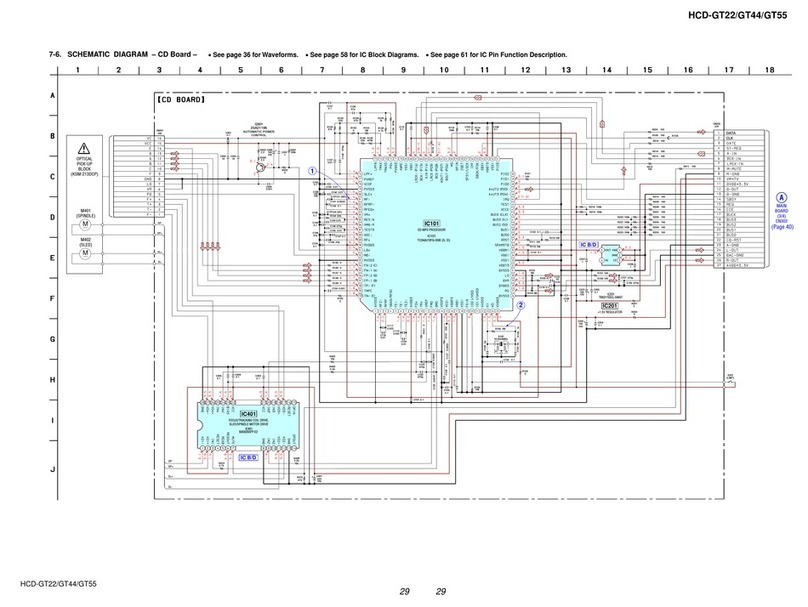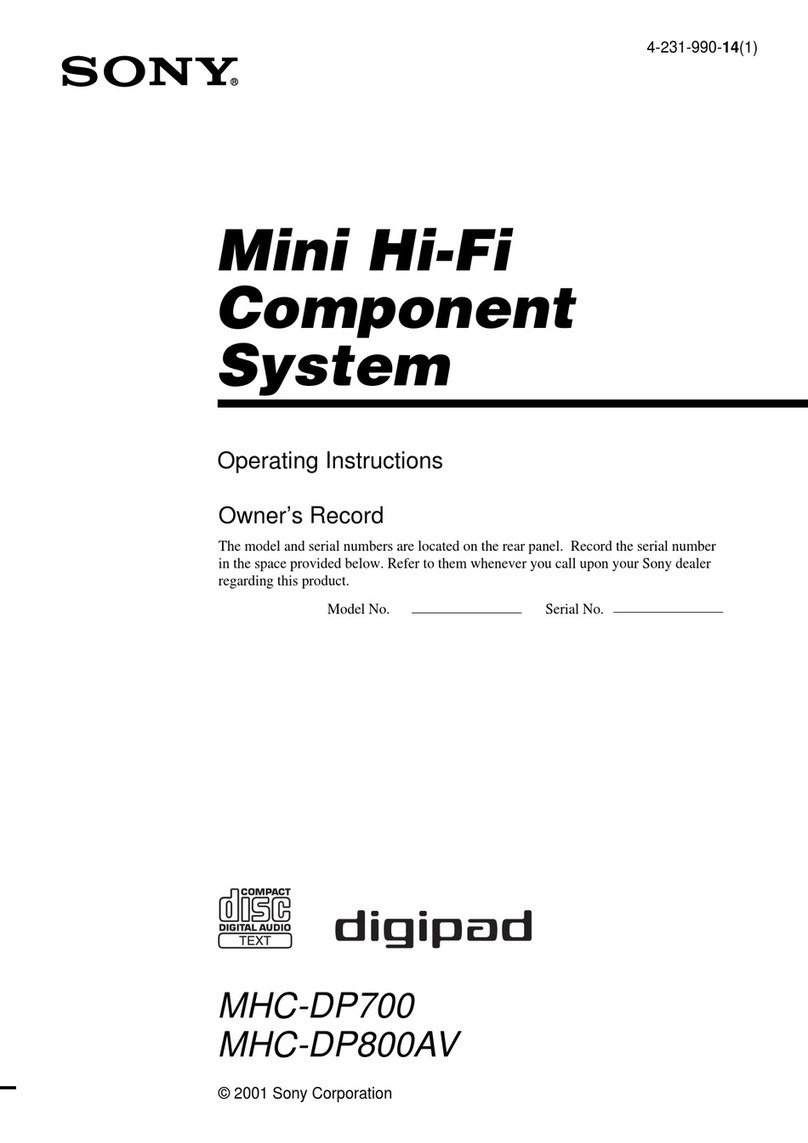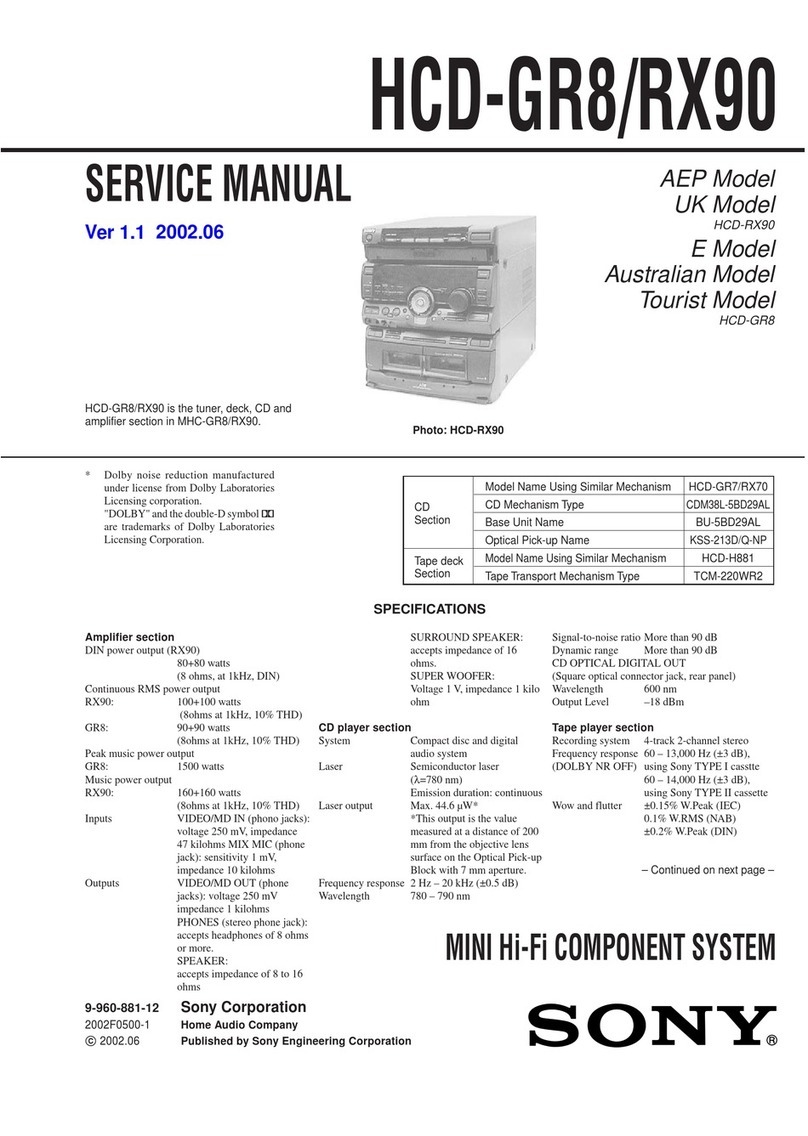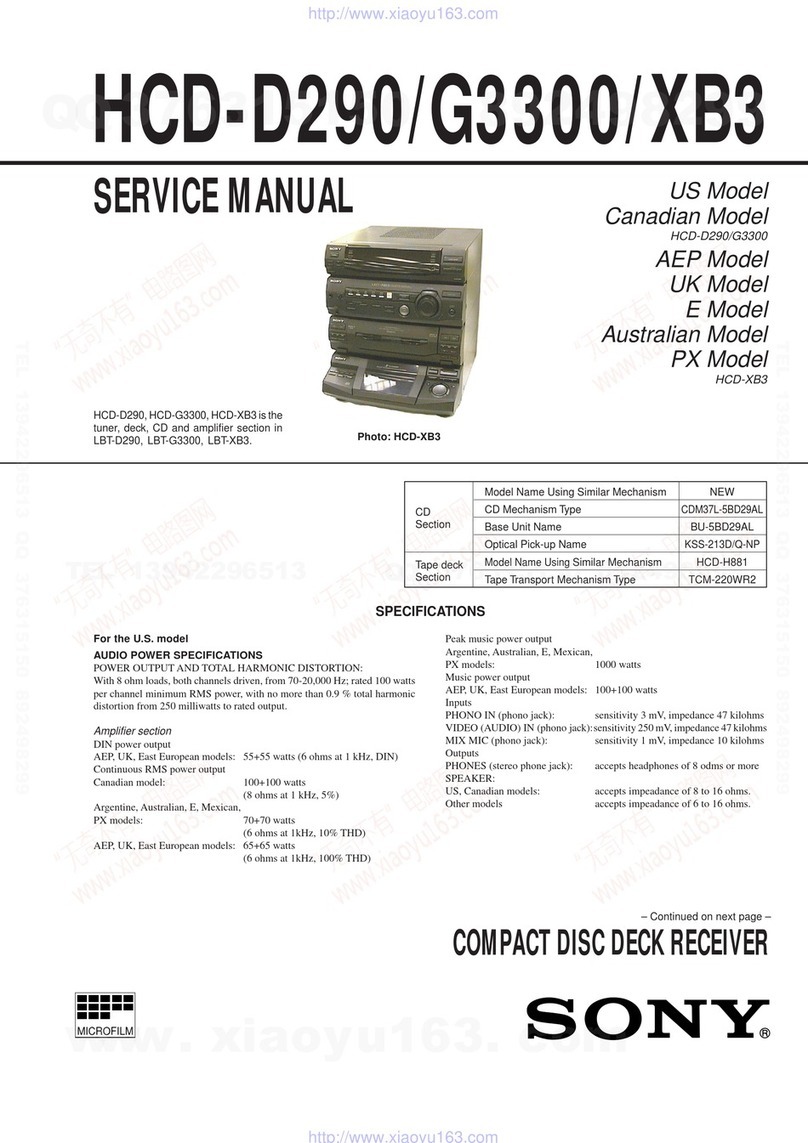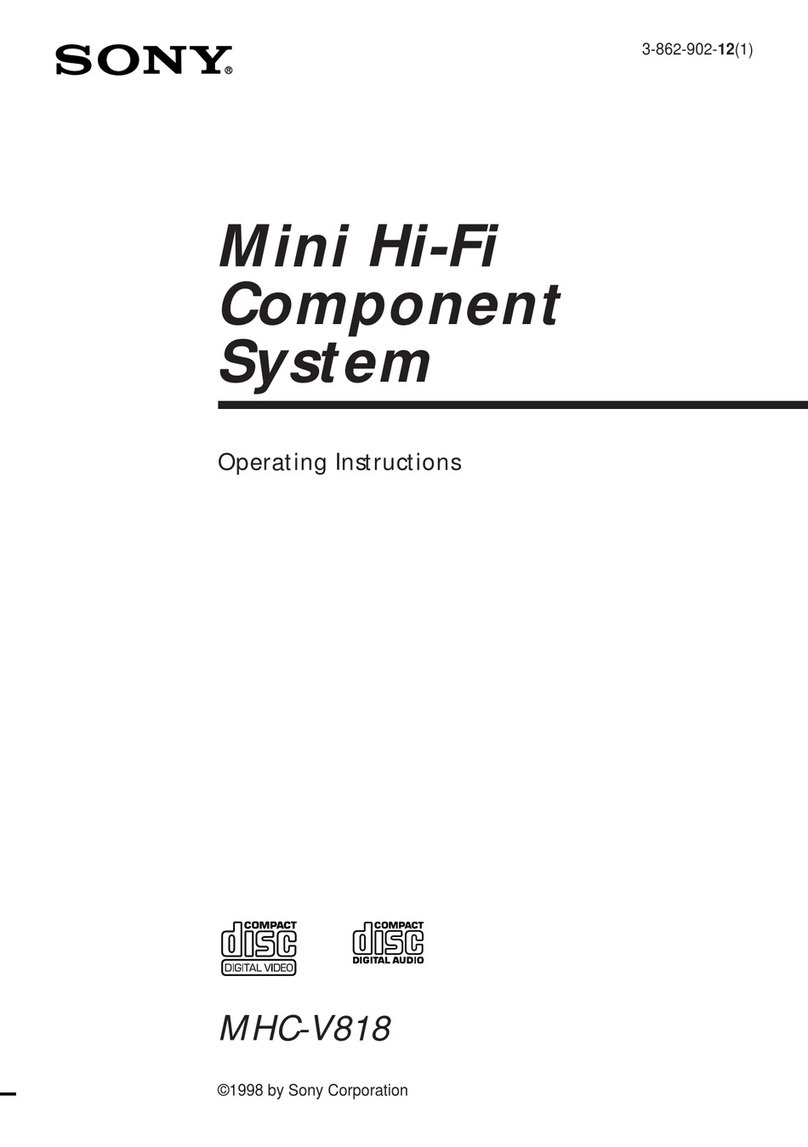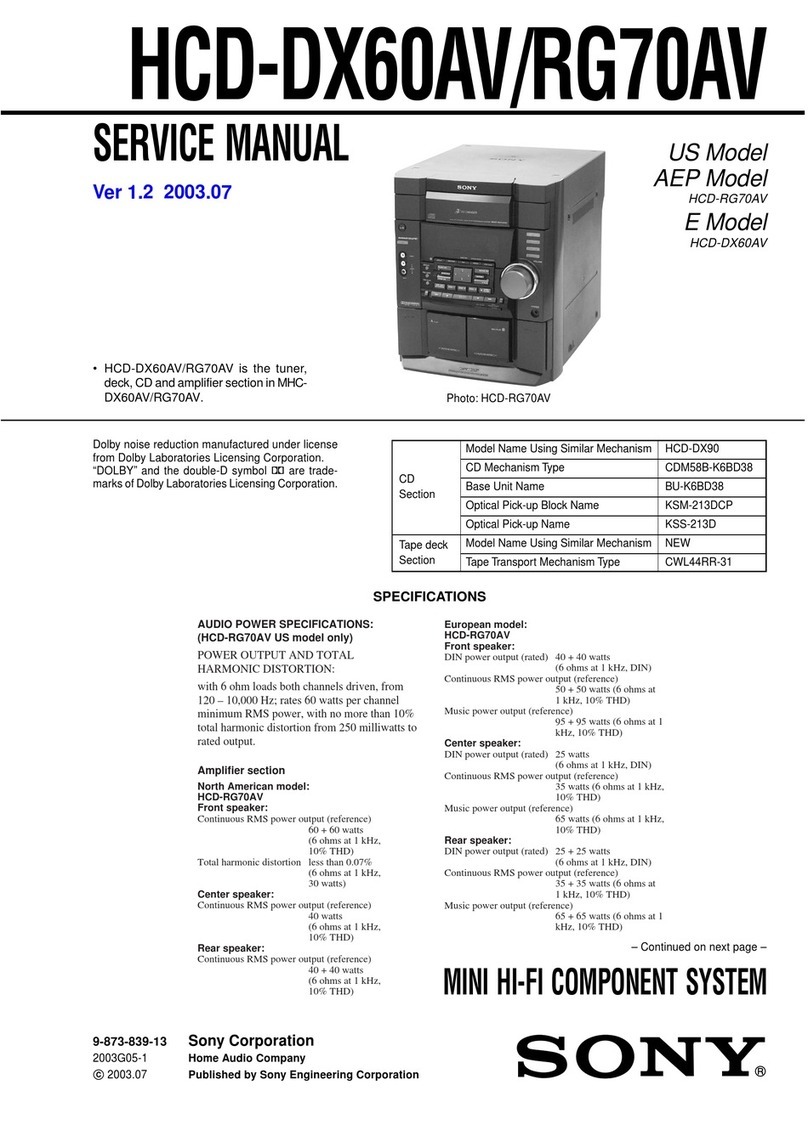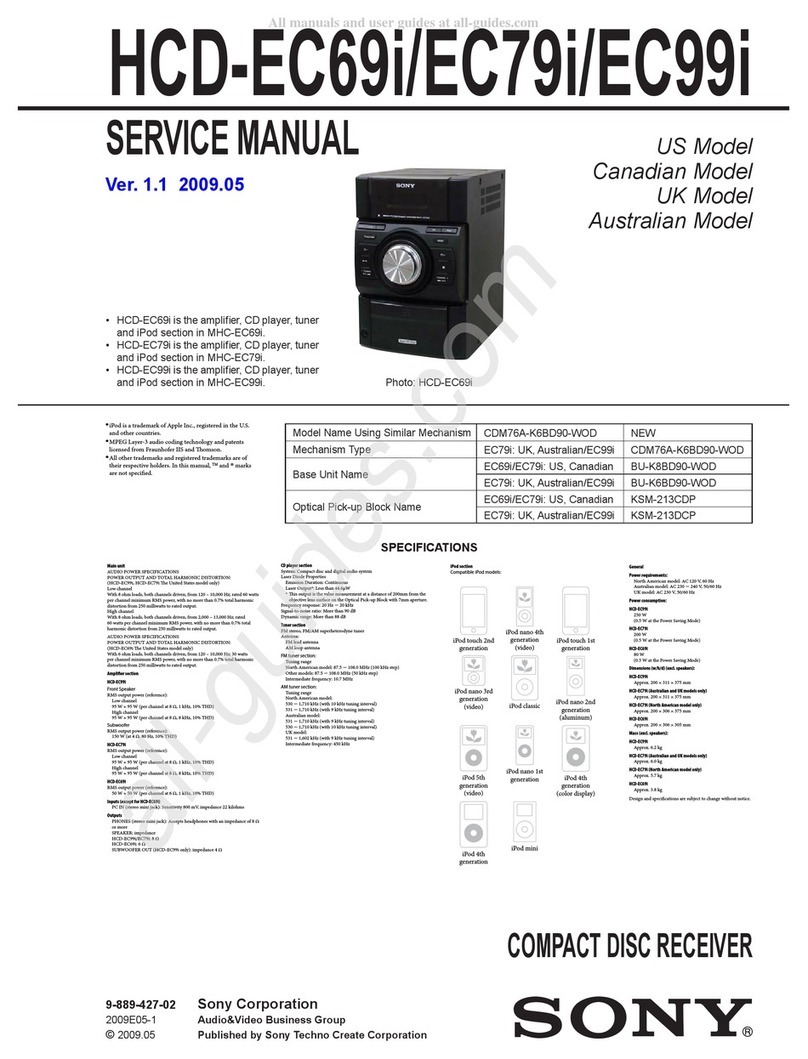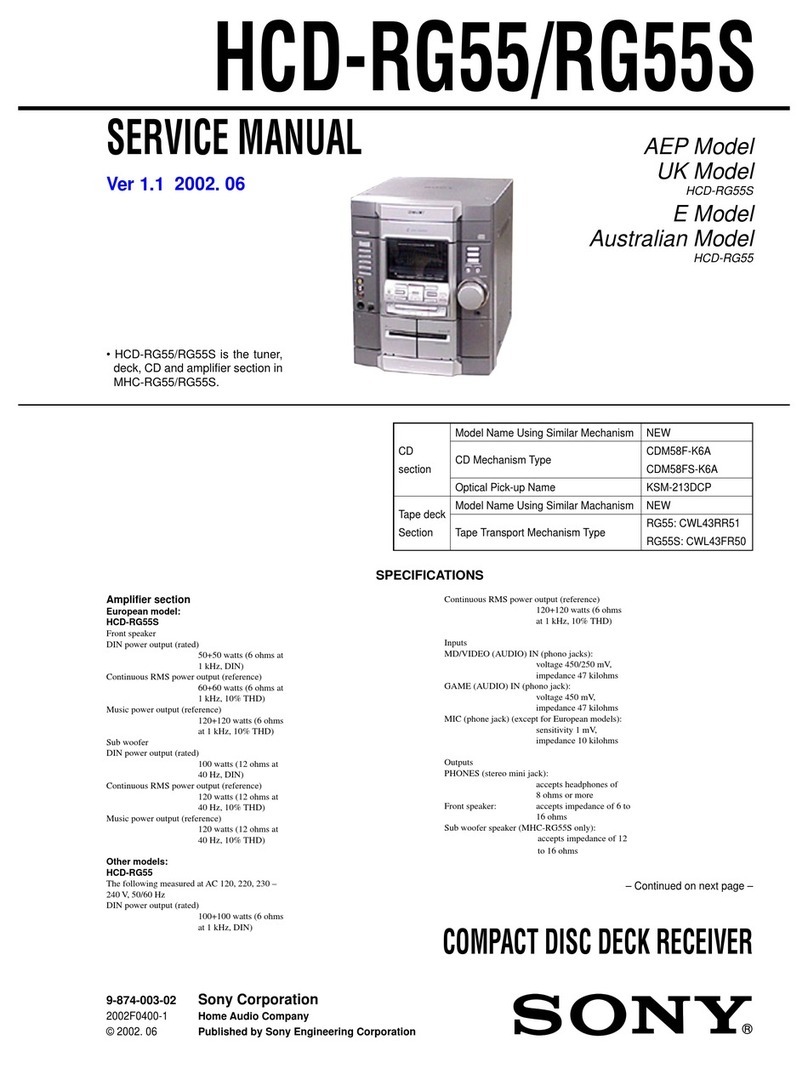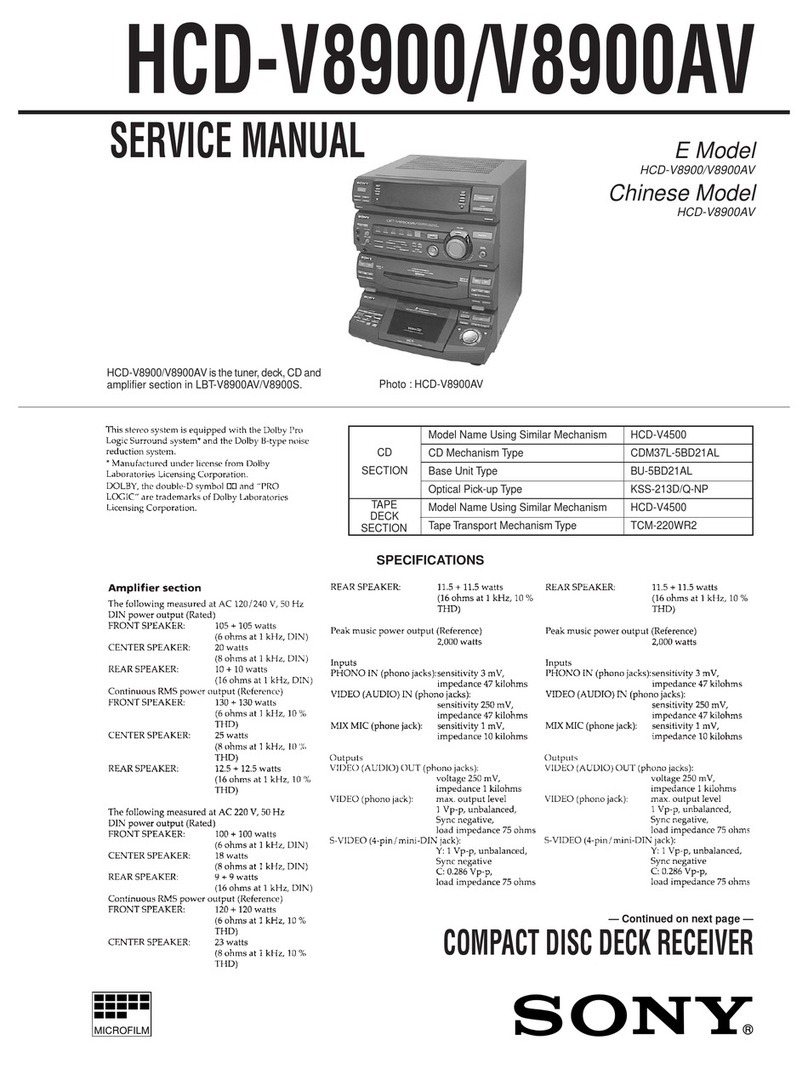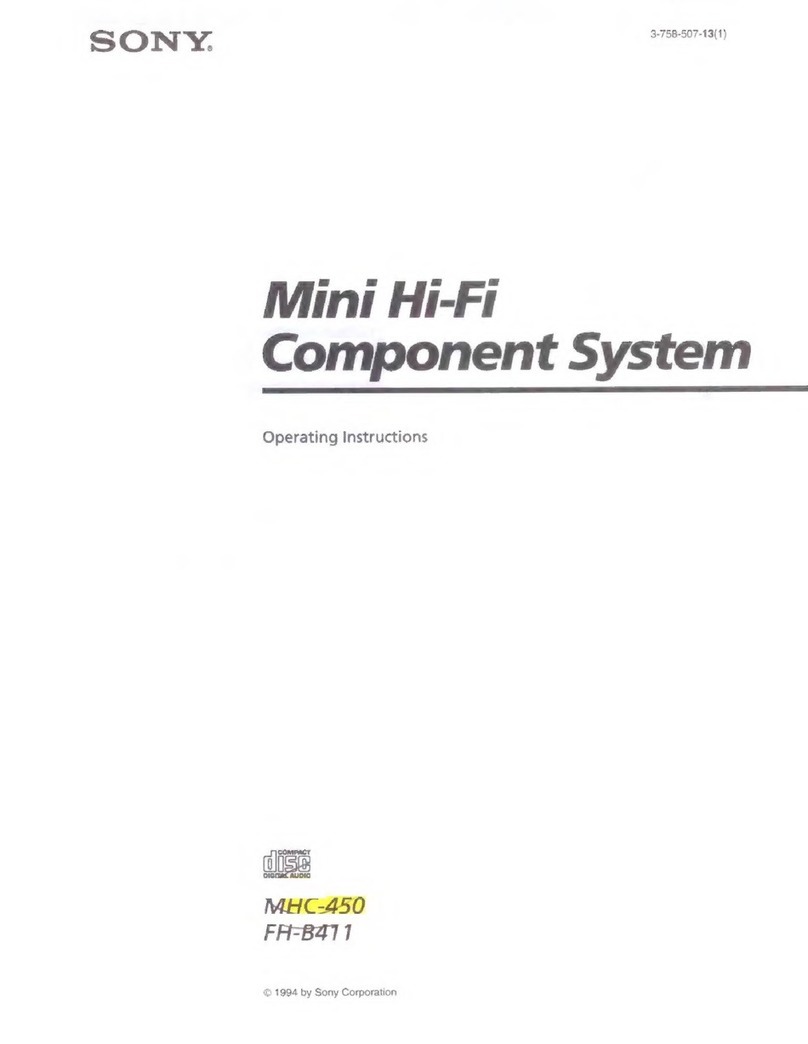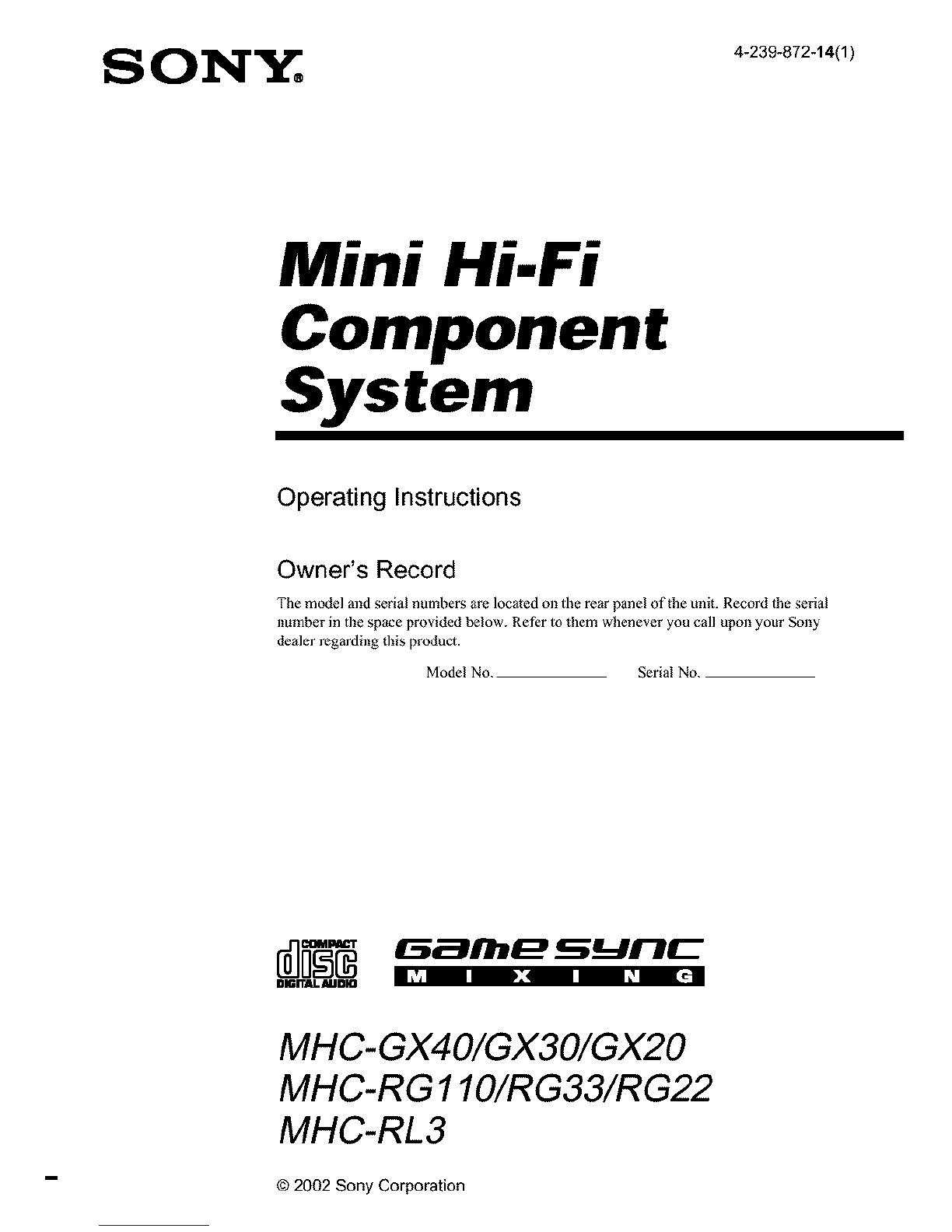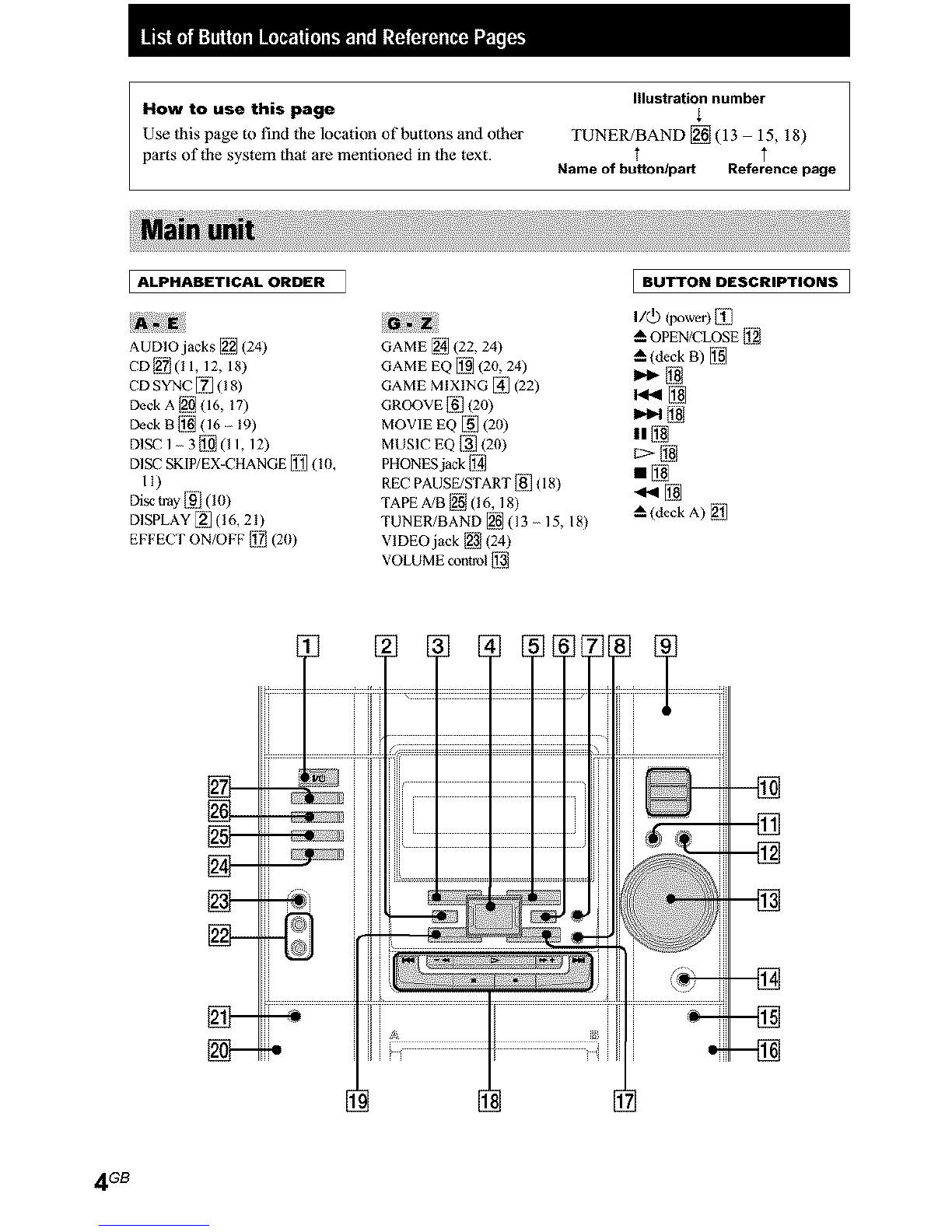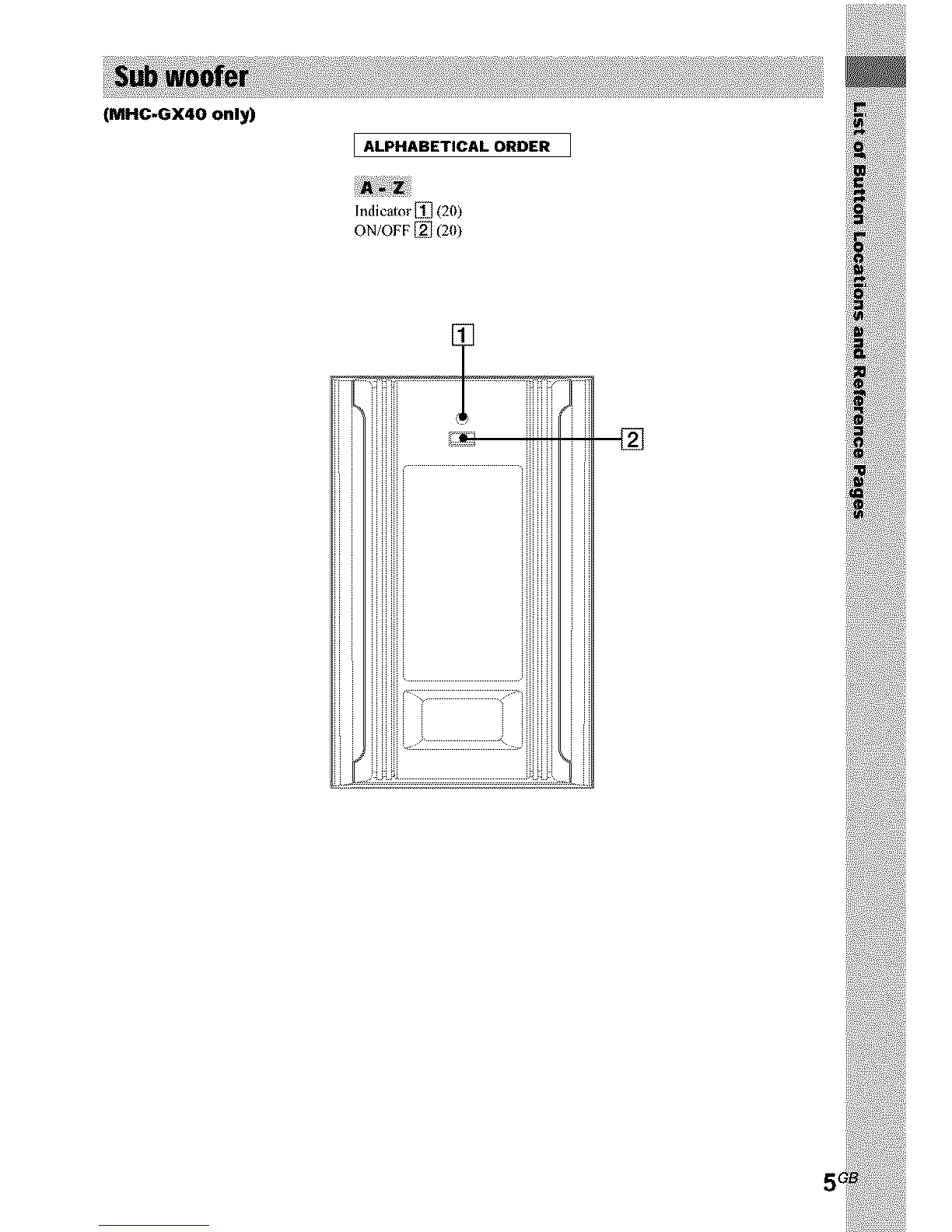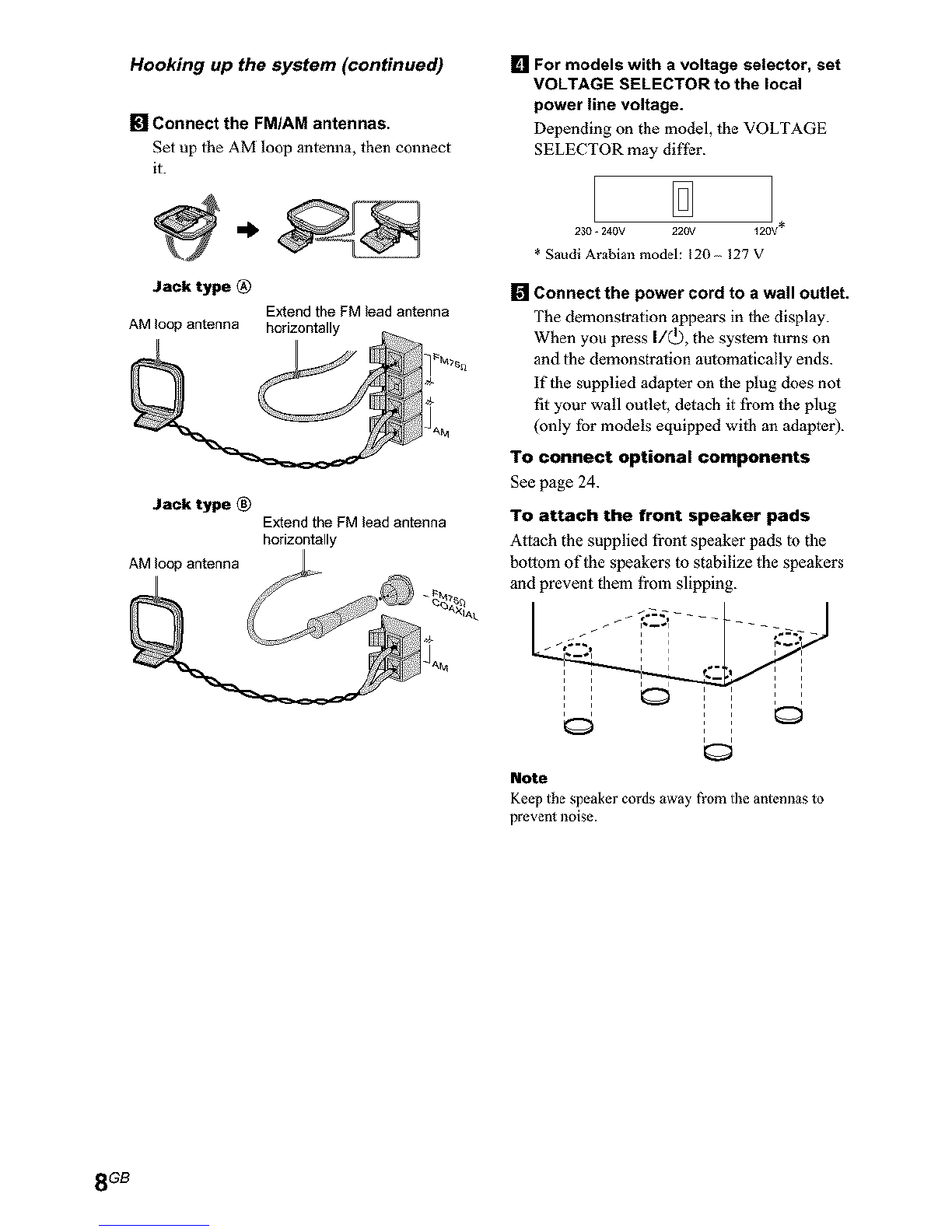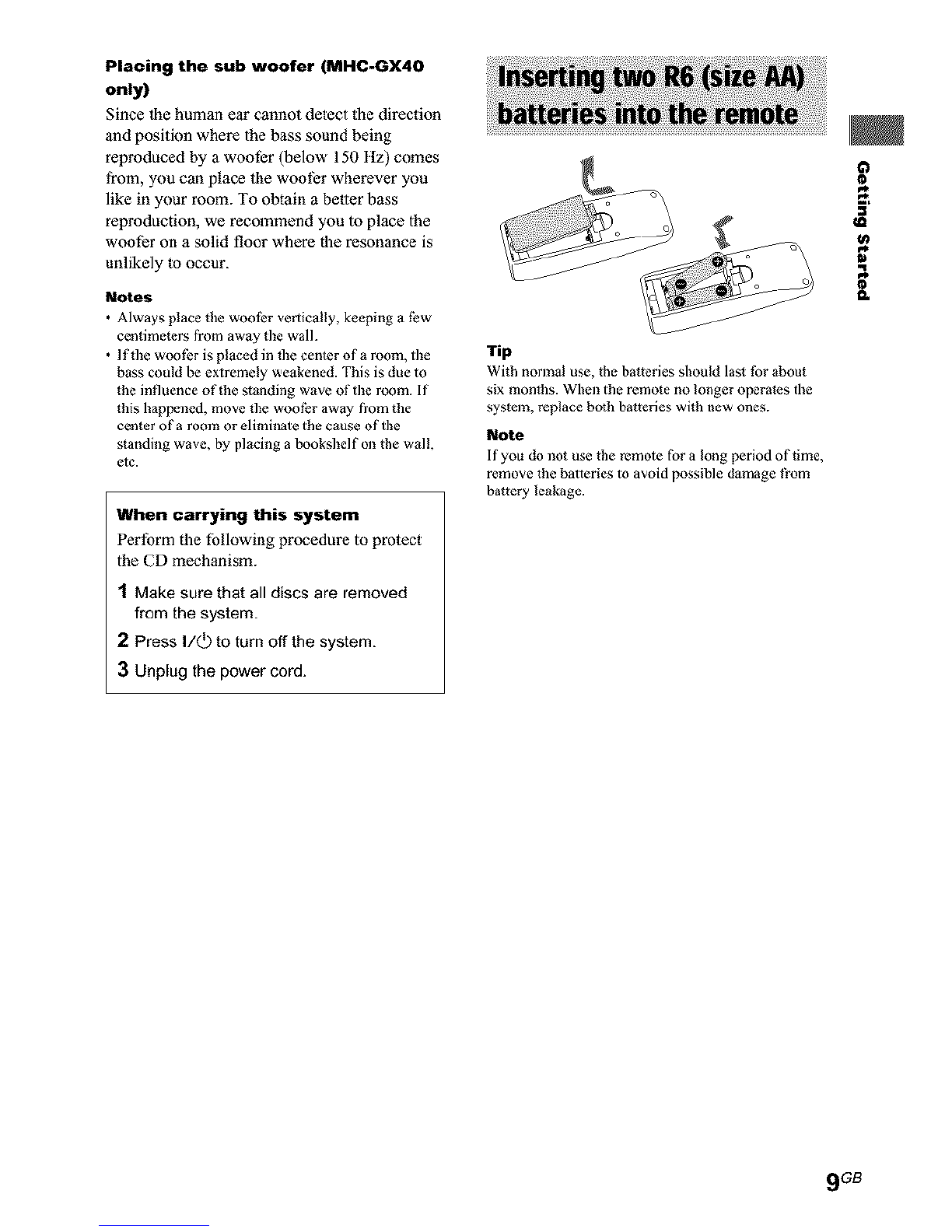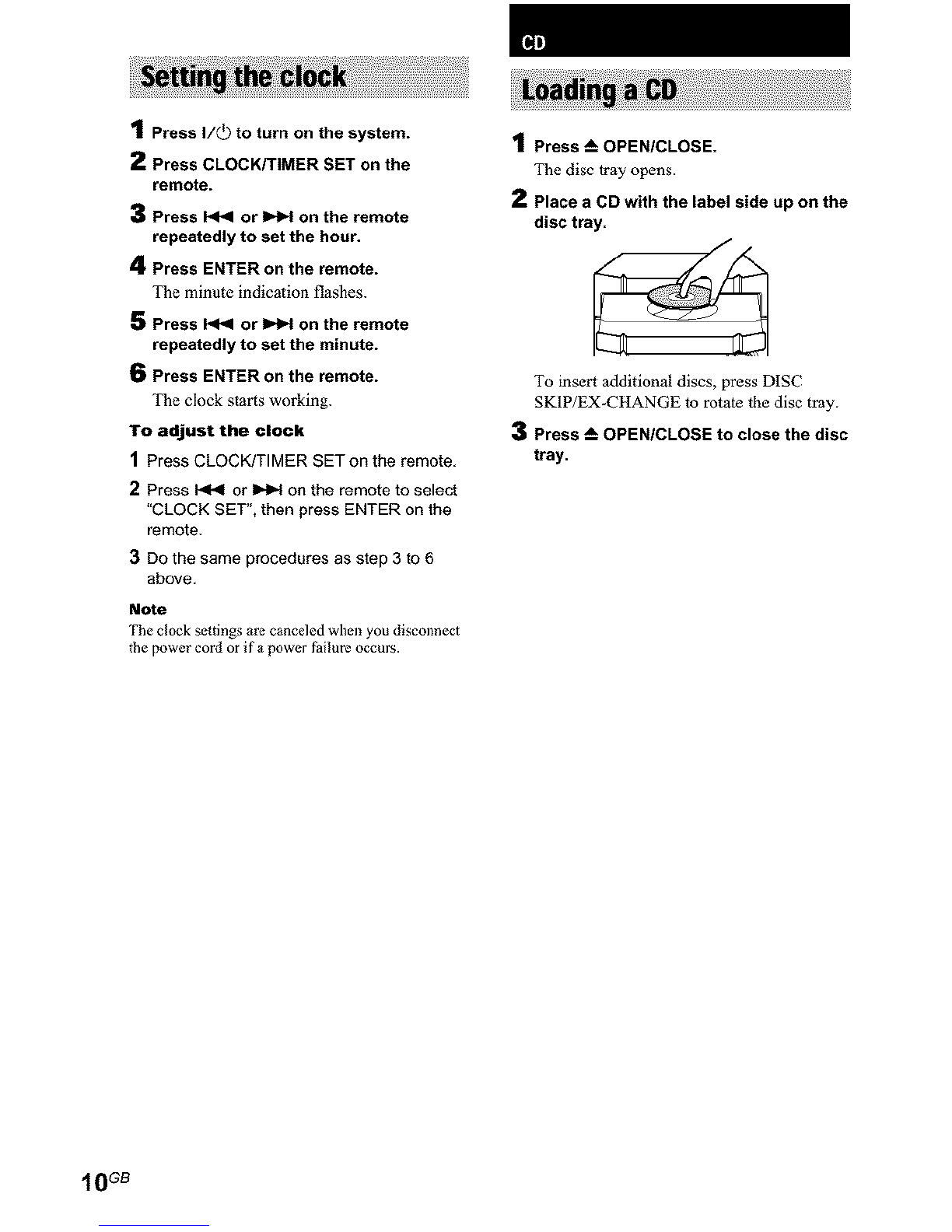To prevent fire or shock hazard, do not
expose the unit to rain or moisture.
To prevent fire, do not Cover the venli]ation of the
apparalus with news papers, table-cloths, curtains,
etc. And don't place lighted candies on tile apparatus.
To prevent fire or shock hazard, do hal place objects
filled with liquids, such as vases, on tile apparatus.
Do not install the appliance in aconfined space,
such as a bookcase or builtqn cabinet.
This appliance is classified as
_t_mpno_cr a CLASS I LASER product.
LUmeNIL_8_L_,_
m_ t_ This label is located on the
rear exterior.
Don't throw away the battery with
general house waste, dispose of it
con'ectly as chemical waste.
NOTICE FOR THE CUSTOMERS IN THE
U*S.A.
_UT_ TO R_DUC_ _E FmK _- ELEG_T_C SHOCK,
OO NOT RB_4OV_ COVEq (_ _C_.
NO MSER_ERIq_J_BLE pAF_T_ _61DE.
REF_q tlERIqClNa _ G_JALJRED E_qVICE Pt_q_OM_E[-
This symbol is intended to alert the
user to the presence of uninsulaled
"dangerous voltage" within Ihe
product's enclosure thai may be of
sufficien_ magnitude to constitute a
risk of dectric shock to persons.
This symbol is intended to alert the
user to the presence of importam
operating and maimenance
(servicing) inslructions ill the
fitera_ure accompanying the
appliance.
CAUTION
The use of opdcal instruments with this product will
increase eye hazard.
WARNING
This equipment has been tesled and fbund to comply
wgh the limits *br a Class B digital device, pursuant
to Part 15 of the FCC Rules. These limits are
designed to provide reasonable protection agains_
harm|hi interference in a residential installation. This
equipment generales, USES,and can radiate radio
fi'equency energy and, if not installed mid used in
accordmlce with the instructions, may cause harmthl
interference to radio communications. However, there
is no guarantee Ihat interfPrence will hal occur in a
particular inslalladon, if this equiplz,_ent does cause
harmfid interference to radio or television reception,
which can be determined by turning the equipmmlt
off mid on, tile user is encouraged to try to correct the
interference by one or more of the |bfiowing
measures:
Reorimlt or relocate tile receiving antenna.
Increase die separadml belween the equlpmem and
receiver.
Connect tile equipment into an outlel on a circuit
difi_rent from thai to which the receiver is
connected.
Consult the dealer or an experimlced radio/TV
technician for help.
CAUTION
You are cautioned thai any changes or modifications
not expressly approved in Ibis manual could void
your authority to operate this equipment.
Note to CATV system installer:
This reminder is provided to call the CATV system
installer's attenlion to Article 820-40 of the NEC that
provides guidelines _br proper grounding and, in
particular, specifies that the cable ground shall be
connected _o the grounding system of the building, as
close to the point of cable entry as practical.
NOTICE FOR THE CUSTOMERS IN
CANADA
CAUTION
TO PREVENT ELECTRIC SHOCK, DO NOT USE
TIBS POLARIZED AC PLUG WITH AN
EXTENSION CORD, RECEPTACLE OR OTHER
OUTLET UNLESS TIlE BLADES CAN BE FULLY
INSERTED TO PREVENT BLADE EXPOSURE.
Except for EUropean models
ENERGY STAR is a U.S.
registered mark.
As an ENERGY STAR _ Partner,
Sony Coqloration has determined
that this product meels the ENERGY
STAR guidelines for energy
et'tlciency.
2GB