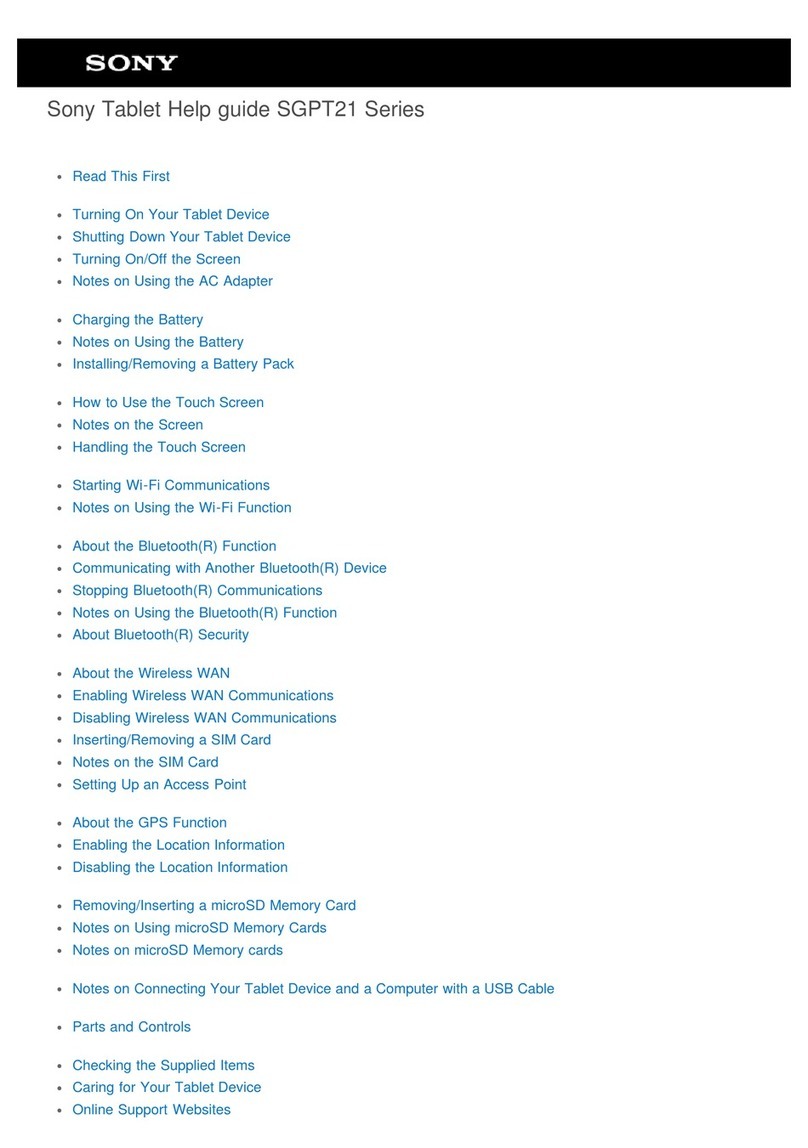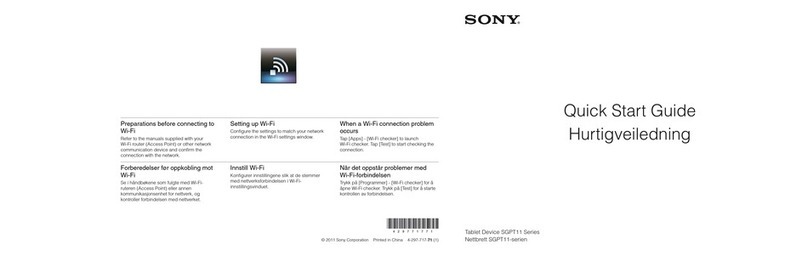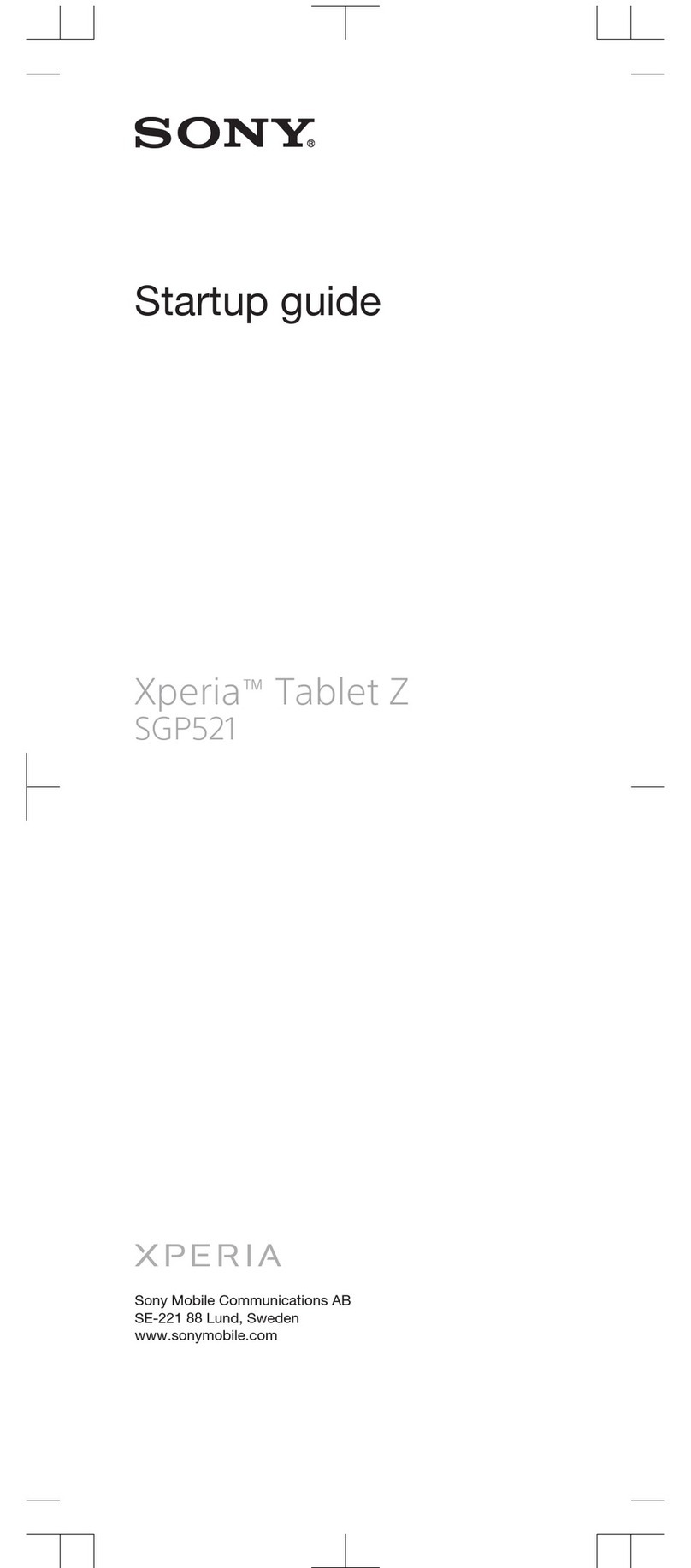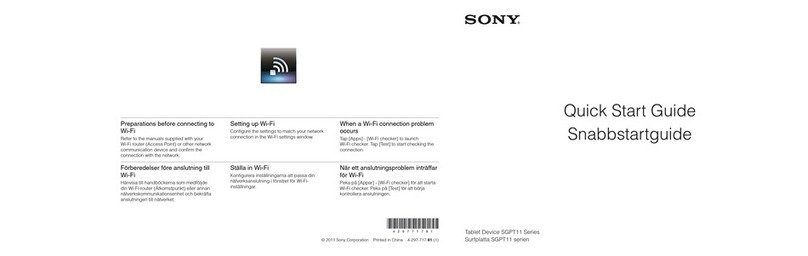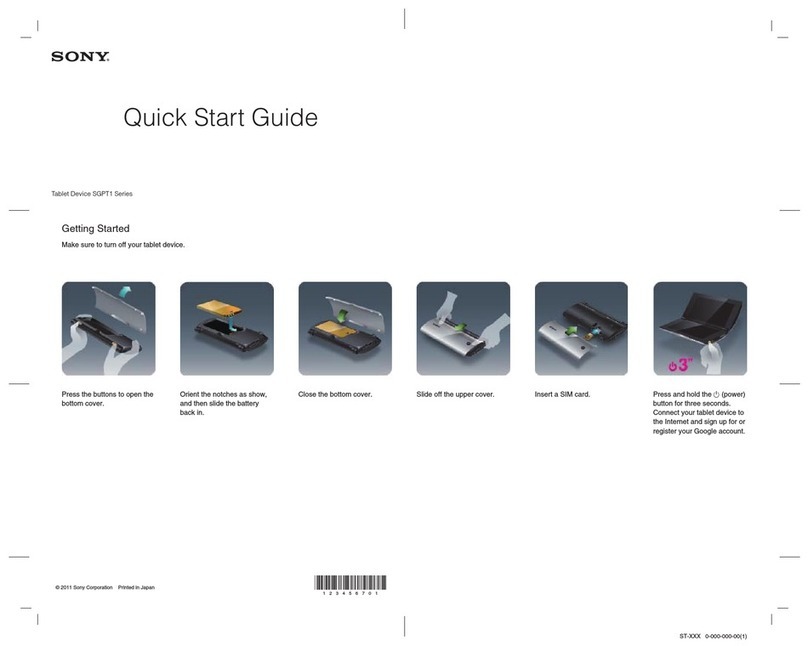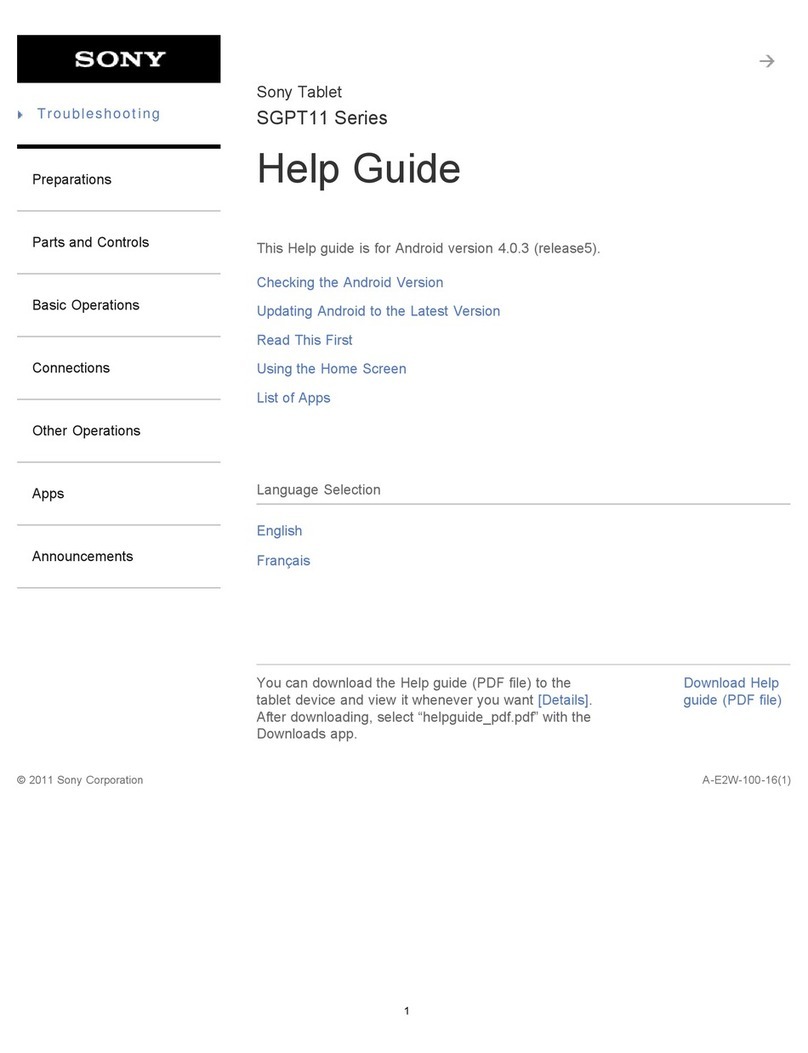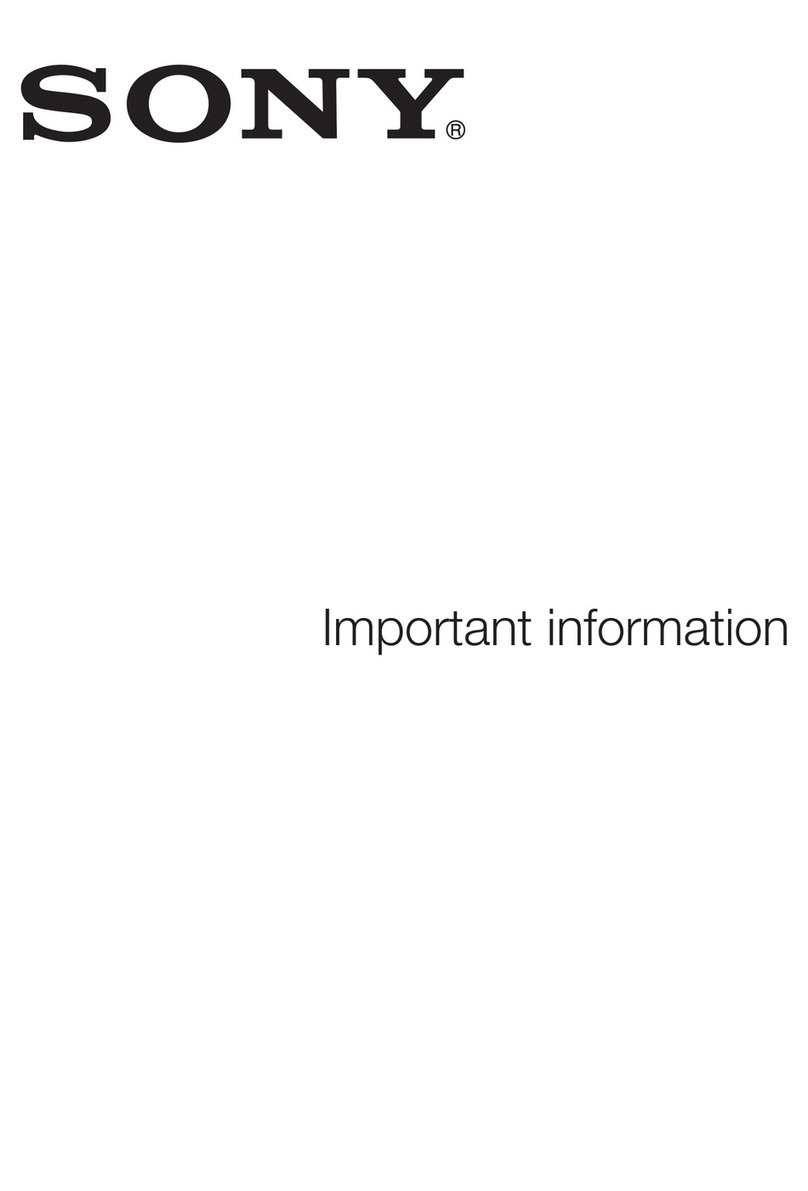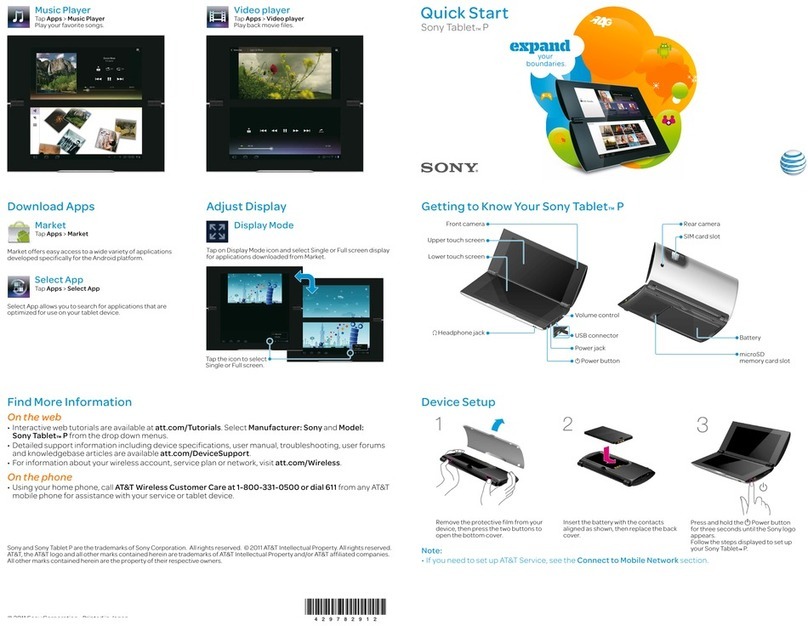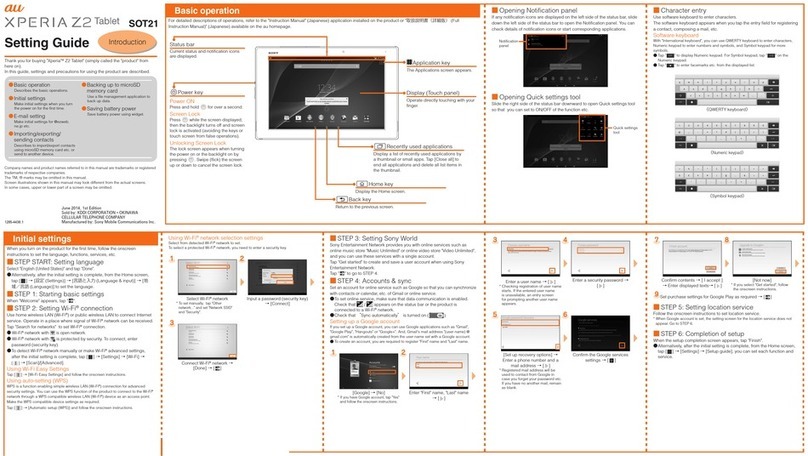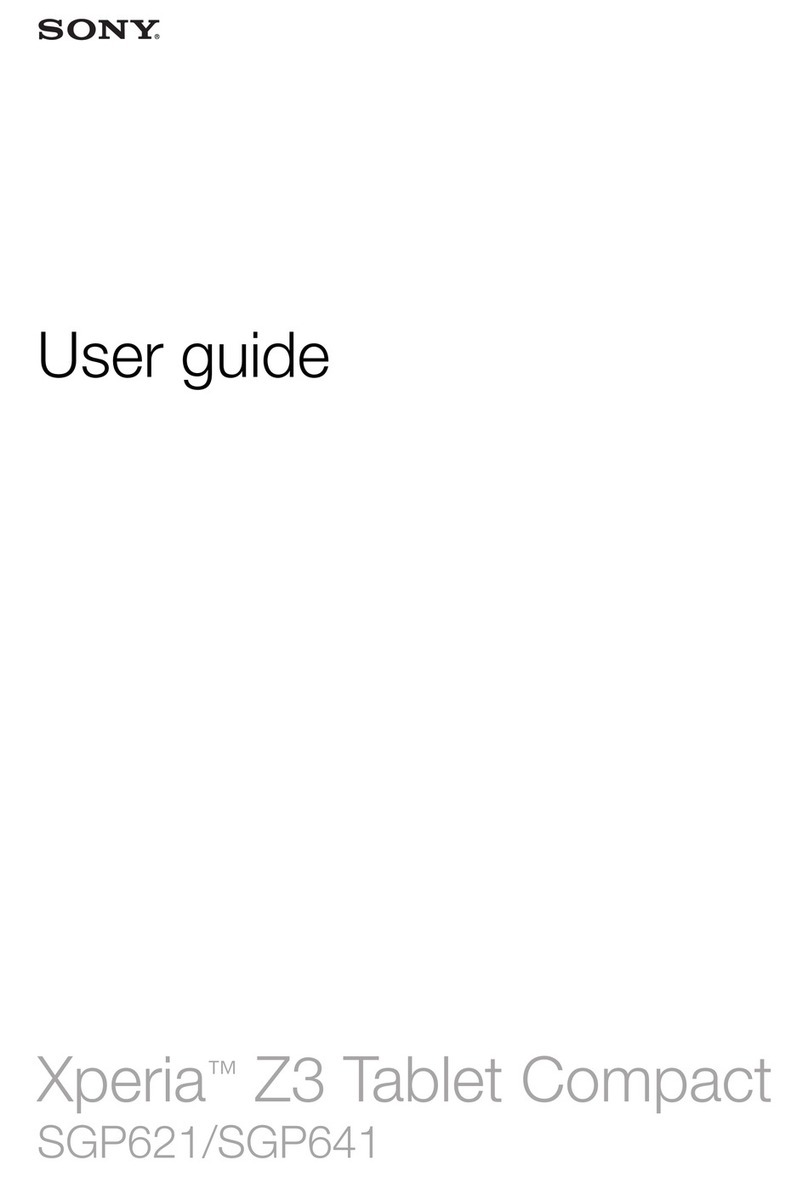Step one:
Plug dash into an AC outlet.
Step two:
Watch the intro video to familiarize
yourself with the key features.
Step three:
Select your time zone, which will set your
clock.
Step four:
Follow the on screen steps to connect
dash to your WiFi network.
Step ve:
Personalize your dash. Register at:
http://www.sony.com/mydash
Setup
Thank you for choosing the dash™
Personal Internet Viewer.
Please take a moment to explore all the
features dash has to offer.
What’s in the box?
• dash Personal Internet Viewer (HID-C10) (1)
• AC Power Adaptor (1)
• Owner’s Guide (1)
• Important Information Guide (1)
• Limited Warranty Card (1)
• End User License Agreement (1)
Welcome
MENU/SNOOZE
Button
Microphone
USB Port
Touchscreen
Power Save
Indicator
Headphone Jack
DC Input Jack
(Bottom)
VOL (Volume)
+/- Buttons
Note:
• The screen orientation automatically ips when your device is moved to the at position.
• Your ngernail or a stylus will not work with the touchscreen.
To personalize the dash™Personal Internet Viewer,
register online at http://www.sony.com/mydash
To get started you will need:
Wireless network connected to
the Internet
Computer to register and
personalize your Dash
Note:
• Once connected, you may be prompted to take a software update. It’s
recommended to accept the update. The initial update can take 10 - 30
minutes, depending on your network connection.
•Check out the symbol along the way if you need help.
• Visit http://www.sony.com/dashsupport for more information
• The HOME screen can show
the Apps, clock, weather, photo
viewer, music player, or video
player. The layout of controls on
the Home screen is called the
theme.
• You can change the Home screen
layout on your dash by choosing
a different theme.
• To change the theme, press
MENU on the Command Bar,
then press Themes & Apps.
• From the Command Bar, touch
the HOME icon to return to the
Home screen.
HOME Screen and Controls
Interact!
• Select the video icon to watch
videos.
• Touch the App to interact with it.
Command Bar
Return to
HOME screen
MUTING
On/Off
Previous App
Go to audio
player
Night Mode
Display Main
MENU
Expand App
to full screen Next App
Current App Sleep Timer
Step one - Register:
Go to http://www.sony.com/mydash and
click on the REGISTER/ADD A DASH
button. During the registration process,
you’ll be asked for the device registration
code.
Step two - Channels & Apps:
Once the registration is complete, you
will be directed to the ‘My Dashboard’
page on the website. You can now create
channels, add Apps, and customize
Apps that link to a personal account (like
Facebook and Twitter).
Step three - Personalize Music & Video:
To link your dash to a music or video
service (such as Pandora or Slacker),
select ‘Personalized Music and Video’
under the ‘My Dash’ heading.
Personalize your Dash
Locating your Registration Code:
The registration code is located on the Device info screen as shown above.
1 2 3 4
5
Why register your dash?
• Registering your dash allows you
to add Apps, create new channels
and manage the available audio
and video services.
• A channel is a playlist of Apps.
When you register your dash,
you can create customized App
channels, the order Apps appear,
and how long each App remains
on screen.
• You can create as many
channels as you want, and each
channel can have up to 100
Apps.
• Go to the next page in this
Guide for instructions on how to
register your dash.
©2010 Sony Electronics Inc.
Printed in the USA
4-172-556-11
Screen images simulated. Product appearance
may vary slightly from images shown.
Sony, dash, the Sony logo and the dash logo
are trademarks of Sony Electronics Inc.
All other trademarks are property of their
respective owners.
• The device is in a location with a
strong wireless signal, near the
router
Product Specifications
• Model Name: Home Information
Device (HID-C10)
• Power Requirements: AC 120V
0.6A 60Hz
• DC Input: 9.5V 1.5A 14.25W
• Audio Output Power: 1W + 1W
(8 Ω rated speakers)
• LCD Panel: 7” WVGA
(800x480 resolution)
• Dimensions: 7
1
/2 x 5
1
/2 x 2 3/8
(W/H/D) inches (188.6 x 137.3 x
60 mm)*
• Mass: 1.3 lbs (0.59kg)
• Wireless 802.11 b/g 2.4 GHz
• USB 2.0 Mass Storage class
* Non-metric measurements are
approximate and may vary.
Helpful Hints and
Troubleshooting
• The dash should be located near
an easily accessible power outlet.
• To turn off or reset the unit,
unplug it from the AC outlet.
• Your device will automatically
update the software from time
to time.
• Minimum broadband connection
speed for video service is
2.5Mbps.
If unable to establish a
reliable connection to your
wireless network, please
check the following items:
• The wireless router is ON.
• The wireless router is connected
to the Internet.
• The network settings are correct.
FAQ, Product Specs, Registration, and Support
Registration and Support
• To register your device and access
enhanced features, visit:
http://www.sony.com/mydash
• For further assistance and FAQ’s, visit:
http://www.sony.com/dashsupport, or
call Sony at 1-866-918-2485