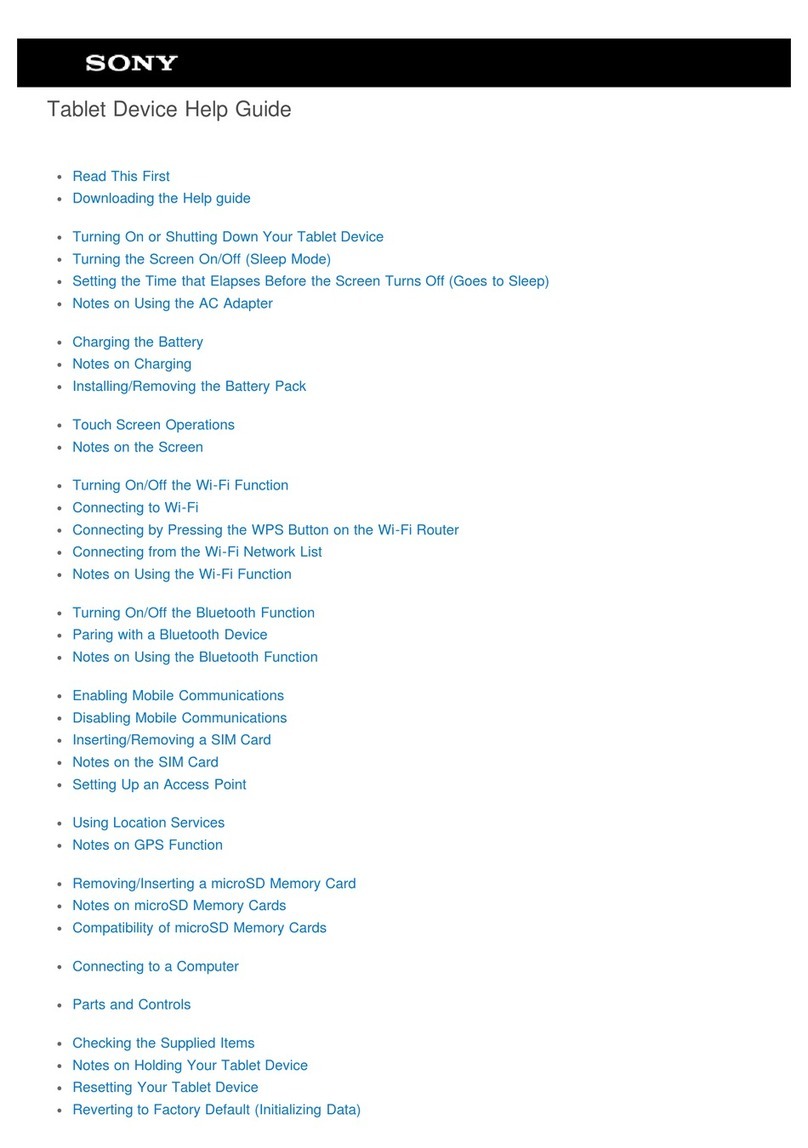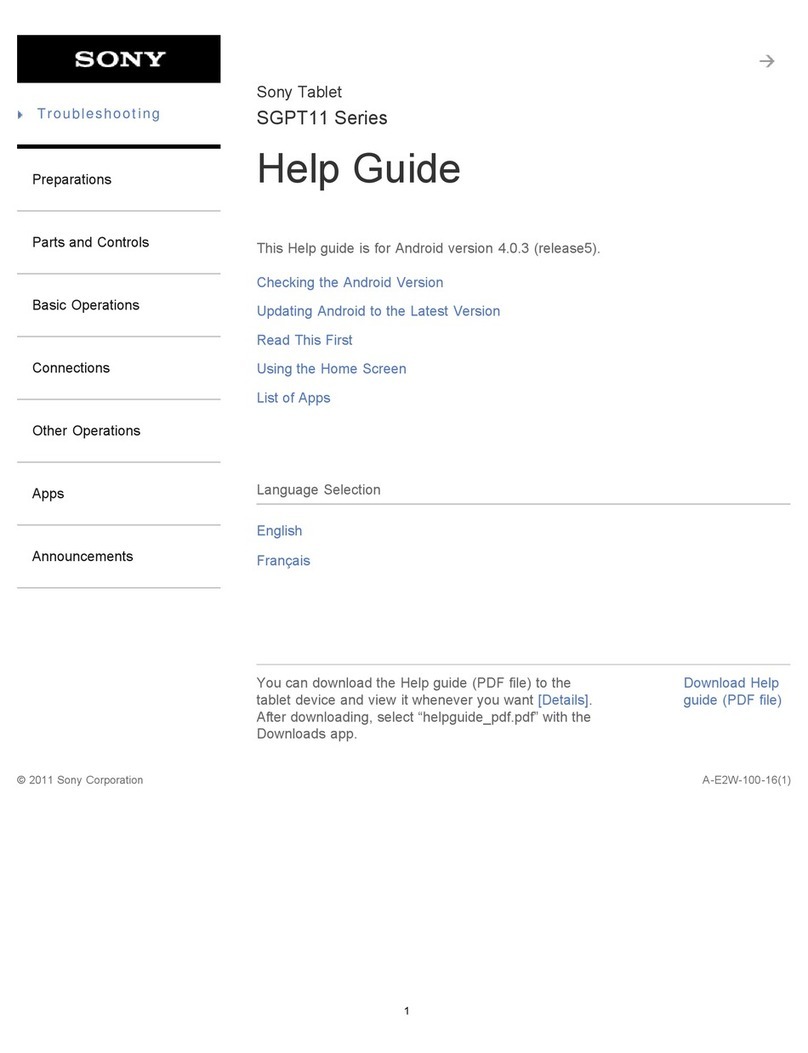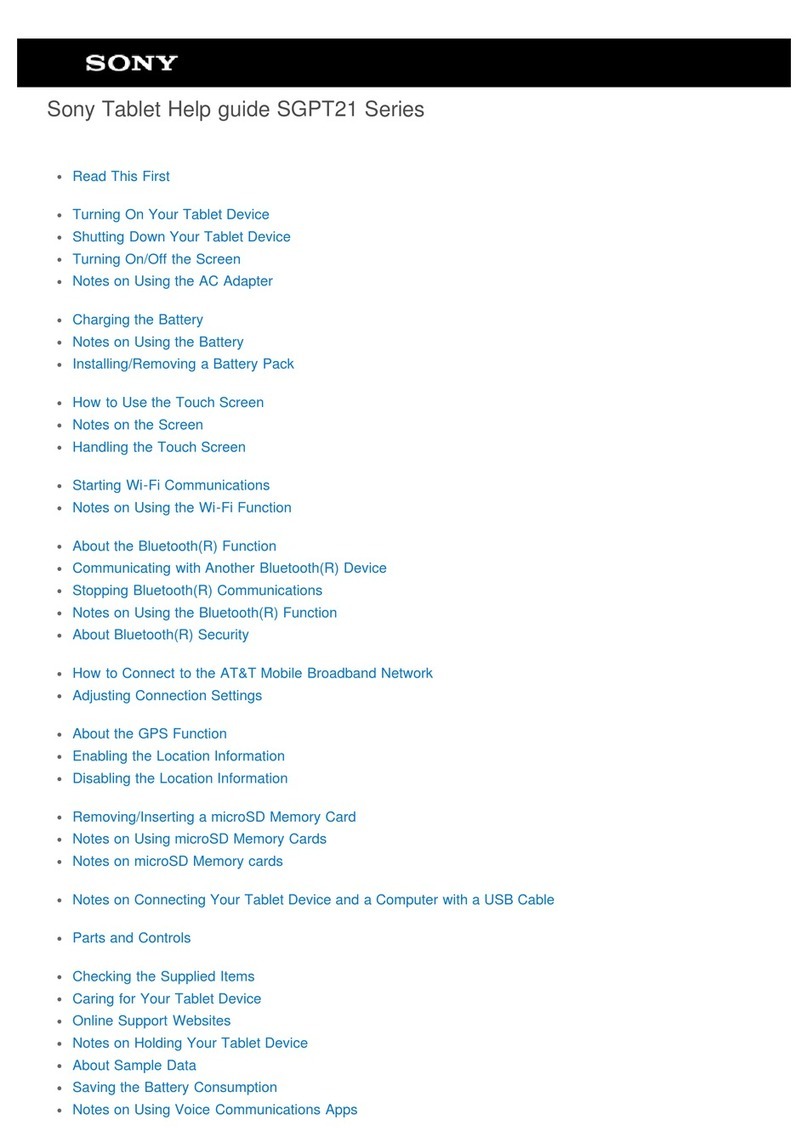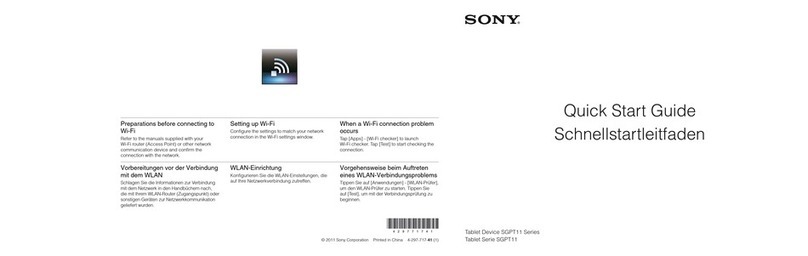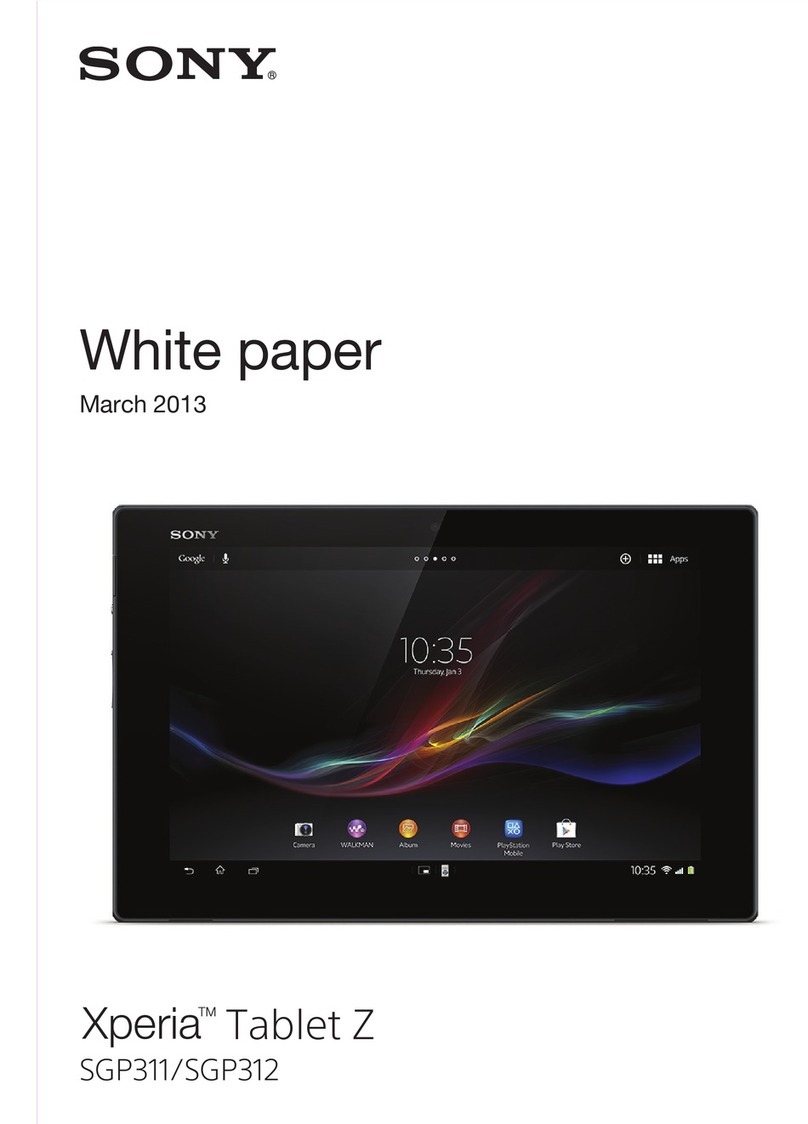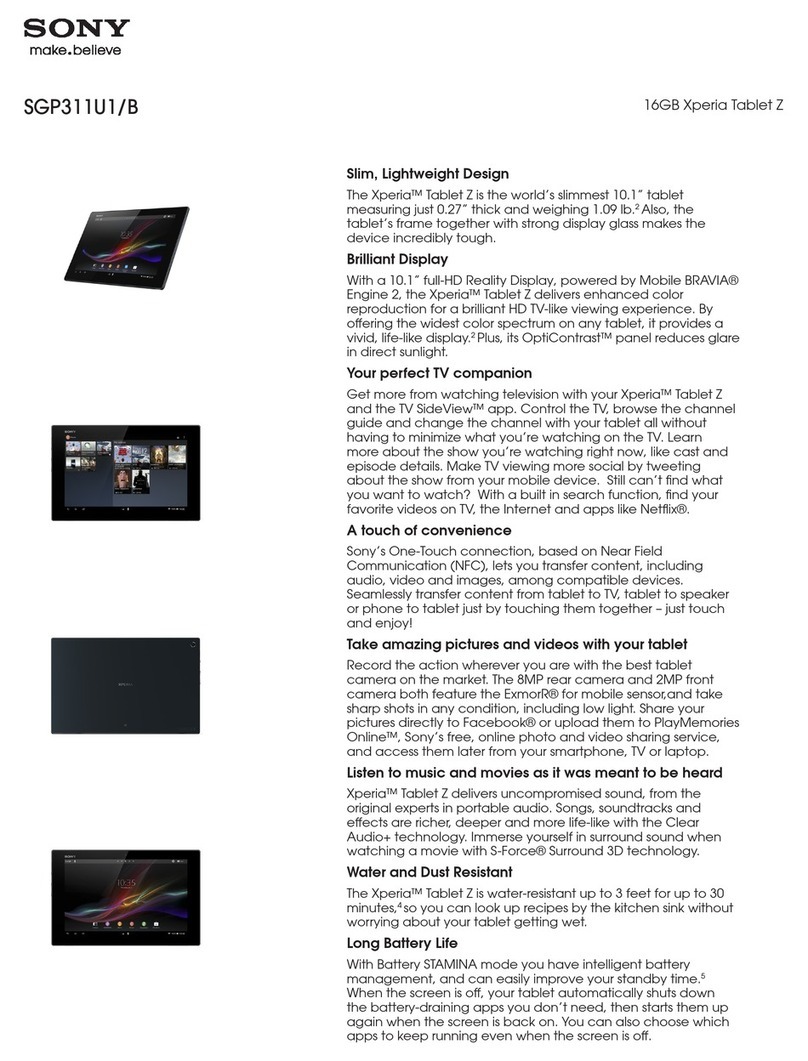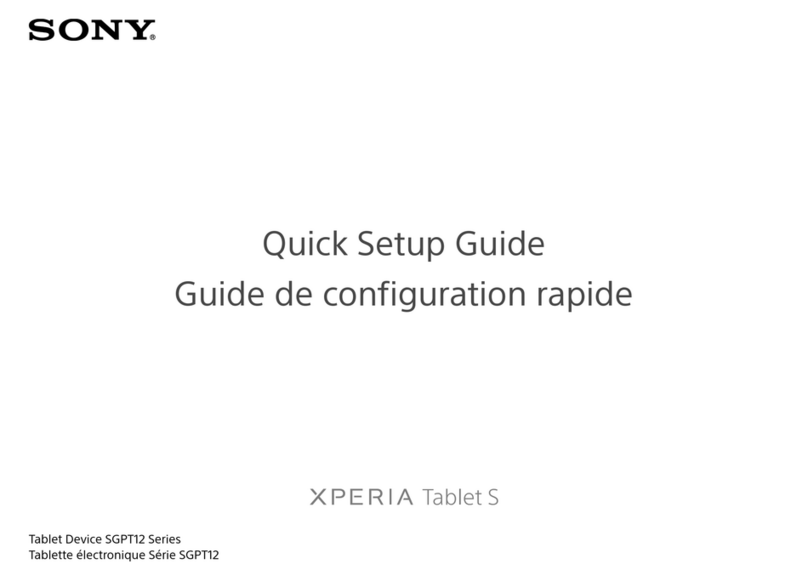Mobile BRAVIA® Engine..................................................................71
Viewing photos and videos in the Pictures tab ...............................71
Viewing photos and videos in the My albums tab ..........................72
Viewing your photos on a map........................................................77
Viewing online albums.....................................................................78
Movies..........................................................................................80
About Movies...................................................................................80
Using Movies...................................................................................80
Video Unlimited............................................................................82
Video Unlimited service...................................................................82
Web browser................................................................................83
About the web browser....................................................................83
Connectivity.................................................................................84
Connecting to wireless networks.....................................................84
Sharing content with DLNA Certified™ devices..............................86
Using your device as a remote control............................................88
NFC..................................................................................................89
Bluetooth® wireless technology......................................................90
Connecting your device to a computer...........................................93
Connecting your device to a TV set.................................................95
Screen mirroring..............................................................................95
Smart Connect.................................................................................96
Synchronising data on your device..............................................97
About synchronising data on your device.......................................97
Synchronising with Google™..........................................................97
Synchronising your corporate email, calendar and contacts..........97
Synchronising with Facebook™......................................................98
Maps and locations....................................................................100
About location services..................................................................100
Using GPS.....................................................................................100
Google Maps™..............................................................................100
Using Google Maps™ to get directions.........................................101
Calendar and alarm clock..........................................................102
Calendar.........................................................................................102
Alarm clock....................................................................................102
Support and maintenance..........................................................105
Updating your device.....................................................................105
Resetting your device....................................................................106
Locking and protecting your device..............................................106
Finding your device........................................................................109
Support application.......................................................................109
4
This is an Internet version of this publication. © Print only for private use.