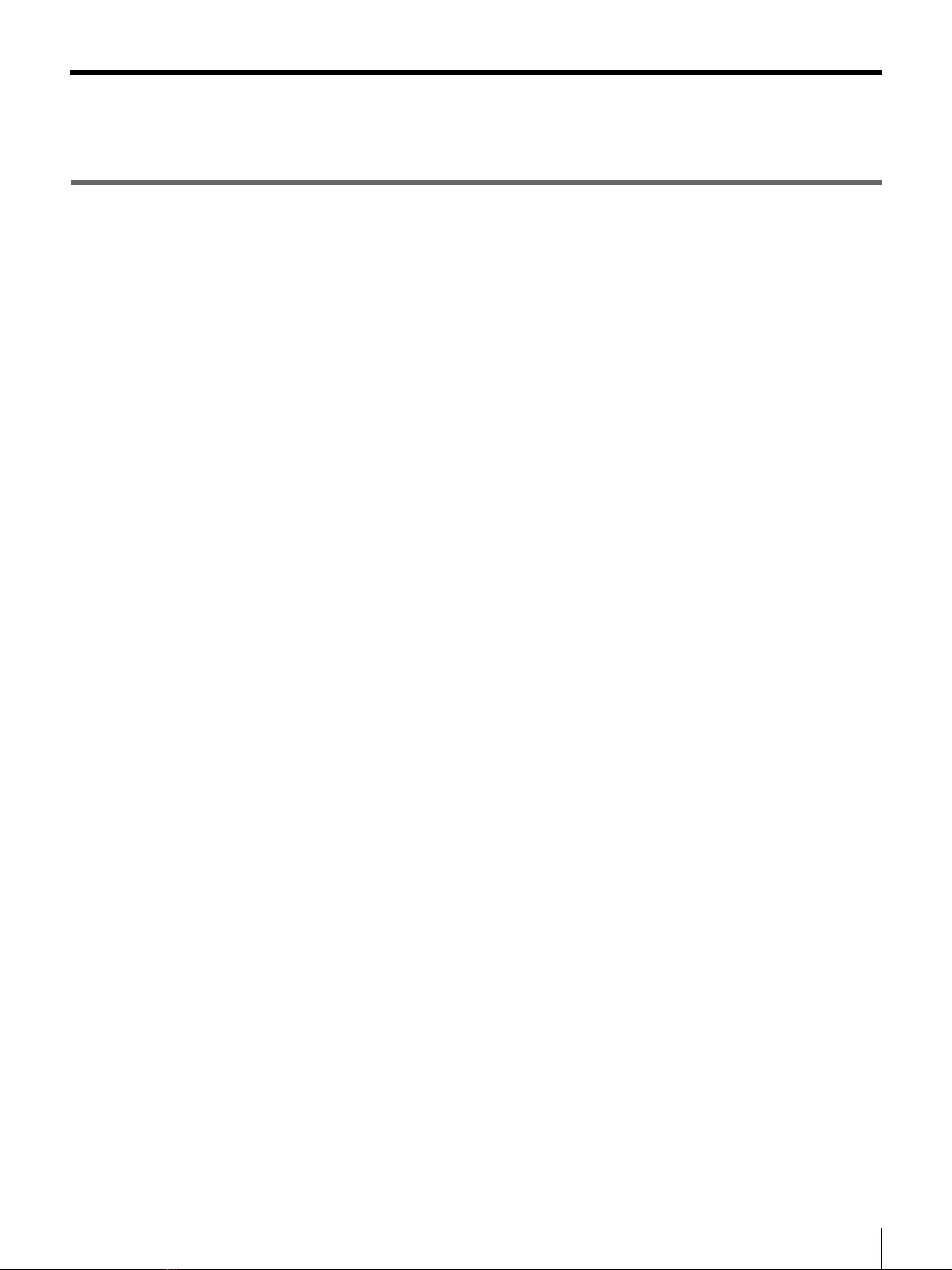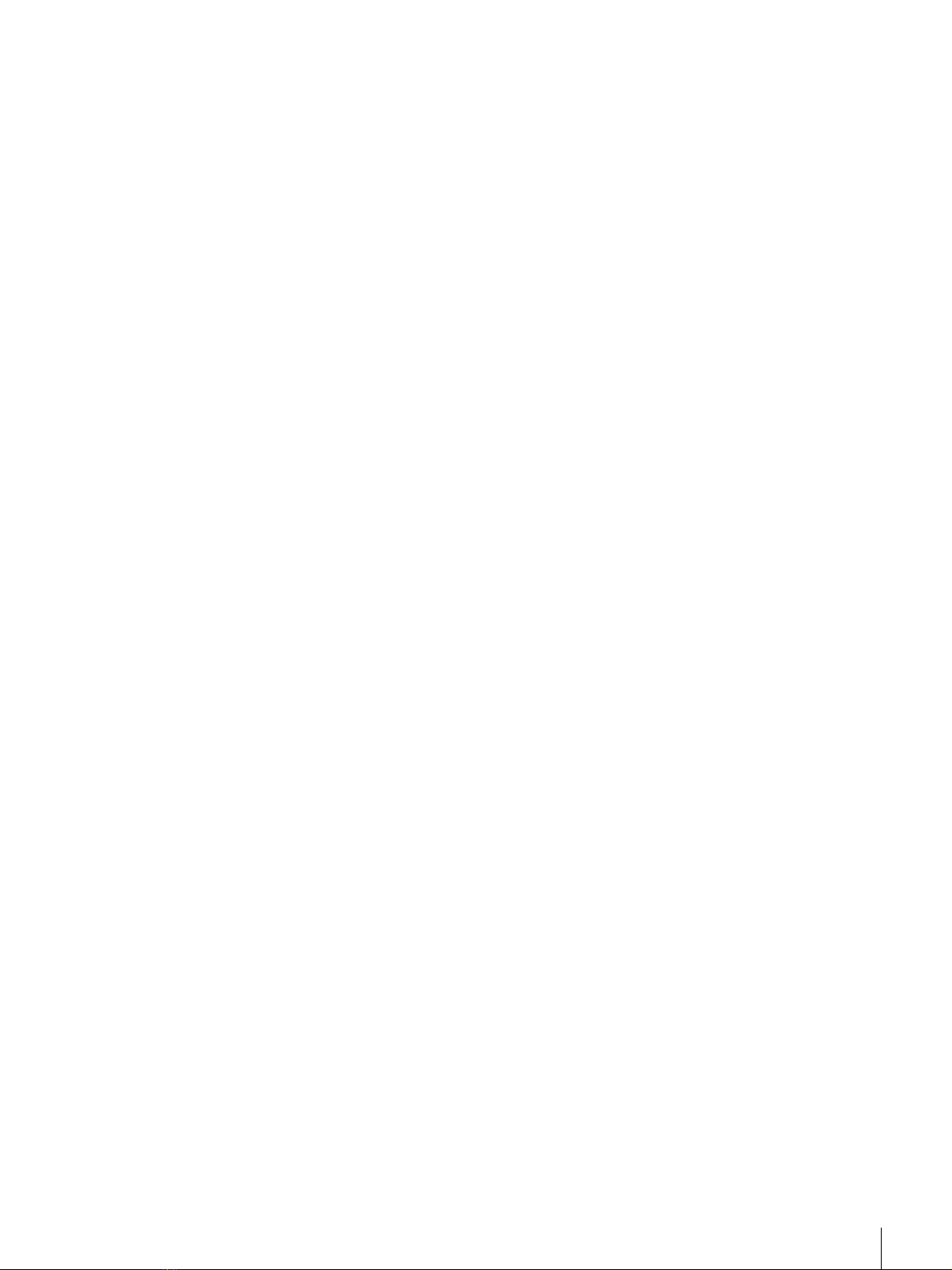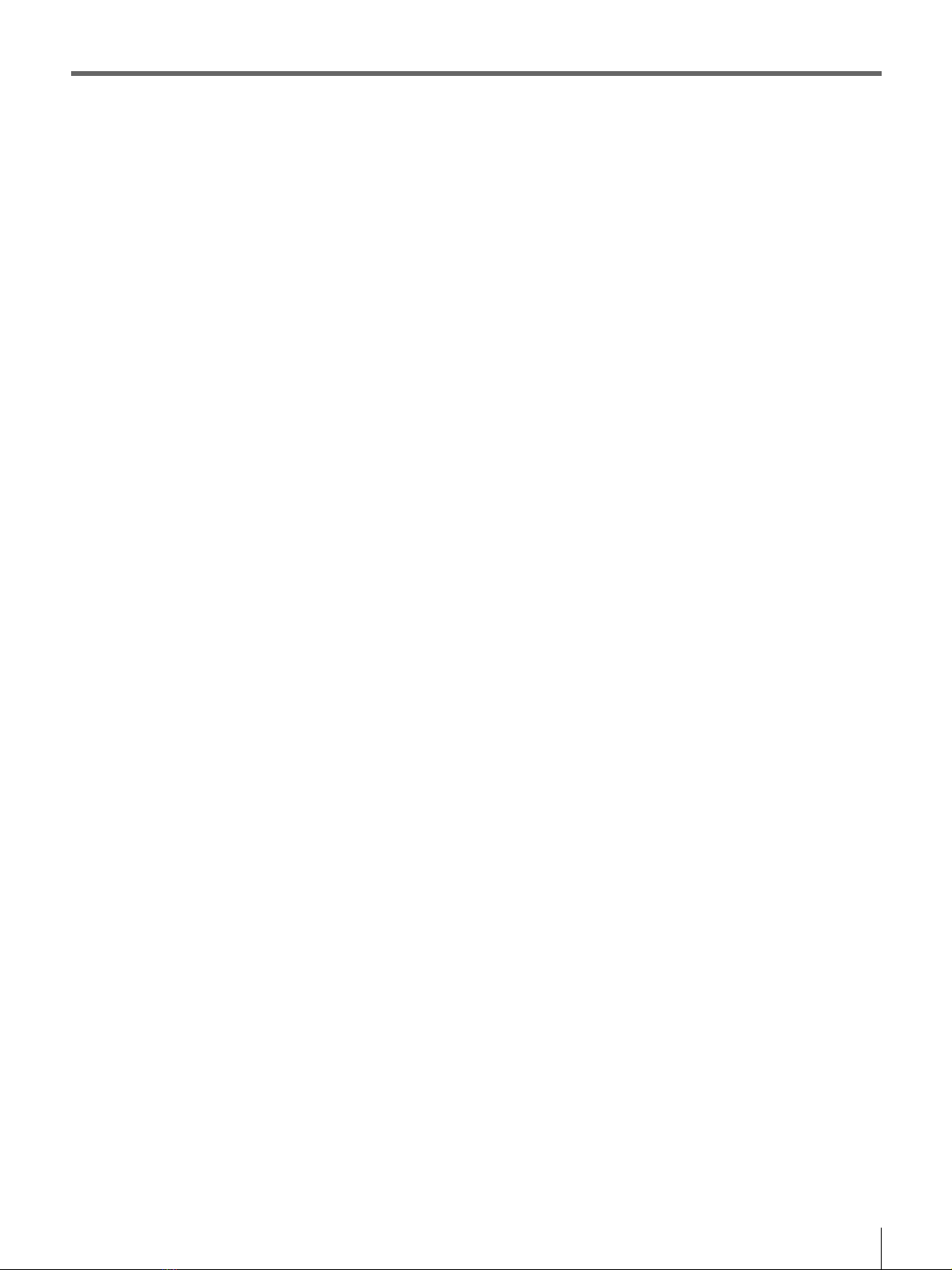i
Program © 2009 / Documentation © 2009 Sony
Corporation
All rights reserved. This manual or the software described
herein, in whole or in part, may not be reproduced,
translated or reduced to any machine readable form
without prior written approval from Sony Corporation.
SONY CORPORATION PROVIDES NO
WARRANTY WITH REGARD TO THIS MANUAL,
THE SOFTWARE OR OTHER INFORMATION
CONTAINED HEREIN AND HEREBY EXPRESSLY
DISCLAIMS ANY IMPLIED WARRANTIES OF
MERCHANTABILITY OR FITNESS FOR ANY
PARTICULAR PURPOSE WITH REGARD TO THIS
MANUAL, THE SOFTWARE OR SUCH OTHER
INFORMATION. IN NO EVENT SHALL SONY
CORPORATION BE LIABLE FOR ANY
INCIDENTAL, CONSEQUENTIAL OR SPECIAL
DAMAGES, WHETHER BASED ON TORT,
CONTRACT, OR OTHERWISE, ARISING OUT OF
OR IN CONNECTION WITH THIS MANUAL, THE
SOFTWARE OR OTHER INFORMATION
CONTAINED HEREIN OR THE USE THEREOF.
Sony Corporation reserves the right to make any
modification to this manual or the information contained
herein at any time without notice.
The software described herein may also be governed by
the terms of a separate user license agreement.
Microsoft and Windows are registered trademarks of
Microsoft Corporation in the United States and/or other
countries. Adobe, Acrobat and Acrobat Reader are
trademarks of Adobe Systems Incorporated in the United
States and/or other countries. All other company and
product names are trademarks or registered trademarks of
the respective companies or their respective makers.
For projector specific information, refer to projector
manuals.
SRX Controller
The SRX Controller application exercises direct control
over the projector via the projector’s serial control port.
Operations using the SRX Controller can be in conflict
with operations using the Projectionist Terminal or the
SMS Controller. The SRX Controller application should
not be used at the same time the Projectionist Terminal or
SMS Controller is in operation. Once changes using the
SRX Controller are completed, refresh the SMS Server
stored Projector data.
Network Data Storage
When the Network Data Storage system for the facility
uses Microsoft Windows as the operating system it is
recommended that you use Network Files System (NFS)
for optimum performance in accessing files across the
network. Alternatively, SAMBA may be used for
connectivity between the SMS Server and the network
storage computer. SAMBA is a suite of applications that
provides seamless file sharing services to SMB/CIFS
clients, i.e., to Microsoft Windows.
If connectivity to the Network Data Storage is lost the
following steps should be taken.
• Verify the Network Data Storage system is working.
If connectivity issues still cannot be resolved it may be
necessary to remove and re-create the Network Storage
locations using the SMS Controller application. See
Settings/Folders on the SMS Controller for more
information.
If you are still unable to establish connectivity with the
Network Data Storage system, execute a system Power
OFF/ON. This will require Initializing Security.
NOTICE TO USERS NOTICE