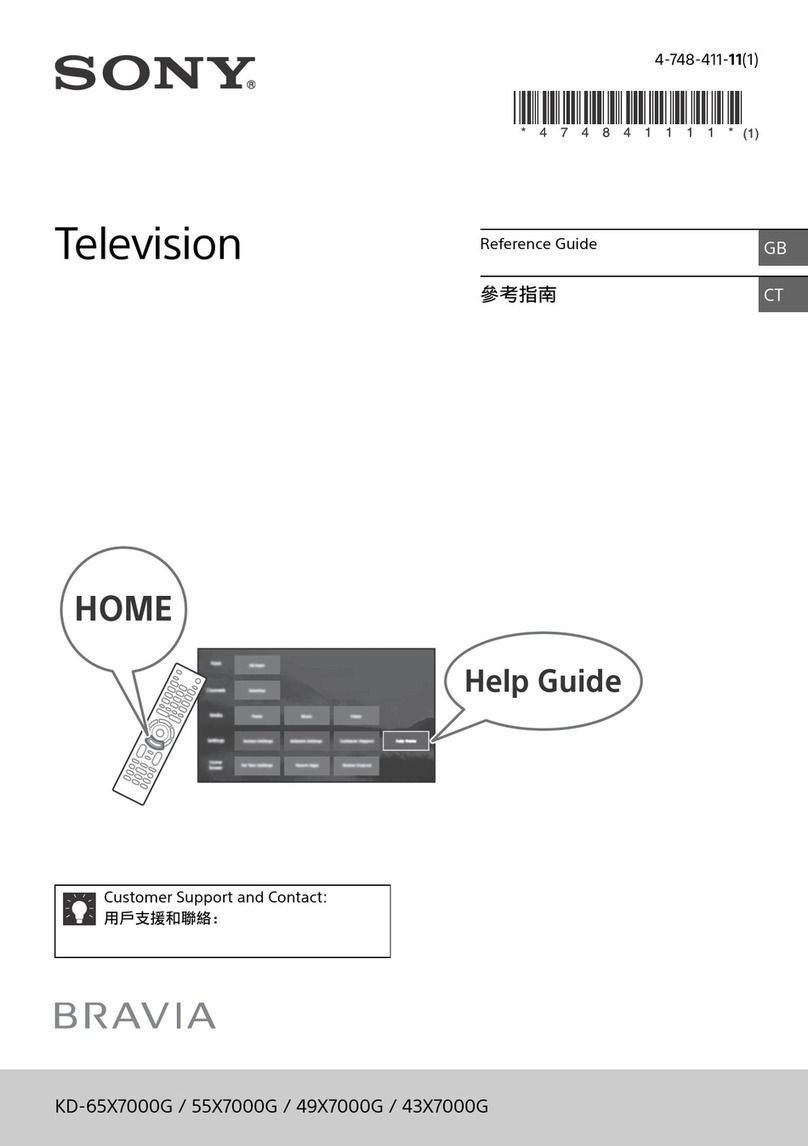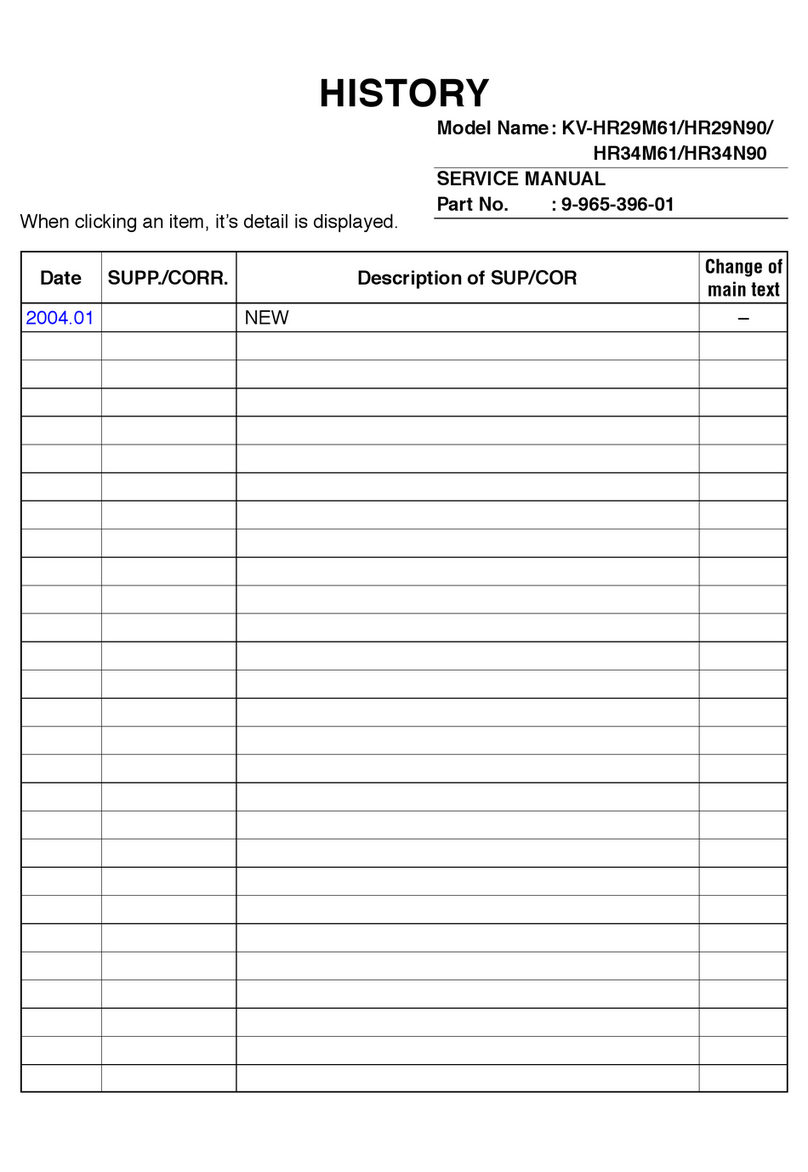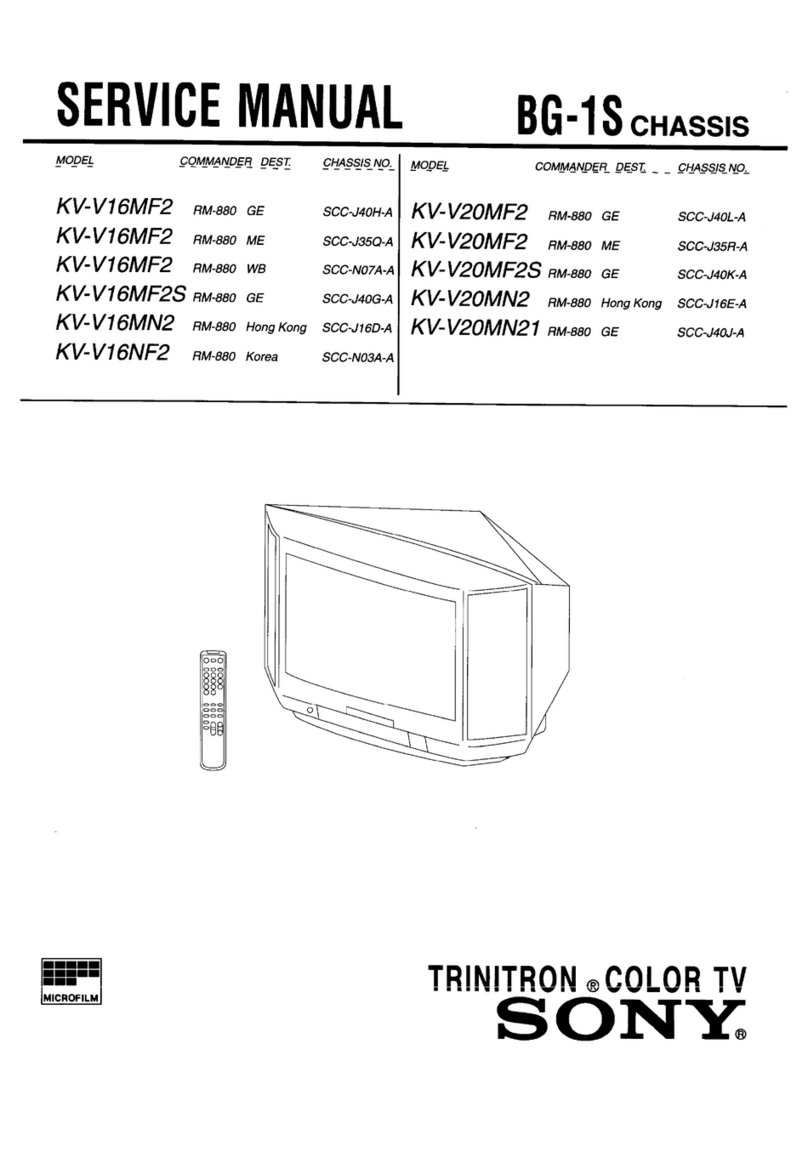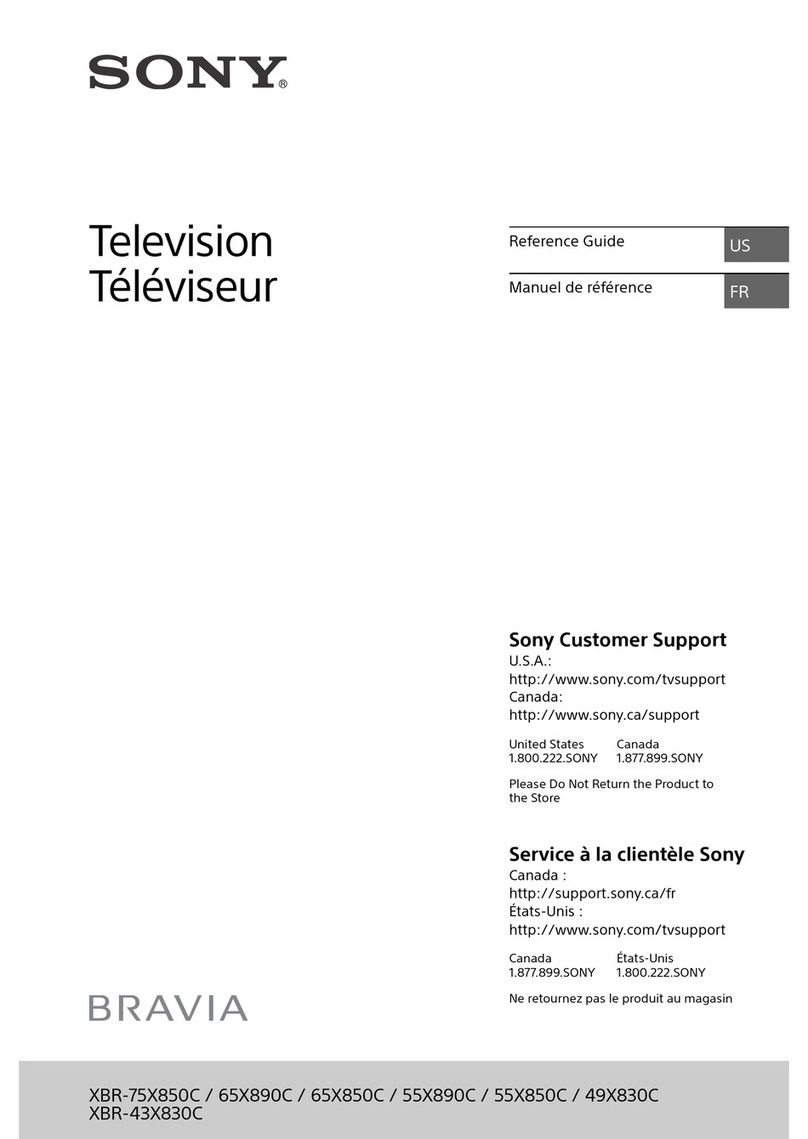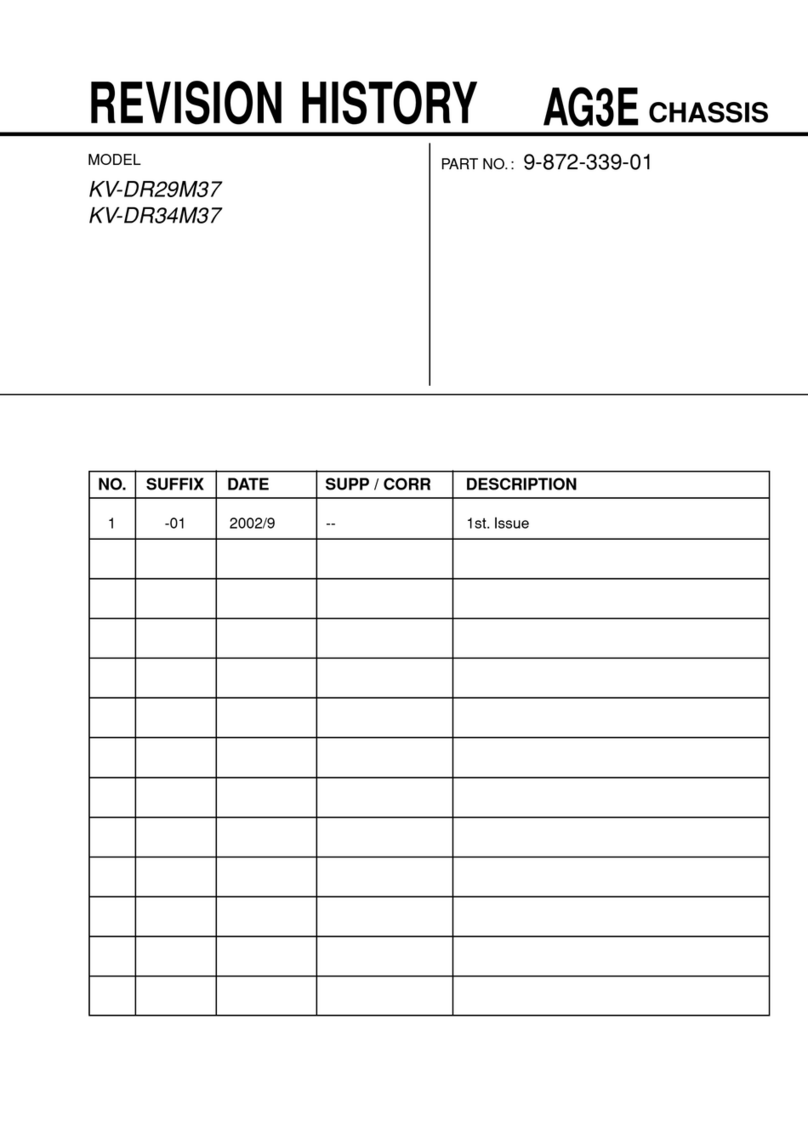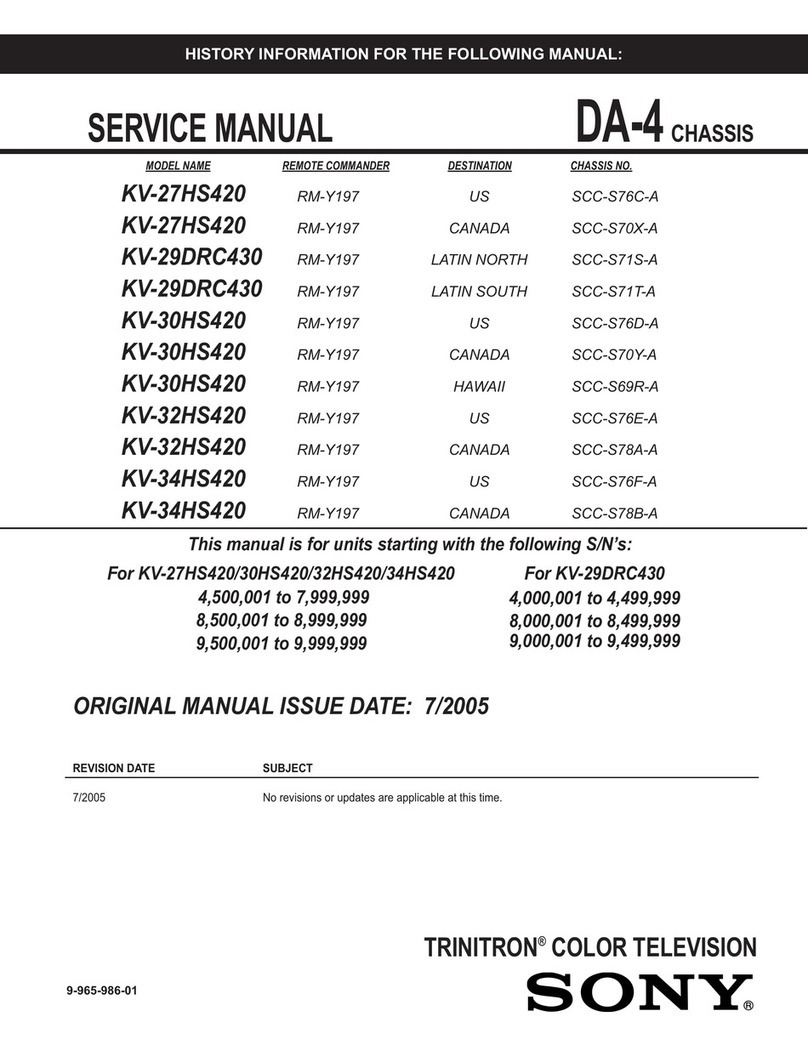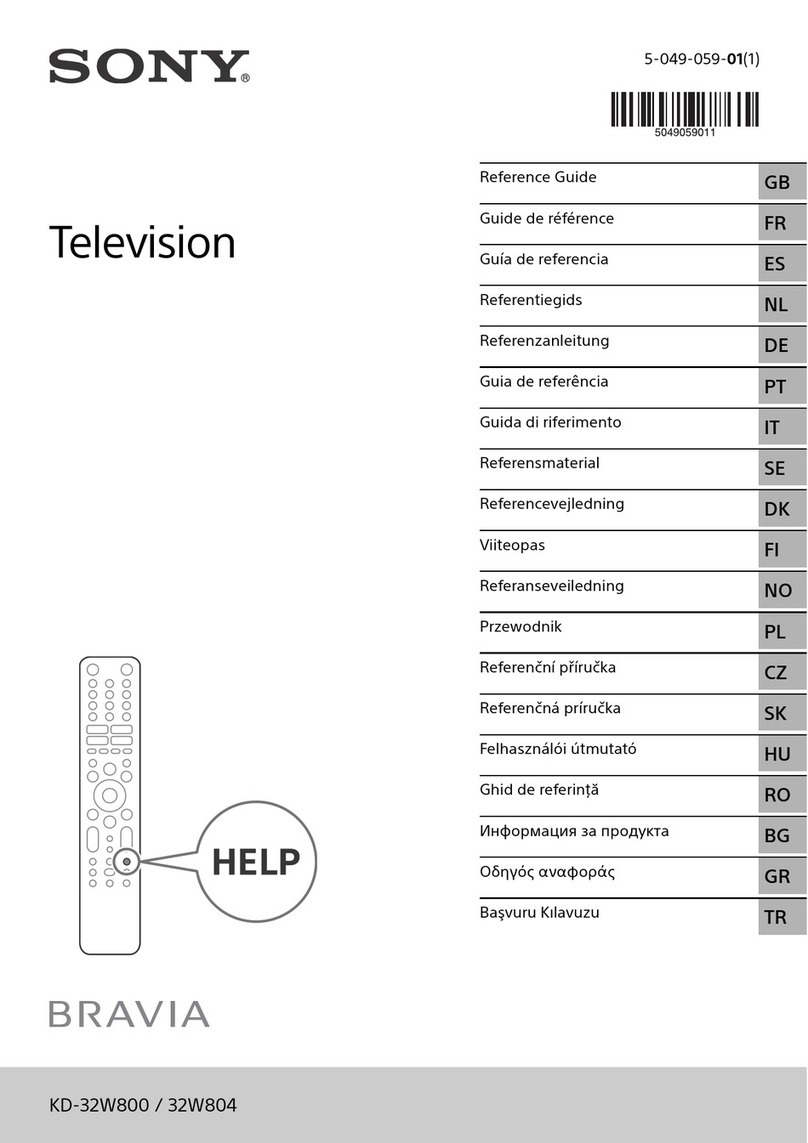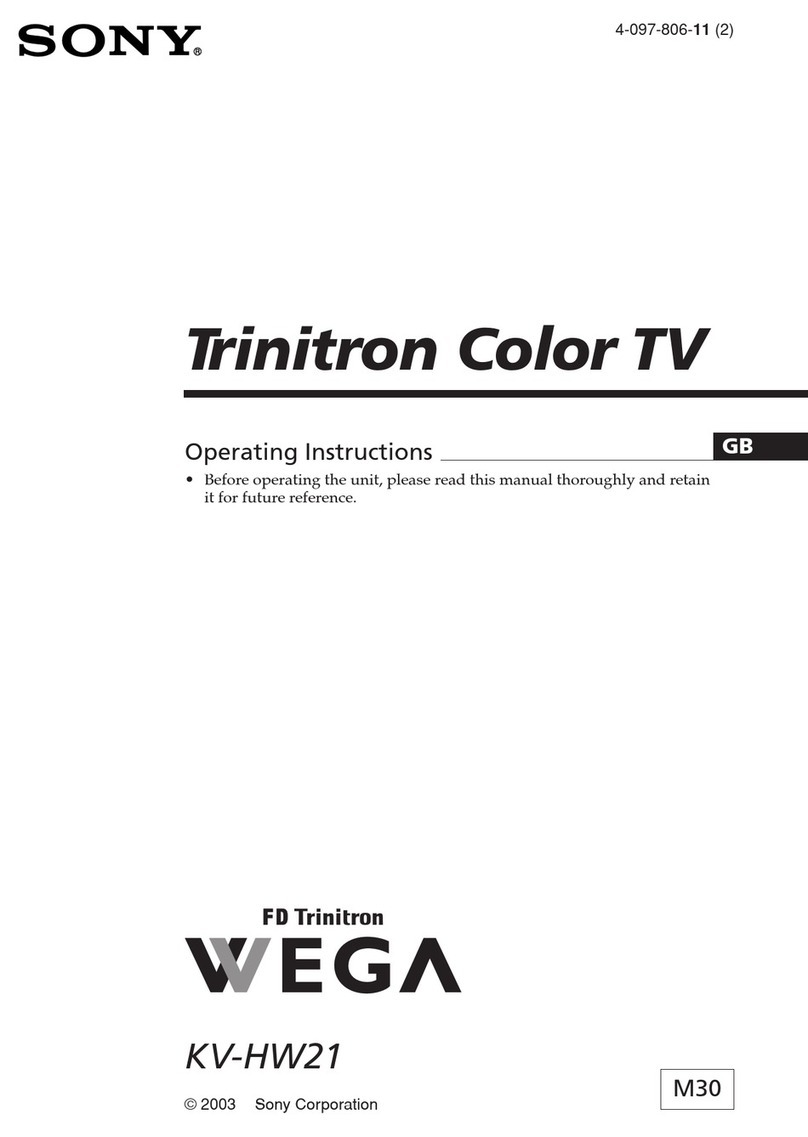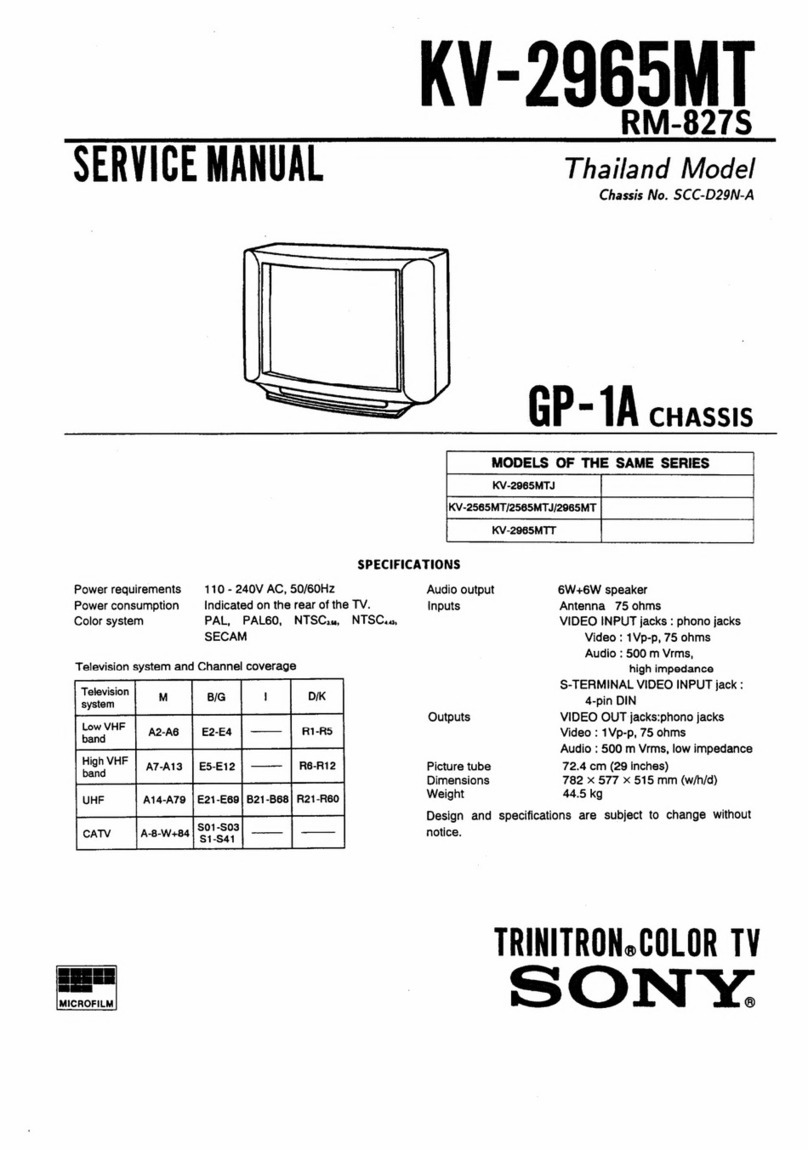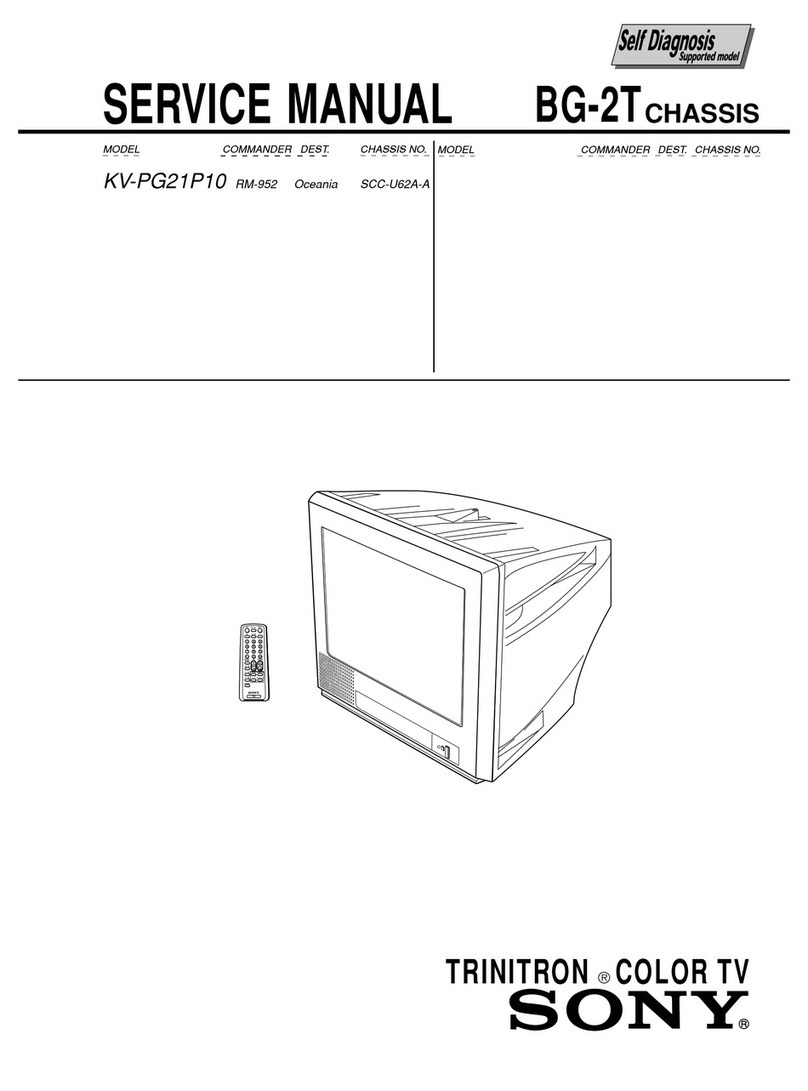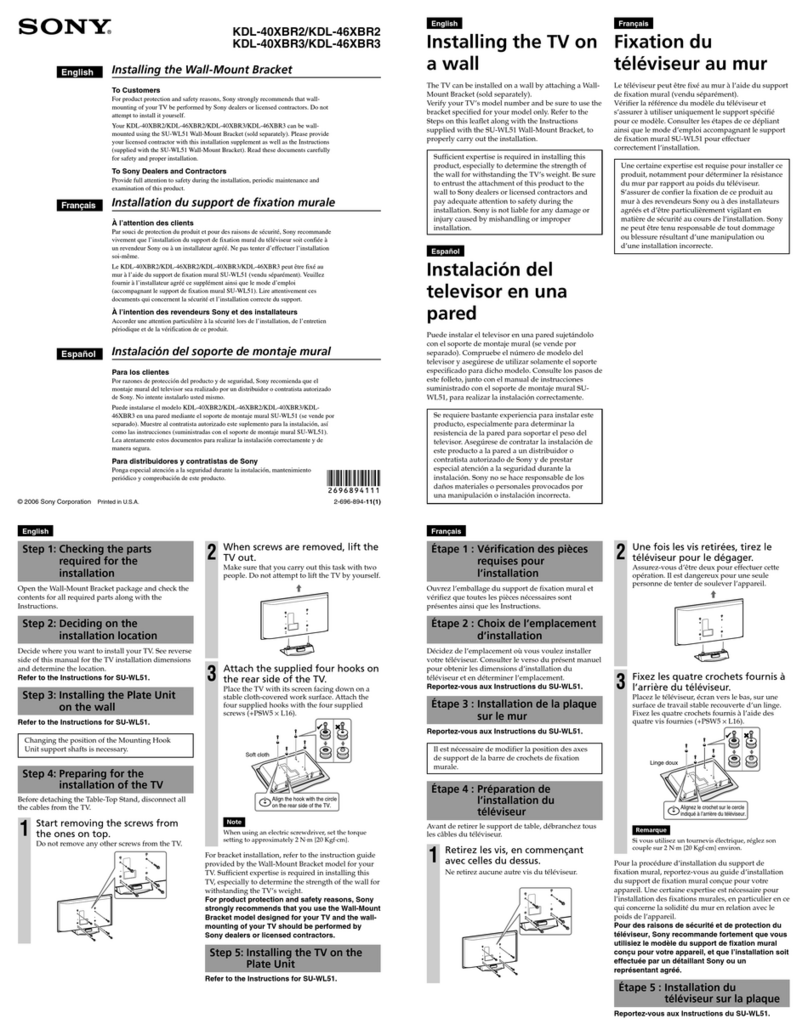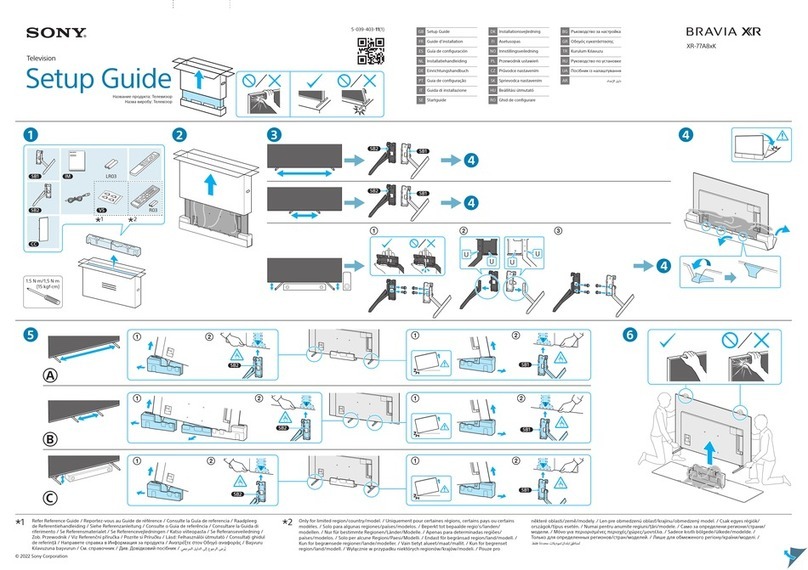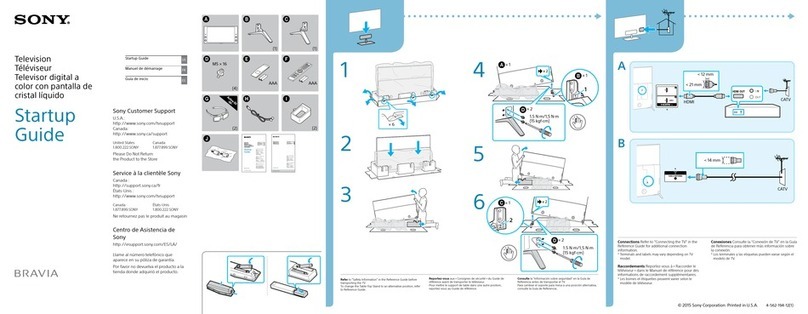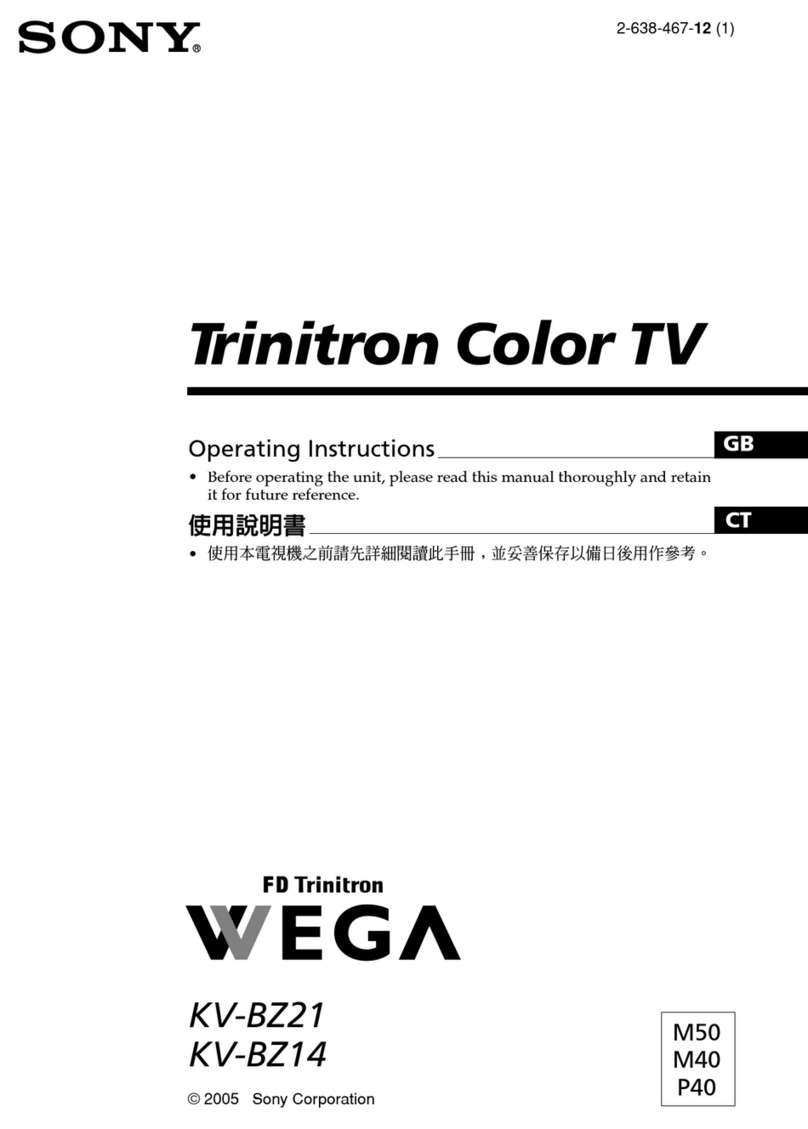KDL-22/26/32/37L5000/32LL150 4-132-224-13(1)
Quick Setup Guide
KDL-37L5000
KDL-32L5000
KDL-32LL150
KDL-26L5000
KDL-22L5000
LCD Digital
Color TV
© 2009 Sony Corporation
Printed in China
Sony Customer Support
U.S.A.: www.sony.com/tvsupport
Canada: www.sony.ca/support
United States
1.800.222.SONY
Canada
1.877.899.SONY
Please Do Not Return
the Product to the Store
Initial Setup instructions are displayed on the screen when your BRAVIA is powered on
for the first time.
1 Select the language for the OSD (on screen display).
2 Select the type of use. (Select Home for compliance with
ENERGY STAR.)
3 Connect either cable or antenna to your TV. You can
connect both using an A-B RF switch (not supplied). If
you connect cable, the TV will scan cable channels. Aer
this scanning, you can search antenna channels as well.
If you have both cable and antenna connections available, please
connect cable first.
If you are not using the CABLE/ANTENNA connection to TV
(for example, if using a cable or satellite box), you can cancel the
Auto Program by selecting Cancel.
4 If the Initial Setup programming found cable channels,
you will be able to scan antenna channels as well.
Connect the antenna (using an A-B RF switch, not
supplied) and change the switch to antenna, then start
Auto Program to search antenna channels.
If you did not follow the Initial Setup screen the first time
you turned on your TV, refer to your Operating Instructions
Manual.
~
•
•
Select Your Content Source
Whether you are watching cable, satellite or broadcast TV; playing a VCR, DVD or Blu-ray
Disc; or connecting to your PC, you need to choose the correct input using your remote
control:
Press the INPUT button repeatedly until your selection is highlighted on-screen.
Adjust Screen Shape and Aspect Ratio
High Definition and Standard Definition signals are transmitted with different aspect
ratios (the width-to-height ratio of the image).
The 16:9 aspect ratio (common to most HD signals) looks perfect on your BRAVIA.
The boxy 4:3 aspect ratio (common to most SD signals) must be adjusted to fill the screen.
Press the WIDE button on your remote control to display the Wide Mode setting of
your preference.
Customize Sound and Picture Quality
You can choose optimum sound and picture settings to match the content you are
displaying on your TV:
Press the remote control’s MENU button, highlight and select the Picture and Sound
settings to adjust the picture and sound quality of your content.
Refer to your Operating Instructions Manual for more information on adjusting or
customizing your settings.
■
■
■
Watching Your TV
3
Running Initial Setup
2
Your New BRAVIA® LCD HDTV
Congratulations! Your new BRAVIA® TV opens the door to the “Stunning HD Experience”.
This guide will explain how to get the most from your new High Definition TV.
Please take these steps before you power up your BRAVIA:
Register online at: http://productregistration.sony.com (from U.S.A.)
http://www.SonyStyle.ca/registration (from Canada)
Make sure you’ve removed all accessory contents from packaging.
Install 2 AA batteries (supplied separately) in your remote control.
Determine whether you will mount your TV on a wall or place it on the Table-Top
Stand. Sony wall-mounting brackets are designed to provide the best fit.
Give your TV 2 3/8inches (6 cm) of space behind it to properly ventilate.
You must get HD programming to experience the
stunning detail of HDTV.
The quality of the image you see on your BRAVIA can only be as high as the quality of
the signal it is receiving.
Contact your cable or satellite provider to upgrade your service to HD. Receive over-the-
air HD broadcasts with an HD-quality antenna (www.antennaweb.org) and discover the
wealth of entertainment now available on super-high-resolution Blu-ray Disc™.
To learn more about HDTV, visit:
U.S.A.: http://www.sony.com/HDTV
Canada: http://www.SonyStyle.ca/hd
Connecting to Your TV
Your BRAVIA TV must be properly connected to components such as sound system and
cable or satellite box.
Turn off and unplug all components before making connections.
Do not turn on the TV until connection setup is completed.
See reverse side of this poster for sample connection diagrams.
INPUT
Connector
VIDEO AUDIO
High or Standard Definition Quality
Connection
1080/
24p 1080p 1080i 720p 480p 480i PC
HD
HDMI 1
HDMI 2
HDMI 3 HDMI connection*
HDMI cable carries both
video and audio signals.
(*When HDMI is connected to
DVI with an adapter, a separate
audio L/R is necessary.)
zzzzzzz
COMPONENT 1
COMPONENT 2
Component
connection
Audio L/R
zzzz z
SD
VIDEO 2
S VIDEO
connection Audio L/R
z
VIDEO 1
Composite
video
connection
Audio L/R
VIDEO 2
Composite
video
connection
■
■
■
■
■
■
■
■
■
■
1
Audio/Video Performance
To Do List
When the Initial Setup is completed, consider carrying out these items:
Set Closed Captions (CC) Label Video Inputs
Set Parental Lock Set Speaker
Show/Hide Channels
For details, refer to your BRAVIA Operating Instructions Manual.
4-132-224-13(1)