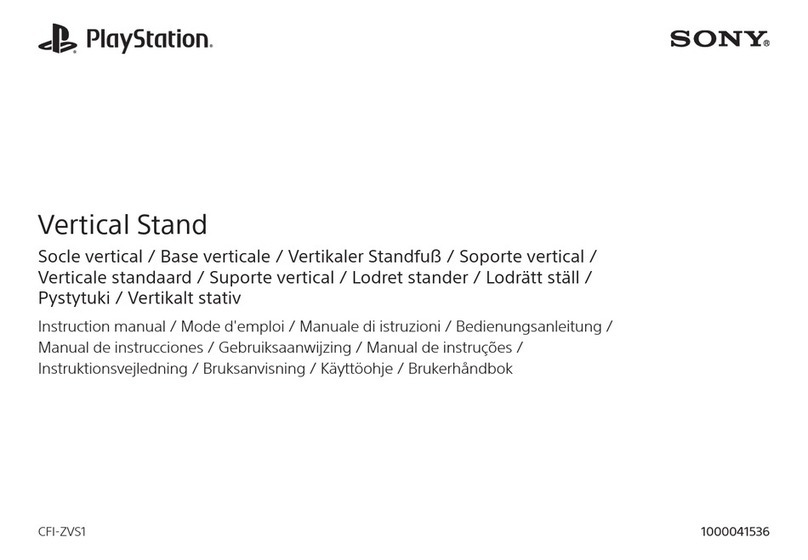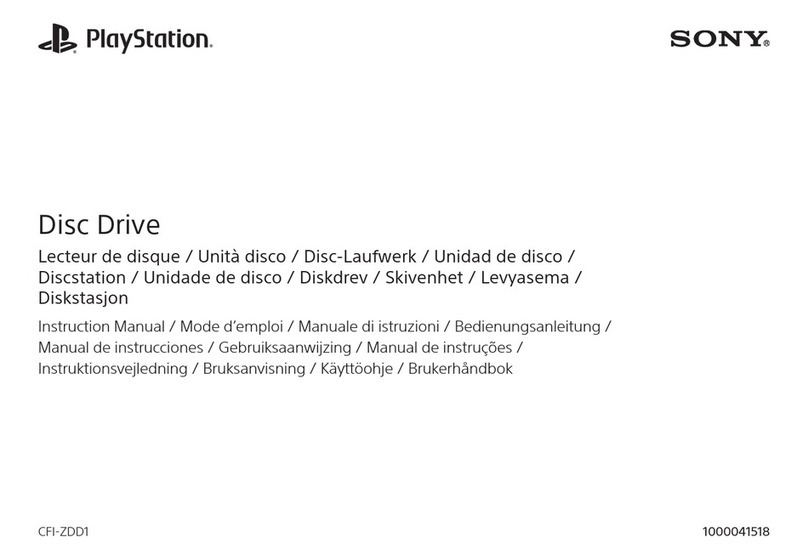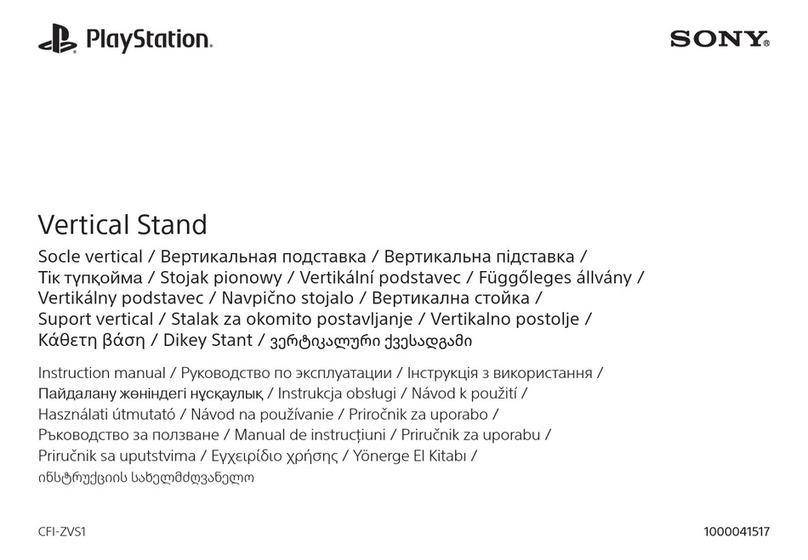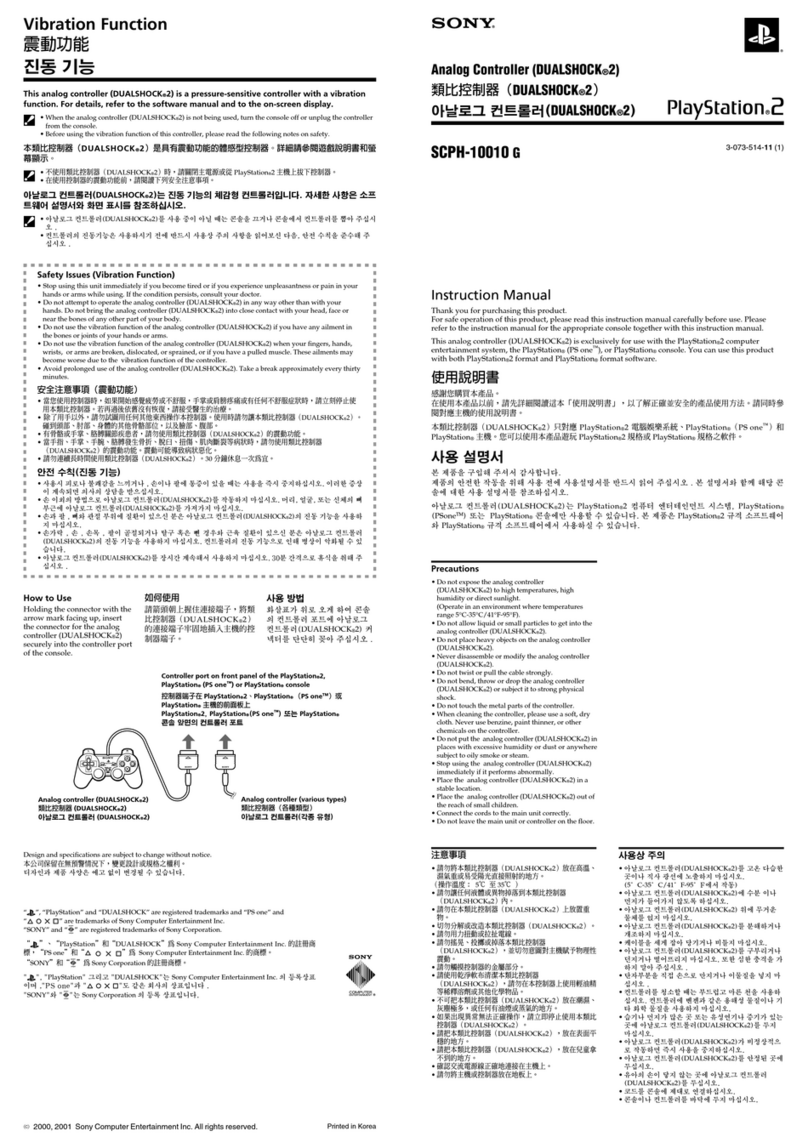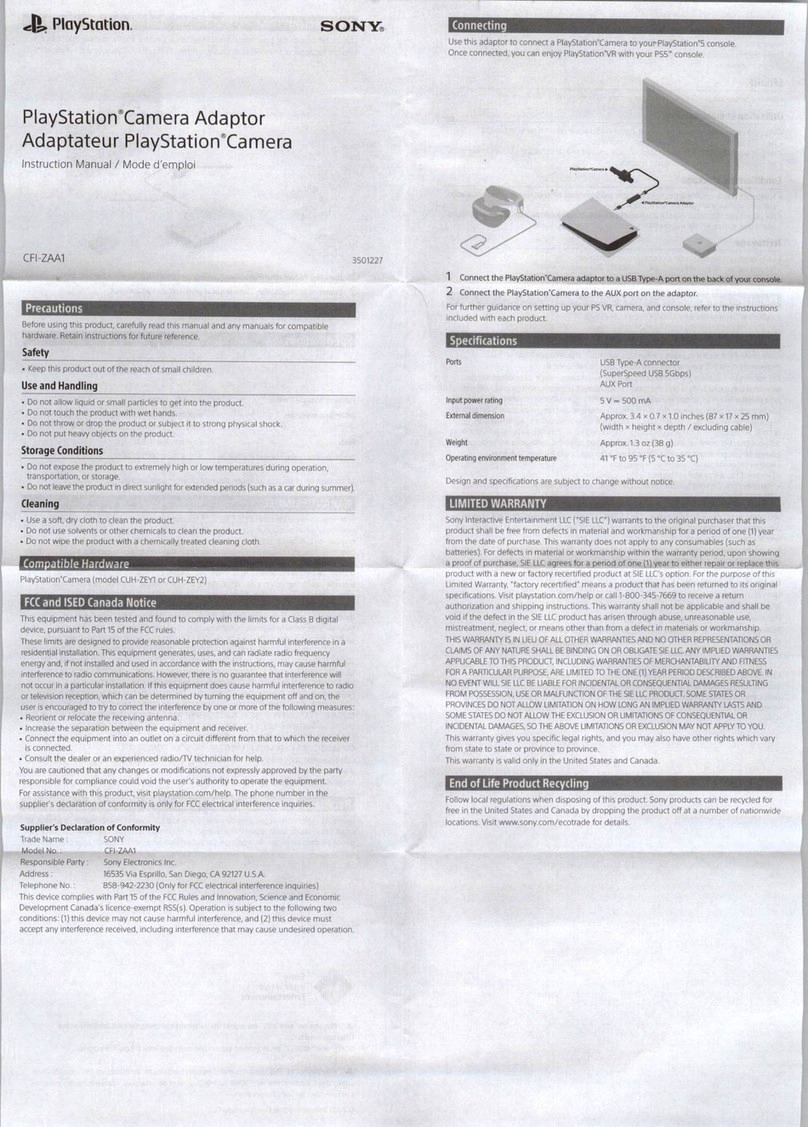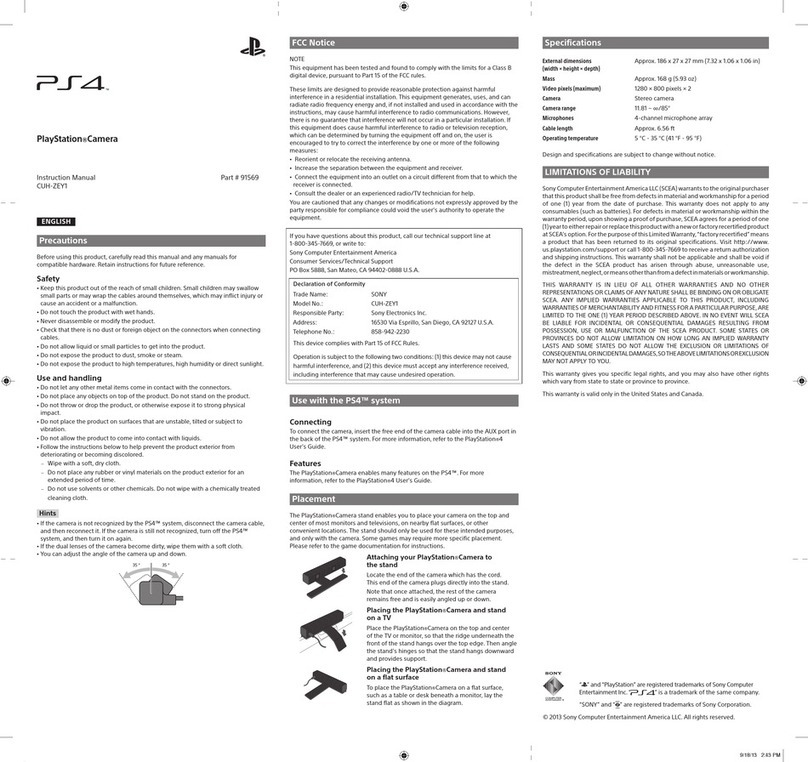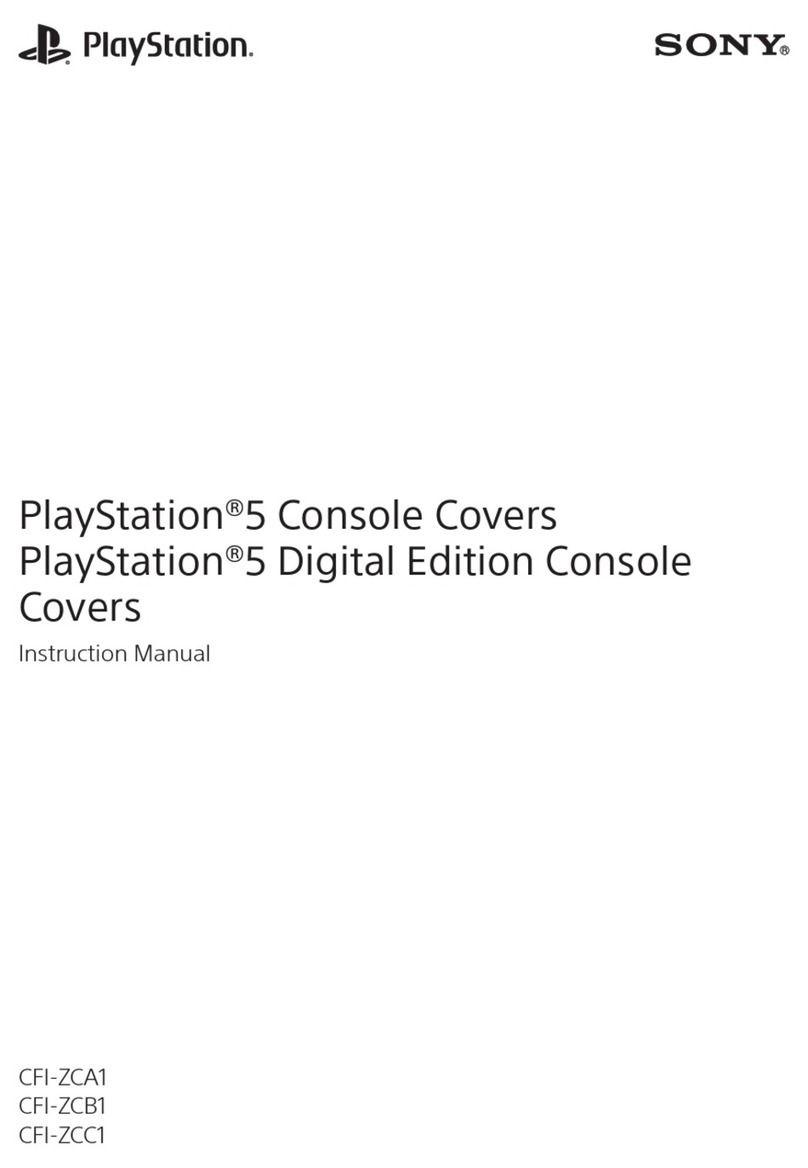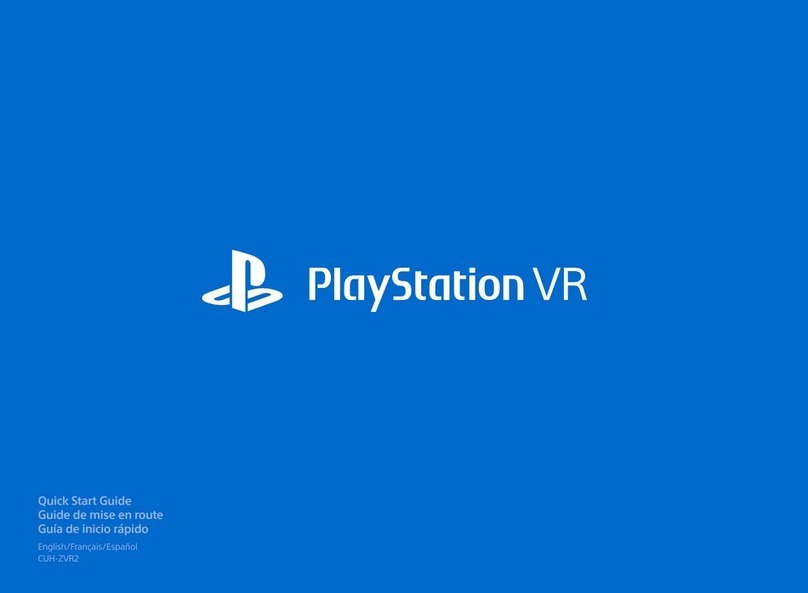8
GUARANTEE
This product is covered for 12 months from date of purchase by
the manufacturer’s guarantee. Please refer to the guarantee
supplied in the PS4™ package for full details.
This product has been manufactured by or on behalf of Sony
Interactive Entertainment Inc., 1-7-1 Konan Minato-ku Tokyo,
108-0075 Japan.
Imported into Europe and Distributed by Sony Interactive
Entertainment Europe Ltd, 10 Great Marlborough Street, London,
W1F 7LP, United Kingdom.
The Authorised Representative for issuing and holding
Declarations of Conformity is Sony Belgium, bijkantoor van Sony
Europe Limited, Da Vincilaan 7-D1, 1935 Zaventem, Belgium.
For customers in Europe and Turkey.
R&TTE Directive “Informal DoC” statement
Hereby, Sony Interactive Entertainment Inc., declares that this
product is in compliance with the essential requirements and
other relevant provisions of Directive 1999/5/EC.
For details, please access the following URL:
http://www.compliance.sony.de/
Where you see either symbol on any of our electrical products,
batteries or packaging, it indicates that the relevant electrical
product or battery should not be disposed of as general
household waste in Europe and Turkey. To ensure correct waste
treatment, please dispose of them via an authorised collection
facility, in accordance with any applicable laws or requirements.
Waste electrical products and batteries may also be disposed of
free of charge via retailers when buying a new products of the
same type. Furthermore, within EU countries larger retailers may
accept small waste electronic products free of charge. Please ask
your local retailer if this service is available for the products you
wish to dispose of. In so doing, you will help to conserve natural
resources and improve standards of environmental protection in
treatment and disposal of electrical waste.
This symbol may be used on batteries in combination with
additional chemical symbols. The chemical symbols for mercury
(Hg) or lead (Pb) will appear if the battery contains more than
0.0005% mercury or more than 0.004% lead.
This product contains a battery which is permanently built-in for
safety, performance or data integrity reasons. The battery should
not need to be replaced during the lifetime of the product and
should only be removed by skilled service personnel. To ensure
the correct waste treatment of the battery, please dispose of this
product as electrical waste.