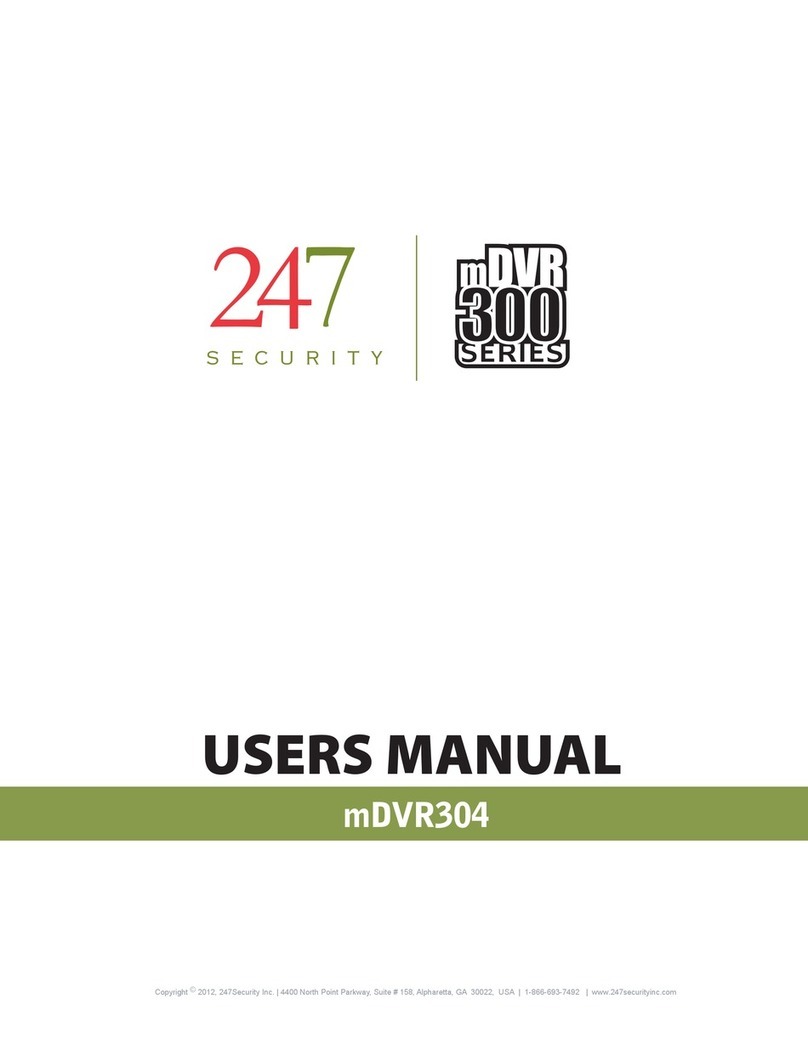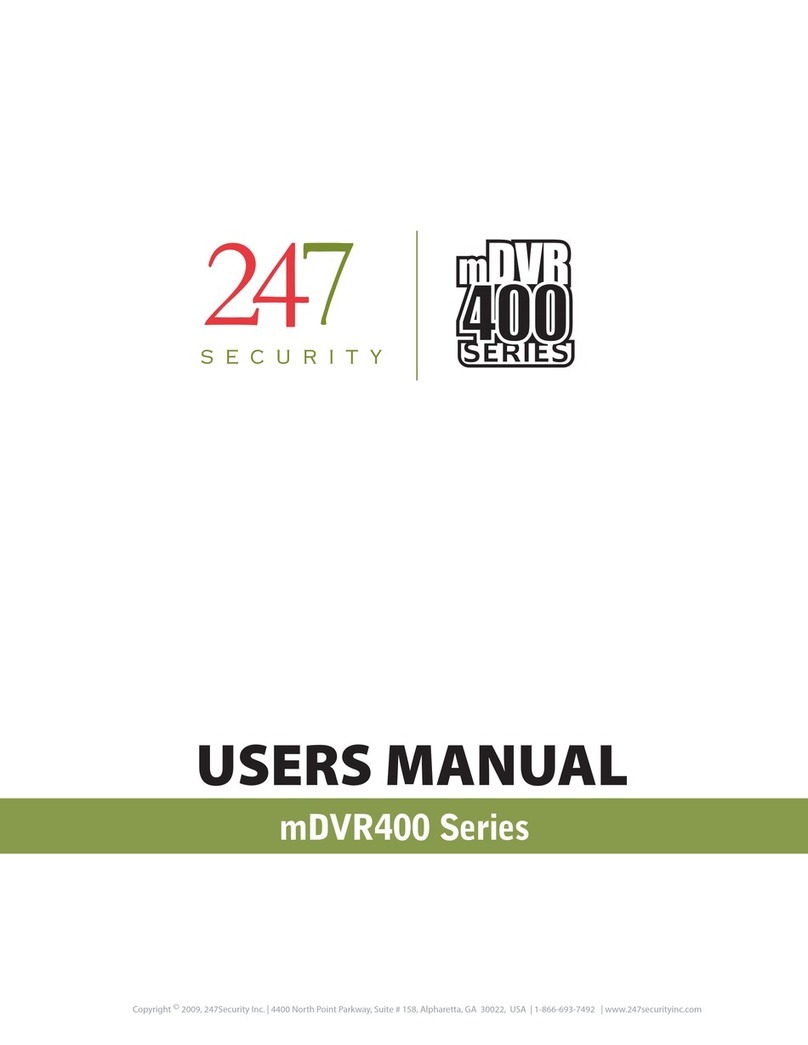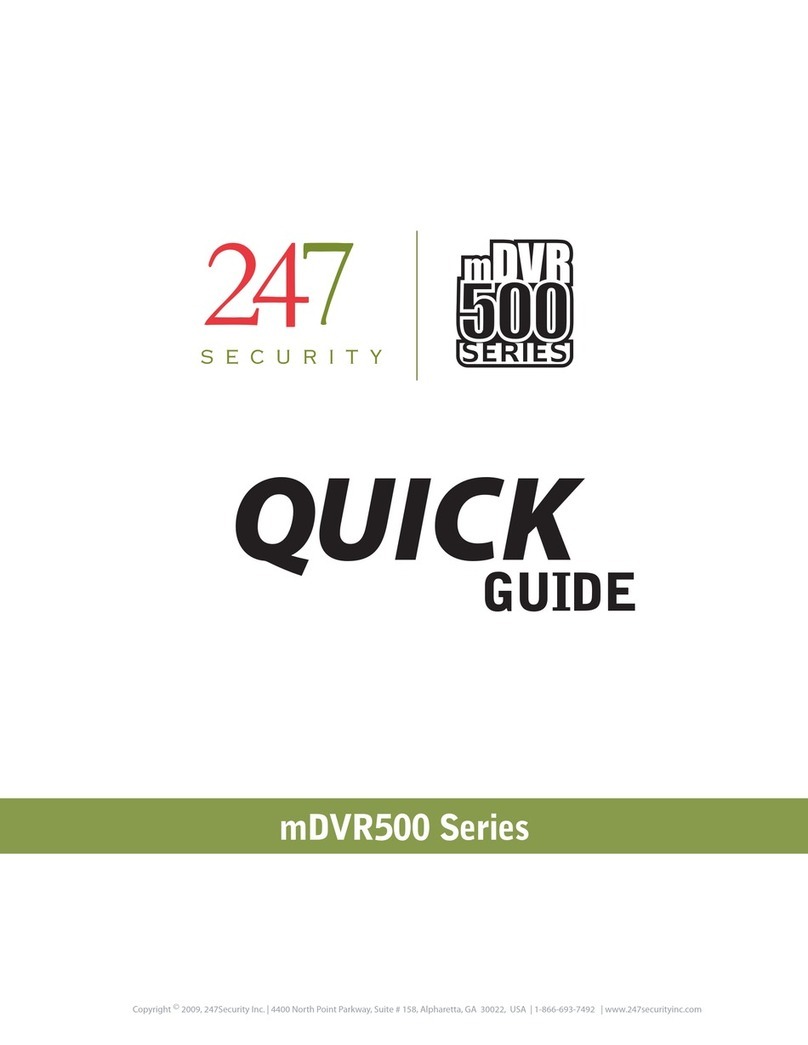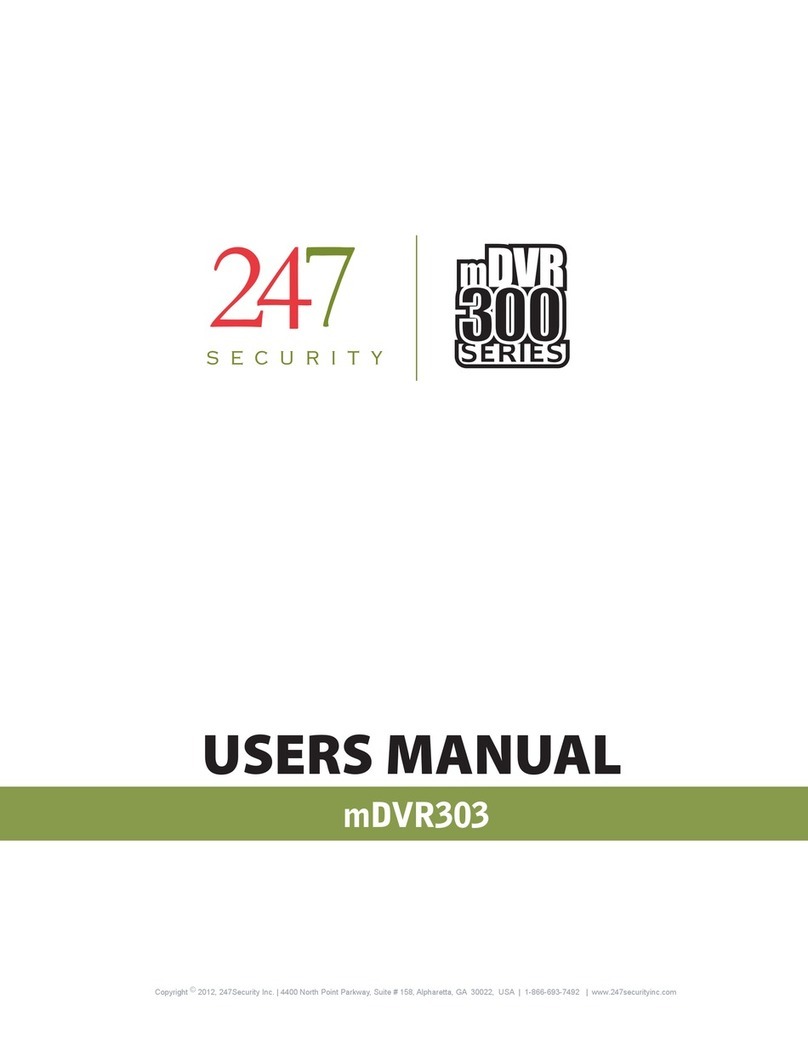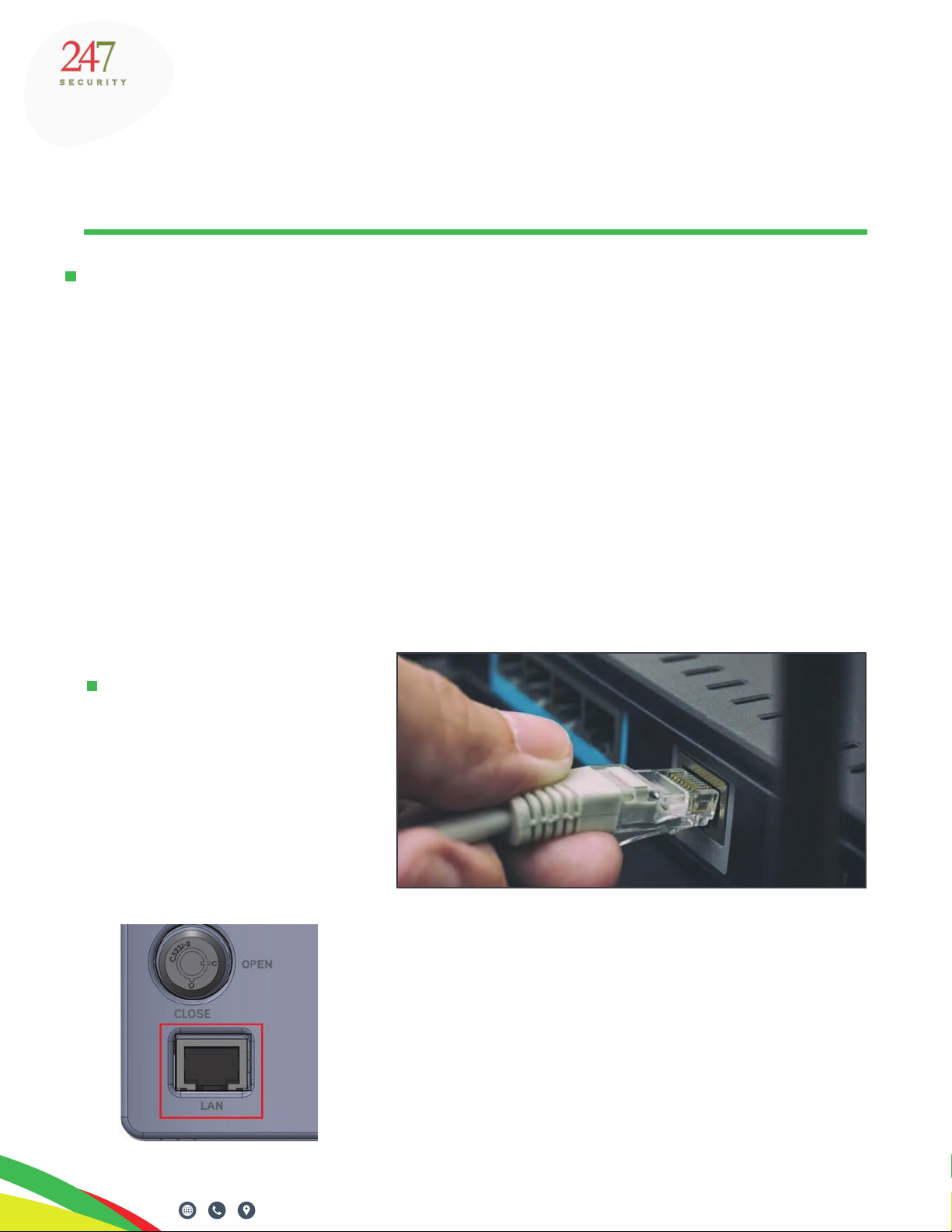247securityinc.com
1.866.693.7492
2. STATIC IP SETUP
SETTING UP YOUR PC - WINDOWS 7
SETTING UP YOUR PC - WINDOWS 8
1
247securityinc.com | 1.866.693.7492 | 1455 Alderman Drive, Alpharetta GA 30005, USA
Both your PC/Laptop and the TITAN need to be set up with “static” IP addresses to connect to each
other. TITAN’s default IP address is 192.168.1.100
1. Click on the Start button in the lower left corner
2. Select Control Panel
3. Select and open Network and Sharing Center
4. Select “Change adapter settings”
5. Right click on Local Area Connection
6. Left click on Properties
7. Left click on “Internet Protocol Version 4 (TCP/IPv4)”
8. Left click on Properties
9. Record ANY numbers on this screen; you may need to return to these numbers when nished
conguring TITAN
10. Left click on the Use the following IP Address button
11. In the IP address window type 192.168.1.55
12. Left click on Subnet mask and 255.255.255.0 should display
13. There should be no other numbers in the TCP/IP properties window
14. Left click on OK
15. Left click on Close
1. Drag the mouse pointer to the top right or bottom right “hot corner” until the ve Charms appear
along the right edge of the screen. Drag the mouse pointer and click on Search
(you can also access the Search charm through the keyboard shortcut Windows logo + Q), the
search pane will open; type “Control Panel” and select it from the results to the left
2. Select and open Network and Internet
3. Select and open Network and Sharing Center
4. Select Change adapter settings
5. Right click on Ethernet
6. Select Properties
7. Left click on Internet Protocol Version 4 (TCP/IPv4)
8. Left click on Properties
9. Record ANY numbers on this screen; you may need to return to these numbers when nished
conguring TITAN
10. Left click on Use the following IP Address button
11. In the IP address window type “192.168.1.55”
12. Left click on Subnet mask “255.255.255.0” should populate automatically
13. There should be no other numbers in the TCP/IP properties window
14. Left click on OK
15. Left click on Close
Pg. 9 of 47
CONFIGURING ZEUS TITAN