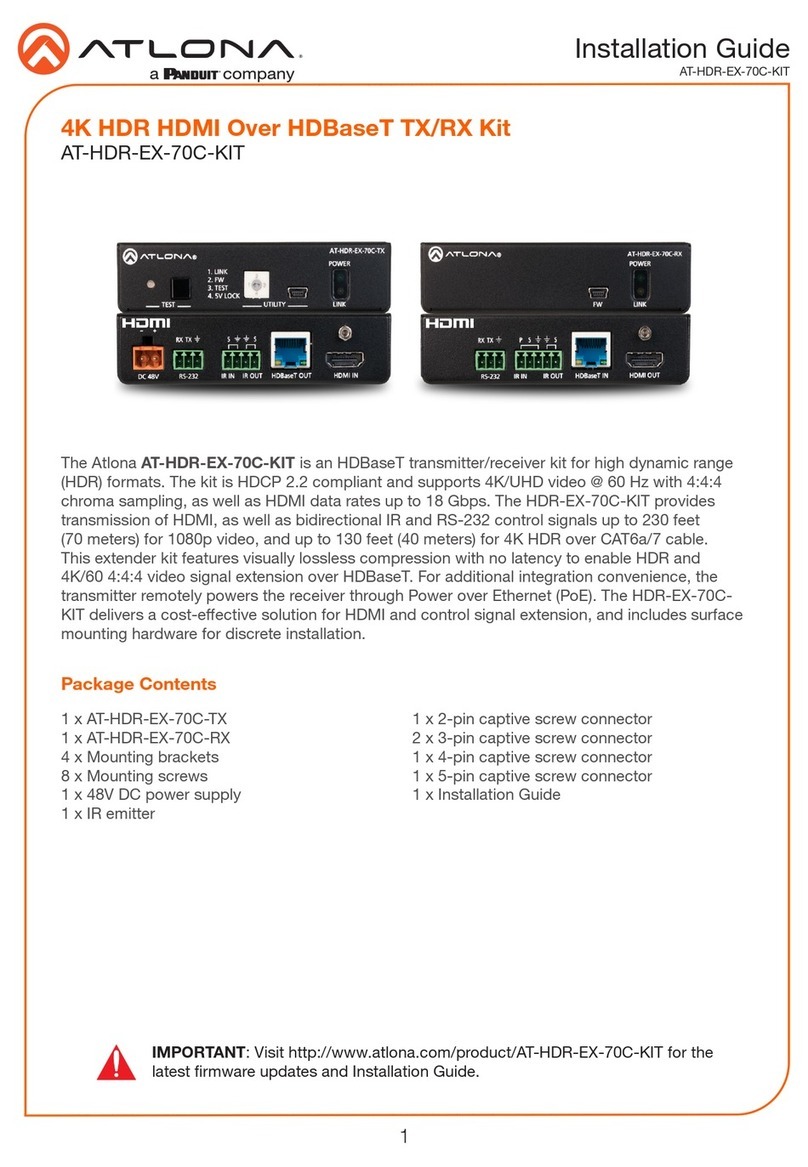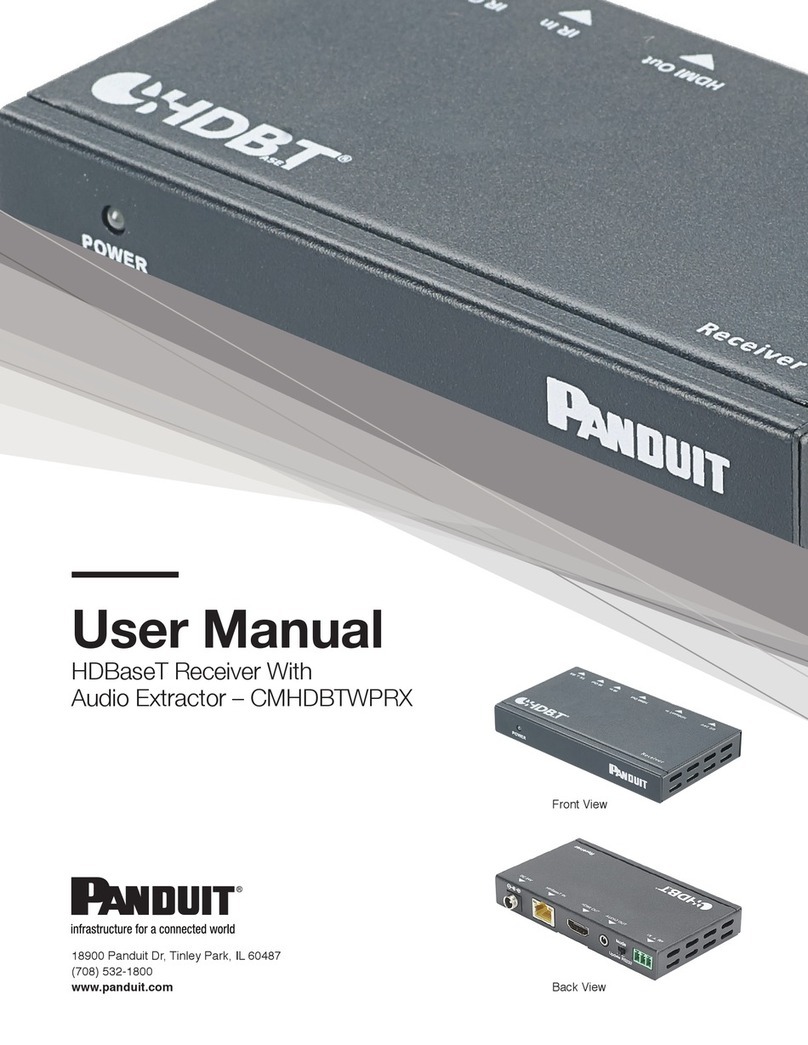6
Installation Guide
AT-HDR-EX-70-2PS
4. Connect a USB-A to USB mini-B
cable from the computer to the FW
port on the AT-HDR-EX-70-2PS.
5. Launch the AT-HDR-EX-70-2PS
Analyzer software.
6. Select the proper COM port from
the drop-down list, in the top-left
corner of the software screen.
FW
AT-HDR-EX-70-2PS-TX
POWER
LINK
DC 5V HDBaseT OUT HDMI IN
ON
1
FW
UNIT HDBaseT
FW port
9. Select the proper rmware le from the
location specied in step 6:
Transmitter: HDR-2PS-TX_VXX.hex
Receiver: HDR-2PS-RX_VXX.hex
10. Click the Open button on the dialog
box.
11. Click the Load button, within the AT-
HDR-EX-70-2PS Analyzer software, to
begin the rmware update procedure.
During the update process, the current
progress will be displayed in the
progress bar.
7. Extract the rmware, from the archive
le, to the Windows desktop or other
folder.
8. Click the Browse button within
the AT-HDR-EX-70-2PS Analyzer
software. The Open le dialog box
will be displayed.
13. Reconnect the power supply to the unit.
14. Repeat steps 2 though 13 for the other unit(s).
12. Once the upgrade process is complete,
set the DIP switch, on the bottom of the
unit, to the HDBaseT position.
IMPORTANT: The DIP switch, on the bottom of both the transmitter and
receiver, must be set to HDBaseT mode before reconnecting the power in order
to resume normal operation.