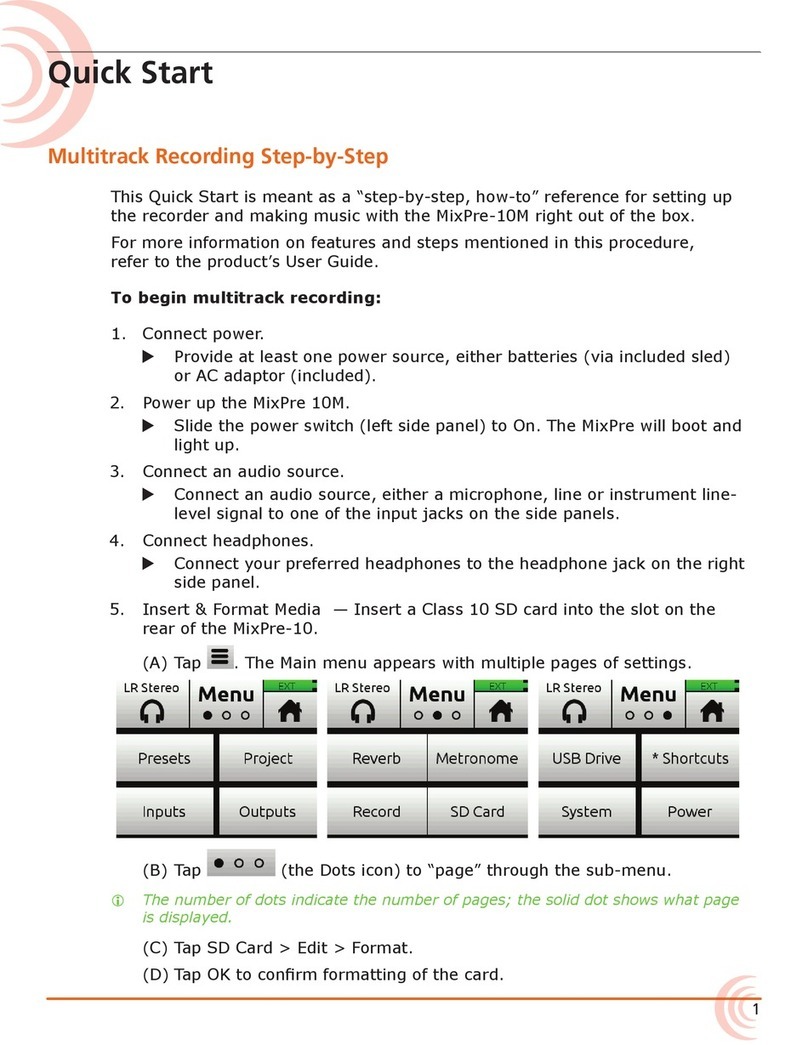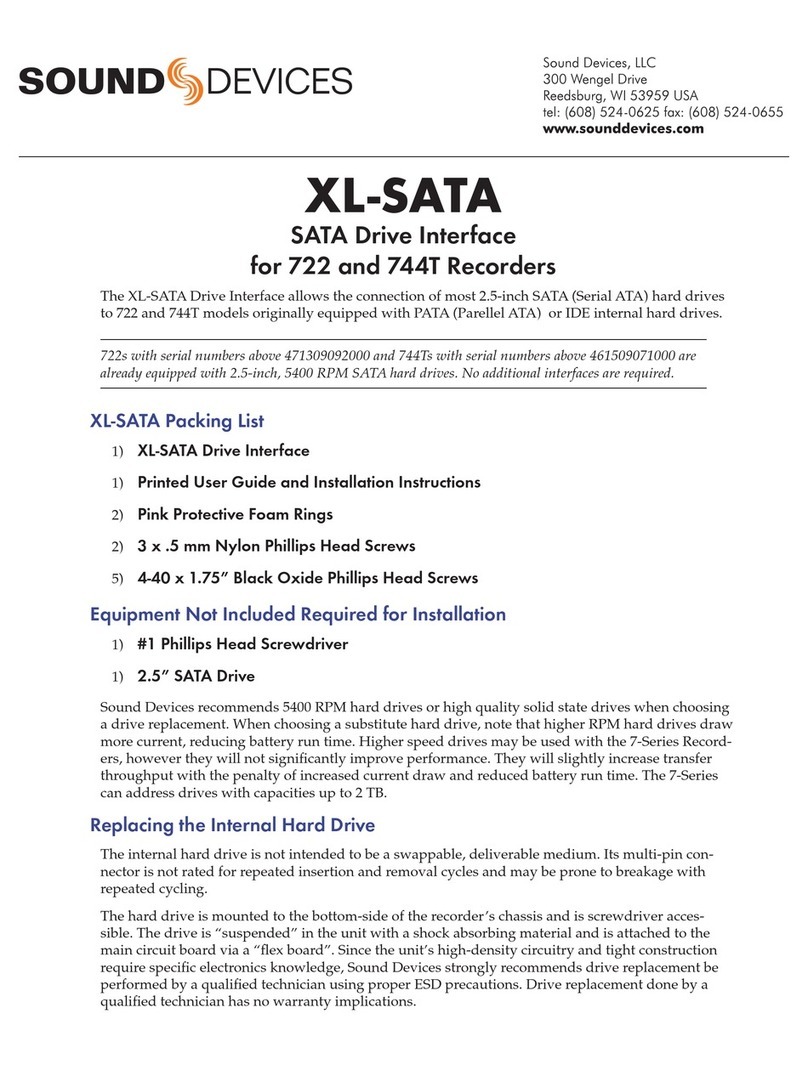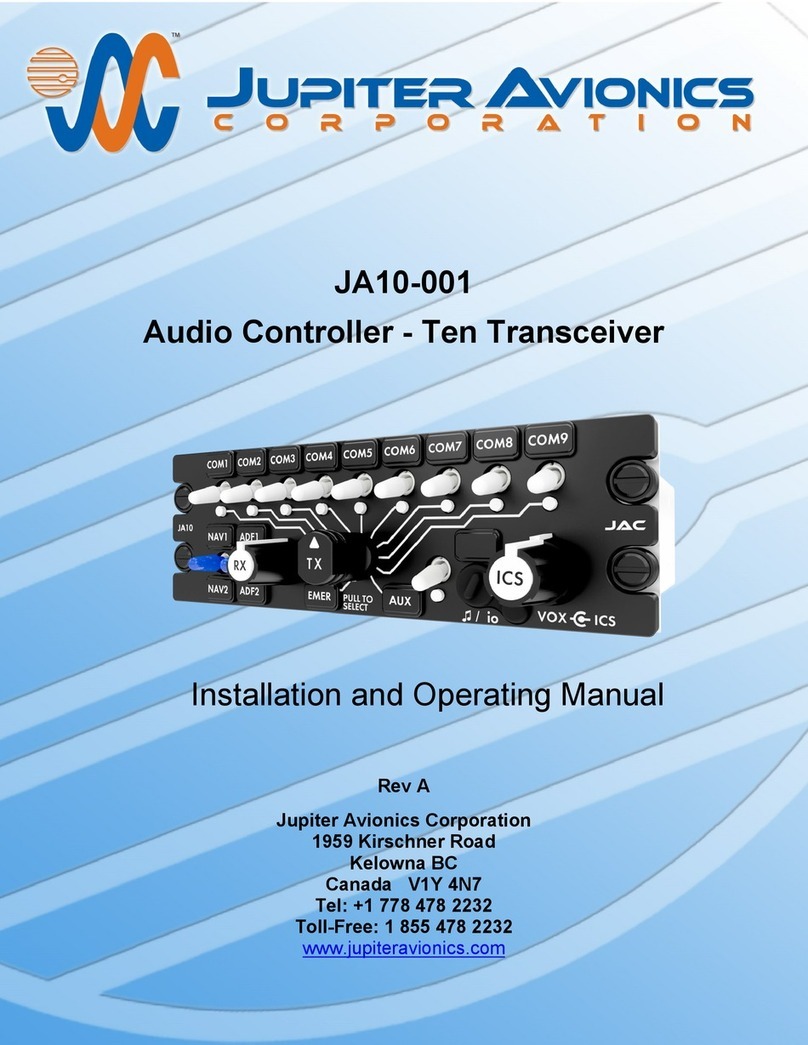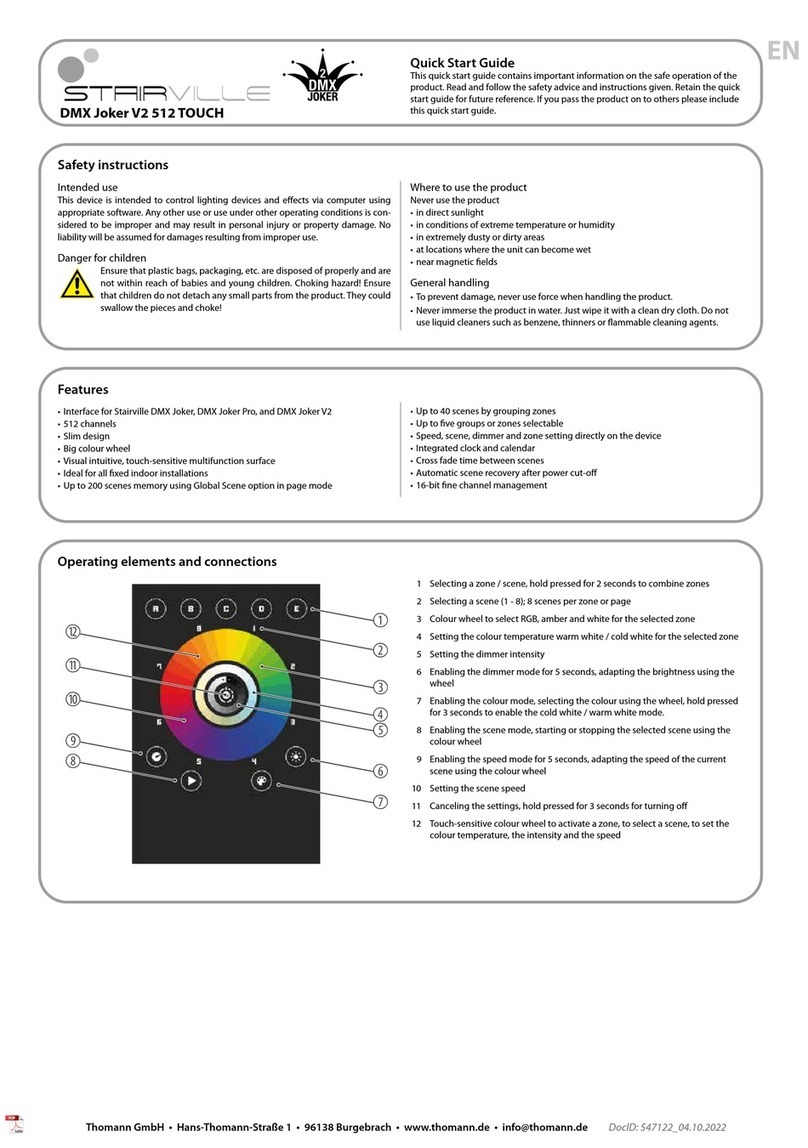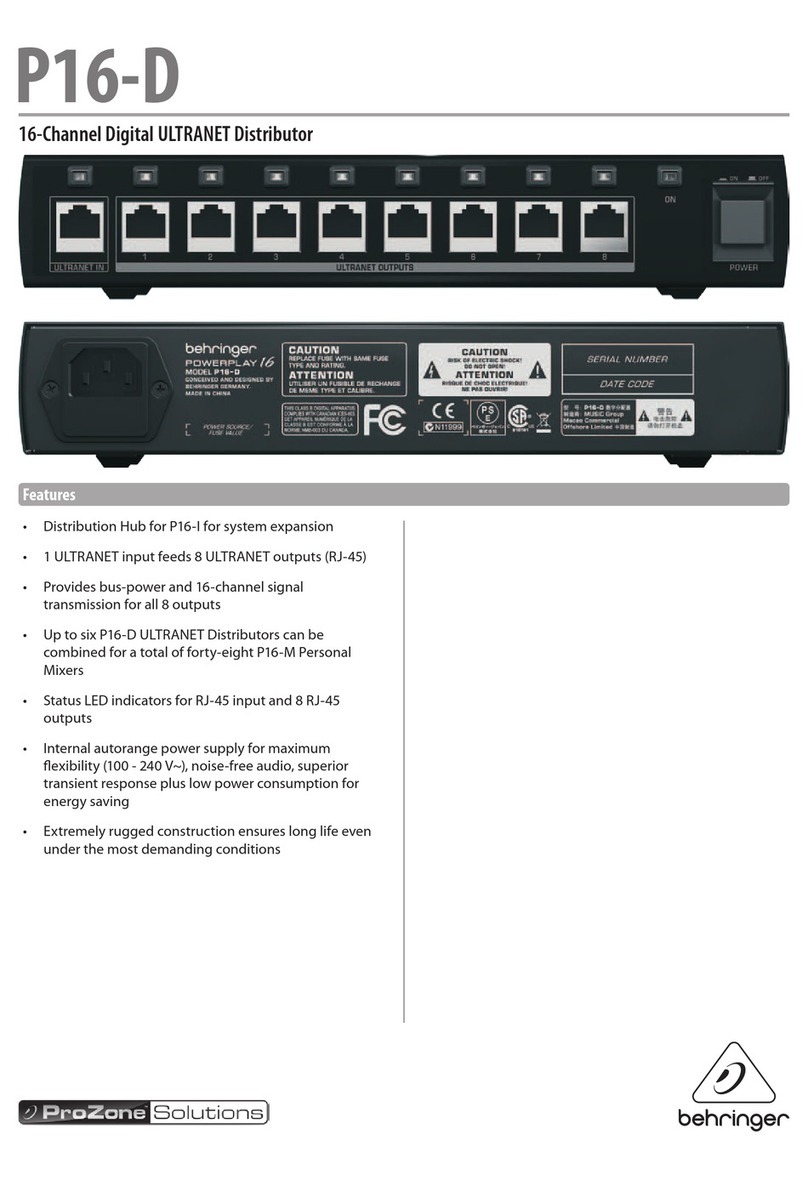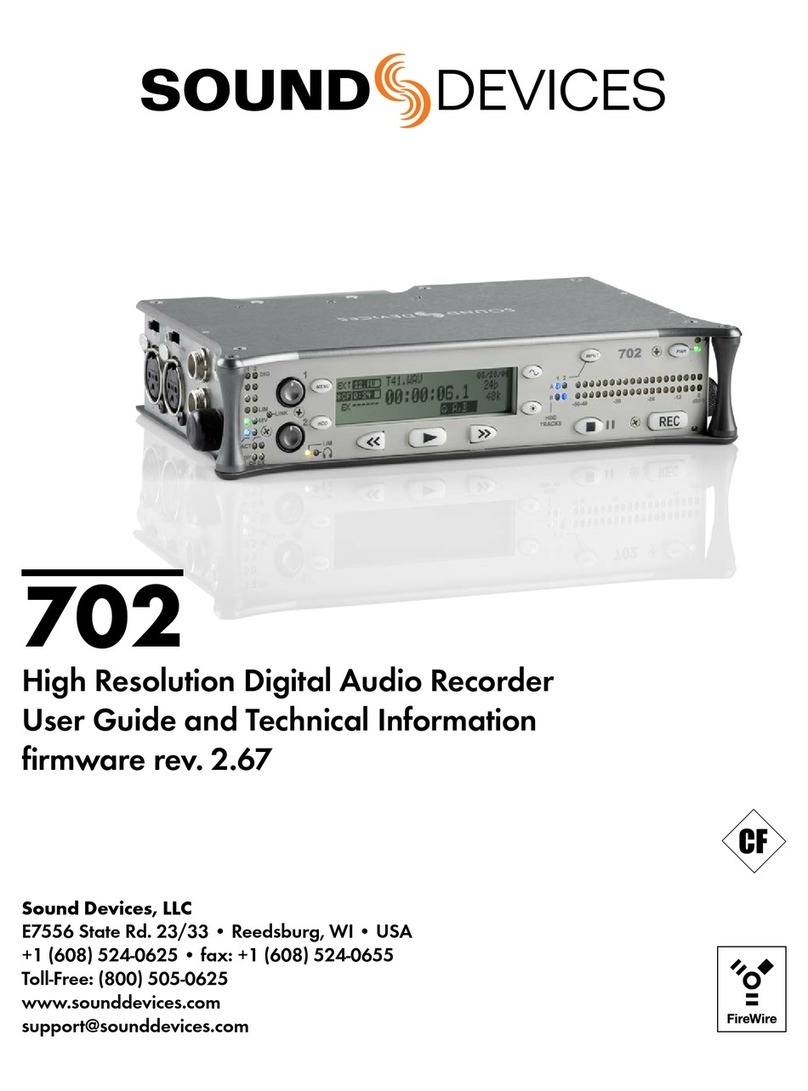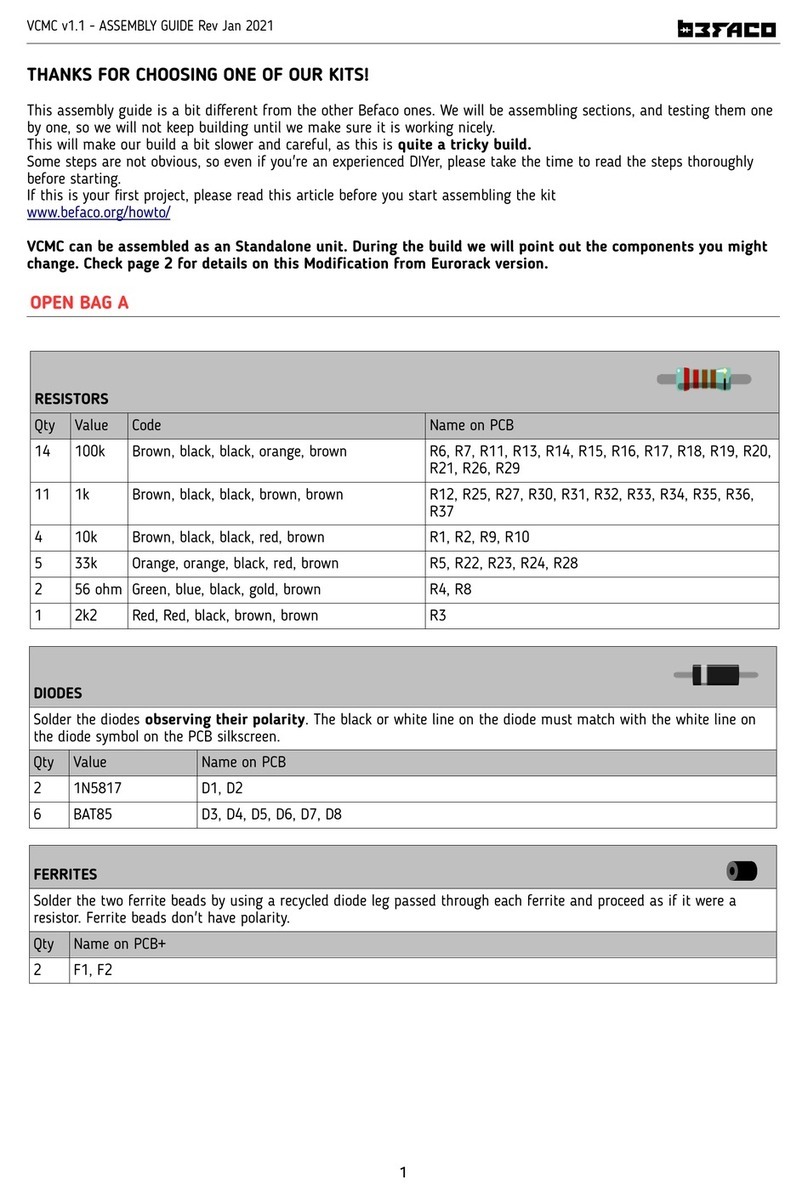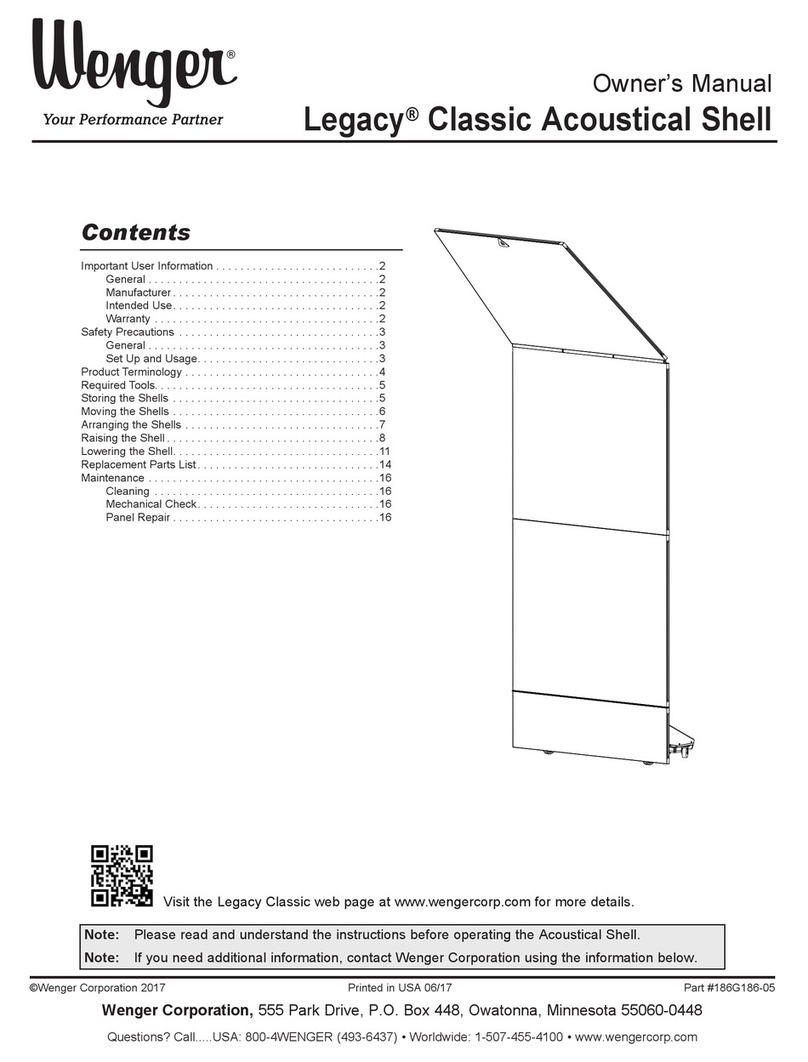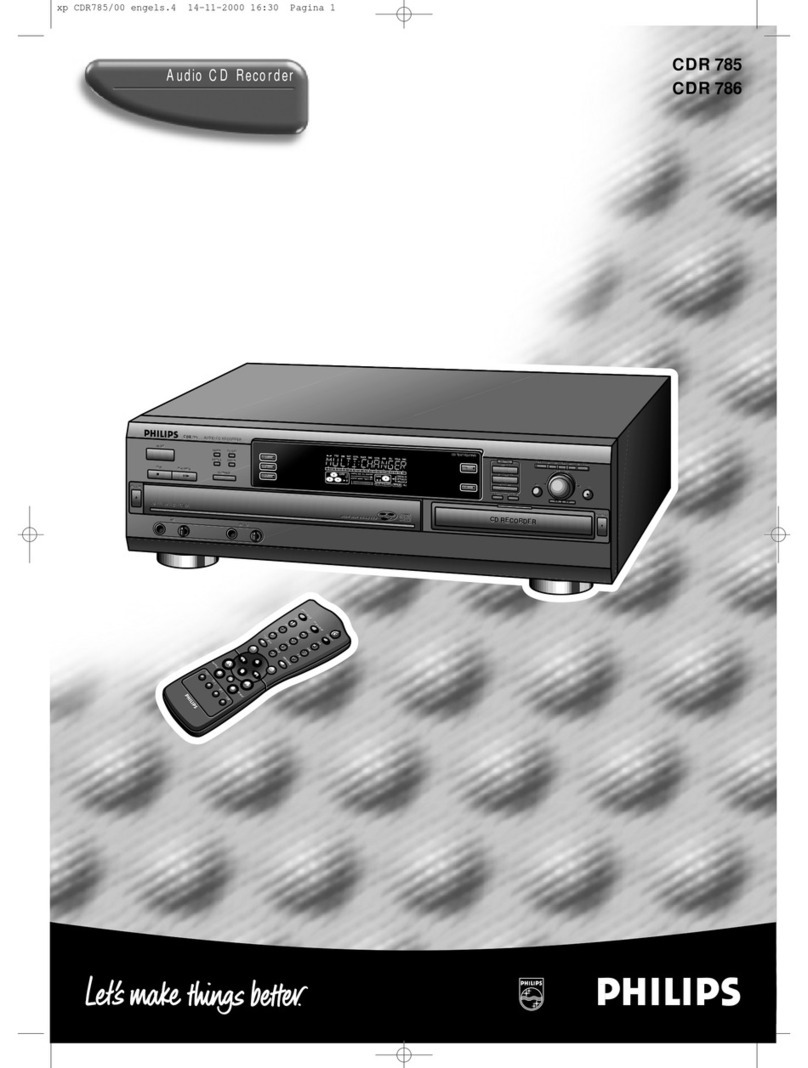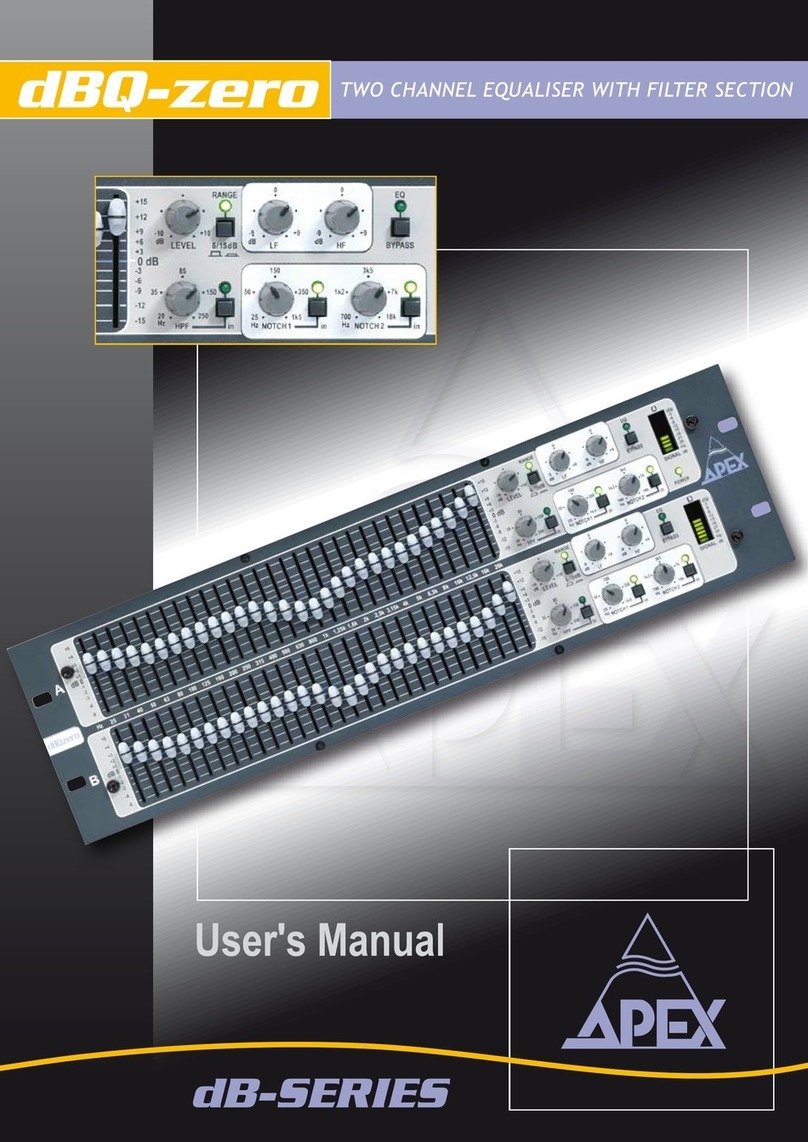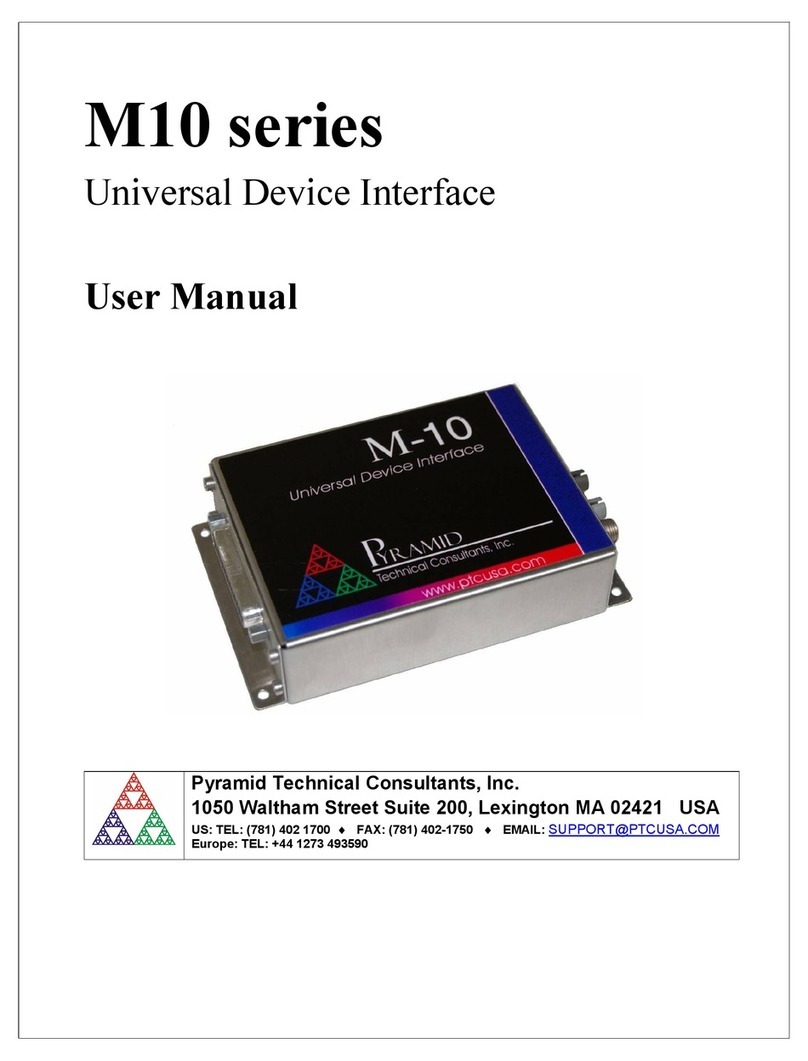Hardware Descriptions
7
11) Charge LED
Indicates the charge status of the on-
board battery charger. LED flashes when
external power is connected and the re-
movable battery is charging; illuminates
solid when battery is fully charged.
12) Power LED
Indicates the 744T is powered and avail-
able for operation. LED flashes when the
removable battery or external DC is in a
low-voltage state.
13) Record Key
Press to record. The 744T is a record-pri-
ority device; pressing this key activates
recording and discontinues all other
functions, except file operations. Press-
ing key during recording can set a cue
marker or start a new file, as selected in
the setup menu.
14) Stop/Pause Key
Press and hold this key for 150 ms to
stop recording. In playback mode, a sin-
gle press pauses playback (play-pause),
allowing audio scrubbing with the FF
and REW keys. Another press of the key
enters play-stop mode where the FF and
REW keys select files for playback from
the current directory. One more press
of the key exits playback mode. In the
setup menu the stop key is also used
to exit from any menu, returning to the
main display.
15) LCD Backlight Key
Press to toggle LCD and keyboard
backlighting. Hold the key and turn
the Multi-Function Controller to adjust
the brightness of LEDs. In menu mode,
functions as the cancel key.
16) Fast Forward Key
When pressed in playback and play-
pause mode this key will advance
(fast-forward) through the played file.
Play-pause is indicated by flashing A-
time on LCD. Fast forward rate increases
the longer the key is held. In play-stop
mode (indicated by flashing filename
on the LCD) the key selects the next file
in the record folder (either daily folder,
scene folder, or main folder).
17) Play Key
Press to play the file displayed on the
LCD. If pressed immediately after
recording is stopped the most recently
recorded file is played.
18) Rewind Key
When pressed in playback and play-
pause mode this key will rewind
through the played file. Play-pause is
indicated by flashing A-time on LCD.
Rewind rate increases the longer the key
is held. In play-stop mode (indicated by
flashing filename on the LCD) the key
selects the previous file in the record
folder (either daily folder, scene folder,
or main folder).
19) HDD (Drive Directory) Key
Press to enter the directory listing of the
selected storage medium (either internal
hard drive or CF). Selected medium is
shown in white type. Press-and-hold to
toggle between available mediums. If
only one media is present, press-and-
hold is disabled. Pressing simultane-
ously with MENU opens the time code
jam menu.
20) Headphone Output Peak LED
Indicates overload of the headphone
amplifier. When lit, the headphone cir-
cuit is overloading. Reduce headphone
level.
21) LIM LED
Indicates that the microphone input
limiters are engaged. This LED does not
show input limiting activity (see descrip-
tor #27, Microphone Input Limiter LEDs).
22) Link LED
Indicates that channels 1 and 2 are
linked as a stereo pair. In link mode in-
put 1 potentiometer controls gain, input
2 potentiometer controls left-to-right
balance. Inputs can be linked as either a
stereo L/R pair or as a a Mid-Side (MS)
pair.