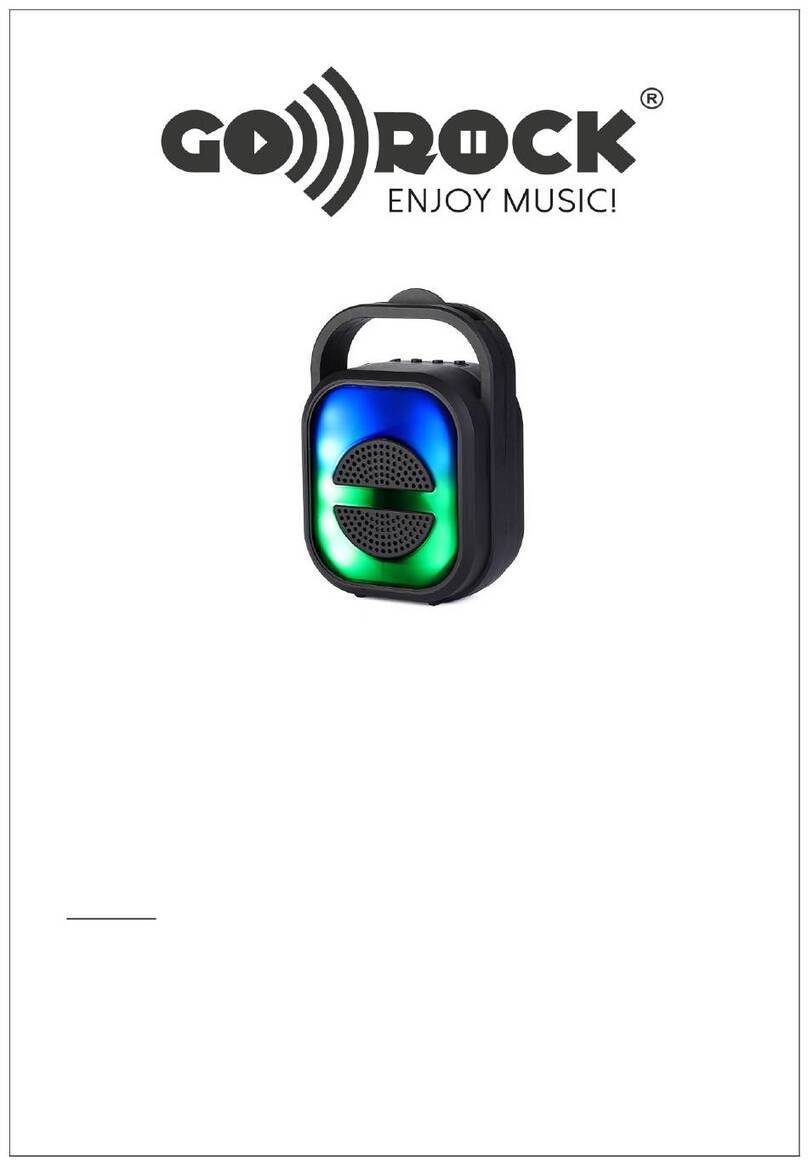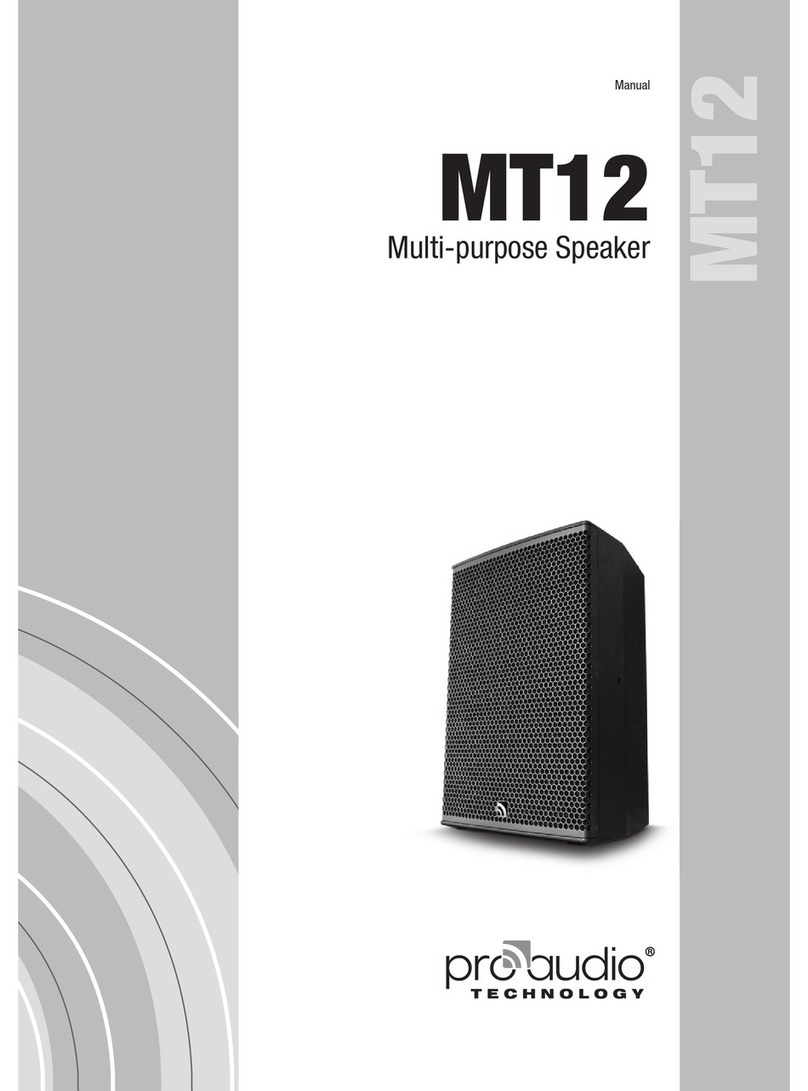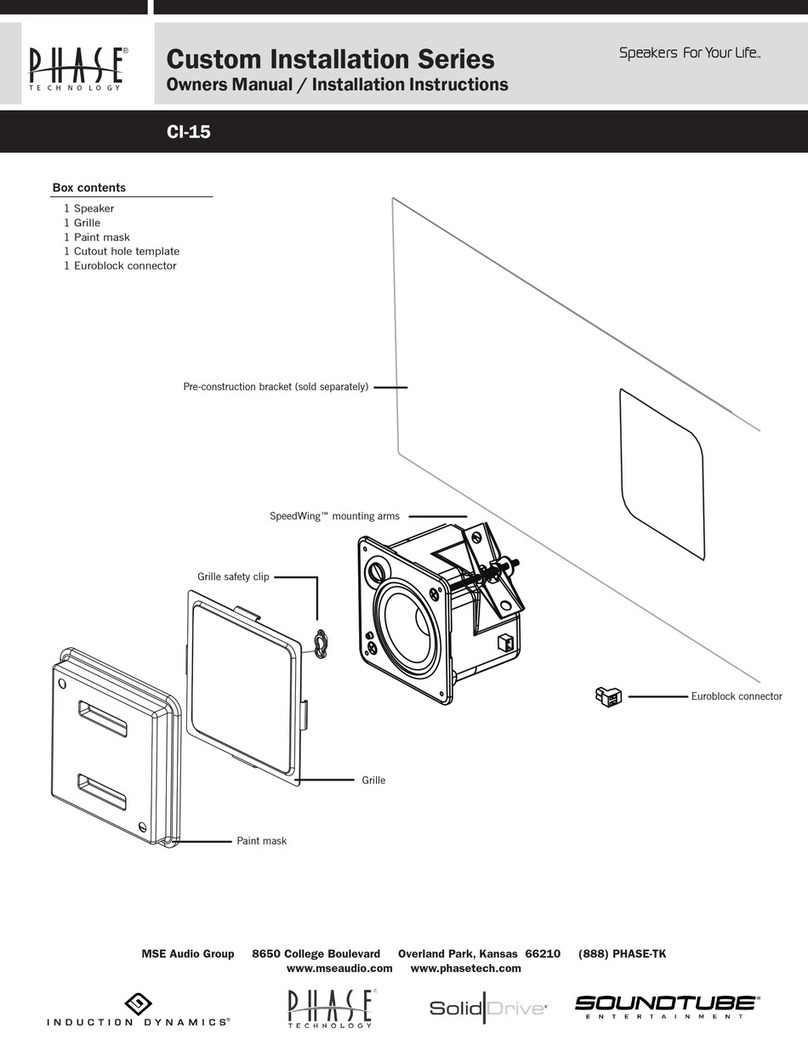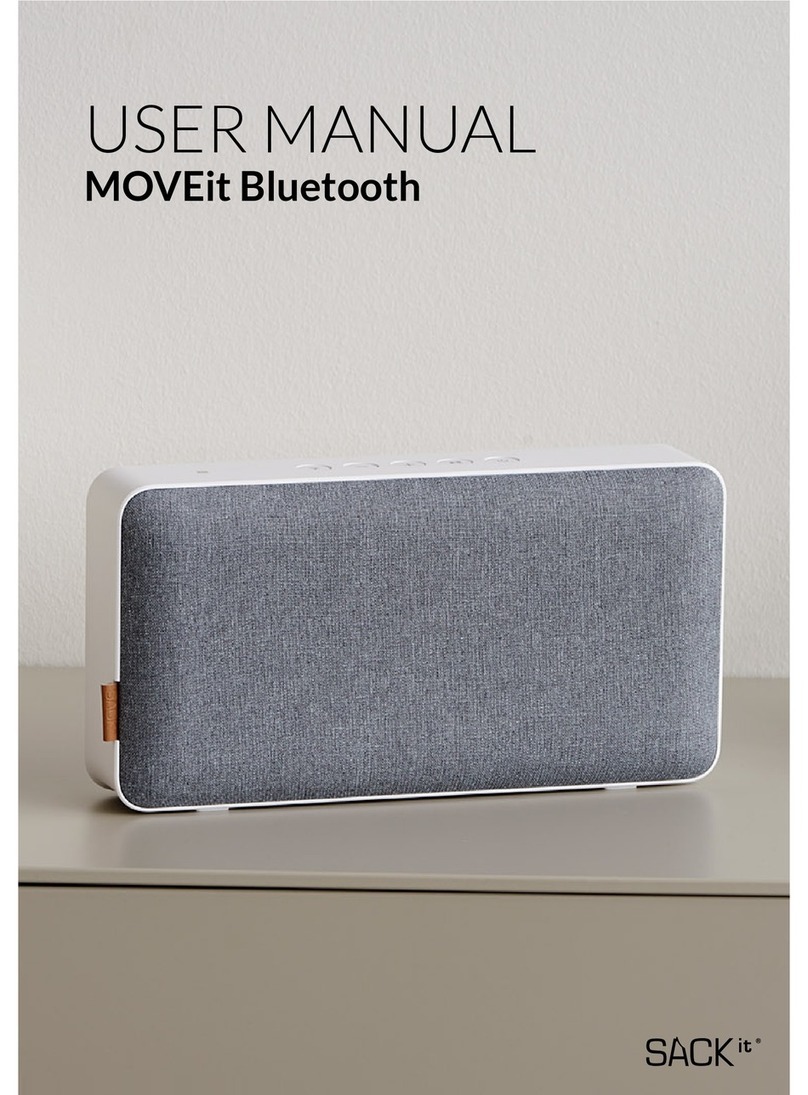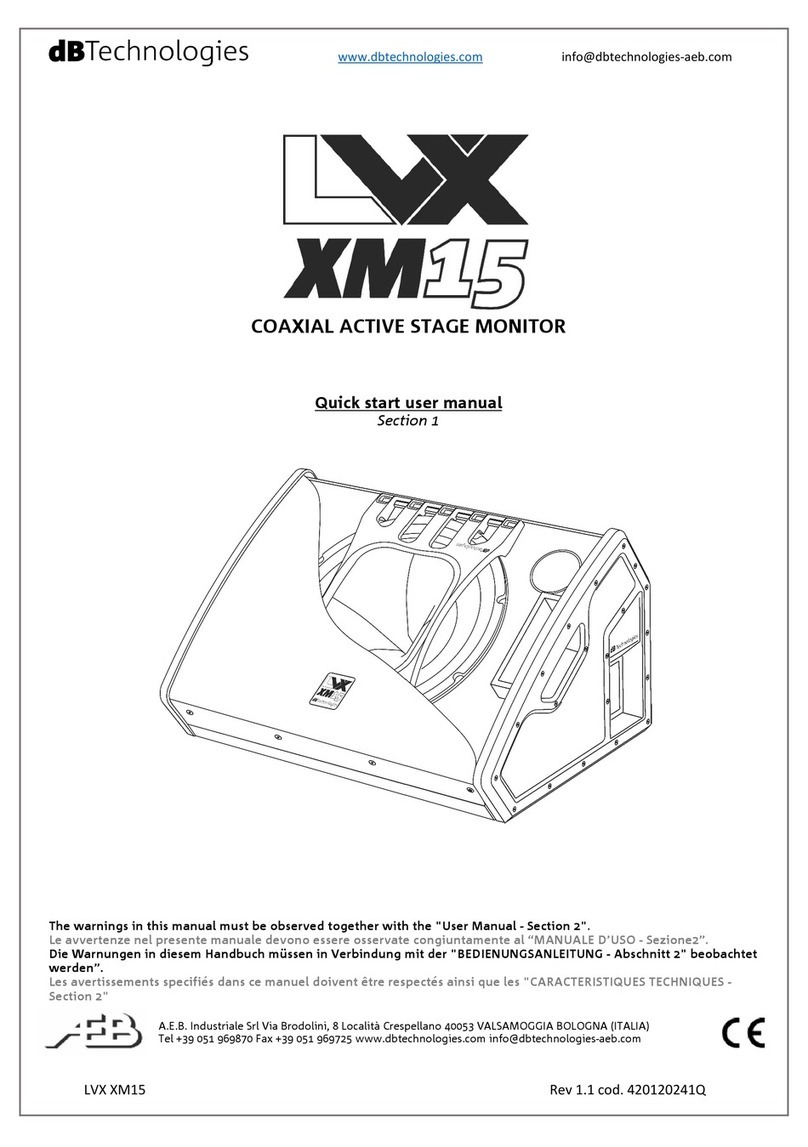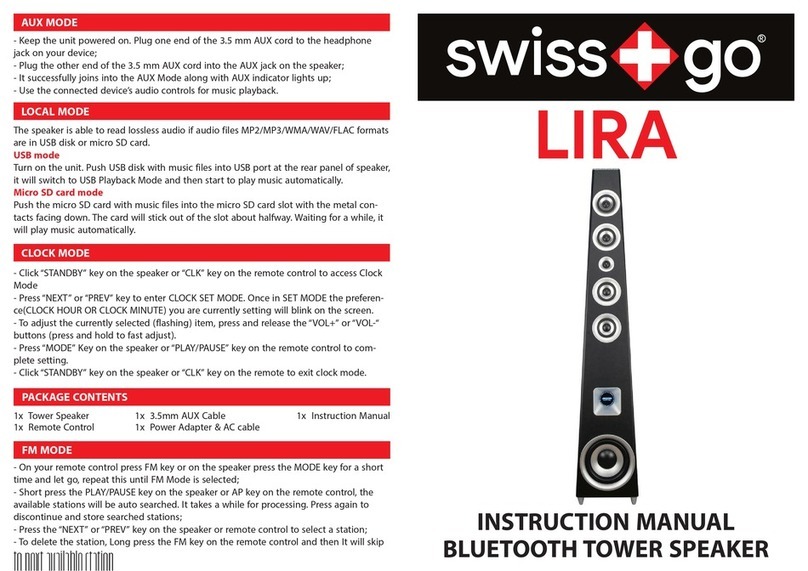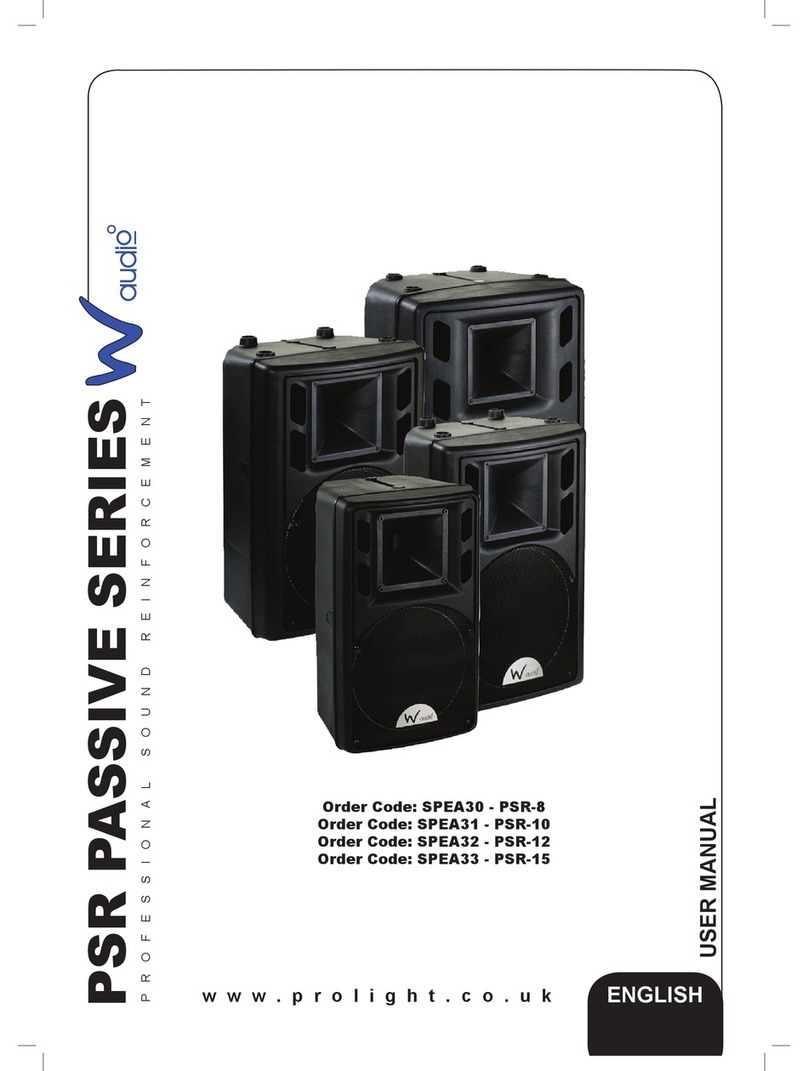Sound Freaq Double Spot User manual
Other Sound Freaq Speakers manuals

Sound Freaq
Sound Freaq SFQ-05 User manual

Sound Freaq
Sound Freaq sfq-04 User manual

Sound Freaq
Sound Freaq SFQ-11 User manual

Sound Freaq
Sound Freaq Sound Spot SFQ-07 User manual

Sound Freaq
Sound Freaq Sound Rise User manual

Sound Freaq
Sound Freaq SFQ-09 User manual

Sound Freaq
Sound Freaq SFQ-08 User manual

Sound Freaq
Sound Freaq Sound Rise User manual

Sound Freaq
Sound Freaq SFQ-10 User manual

Sound Freaq
Sound Freaq SFQ-O4 User manual