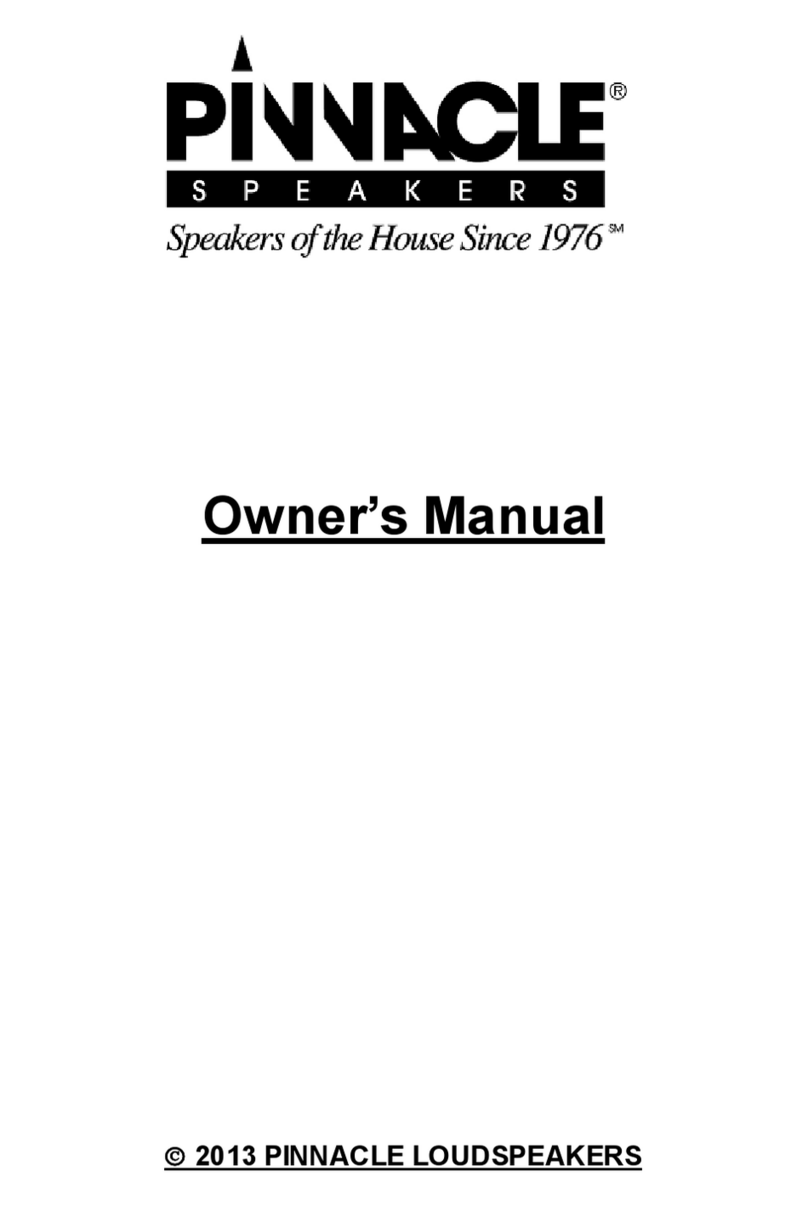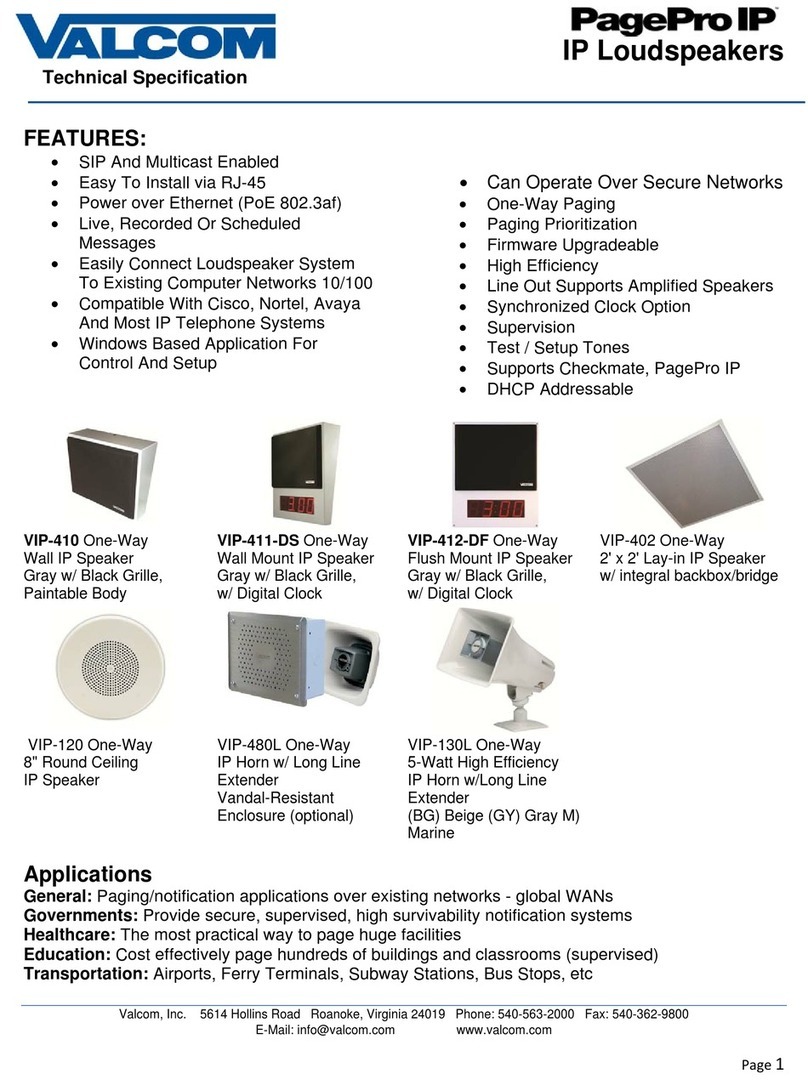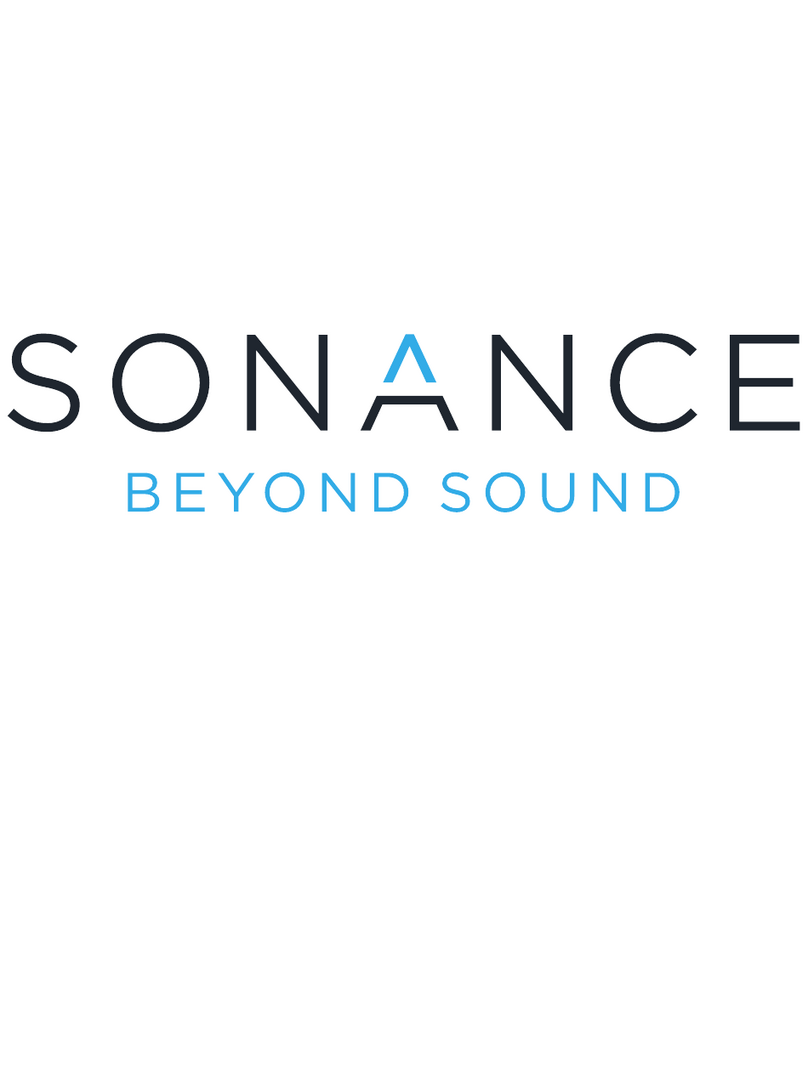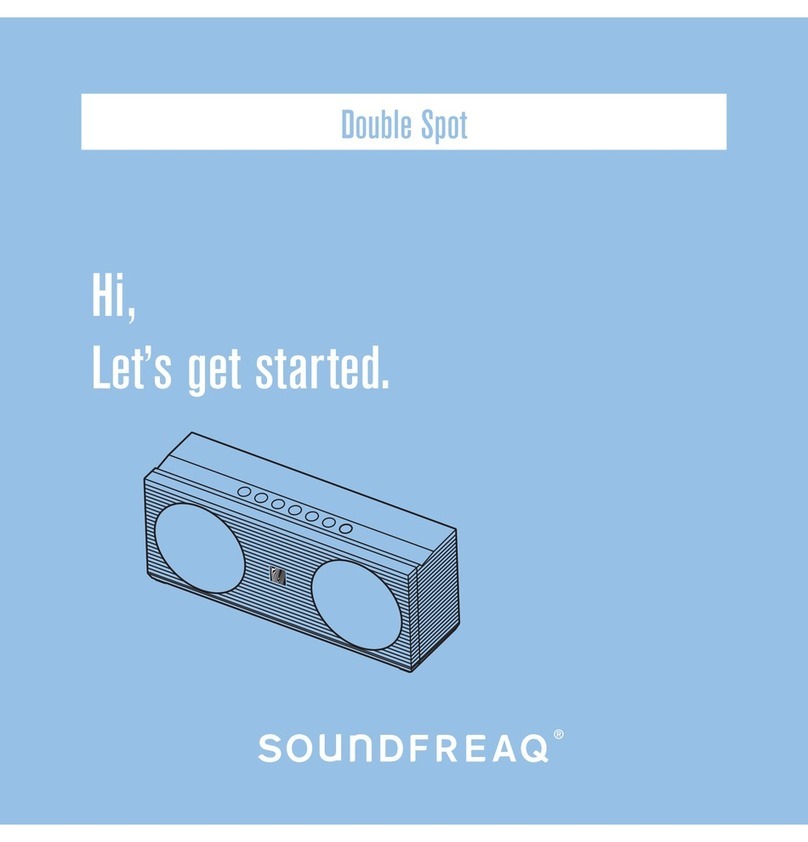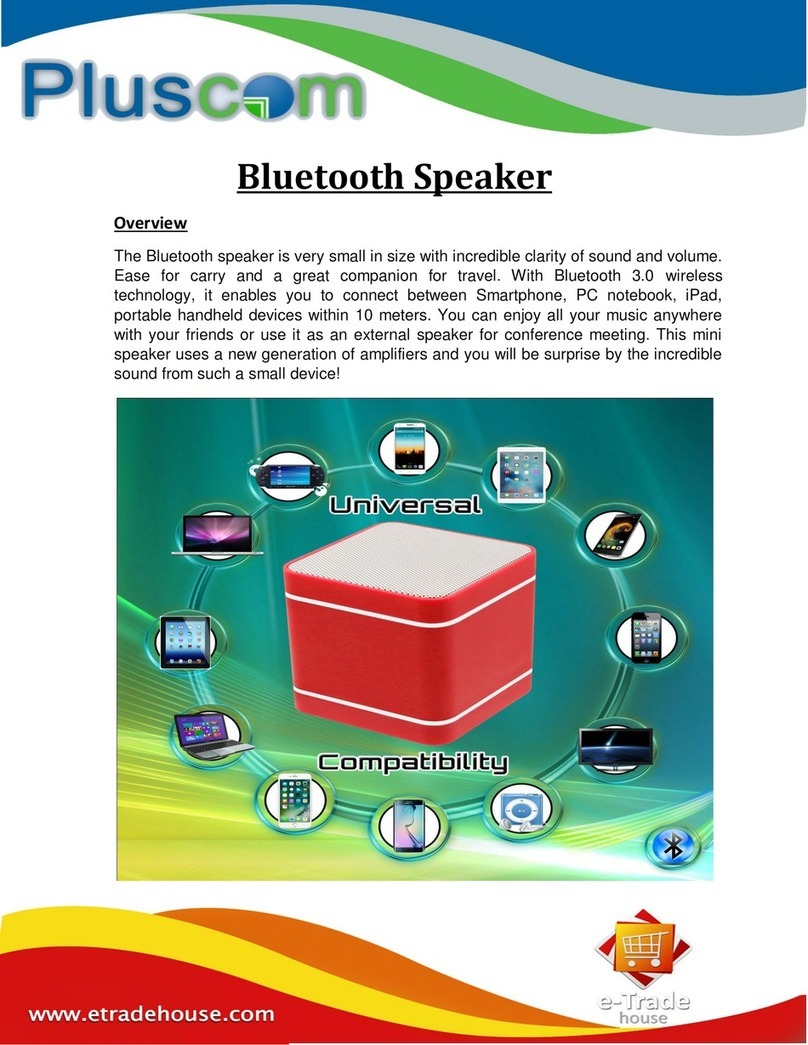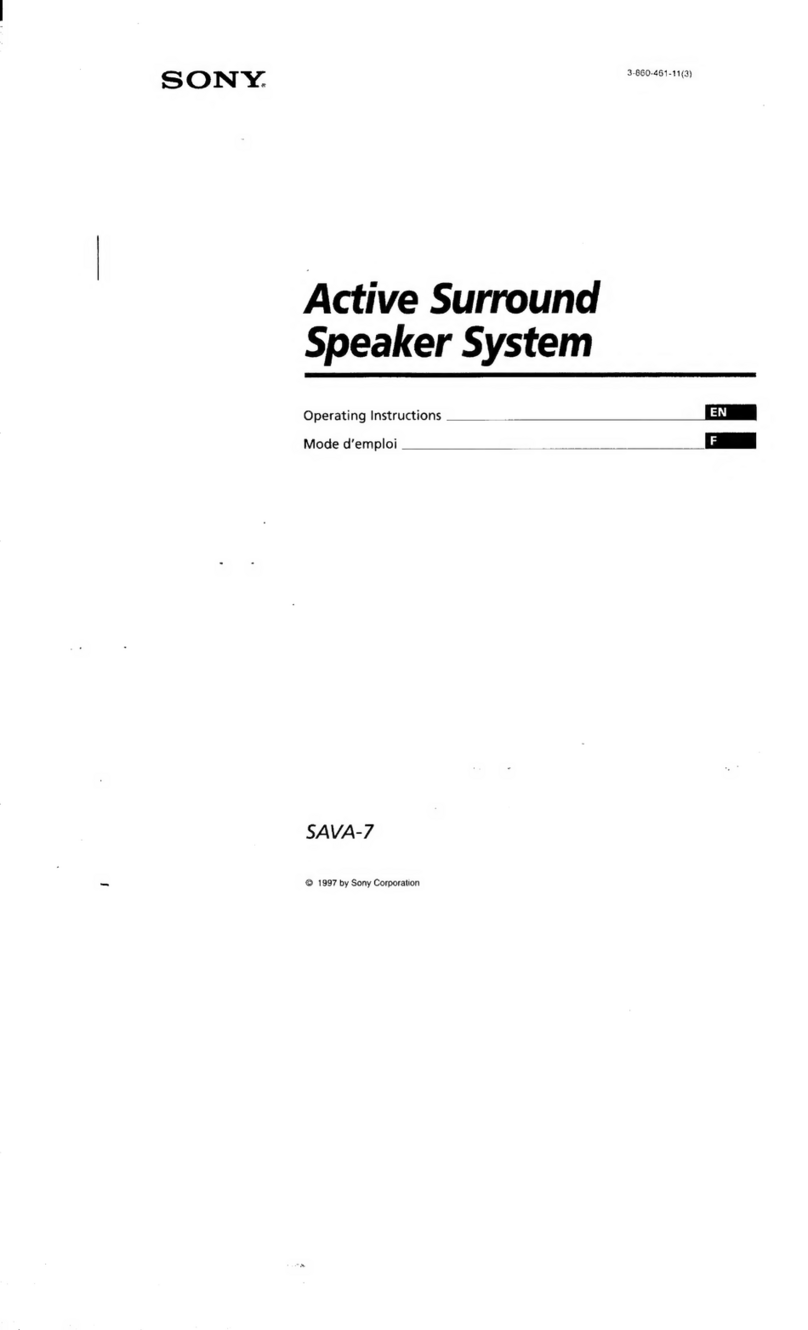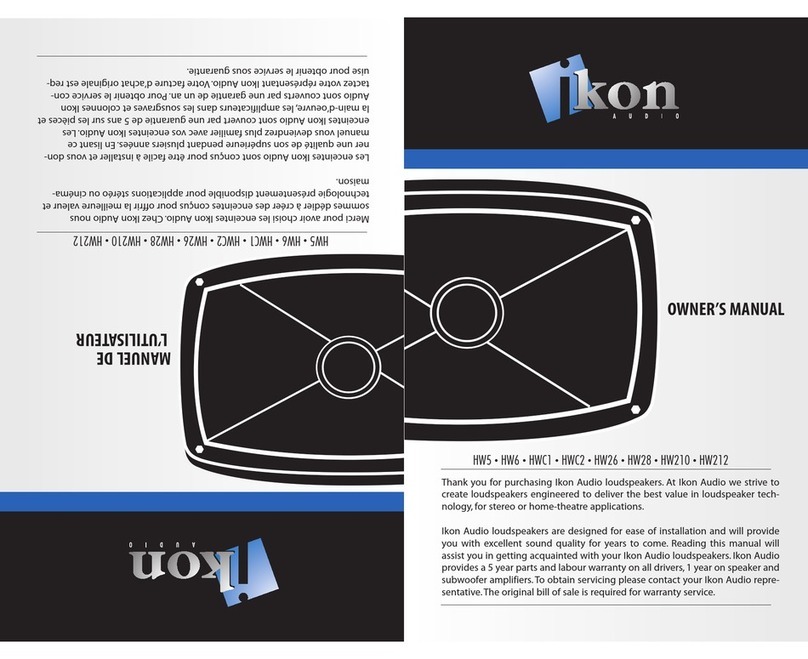®
SOUnDIFREAQ
sFo-ot
The
Sound
Platform
Quick
Start
Guide
Playing
Back
from
iPhone/iPod
Playing
Back
via
Bluetooth/from
iPad
1.
Press
the
"<!>"
button topower
on
the unitfrom standby
mode.
2.
Select the appropriate dock adapter made for your
iPhone/iPod and set
it
on the iPhone/iPod connector.
3.
Dock your iPhone/iPod.
4.
Select
iPod
mode by pressing the
SOURCE
button on
the
unit
or
remote until "iPod"
is
shown on the
display.
5.
Press
"Play"
on unit/remote/iPod to begin play back
if
iPhone/iPod
is
in the pause mode.
PAIR
Button
Activating "U-Cubed" Sound Effect
UQD
"U-Cubed"
is
a proprietary technology designed
to
create
an
ultra wide stereo sound field in digital music
systems.
With exceptional natural sound reproduction
of
high definition
and fidelity, we create a listening experience where you feel like
your
speakers
are
separated much morethan they
are
.
To
activate UQ3 on:
•
The
unit, turn the
"UQ6"
knob once to activate, turn again
to
deactivate.
•
On
the remote or remote
App,
press
the
"UQ6
" button to acti
vate
and deactivate.
Note: The
bass
and treble cannot be adjusted when
UQ3
is
activated.
Downloading the SoundFreaq App
We
have developed
an
App
to
give you full control from your
iPhone/iPad while playing audio over the Bluetooth wireless
connection, please visit the
iTunes
App store and download the
"SoundFreaq Remote" App for
FREE
.
After you build a Bluetooth connection between your iPhone/iPad
and the Sound Platform, a
prompt
will be displayed on your
iPhone/iPad asking you
if
you would like
to
download our
App,
click
"Yes"
to
download.
You
can
click
"No"
to
choose not
to
download the App and still play
music via the Bluetooth connection
but
you will have limited
control,we suggest you download the App.
1.
Press
the"
<!>"
button
to
power on the unitfrom standby mode.
2.
Press
PAIR
button on the unit
to
put
it
into pair mode,the pair
indicatorwill flash rapidly.
Note
: If the pair indicator becomes solid, the pairing
was
unsuccessful, please start over.
3.
Once
the unit
is
detected and the name Sound Platform appears
on the display
of
your
iPad,
iPhone or Bluetooth enabled device,
key
in
the default password 1234
if
aprompt requests it.
4. Select Bluetooth mode by pressing the
SOURCE
button on the
unitor remote until Bluetooth
is
shown on the display.
5.
Select the desired music and
press
"Play"
button on yourdevice.
Note:
For
detailed instructions on pairing Macbook
or
Macbook
Pro,
please
refer
to
the user manual.
Selecting the Sound Source
8
OntheUnit
or
8
On
the Remote Control
This
system
enables you
to
access
one
of
three basic functions -iPod,
Bluetooth and
AUX.
Press
SOURCE
button
on
the unit or
remote control repeatedly
to
select
one
of
the sound
sources.
Storing Remote Control
f)
Open
the door.
*
For
safety,care and additionaloperating instructions,please download
the
full user manual at www.soundfreaq.com
www.soundfreaq.com