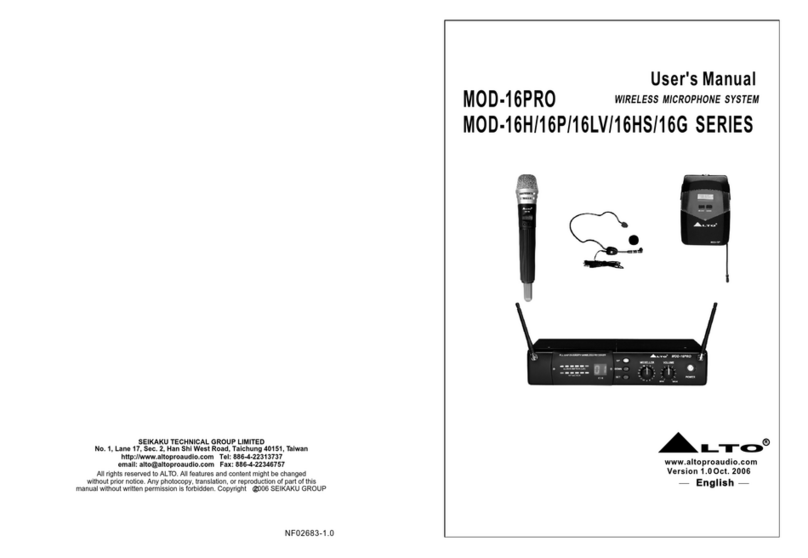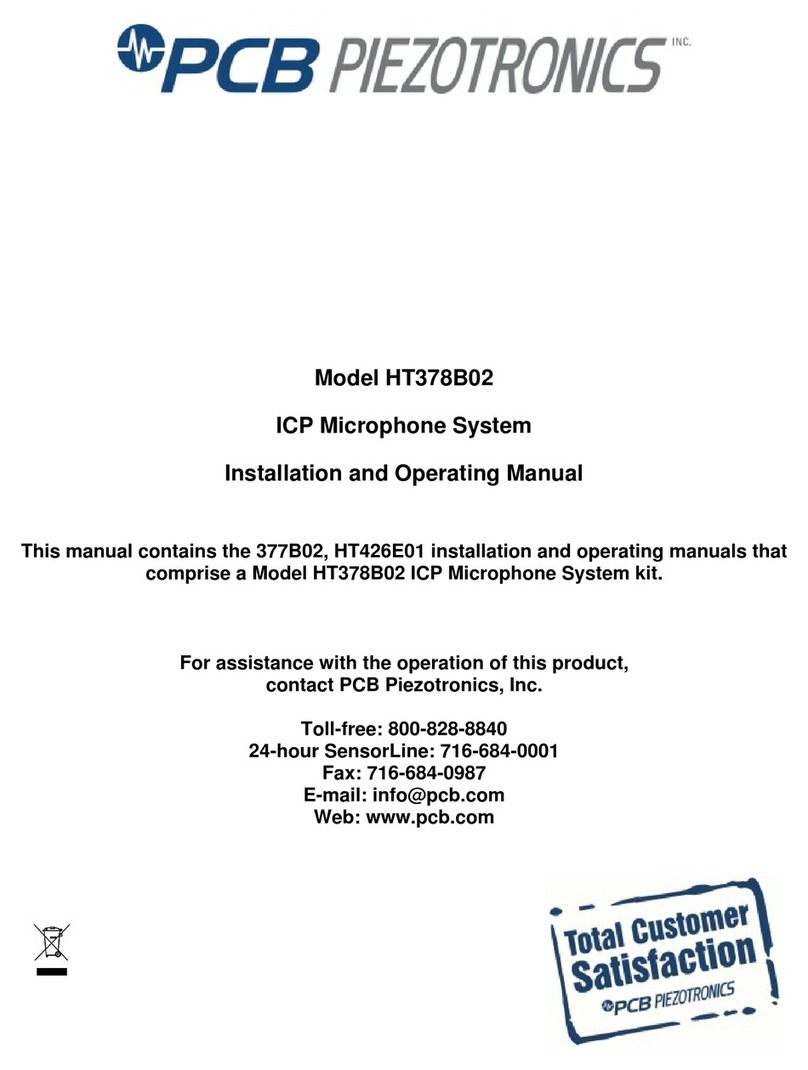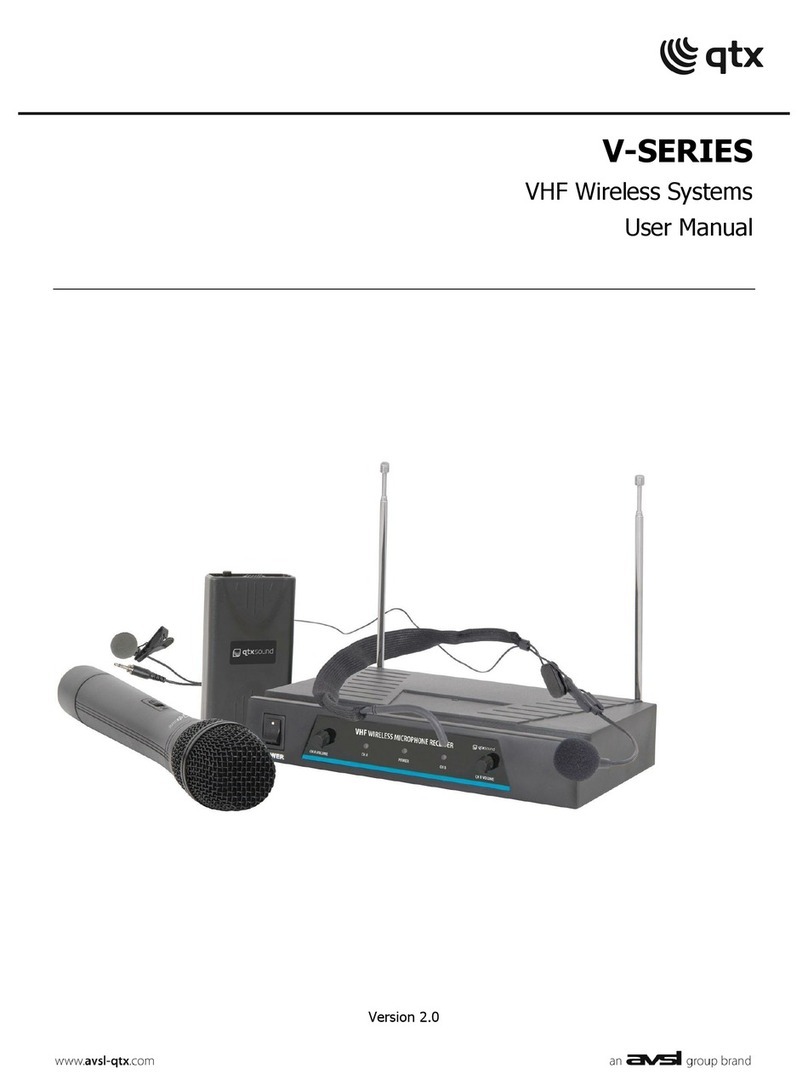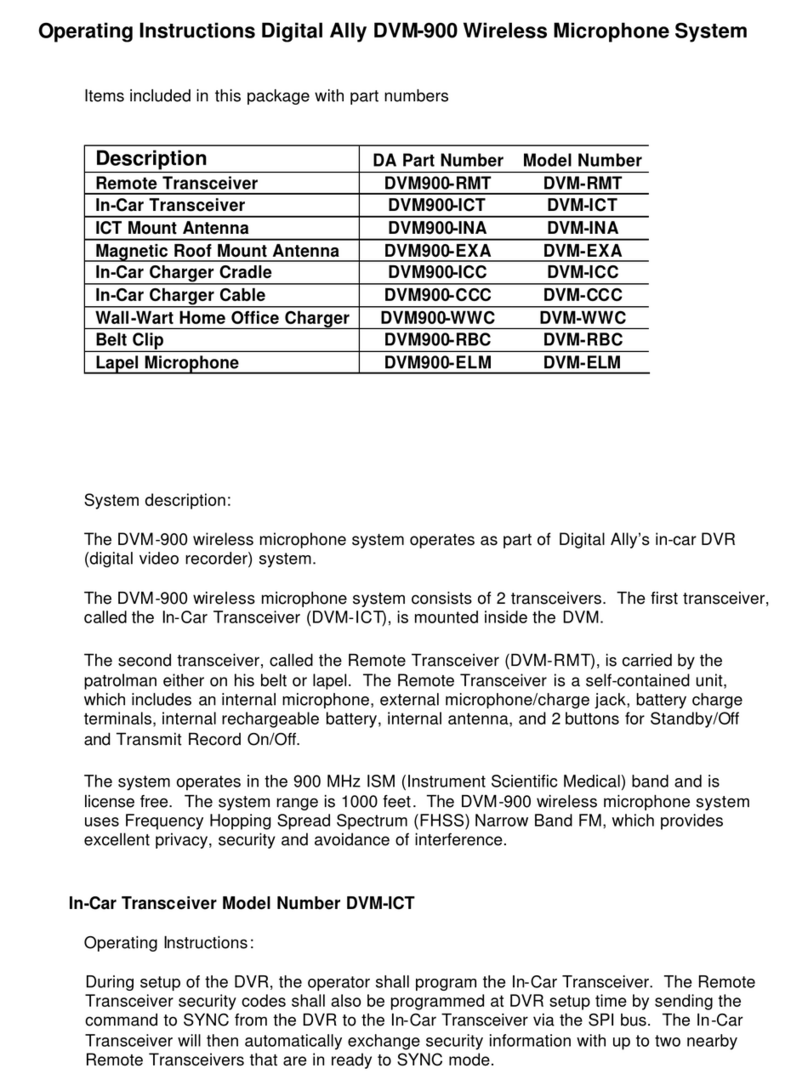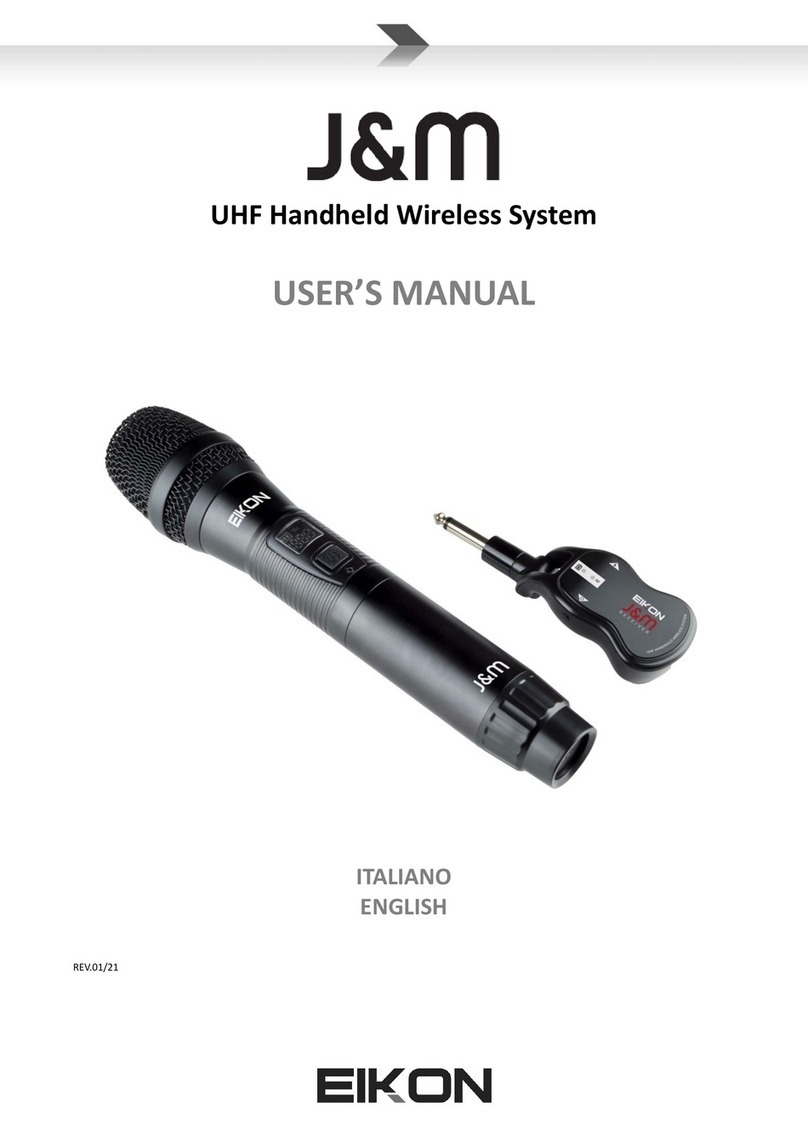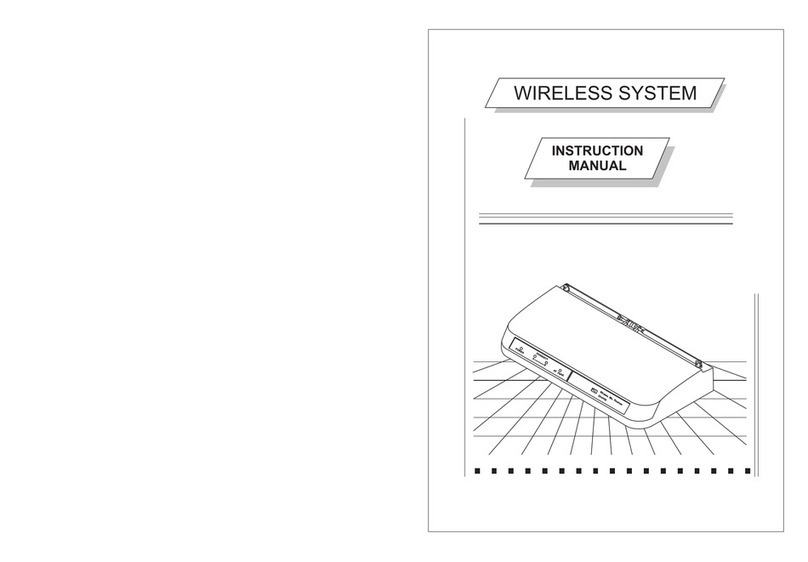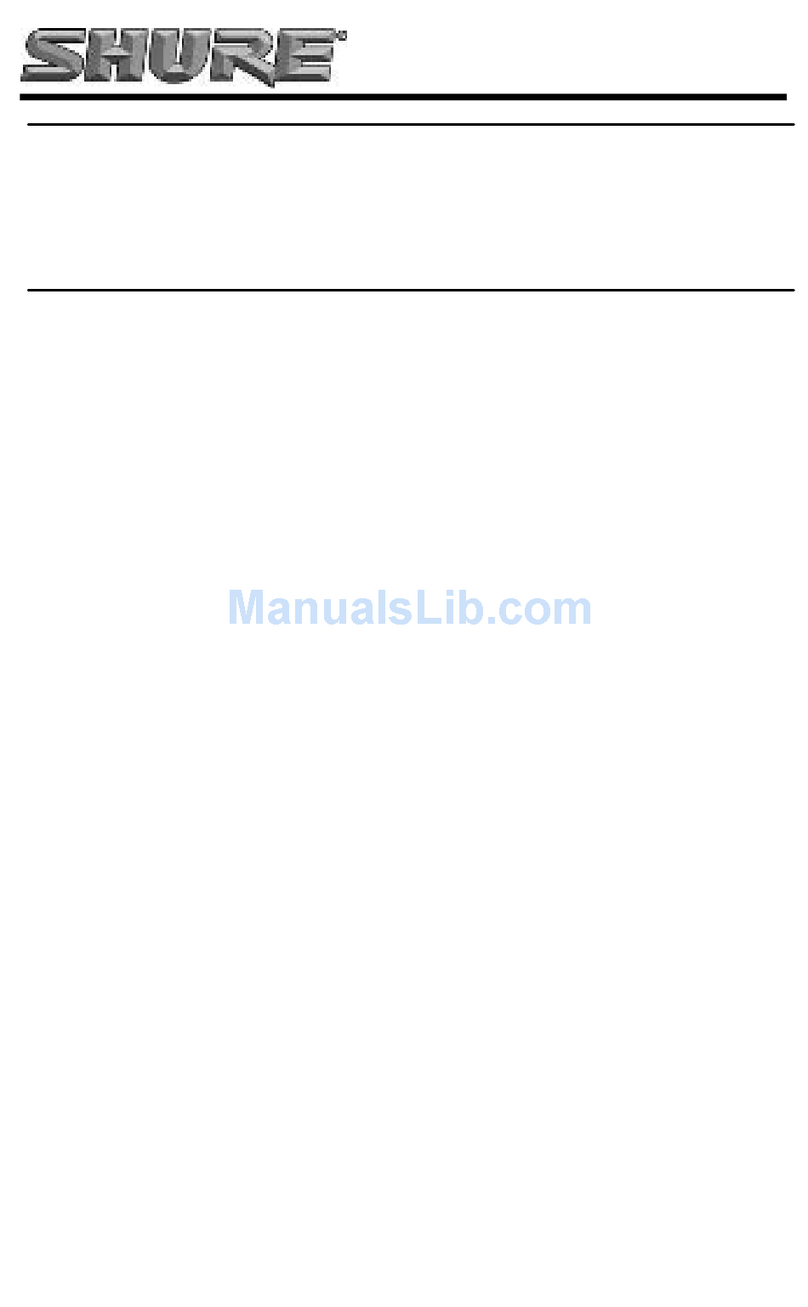Sound Sation WF-U2300 Series User manual

Please read this manual carefully and proper take care of this manual.
USER MANUAL
WF-U2300
True Diversity
DUAL WIRELESS MICROPHONE
SYSTEMS
MHz
.
MHz
.
AF
RF
iR
FREQUENCY
CHANNEL
AF
RF
iR
FREQU ENCY
CHANNEL
POWHI
VOL
POW HI
VOL
WF-U2300
Leggete questo manuale e conservatelo per future consultazioni!
MANUALE utente

Dear customer,
First of all thanks far purchasing a SOUNDSATION® product. Our mission is to satisfy
all possible needs of musical instrument, professional audio and lighting users offering
a wide range of products using the latest technologies.
We hope you will be satised with this item and, if you want to collaborate, we are look-
ing for a feedback from you about the operation of the product and possible improve-
ments to introduce in the next future. Go to our website www.soundsationmusic.com
and send an e-mail with your opinion, this will help us to build instruments ever closer
to customer’s real requirements.
One last thing: read this manual before using the instrument, an incorrect operation
can cause damages to you and to the unit. Take care!
The SOUNDSATION Team
Gentile Cliente,
Grazie per aver scelto un prodotto SOUNDSATION®. La nostra missione è quella di
offrire ai nostri utenti una vasta gamma di strumenti musicali ed apparecchiature audio
e lighting con tecnologie di ultima generazione.
Speriamo di aver soddisfatto le vostre aspettative e, se voleste collaborare, saremmo
lieti di ricevere un vostro feedback sulla qualità del prodotto al ne di migliorare costan-
temente la nostra produzione. Visitate il nostro sito www.soundsationmusic.com ed
inviateci una mail con la vostra opinione, questo ci aiuterà a sviluppare nuovi prodotti
quanto più vicini alle vostre esigenze.
Un’ultima cosa, leggete il presente manuale al ne di evitare danni alla persona ed al
prodotto, derivanti da un utilizzo non corretto.
Il Team SOUNDSATION

1. TABLE OF CONTENTS
1. UNPACKING ...............................................................................................................6
2. ACCESSORIES .............................................................................................................6
3. OVERVIEW..................................................................................................................7
4. MAIN FEATURES........................................................................................................8
5. RECEIVER CONTROL AND FUNCTIONS...................................................................8
5.1. Receiver Display....................................................................................................................................................10
6. RECEIVER INSTALLATION .......................................................................................10
7. SYSTEM SETUP.........................................................................................................11
7.1. Channel Setup Mode..........................................................................................................................................11
7.2. Auto Search Mode...............................................................................................................................................11
7.3. ACT Function .........................................................................................................................................................12
7.4. Transmission Power Setting.............................................................................................................................13
8. HAND-HELD MICROPHONE...................................................................................13
8.1. Hand-held Microphone Using Technique ..................................................................................................14
9. POCKET TRANSMITTER AND HEADSET................................................................15
10. AUDIO CONNECTIONS............................................................................................16
11. WF-RACK KIT1 AND KIT2.......................................................................................17
11.1. WF-RACK KIT1.......................................................................................................................................................17
11.2. WF-RACK KIT1 Assembling..............................................................................................................................18
11.3. WF-RACK KIT2.......................................................................................................................................................18
11.4. WF-RACK KIT2 Assembling..............................................................................................................................19
12. SPECIFICATIONS ......................................................................................................20
13. FREQUENCY TABLE..................................................................................................21
14. WARRANTY AND SERVICE .....................................................................................23
15. WARNING.................................................................................................................23
3
ENGLISH

IMPORTANT SAFETY SYMBOLS
The symbol is used to indicate that some hazardous live terminals are
involved within this apparatus, even under the normal operating con-
ditions, which may be sufcient to constitute the risk of electric shock
or death.
The symbol is used in the service documentation to indicate that spe-
cic component shall be replaced only by the component specied in
that documentation for safety reasons.
Protective grounding terminal
Alternating current/voltage
Hazardous live terminal
Denotes the apparatus is turned on
Denotes the apparatus is turned off
WARNING: Describes precautions that should be observed to prevent the danger
of injury or death to the operator.
CAUTION: Describes precautions that should be observed to prevent danger of
the apparatus.
TAKING CARE OF YOUR PRODUCT
fRead these instructions
fKeep these instructions
fHeed all warning
fFollow all instructions
Water / Moisture
The apparatus should be protected from moisture and rain and can not be used near
water; for example near a bathtub, a kitchen sink, a swimming pool, etc.
Heat
The apparatus should be located away from heat sources such as radiators, stoves or
other appliances that produce heat.
4
ENGLISH
WF-U2300 User manual

Ventilation
Do not block areas of ventilation opening. Failure to do could result in re. Always
install according to the manufacturer’s instructions.
Object and Liquid Entry
Objects do not fall into and liquids are not spilled into the inside of the apparatus for
safety.
Power Cord and Plug
Protect the power cord from being walked on or pinched particularly at plugs, conve-
nience receptacles, and the point where they exit from the apparatus. Do not defeat
the safety purpose of the polarized or grounding-type plug. A polarized plug has two
poles; a grounding-type plug has two poles and a third grounding terminal. The third
prong is provided for your safety. If the provided plug does not t into your outlet, refer
to an electrician for replacement.
Power Supply
In case of external power supply, the apparatus should be connected to the power sup-
ply only of the type as marked on the apparatus or described in the manual. Failure to
do could result in damage to the product and possibly the user. Unplug this apparatus
during lightning storms or when unused for long periods of time.
Fuse
To prevent the risk of re and damaging the unit, please use only of the recommend-
ed fuse type as described in the manual. Before replacing the fuse, make sure the unit
turned off and disconnected from the AC outlet.
Electrical Connection
Improper electrical wiring may invalidate the product warranty.
Cleaning
Clean only with a dry cloth. Do not use any solvents such as benzene or alcohol.
Servicing
Do not implement any servicing other than those means described in the manual. Refer
all servicing to qualied service personnel only. Only use accessories/attachments or
parts recommended by the manufacturer.
Warning
Please remember the high sound pressure do not only temporarily damage your sense
of hearing, but can also cause permanent damage. Be careful to select a suitable vol-
ume.
Interference from cell phone
Using a cell phone near the wireless system can induce noise. If this occurs, move the
cell phone further away from the components of the wireless system.
5
ENGLISH
WF-U2300 User manual

2. UNPACKING
WF-U2300 system is composed by following parts:
WF-U2300HH
f1x Dual UHF True Diversity Receiver
f1x External Power Adapter
f2x Handheld Microphone Transmitter with Professional Dynamic Cardioid Capsule
f4x 1.5V AA-Type Batteries
f2x Antennas
fThis User Manual
WF-U2300HP
f1x Dual UHF True Diversity Receiver
f1x External Power Adapter
f1x Handheld Microphone Transmitter with Professional Dynamic Cardioid Capsule
f1x Pocket Transmitter
f1x Headset Microphone with Professional Condenser Cardioid Capsule
f4x 1.5V AA-Type Batteries
f2x Antennas
fThis User Manual
WF-U2300PP
f1x Dual UHF True Diversity Receiver
f1x External Power Adapter
f2x Pocket Transmitters
f2x Headset Microphones with Professional Condenser Cardioid Capsule
f4x 1.5V AA-Type Batteries
f2x Antennas
fThis User Manual
ATTENTION: Packaging bag is not a toy! Keep out of reach of children! Keep
in a safe place the original packaging material for future use.
3. ACCESSORIES
SOUNDSATION can supply a wide range of quality accessories that you can use with
your WIREFREE Series wireless microphone system, like Cables, Mixers, Speakers, Ampli-
ers, Stands, etc.
6
ENGLISH
WF-U2300 User manual

All products in our catalogue has been long tested with this device so we recommend
to use Genuine SOUNDSATION Accessories and Spare Parts.
Ask your SOUNDSATION dealer for any accessories you could need to ensure best
performance of the product.
4. OVERVIEW
WF-U2300 is a dual UHF True Diversity professional wireless microphone with 300
channels for each microphone, and a simple and intuitive user interface. “True Diversity”
means that the receiving system is equipped with two antennas, two receiving circuits
and a device capable of continuously choose the stronger and interference-free signal.
This technology is used for both single systems (WF-U1300) or dual systems (WF-
U2300). The WF-U2300 is built with leading technology that allows the integration of
many of the major functions - such as amplication section, digital signal processing,
PLL (Phase-Locked Loop) frequency synthesis, and more - into a single CHIP. This allows
us to offer highly professional performance yet cost-effective products.
The WF-U2300 is also equipped with the automatic frequency search system and IR
sync system for channel synchronization between receiver and transmitter in a quick
way. Furthermore, the Digital Pilot Technology not only allows to monitor reception
level and battery charge, but even to operate with multiple systems without problems.
Finally, there are two optional kit for rack mounting of 1 or 2 receivers, respectively, on
1 or 2 standard 19” rack units. Ask your dealer or visit SOUNDSATION website www.
soundsationmusic.com for further details.
WF-U2300 systems are available in 3 congurations:
WF-U2300HH
• 1x Dual UHF True Diversity Receiver
• 2x Hand Transmitter with Professional Dynamic Cardioid Capsule
WF-U2300HP
• 1x Dual UHF True Diversity Receiver
• 1x Hand Transmitter with Professional Dynamic Cardioid Capsule
• 1x Pocket Transmitter
• 1x Headset Microphone with Professional Condenser Cardioid Capsule
WF-U2300PP
• 1x Dual UHF True Diversity Receiver
• 2x Pocket Transmitters
• 2x Headset Microphones with Professional Condenser Cardioid Capsule
7
ENGLISH
WF-U2300 User manual

5. MAIN FEATURES
fUHF True Diversity Technology to Avert Interferences
f300 Preset Frequencies for each microphone, and IR Matching System for Quick
Setup
f823-832MHz UHF Band
fSimple and Outright User Interface with LCD display on Transmitter and Receiver
fDigital Pilot Technology to allow multi system Operation
fTransmitter AF-level and Battery-Low Monitoring directly on the Receiver
f80m Ideal Distance (without obstacles)
fProfessional Hand-held Microphone with Dynamic Cardioid Capsule (WF-U2300HH
and HP models only)
fBody-pack with Connector Locking System (WF-U2300HP and PP models only)
fProfessional and Lightweight Headset with High-Sensibility Condenser Cardioid
Capsule (WF-U2300HP and PP models only)
fRack-Mount Kit for 1 or 2 receiver units to 1x or 2x 19” rack unit (optional)
6. RECEIVER CONTROL AND FUNCTIONS
MHz
.
MHz
.
AF
RF
iR
FREQUE NCY
CHANN EL
POWHIVOL
AF
RF
iR
FREQUENCY
CHANNEL
POW HI VO L
1 23 4
5
6 7 89
10 11
1. Power Switch: It switches on and off the receiver. Please notice that function is
active at power on. Hold SET button for a few seconds to unlock the receiver and
access to the parameters (refer to the section “8. SYSTEM SETUP” at page 11 for
8
ENGLISH
WF-U2300 User manual

details).
2. ACT Window: It is the infrared sensor used to synchronize the operating channel
between receiver and the two transmitters.
3. DOWN Button-A: During Channel-A editing, it decreases current parameter’s
value.
4. Set Button-A: It accesses to all editing functions and volume settings of Channel-A
(See section “8. SYSTEM SETUP” at page 11 for further details).
5. UP Button-A: During Channel-A editing, it increases current parameter’s value.
6. LCD Display: It shows all functions and allows easy and intuitive programming of
all parameters.
7. DOWN Button-B: During Channel-B editing, it decreases current parameter’s
value.
8. Set Button-A: It access to all editing functions and volume settings of Channel-B.
(See section “8. SYSTEM SETUP” at page 11 for further details).
9. UP Button-A: During Channel-B editing, it increases current parameter’s value.
10. Antenna-A: It receives RF signals from transmitters. It’s important to always plug
the two supplied antennas to their connectors on rear panel, taking care to screw
them all the way, and ensure maximum receiving capacity of the system.
11. Antenna-B: Same as Antenna-A.
12 13 14 15
12. Balanced Output B: It is the Channel-B balanced XLR audio line output to connect
to your mixer or audio system. For more details about the internal wiring of bal-
anced cables, refer to paragraph “11. AUDIO CONNECTIONS” at page 16.
13. Balanced Output A: Same as balanced output B but for Channel-A.
14. Mix Output: It is the channel-A + channel-B unbalanced audio line output with ¼”
Jack to use in case of connection to mixers or audio equipment with unbalanced
connections.
15. DC Input: Connect here the external power supply (12Vdc – 500mA min.)
9
ENGLISH
WF-U2300 User manual

6.1. Receiver Display
MHz
.
MHz
.
AF
RF
iR
FREQ UE NCY
CHAN NE L
AF
RF
iR
FREQ UE NCY
CHAN NE L
POW HI VO L POW HI VO L
Soundsation WF-U2300 operates with true diversity technology. This means that the
receiver has inside two independent receiving circuits that share both antennas. De-
pending on the position of the two transmitters, possible obstacles and their distance
from the receiver, the WF-U2300 chooses best radio signal, always ensuring impeccable
sound quality.
This bar indicates radio signal level
This bar indicates audio signal level
It indicates current channel, there are 300 channels available for each
microphone.
It indicates the frequency currently used. There are 300 available frequen-
cies for both System A and B. Refer to “14. FREQUENCY TABLE” (page
21) for the correspondence between frequencies and channels.
This icon shows the battery level of hand-held or pocket transmitter.
When ashes, this icon indicates that ACT function (IR channel synchroni-
zation between receiver and transmitter) is active.
It indicates that all keys are locked, long press SET button to unlock.
POW HI These icon indicates that signal level from your hand-held or pocket
transmitter is, respectively, high (“HI” is on) or low (“LO” is on).
VOL This icon indicates volume level.
7. RECEIVER INSTALLATION
fInstall the two antennas and place them perpendicularly.
fConnect the supplied power adapter to the DC power supply socket (17).
fConnect balanced audio outputs A (15) and B (14) or the unbalanced mix output (16)
to your mixer or sound system, using the appropriate cables (see section “11. AUDIO
CONNECTIONS” at page 16 for further details).
10
ENGLISH
WF-U2300 User manual

fTurn on the receiver by pressing POWER button (1). LCD (6) will light up showing
current settings of the system.
8. SYSTEM SETUP
Please notice that when you switch the receiver on LOCK function ( ) is active on both
Channels. Hold for a few seconds SET button A (4) or SET button B (7) to unlock and
have access to parameters. icon will turn off.
NOTE: In addition to the active LOCK function, at power on the receiver is
even muted ( icon ashes in the display) until you turn on the transmitter
and align it on the same receiver’s channel.
8.1. Channel Setup Mode
MHz
.
MHz
.
AF
RF
iR iR
FREQ UE NC Y
CHAN NE L
AF
RF
FREQ UE NC Y
CHAN NE L
VOL
POW HI VOL POW HI VOL
After unlocking the receiver, icon will turn off and the CHANNEL icon ashes, indicating
that you can choose one of the 300 available channels.
fPress UP or DOWN buttons to increase or decrease channel number and its associ-
ated frequency.
fOnce you have located an interference-free channel, press and hold for about 2
seconds SET key to switch to ACT mode and transmit the selected channel to the
transmitter.
NOTE: If during channel selection you do not press any button for about 10
seconds, the system automatically returns to mode. It is therefore neces-
sary to unlock the receiver again to re-access channel setup mode.
8.2. Auto Search Mode
SOUNDSATION WF-U2300 is equipped with a useful automatic frequency scan func-
tion. This allows you to always choose those channels with less problems and make
setting operations extremely quick.
fTo automatically perform a frequency scan, unlock - if not already done - the receiver
by holding for a few seconds SET button ( icon disappears).
fThen briey press SET button again to enter auto search mode. The display shows
the following screen:
11
ENGLISH
WF-U2300 User manual

MHz
.
AF
RF
iR
FREQ UE NC Y
CHAN NE L
POW HI VOL
MHz
AF
RF
iR
FREQ UE NC Y
CHAN NE L
POW HI VOL
fPress the UP or DOWN buttons to search for free frequencies.
Channel number will increase (if you press UP) or decrease (if you press DOWN) until
the rst free frequency is reached. Auto Research icon ashes.
fOnce the frequency is reached, press SET button to move to next step and send
channel information via IR (ACT function, see next section).
NOTE: If you do not press any buttons for about 10 seconds, the automatic
search icon goes off and the system returns to channel setting mode. If, after
the receiver is back to channel setting mode ( CHANNEL icon is ashing) you do
not press any button for other 10 seconds, the system automatically returns
to mode.
8.3.ACT Function
The WF-U2300 comes with an infrared transmission system between receiver and trans-
mitter, called ACT function, which easily sends all settings to your hand-held or pocket
transmitter. To activate the ACT function:
fTurn on the receiver and hold for a few seconds SET key to unlock it. icon will turn
off.
fPress UP or DOWN to manually increase or decrease channel number or press SET
again to enter the Auto Search Mode (in the latter case, press UP or DOWN again to
search for the rst free frequency).
fPress and hold for about 2 seconds SET key again to enter ACT mode and transmit
all channel information to the transmitter.
iR
icon will ash for about 10 seconds.
IR
MHz
.
MHz
.
AF
RF
iR
FREQUEN CY
CHANNEL
AF
RF
iR
FREQUEN CY
CHANNEL
POW HI VOL PO W HIVOL
fBring the hand-held or pocket transmitter as close as possible to the receiver’s IR
12
ENGLISH
WF-U2300 User manual

sensor (refer to paragraphs “9. HAND-HELD MICROPHONE” at page 13 and “10.
POCKET TRANSMITTER AND HEADSET” at page 15 for details) located on right
side of front panel.
fOnce the transmitter is “hooked”,
iR
icon stops blinking; icon turns off, . and
POW HI icons light up, indicating that the system is now working properly.
fThe display on transmitter shows same channel set on the receiver and HI icon indi-
cates a good radio signal.
fAfter about 10 seconds, the system automatically returns to mode. At this point
the system is fully set and ready to operate.
8.4.Transmission Power Setting
MHz
AF
RF
iR
FREQ UE NC Y
CHAN NE L
POW HI VOL
MHz
.
AF
RF
iR
FREQ UE NC Y
CHAN NE L
POW HI VOL
fWhen POWER icon ashes on receiver’s display (usually followed by LO), press UP
or DOWN buttons to adjust transmission power: “HI” stands for good power; “LO”
stands for low power.
NOTE: Turning down transmission power of a wireless system may seem a
contradiction. Normally radio interference cause audio noises because of
poor power, but this is not always true. In fact, sometimes a transmitter too
close to the receiver can create problems. In these cases, it may be better to
reduce transmission power in order to cancel these problems.
9. HAND-HELD MICROPHONE
WF-U2300HH and WF-U2300HP systems feature respectively 2 and 1 hand-held trans-
mitters with professional dynamic cardioid capsule.
5
6
3
2
1
IR
4
13
ENGLISH
WF-U2300 User manual

1. Grille: It protects microphone capsule. Never remove it to prevent damage to the
internal parts of the microphone.
2. LCD Display: This back-lit display shows all important information related to set-
tings, as well as battery charge level.
NOTE: After about 5 seconds back-light is lowered, reducing battery con-
sumption. Full lighting returns each time you press Power button.
3. ACT Window: During ACT mode, bring this part of the transmitter close to the
receiver’s IR sensor to complete the operation.
4. Power button: Press and hold this button for about 2 seconds to turn on or off the
microphone.
5. Battery Slot: Insert two 1.5V AA-Type batteries, paying attention to correct polari-
ty (indicated on bottom of this battery compartment).
6. Battery Slot Cover: Remove this cover to access the battery-compartment and
insert or replace the batteries.
9.1. Hand-held Microphone Using Technique
fDon’t hold the microphone grill.
fAvoid holding the microphone on antenna position.
fDon’t hold two microphones together
14
ENGLISH
WF-U2300 User manual

ATTENTION: Operating distance between microphone grill and mouth must
be less than 15cm
fAvoid direct the microphone toward a speaker to avoid Larsen effect, which could
damage your audio system.
10. POCKET TRANSMITTER AND HEADSET
1. Microphone: WF-U2300HP and PP systems
feature, respectively, 1 and 2 headset micro-
phone with professional condenser dynamic
capsules.
2. Microphone Input: Plug here the headset
audio connector. Please notice that this con-
nector is equipped with security threads, to
prevent it from coming off during use.
3. Volume: Adjust the audio input level of
the transmitter. Use this knob to adapt
microphone signal level in order to prevent
distorted sound.
4. POWER Button: This selector has 3 posi-
tions. When it’s all to the OFF position, the
microphone is turned off; when it is in the central position, the microphone is ac-
tive but the audio is disabled; nally, when it’s all to ON position, the microphone is
working and the audio is active.
NOTE: Standby central position allows the unit to transmit without audio.
This option is important to prevent interference in the receiver due to the
absence of a radio transmitting signal. It is, therefore, suggested to ALWAYS
use this standby position when you temporarily don’t sing or play but the
wireless microphone is connected to an audio system (e.g. during a pause in
a show). You can move the switch to OFF position (all down) only when you
are sure that the sound system volume is low.
5. Power LED: It lights up when the transmitter is on.
UP S ET D OWN
.
1
2
3456
7
8
9
10
11
12
13
14
WF-U2300
15
ENGLISH
WF-U2300 User manual

6. Antenna: It transmits the radio signal. Be careful not to bend or break this termi-
nal.
7. LCD Display: The back-lit display shows all important information relating to set-
tings, as well as battery charge level.
NOTE: After about 5 seconds back-light is lowered, reducing battery con-
sumption. Full lighting returns each time you press Power button.
8. ACT Window: During ACT mode, bring this part of the transmitter close to the
receiver’s IR sensor to complete the operation.
9. UP Button: During editing, it increases current parameter’s value.
10. Set Button: It accesses to editing functions.
11. Gain: It adjusts gain level to better adapt preamplier stage of the transmitter to
microphone capsule.
12. DOWN Button: During editing, it decreases current parameter’s value.
13. Battery Slot: Insert two 1.5V AA-Type batteries, paying attention to correct polari-
ty (indicated on bottom of this battery compartment).
14. Battery Slot Cover: Open this cover to access to insert or replace the batteries.
Following the instructions for their replacement:
fApply a slight pressure at the top of the door (10) and pull down.
fInsert or replace the batteries in the compartment, observing the +/- polarity marked
on the bottom.
fClose the cover to prevent batteries to be lost during use.
11. AUDIO CONNECTIONS
You need XLR balanced cables for connections to your audio equipment. See pictures
below that show the internal wiring of these cables. Be sure to use only high quality
cables (visit our website www.soundsationmusic.com for further details).
Balanced use of XLR connectors
1= Ground/Shield
2= Hot (+)
3= Cold (-)
INPUT OUTPUT
In case of unbalanced use Pins 1 and 3 will be jumped
Balanced use of 1/4” jack TRS connector
Strain relief
clamp
Sleeve
Tip
Sleeve
Ground shield
Ring Ring
Cold (- Ve)
Tip
Hot (+ Ve)
16
ENGLISH
WF-U2300 User manual

You can, of course, connect even unbalanced equipment to balanced outputs. Use ei-
ther mono and stereo jack, making sure ring and collar are connected together (or pins
1 & 3 in the case of XLR connectors).
Unbalanced use of 1/4” jack TS connector
Strain relief
clamp
Sleeve
Tip
Sleeve
Ground shield
Tip
Signal
12. WF-RACK KIT1 AND KIT2
WF-U2300 series receiver units can be mounted in 19” standard rack units using op-
tional kits (contact your dealer or go to www.soundsationmusic.com for more details)
to adapt the receiver to any 19” rack. Two different kits are available:
fWF-RACK KIT1: To set one WF-U2300 series receiver in one 19” rack unit.
WF-U2300
UP
set
down
UP
set
down
ir
fWF-RACK KIT2: To set two WF-U2300 series receivers in two 19” rack units.
WF-U2300
UP
set
down
UP
set
down
ir
WF-U2300
UP
set
down
UP
set
down
ir
12.1. WF-RACK KIT1
The kit includes:
C
A. 2x ¼ rack unit adapter
B. 2x Extension cables for Antenna
C. 4x Screws to fasten the receiver to the two rack adapters
17
ENGLISH
WF-U2300 User manual

NOTE: The kit doesn’t include screws to fasten the whole block (receiver and
adapters) to the 19” rack chassis.
12.2. WF-RACK KIT1 Assembling
1
2
4
3
5
1. Remove the two plastic parts on each of the two sides of the receiver.
2. Place the A adapter so that the two lateral holes match those on the receiver side.
3. Fasten the adapter using two screws as shown in the following picture.
4. Repeat steps 1 to 3 of this section on the other side of the receiver.
5. Unscrew the two rear antennas and insert extension cables supplied with the kit.
Then attach the other end to the panel in order to place the antennas outside the
rack. The same operation must be performed for both antennas.
12.3. WF-RACK KIT2
The kit includes:
A
B C D
E
A. 1x 19” rack panel
B. 2x Lateral brackets
18
ENGLISH
WF-U2300 User manual

C. 4x Receiver’s coupling brackets
D. 4x Extension cables for Antenna
E. 12x Screws to fasten the two receiver each other and then to the rack adapters
NOTE: The kit doesn’t include screws to fasten the whole block (receiver and
adapters) to the 19” rack chassis.
12.4. WF-RACK KIT2 Assembling
1. Remove the 4 plastic parts on two sides of the receivers.
2. Place the two receivers so that the holes on the upper and lower part coincide as
shown in previous picture and attach one coupling bracket on the top and one on
the bottom of the receivers using the supplied screws.
3. Place the lateral brackets respectively on the left and right side of the two connect-
ed receivers using the supplied screws.
4. Unscrew the four antennas and insert extension cables supplied with the kit. Then
attach the other end to the rack panel as shown in the picture.
1
3
3
4
2
19
ENGLISH
WF-U2300 User manual

13.SPECIFICATIONS
SYSTEM
Carrier Frequency: UHF823-832MHz
Frequency Stabilization: < ±30ppm
Dynamic Range: >90dB
Total Harmonic Distortion: <0.5%
Frequency Response: 40Hz-15KHz ±3dB
Audio Output Level: Balanced 400mV; Unbalanced 400mV
Packing Dimensions (WxHxD): 435 x 104 x 321 mm
Packing Gross Weight: 2.5 kg
RECEIVER
Power Supply: DC 12V / 500mA
Consume Power: 7W
Signal/Noise Ratio: >90dB
Receiving Sensitivity: 5dBuV
De-Emphasis: 75uS
Dimensions (WxHxD): 210 x 43 x 187 mm (antennas not incl.)
Antenna: 255 mm (not bent)
Net Weight: 0.53 kg
HAND-HELD AND POCKET TRANSMITTER
Transmitter Power: 10mW(Max)
Modulation Type: FM
Max Deviation: ±25KHz
Spurious Emission: >40dB
Battery Voltage: 3V (2x1.5V AA Battery)
Continuous Using: 5 hours
Hand-held Mic. Dimensions (W/DxH): Ø35 (min) - Ø53 (max) x 260 mm
Hand-held Mic. Net Weight: 0.335 kg (batteries included)
Pocket Transmitter Dimensions (WxHxD): 62 x 103 x 30 mm
Antenna (W/DxH): Ø3 x 9 mm
Pocket Transmitter Net Weight: 0.132 kg (batteries included)
20
ENGLISH
WF-U2300 User manual
This manual suits for next models
6
Table of contents
Languages:
Other Sound Sation Microphone System manuals

Sound Sation
Sound Sation WF-D190H MKII User manual
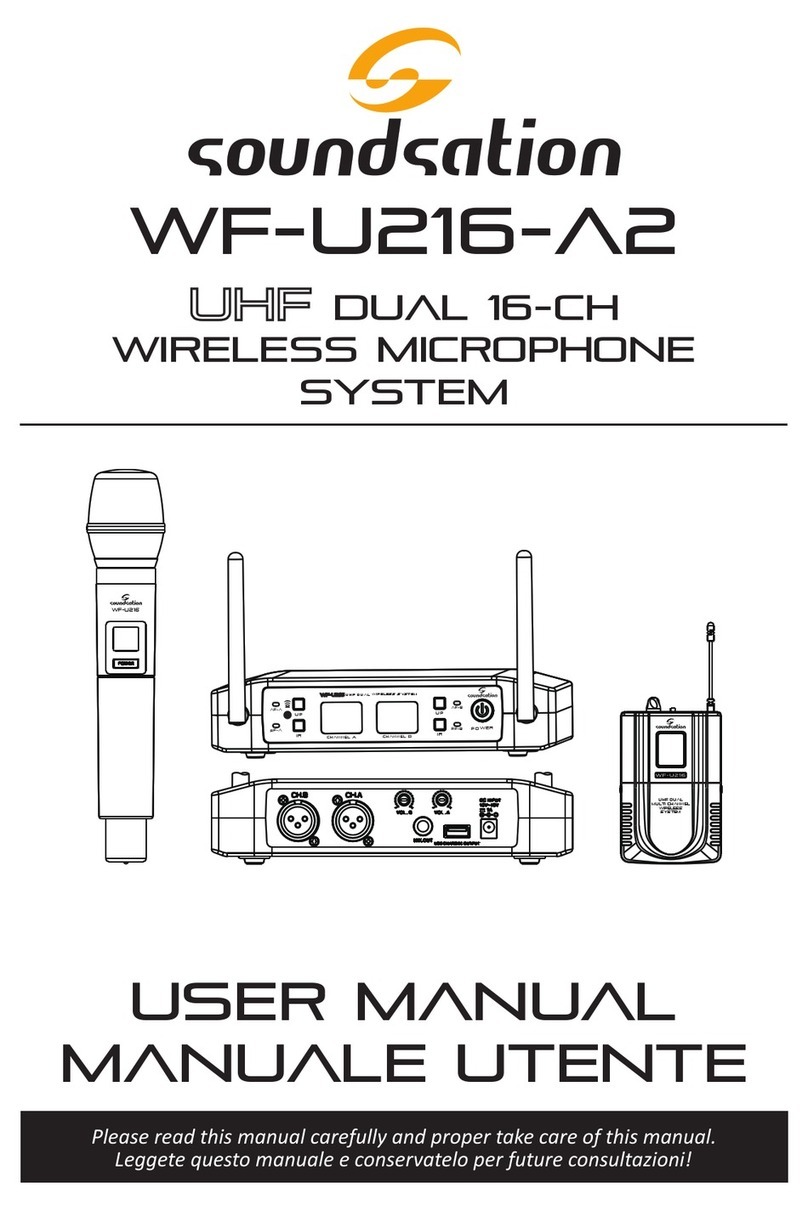
Sound Sation
Sound Sation WF-U216-A2 User manual

Sound Sation
Sound Sation WF-D190 User manual

Sound Sation
Sound Sation WF-U1300 User manual

Sound Sation
Sound Sation WF-U24 User manual
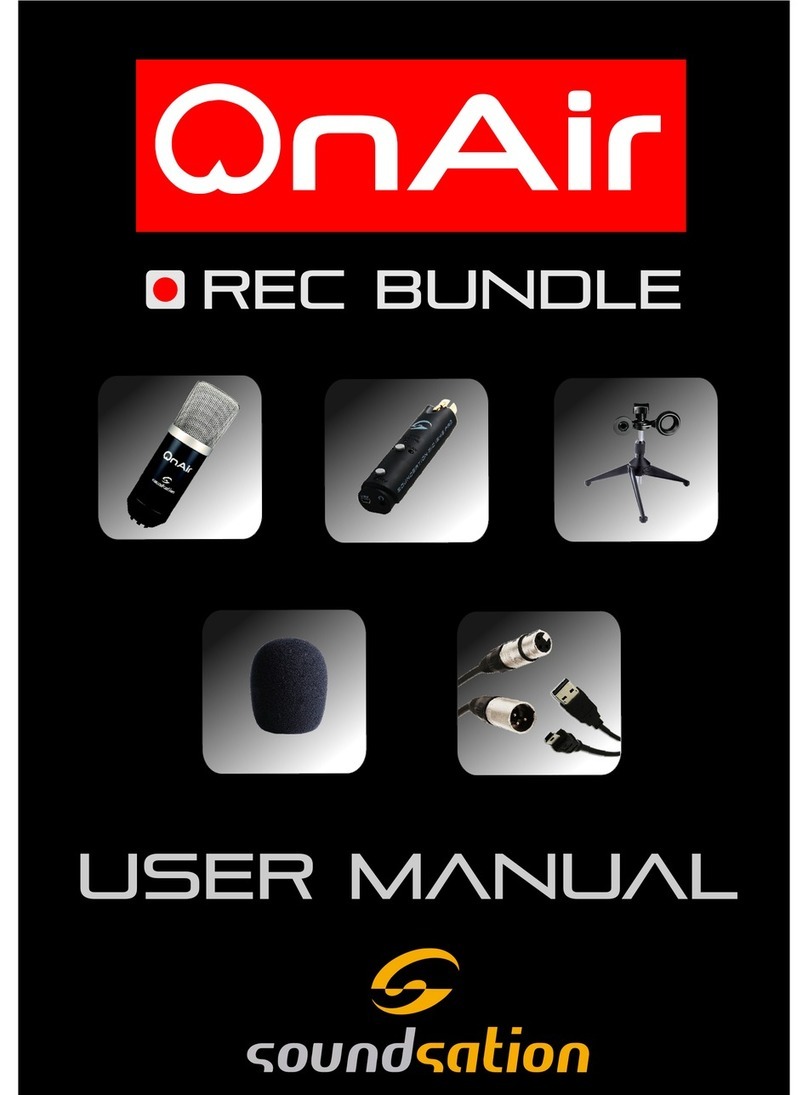
Sound Sation
Sound Sation OnAir User manual

Sound Sation
Sound Sation WF-U2600 User manual

Sound Sation
Sound Sation WF-V11 User manual

Sound Sation
Sound Sation WF-U11 User manual

Sound Sation
Sound Sation WF-D290 User manual