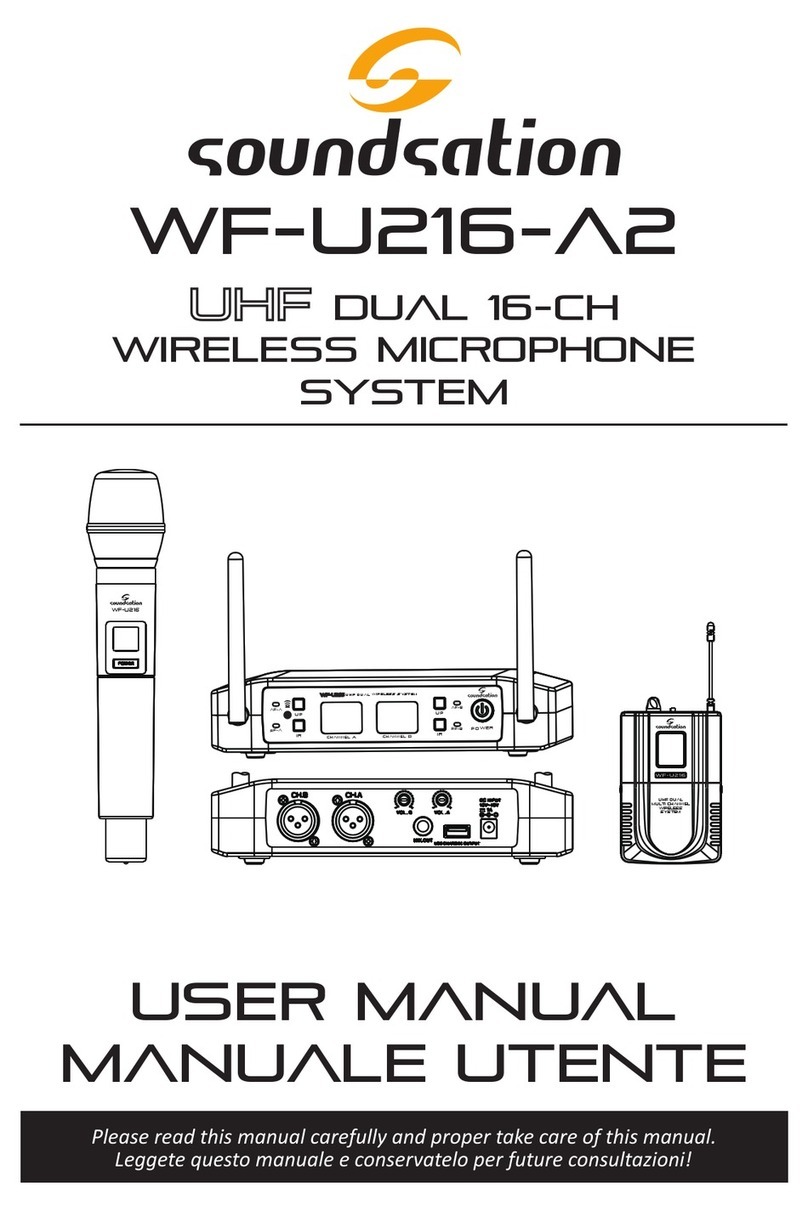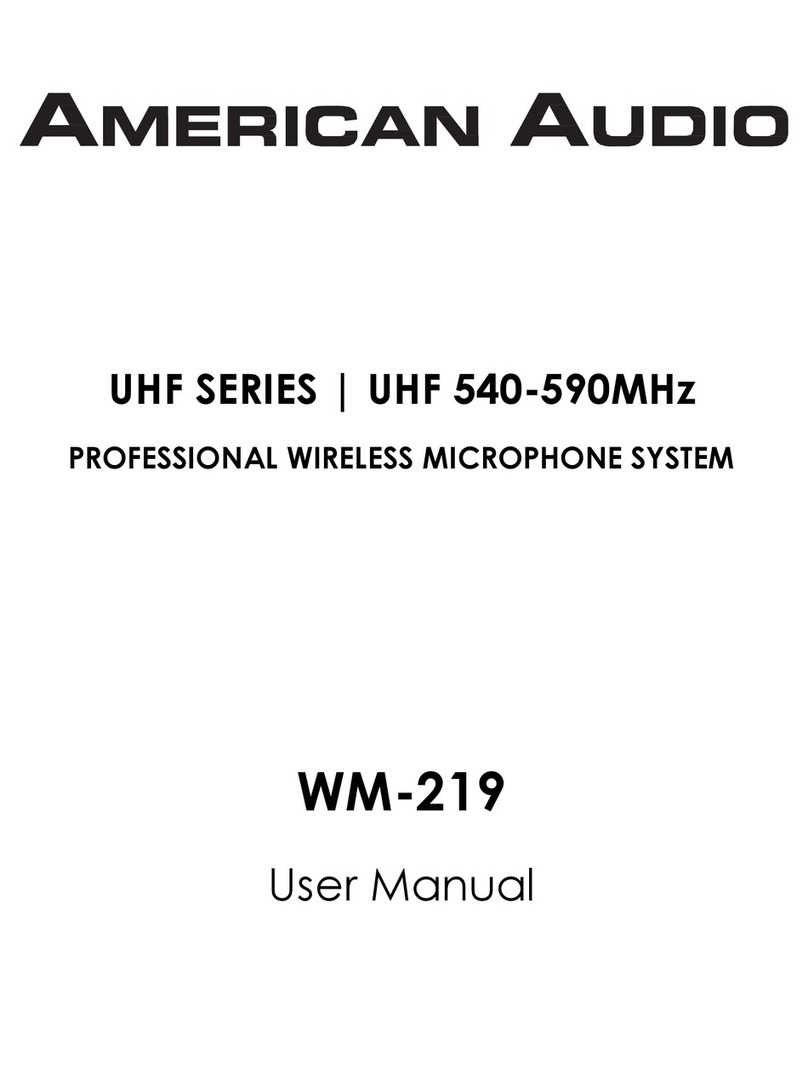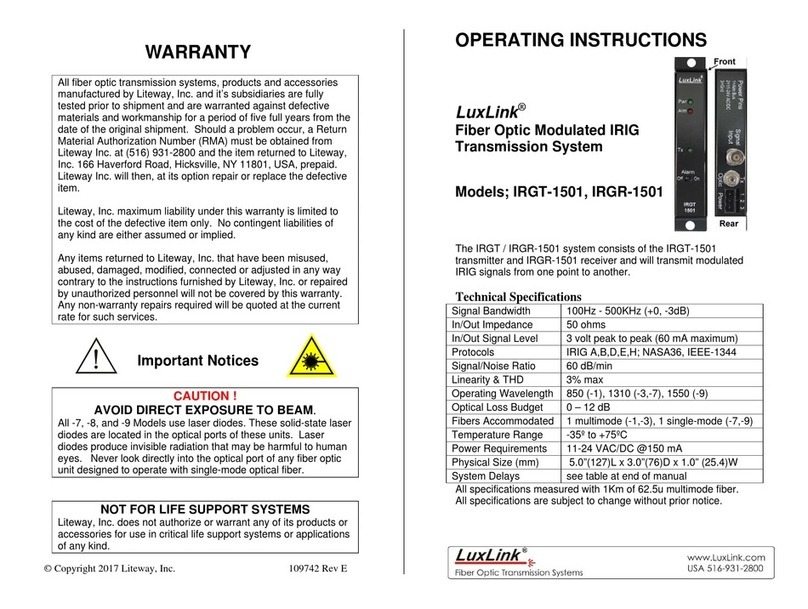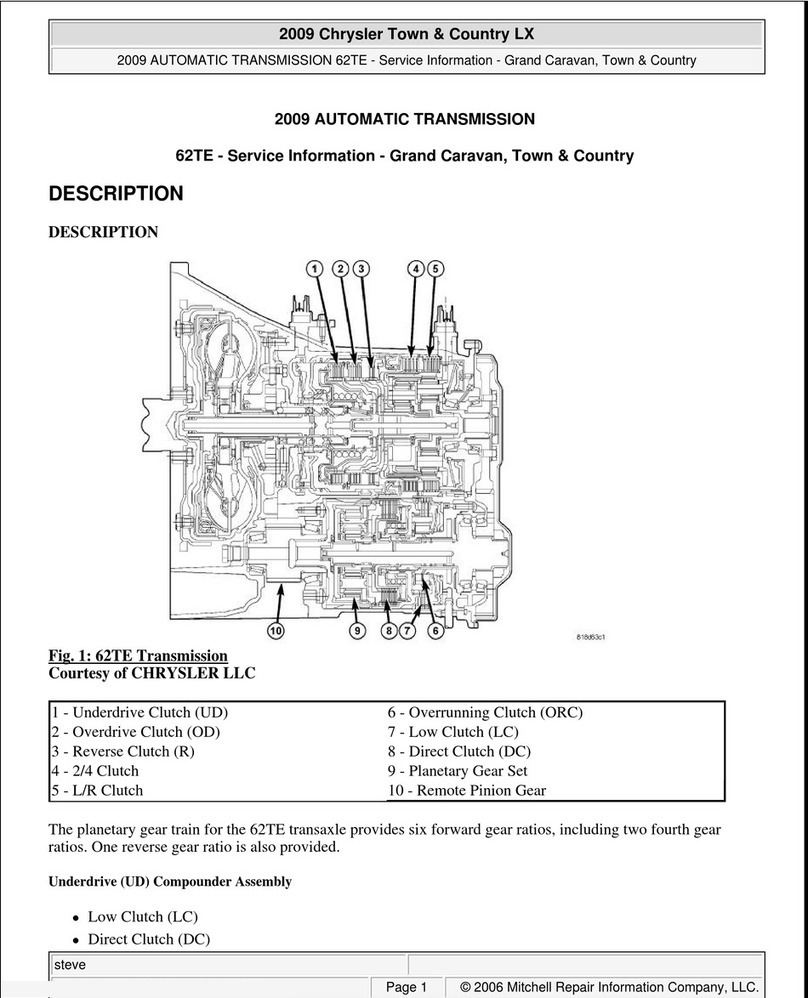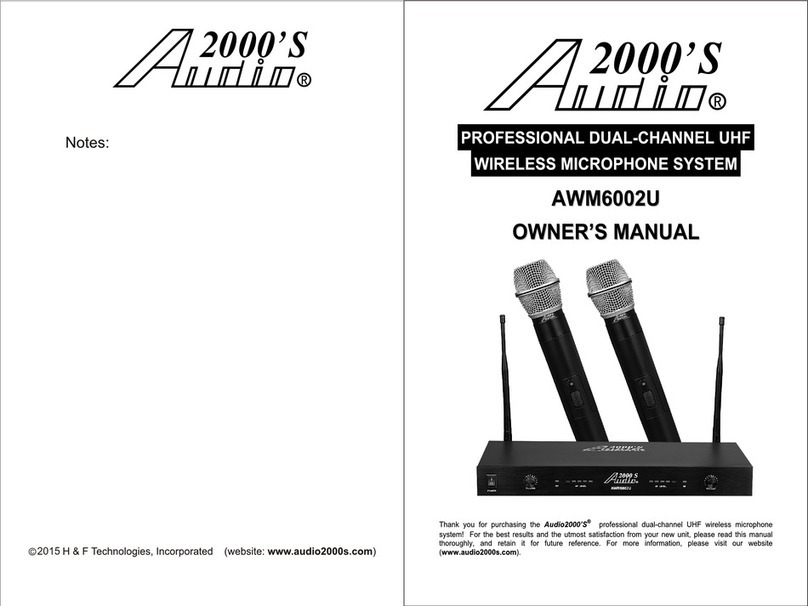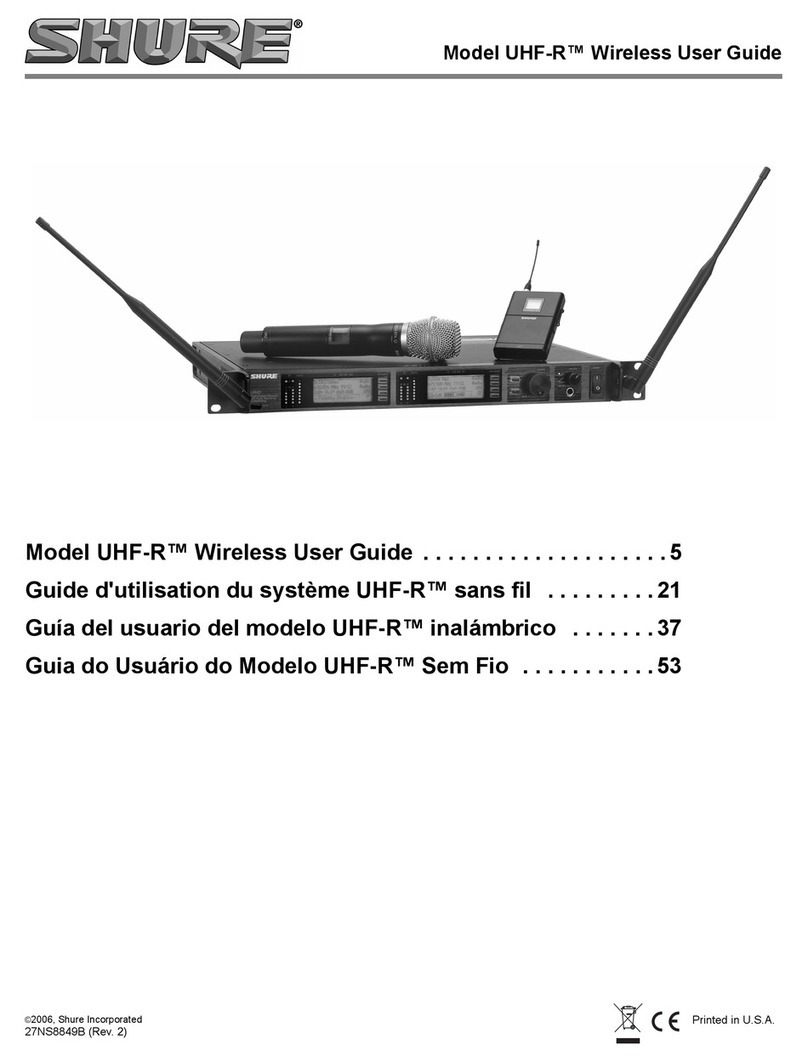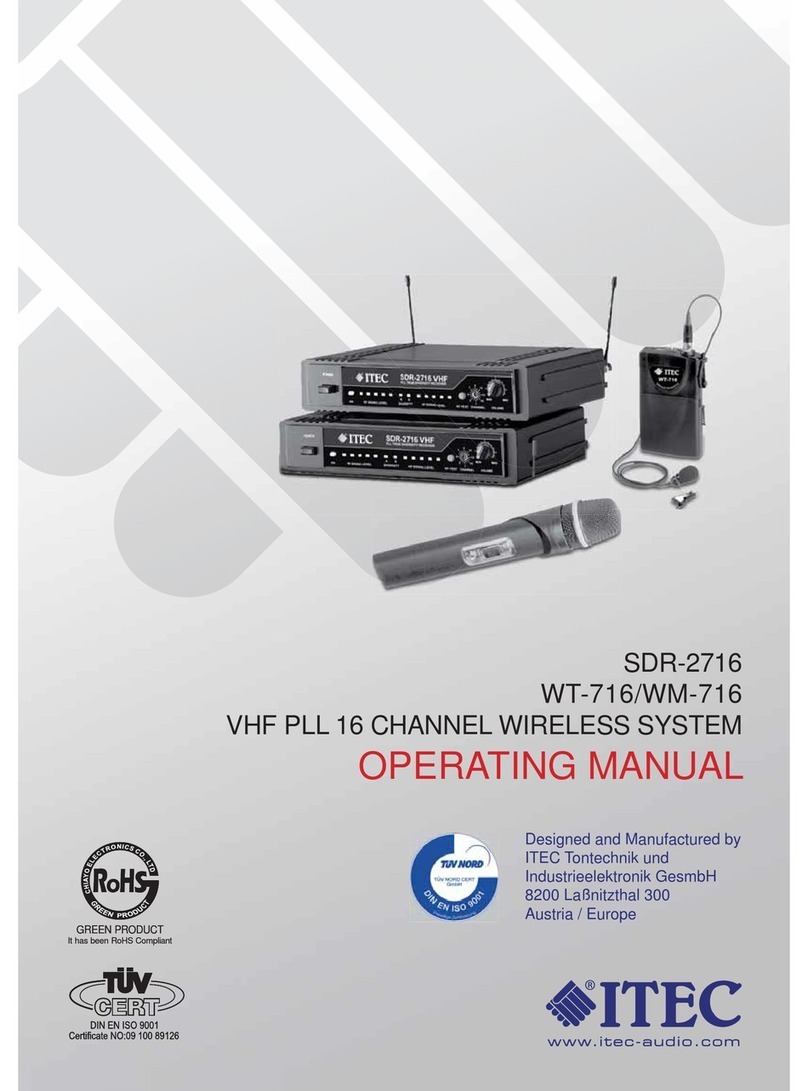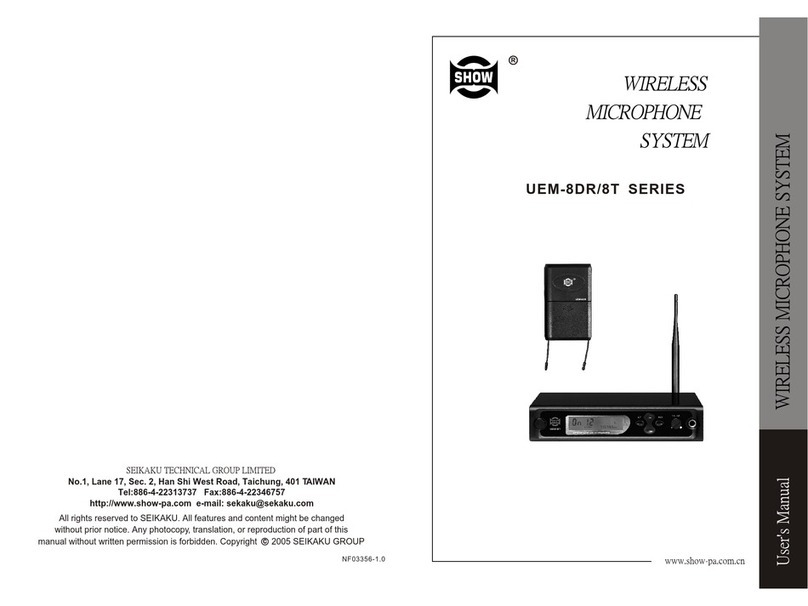Sound Sation WF-D190 User manual

Please read this manual carefully and proper take care of this manual.
USER MANUAL
WF-D190
DIGITAL WIRELESS
MICROPHONE SYSTEMS
Leggete questo manuale e conservatelo per future consultazioni!
MANUALE utente

Dear customer,
First of all thanks for purchasing a SOUNDSATION® product. Our mission is to satisfy
all possible needs of musical instrument, professional audio and lighting users oering
a wide range of products using the latest technologies.
We hope you will be satised with this item and, if you want to collaborate, we are
looking for a feedback from you about the operation of the product and possible im-
provements to introduce in the next future. Go to our website www.soundsationmusic.
com and send an e-mail with your opinion, this will help us to build instruments ever
closer to customer’s real requirements.
One last thing: read this manual before using the instrument, an incorrect operation
can cause damages to you and to the unit. Take care!
The SOUNDSATION Team
Gentile Cliente,
Grazie per aver scelto un prodotto SOUNDSATION®. La nostra missione è quella di
orire ai nostri utenti una vasta gamma di strumenti musicali ed apparecchiature audio
e lighting con tecnologie di ultima generazione.
Speriamo di aver soddisfatto le vostre aspettative e, se voleste collaborare, saremmo
lieti di ricevere un vostro feedback sulla qualità del prodotto al ne di migliorare co-
stantemente la nostra produzione. Visitate il nostro sito www.soundsationmusic.com ed
inviateci una mail con la vostra opinione, questo ci aiuterà a sviluppare nuovi prodotti
quanto più vicini alle vostre esigenze.
Un’ultima cosa, leggete il presente manuale al ne di evitare danni alla persona ed al
prodotto, derivanti da un utilizzo non corretto.
Il Team SOUNDSATION

TABLE OF CONTENTS
1. UNPACKING ...............................................................................................................6
1.1. WF-D190H................................................................................................................................................................6
1.2. WF-D190P.................................................................................................................................................................6
2. ACCESSORIES .............................................................................................................6
3. OVERVIEW..................................................................................................................6
3.1. WF-D190H................................................................................................................................................................7
3.2. WF-D190P.................................................................................................................................................................7
4. MAIN FEATURES........................................................................................................7
5. RECEIVER CONTROLS AND FUNCTIONS.................................................................8
5.1. Receiver Display......................................................................................................................................................9
6. HANDHELD MICROPHONE FUNCTIONS ..............................................................10
6.1. Handheld Microphone LCD Function ..........................................................................................................11
6.2. Battery placement................................................................................................................................................11
6.3. Hand-held Microphone Using Technique..................................................................................................11
7. POCKET TRANSMITTER AND HEADSET................................................................12
7.1. Bodypack LCD Function ....................................................................................................................................13
8. SYSTEM INSTALLATION..........................................................................................14
8.1. Receiver Placement.............................................................................................................................................14
8.2. Group/Channel Manual Setting.....................................................................................................................14
8.3. Auto Scan Mode...................................................................................................................................................15
8.4. Transmitter Power Setting ................................................................................................................................16
8.5. IR Sync Function...................................................................................................................................................17
9. AUDIO CABLES.........................................................................................................18
10. WF-RACK KIT1 .........................................................................................................19
10.1. WF-RACK KIT1 Assembling..............................................................................................................................19
11. SPECIFICATIONS ......................................................................................................21
12. FREQUENCY TABLE..................................................................................................22
13. WARRANTY AND SERVICE .....................................................................................23
14. WARNING.................................................................................................................23
3
ENGLISH

IMPORTANT SAFETY SYMBOLS
The symbol is used to indicate that some hazardous live terminals are
involved within this apparatus, even under the normal operating con-
ditions, which may be sucient to constitute the risk of electric shock
or death.
The symbol is used in the service documentation to indicate that spe-
cic component shall be replaced only by the component specied in
that documentation for safety reasons.
Protective grounding terminal
Alternating current/voltage
Hazardous live terminal
Denotes the apparatus is turned on
Denotes the apparatus is turned o
WARNING: Describes precautions that should be observed to prevent the danger
of injury or death to the operator.
CAUTION: Describes precautions that should be observed to prevent danger of
the apparatus.
TAKING CARE OF YOUR PRODUCT
fRead these instructions
fKeep these instructions
fHeed all warning
fFollow all instructions
Water / Moisture
The apparatus should be protected from moisture and rain and can not be used near
water; for example near a bathtub, a kitchen sink, a swimming pool, etc.
Heat
The apparatus should be located away from heat sources such as radiators, stoves or
other appliances that produce heat.
4
ENGLISH
WF-D190 User manual

Ventilation
Do not block areas of ventilation opening. Failure to do could result in re. Always
install according to the manufacturer’s instructions.
Object and Liquid Entry
Objects do not fall into and liquids are not spilled into the inside of the apparatus for
safety.
Power Cord and Plug
Protect the power cord from being walked on or pinched particularly at plugs, conve-
nience receptacles, and the point where they exit from the apparatus. Do not defeat
the safety purpose of the polarized or grounding-type plug. A polarized plug has two
poles; a grounding-type plug has two poles and a third grounding terminal. The third
prong is provided for your safety. If the provided plug does not t into your outlet, refer
to an electrician for replacement.
Power Supply
In case of external power supply, the apparatus should be connected to the power sup-
ply only of the type as marked on the apparatus or described in the manual. Failure to
do could result in damage to the product and possibly the user. Unplug this apparatus
during lightning storms or when unused for long periods of time.
Fuse
To prevent the risk of re and damaging the unit, please use only of the recommend-
ed fuse type as described in the manual. Before replacing the fuse, make sure the unit
turned o and disconnected from the AC outlet.
Electrical Connection
Improper electrical wiring may invalidate the product warranty.
Cleaning
Clean only with a dry cloth. Do not use any solvents such as benzol or alcohol.
Servicing
Do not implement any servicing other than those means described in the manual. Refer
all servicing to qualied service personnel only. Only use accessories/attachments or
parts recommended by the manufacturer.
Warning
Please remember the high sound pressure do not only temporarily damage your sense
of hearing, but can also cause permanent damage. Be careful to select a suitable vol-
ume.
Interference from cell phone
Using a cell phone near the wireless system can induce noise. If this occurs, move the
cell phone further away from the components of the wireless system.
5
ENGLISH
WF-D190 User manual

1. UNPACKING
WF-D190 system is composed by following parts:
1.1. WF-D190H
f1x Receiver
f1x External Power Adapter
f1x Hand Transmitter
f1x 3.7V - 1200mAh Lithium Rechargeable Battery (type 18500)
f1x USB charge cable
fThis User Manual
1.2. WF-D190P
f1x Receiver
f1x External Power Adapter
f1x Pocket Transmitter
f1x Headset Microphone
f2x 1.5V AA-Type Batteries
fThis User Manual
ATTENTION: Packaging bag is not a toy! Keep out of reach of children!!! Keep in
a safe place the original packaging material for future use.
2. ACCESSORIES
SOUNDSATION can supply a wide range of quality accessories that you can use with
your WIREFREE Series wireless microphone system, like Cables, Mixers, Speakers, Am-
pliers, Stands, etc.
All products in our catalogue has been long tested with this device so we recommend
to use Genuine SOUNDSATION Accessories and Spare Parts.
Ask your SOUNDSATION dealer for any accessories you could need to ensure best
performance of the product.
3. OVERVIEW
SOUNDSATION WF-D190 adopts a brand-new digital transmission technology and
hardware encryption of audio data that enable superior audio quality (compared to
analog UHF systems), very-low latency (better than 2.4GHz systems) and maximum
security due to the cryptographic hardware.
6
ENGLISH
WF-D190 User manual

The unique 16bit digital ID pilot technology avoids interferences even on same fre-
quency, and allows continuous exchange of data between transmitter and receiver,
such as battery level, transmission power, squelch operation, etc.
The system is equipped with automatic frequency scanning and frequency spectrum
display, which allow the user to select the less disturbed frequencies in every envi-
ronment it operates. It features 90 frequencies, divided into 10 groups, each of which
contains 9 channels.
The user interface is very simple and intuitive, thanks to the TFT color display on
the receiver and the simplicity of its setup menus. The handheld transmitter and the
bodypack, however, are equipped with LCD display with auto-o function, to save bat-
tery. The handheld microphone is also equipped with rechargeable lithium battery that
can be recharged via the USB port on the back of the receiver.
Finally, there are two optional kit for rack mounting of 1 or 2 receivers, respectively, on
1 or 2 standard 19” rack units. Ask your dealer or visit SOUNDSATION website www.
soundsationmusic.com for further details.
WF-D190 systems are available in 2 congurations:
3.1. WF-D190H
• 1x UHF Digital Receiver
• 1x Hand Transmitter with Professional Dynamic Cardioid Capsule
3.2.WF-D190P
• 1x UHF Digital Receiver
• 1x Pocket Transmitter
• 1x Headset Microphone with Professional Dynamic Cardioid Capsule
4. MAIN FEATURES
fUHF E-Band operation (823-832 MHz)
fDigital audio transmission technology
fUnique digital 16-bit ID pilot technology
fTransmitter AF-level, Audio-level and Battery-Low monitoring on the Receiver
fDouble antenna diversity technology
fNo crosstalk disturbance even on same frequency
fUltra-short audio latency
f48kHz sampling frequency
f30-20kHz frequency response
fColorful TFT display and menu settings on receiver
7
ENGLISH
WF-D190 User manual

fAuto frequency scanning and spectrum display
f50m Ideal Distance (without obstacles)
fProfessional Handheld Microphone with Professional Dynamic Cardioid Capsule and
rechargeable Lithium Battery (WF-D190H only)
fBody pack with Connector Locking System (WF-U190P model)
fProfessional and Lightweight Headset with High-Sensibility Dynamic Cardioid Cap-
sule (WF-D190P model)
fRack-Mount Kit for 1 or 2 receiver units to 1x or 2x 19” rack unit (optional)
5. RECEIVER CONTROLS AND FUNCTIONS
setup
vol
01 01
925.00
89
7654321
10 11 12 13
1. Power Switch: It switches on and o the receiver. Please notice that LOCK function
is active at power on. Hold SET button for a few seconds to unlock the receiver and
access to the parameters (refer to the section “8. SYSTEM INSTALLATION” at page
8
ENGLISH
WF-D190 User manual

14 for details).
2. IR Sensor: It is the infrared sensor used to synchronize the operating channel be-
tween receiver and transmitter.
3. TFT Color Display: It shows all functions and allows easy and intuitive program-
ming of all parameters.
4. IR Switch: Press it to synchronize the operating channel between receiver and
transmitter.
5. Unlock Button: It locks/unlocks the system in order to avoid accidental setup
parameters changes.
6. Setup Knob/Button: It access to all editing functions, etc. (See section “8. SYSTEM
INSTALLATION” at page 14 for further details).
7. Volume Knob: It increases or decreases the output level of BALANCED and MIX
outputs.
8. Antenna-A: It receives RF signals from the transmitter.
9. Antenna-B: Same as Antenna-A, it receives RF signals from the transmitter.
10. Mix Output: It is the unbalanced audio line output with ¼” Jack to use in case of
connection to mixers or audio equipment with unbalanced connections.
11. Balance Output: It is the balanced XLR audio line output to connect to your mixer
or audio system. For more details about the internal wiring of balanced cables,
refer to paragraph “9. AUDIO CABLES” at page 18.
12. USB Charge Outlet:
13. DC Input: Connect here the external power supply (12Vdc – 1A)
5.1. Receiver Display
RF indicates signal intensity. AF indicates audio level. The longer the
bar is, the stronger the signal is
9
ENGLISH
WF-D190 User manual

GR indicates current frequency group. CH indicates current frequen-
cy of the selected group
SCAN automatically scans up or down to search for available fre-
quency until the desired frequency is reached. It can be set under
SCAN function.
TX PWR shows only one icon: “HI” or “LO”. It indicates high or low
transmitter power
LOCK indicates that all buttons don’t operate under this status
HI / LO HI means high power. LO means low power
MUTE indicates that the receiver is under MUTE status (sound is o)
IR icon: when ashing indicates that the receiver is sending a SYNC
signal.
Battery icon: indicates the handheld/bodypack microphone battery
status.
6. HANDHELD MICROPHONE FUNCTIONS
WF-D190H system features a handheld transmitter with professional dynamic cardioid
capsule. Below there’s a quick description of main
parts.
1. Grille: It protects the microphone capsule.
Never remove it to prevent damage to the
internal parts of the microphone.
2. LCD Display: This back-lit display shows all
important information related to settings, as
well as the battery charge level.
NOTE: After about 10 seconds the back-light
is lowered, reducing battery consumption.
The lighting returns to increase each time
you press Power button.
3. IR Sensor: During IR synchronization procedure, bring this part of the transmitter
close to the receiver’s IR sensor to complete the operation.
4. Power button: Press and hold this button for about 2 seconds to turn on or o the
microphone.
5. Battery Slot: Insert the 3.7V - 1200mAh lithium rechargeable battery supplied
with the system, paying attention to correct polarity (indicated on bottom of this
battery compartment).
1
2
3
4
5
6
10
ENGLISH
WF-D190 User manual

6. Battery Slot Cover: Remove this cover to access the battery-compartment and
insert or replace the batteries.
6.1. Handheld Microphone LCD Function
1) Indicates working channel
2) Indicates working group
3) In this case it Indicates Group 7, Ch05
4) Indicates mute status
5) or Indicates using high or low transmitter
power
6) Indicates current frequency
7) Indicates battery status, when ashing
indicates battery is low of power
6.2.Battery placement
fUnder working status, long press ON/OFF button until see OFF,
then the microphone is o.
fRemove the battery cover, insert 1x18500 Lithium battery in cor-
rect polarity.
fLong press ON/OFF button in 2 seconds. If LCD doesn’t light, check whether battery
in correct polarity or battery is low of power. If the battery indicator of LCD display is
ashing, please change with new battery.
NOTE: The microphone can only work under same frequency with Receiver. It
automatically enters the default mode when switched on, and automatically
save last used channels.
6.3.Hand-held Microphone Using Technique
fDon’t hold the microphone grill.
fAvoid holding the microphone on antenna position.
123
4
5 6 7
11
ENGLISH
WF-D190 User manual

Antenna
position
Antenna
position
fDon’t hold two microphones together
ATTENTION: Operating distance between microphone grill and mouth must be
less than 15cm
fAvoid direct the microphone toward a speaker to avoid Larsen eect, which could
damage your audio system.
7. POCKET TRANSMITTER AND HEADSET
1. Microphone: WF-D190P system fea-
tures a headset microphone with pro-
fessional cardioid dynamic capsule.
2. Microphone Input: Plug here the
headset audio connector.
3. Volume: Adjust the audio input level
of the transmitter. Use this knob to
adapt microphone signal level in
order to prevent distorted sound.
4. ON/MUTE/OFF Selector: This selector
has 3 positions. When it’s all to the
OFF position, the microphone is
turned o; when it is MUTE position,
the microphone is active but the
audio is disabled; nally, when it’s all
to ON position, the microphone is
working and the audio is active.
12
ENGLISH
WF-D190 User manual

NOTE: Standby central position allows the unit to transmit without audio. This
option is important to prevent interference in the receiver due to the absence
of a radio transmitting signal. It is, therefore, suggested to ALWAYS use this
standby position when you temporarily don’t sing or play but the wireless mi-
crophone is connected to an audio system (e.g. during a pause in a show). You
can move the switch to OFF position (all down) only when you are sure that the
sound system volume is low.
5. Power LED: It lights up when the transmitter is on.
6. Antenna: It transmits the radio signal. Be careful not to bend or break this terminal.
7. LCD Display: The back-lit display shows all important information relating to set-
tings, as well as battery charge level.
NOTE: After about 10 seconds the back-light is lowered, reducing battery
consumption. The lighting returns to increase each time you press the Power
button.
8. IR Sensor: During IR sync procedure, bring this part of the transmitter close to the
receiver’s IR sensor to complete the operation.
9. Battery Slot: Insert two 1.5V AA-Type batteries, paying attention to correct polarity
(indicated on bottom of this battery compartment). After that, pull the switch to
“ON” side, if LCD not light, check whether battery in correct polarity or is low of
power. If the battery indicator of LCD is ashing, please change with new batteries.
10. Battery Slot Cover: Open this cover to access to insert or replace the batteries.
Following the instructions for their replacement:
fApply a slight pressure at the top of the door (10) and pull down.
fInsert or replace the batteries in the compartment, observing the +/- polarity marked
on the bottom.
fClose the cover to prevent batteries to be lost during use.
7.1. Bodypack LCD Function
1) Indicates working channel
2) Indicates working group
3) In this case, it Indicates Group 01, Ch 01
4) Indicates current frequency
5) Indicates battery status, when ashing
indicates that battery is low
6) Indicates mute status
16
3
4
5
2
13
ENGLISH
WF-D190 User manual

8. SYSTEM INSTALLATION
8.1. Receiver Placement
Before using the system, please be
sure that the receiver is correctly
placed at a distance of about 1m from
oor, and 1m from walls or other big
physical obstacles (columns or other
radio-frequency equipment).
fPull out the two antennas (8) and
(9), make them to be perpendicu-
lar with the receiver.
fConnect the supplied power
adapter to the DC power supply
socket (13). Make sure that the
adapter is suitable before using
the Receiver.
fConnect the balanced audio output (10) or the unbalanced (11) to your mixer or
sound system, using the appropriate cables (see section “9. AUDIO CABLES” at page
18 for further details).
fConnect the USB charge cable (attached) to the USB socket (12) while the other side
connect to the handheld microphone. Charge battery until the display shows “FULL”,
meaning that the battery is successfully charged.
NOTE: Rechargeable function is available only on handheld microphones (WF-
D190H systems). Also notice that battery is charged even though the system in
switched o but connected to mains.
fTurn on the receiver by pressing the POWER button (1); the LCD (3) will light up
showing the current settings of the system.
NOTE: Before switching on the Receiver, turn the volume control knob to mini-
mum, adjust the volume as needed when the Receiver is working.
Please notice that when you switch on the receiver LOCK function is active. Hold for
two seconds UNLOCK button to unlock it and have access to all parameters. LOCK
icon will turn o. In addition to the active LOCK function, at power on the receiver is
even muted ( icon is on) until you turn on the transmitter and align it on the same
receiver’s channel.
8.2. Group/Channel Manual Setting
After unlocking the receiver, the LOCK icon will turn o, indicating that you can select
Beyond 1m
from ground
Beyond 1m
from walls
14
ENGLISH
WF-D190 User manual

one of the 10 groups and one of the 9 frequencies in each group.
Select menu icons Numbers change
fOnce you have located an interference-free channel (see “12. FREQUENCY TABLE”
at page 22 for details), rotate SETUP knob, and press it to enter into the channel
setting mode while GR/CH is highlighted.
fThen rotate the control knob to select the appropriate menu item (GR or CH) and
press the knob to conrm.
fSelect the appropriate group and channel by increasing or decreasing and, after
nished, press the control knob to conrm.
fFinally press IR function to sync the receiver with the handheld transmitter or
bodypack.
NOTE: If during group/channel selection you do not press any button for about
10 seconds, the system automatically returns to the LOCK mode. It is therefore
necessary to unlock the receiver again to re-access group/channel setup mode.
8.3.Auto Scan Mode
SOUNDSATION WF-D190 is equipped with a useful auto scan function of the frequen-
cies. This allows you to always choose those channels with less problems and make
setting operations extremely quick.
fTo automatically perform a frequency scan, unlock - if not already done - the receiver
by holding for a few seconds UNLOCK button (LOCK icon disappears).
fThen press SETUP knob and rotate it clockwise or counterclockwise until SCAN menu
is reached.
fPress SETUP knob again to enter SCAN menu. You ll nd two options: UP or DOWN.
The rst performs a spectrum scan and returns the rst free frequency above the
current one. The second scans the spectrum but returns the rst free frequency
below the current one.
fThen rotate the control knob and select UP or DOWN to automatically scan up or
down to search for available frequency.
15
ENGLISH
WF-D190 User manual

Select menu icons
Spectrum analysis of environment
fOnce the frequency is reached, press IR button to transfer the certain Group/Chan-
nel information corresponding to the scanned frequency to bodypack or handheld
transmitter.
NOTE: If you do not press any buttons for about 10 seconds, the system returns
to LOCK mode.
8.4.Transmitter Power Setting
“HI” icon changes to “LO”
Transmitter power icon
Adjust SETUP control knob, press TX PWR function enter into Transmitter HI/LO setting
mode. Then adjust the control knob, select high or low power (HI or L0) (3). Under the
situation of many equipment used together at the same time, select high power (HI)
can reduce mutual interference.
fTo adjust transmitter power, rst unlock the receiver by holding for a few seconds
UNLOCK button (LOCK icon disappears).
fThen press SETUP knob and rotate it clockwise or counterclockwise until TX PWR
menu is reached.
fPress SETUP knob again to enter TX PWR menu. You ll nd two options: HI and LO.
Then rotate the control knob and select one of the two options.
fWhen LO icon ashes on receiver’s display, press UP or DOWN buttons to adjust
transmission power: “HI” stands for high power; “LO” stands for low power.
NOTE: Turn down the transmit power of a wireless system may seem a contra-
diction. Normally radio interference cause audio noises because of poor power,
but this is not always true. In fact, sometimes a transmitter too close to the
16
ENGLISH
WF-D190 User manual

receiver can create problems. In these cases, it may be better to reduce trans-
mission power in order to cancel these problems.
8.5.IR Sync Function
The WF-D190 comes with an infrared transmission system between receiver and trans-
mitter that easily sends all settings to your hand-held or pocket transmitter. To activate
the IR function:
fTurn on the receiver and hold for a few seconds UNLOCK key to unlock it. LOCK
icon will turn o. Now you can choose between manual channel setting or auto scan
procedure to nd the best frequency to be used.
Manual Channel Setting
fOnce you have located an interference-free channel (please refer to “12. FREQUEN-
CY TABLE” at page 22), rotate SETUP knob, and press it to enter into channel set-
ting mode while GR/CH is highlighted.
fRotate control knob again to select the appropriate menu item (GR or CH) and press
the knob to conrm.
fSelect the appropriate group and channel by increasing or decreasing and, after
nished, press the control knob to conrm.
fFinally press for about 2 seconds IR button to sync the receiver to the handheld
transmitter or bodypack. icon will ash for about 15 seconds, indicating that the
receiver unit is sending the information through the IR sensor.
fBring the handheld or pocket transmitter as close as possible to the receiver’s IR
sensor.
setup
vol
setup
vol
fOnce the transmitter is synchronized, icon stops blinking; MUTE icon turns o,
battery and transmission power HI or LO icons light up, indicating that the sys-
17
ENGLISH
WF-D190 User manual

tem is now working properly.
fThe display on the transmitter shows the same channel set on the receiver and the
HI or LO icons indicate a good radio signal.
fAfter about 10 seconds, the system automatically returns to LOCK mode. At this
point the system is fully set and ready to operate.
Auto Scan Setting
If you want the system automatically suggest interference-free frequencies, then per-
form the auto scan procedure as already shown in paragraph “8.3. Auto Scan Mode” at
page 15.
fPress SETUP knob and rotate it clockwise or counterclockwise until SCAN menu is
reached.
fRotate the control knob again and select UP or DOWN to automatically scan up or
down for available frequencies.
fOnce the frequency is reached, press for about 2 seconds IR button to transfer the
Group/Channel information corresponding to the scanned frequency to bodypack
or handheld transmitter. icon will ash for about 15 seconds, indicating that the
receiver unit is sending the information through the IR sensor.
fBring the handheld or pocket transmitter as close as possible to the receiver’s IR
sensor.
fOnce the transmitter is synchronized, icon stops blinking; MUTE icon turns o,
battery and transmission power HI or LO icons light up, indicating that the sys-
tem is now working properly.
fThe display on the transmitter shows the same channel set on the receiver and the
HI or LO icons indicate a good radio signal.
fAfter about 10 seconds, the system automatically returns to LOCK mode. At this
point the system is fully set and ready to operate.
9. AUDIO CABLES
You need XLR balanced cables for connections to your audio equipment. See the
pictures below that show the internal wiring of these cables. Be sure to use only high
quality cables (visit our website www.soundsationmusic.com for further details).
Balanced use of XLR connectors
1= Ground/Shield
2= Hot (+)
3= Cold (-)
INPUT OUTPUT
In case of unbalanced use Pins 1 and 3 will be jumped
Balanced use of 1/4” jack TRS connector
Strain relief
clamp
Sleeve
Tip
Sleeve
Ground shield
Ring Ring
Cold (- Ve)
Tip
Hot (+ Ve)
18
ENGLISH
WF-D190 User manual

You can, of course, connect even unbalanced equipment to balanced outputs. Use ei-
ther mono and stereo jack, making sure ring and collar are connected together (or pins
1 & 3 in the case of XLR connectors).
Unbalanced use of 1/4” jack TS connector
Strain relief
clamp
Sleeve
Tip
Sleeve
Ground shield
Tip
Signal
10. WF-RACK KIT1
WF-D190 receiver unit can be mounted into 19” standard rack units using an optional
kit (contact your dealer or go to www.soundsationmusic.com for more details) to adapt
the receiver to one 19” rack unit.
setup
vol
The kit includes:
A. 2x ¼ rack unit adapter
B. 2x Extension cables for Antenna
C. 4x Screws to fasten the receiver to the two rack adapters
NOTE: The kit doesn’t include screws to fasten the whole block (receiver and
adapters) to the 19” rack chassis. About the extension antenna cables, they
are not used with the WF-D190 as its antenna is not detachable.
10.1. WF-RACK KIT1 Assembling
1. Remove the two plastic parts on each of the two sides of the receiver.
2. Place the A adapter so that the two lateral holes match those on the receiver side.
3. Fasten the adapter using two screws as shown in the picture.
4. Repeat steps 1 to 3 of this section on the other side of the receiver.
19
ENGLISH
WF-D190 User manual

5. Place two rear antenna in horizontal position.
1
2
4
3
5
20
ENGLISH
WF-D190 User manual
Table of contents
Languages:
Other Sound Sation Microphone System manuals

Sound Sation
Sound Sation WF-D190H MKII User manual

Sound Sation
Sound Sation WF-U1300 User manual

Sound Sation
Sound Sation WF-U216 Series User manual

Sound Sation
Sound Sation WF-U11 User manual

Sound Sation
Sound Sation WF-U24 User manual
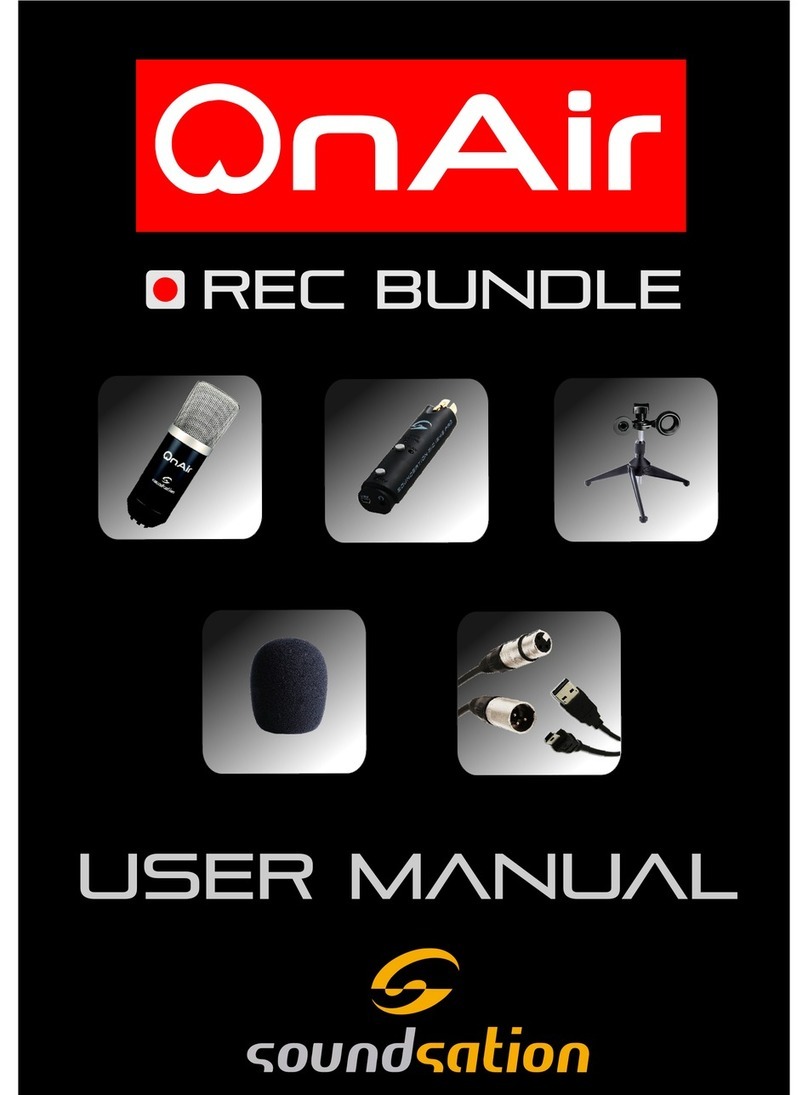
Sound Sation
Sound Sation OnAir User manual

Sound Sation
Sound Sation WF-V11 User manual

Sound Sation
Sound Sation WF-D290 MKII-A2 User manual

Sound Sation
Sound Sation WF-U2600 User manual

Sound Sation
Sound Sation WF-U2300 Series User manual