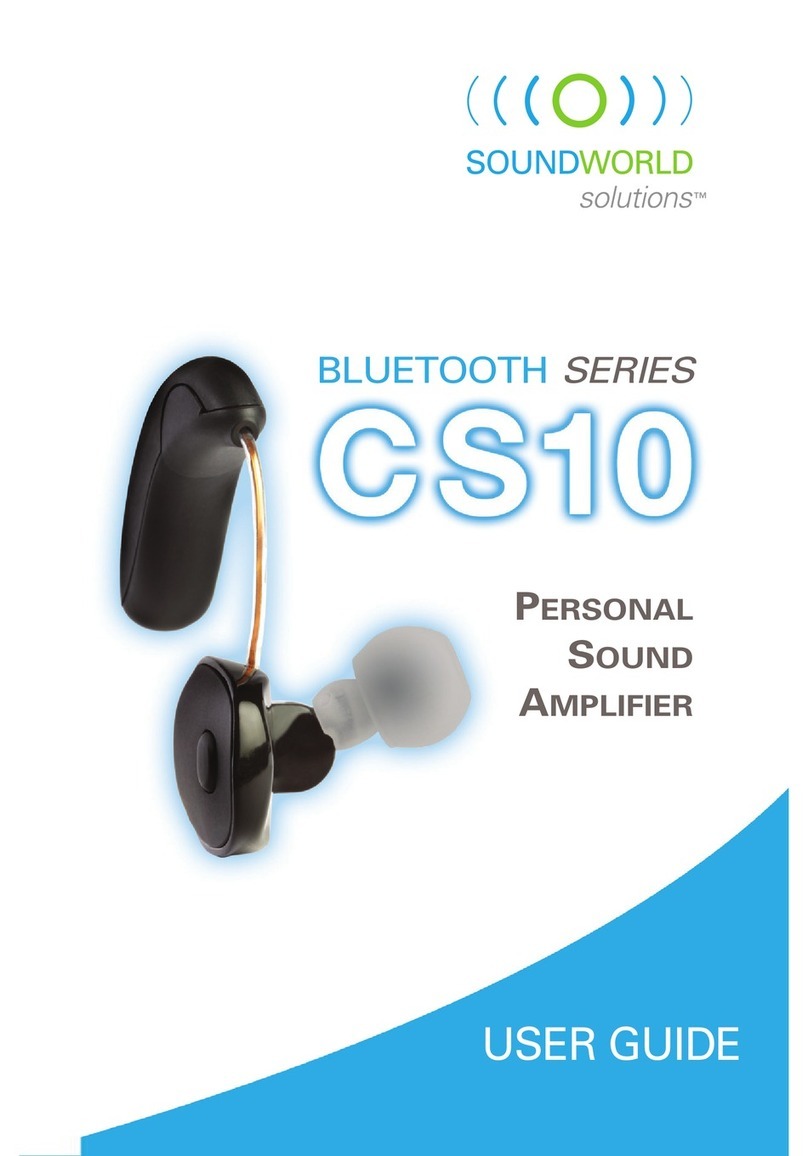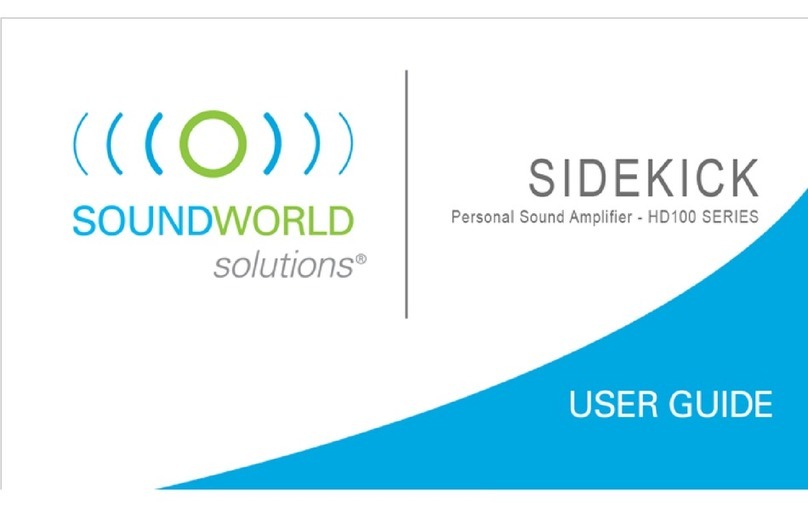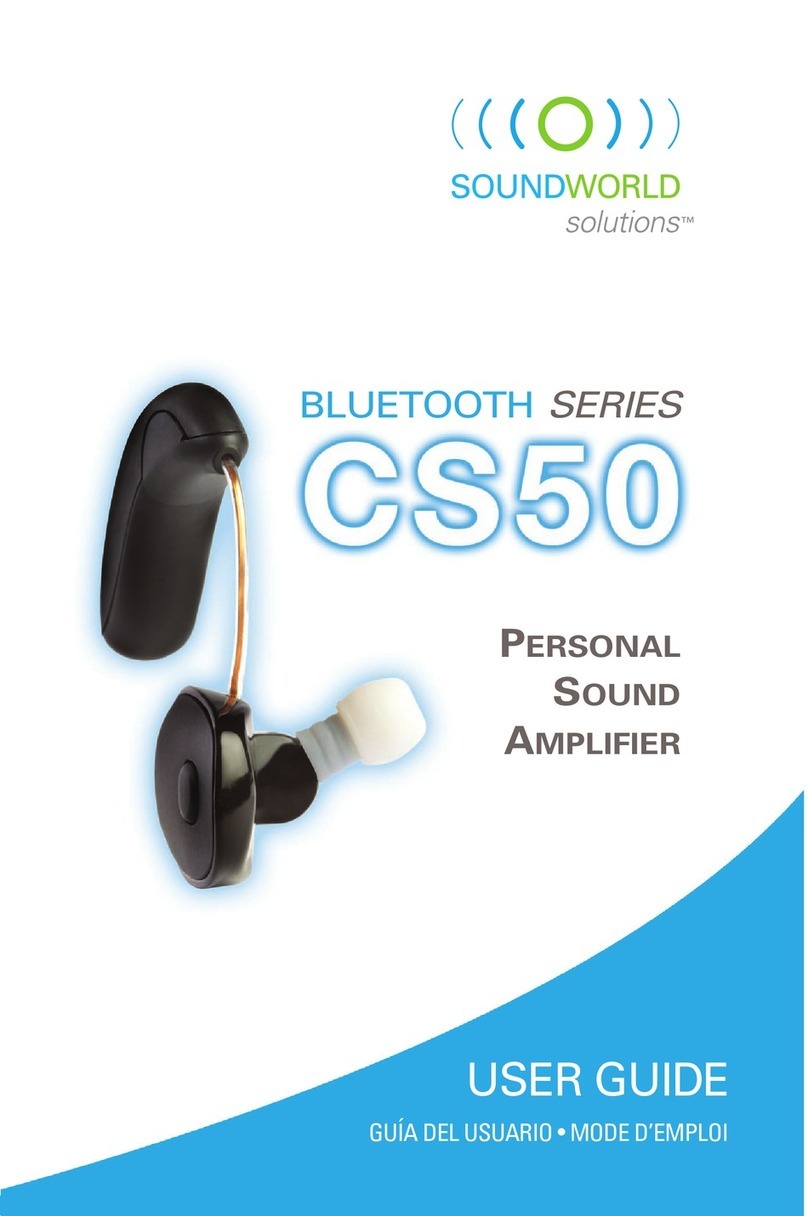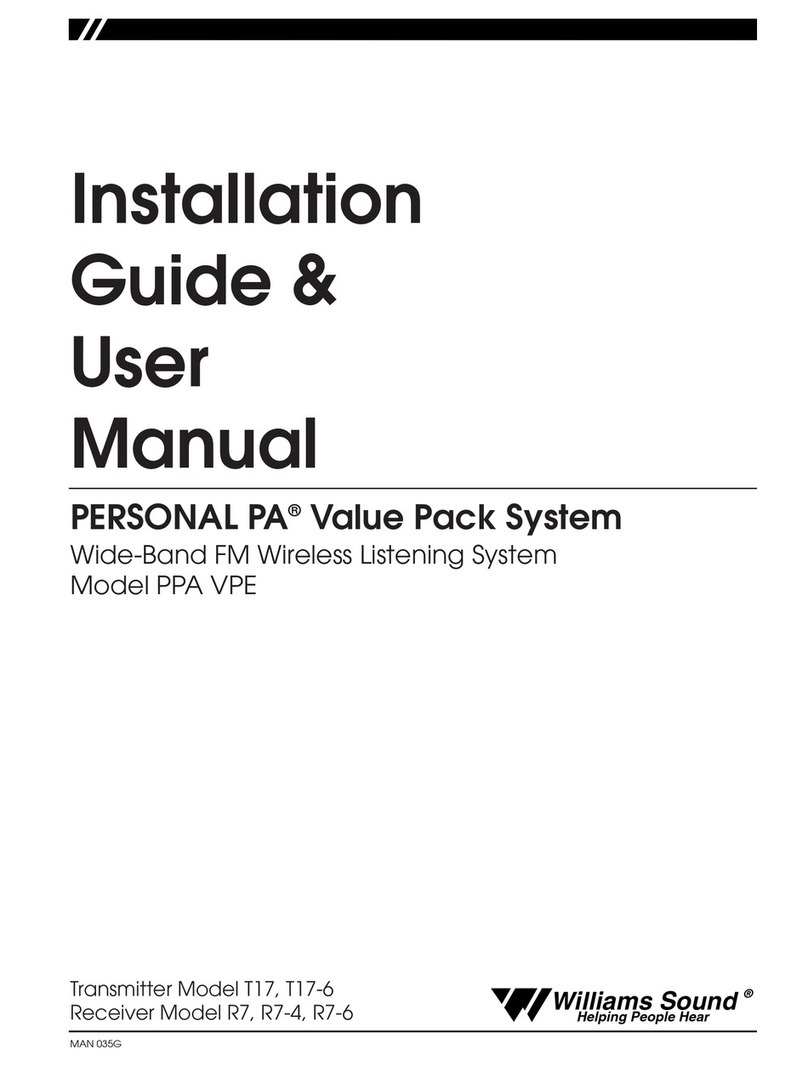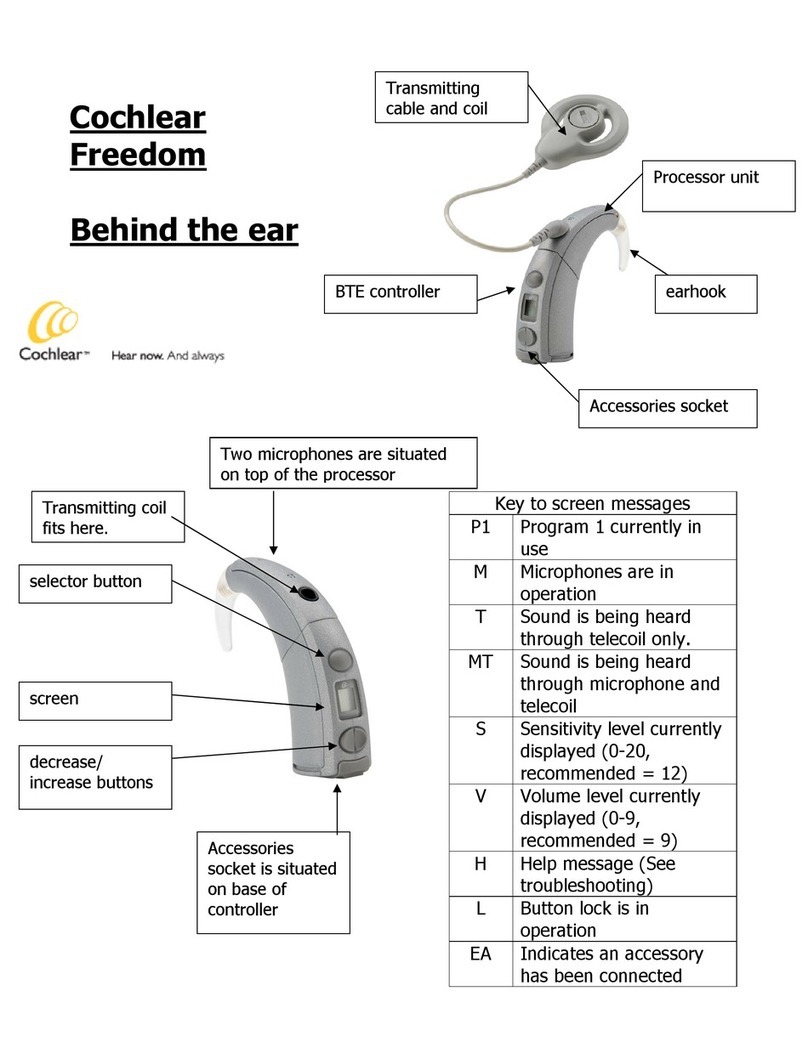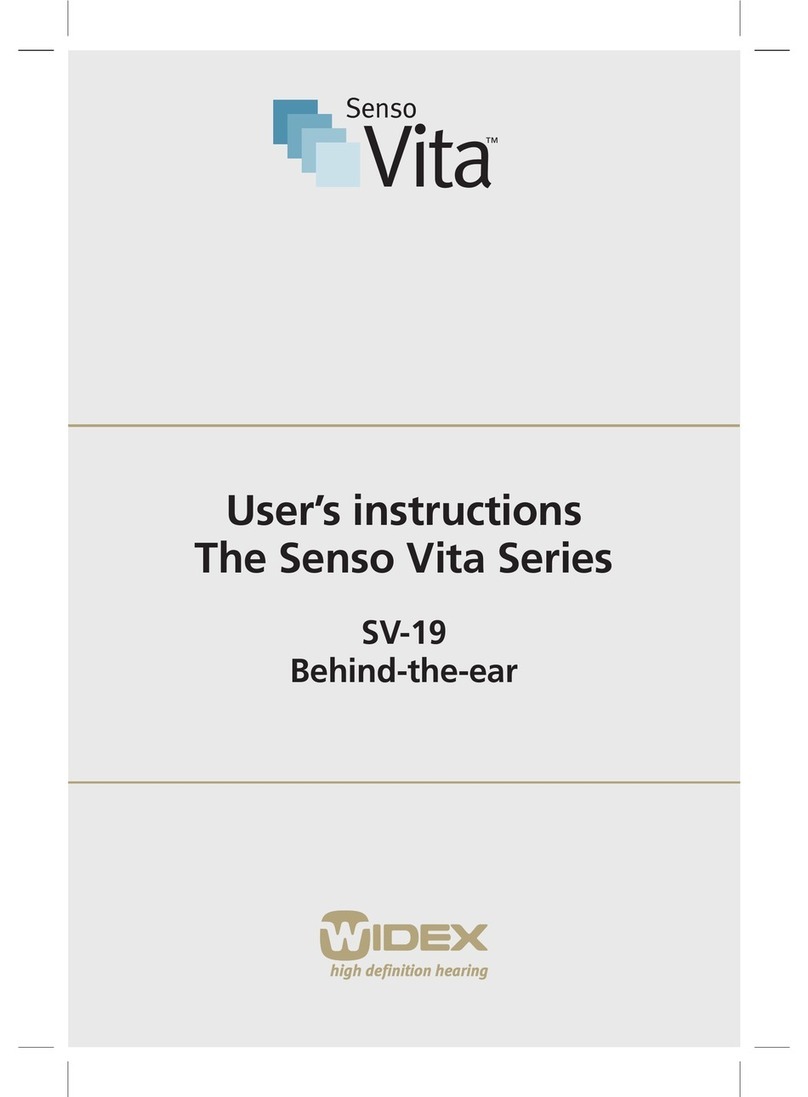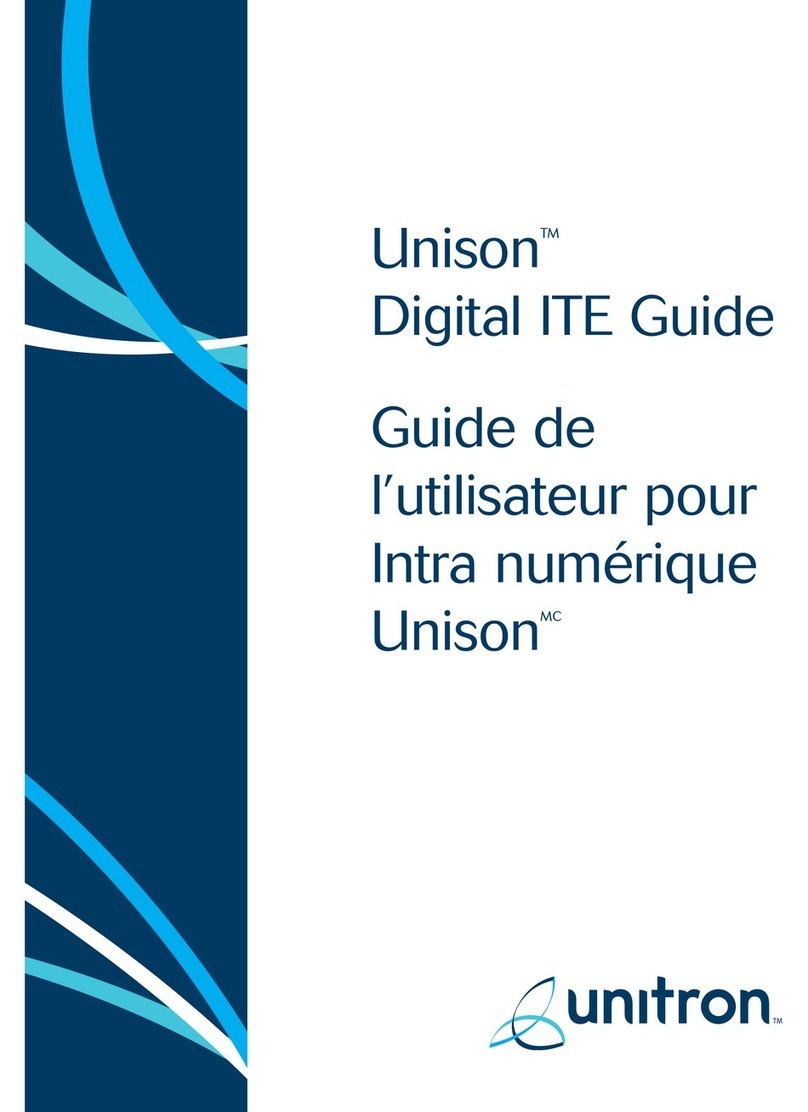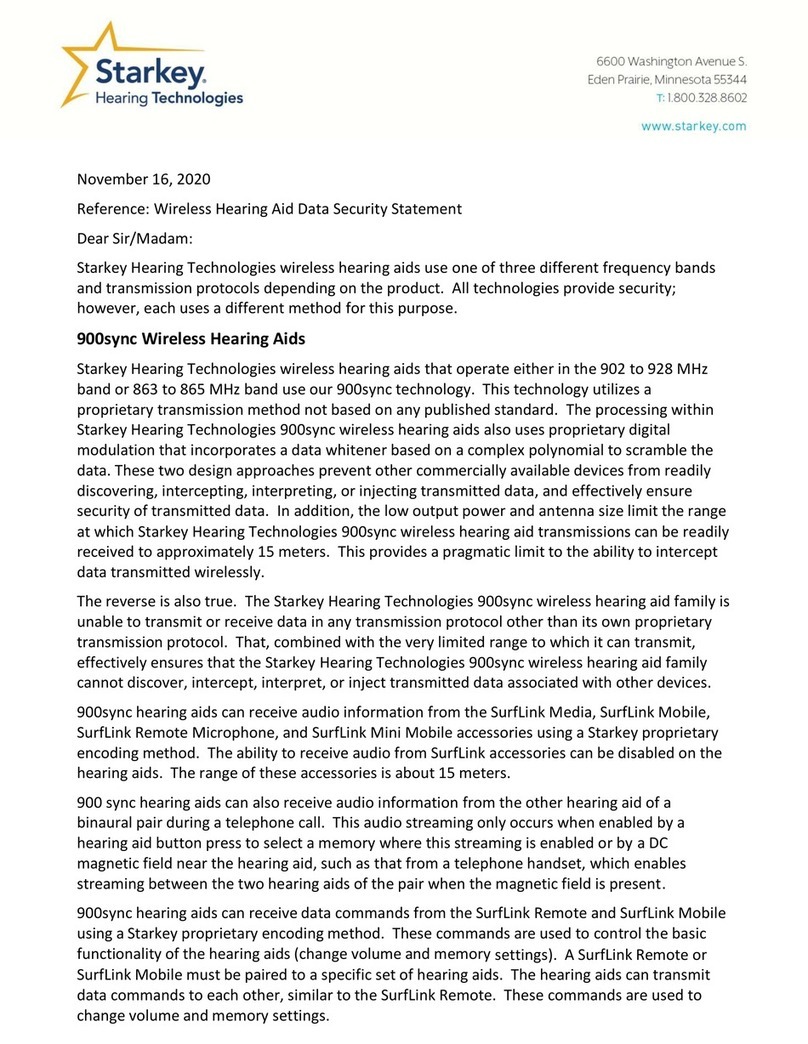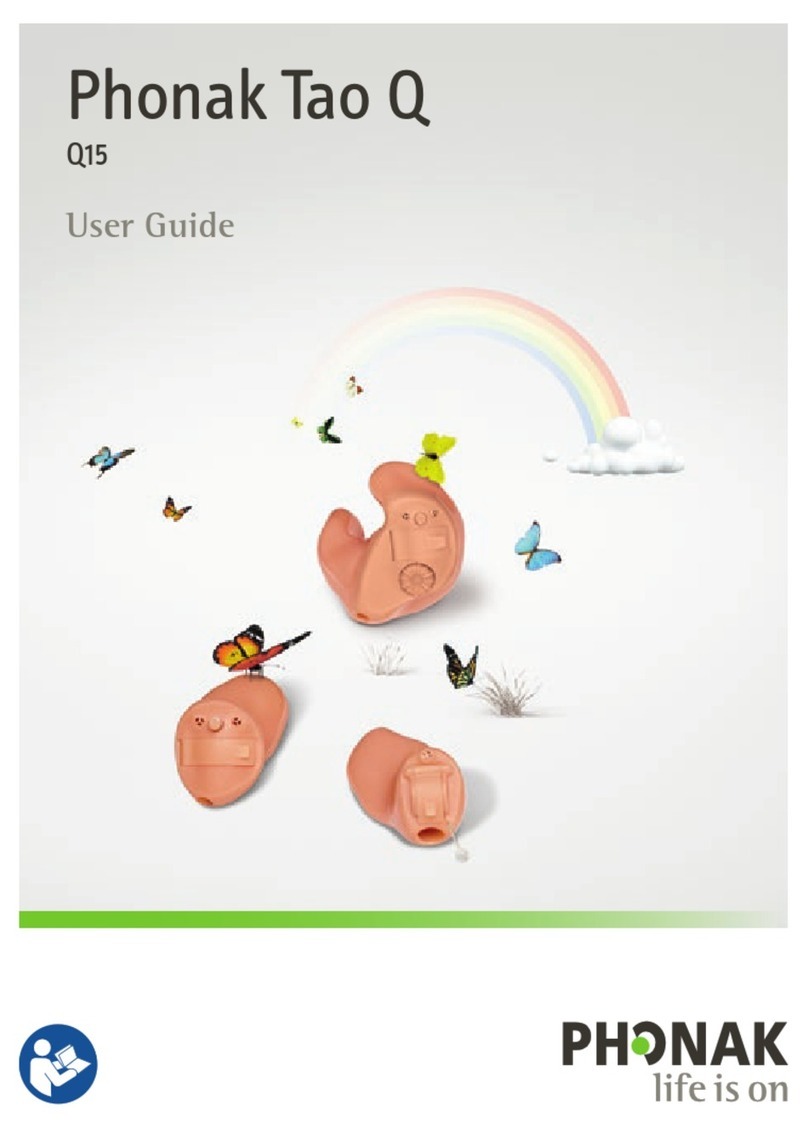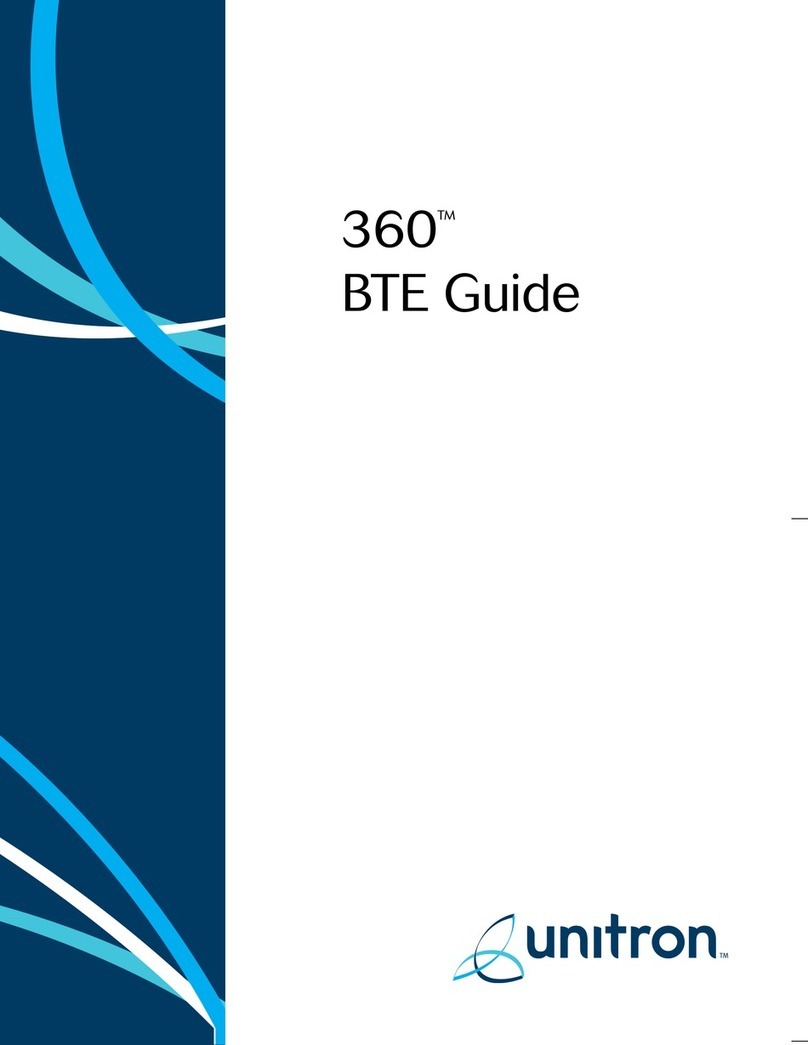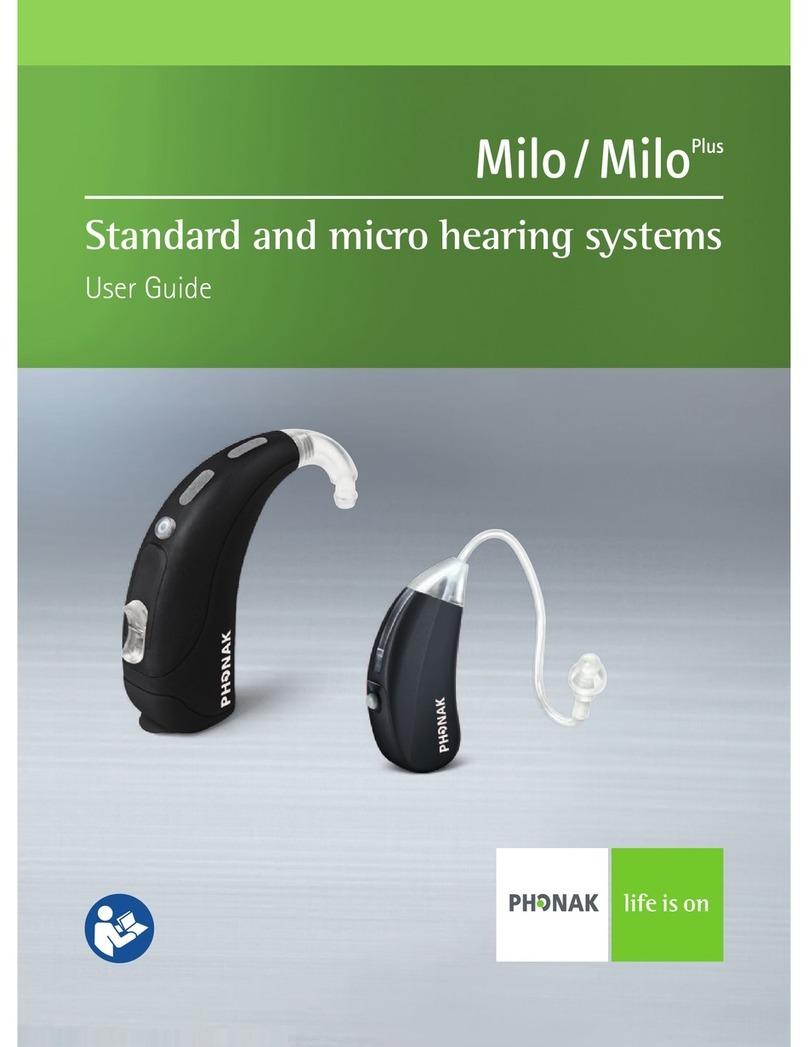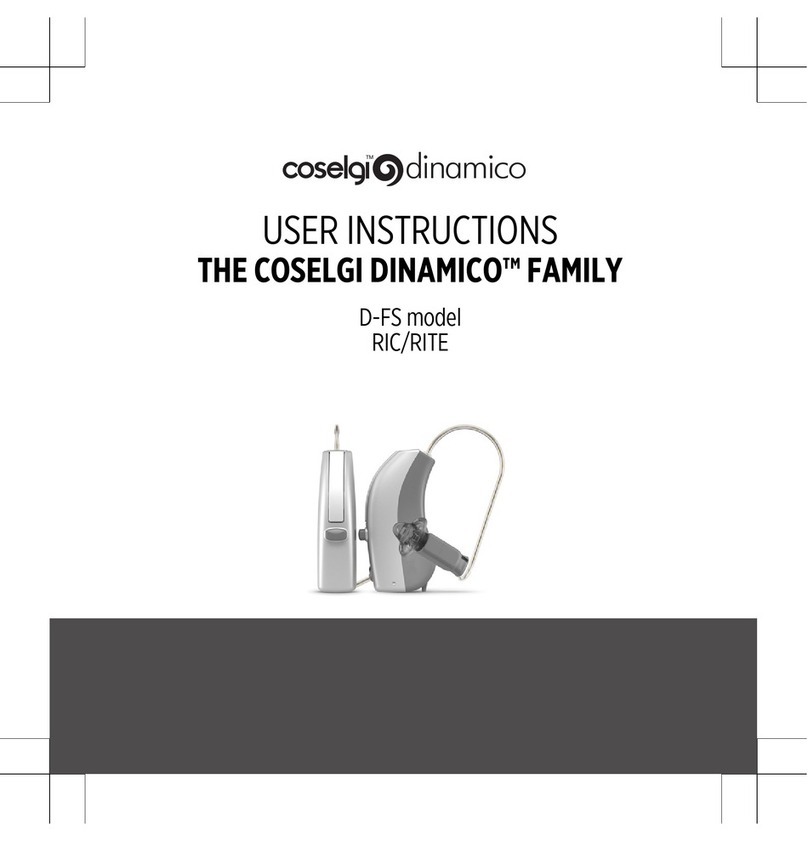Sound World Solutions HD75 Series User manual

HD75 SerieS
USER GUIDE

Welcome to
Sound World
Solutions!
Thank you for your purchase.
We’re here to help with any
questions. You can reach
us at (855) 792-0117 or via
email at customersupport@
soundworldsolutions.com.

Ready to hear better with your new HD75 device?
It may take some time to get used to the amplification provided by your
new device. You will hear many sounds with clarity that you are not
used to hearing. Ambient and environmental sounds like shuffling papers,
cutlery, and dishes may be distracting at first. Your brain needs to get
used to these sounds. We suggest trying to use your new device
regularly over the course of about two weeks as you will need to
adapt to the brighter and clearer sounds the HD75 will provide.
HD75 app
Although your HD75 comes ready to use out of the box, you have the
option of downloading the free HD75 app onto your smartphone for
optimal customization (see page 14).
Please read all instructions before wearing devices.
The HD75 Series
System Parts ................4
HD75 Buttons & Features.....5
Bought a Pair? ...............6
Ready Out of the Box .........7
Ear & Ear Tip Selection .......8
Proper Placement/Insertion ..9
Removing the HD75 .........10
Button Function .............11
Customizing the HD75 .......12
Presets .....................13
HD75 app ...................14
Equalizer....................15
Environment Modes ........16
Care & Cleaning ............17
Troubleshooting ............18
Safety & Warranty ..........19

4
Take a
moment to
familiarize
yourself
with your
HD75.
Package Includes:
Ear Tips (5 sizes)
Cleaning Tool
*If you bought a pair of the HD75s see page 6.
Congratulations on Your New HD75!
*
with medium
ear tip
HD75 Carry Case
HD75
Batteries

5
Buttons & Features:
Microphones Flexible
Length Tube
Volume Down/
Presets
Volume Up/
Environment
Modes
Your HD75
provides
comfort and
control for
a superior
listening
experience.
Receiver
Ear Tip
HD75 Buttons & Features
Battery Door

6
Bought a pair?
If you bought a single HD75 you can
wear it on either ear. If you bought
a pair, look at the serial number on
the battery door. One of your HD75s
will have hashtags (####) after the
serial number (the other HD75 will
not have hashtags) to differentiate
between the two.

7
Ready out of the box
Your HD75 comes
pre-programmed and
ready to use right out
of the box.
You can adjust for:
• Physical Fit
• Presets
• Volume
• Environment Modes
To power on, insert battery (+ side up) as shown and
close the door. To power off, open the battery door.

8
Ear & Ear Tip Selection
Which Ear Tip to Select?
Your HD75 comes packaged with the medium ear tip placed on the
device. You can replace the medium ear tip with a smaller or larger one.
Selecting proper ear tip size:
• Make sure the ear tip has a snug fit that is secure
and comfortable
• If you experience feedback/whistling then try a
larger ear tip for a better seal
• If your own voice is echoing or is boomy try a
smaller ear tip
Note: Selecting the proper size ear tip is a trade off
between comfort and feedback/whistling.
Which Ear to Fit?
If you only have one HD75,
select which ear to fit:
• If you need mild
amplification select the
worse ear or go with
your preference.
• If high amplification is
needed for both sides then
select the better ear.

9
Proper Placement/Insertion
Wearing the HD75
When placing the HD75 in your
ear, be sure to place the body of
the device (the section with the
buttons) behind your ear –
not above the ear. Insert the
Receiver with the ear tip as deep
as you can while maintaining
comfort (see image to the right).
Lower the Volume on your HD75
during placement and insertion
on your ear to avoid Feedback.

10
Removing the HD75
How to remove the HD75
To remove the HD75, simply
grab the flexible tube by the
ear canal and gently pull back
and out to remove it from
your ear. Do not forget to open
the battery door when not in
use to preserve the battery life.

11
Button Function
The HD75 has
two buttons that
control different
functions (Volume,
Presets, and
Environment
Modes). When you
make a change,
you will hear
a voice prompt
that lets you
know what
change you made.
Volume – To increase volume, press and release the Volume Up button.
To decrease volume, press and release the Volume Down button. When you
have reached upper or lower limits of volume, you will no longer hear a voice prompt.
Instead, you will hear beeps, which mean you have reached the limits.
Presets – The HD75 comes with 3 Presets to choose from. The Presets are a starting
point and you should take time to find a comfortable sounding Preset for your hearing.
Toggle through the Presets by pressing and holding the Volume Down button
for at least 2 seconds. Once you find the Preset that you are comfortable with, you
can change Volume, if needed, as an adjustment. See page 13 for further details.
Environment Modes – The HD75 comes with 3 Environment Modes (Everyday,
Restaurant, & Entertainment). Everyday is the default mode out of the box.
You can toggle through the Environment Modes by pressing and holding the
Volume Up button for at least 2 seconds. See page 16 for further details.

12
Customizing the HD75
Customize your HD75 by
either selecting one of the
three Presets (see p. 13)
or by downloading the
HD75 app onto your
Smartphone (see p. 14).
1) Download the app onto
your smartphone
2) Open the app and follow
instructions
3) Choose “Run Hearing
Screening”
4) After the hearing
screening, your HD75
will be in Personal Profile
instead of a Preset
The HD75 comes with 3 Presets.
The default setting is Preset 1.
The device will tell you which
Preset has been selected –
“Preset 1”, “Preset 2”, “Preset 3”.
Preset 1 – Default – Boost the
high frequency
Preset 2 – More boost in the high
& mid frequencies
Preset 3 – More boost in the mid
and low frequencies
HD75 appPresets
Customize

13
Presets
If you download the HD75 app and run the hearing screening program, skip this page and go to page 14
(HD75 app), if not, then continue here. A Preset is a pre-programmed frequency response to provide certain
amounts of amplification at different frequencies. Your task is to select the Preset that provides you with
comfortable hearing, at which point you can adjust Volume and/or Environment Modes to help you find the
most clear and comfortable listening level. Remember, to toggle through Presets, press and hold the Volume
Down button for at least 2 seconds.
Preset 1 – Provides mild amplification in the high frequencies for more clarity.
Preset 2 – Provides some mid frequency and even more high frequency amplification than Preset 1.
Use Preset 2 if Preset 1 still does not provide enough clarity.
Preset 3 – Provides some low and even more mid frequency amplification than Preset 2.
Use Preset 3 if you need clarity as well as volume.

14
HD75 app
Download the HD75 app onto your
Smartphone. For iPhone, visit the
App Store. For Android, visit Google Play.
The app should recognize your HD75 without
having to Pair/Connect to your phone’s
Bluetooth, as long as your phone’s Bluetooth
is on when powering on your HD75.
Select your HD75 on the initial screen, then follow
instructions. Please read the User Guide within
the app for more instructions.
Note: Once you customize the HD75, the only way
to access the Presets is through the HD75 app.

15
Equalizer
The Equalizer, available only in the HD75 app, allows you to make adjustments to either a Preset or Personal Profile
(your customized profile using the Hearing Screening). You can adjust overall Volume, Treble, Mid, and Bass.
Equalizer
Volume – Use this to adjust overall volume, all frequencies will be adjusted simultaneously.
Treble – Use this to adjust the higher frequencies (>2300 Hz) for more clarity. If sounds are tinny
or you get a slight whistle, decrease Treble in small increments
Mid – Adjust the Mid frequencies if to get rid of electronic sounding voices.
Bass – This provides low frequency amplification (150-1000 Hz). Lower the Bass if sounds are
too loud or boomy. Also, if your voice is too loud or echoing then lower the Bass. If you need a bit
more loudness from the device, raise the Bass in small increments.

16
Environment Modes
Environment Modes allow you to select a mode that fits the environment you are in. Everyday, Restaurant,
and Entertainment are available to toggle through by pressing and holding the Volume Up button. Environment
Modes may be selected on the device (or through the HD75 app) anytime, no matter what Preset you have
chosen or if you have downloaded the HD75 app and run the Hearing Screening.
Everyday – This is the default mode out of the box. Use this throughout the day for normal use in
environments that are quiet, or somewhat quiet.
Restaurant – If you are in an environment with background noise, selecting Restaurant does two things:
first, it activates a 2nd microphone for directionality, and second, it automatically decreases some low
and mid frequency amplification. The two steps allow for better hearing in noise, focusing on capturing
the clarity of speech.
Entertainment – When you want to listen to music or the television, select Entertainment.
This will boost the low and mid frequencies a bit, while maintaining high frequency amplification.

17
Care & Cleaning
Care & Cleaning
Do your best to keep
your hearing instrument
clean at all times. Heat,
moisture and foreign
substances can result
in poor performance.
Cleaning the HD75
NOTE: Never use water, solvents, cleaning fluids or oil to clean your
instrument. A cleaning tool is included with your HD75. It is recommended
that you use the wire loop at the end of this tool to remove any wax
buildup from the ear tip and nozzle at least once per week.
Use a cleaning brush or soft cloth to clean debris from around the
buttons, microphone and battery compartment; inspect the receiver
and ear tip regularly.
Cleaning the Ear Tips
For best comfort, and long term care, occasional cleaning of the ear
tip is recommended using an alcohol pad or slightly damp cloth.

18
Troubleshooting
Feedback (whistling noise) is heard
• The gain is set too high. Decrease volume. If using
the Customizer app, decrease high/mid frequencies
• Ear tip size is too small or fit is too loose.
A deeper, snug fit is preferable
• Ensure ear is clear of wax
No sound coming from HD75
• Make sure you have a new battery installed
• Make sure battery is installed properly and
door is closed
• Remove any wax that may be blocking the
ear tip or nozzle
Sound is muffled or garbled, or No Sound
• Check that the ear tip is mounted to nozzle
correctly
• Remove any wax that may be blocking the
ear tip or nozzle
• Try a different Preset or Environment setting
Echo of your own voice/sounds too loud
• Change tulip size to one size smaller
• Insert tulip further into ear canal
• Decrease Bass in small increments

19
Important Safety Information
WARNING: To reduce the risk of electric shock, do not remove cover. No user serviceable parts inside. Refer servicing to
qualified personnel.
WARNING: To reduce the risk of fire or electric shock, do not expose this product to rain or moisture. The HD75 should not
be exposed to dripping or splashing. No objects filled with liquids should be placed on or near the HD75.
• Read these instructions
• Keep these instructions
• Heed all warnings
• Follow all instructions
• Do not use this apparatus near water
• Clean only with dry cloth
• Do not place near any heat sources
such as radiators, heat registers, stoves,
or other apparatus (including amplifiers)
that produce heat
• Refer all servicing to qualified service
personnel. Servicing is required when the
apparatus has been damaged in any way,
such as liquid has been spilled or objects
have fallen into the apparatus, the apparatus
has been exposed to rain or moisture, does not
operate normally, or has been dropped

20
General Warnings
USE ON AIRCRAFTS: The wireless capabilities featured in your hearing instruments should not be used on an aircraft
unless specifically permitted by the flight personnel. Your Smartphone should be put into Airplane Mode or turned off.
CONSULT A PHYSICIAN: If you have or think you may have any one of the following symptoms, do not use this product
until you have consulted a physician:
• History of excessive wax build-up
• Pain or discomfort in the ear
• Fluid or drainage from the ear within the
past 90 days
• Ear canal blockage, a lasting ear infection,
or a plugged up fullness feeling
• Visible deformity of the ear
• Sudden, rapid progressing, or fluctuating
hearing loss within the past 90 days
• Chronic difficulty hearing
• Ringing in only one ear
• Hearing loss only in one ear that worsened in the
past 90 days
• Spells of acute or chronic dizziness
• Pacemakers and defibrillators can be sensitive to
magnetic fields. Do not place HD75 device in a
shirt pocket or near your pacemaker or defibrillator
• Keep all parts of the HD75 device and batteries away
from children under the age of 3. These components
contain small parts that may present a choking hazard
Table of contents
Other Sound World Solutions Hearing Aid manuals