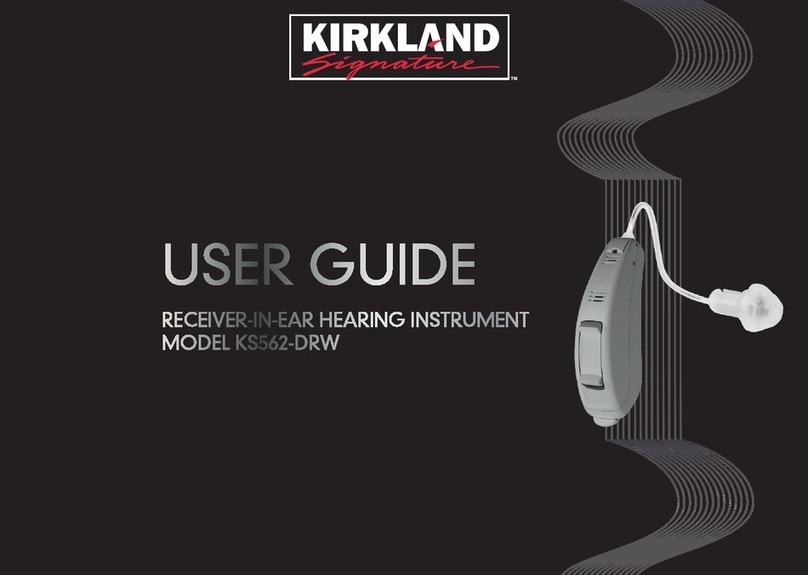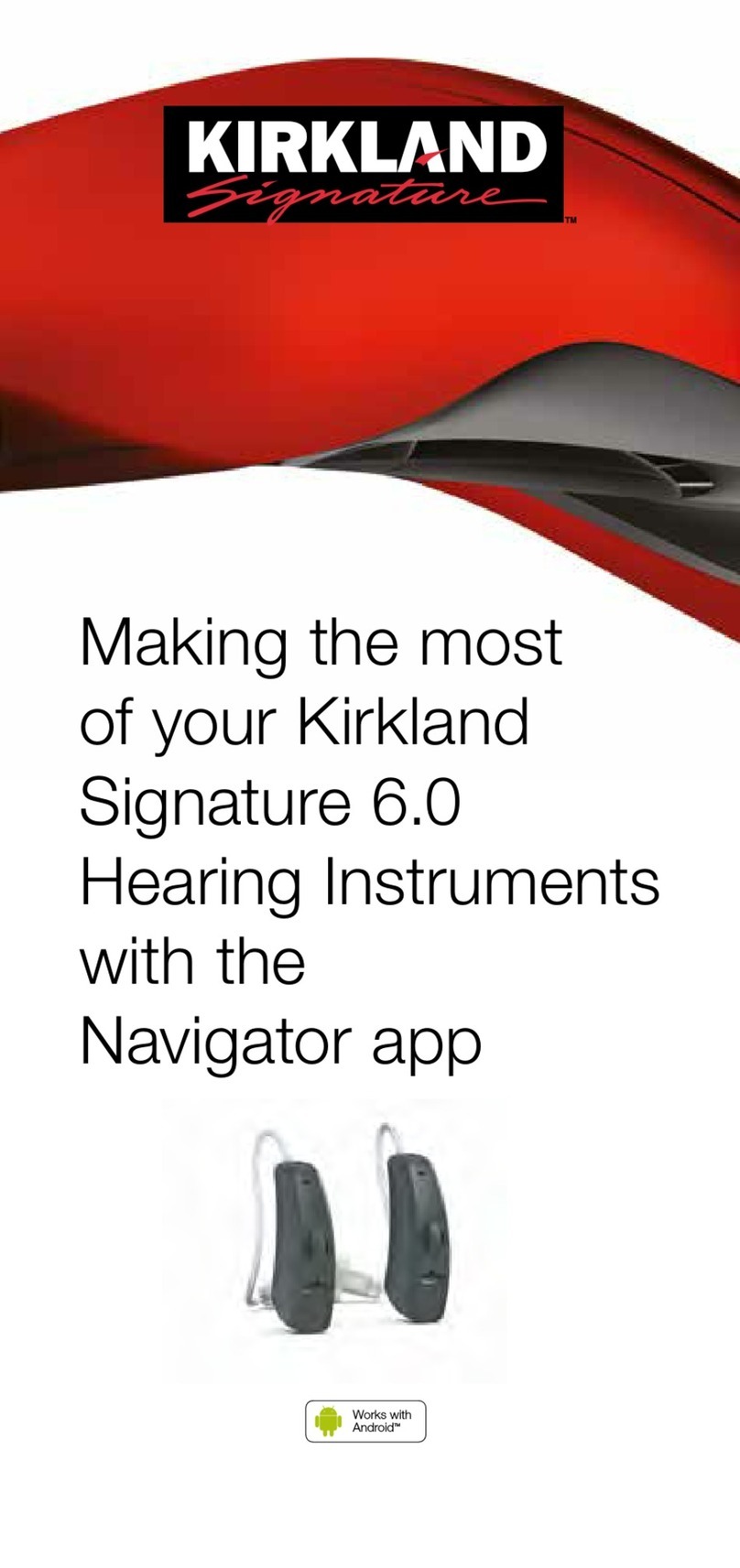KS 10.0 hearing instrument(s) Bluetooth-enabled cell phone
Computer with Phonak
Target 7.1 tting software
Noahlink Wireless
TV Connector Audio source
(TV, computer, stereo)
What do I need?
“You’ve indicated that hearing better on your cell phone and/or while
watching TV are important to you. Based on this information, and your
hearing test results, I am recommending Kirkland Signature™ 10.0 with
Tcoil (KS 10.0) hearing aids. They connect to any Bluetooth®-enabled cell
phone for hands-free phone calls, and with an adapter they will stream
the TV sound right into your hearing aids automatically. Let’s program
these devices to your hearing test results so you can experience KS 10.0
for yourself!”
Introduction
“What makes KS 10.0 so special is a unique operating system called
Automatic 4.0. It senses your surroundings and adjusts your hearing aids
every step of the way. Just turn them on and the rest is automatic.
This means that when you leave the ofce and go across the street to a
restaurant for lunch, the hearing aids will automatically sense an increase
in background noise — the other diners’ conversations, clinking of
silverware, echoes and reverberations. The hearing aids will automatically
adjust their settings to reduce these sounds and focus more on the
conversation at your table.”
Automatic Program
Setup
Program the HI with the
member’s audiogram.
In [Device Options], consider
changing the HI name to the
member’s name for easy
identication.
Save and close; HI will reboot
automatically.
Default phone ear is set to
the right side, this can easily
be changed by clicking this
icon ( ).
1
2
3
4
“The great thing about KS 10.0 is you can be completely hands-free while
talking on the phone. Your phone can remain in your pocket or purse; the
microphones on the hearing aid will pick up your voice so the person on
the other end can hear you.”
“First let’s connect the device to
your cell phone.”
The HI are
congured to
switch on
automatically
when removed
from the charger.
Open the Bluetooth
menu on the phone and
search for a new device.
Select the member’s
name or [R-Hearing Aid].
Audible connection
conrmation beeps are
heard in the hearing
instrument.
“Now let’s try it out! Do you have
a friend or loved one who you
could call? Or if you prefer, I’ll
have someone call you from the
other room.”
Place a phone call to the
member from another room or
have them call a loved one.
Hands-free phone call
1
2
3
4
5
6Have them answer the call with
a short press of the HI button.
“How does the call sound?
Pretty clear in this quiet ofce,
right? Now if you were in a
noisy place, you might want to
have more volume. If you press
the right hearing aid button,
you’ll hear the other person
much more clearly, and less of
the sounds around you. You
can do the same thing with the
volume buttons on the side of
your phone.”
Have the member push the top
button on the multifunction
button to increase the phone
call signal, and the bottom
button on the multifunction
button to decrease.
Alternatively, they can use the
Volume Up/Down buttons on
their cell phone.
“How did the call sound to you?
Were you able to understand
them clearly? Was it nice to not
have to hold the phone up to
your mouth? Imagine all the
things you can do while talking
on the phone!”
7
The Bluetooth®word mark is a registered trademark owned by Bluetooth SIG, Inc.