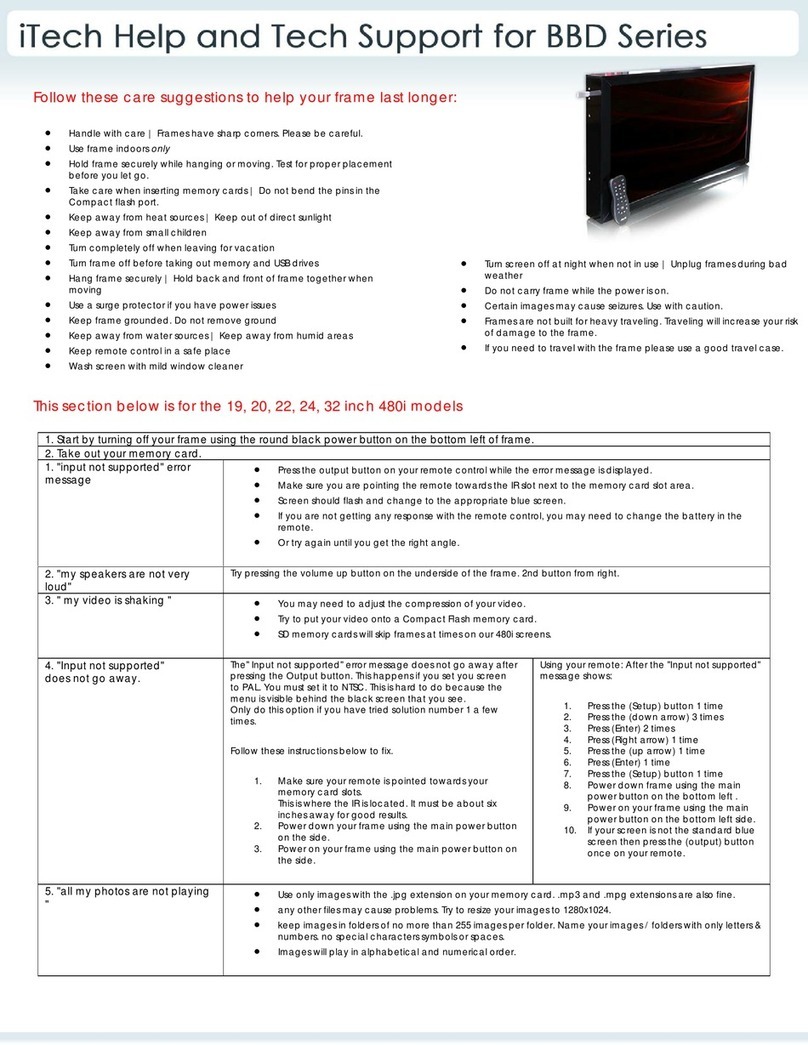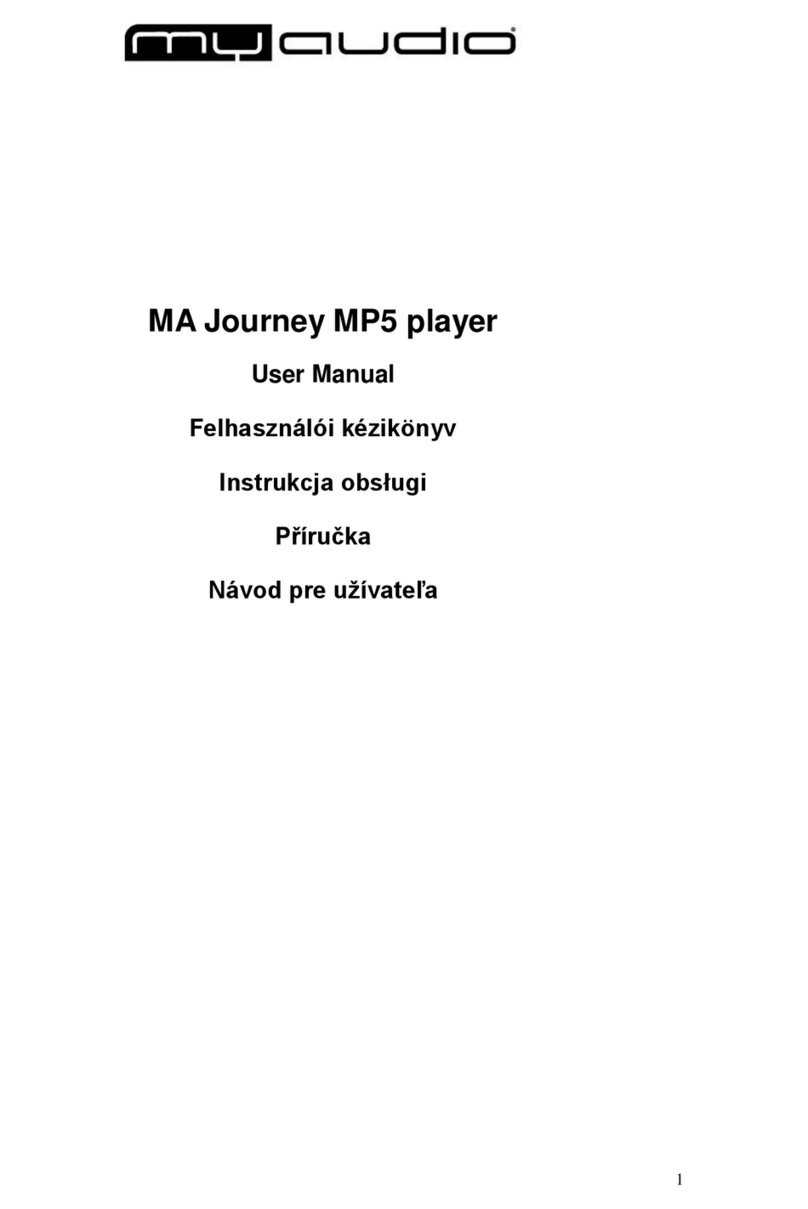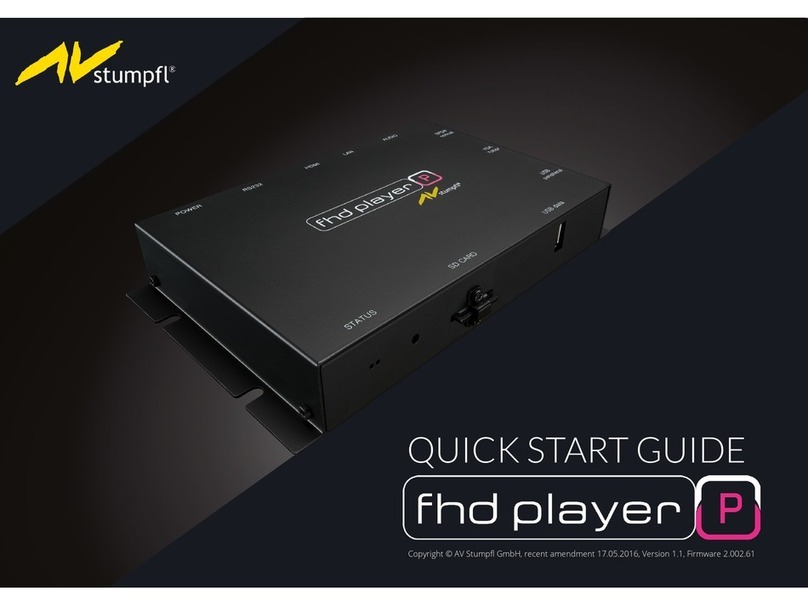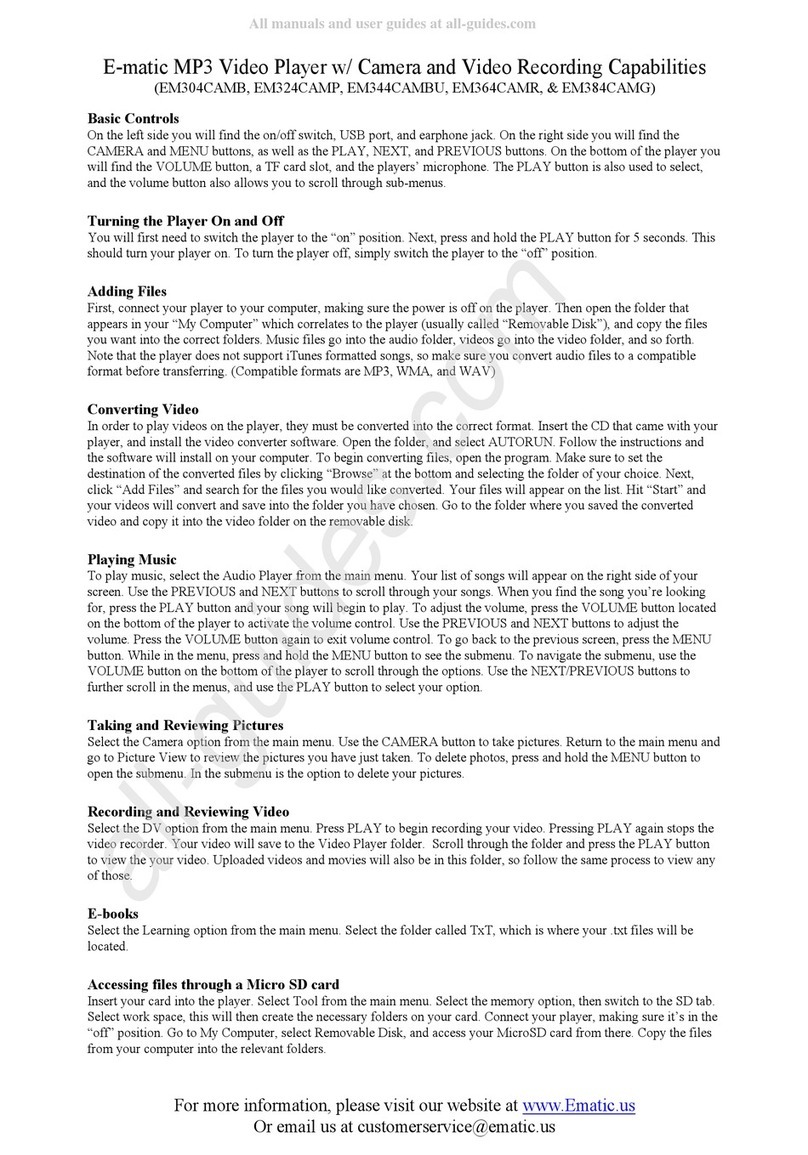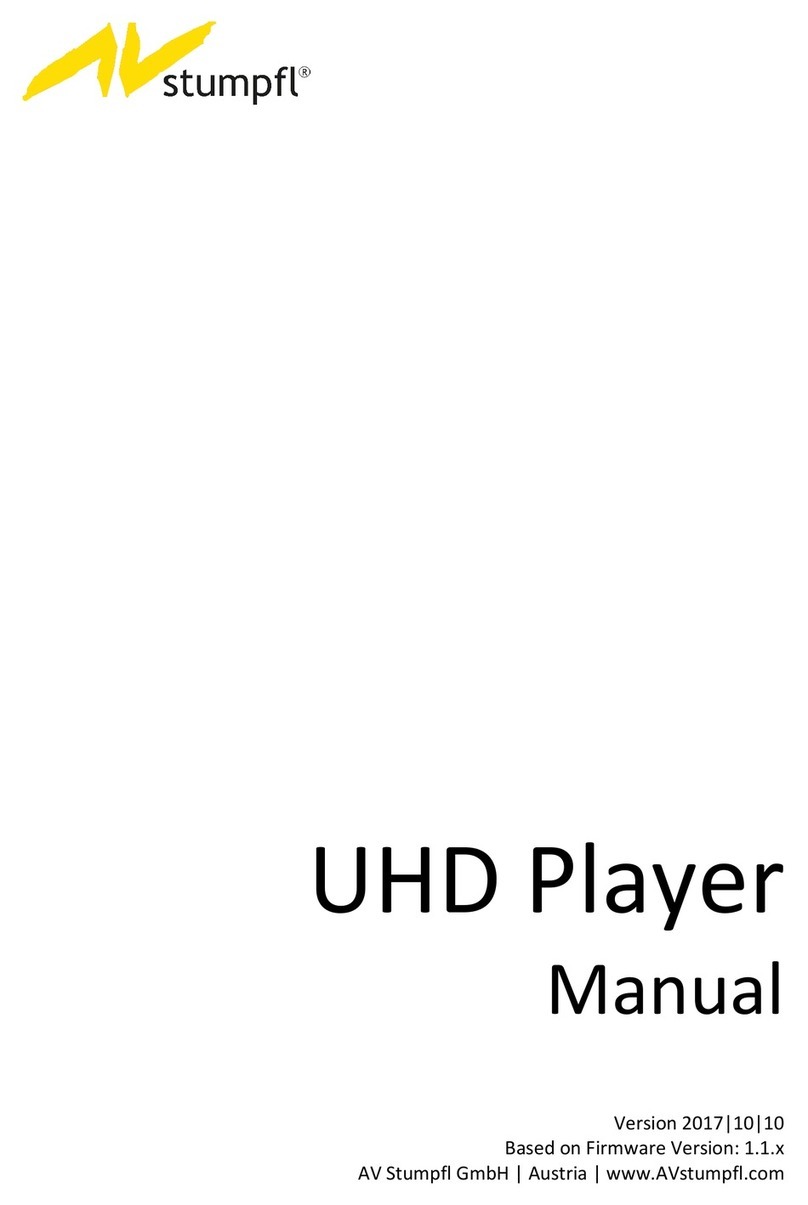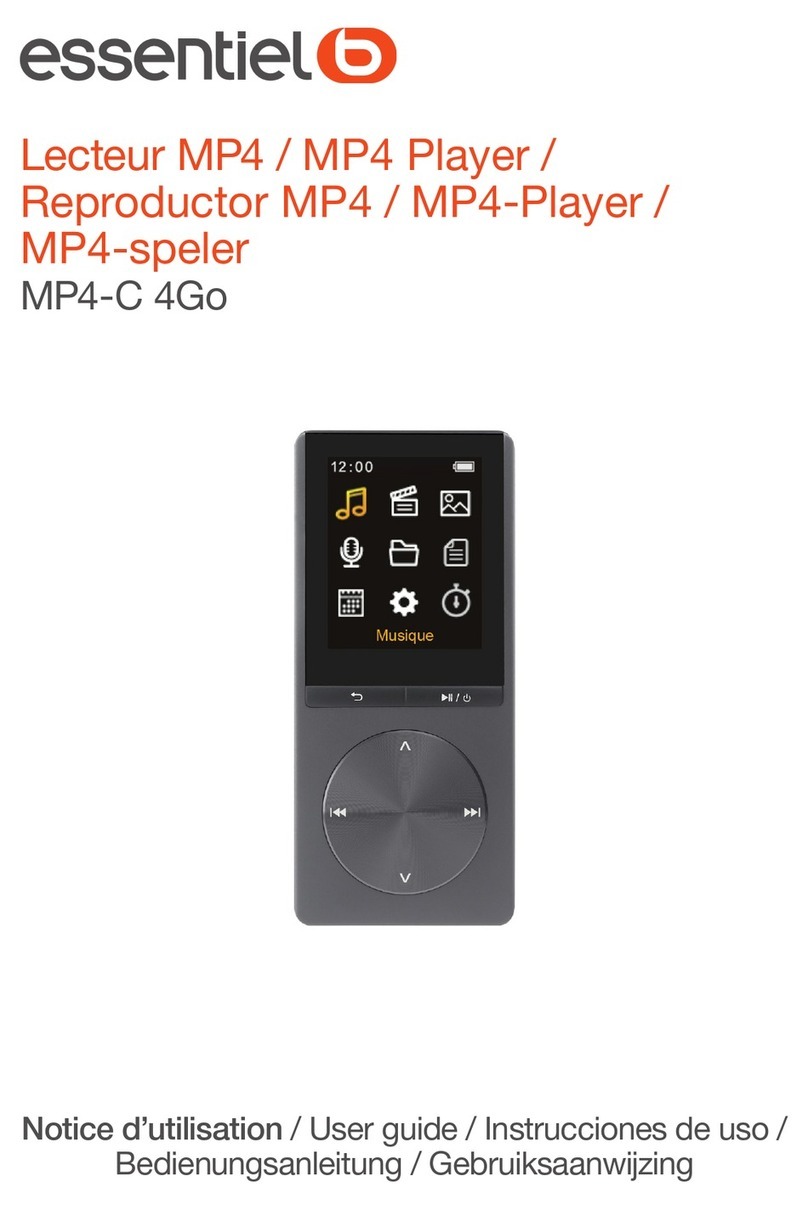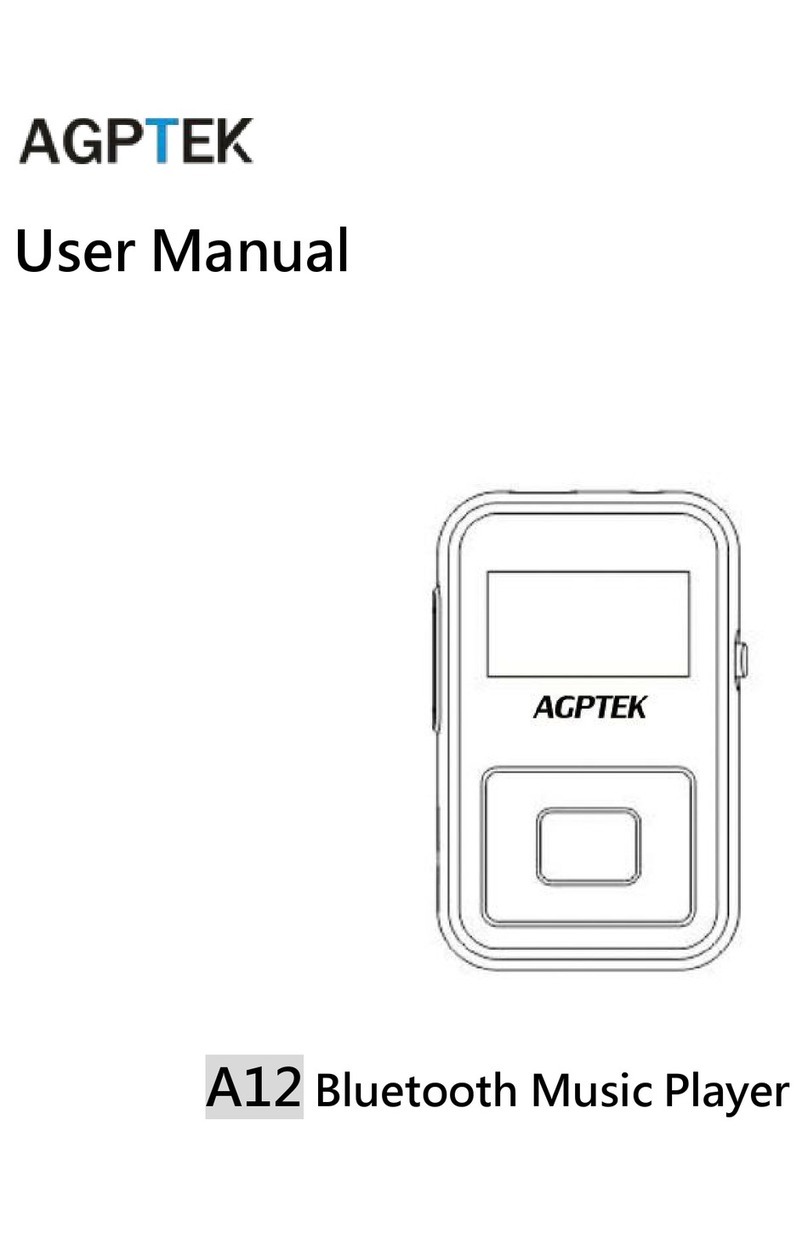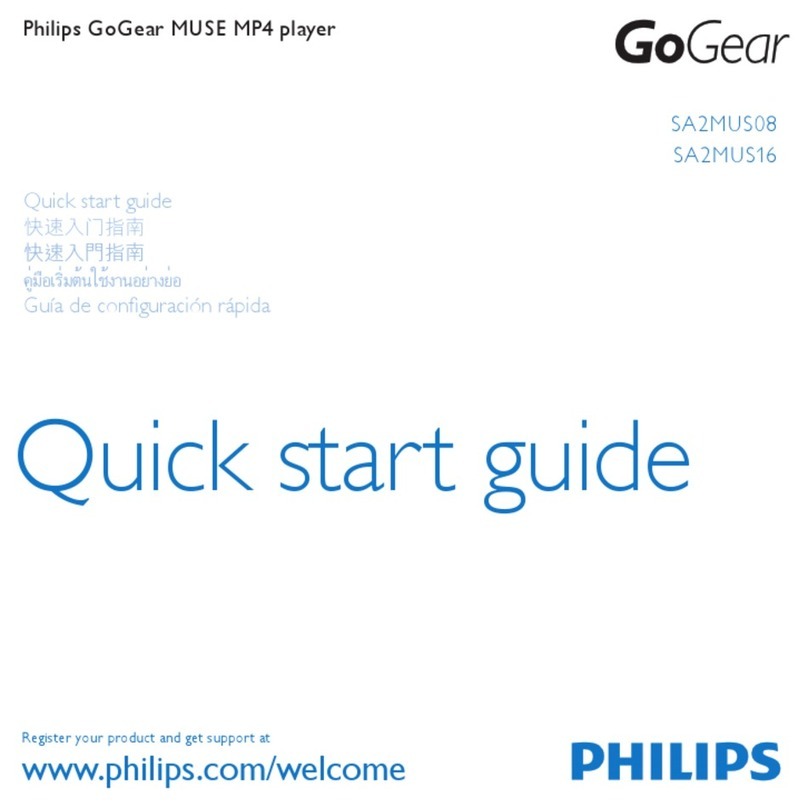Soundaware A1 User manual

SOUNDAWARE-Aware of the Pure Sound
This manual is based on V1.0.17t firmware
******indicates the last 6 digits of serial number
1
A Letter to Users
Dear SOUNDAWARE users:
First of all, thank you for choosing A1. As a network audio player defined
as “National HIFI”, we hope that A1 can
make you
enjoy music through
its rich functions, comprehensive usage scenes
and excellent sound
performance!
A1 is very powerful,
to embrace
more users
and
adapt to more scenarios,
but it does not mean that you need to use all the features, which is why
this letter is written.
A1 is often used in several ways: 1) remote control. 2) free or very low
cost app. 3) Roon Ready (cost much). 4) Bluetooth/USB. If you are not
very skilled in computer and network configuration and often listen to
offline music that is less than 1TB, we recommend direct remote control +
SSD hard disk / SD; If the number of offline
music files reaches several
TB, you can try NAS/huge capacity HDD + mobile app mode (such as
bubbleupnp or 8player); If the amount of offline music is very large, and
the budget is sufficient, then Roon is recommended; If you just listen to
lossless music
mainly on music app, it is recommended to play through
DLNA (Android music app) and Airplay to achieve the best sound quality
of the music app, better than HIFI Android or ios local playback. In this
case, it is highly recommended to buy membership and listen to lossless
tracks. For the downloaded music, it is enough to use the SD card. The
control method can be used with bubbleupnp or 8player. For Bluetooth
and USB, they are more used in specific scenes, such as TV and PC hi-fi
music / movies / games.
At
the same time, A1 has
many
interfaces
and functions, all sound good.
How to connect,
how to achieve ideal personalized needs becomes
the
very
first
problem.
So,
think first what most do you want A1 to do? I offer
some experience here for your reference:
1)
Simply listen to lossless music online, not audiophiles, connect A1 to
$150-$300 active speaker or headphones/earbuds, then use the original
power cord is enough, 6.35mm is a high-power low-sensitive headphone
port, can also be turned to 3.5mm, 3.5mm is mainly for high-sensitivity
headphones/earbuds. If the active speaker has a volume control, then turn
off the volume control of A1 will provide better sound.

SOUNDAWARE-Aware of the Pure Sound
This manual is based on V1.0.17t firmware
******indicates the last 6 digits of serial number
2
2)
Connect
to
high-end professional active speakers ($1500+) or
HIFI
systems
cost more than $7500, pls prepare HIFI power supply socket and
professional cables as well as shock-absorb footers.
3)
Connect
to
advanced
DAC, the coaxial line
matters the most. Generally,
the DIY or the low-cost coaxial cable may not achieve the desired effect.
You can also use
optical fiber
cable, but it is
subject to
DAC (receiving
end is generally 96kHz,
SOUNDAWARE
can
send
up to 192kHz).
4)
Bluetooth and USB Sound card/interface: Bluetooth connection
works
the best on devices that support APTX, and it is strongly recommended
to
maximize the volume of your controller (Cellphone/PC/PAD) and make A1
to adjust
volume. Besides,
our bluetooth is processed directly by FPGA,
with the very low latency, it’s great experience to watch movies or MTVs
via Bluetooth. If you have higher need of sound quality when using USB
sound card or interface, you may change with a better USB cable.
5)
About connecting CD playback and
ripping: CD playback function
must be used with the specified driver
model. It can be directly used with
CD-ONE,
or
Pioneer BDR-206/BDR-207
drive plus
external power
supply. Other models are not guaranteed of the compatibility.
6)
Please do not put 100 songs in one folder, because the folder will be
scanned in real time during web browsing. If there are too many music
files (more than 300),
A1
may
work slower, it is recommended to
manage
songs referring to the original
album.
At last, may you enjoy music with A1.
SOUNDAWARE - Aware of the Pure Sound.
Thanks for your purchase.

SOUNDAWARE-Aware of the Pure Sound
This manual is based on V1.0.17t firmware
******indicates the last 6 digits of serial number
3
Chapter 1: Product’s Structure
1.1 Audio Player
1
2
4
5
3
6
7
8
9
10
12
13 14
15
16
17
18
19
20
21
22
23
11

SOUNDAWARE-Aware of the Pure Sound
This manual is based on V1.0.17t firmware
******indicates the last 6 digits of serial number
4
Description for buttons:
1 Volume“- +”keys,can be pressed continuously
2 3.5mm single-end jack, suitable for high sensitivity headset, limited
power
3 6.35mm single-end jack, suitable for low sensitivity headset, big power,
can convert to 3.5mm
4 5.6 inch LCD Display
5 Standby Indicator
6 Working Indicator
7 Infrared Receiving Window
8 Left; Page Up
9
Up;
Back to main menu (by long press)
10 Right; Page down
11
Confirm;
Play/Pause;
Standby (by long press)
12 Down; Play mode switch
13 USB Interface *2
14 RJ-45 Network Cable Interface
15 Bluetooth Antenna
16 USB Audio Interface/DAC Data Interface
17 RCA Coaxial Out
18 Optical Digital Output
19 Analog output RCA(R )
20 Analog output RCA(L )
21 Power On-off
22 Power connector and fuse location
23 SD Card Socket
1.2 Remote Control
Below is the description of Soundaware’s remote control.

SOUNDAWARE-Aware of the Pure Sound
This manual is based on V1.0.17t firmware
******indicates the last 6 digits of serial number
5
1 Power on/off; standby on/off
2 Menu (back to main menu)
3 Back to previous menu or interface
4 Up
5 Left
6 Right
7 OK; play/pause
8 Down
9
Volume down, decrease by
1
10
Volume up, increase by
1
11
Fast rewind
12
Fast-forward
13
Favorites (add /delete songs to/from your favorites list)
1
4
5
2
8
13
11
9
12
10
3
6
7

SOUNDAWARE-Aware of the Pure Sound
This manual is based on V1.0.17t firmware
******indicates the last 6 digits of serial number
6
Chapter 2: Specification & Parameters
2.1
Interface
2.1.1
Input
1.
SD*1:Theoretically support
2TB
SD card,
400Gb on real test.
support FAT32,
exFAT,
NTFS
format.
2.
USB*2
(600ma*2):
Support USB1.1,
USB2.0,
compatible with
USB3.0.
4TB HDD on real test, each partition can not be larger than 2T.
3.
LAN
Interface:
Full
duplex
100Mbps;
support
Samba
(NAS),
UPnP, DLNA,
Airplay, Roon Ready.
4.
Power:
Supports 115V,
230V voltage input, 50-60Hz.
Before
the
machine
is
wired
up,
ensure
correct
input
voltage
to
prevent
any
damage.
5.
Digital input:
Bluetooth:
Supports APTX, AAC, APTXLL, SBC protocol based on FPGA.
USB
interface/DAC:
High-performance
digital
interface
based
on
FPGA:Supports
32~384kHz, DSD 64~DSD256
(Above DSD64 file need to install thesycon driver).
2.1.2 Output
1.
Digital output:
RCA
Coaxial:0.5V
p-p
supports
16-24bit,
44.1kHz-192kHz
PCM, DSD64 DOP
output.
Optical:
Support
16-24bit,
44.1kHz-96kHz PCM
output.
2.
Analog Output:
RCA*2:
1.8VRMS
with
volume
control,
if
the
back
end
featuring
volume
control,
then close A1’s will achieve the best sound quality.
Headphone Amp (3.5mm)*1:with
volume control
Headphone Amp (6.35mm)*1:
with volume control
32Ω:466mW*2
100Ω:213mW*2
300Ω:80mW*2
2.2
Music Formats Support
APE Dual-channel;
FAST/NORMAL/HIGH
compression
mode;
<=48kHz
FLAC
Dual-channel;
44.1kHz~384kHz,
8Bit~24Bit;
MP3
Dual-channel;
16Bit, 48kHz, for common bit stream
ALAC
Dual-channel; 16Bit, 48kHz, for common bit stream

SOUNDAWARE-Aware of the Pure Sound
This manual is based on V1.0.17t firmware
******indicates the last 6 digits of serial number
7
AIFF
Dual-channel; 16Bit, 48kHz, for common bit stream
AAC
Dual-channel; 16Bit, 48kHz, for common bit stream
WAV
Dual-channel,
44.1kHz-384kHz,
8Bit-32Bit
CUE Support CUE SHEET
SACD ISO
Dual-channel,
DSD64 (2.8MHz),
non-DST-compression
DSF
Dual-channel,
DSD256(11.2MHz),
non-DST-compression
DFF
Dual-channel,
DSD256(11.2MHz),
non-DST-compression
Other More format will be supported with the updating of
firmware
Seamless Playback
SOUNDAWARE player can switch WAV&DSD music
which have the same sampling rate seamlessly and
automatically. The time of switching other different formats
of music automatically will be significantly shorter, some of
them can realize gapless playback.
2.3 Others
Size 214*214*80mm (W*L*H)
Weight 2.82kg without retail package
Chapter 3: Preparing to Use
In order for a better use of the player, we recommend you to spend a little time reading
the user’s guide before operation.
3.1 Accessories
All machines have been strictly checked before leaving the factory. However the
transport process may result in damages, please check again. Open the packing box,
then take out the player and other items carefully. Please check whether or not the
following accessories are included:
Remote controller
Power cord (for testing only, please use other professional wire instead)
Network cable
User’s manual
16GB SD card
Warranty card
Bluetooth antenna

SOUNDAWARE-Aware of the Pure Sound
This manual is based on V1.0.17t firmware
******indicates the last 6 digits of serial number
8
Carefully examine possible damages caused in the shipping. If there is any visible
damage on the player or the player cannot work well, please contact the dealer
immediately. If the player is sent directly to you by Soundaware Co. Ltd., please
contact us by giving information on the package.
3.2 Precautions
Please note that the input voltage should be consistent with the player’s working
voltage (230V/115V). If possible, equip an AC voltage stabilizer to better protect the
player. Our warranty policy does not include the damage caused by voltage overload
which is incurred by wrong input voltage.
Keep the player far away from volatile substances. Do not contact long with rubber or
other organic materials, since they may cause discoloration or surface damage to the
player. For machine cleaning, please use a soft, clean cloth to wipe gently the surface,
and avoid using organic reagents. In case of sticky spots, please use a soft cloth dipped
in a neutral detergent to clean, and wipe by a dry cloth afterwards. Do not splash
water,other liquid or other small metal pieces into the machine.
Since moisture is deadly to electronic product, please do not expose the machine in
humid environment for a long time, otherwise, malfunction could be generated due to
oxidation of electronic devices. Please also avoid overheating, dust and vibration as
these are likely to cause damage to components of the machine.
Please unplug all connections before moving the player, avoiding falling or strong hit
to the machine. Do not place heavy objects on the surface. Ensure good contact
between the ground wire and the ground, otherwise the player will be easily disturbed
and therefore makes sound poor.
The player works as sound source in the whole system, so it should be turned on
first, and turned off at last. Wrong sequence may result in current shock sound
that may affect the experience and cause possible damage to loudspeakers or
headphones.
Save this manual for reference. Should you need further help, please contact with the
provider or SOUNDAWARE Audio Co. Ltd. Please also pay attention to the official
release to reduce unnecessary losses.

SOUNDAWARE-Aware of the Pure Sound
This manual is based on V1.0.17t firmware
******indicates the last 6 digits of serial number
9
Chapter 4: Operating Instructions
4.1 Start-up
About 13 seconds after power-on, boot icon
(As shown in the right picture) appears on
the screen. Entire startup procedure takes 30
seconds or so, then it enters the main menu
interface.
At this time only "Music" icon is shown.
There are five icons following by "Music",
"CD Play", “Sound Setting“,"General
Setting", "About US", "Upgrade", representing different sub-menus that you can shift
among, but only one is displayed at a time. You can use the LEFT/RIGHT buttons on
the front panel of the player or keys on the remote controller to shift among these icons.
The white arrows in main menu interface show the direction that can be moved to.
Tip: The firmware description in this manual is subject to the firmware version
1.0.17t. If there are any changes in the future, please refer to the new firmware
description.
Press OK (on the front panel of the player or on the remote controller) in main menu
interface, then it will enter the sub-menu that current icon represents.
4.2 AirPlay Function
AirPlay can transfer audio from iPhone, iPad and other devices that support AirPlay
(through mobile music players, such as QQ music, apple music, kgmusic, Spotify, etc.)
to the local player. At the same time, the volume can be directly controlled by the
player (many other devices' Airplay uses the volume control by shifting the audio
source, we are different). Please scan the QR code at the end of the text to view the
complete PDF version of the manual.
4.3 Music
4.3.1 Music Storage Devices
SOUNDAWARE player can play audio files stored in USB, SD or networks (samba
share, NAS). After entering the "Music" sub-menu, there will be the playlist interface,
also called directory browsing interface, including "Playing","Recent List", "Favorites",
"SD","NFS","USB" options. This interface also displays real-time information about
the number of files.
"Playing" is displayed dynamically, which will only appear when playback is in
process. Select it, press OK, and it will enter music playback interface.

SOUNDAWARE-Aware of the Pure Sound
This manual is based on V1.0.17t firmware
******indicates the last 6 digits of serial number
10
"Recent List" stores the directories of songs played recently and can cover maximal 10
directories.
"Favorites"
is
a
list
to
save
the
user's
favorite
songs.
Press
the
AUDIO
key
on
the
remote
controller
to
add
the
song
selected
in
the
directory
browsing
interface
or
the
song
being
played
in
playback
interface
to
Favorites.
In
the
Favorites
list
interface,
press the AUDIO key to remove the selected
song from Favorites.
"SD"
is
a
directory
of
songs
stored
in
the
SD
card.
SOUNDAWARE
player
supports
multiple types of SD cards.
"NFS" (Network File System) is a directory to list songs stored in samba share or NAS,
incorporating all directories named after "music" and "Music", such as music, music1,
Music2. Make sure the shared directories are in the root directory of shared host.
"USB"
is
a
directory
to
list
songs
stored
in
USB
storage
devices.
SOUNDAWARE
player
has
two
USB
ports,
and
if
there
are
two
devices
connected,
it
will
display
directories
like
usb1,
usb2.
The
player
supports
GPT
partitioned
hard
disk.
Each
partition supports maximal 2TB.
*
Note:
In the case of ultra-high
sampling
rate, attention should
be paid to the storage
performance.
It
is
normal
for
USB
to
be
not
very
smooth
under
the
highest
compression
condition
of
FLAC,
384kHz
24bit,
as
well
as
a
little
stuck
of
operating
under the normal playback.
Ultra-high audio sampling rate cannot be supported under
NFS because of network mapping (network response speed cannot reach local speed).
4.3.2 Music
Format
Support
Different
music
format
icons
identify
different
types
of
audio
files.
Color
of
CUE
is
different from the others to distinguish more clearly. As shown below.
Note: The directory browsing interface only displays the directory and the APE, CUE,
WAV, FLAC, MP3,AIFF, DSF, DFF, ALAC, AAC, SACD ISO
files. Other
formats
of
audio
files
will
not
show
in
the
interface.
The
player
supports
up
to
384kHz,
32bit
stereo
audio
files
(32bit
only
supports
the
integer
mode).
APE
type
of
audio
files
at
EXTRA HIGH compression mode is not supported.
4.3.3
File Browsing
As shown on the right
picture.
The top one of the playlist at each level stores the path
of
upper
play-list
(displayed
as
‘Return’).
Use
this
option
to
return
to
the
parent
directory.

SOUNDAWARE-Aware of the Pure Sound
This manual is based on V1.0.17t firmware
******indicates the last 6 digits of serial number
11
Index of the selected entry is shown in the directory browsing interface. Songs in
playlist are sorted firstly by track number (if any),
then by the ASCII coding sequence of the song
name (to sort numbers and English letters only).
In the directory browsing interface, (press the
>(PgUp) and <(PgDn) keys on remote
controller to turn pages;)
press UP and DOWN to move your selection up and down;
press
LEFT to jump directly
to the first entry, and RIGHT to the
last entry.
Press
OK, if the selected entry is a directory, it will enter this directory and list songs; if the
directory
is
empty,
the
playlist
formed
now
shall
merely
consist
of
"Return".
If
the
selected
one
is
a
song (Since
the
CUE
file
stores
song
information,
it
is
viewed
as
a directory),
it will enter the music playback interface. If the song is wrong encoded or
is
a format not supported, the player will attempt to play the next one that is okay.
4.3.4
Playback
Status
There are five playback status,
and each one has a corresponding icon in the playback
interface. They
are
PLAY
status , PAUSE status , STOP status ,
FAST-FORWARD status , and REWIND status . Press UP, then it will return to
the directory browsing interface. In the
playback interface are total time, index in
playlist, file format and other things about the
song on play. As shown on the right.
Besides, SOUNDAWARE player can switch
WAV&DSD music which has the same sampling rate seamlessly and
automatically in the playing mode of “Order” or “Loop”.
Once a song was played and we are not in the playback interface, the system will
switch back to playback interface automatically after 15 or 30 seconds of non
operating. (over 15 seconds in directory browsing interface, over 30 seconds in other
interfaces)

SOUNDAWARE-Aware of the Pure Sound
This manual is based on V1.0.17t firmware
******indicates the last 6 digits of serial number
12
4.3.5
Playback Mode
There
are
four
playback
modes, and
each
one
has
a
corresponding
icon. They
are
sequential play , random play ,
loop play , and single cycle play .
In the playback interface, press DOWN to
change playback mode. As the right picture.
4.3.6 Song Switching
Press LEFT/RIGHT to choose the previous/next song. If the previous or next song
does not exist, system will play the first song of the playlist.
4.3.7 Fast-forward and Rewind
SOUNDAWARE player supports fast-forward and rewind functions. Press or
on the remote control to implement fast-forward or rewind. In the state of
fast-forward or rewind, press “ok”key to stop it and reset to the original state. The
speed of fast-forward and rewind is approximately 4x. The playback state icon will
change to or when in the state of fast-forward or rewind.
4.3.8 Favorites
Favorites means the user's own collection of songs. Press the AUDIO key on the
remote control to add songs to the Favorites list. In the Favorites list interface, press
the AUDIO key to remove the selected one from the Favorites list. If the song you
want to add already exists in the Favorites list, the player will indicate instantly. The
Favorites list is set to hold 100 songs at most. If the list is full, songs can no longer be
added. As shown below is a song successfully added to Favorites, and another
removed from Favorites.
Note: This player only supports for adding single audio file to your Favorites list,

SOUNDAWARE-Aware of the Pure Sound
This manual is based on V1.0.17t firmware
******indicates the last 6 digits of serial number
13
while directory is not supported.
4.3.9 Best Sound Quality Mode
When playing, after the screen is off automatically, the internal EMI value, which
influences the sound quality, will be reduced to the minimum, thus you can get the best
sound quality.
4.4 CD Play
Through USB connector, connect A1 to outer driver of SOUNDAWARE (Like
CD-ONE), choose CD Play interface, you will see “Extraction” and “Directory”.
Once the "Extraction" is selected, device will extract the information from the CD (put
in the CD-ONE) to store into the inserted SD card, which need to have 1000M storage
available at least. Under the circumstance of
connecting with the network, the extracted CD
files will be stored into a named "CD" folder,
otherwise, stored into a named begin with "CD
Ripper" folder. During the proceed of extraction,
if OK button was pressed, it will be ended,
extracted files would be shown. Press LEFT
button to return to previous menu.
The files extracted from CD will be seen and
selected to play in the "Directory" option. The
CD information obtained from the network
could also be shown, such as the song name,
musician name etc. Without network, just serial number will be shown.
Note: It takes some time to acquire the information of the new CD from network, so
the directory of the CD will be shown slowly at the first use, which is bounded with
the environment of the network, please wait patiently. If the network is not requested,
please don’t connect, which could save the reading time.
4.5 Select Source
There are three options in “Select Source”, including: USB Sound Card, HIFI
Bluetooth and Roon Ready.

SOUNDAWARE-Aware of the Pure Sound
This manual is based on V1.0.17t firmware
******indicates the last 6 digits of serial number
14
USB
Audio:A1
synchronizes
the
clock
and
data
based
on
FPGA,
then
develops
deeply
of
the
2017
high
performance
XMOS
chip
to
make
it
provide
data
channel.
With
better
isolation
and
optimization
of
the
power
supply,
these
all
together
build
a
great interface
with PC/Tablet and PC.
Before using the USBAudio function by PC,you need to connect PC to SOUNDAWARE player with USB cable,
then
visit
“Select
Source”and
select
“USB
Audio”.
Finally
install
the
driver
of
USB
DAC
(XMOS)
on
the
PC.
(Please find it in the default SD card.)
Android
phones
or
tablets
do
not
need
to
install
the
driver,
just
use
the
OTG
cable
to
connect
the
phone
to
SOUNDAWARE player
and select "USB Audio" function. In addition, Apple devices need to connect the camera
kit when using this function
*For
detailed
settings,
please
scan
the
QR
code
in
the
end
to
view
the
full
PDF
version of the manual.
HIFI Bluetooth:
SOUNDAWARE develops
secondarily on APTX chip, taking FPGA,
independent high-precision and low noise femto clock to decode, thus to achieve high
fidelity Bluetooth that excels default CSR APTX digital output level. Before using this
function, turn on “Select Source”-
“HIFI Bluetooth”, then select A1 on Bluetooth
matching page of your cellphone or other devices. (Make sure you have installed the
Bluetooth antenna).
Highly suggested to maximize the volume of your “control
device”, then make A1 to adjust the volume. Meanwhile Bluetooth has low latency that
can be used when watching movie or MTV.
Roon Ready: Now all producing players of SOUNDAWARE can use Roon Ready,
having PC or NAS as Roon Core, then stream songs to SOUNDAWARE to play. Roon
looks at your music and finds photos, bios, reviews, lyrics, and concert dates, and
makes connections between artists, composers, performers, conductors, and producers.
What you get is a searchable, surfable magazine about your music.
*For detailed settings, please scan the QR code in the end to view the full PDF
version of the manual.
4.6 Sound Setting
There are two options here: “Volume Control Setting”and “Filter Setting”.
4.6.1 Volume Control Setting
Choose to turn on or off the volume adjusting function in the "Volume Control Setting",
which controls the volume of headphone output. So the volume control must be turned
on when you use the headphone output, while it’s suggested to turn off if not.
4.6.2 Filter Setting
In "Filter Setting", you could choose the filter mode to be fast or slow roll off.

SOUNDAWARE-Aware of the Pure Sound
This manual is based on V1.0.17t firmware
******indicates the last 6 digits of serial number
15
4.7 General Setting
4.7.1 Language Setting
Three languages are supported now, that is simplified Chinese,
Russian
and English.
Press
UP
and
DOWN
to
select
one,
then
the
system
language
will
change
at
once
accordingly.
Press
LEFT
and
RIGHT
to
select
the
"OK"
or
"Cancel"
button
in
this
interface. Choose the "OK" button and press OK to save the change, while choose the
"Cancel" button and press OK to cancel the operation without saving any change.
4.7.2 Network Setting
In
the
network
setting
interface are five options: "Static IP", "DHCP", "Network
Share", “Update MAC Address” and “Freedb Setting”
Static IP:
You
can manually set up IP address, subnet mask and gateway in the "Static
IP" interface. Default IP address is
192.168.0.199, default subnet mask is
255.255.255.0, default gateway is 192.168.0.1.
If the player is connected to a LAN, assign an
IP address unused in the subnet to the player.
Gateway of the player is the same as that of the
shared host. If the player is directly connected with a peer through network cable, their
IP address should be in the same network segment.
To change IP address, press OK into edit mode, then the cursor will flick, which
indicates the number can be changed. Press UP and DOWN to change the number
while the cursor is blinking.
Press LEFT and RIGHT to move the cursor in a row. To go to the next row, you need
to press OK so that the cursor does not blink, then press UP and DOWN to move the
cursor to another row. After IP address, subnet mask and gateway are configured
completely, move the cursor to the "OK" button in the interface. If you want to save
configuration, press OK and then it will go back to the network setting interface.
DHCP: If you want to obtain an IP, connect the player to a LAN with a router, which
will directly assign a dynamic IP address for the player with no other settings required.
Get an IP address and then press OK to return to the network setting interface. As
shown on the left below.

SOUNDAWARE-Aware of the Pure Sound
This manual is based on V1.0.17t firmware
******indicates the last 6 digits of serial number
16
When first use Internet, need to get IP address automatically to guarantee working.
Network Share: The network share interface consists of an IP address edit box, the
"Mount" button and the "Cancel" button. You can enter the IP address of a host to
mount its shared directories. The method is the same as changing the IP address. As
shown on the right above.
*For detailed settings, please scan the QR code in the end to view the full PDF
version of the manual.
Update MAC Address: This option is to regenerate the player's MAC address. The
main purpose is to prevent conflicts with the MAC addresses of other network devices.
In the event of a conflict, please enter this selection and select Update.
Description: This conflict means that all configurations are correct when NFS is
mounted, but may not be mounted successfully. If this happens, please choose to
update the MAC address and re-acquire the IP address.
Freedb Setting: When the player is used with CD-ONE, the CD can be connected to
Freedb, and the network can synchronize and display the album, song name, artist and
other information. When you are not using CD-ONE, or do not need to use the Freedb
function, it is recommended to turn this feature off to reduce the waiting time during
use.
4.7.4 Backlight Time Setting
There are four options in this menu: "10s",
"20s", "60s", "Never". As shown on the right.
If you choose any one of the former three
options, the player will turn off the screen a certain time after the last keystroke while
the playback process won’t be stopped. For example, you select "10s", and then the
player will turn off the screen under the condition of no operation within ten seconds.
In screen-off status, press any key to restore the LCD screen backlight.
Press UP and DOWN to select the backlight time. Press LEFT and RIGHT to choose
"OK" or "Cancel". Choose "OK" button and press OK to save the change, while

SOUNDAWARE-Aware of the Pure Sound
This manual is based on V1.0.17t firmware
******indicates the last 6 digits of serial number
17
choose the "Cancel" button and press OK to exit this interface without saving any
change.
4.7.5 Brightness
This setting is to change the screen brightness. In
this interface, press UP and DOWN to change the
brightness value, press LEFT and RIGHT to
choose "OK" or "Cancel". The maximal
brightness value is 100, and the minimum is 5.
Increase or decrease in each step is 5. If you want
to save the adjustment, choose the "OK" button and press OK. If not, choose the
"Cancel" button and press OK to exit the interface without saving any change. If you
cancel the adjustment result, the brightness value will be restored to the previous.
4.7.6 Fade Option Setting
This option is used for solving noise
problems when switch songs, rewind or
fast-forward of PCM files. This option does
not work for DSD stream.
4.7.7 DLNA Pictures Setting
Under this option, the display and closing of the album cover of the player in DLNA
mode can be selected. When the image display is closed, the speed is faster when the
mobile phone app browses the machine storage.
4.8 About Us
Right picture is the QR code of SOUNDAWARE’s official
website. Stay tuned with new products and firmwares here.
4.9 Upgrade
There are two options for firmware upgrade: "forced recovery" and "firmware
upgrade".
"Forced recovery" is to prevent accidental upgrade failure or other special
circumstances, you can use it to restore to the original version. Under normal

SOUNDAWARE-Aware of the Pure Sound
This manual is based on V1.0.17t firmware
******indicates the last 6 digits of serial number
18
circumstances, it is strongly NOT recommended to use it. After this function is
operated, the product won’t function well, only firmware upgrade will do.
“Firmware upgrade” is to upgrade the
function of the player. The version of the
current firmware will be displayed in the top
column. The serial number of the machine
will be displayed in the lower part. Each
device has one unique serial number for
maintenance and after-sales service.
Note:
◆
The
machine
has
an
automatic
abnormal
recovery
function.
If
it
does
not
boot
properly, the machine will
automatically try to restart twice. If both restarts fail, it
will be restored to the factory version.
The entire process takes about 30 minutes,
during which time do not turn off the unit's power or do any touch operations.
◆
Do not disconnect the power of
the player during the upgrade or recovery process.
Otherwise, it may not be able to be turned on, which may affect your use.
4.9.1 Force Recovery
After selecting "forced recovery", press the enter key, there will be a tip, long press the
right arrow key, the red word will appear again at the bottom of the screen to indicate
whether to force recovery.
If
it
is
determined,
forced
recovery
will
start,
and
the
machine
will
restart
automatically after completion.
Note:
Do
not
attempt
to
force
recovery
at
will.
This
forced
recovery
is
only
suitable
for
use
in
an
emergency,
it
will
be
restored
to
the
most
available
version,
and
it
is
recommended
to
upgrade
the
new
firmware
after
forced
recovery.
The
player
may
experience unstable operation after forced recovery.
4.9.2 Firmware Upgrade
First copy the “update.bin” upgrade
file
into the SD card root directory, then
insert
the
SD card, select it and press the confirm button, you will be prompted: "Please copy
the
upgrade
file to the SD card root directory, insert the SD
card, long press the right
arrow
key to upgrade."
If
there
is
an
upgrade
file
in
the
inserted
SD
card
(the
user
can
download
it
from
the
company's
website),
long
press
the
right
arrow
key
to
confirm,
after
the
upgrade,
the
machine will automatically restart after a success. If there is
no upgradeable
firmware
file in the SD card, the player will give you a corresponding tip.
4.10 DLNA
As
a
generalized
standard
protocol,
DLNA
has
three
roles:
a
player
(Renderer),
a
media
library
(Media
Server/Library),
and
a
playback
controller
(Controller).
The
player is the local machine; the media library refers to the collection of music files that
can be controlled to play, such as the SD card inserted into the player, the USB mobile
storage device connected to the player, and the shared folder of the computer under the
same
network,
or
the
music
stored
in
the
NAS
can
be
used
as
a
media
library;
the
controller, that is, the device or playback software that controls how to play. Under the

SOUNDAWARE-Aware of the Pure Sound
This manual is based on V1.0.17t firmware
******indicates the last 6 digits of serial number
19
DLNA standard protocol, the machine can be used as a player alone or as a media
library (with SD card or connected USB mobile storage device), and can be used as
both a player and a media library; then the controller needs another device or software.
The DLNA function can be controlled by the mobile phone app (bubbleupnp/8player)
or the PC-side foobar, as well as the DLNA-enabled music app (Netease Cloud Music,
QQ Music, HIFI Music PRO, etc.) for online push play.
*For detailed settings, please scan the QR code in the end to view the full PDF
version of the manual.
Chapter Five: Warranty Policy
Non-consumable product replacement, non-human damage player enjoys free warranty
for one year, five years paid warranty. At the same time, free warranty will not be
available if the device is disassembled without permission, because the disassemble
will significantly expand the complexity and uncertainty of maintenance. Please do not
open the machine without authorization, so as not to affect the warranty service.
Table of contents