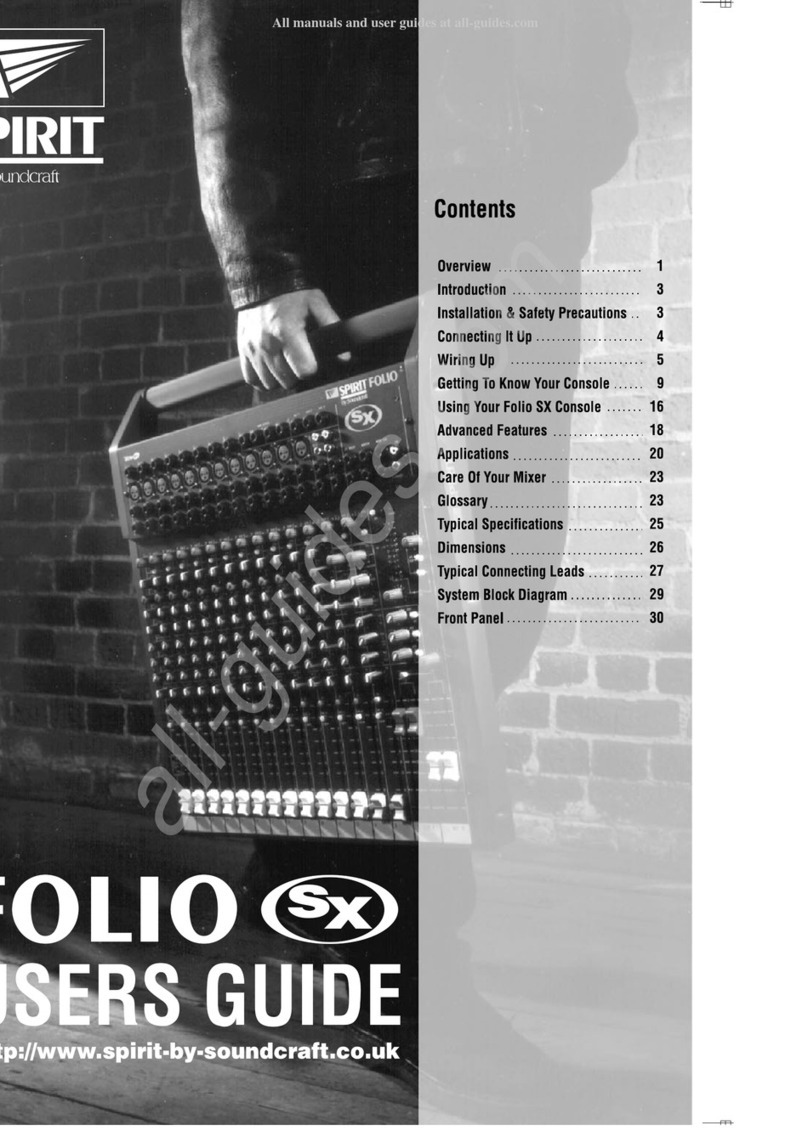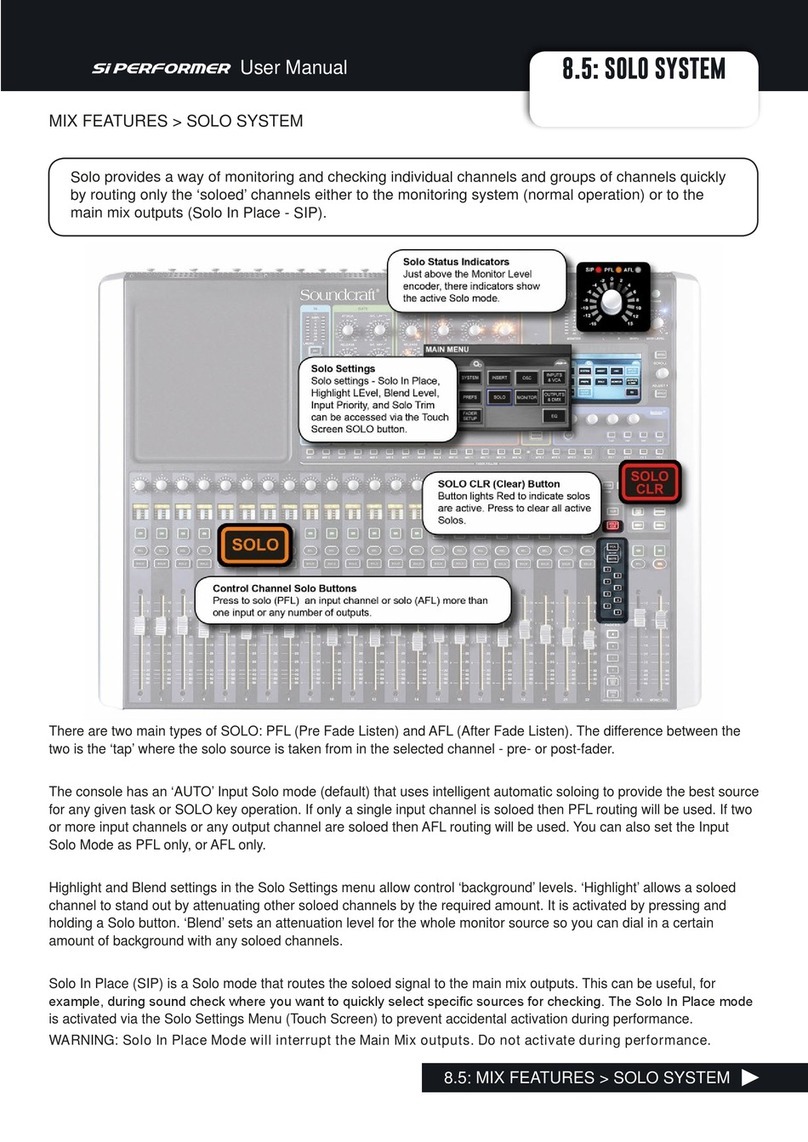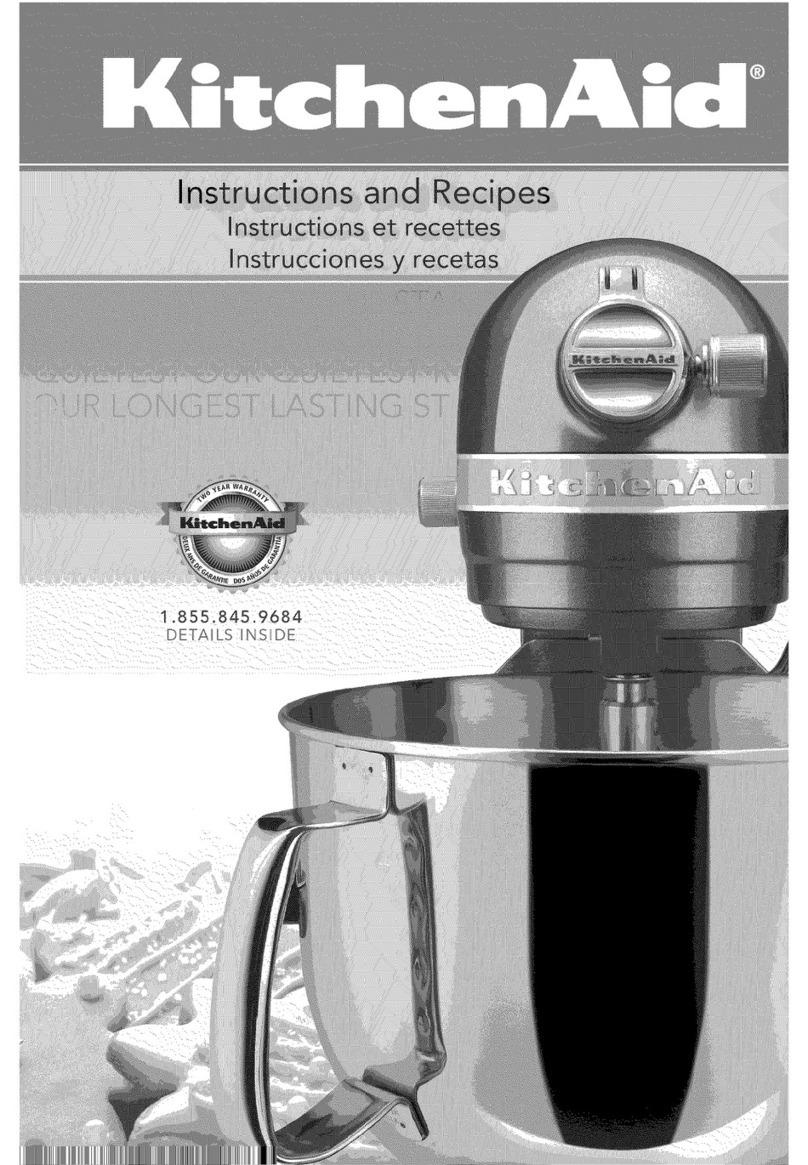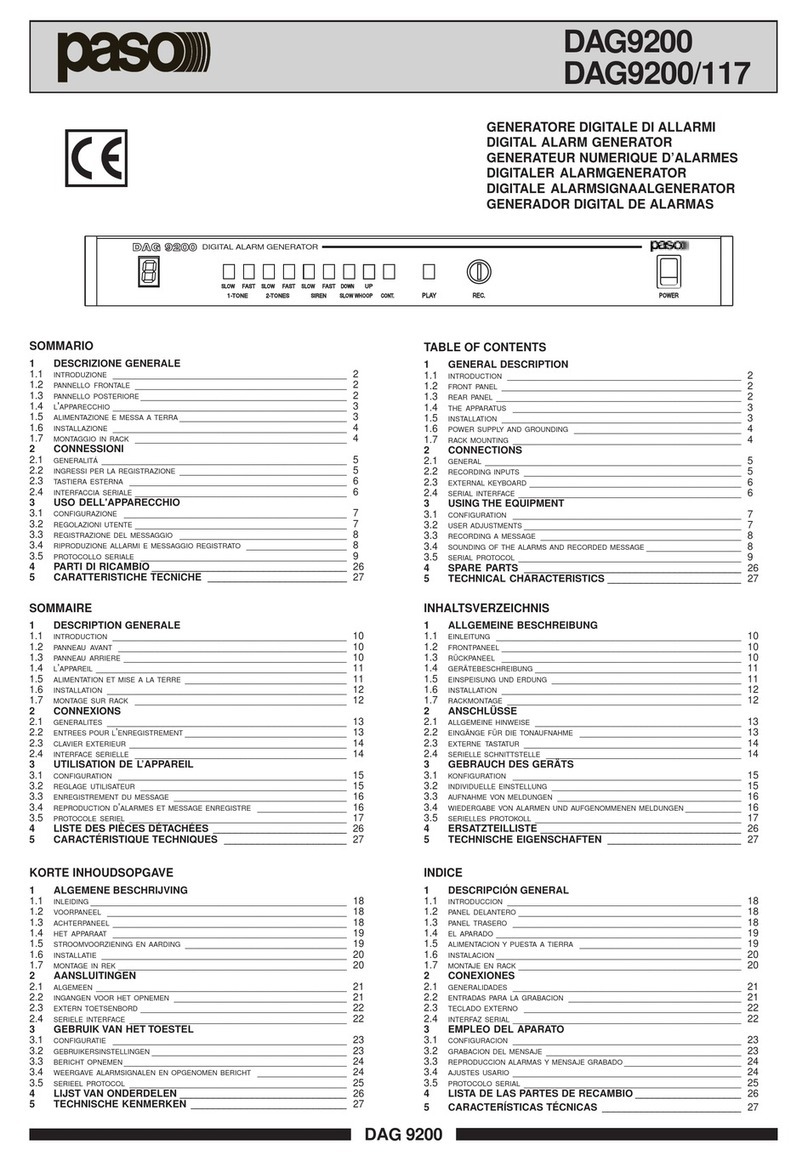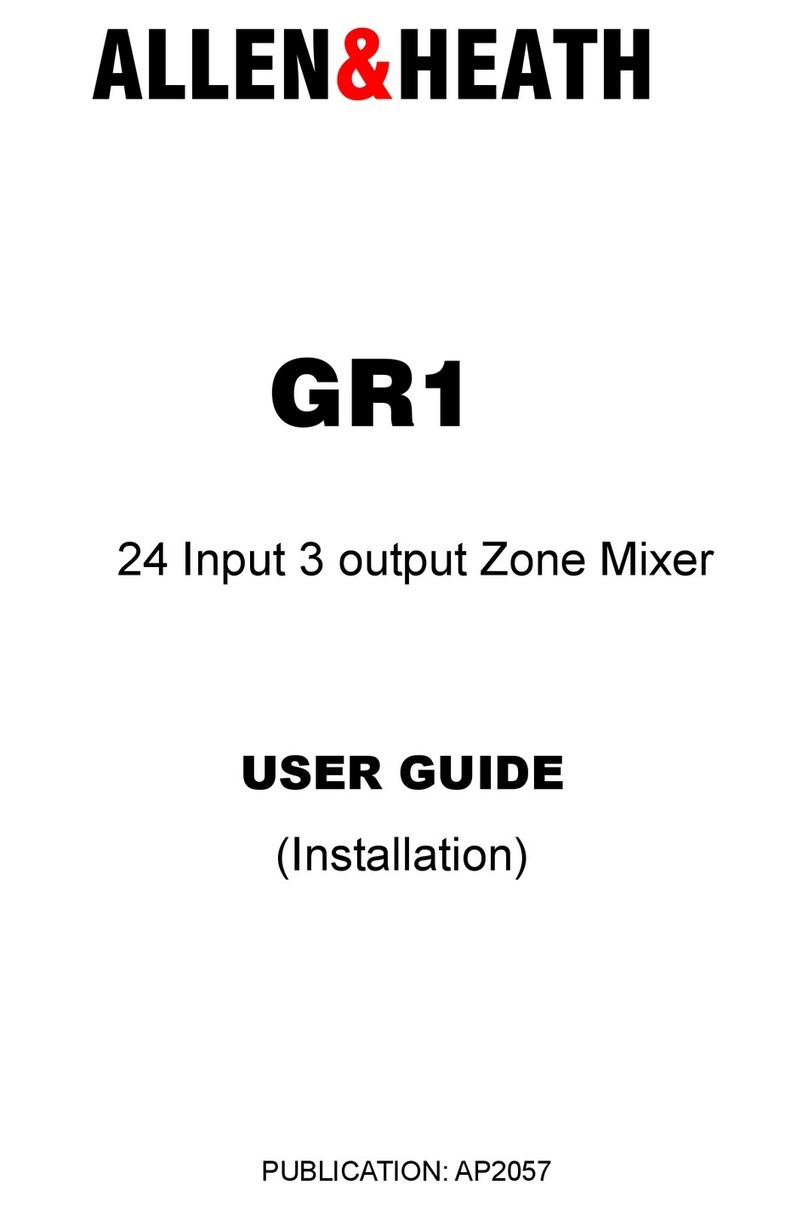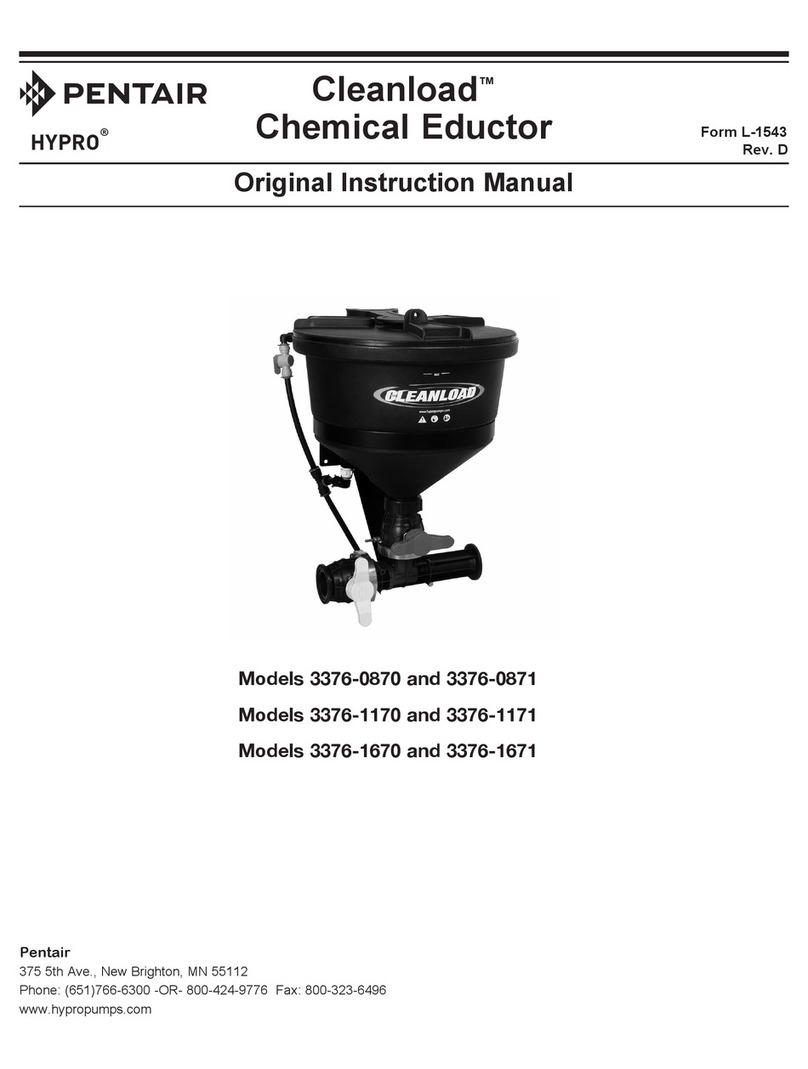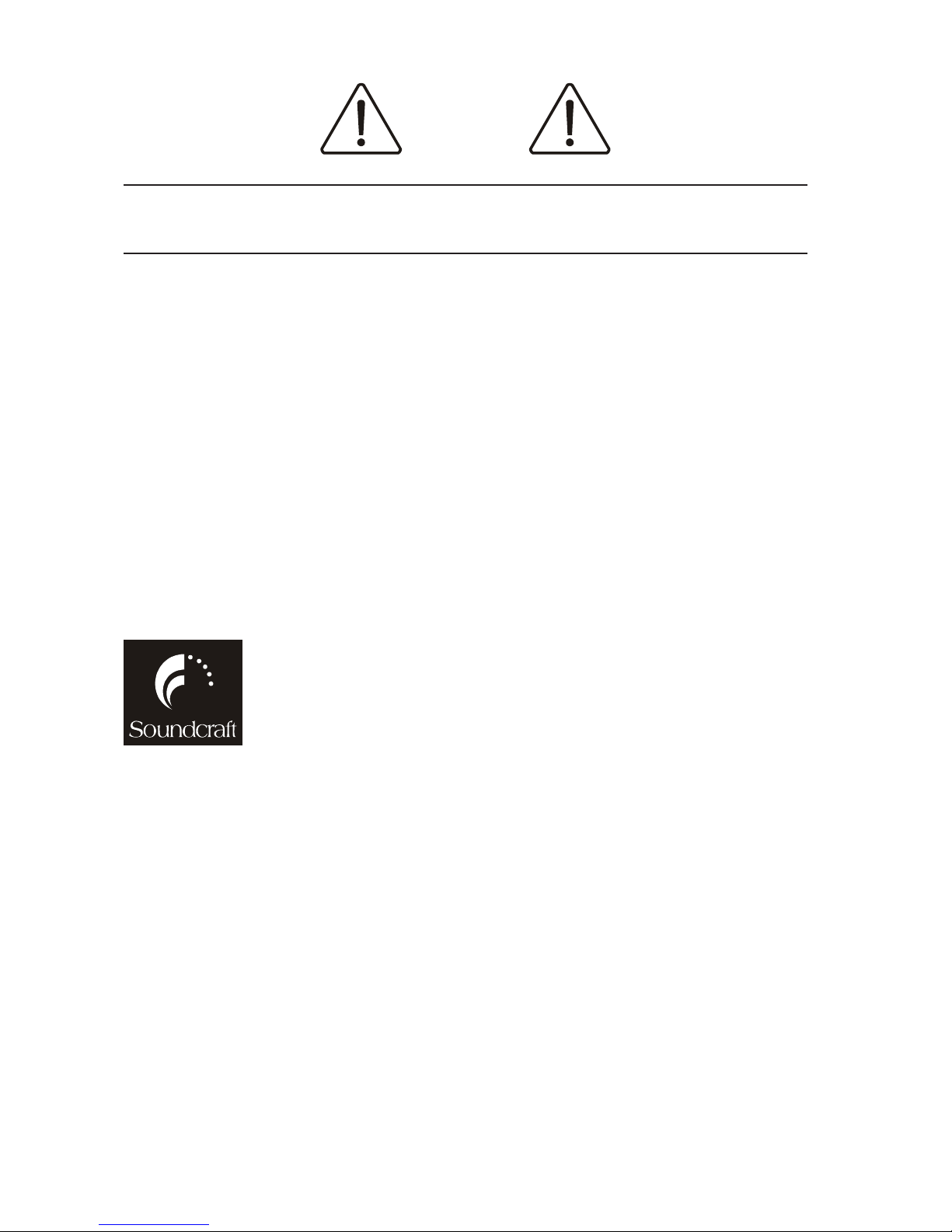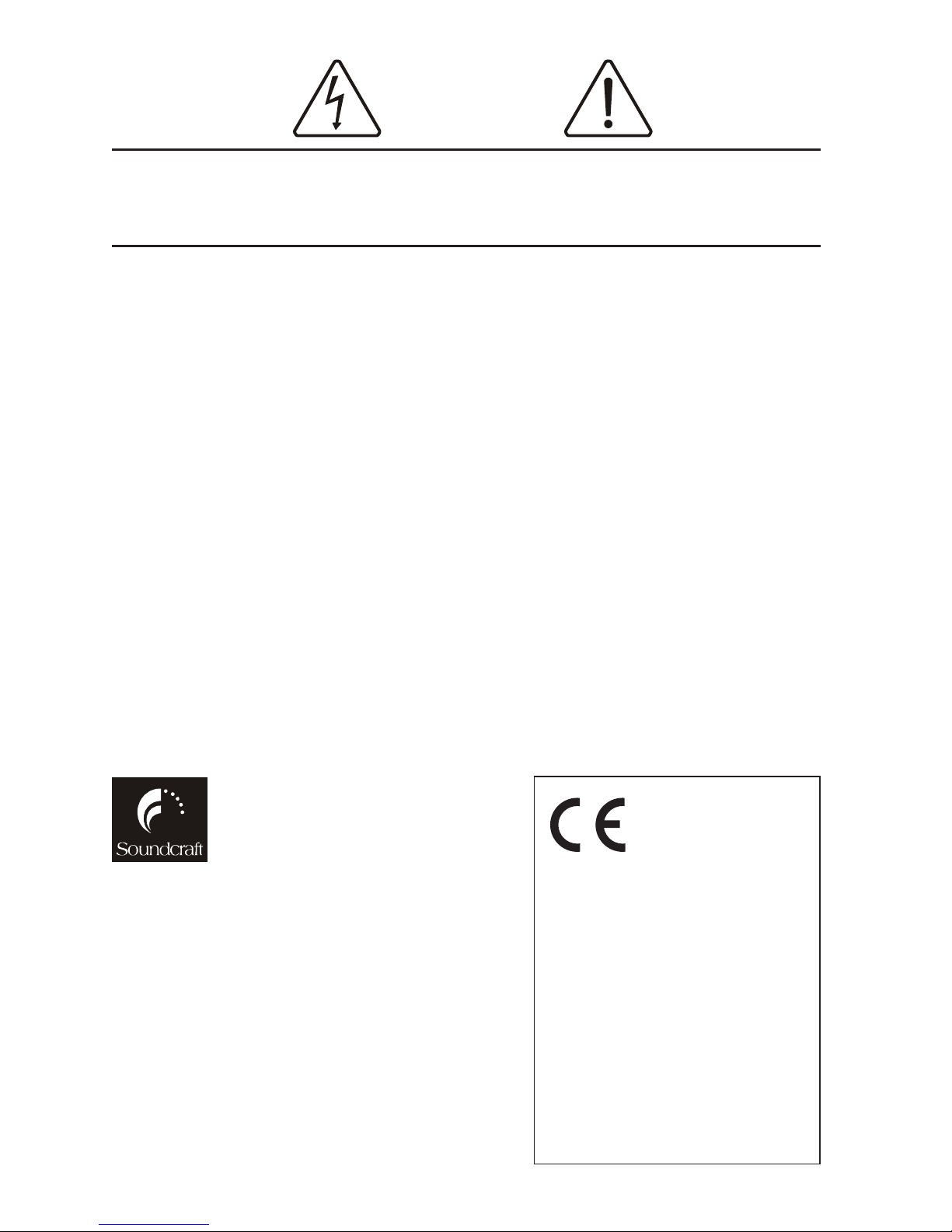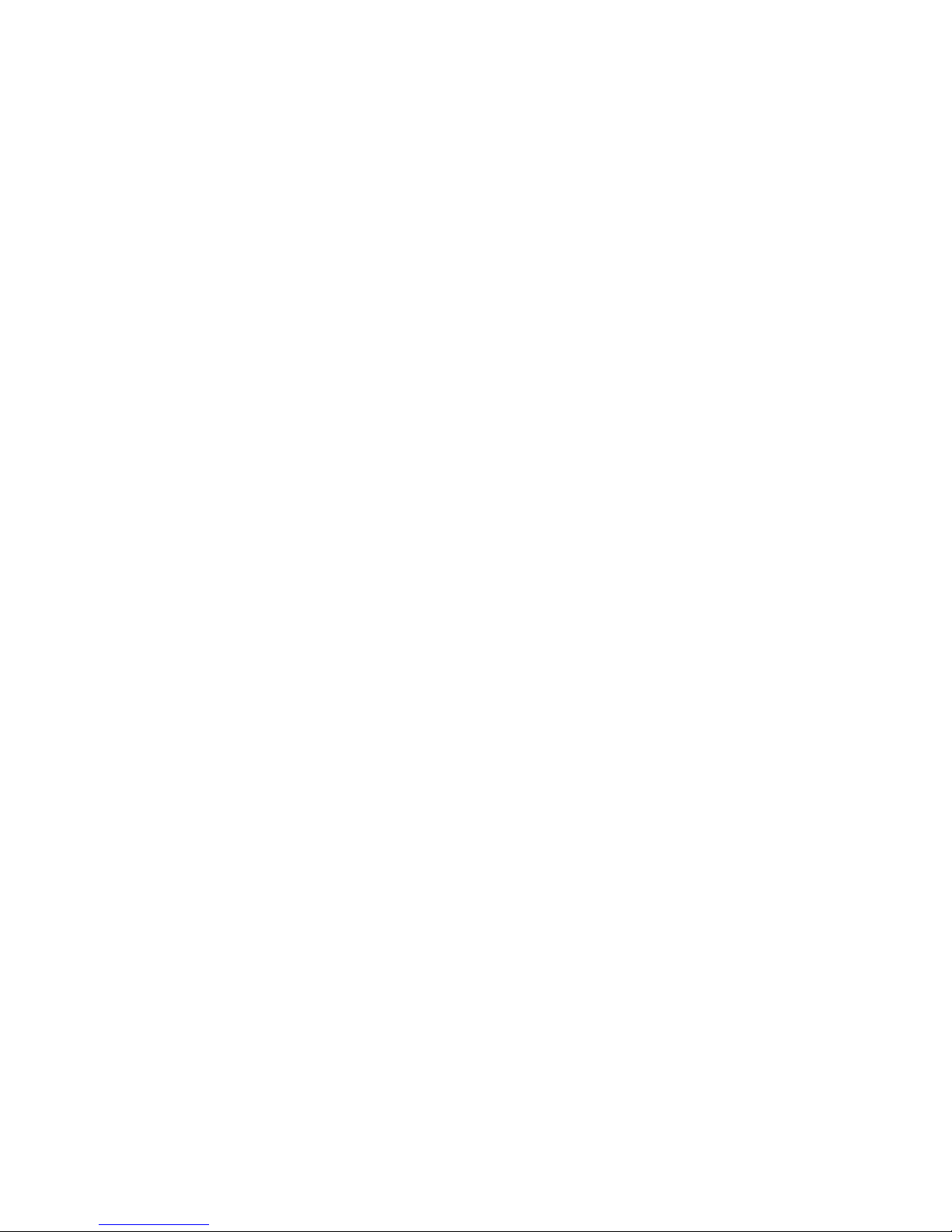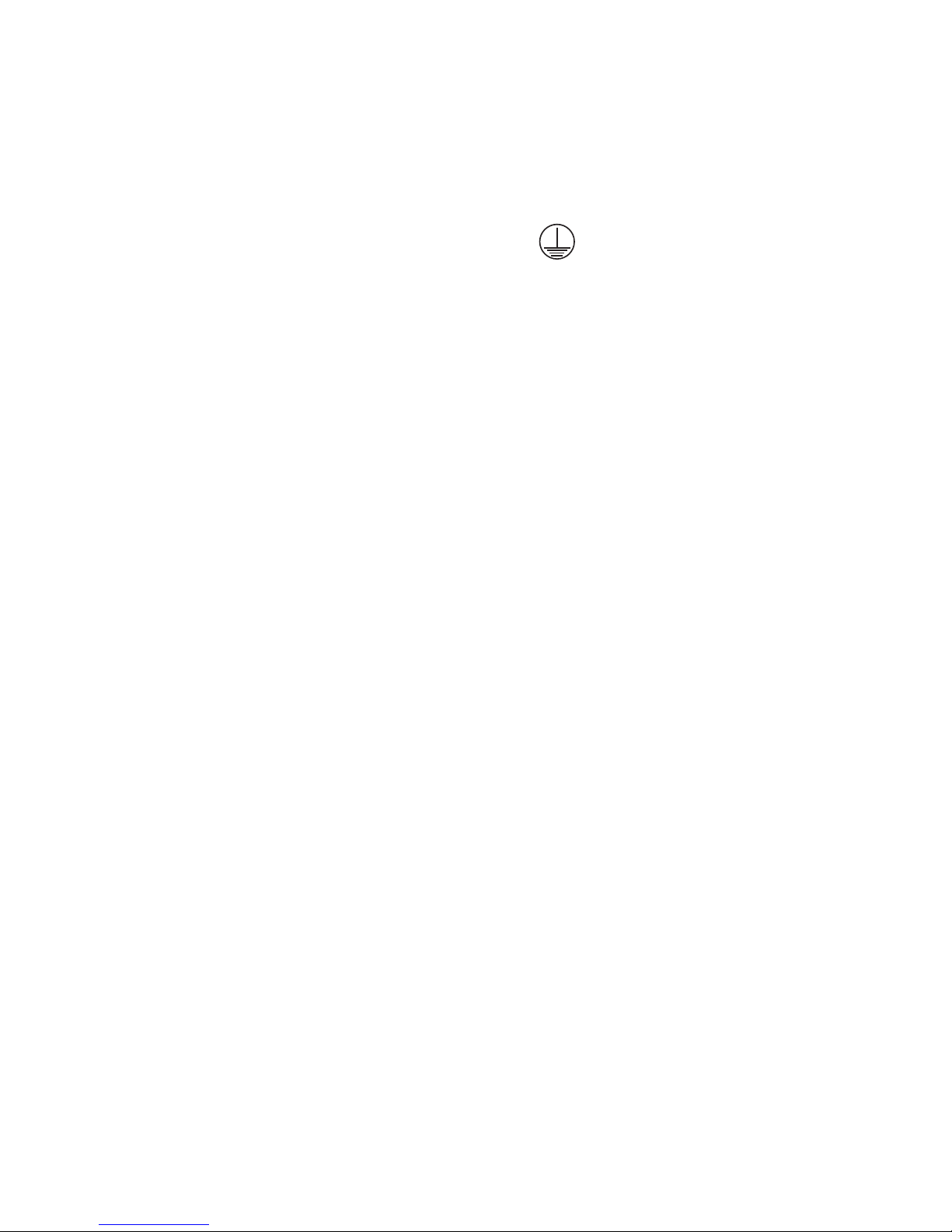5
As the colours of the ires in the mains lead may not correspond
ith the coloured markings identifying the terminals in your plug,
proceed as follo s:
The ire hich is coloured Green and Yello must be connected
to the terminal in the plug hich is marked ith the letter E
or by the earth / ground symbol:
The ire hich is coloured Blue or White must be connected
to the terminal in the plug hich is marked ith the letter N.
The ire hich is coloured Bro n or Black must be connected
to the terminal in the plug hich is marked ith the letter L.
Ensure that these colour codings are follo ed carefully in
the event of the plug being changed.
Replacement Part No: FJ8016 (UK) : FJ8017 (EU) : FJ8018 (US &
CAN)
Do not install near any heat sources such as radiators, heat
resistors, stoves, or other apparatus (including amplifiers)
that produce heat.
Do not use this apparatus near ater. The apparatus must
not be exposed to dripping or splashing. Objects containing
liquid must not be placed on the apparatus.
The disconnect device is the mains plug or the appliance
connector: either one must remain accessible so as to be
readily operable in use.
Do not defeat the safety purpose of the polarized or grounding
type plug.
A polarized plug has t o blades ith one ider than the other.
A grounding type plug has t o blades and a third grounding
prong. The ide blade or the third prong are provided for your
safety. When the provided plug does not fit into your outlet,
consult an electrician for replacement of the obsolete outlet.
Protect the po er cord from being alked on or pinched
particularly at plugs and convenience receptacles.
Only use cables and hard are specified by the manufacturer.