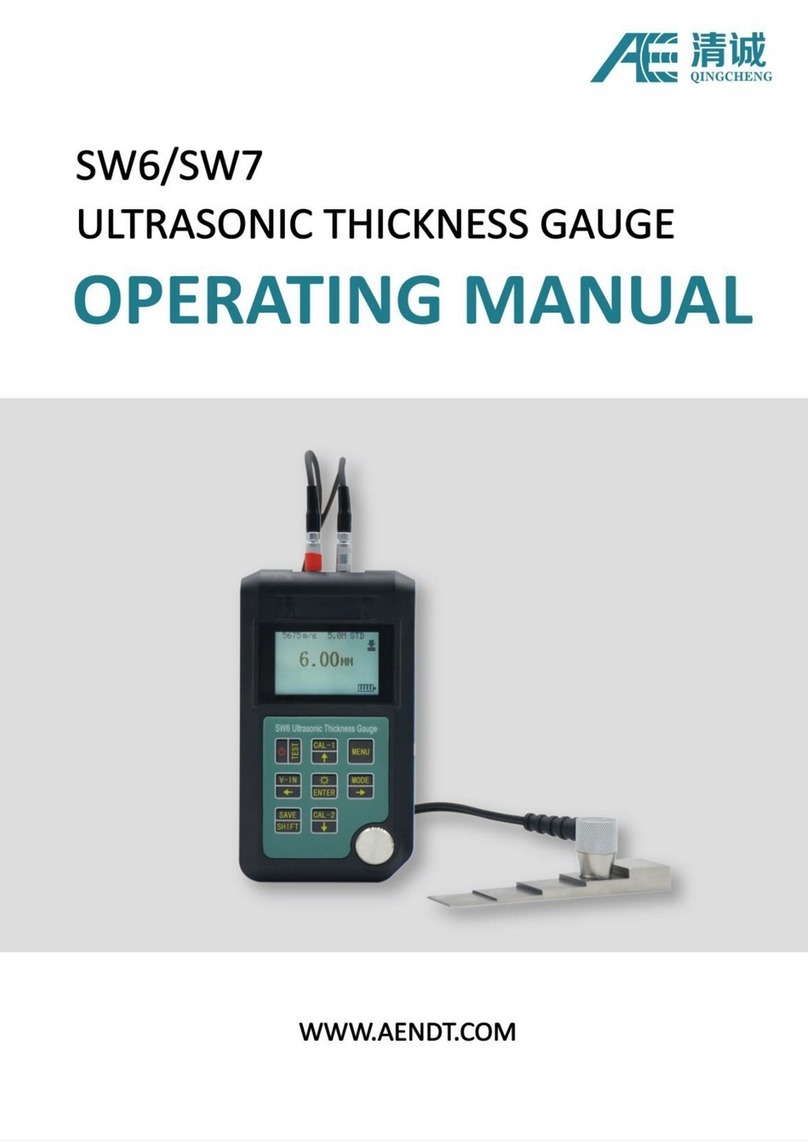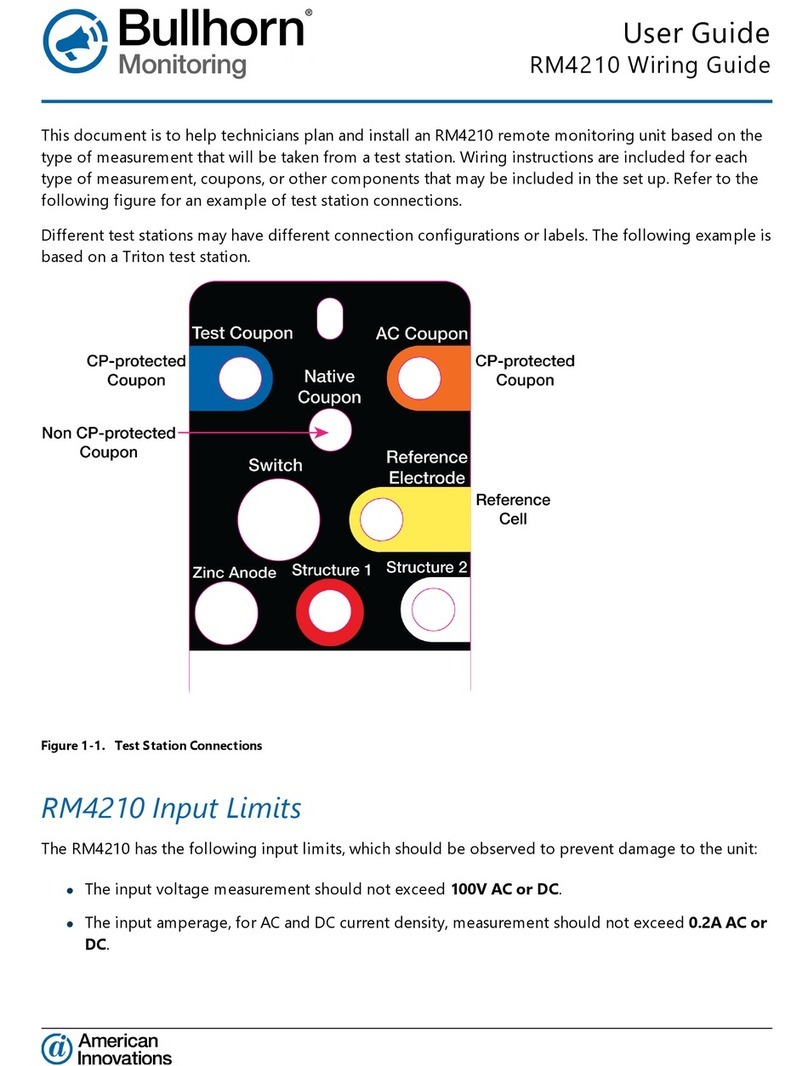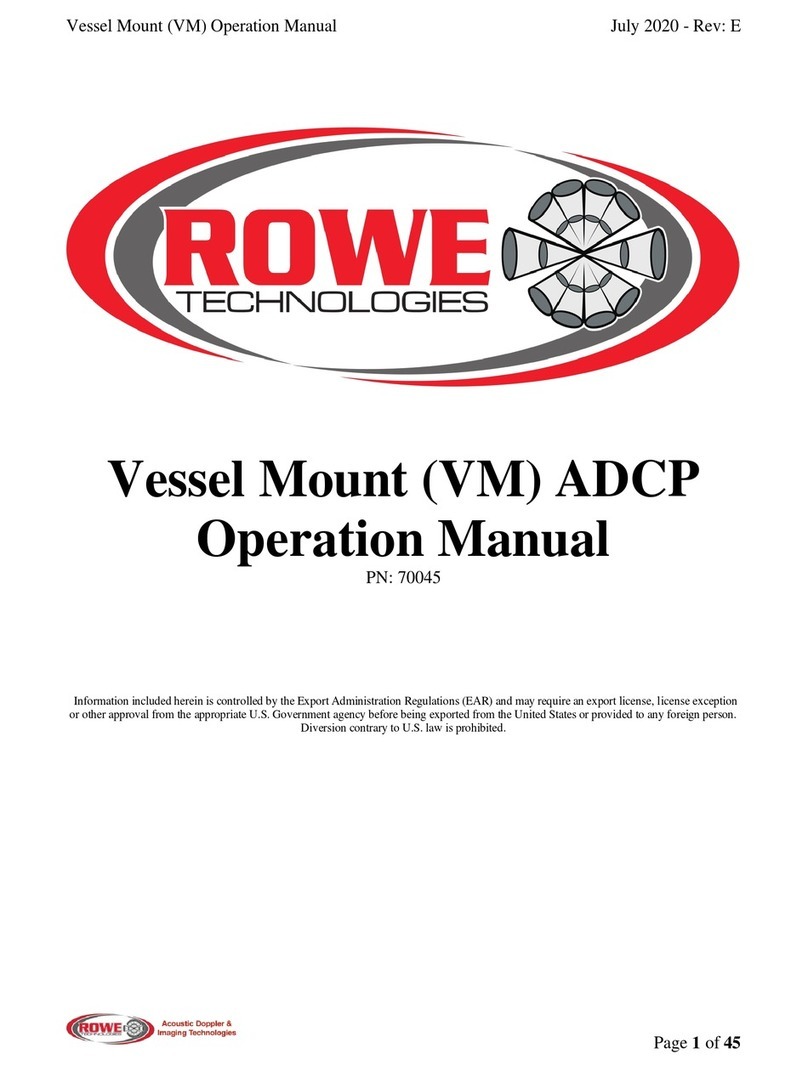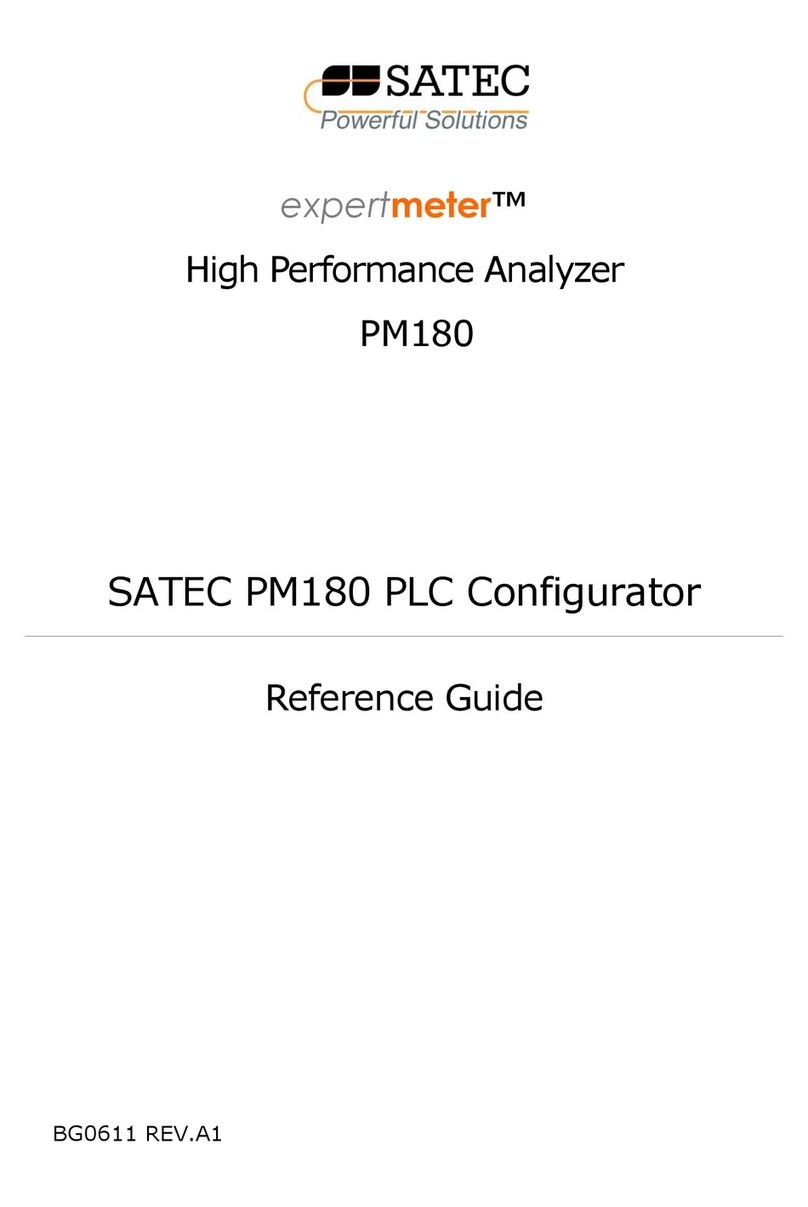SoundEar Noise Guide User manual

Manual – UK
Noise Guide
www.soundear.com

2
TABLE OF CONTENTS
CONGRATULATIONS ON YOUR NEW NOISE GUIDE 3
BEFORE YOU START 4
Box Contents 4
Installing the device 4
How to insert the USB memory 5
How does Noise Guide work? 5
Mounting – Aluminum Table Stand 6
SOFTWARE SETUP 8
Software Installation 8
Set time 8
Formatting the USB-key 9
Configuration 10
1. Direct configuration 10
2. Export setup to USB 10
OPERATING THE SOFTWARE 11
QUICK Setup 11
Setup 12
Measurements Data 18
Navigating in the Software 20
Factory Settings 26
FAQ
MAINTENANCE
TECHNICAL SPECIFICATIONS

CONGRATULATIONS ON YOUR NEW
Noise Guide
We are pleased that you have chosen one of our products to help you create
a better auditive environment for yourself and others. This manual provi-
des you with information on how to take advantage of your product to the
fullest.
In order to fully understand the features and possibilities of Noise Guide, we
advice you to read this manual carefully before you start using your Noise
Guide.
Please find the latest software and manual updates on our web site:
www.soundear.com/downloads
For further assistance, send us an e-mail at soundear@soundear.com
3
Noise Guide – maNual RETURN TO “ TABLE OF CONTENTS”

4
RETURN TO “ TABLE OF CONTENTS” Noise Guide – maNual
4
BEFORE YOU START
BOX CONTENTS
Noise Guide has 2 inputs at the bottom of the device.
1) A micro USB for power supply and export of data
via a PC.
2) A standard USB input for exporting data from the
internal log memory via the USB, and for offline
configuration.
Check the box contents:
1. Noise Guide
2. USB-key with software
3. Power adaptor with
EU, US, UK and AUS plugs
4. USB adapter cable
(A-plug to micro-B)
5. Base
6. Table grip

5
HOW DOES NOISE GUIDE WORK?
Noise Guide – maNual RETURN TO “ TABLE OF CONTENTS”
Noise Guide provides you with 2 types of measure-
ments, simultaneously. The ear symbol indicates the
state of the current noise level while the LED panel at
the bottom of the device indicates the average noise
level over the past 15 minutes. This can be adjusted to
other value in the software.
MEASURING RANGE
The Noise Guide has a measuring range of approxi-
mately 5 meters – Illustration: Open Space office.
Microphone on
top of the unit
The Ear symbol
indicates the
current noise level.
The LED panel indicate the
average noise level over
the past 15 minutes. This
can be adjusted to other
value in the software.
HOW TO INSERT THE USB MEMORY STICK IN THE NOISE GUIDE
1. Face the Noise Guide, so you have
the USB port on the left from the
tube.
2. Insert the USB memory stick with
the logo facing forward.

6
RETURN TO “ TABLE OF CONTENTS” Noise Guide – maNual
6
MOUNTING – ALUMINUM TABLE STAND
CONTENT:
A
B
Pass the cable through
the disc base, and then through
the hole in the table grip.

7
MOUNTING – ALUMINUM TABLE STAND
A
Insert the micro USB pin and pull the
cable through tube A.
B
If the exstension tube is needed,
pull the cable through tube B.
Assemble tube A and B. Screw tube AB onto the
base disc and connect the Noise Guide to the power
cable. Screw the Noise Guide onto the tube. Mout to
a flat surface as shown below.
Please ensure that the cable comes out where
there is a hole in the disc base so the cable is not pinched.
A
B
Noise Guide – maNual RETURN TO “ TABLE OF CONTENTS”

8
SOFTWARE INSTALLATION
Please find the software on the included USB key.
When you have installed the software, make sure to check for software updates to ensure that you are always updated
with the latest version. Read more about this in the chapter
SET TIME
1. Connecet your Noise Guide to a PC
2. Hold the arrow over the clock in the upper
right corner of the screen
3. Left click on mouse. You will see the text
”Setting time on device”.
4. The internal clock is now updated.
Note! You need to update the internal clock when you change from summertime to wintertime or vice versa.
RETURN TO “ TABLE OF CONTENTS” Noise Guide – maNual
8
SOFTWARE SETUP

9
Noise Guide – maNual RETURN TO “ TABLE OF CONTENTS”
The USB key included is formatted in the format called
”FAT32”.
Read more about the functionality of the USB-key in the
chapter:
”Software Setup” under ”Export setup to USB” p. 10.
PLEASE NOTE! Remember to export any files you may
have on your USB key before formatting, as the formatting
will override any existing files.
1. Connect the USB key to your PC.
2. Right-click on the USB-drive.
3. Select ”Format” from the drop-down menu.
4. Select “Fat 32” under File System.
5. Check the box “Quick Format”
6. Click “Start”
FORMATTING THE USB-KEY
WE RECOmmENd that you format the USB memory stick before either reading log data from the internal memory of
the Noise Guide to the USB memory stick, or transferring a new configuration by USB to the Noise Guide.

RETURN TO “ TABLE OF CONTENTS” Noise Guide – maNual
There are 2 ways of saving your configurations:
1. Connect the device directly to your PC while performing the configuration.
2. Uploading your configuration to the USB-key.
1. DIRECT CONFIGURATION:
Connect the device directly to your PC. Click ”Configure” every time you have changed settings.
This way, your settings will be saved directly on the device.
2. EXPORT SETUP TO USB:
Exporting the configuration to the USB-key is useful if you need to apply the same settings to multiple devices.
1. Insert the included USB-key.
2. Choose your settings.
3. Click “Export Setup to USB”.
4. Save your settings to the USB-key and click ”OK”.
5. The pop-up window confirms that you have saved your
configuration successfully.
6. Connect the device to a power source and insert the USB-key. The Ear symbol will light green for approx. 5 seconds
to indicate that your configuration has been exported successfully.
CONFIGURATION
10

11
Noise Guide – maNual RETURN TO “ TABLE OF CONTENTS”
11
QUICK SETUP
There are 3 types of standard settings to choose from.
OPERATING THE SOFTWARE
To help decide which of the 3 options
to choose, click on the question mark
to get further details.
NOISY OFFICE:

RETURN TO “ TABLE OF CONTENTS” Noise Guide – maNual
NORMAL OFFICE:
QUIET OFFICE:
QUICK SETUP
12

13
Noise Guide – maNual RETURN TO “ TABLE OF CONTENTS”
13
SETUP
DEVICE INFORMATION
Version: Shows the firmware version that is
installed on the Noise Guide.
Name: Name your device. Files in the internal log
memory will be saved with this name and the date.
Please note that the Noise Guide must be
connected directly to the PC in order to name
the device.
Location: Name the location of the device.

RETURN TO “ TABLE OF CONTENTS” Noise Guide – maNual
CHECK FOR FIRMWARE UPDATE
Under ”Device Information” you can also check for
firmware updates for the Noise Guide device.
Note! You need to do a factory reset of your device after the
firmware update. If you want to keep your log files make sure
to save the files to an USB key before making the update.
1. Connect Jabra Guide to your PC. Make sure that your PC
is connected to the internet.
2. Click on ”Check for firmware updates”.
3. If there is a new version available, this box will appear.
Click on ”OK” to update to the latest version of the
firmware.
4. The firmware is being updated.
5. Restart the Jabra Noise Guide when the update
is complete.
Important! Click on 'factory settings' and do a factory reset
of the device to erase log files from old firmware versions
on the internal log.
SETUP
14

15
Noise Guide – maNual RETURN TO “ TABLE OF CONTENTS”
15
LIGHT SETTINGS
Under “Light Settings” you can adjust the settings for the alarm levels. Here is an example:
1. The Ear-symbol is lit green up
to 60 dB.
2. The Ear-symbol is lit yellow
3. The Ear-symbol is lit red
SETUP

RETURN TO “ TABLE OF CONTENTS” Noise Guide – maNual
RED EAR SETTING
By default, the red Ear-symbol will be lit for 1 second
when the noise limit is exceeded. Under ”Light Set-
tings” you can change the duration and type of alarm:
LEQ 15/ 60
By default, the light panel at the bottom of the device
will indicate the average noise level over the past
15 minutes.
‘In “Light Settings” you can set the light panel to show
the average noise level for the past 15 or 60 minutes’
LIGHT OFF
In ”Light Settings” you have the option of switching
off the light alarm for a certain duration of time.
to be switched off.
Please note! The internal memory will continue to log
data disregarded that the lights are swithced off.
PLEASE NOTE! If your Noise Guide is connected directly to your PC, remember to save your settings by clicking on
”Configure”. Click ”Export to USB” if you are performing an offline configuration.
SETUP
16

17
Noise Guide – maNual RETURN TO “ TABLE OF CONTENTS”
17
USER MANUAL
Go to “User Manual” to download the latest version of the manual in your preferred language.
ABOUT NOISE GUIDE
Here you can see what software version is installed on
your computer. Click “Software update” to update to the
latest software version. The”Software Update” button
links to our web site where you can find the latest soft-
ware version. Always remember to update your Noise
Guide with latest versions of both software (for your PC)
and firmware (for the Noise Guide device).
SETUP

RETURN TO “ TABLE OF CONTENTS” Noise Guide – maNual
MEASUREMENTS DATA
LIVE MEASUREMENT
You can view live measurements in the software by connecting your Noise Guide directly to your PC. All data will be
saved automatically to the ”Noise Guide Data” folder on the C-drive every 24 hours.
CHART
Under ”Live Measurement”, select the left tab ”Chart” to view live measurements in a graph.
The green, yellow and red colour blocks on the graph
visualize the light settings for your Noise Guide. The
colour blocks will change according to your light set-
tings.
Examplel:
In this example the settings are:
Red: 65 dB -120 dB
Yellow: 55 dB – 65 dB
Green: 30 dB – 55 dB
18

19
Noise Guide – maNual RETURN TO “ TABLE OF CONTENTS”
19
MEASUREMENTS DATA
SUMMARY
Click the right tab ”Summary” to get a statement of your measurements in percentage.

RETURN TO “ TABLE OF CONTENTS” Noise Guide – maNual
READING THE GRAPH
Place the cursor over the graph to view time and noise level values.
Select what values you want the graph to show.
In the bottom right corner a box shows the chart statistics
for the certain period.
LAeq, 1s min: Lowest noise measurement for a certain period.
LAeq, 1s max: Highest measurement for a certain period.
LAeg(average): Average noise level for a certain period.
LCpeak max: Highest peak measurement for a certain period.
20
Table of contents
Other SoundEar Measuring Instrument manuals
Popular Measuring Instrument manuals by other brands
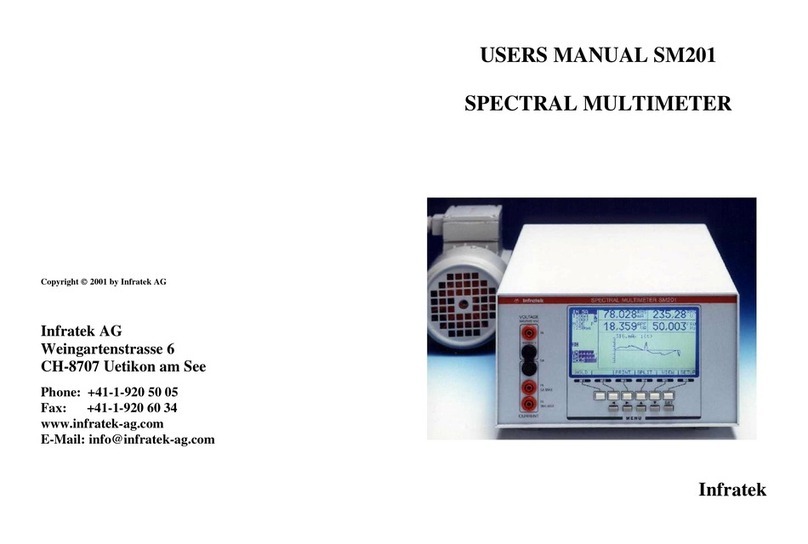
Infratek
Infratek SM201 user manual

LOVATO ELECTRIC
LOVATO ELECTRIC DME D110T1 instruction manual

Sper scientific
Sper scientific 850068 instruction manual

Faria Beede
Faria Beede MG3000 Installation & user manual

National Instruments
National Instruments VRTS Getting started guide

Parkside
Parkside PPHM 14 A1 Operation and safety notes