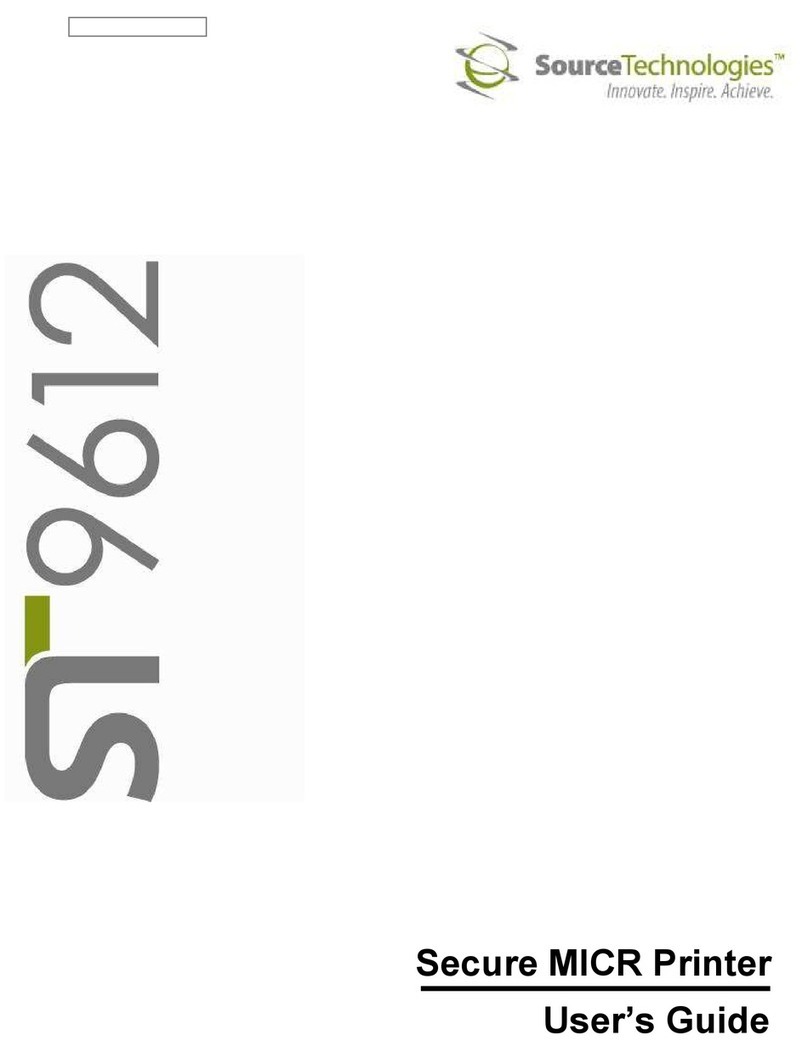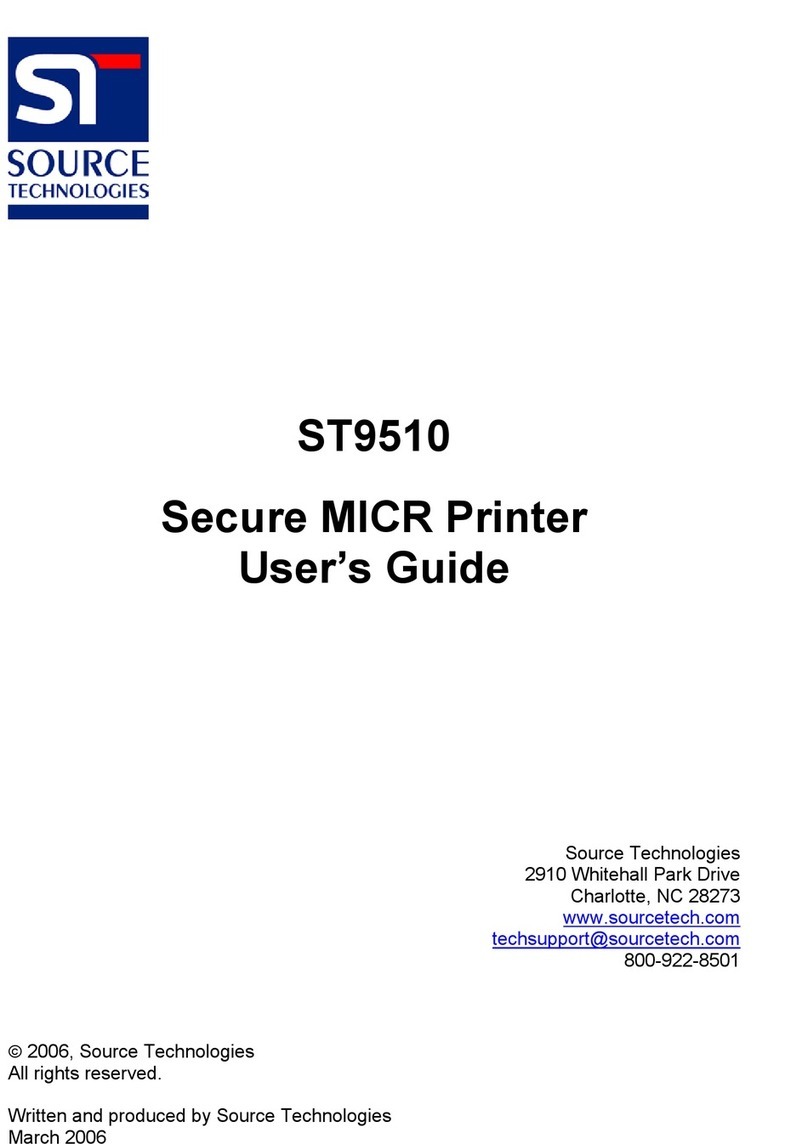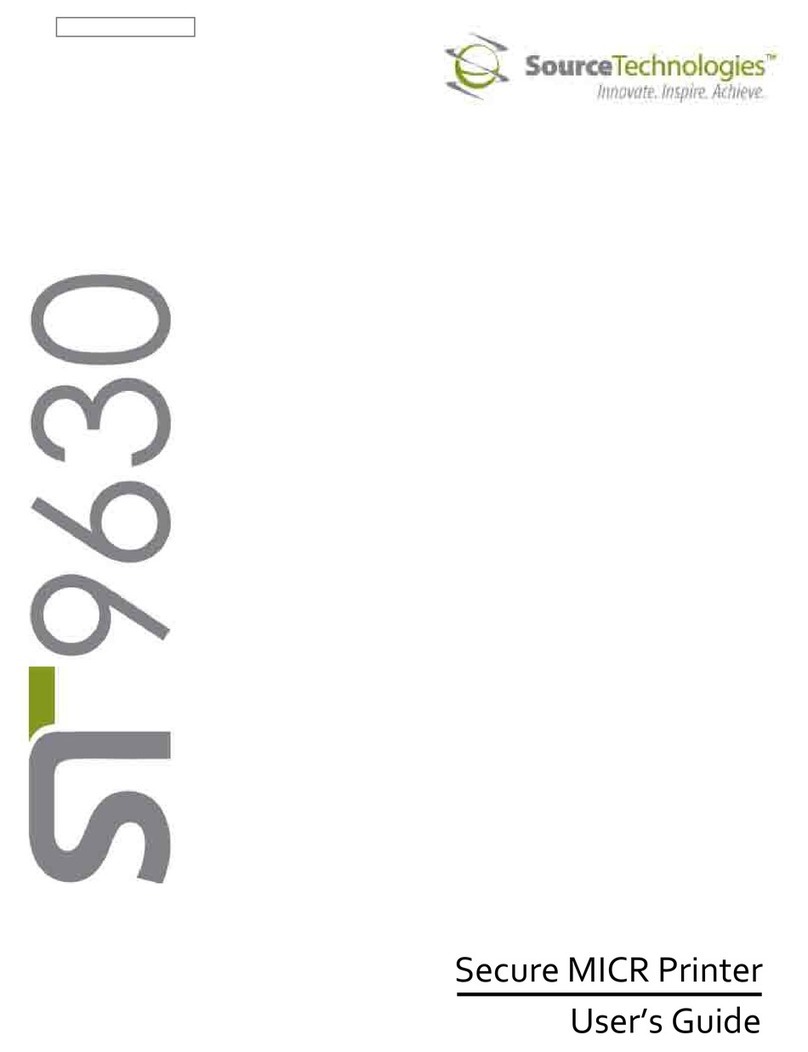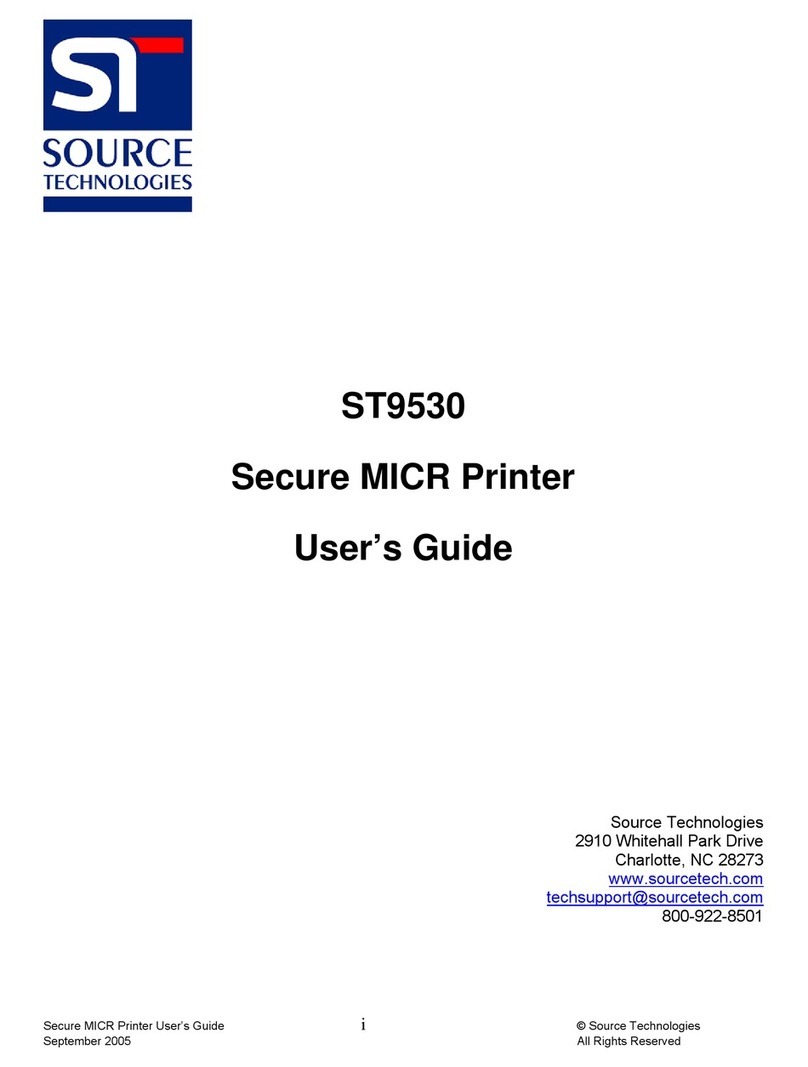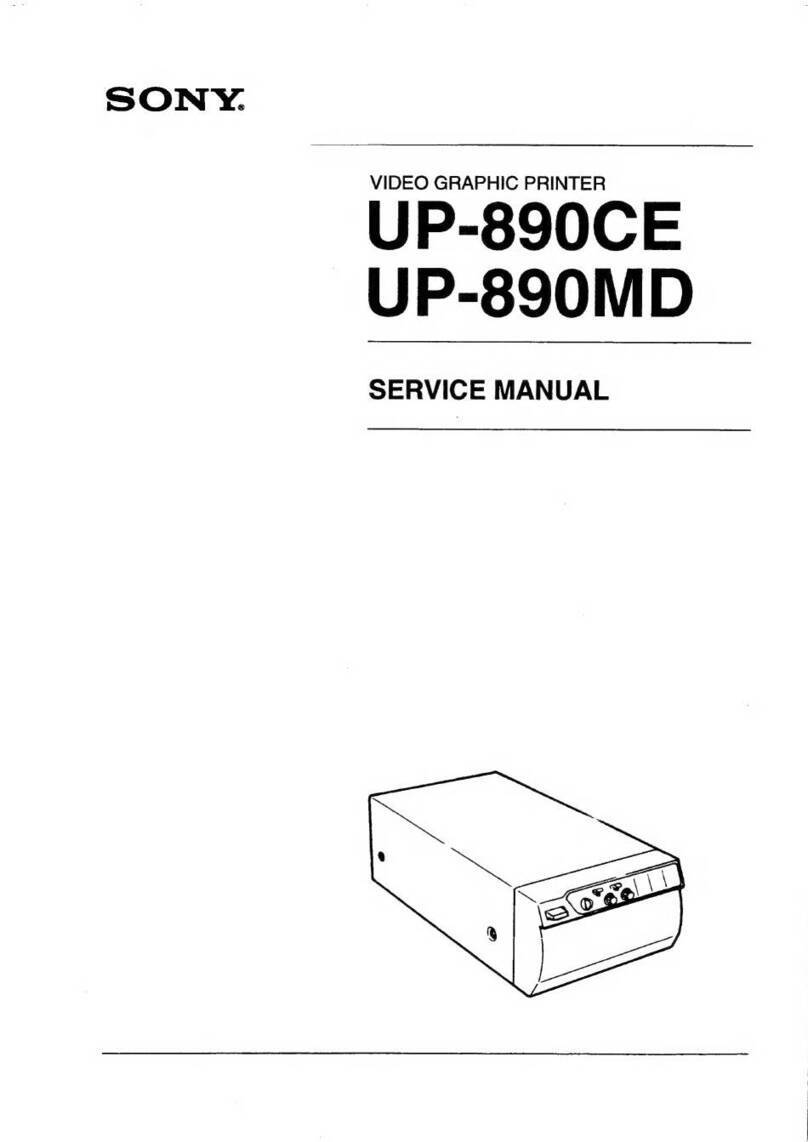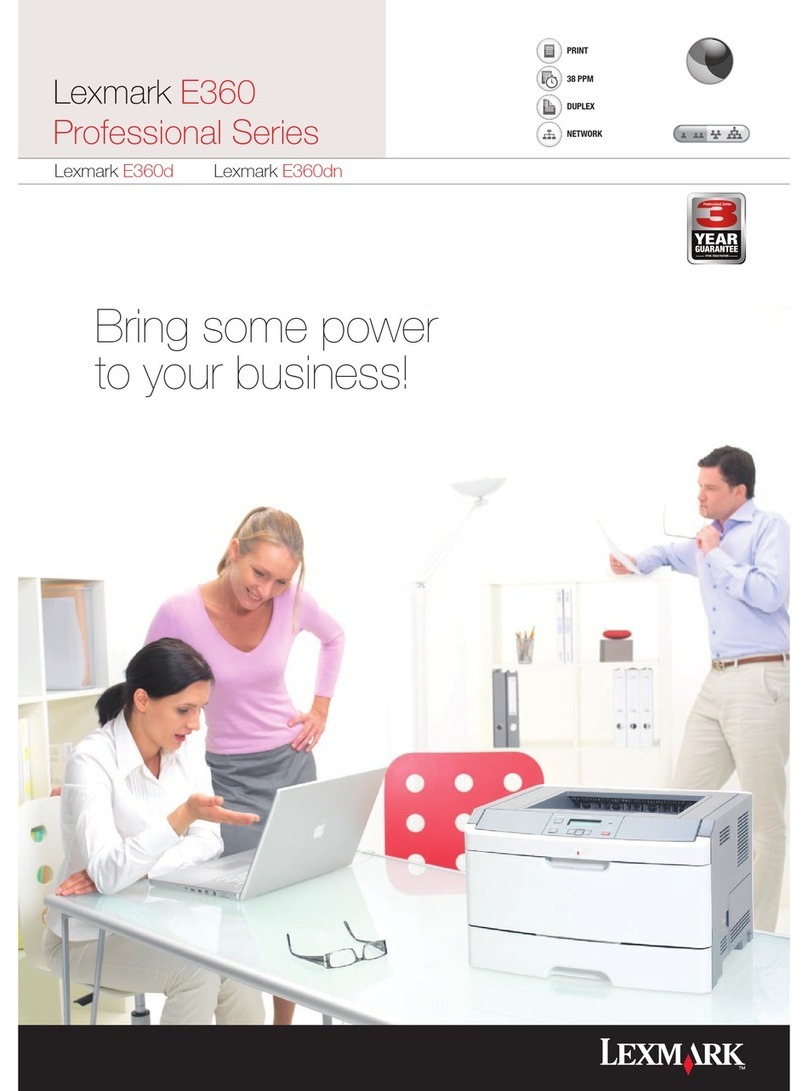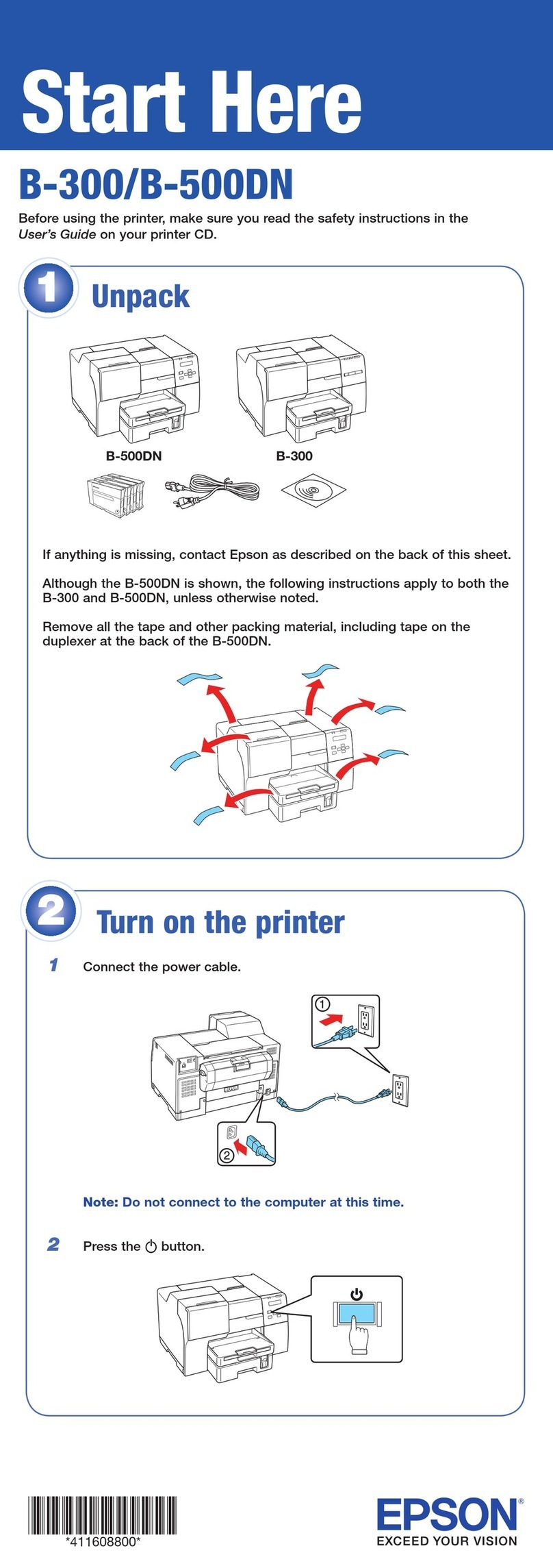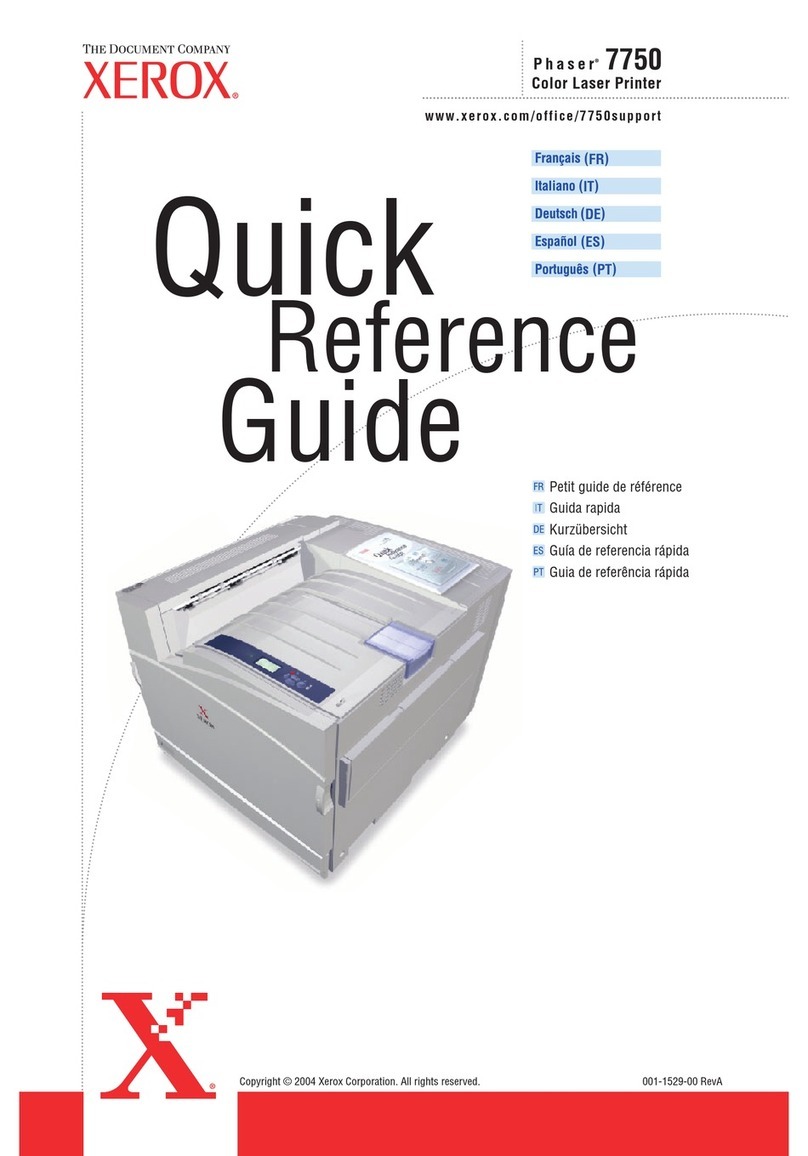Source Technologies ST9822 User manual

ST9822 Quick Reference Guide
11401A Granite Street | Charlotte, NC | 800.922.8501 | Sourcetech.com
PN 109322

Quick Reference
Copying
Making copies
1
Load an original document into the ADF tray or on the scanner
glass.
Note: To avoid a cropped image, make sure that the original
document and output have the same paper size.
2
From the home screen, touch Copy, and then specify the
number of copies.
If necessary, adjust the copy settings.
3
Copy the document.
Note: To make a quick copy, from the control panel, press .
Copying on both sides of the paper
(two‑sided)
1
Load an original document into the ADF tray or on the scanner
glass.
2
From the home screen, touch Copy > Settings > Paper Setup.
3
Adjust the settings.
4
Copy the document.
Copying multiple pages onto a single
sheet
1
Load an original document into the ADF tray or on the scanner
glass.
2
From the home screen, touch Copy > Pages per Side.
3
Adjust the settings.
4
Copy the document.
Faxing
Sending a fax
Using the control panel
1
Load the original document into the ADF tray or on the scanner
glass.
2
From the home screen, touch Fax, and then enter the needed
information.
3
If necessary, configure other fax settings.
4
Send the fax job.
Using the computer
Note: Make sure that the Universal Fax driver is installed.
For Windows users
1
With a document open, click File > Print.
2
Select the printer, and then click Properties, Preferences,
Options, or Setup.
3
Click Fax > Enable fax, and then enter the recipient number.
4
If necessary, configure other fax settings.
5
Send the fax job.
For Macintosh users
1
With a document open, choose File > Print.
2
Select the printer and enter the recipient number.
3
If necessary, configure other fax settings.
4
Send the fax job.
E-mailing
Sending an e-mail
Using the control panel
1
Load an original document into the ADF tray or on the scanner
glass.
2
From the home screen, touch E-mail, and then enter the
needed information.
Note: You can also enter the recipient using the address
book or shortcut number.
3
If necessary, configure the output file type settings.
4
Send the e-mail.
Using the shortcut number
1
From the control panel, press #, and then enter the shortcut
number using the keypad.
2
Send the e
‑
mail.
Loading paper
Loading trays
CAUTION—TIPPING HAZARD: To reduce the risk of
equipment instability, load each tray separately. Keep all
other trays closed until needed.
1
Remove the tray.
Note: To avoid paper jams, do not remove trays while the
printer is busy.
1
11401A Granite Street | Charlotte, NC | 800.922.8501 | Sourcetech.com

2
Adjust the paper guides to match the size of the paper that you
are loading.
3
Flex, fan, and align the paper edges before loading.
4
Load the paper stack with the printable side facedown, and
then make sure that the side guides fit snugly against the
paper.
Notes:
•
Load letterhead facedown with the top edge of the
sheet toward the front of the tray for one
‑
sided printing.
•
Load letterhead faceup with the bottom edge of the
sheet toward the front of the tray for two
‑
sided printing.
•
Do not slide paper into the tray.
•
To avoid paper jams, make sure that the stack height is
below the maximum paper fill indicator.
5
Insert the tray.
If necessary, set the paper size and paper type from the control
panel to match the paper loaded.
Loading the multipurpose feeder
1
Open the multipurpose feeder.
2
Adjust the guide to match the size of the paper that you are
loading.
2
11401A Granite Street | Charlotte, NC | 800.922.8501 | Sourcetech.com

3
Flex, fan, and align the paper edges before loading.
4
Load paper with the printable side faceup.
Notes:
•
Load letterhead faceup with the top edge of the sheet
toward the front of the tray for one
‑
sided printing.
•
Load letterhead facedown with the bottom edge of the
sheet toward the front of the tray for two
‑
sided printing.
•
Load envelopes with the flap facedown on the left side.
•
Load European envelopes with the flap facedown and
entering the printer first.
Warning—Potential Damage: Do not use envelopes with
stamps, clasps, snaps, windows, coated linings, or self
‑
stick
adhesives.
5
From the control panel, set the paper size and paper type to
match the paper loaded.
Setting the size and type of the
specialty media
The trays automatically detect the size of plain paper. For specialty
media like labels, card stock, or envelopes, do the following:
1
From the home screen, navigate to:
Settings > Paper > Tray Configuration > Paper Size/Type >
select a paper source
2
Set the size and type of the specialty media.
Printing
Printing from a computer
Note: For labels, card stock, and envelopes, set the paper size
and paper type in the printer before printing the document.
1
From the document that you are trying to print, open the Print
dialog.
2
If necessary, adjust the settings.
3
Print the document.
Note: For details of the function of the printer driver, refer to
the Help of the printer driver.
Maintaining the printer
Replacing the toner cartridge
1
Open door A.
Warning—Potential Damage: To prevent damage from
electrostatic discharge, touch any exposed metal frame of
the printer before accessing or touching interior areas of the
printer.
2
Remove the used toner cartridge.
3
Unpack the new toner cartridge, and then shake it three times
to redistribute the toner.
4
Insert the new toner cartridge.
Note: Use the arrows inside the printer as guides.
3
11401A Granite Street | Charlotte, NC | 800.922.8501 | Sourcetech.com

5
Close door A.
Cleaning the scanner
1
Open the scanner cover.
2
Using a damp, soft, lint-free cloth, wipe the following areas:
•
ADF glass
•
ADF glass pad
•
Scanner glass
•
Scanner glass pad
3
Close the scanner cover.
4
Open the ADF cover.
4
11401A Granite Street | Charlotte, NC | 800.922.8501 | Sourcetech.com

5
Using a damp, soft, lint-free cloth, wipe the following areas:
•
ADF glass pad in the ADF cover
•
ADF glass in the ADF cover
6
Close the ADF cover.
Clearing jams
Avoiding jams
Load paper properly
•
Make sure that the paper lies flat in the tray.
Correct loading of paper Incorrect loading of paper
•
Do not load or remove a tray while the printer is printing.
•
Do not load too much paper. Make sure that the stack height
is below the maximum paper fill indicator.
•
Do not slide paper into the tray. Load paper as shown in the
illustration.
•
Make sure that the paper guides are positioned correctly and
are not pressing tightly against the paper or envelopes.
•
Push the tray firmly into the printer after loading paper.
Use recommended paper
•
Use only recommended paper or specialty media.
•
Do not load paper that is wrinkled, creased, damp, bent, or
curled.
•
Flex, fan, and align the paper edges before loading.
•
Do not use paper that has been cut or trimmed by hand.
•
Do not mix paper sizes, weights, or types in the same tray.
•
Make sure that the paper size and type are set correctly on the
computer or printer control panel.
•
Store paper according to manufacturer recommendations.
Identifying jam locations
Notes:
•
When Jam Assist is set to On, the printer automatically
flushes blank pages or partially printed pages with after a
jammed page is cleared. Check your printed output for
blank pages.
•
When Jam Recovery is set to On or Auto, the printer reprints
jammed pages.
5
11401A Granite Street | Charlotte, NC | 800.922.8501 | Sourcetech.com

Jam location
1Automatic document feeder
2Standard bin
3Door A
4Multipurpose feeder
5Duplex unit
6Trays
7Door B
8Optional staple finisher
9Finisher bin
Paper jam in door A
1
Remove the tray.
2
Open door A.
Warning—Potential Damage: To prevent damage from
electrostatic discharge, touch any exposed metal frame of
the printer before accessing or touching interior areas of the
printer.
3
Remove the toner cartridge.
6
11401A Granite Street | Charlotte, NC | 800.922.8501 | Sourcetech.com

4
Remove the imaging unit.
Warning—Potential Damage: Do not expose the imaging
unit to direct light for more than 10 minutes. Extended
exposure to light may cause print quality problems.
Warning—Potential Damage: Do not touch the
photoconductor drum. Doing so may aect the quality of
future print jobs.
5
Remove the jammed paper.
CAUTION—HOT SURFACE: The inside of the printer
might be hot. To reduce the risk of injury from a hot
component, allow the surface to cool before touching
it.
Note: Make sure that all paper fragments are removed.
6
Insert the imaging unit.
Note: Use the arrows inside the printer as guides.
7
11401A Granite Street | Charlotte, NC | 800.922.8501 | Sourcetech.com

7
Insert the toner cartridge.
Note: Use the arrows inside the printer as guides.
8
Close the door.
9
Insert the tray.
Paper jam in door B
1
Open door B.
CAUTION—HOT SURFACE: The inside of the printer
might be hot. To reduce the risk of injury from a hot
component, allow the surface to cool before touching
it.
Warning—Potential Damage: To prevent damage from
electrostatic discharge, touch any exposed metal frame of
the printer before accessing or touching interior areas of the
printer.
2
Remove the jammed paper.
Note: Make sure that all paper fragments are removed.
3
Close door B.
Paper jam in the standard bin
Remove the jammed paper.
Note: Make sure that all paper fragments are removed.
8
11401A Granite Street | Charlotte, NC | 800.922.8501 | Sourcetech.com

Paper jam in the duplex unit
1
Remove the tray.
Warning—Potential Damage: To prevent damage from
electrostatic discharge, touch any exposed metal frame of
the printer before accessing or touching interior areas of the
printer.
2
Remove the jammed paper.
Note: Make sure that all paper fragments are removed.
3
Insert the tray.
Paper jam in trays
1
Remove the tray.
Warning—Potential Damage: To prevent damage from
electrostatic discharge, touch any exposed metal frame of
the printer before accessing or touching interior areas of the
printer.
2
Remove the jammed paper.
Note: Make sure that all paper fragments are removed.
3
Insert the tray.
Paper jam in the multipurpose feeder
1
Remove paper from the multipurpose feeder.
2
Remove the jammed paper.
Note: Make sure that all paper fragments are removed.
9
11401A Granite Street | Charlotte, NC | 800.922.8501 | Sourcetech.com

3
Flex, fan, and align the paper edges before loading.
4
Reload paper, and then adjust the paper guide.
Paper jam in the automatic document
feeder
1
Remove all original documents from the ADF tray.
2
Open the ADF cover.
3
Remove the jammed paper.
Note: Make sure that all paper fragments are removed.
4
Close the ADF cover.
Paper jam in the finisher
Paper jam in the finisher bin
1
Remove paper from the finisher bin.
2
Remove the jammed paper.
Note: Make sure that all paper fragments are removed.
Paper jam in the finisher rear door
1
Open the finisher rear door.
2
Remove the jammed paper.
Note: Make sure that all paper fragments are removed.
10
11401A Granite Street | Charlotte, NC | 800.922.8501 | Sourcetech.com

3
Open the finisher narrow door, and then remove any paper
fragments.
4
Close the doors.
Staple jam in the finisher
1
Open the staple access door.
2
Remove the staple cartridge holder.
3
Lift the staple guard, and then remove the loose staples.
4
Close the staple guard.
5
Insert the staple cartridge holder.
6
Close the staple access door.
11
11401A Granite Street | Charlotte, NC | 800.922.8501 | Sourcetech.com
Other manuals for ST9822
1
Table of contents
Other Source Technologies Printer manuals

Source Technologies
Source Technologies ST9720 User manual

Source Technologies
Source Technologies STm.117b User manual
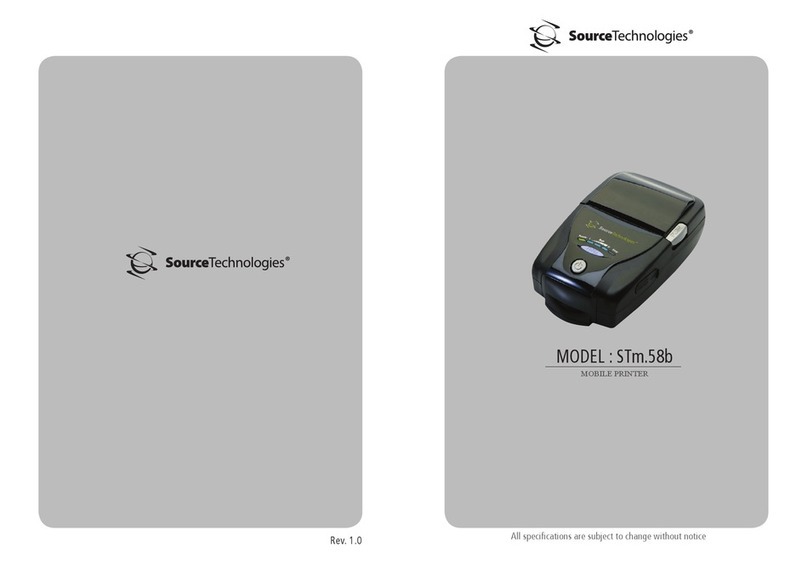
Source Technologies
Source Technologies STm.58b User manual
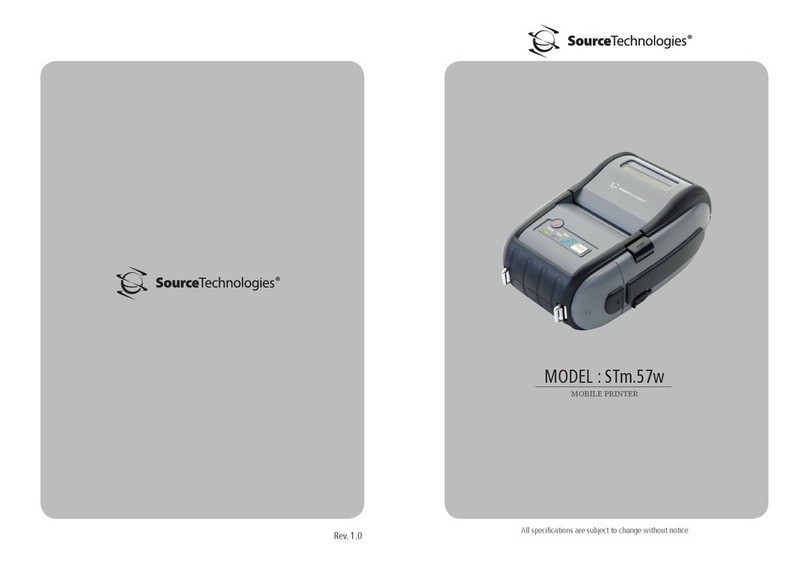
Source Technologies
Source Technologies STm.57w User manual
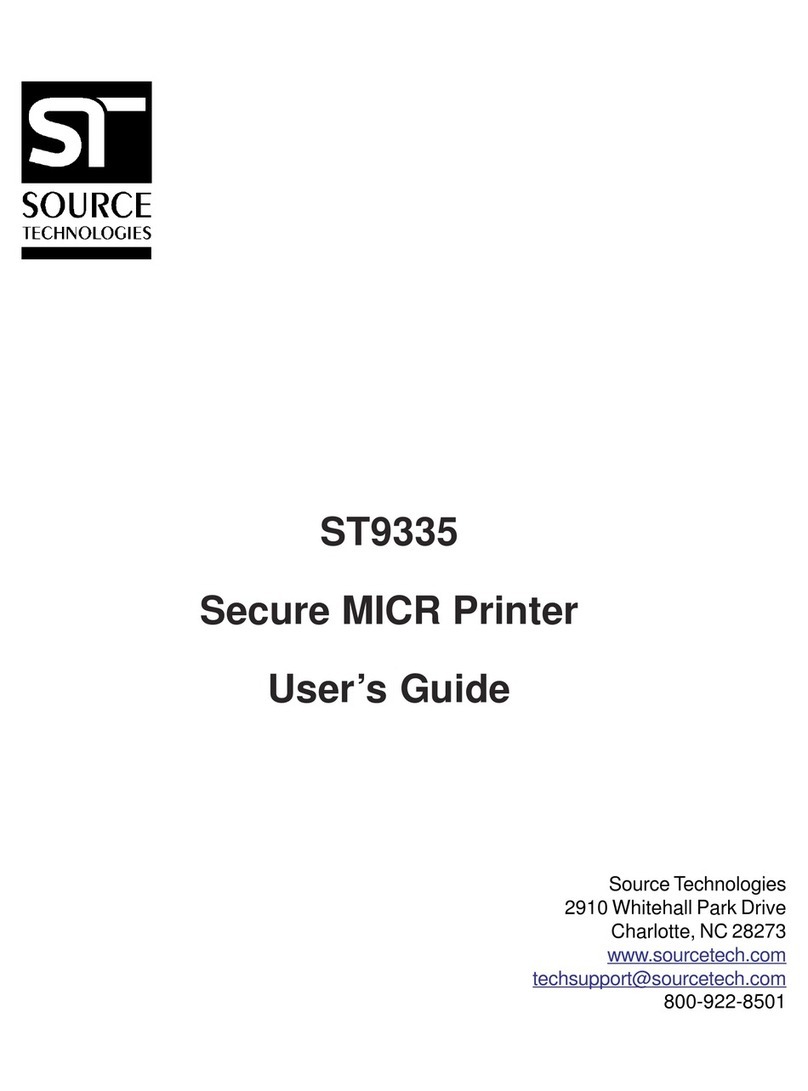
Source Technologies
Source Technologies STI MICR ST9335 ST9335 ST9335 User manual
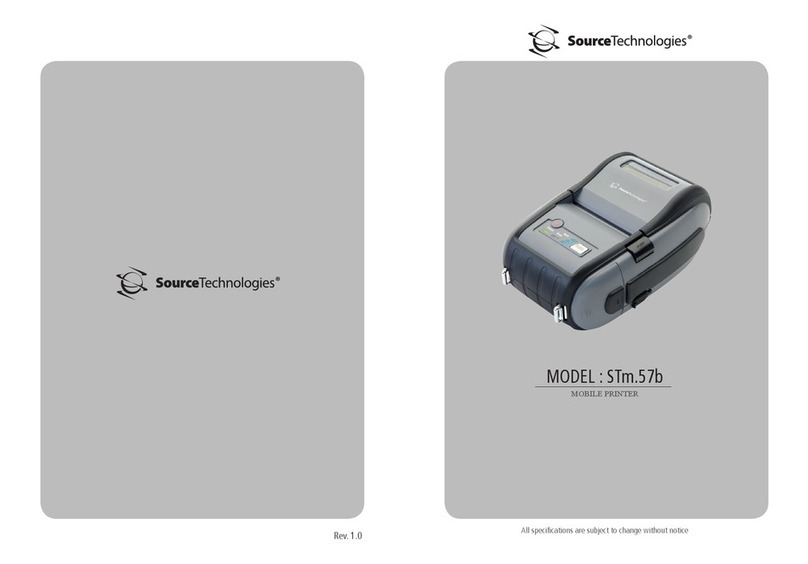
Source Technologies
Source Technologies STm.57b User manual
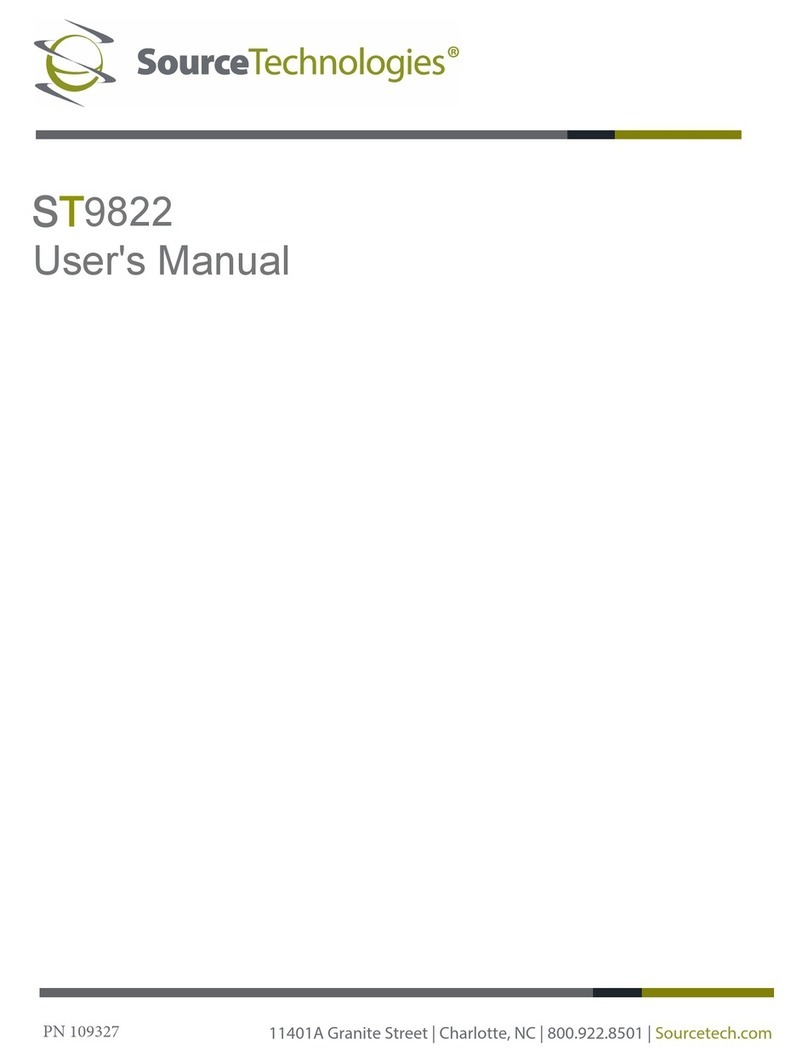
Source Technologies
Source Technologies ST9822 User manual
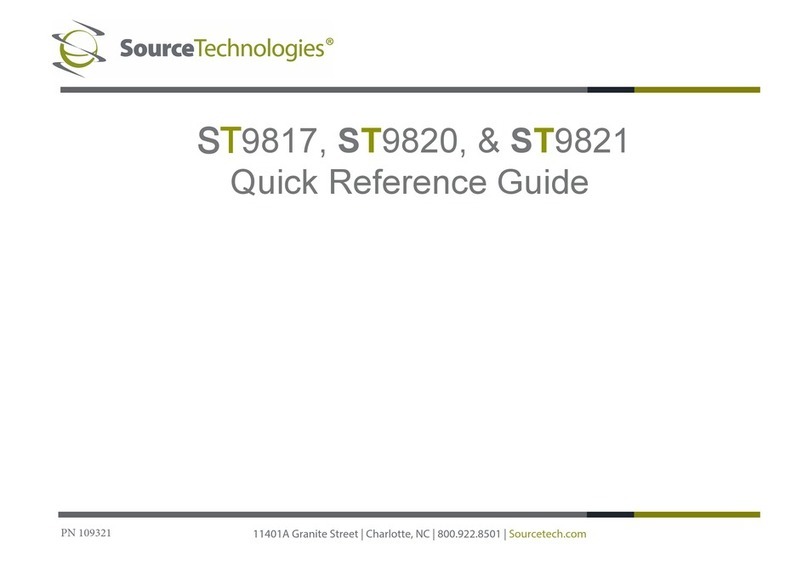
Source Technologies
Source Technologies ST9817 User manual
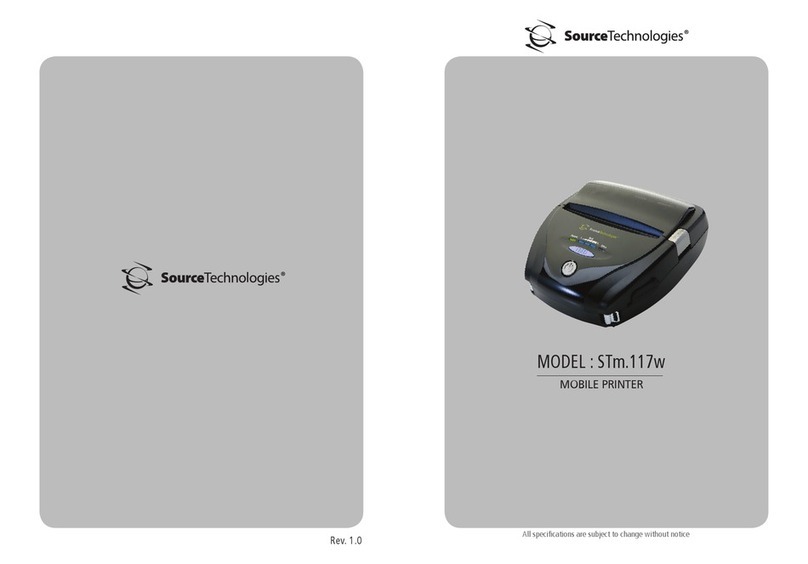
Source Technologies
Source Technologies STm.117w User manual
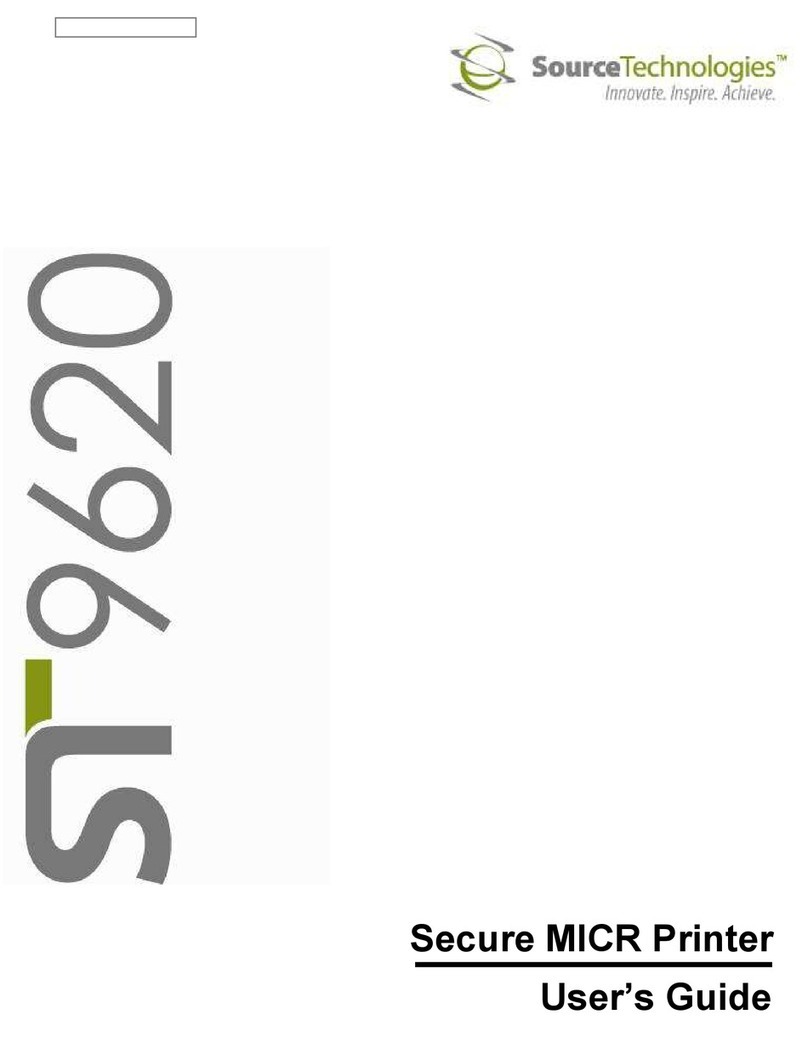
Source Technologies
Source Technologies ST9620 User manual