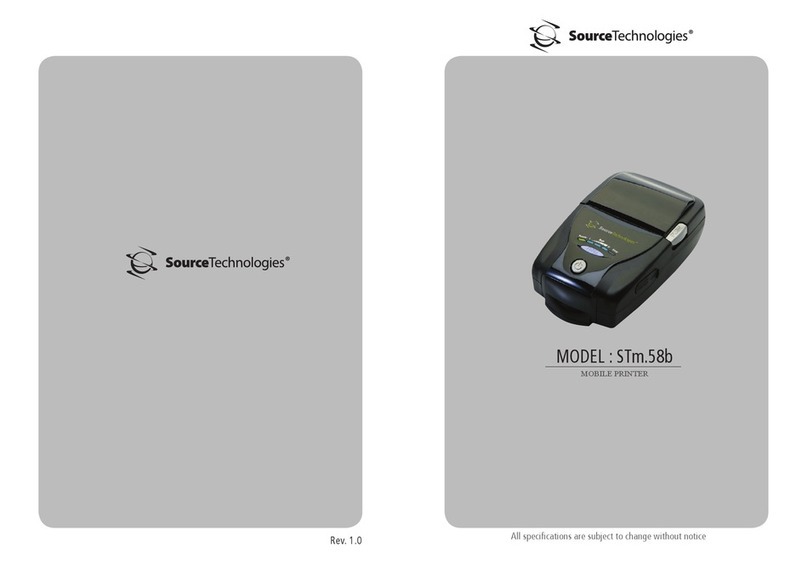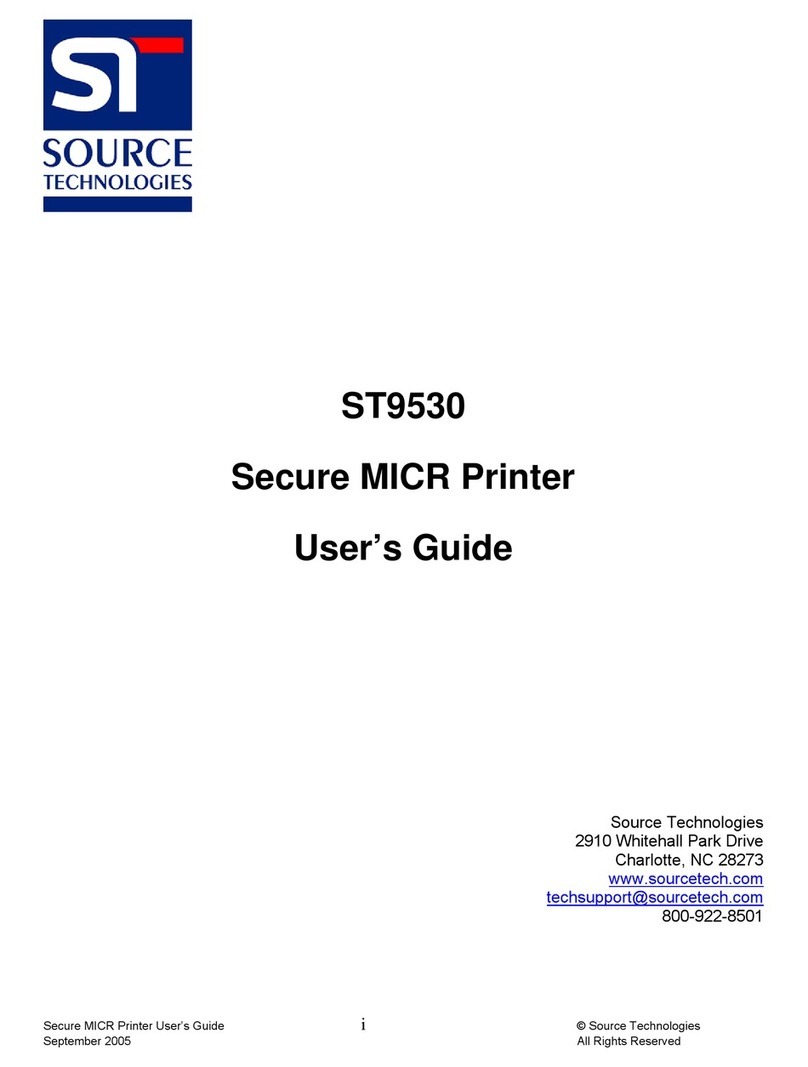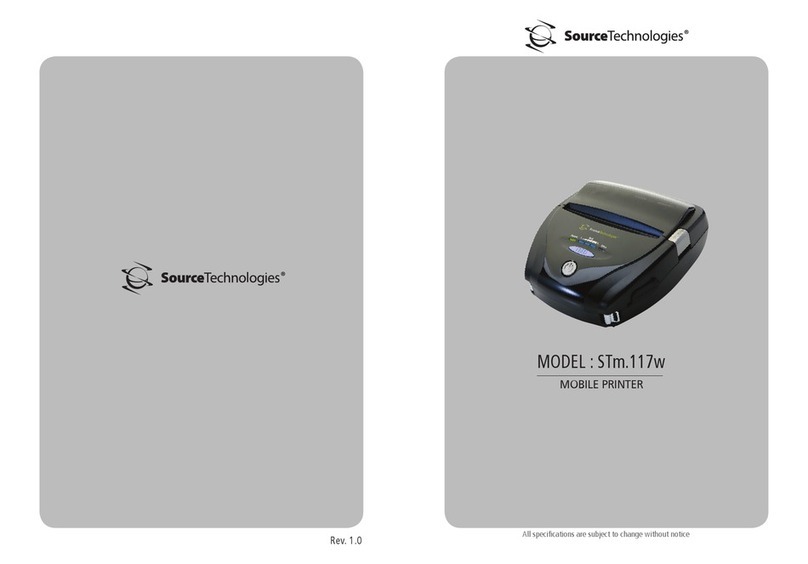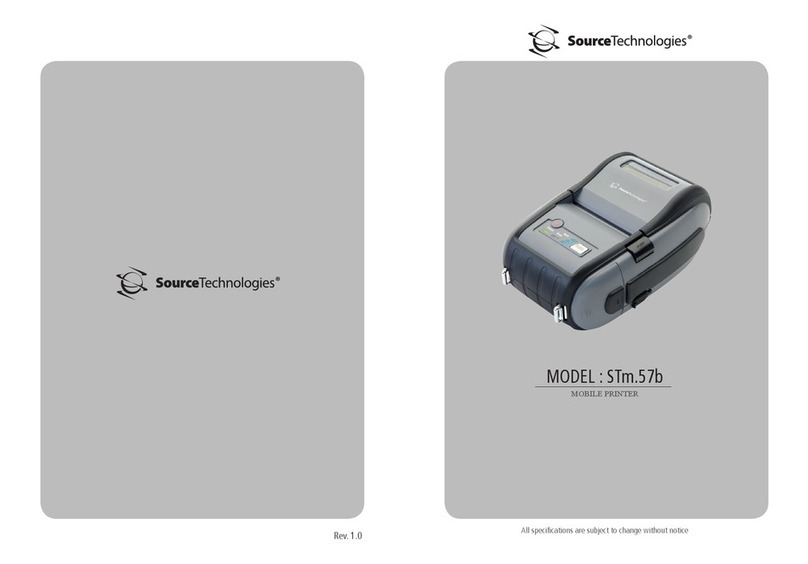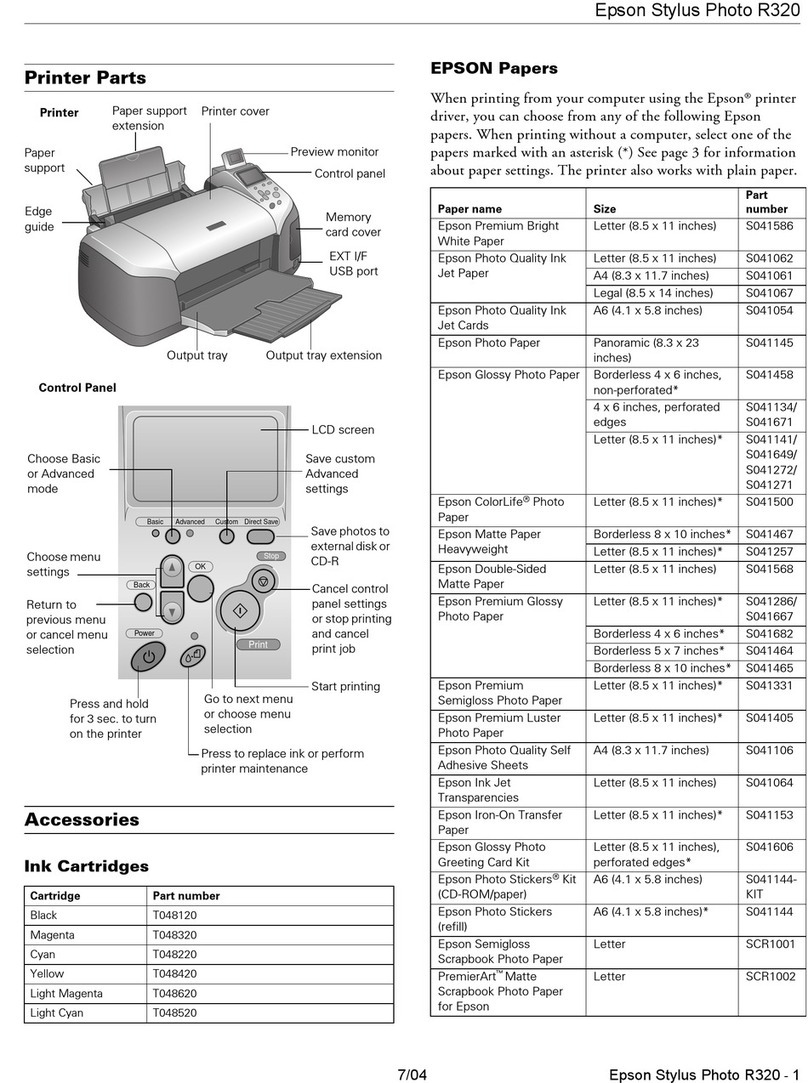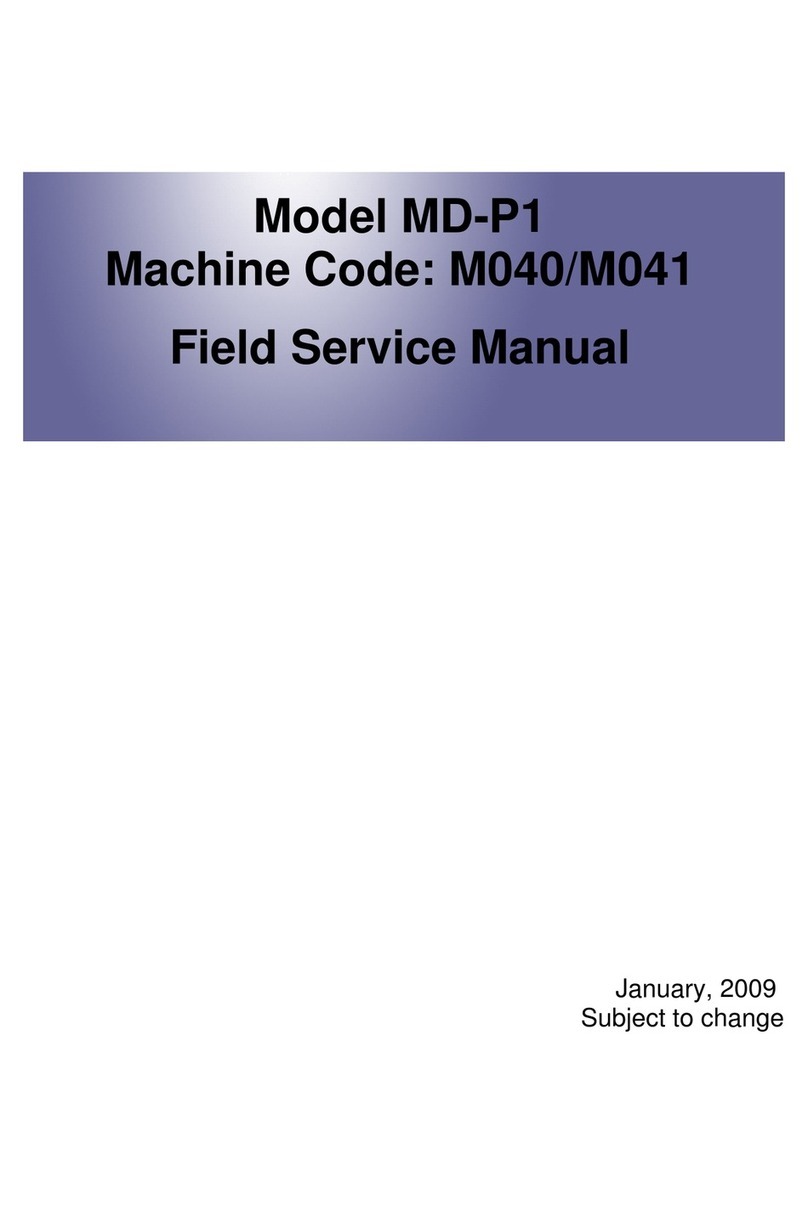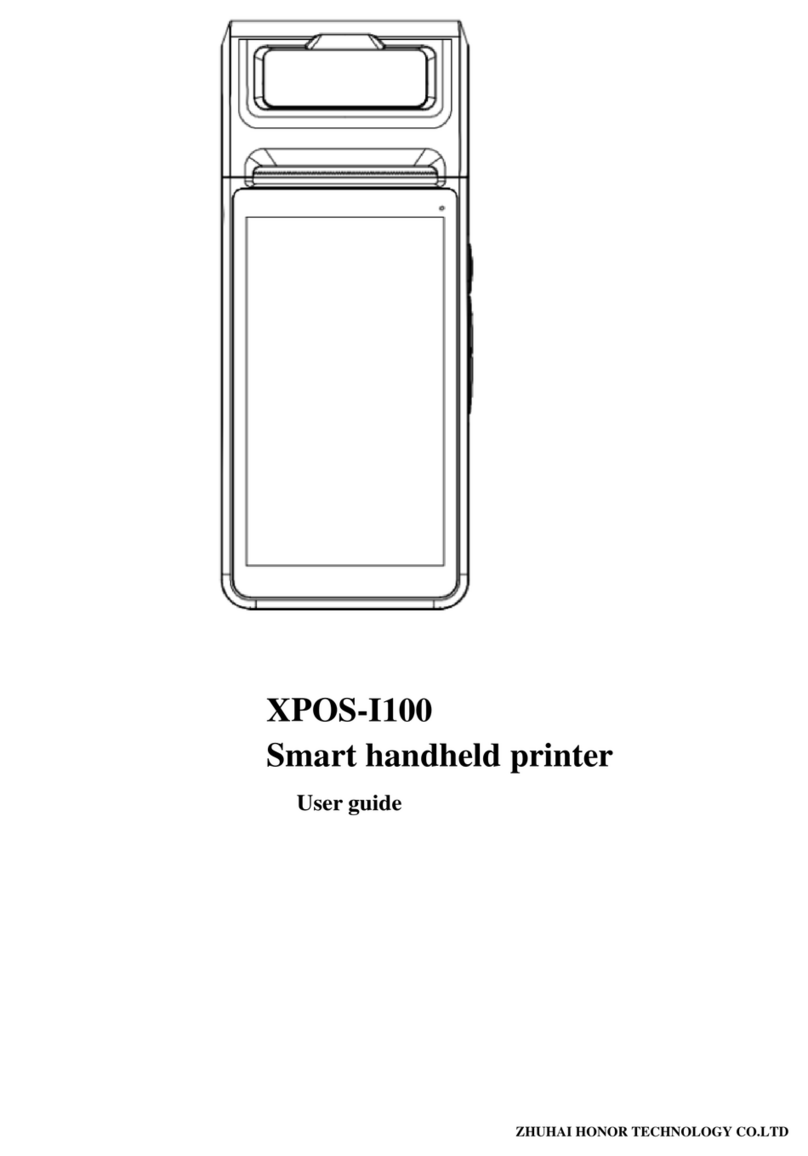Source Technologies ST9822 User manual

ST9822
User's Manual
11401A Granite Street | Charlotte, NC | 800.922.8501 | Sourcetech.com
PN 109327

Mono Laser Printer
User's Guide
September 2018
Machine type(s):
4064
Model(s):
210, 230, 235, 295, 410, 430, 435, 438, 495, 630, 635, 695, 830 and their equivalent models

Contents
Safety information........................................................................................ 5
Conventions.......................................................................................................................................................... 5
Product statements............................................................................................................................................. 5
Learning about the printer...........................................................................8
Selecting a location for the printer..................................................................................................................8
Printer configurations......................................................................................................................................... 9
Attaching cables.................................................................................................................................................. 11
Using the control panel.............................................................................. 12
Panel with 2.4-inch LCD..................................................................................................................................12
Panel with touch-screen display.................................................................................................................. 13
Understanding the status of the power button and indicator light....................................................... 13
Setting up and using the home screen applications..............................14
Using the home screen.....................................................................................................................................14
Customizing the home screen........................................................................................................................15
Using Display Customization.......................................................................................................................... 15
Configuring Eco‑Settings................................................................................................................................. 16
Setting up Device Quotas................................................................................................................................16
Using QR Code Generator...............................................................................................................................16
Using Customer Support..................................................................................................................................16
Managing bookmarks........................................................................................................................................17
Managing contacts.............................................................................................................................................18
Loading paper and specialty media.........................................................20
Setting the paper size and type.................................................................................................................... 20
Configuring Universal paper settings.......................................................................................................... 20
Loading the 250‑or 550‑sheet tray............................................................................................................ 20
Loading the 2100‑sheet tray.......................................................................................................................... 23
Loading the multipurpose feeder................................................................................................................. 28
Linking trays........................................................................................................................................................29
Paper support..............................................................................................30
Supported paper sizes.....................................................................................................................................30
Contents 2

Supported paper types.................................................................................................................................... 33
Supported paper weights............................................................................................................................... 35
Printing.........................................................................................................38
Printing from a computer.................................................................................................................................38
Printing from a mobile device........................................................................................................................ 38
Printing from a flash drive............................................................................................................................... 39
Supported flash drives and file types.......................................................................................................... 40
Configuring confidential jobs.........................................................................................................................40
Printing confidential and other held jobs..................................................................................................... 41
Printing a font sample list................................................................................................................................ 42
Understanding the printer menus............................................................43
Menu map............................................................................................................................................................43
Device...................................................................................................................................................................44
Print.......................................................................................................................................................................55
Paper.....................................................................................................................................................................63
USB Drive............................................................................................................................................................ 65
Network/Ports.................................................................................................................................................... 66
Security.................................................................................................................................................................78
Reports.................................................................................................................................................................86
Help.......................................................................................................................................................................87
Troubleshooting................................................................................................................................................. 87
Printing the Menu Settings Page...................................................................................................................87
Securing the printer................................................................................... 88
Locating the security slot................................................................................................................................ 88
Erasing printer memory................................................................................................................................... 88
Erasing printer hard disk memory.................................................................................................................88
Encrypting the printer hard disk....................................................................................................................89
Restoring factory default settings................................................................................................................. 89
Statement of Volatility...................................................................................................................................... 89
Maintaining the printer...............................................................................91
Adjusting the speaker volume........................................................................................................................91
Networking...........................................................................................................................................................91
Cleaning the printer..........................................................................................................................................93
Contents 3

Ordering parts and supplies...........................................................................................................................94
Replacing parts and supplies.........................................................................................................................95
Moving the printer.............................................................................................................................................113
Saving energy and paper............................................................................................................................... 114
Clearing jams..............................................................................................115
Avoiding jams.................................................................................................................................................... 115
Identifying jam locations..................................................................................................................................117
Paper jam in trays............................................................................................................................................. 119
Paper jam in door A..........................................................................................................................................119
Paper jam in door C.........................................................................................................................................122
Paper jam in the standard bin.......................................................................................................................123
Paper jam in the multipurpose feeder........................................................................................................124
Paper jam in the output expander...............................................................................................................125
Paper jam in the high‑capacity output expander.................................................................................... 125
Paper jam in the 4‑bin mailbox.....................................................................................................................126
Paper jam in the staple finisher....................................................................................................................127
Paper jam in the staple, hole punch finisher............................................................................................ 128
Staple jam in the staple finisher...................................................................................................................129
Staple jam in the staple, hole punch finisher............................................................................................132
Troubleshooting........................................................................................ 135
Network connection problems.....................................................................................................................135
Hardware options problems..........................................................................................................................137
Issues with supplies........................................................................................................................................ 138
Paper feed problems...................................................................................................................................... 139
Printing problems.............................................................................................................................................142
Contacting customer support....................................................................................................................... 172
Upgrading and migrating.........................................................................173
Hardware............................................................................................................................................................173
Software............................................................................................................................................................. 193
Firmware.............................................................................................................................................................194
Notices........................................................................................................196
Index...........................................................................................................207
Contents 4

Safety information
Conventions
Note: A note identifies information that could help you.
Warning: A warning identifies something that could damage the product hardware or software.
CAUTION: A caution indicates a potentially hazardous situation that could injure you.
Dierent types of caution statements include:
CAUTION—POTENTIAL INJURY: Indicates a risk of injury.
CAUTION—SHOCK HAZARD: Indicates a risk of electrical shock.
CAUTION—HOT SURFACE: Indicates a risk of burn if touched.
CAUTION—TIPPING HAZARD: Indicates a crush hazard.
CAUTION—PINCH HAZARD: Indicates a risk of being caught between moving parts.
CAUTION—ROTATING FAN BLADES: Indicates a risk of laceration from moving fan blades.
Product statements
CAUTION—POTENTIAL INJURY: To avoid the risk of fire or electrical shock, connect the power cord to
an appropriately rated and properly grounded electrical outlet that is near the product and easily
accessible.
CAUTION—POTENTIAL INJURY: To avoid the risk of fire or electrical shock, use only the power cord
provided with this product or the manufacturer's authorized replacement.
CAUTION—POTENTIAL INJURY: Do not use this product with extension cords, multioutlet power strips,
multioutlet extenders, or UPS devices. The power capacity of these types of accessories can be easily
overloaded by a laser printer and may result in a risk of fire, property damage, or poor printer
performance.
CAUTION—POTENTIAL INJURY: Do not use this product with an inline surge protector. The use of a
surge protection device may result in a risk of fire, property damage, or poor printer performance.
CAUTION—SHOCK HAZARD: To avoid the risk of electrical shock, do not place or use this product near
water or wet locations.
CAUTION—SHOCK HAZARD: To avoid the risk of electrical shock, do not set up this product or make
any electrical or cabling connections, such as the power cord, fax feature, or telephone, during a
lightning storm.
Safety information 5

CAUTION—POTENTIAL INJURY: Do not cut, twist, bind, crush, or place heavy objects on the power
cord. Do not subject the power cord to abrasion or stress. Do not pinch the power cord between objects
such as furniture and walls. If any of these things happen, a risk of fire or electrical shock results. Inspect
the power cord regularly for signs of such problems. Remove the power cord from the electrical outlet
before inspecting it.
CAUTION—SHOCK HAZARD: To avoid the risk of electrical shock, make sure that all external
connections (such as Ethernet and telephone system connections) are properly installed in their marked
plug-in ports.
CAUTION—SHOCK HAZARD: To avoid the risk of electrical shock, if you are accessing the controller
board or installing optional hardware or memory devices sometime after setting up the printer, then turn
the printer o, and unplug the power cord from the electrical outlet before continuing. If you have any
other devices attached to the printer, then turn them o as well, and unplug any cables going into the
printer.
CAUTION—SHOCK HAZARD: To avoid the risk of electrical shock when cleaning the exterior of the
printer, unplug the power cord from the electrical outlet and disconnect all cables from the printer before
proceeding.
CAUTION—POTENTIAL INJURY: If the printer weight is greater than 18 kg (40 lb), then it requires two or
more trained personnel to lift it safely.
CAUTION—POTENTIAL INJURY: When moving the printer, follow these guidelines to avoid personal
injury or printer damage:
•Make sure that all doors and trays are closed.
•Turn o the printer, and then unplug the power cord from the electrical outlet.
•Disconnect all cords and cables from the printer.
•If the printer has separate floor-standing optional trays or output options attached to it, then disconnect
them before moving the printer.
•If the printer has a caster base, then carefully roll it to the new location. Use caution when passing over
thresholds and breaks in flooring.
•If the printer does not have a caster base but is configured with optional trays or output options, then remove
the output options and lift the printer o the trays. Do not try to lift the printer and any options at the same
time.
•Always use the handholds on the printer to lift it.
•Any cart used to move the printer must have a surface able to support the full footprint of the printer.
•Any cart used to move the hardware options must have a surface able to support the dimensions of the
options.
•Keep the printer in an upright position.
•Avoid severe jarring movements.
•Make sure that your fingers are not under the printer when you set it down.
•Make sure that there is adequate clearance around the printer.
CAUTION—TIPPING HAZARD: Installing one or more options on your printer or MFP may require a
caster base, furniture, or other feature to prevent instability causing possible injury. For more information
on supported configurations, contact the place where you purchased the printer.
CAUTION—TIPPING HAZARD: To reduce the risk of equipment instability, load each tray separately.
Keep all other trays closed until needed.
Safety information 6

CAUTION—HOT SURFACE: The inside of the printer might be hot. To reduce the risk of injury from a hot
component, allow the surface to cool before touching it.
CAUTION—PINCH HAZARD: To avoid the risk of a pinch injury, use caution in areas marked with this
label. Pinch injuries may occur around moving parts, such as gears, doors, trays, and covers.
CAUTION—ROTATING FAN BLADES: To avoid the risk of laceration from moving fan blades, turn o the
printer and unplug the power cord from the electrical outlet before accessing areas marked with this
symbol.
CAUTION—POTENTIAL INJURY: This product uses a laser. Use of controls or adjustments or
performance of procedures other than those specified in the User’s Guide may result in hazardous
radiation exposure.
CAUTION—POTENTIAL INJURY: The lithium battery in this product is not intended to be replaced.
There is a danger of explosion if a lithium battery is incorrectly replaced. Do not recharge, disassemble,
or incinerate a lithium battery. Discard used lithium batteries according to the manufacturer's instructions
and local regulations.
This product is designed, tested, and approved to meet strict global safety standards with the use of specific
manufacturer's components. The safety features of some parts may not always be obvious. The manufacturer
is not responsible for the use of other replacement parts.
Refer service or repairs, other than those described in the user documentation, to a service representative.
This product uses a printing process that heats the print media, and the heat may cause the media to release
emissions. You must understand the section in your operating instructions that discusses the guidelines for
selecting print media to avoid the possibility of harmful emissions.
This product may produce small amounts of ozone during normal operation, and may be equipped with a filter
designed to limit ozone concentrations to levels well below the recommended exposure limits. To avoid high
ozone concentration levels during extensive usage, install this product in a well-ventilated area and replace
the ozone and exhaust filters if instructed to do so in the product maintenance instructions. If there are no
references to filters in the product maintenance instructions, then there are no filters requiring replacement for
this product.
SAVE THESE INSTRUCTIONS.
Safety information 7

Learning about the printer
Selecting a location for the printer
When selecting a location for the printer, leave enough room to open trays, covers, and doors and to install
hardware options.
•Set up the printer near an electrical outlet.
CAUTION—POTENTIAL INJURY: To avoid the risk of fire or electrical shock, connect the power cord
to an appropriately rated and properly grounded electrical outlet that is near the product and easily
accessible.
CAUTION—SHOCK HAZARD: To avoid the risk of electrical shock, do not place or use this product
near water or wet locations.
•Make sure that airflow in the room meets the latest revision of the ASHRAE 62 standard or the CEN Technical
Committee 156 standard.
•Provide a flat, sturdy, and stable surface.
•Keep the printer:
–Clean, dry, and free of dust.
–Away from stray staples and paper clips.
–Away from the direct airflow of air conditioners, heaters, or ventilators.
–Free from direct sunlight and humidity extremes.
•Observe the recommended temperatures and avoid fluctuations:
Ambient temperature 10 to 32.2°C (50 to 90°F)
Storage temperature 0 to 40°C (32 to 104°F)
•Allow the following recommended amount of space around the printer for proper ventilation:
1Top 15 2 m m ( 6 i n .)
2Right side 152 mm (6 in.)
Learning about the printer 8

3Front 406 mm (16 in.)
Note: The minimum space needed in front of the printer is 76 mm (3 in.).
4Left side 152 mm (6 in.)
5Rear 152 mm (6 in.)
Printer configurations
CAUTION—TIPPING HAZARD: Installing one or more options on your printer or MFP may require a
caster base, furniture, or other feature to prevent instability causing possible injury. For more information
on supported configurations, contact the place where you purchased the printer.
CAUTION—TIPPING HAZARD: To reduce the risk of equipment instability, load each tray separately.
Keep all other trays closed until needed.
You can configure your printer by adding optional 250‑, 550‑, or 2100‑sheet trays. For more information, see
“Installing the 250‑or 550‑sheet tray” on page 182 or “Installing the 2100‑sheet tray” on page 183.
Basic model
1Standard 550‑sheet tray
2Multipurpose feeder
3Control panel
Note: The appearance may vary depending on your printer model.
4Standard bin
Learning about the printer 9

Fully‑configured model
Hardware option Alternative hardware option
14‑bin mailbox •Output expander
•High‑capacity output
•Staple finisher
•Staple, hole punch finisher
2Optional 2100‑sheet tray None
3Caster base None
4Optional 550‑sheet tray Optional 250‑sheet tray
5Staple, hole punch finisher •Output expander
•High‑capacity output
•4‑bin mailbox
•Staple finisher
The staple, hole punch finisher must not be combined with any other output options.
In a configuration with two or more optional finishers:
•The staple finisher must always be on top.
•The high‑capacity output expander must always be at the bottom.
•The output expander is the only option that can be placed on top of the high‑capacity output expander.
•The output expander and mailbox may be installed in any order.
Learning about the printer 10

When using optional trays:
•Always use a caster base when the printer is configured with a 2100‑sheet tray.
•The 2100‑sheet tray must always be at the bottom of a configuration.
•A maximum of four optional trays may be configured with the printer.
•The optional 250‑and 550‑sheet trays may be installed in any order.
Attaching cables
CAUTION—SHOCK HAZARD: To avoid the risk of electrical shock, do not set up this product or make
any electrical or cabling connections, such as the power cord, fax feature, or telephone, during a
lightning storm.
CAUTION—POTENTIAL INJURY: To avoid the risk of fire or electrical shock, connect the power cord to
an appropriately rated and properly grounded electrical outlet that is near the product and easily
accessible.
CAUTION—POTENTIAL INJURY: To avoid the risk of fire or electrical shock, use only the power cord
provided with this product or the manufacturer's authorized replacement.
Warning—Potential Damage: To avoid loss of data or printer malfunction, do not touch the USB cable, any
wireless network adapter, or the printer in the areas shown while actively printing.
Use the To
1Power cord socket Connect the printer to an electrical outlet.
2USB printer port Connect the printer to a computer.
3Ethernet port Connect the printer to a network.
4USB port Attach a keyboard or any compatible option.
Learning about the printer 11

Using the control panel
Panel with 2.4-inch LCD
Use the To
1Display •View printer messages and supply status.
•Set up and operate the printer.
2Select button •Select a menu option.
•Save the changes in a setting.
3Arrow buttons •Scroll through menus or move between screens and menu options.
•Adjust the numeric value of a setting.
4Numeric keypad Enter numbers or symbols in an input field.
5Power button Turn on or turn o the printer.
Note: To turn o the printer, press and hold the power button for five seconds.
6Backspace button Move the cursor backward and delete a character in an input field.
7Stop or Cancel button Stop the current printer task.
8Indicator light Check the printer status.
9Back button Return to the previous screen.
10 Home button Go to the home screen.
Using the control panel 12

Panel with touch-screen display
Use the To
1Display •View printer messages and supply status.
•Set up and operate the printer.
2Home button Go to the home screen.
3Numeric keypad Enter numbers or symbols in an input field.
4Power button Turn on or turn o the printer.
Note: To turn o the printer, press and hold the power button for five seconds.
5Stop or Cancel button Stop the current printer task.
6Indicator light Check the printer status.
7Volume buttons Adjust the speaker volume.
8Headset or speaker port Attach a headset or speaker.
Note: This feature is available only in some printer units.
9Back button Return to the previous screen.
Understanding the status of the power button and
indicator light
Indicator light Printer status
O The printer is o or in Hibernate mode.
Blue The printer is ready or processing data.
Red The printer requires user intervention.
Power button light Printer status
O The printer is o, ready, or processing data.
Solid amber The printer is in Sleep mode.
Blinking amber The printer is in Hibernate mode.
Using the control panel 13

Setting up and using the home screen
applications
Note: These applications are supported only in some printer models.
Using the home screen
Note: Your home screen may vary depending on your home screen customization settings, administrative
setup, and active embedded solutions.
Touch To
1Status/Supplies •Show a warning or error message whenever the printer requires intervention to
continue processing.
•View more information on the printer warning or message, and on how to clear it.
Note: You can also access this setting by touching the top section of the home
screen.
2Job Queue Show all the current print jobs.
Note: You can also access this setting by touching the top section of the home
screen.
3Change Language Change the language on the display.
4Settings Access the printer menus.
5Eco‑Settings Manage energy consumption, noise, toner, and paper usage settings.
6Held Jobs Show the print jobs that are held in the printer memory.
7USB Drive Print photos and documents from a flash drive.
8Address Book Manage a contact list that other applications on the printer can access.
Setting up and using the home screen applications 14

Customizing the home screen
1Open a web browser, and then type the printer IP address in the address field.
Notes:
•View the printer IP address on the printer home screen. The IP address appears as four sets of
numbers separated by periods, such as 123.123.123.123.
•If you are using a proxy server, then temporarily disable it to load the web page correctly.
2Click Settings > Device > Visible Home Screen Icons.
3Select the icons that you want to appear on the home screen.
4Apply the changes.
Using Display Customization
Before using the application, make sure to do the following:
•From the Embedded Web Server, click Apps > Display Customization > Configure.
•Enable and configure the screen saver, slideshow, and wallpaper settings.
Managing screen saver and slide show images
1From the Screen Saver and Slideshow Images section, add, edit, or delete an image.
Notes:
•You can add up to 10 images.
•When enabled, the status icons appear on the screen saver only when there are errors, warnings, or
cloud‑based notifications.
2Apply the changes.
Changing the wallpaper image
1From the home screen, touch Change Wallpaper.
2Select an image to use.
3Apply the changes.
Running a slide show from a flash drive
1Insert a flash drive into the USB port.
2From the home screen, touch Slideshow.
Images appear in alphabetical order.
Note: You can remove the flash drive after the slide show starts, but the images are not stored in the
printer. If the slide show stops, then insert the flash drive again to view the images.
Setting up and using the home screen applications 15

Configuring Eco‑Settings
1From the home screen, touch Eco‑Settings.
2Configure Eco‑Mode or Schedule Power Modes.
3Apply the changes.
Setting up Device Quotas
You may need administrative rights to access the application.
1Open a Web browser, and then type the printer IP address in the address field.
Notes:
•View the printer IP address on the printer home screen. The IP address appears as four sets of
numbers separated by periods, such as 123.123.123.123.
•If you are using a proxy server, then temporarily disable it to load the Web page correctly.
2Click Apps > Device Quotas > Configure.
3From the User Accounts section, add or edit a user, and then set the user quota.
4Apply the changes.
Note: For information on how to configure the application and its security settings, see the Device
Quotas Administrator’s Guide.
Using QR Code Generator
You may need administrative rights to access the application.
1Open a Web browser, and then type the printer IP address in the address field.
Notes:
•View the printer IP address on the printer home screen. The IP address appears as four sets of
numbers separated by periods, such as 123.123.123.123.
•If you are using a proxy server, then temporarily disable it to load the Web page correctly.
2Click Apps > QR Code Generator > Configure.
3Do either of the following:
•Select a default QR code value.
•Type a QR code value.
4Apply the changes.
Using Customer Support
1From the home screen, touch Customer Support.
2Print or e‑mail the information.
Setting up and using the home screen applications 16

Note: For information on configuring the application settings, see the Customer Support Administrator’s
Guide.
Managing bookmarks
Creating bookmarks
Use bookmarks to print frequently accessed documents that are stored in servers or on the web.
1Open a web browser, and then type the printer IP address in the address field.
Notes:
•View the printer IP address on the printer home screen. The IP address appears as four sets of
numbers separated by periods, such as 123.123.123.123.
•If you are using a proxy server, then temporarily disable it to load the web page correctly.
2Click Bookmark Setup > Add Bookmark, and then type a unique name for the bookmark.
3Select an Address protocol type, and then do one of the following:
•For HTTP and HTTPS, type the URL that you want to bookmark.
•For HTTPS, make sure to use the host name instead of the IP address. For example, type
myWebsite.com/sample.pdf instead of typing 123.123.123.123/sample.pdf. Make sure that
the host name also matches the Common Name (CN) value in the server certificate. For more information
on obtaining the CN value in the server certificate, see the help information for your web browser.
•For FTP, type the FTP address. For example, myServer/myDirectory. Enter the FTP port. Port 21 is
the default port for sending commands.
•For SMB, type the network folder address. For example, myServer/myShare/myFile.pdf. Type the
network domain name.
•If necessary, select the Authentication type for FTP and SMB.
To limit access to the bookmark, enter a PIN.
Note: The application supports the following file types: PDF, JPEG, TIFF, and HTML-based web pages.
Other file types such as DOCX and XLXS are supported in some printer models.
4Click Save.
Note: To manage bookmarks, click Bookmark Setup.
Creating folders
1Open a web browser, and then type the printer IP address in the address field.
Notes:
•View the printer IP address on the printer home screen. The IP address appears as four sets of
numbers separated by periods, such as 123.123.123.123.
•If you are using a proxy server, then temporarily disable it to load the web page correctly.
2Click Bookmark Setup > Add Folder, and then type a unique name for the folder.
Note: To limit access to the folder, enter a PIN.
Setting up and using the home screen applications 17

3Click Save.
Notes:
•You can create folders or bookmarks inside a folder. To create a bookmark, see “Creating bookmarks”
on page 17.
•To manage folders, click Bookmark Setup.
Managing contacts
Adding contacts
1Open a web browser, and then type the printer IP address in the address field.
Notes:
•View the printer IP address on the printer home screen. The IP address appears as four sets of
numbers separated by periods, such as 123.123.123.123.
•If you are using a proxy server, then temporarily disable it to load the web page correctly.
2Click Address Book.
3From the Contacts section, add a contact.
Note: You can assign the contact to one or more groups.
4If necessary, specify a login method to allow application access.
5Apply the changes.
Adding groups
1Open a web browser, and then type the printer IP address in the address field.
Notes:
•View the printer IP address on the printer home screen. The IP address appears as four sets of
numbers separated by periods, such as 123.123.123.123.
•If you are using a proxy server, then temporarily disable it to load the web page correctly.
2Click Address Book.
3From the Contact Groups section, add a group name.
Note: You can assign one or more contacts to the group.
4Apply the changes.
Editing contacts or groups
1Open a web browser, and then type the printer IP address in the address field.
Setting up and using the home screen applications 18

Notes:
•View the printer IP address on the printer home screen. The IP address appears as four sets of
numbers separated by periods, such as 123.123.123.123.
•If you are using a proxy server, then temporarily disable it to load the web page correctly.
2Click Address Book.
3Do either of the following:
•From the Contacts section, click a contact name, and then edit the information.
•From the Contact Groups section, click a group name, and then edit the information.
4Apply the changes.
Deleting contacts or groups
1Open a web browser, and then type the printer IP address in the address field.
Notes:
•View the printer IP address on the printer home screen. The IP address appears as four sets of
numbers separated by periods, such as 123.123.123.123.
•If you are using a proxy server, then temporarily disable it to load the web page correctly.
2Click Address Book.
3Do either of the following:
•From the Contacts section, select a contact that you want to delete.
•From the Contact Groups section, select a group name that you want to delete.
Setting up and using the home screen applications 19
Other manuals for ST9822
1
Table of contents
Other Source Technologies Printer manuals

Source Technologies
Source Technologies ST9720 User manual
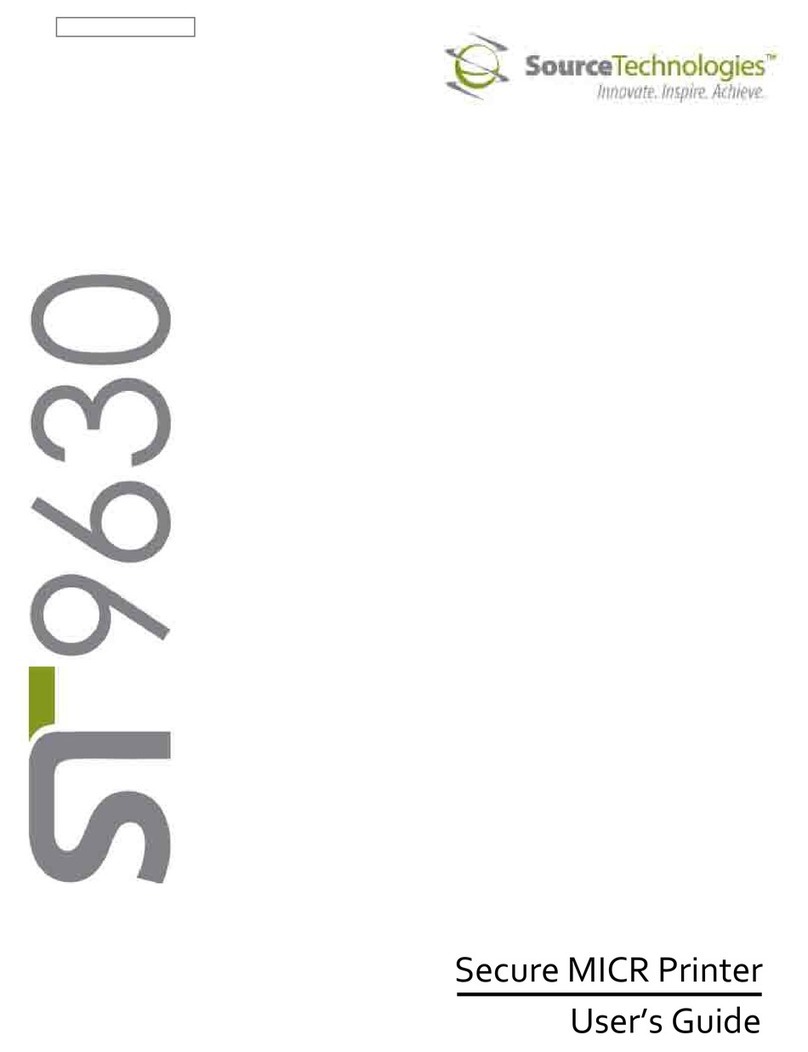
Source Technologies
Source Technologies SECURE MICR PRINTER ST9630 User manual
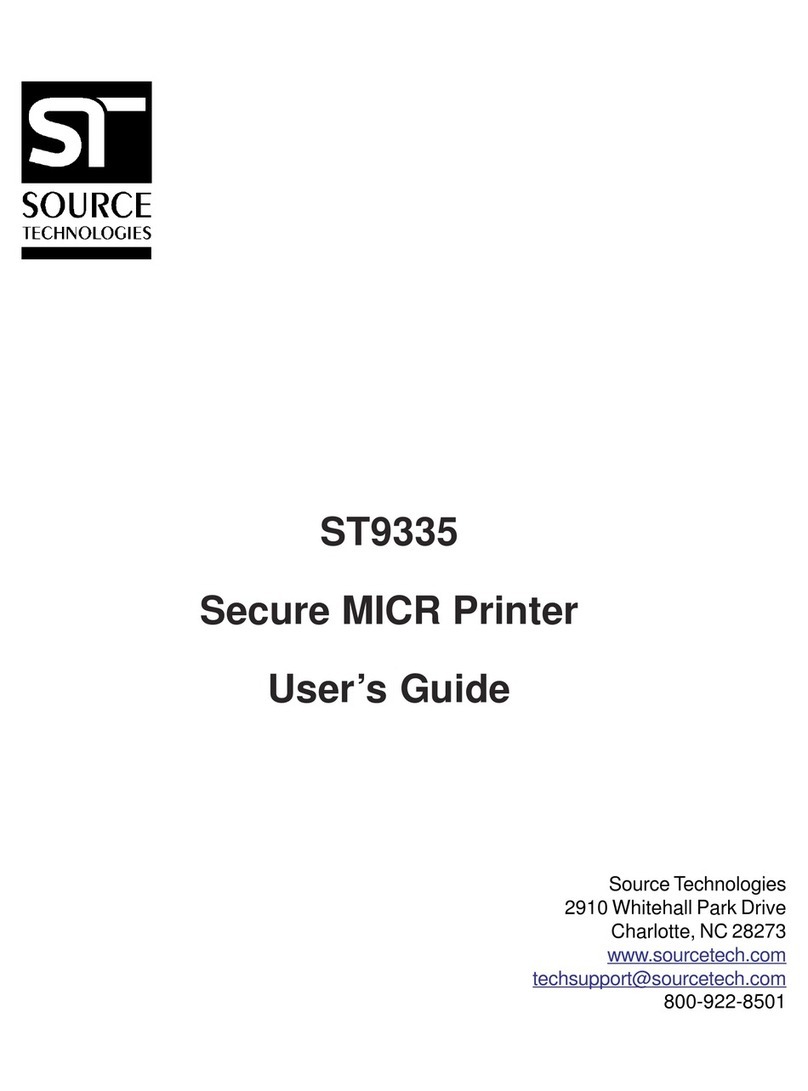
Source Technologies
Source Technologies STI MICR ST9335 ST9335 ST9335 User manual
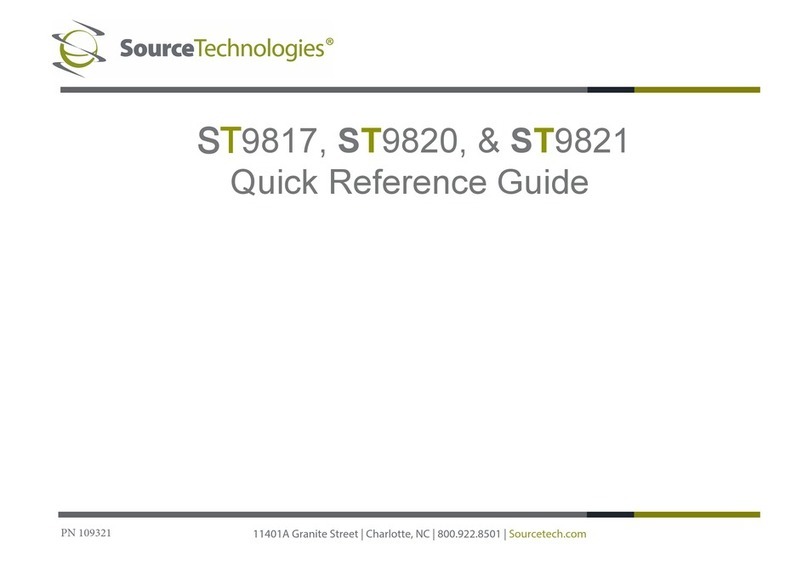
Source Technologies
Source Technologies ST9817 User manual
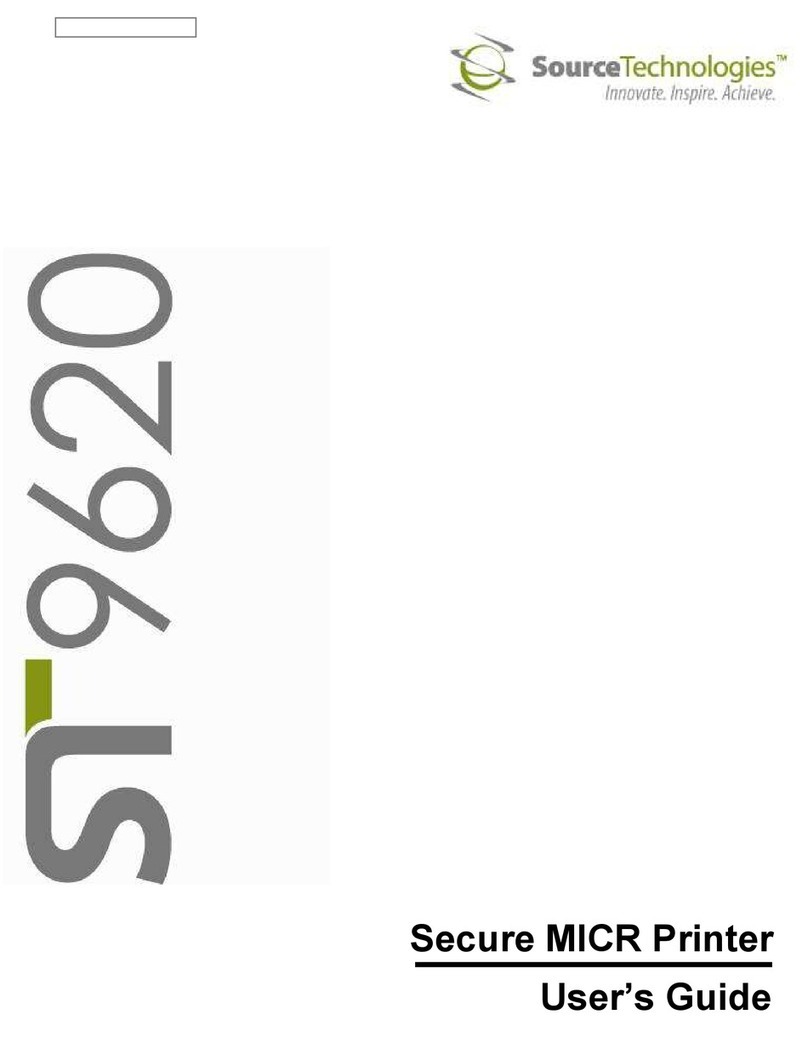
Source Technologies
Source Technologies ST9620 User manual
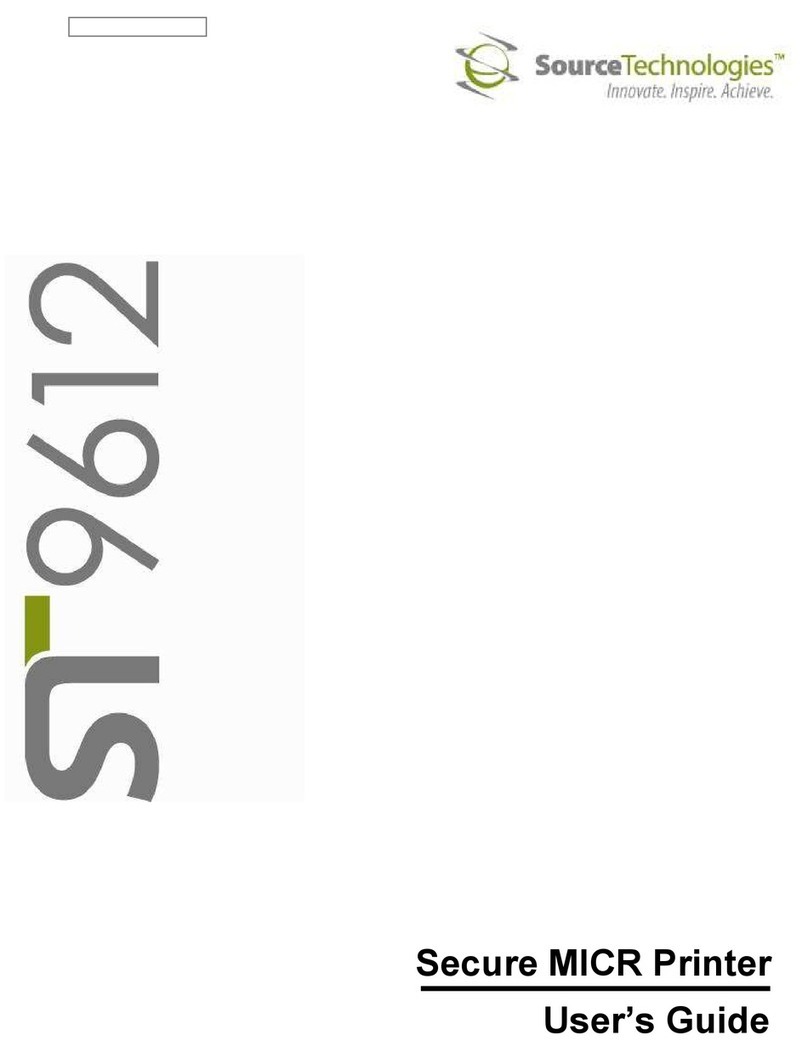
Source Technologies
Source Technologies ST9612 User manual

Source Technologies
Source Technologies STm.117b User manual
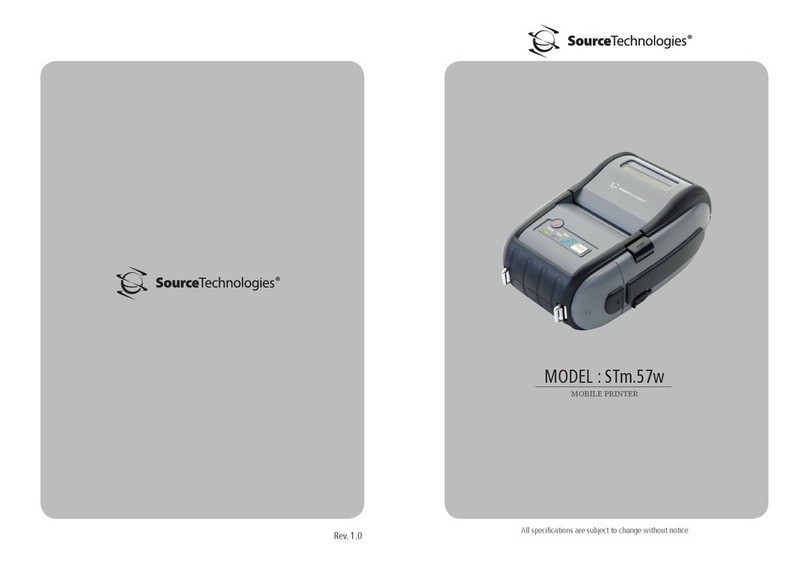
Source Technologies
Source Technologies STm.57w User manual

Source Technologies
Source Technologies ST9822 User manual
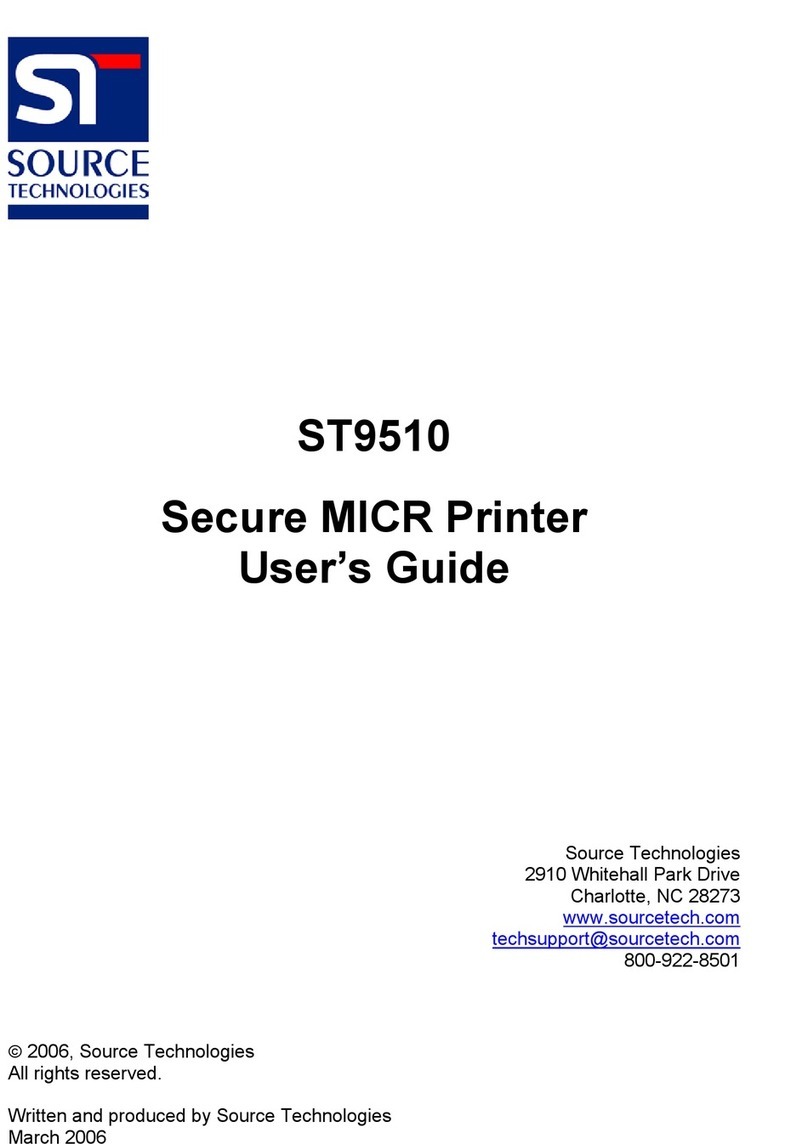
Source Technologies
Source Technologies ST9510 User manual