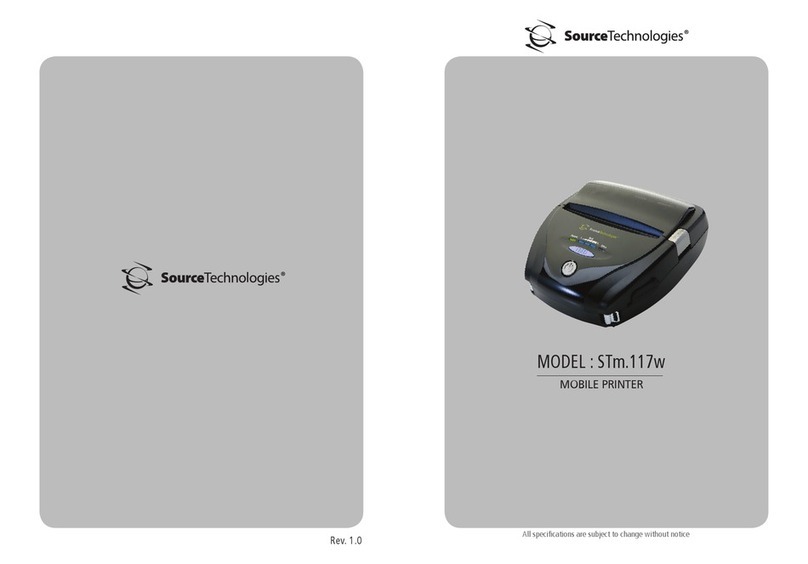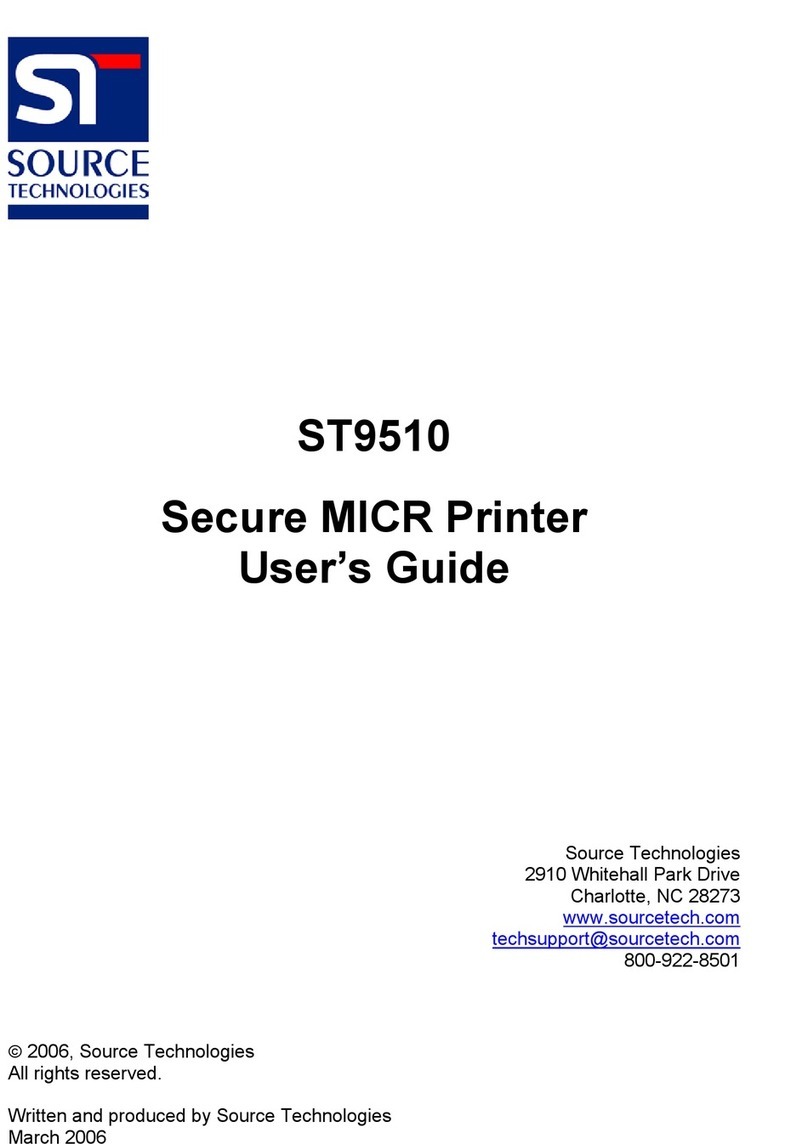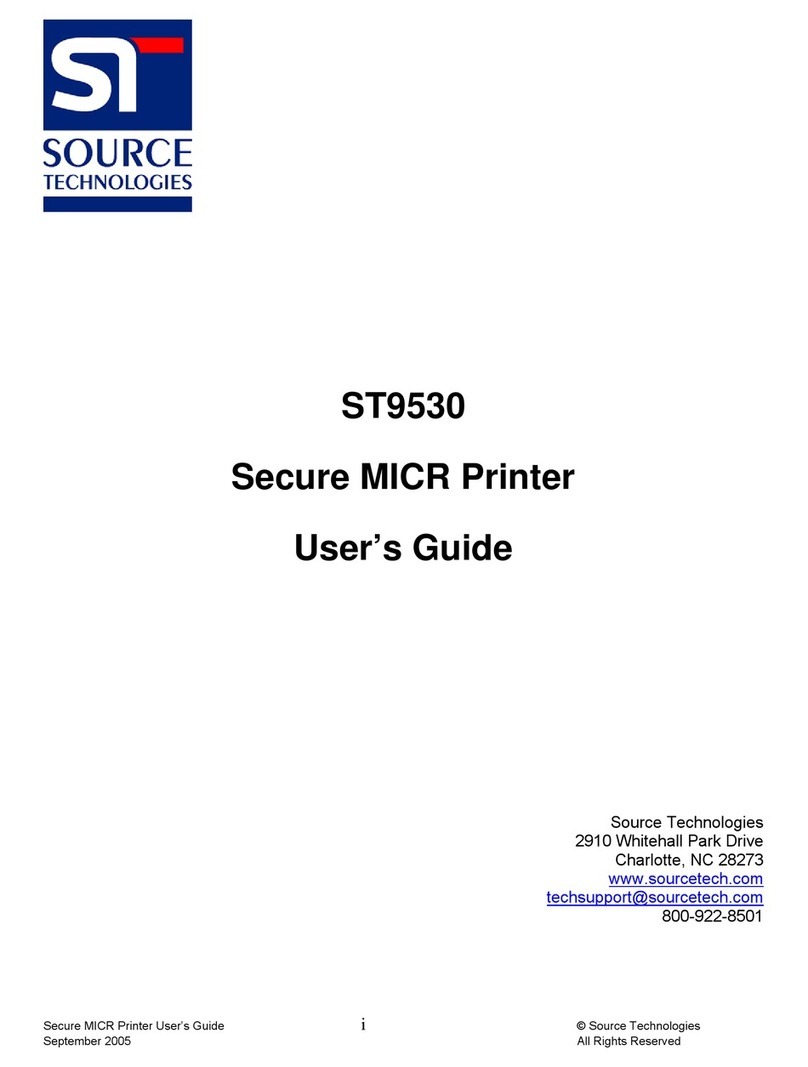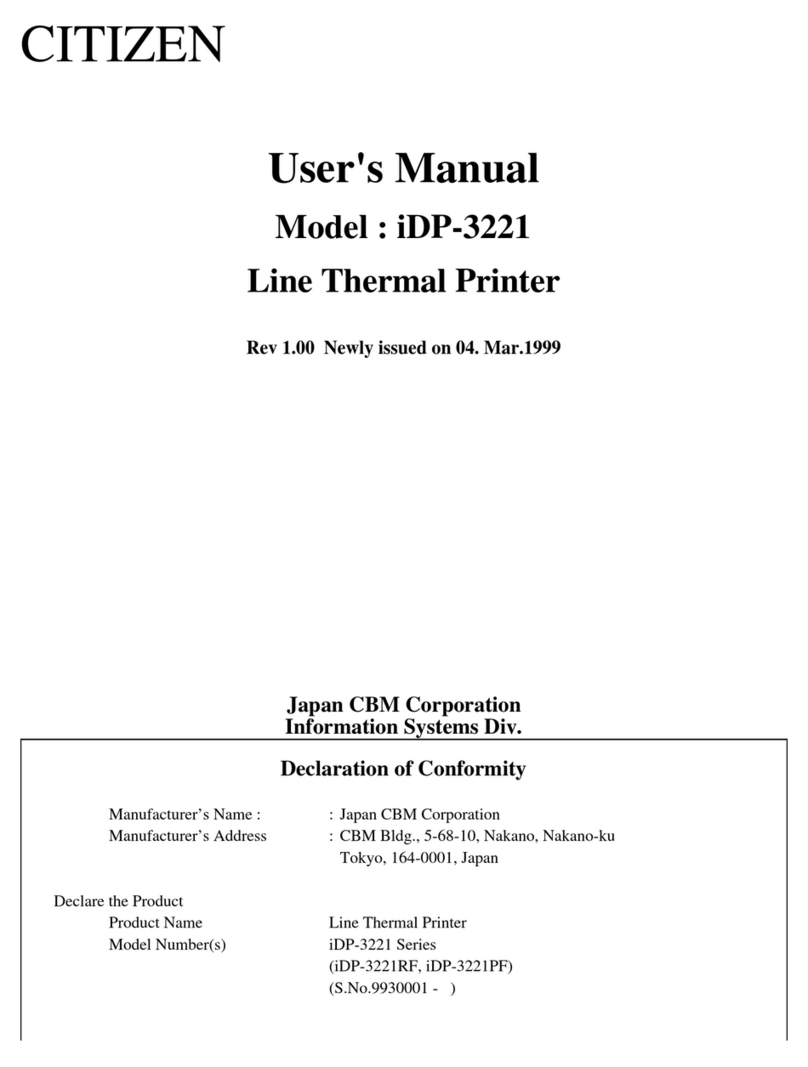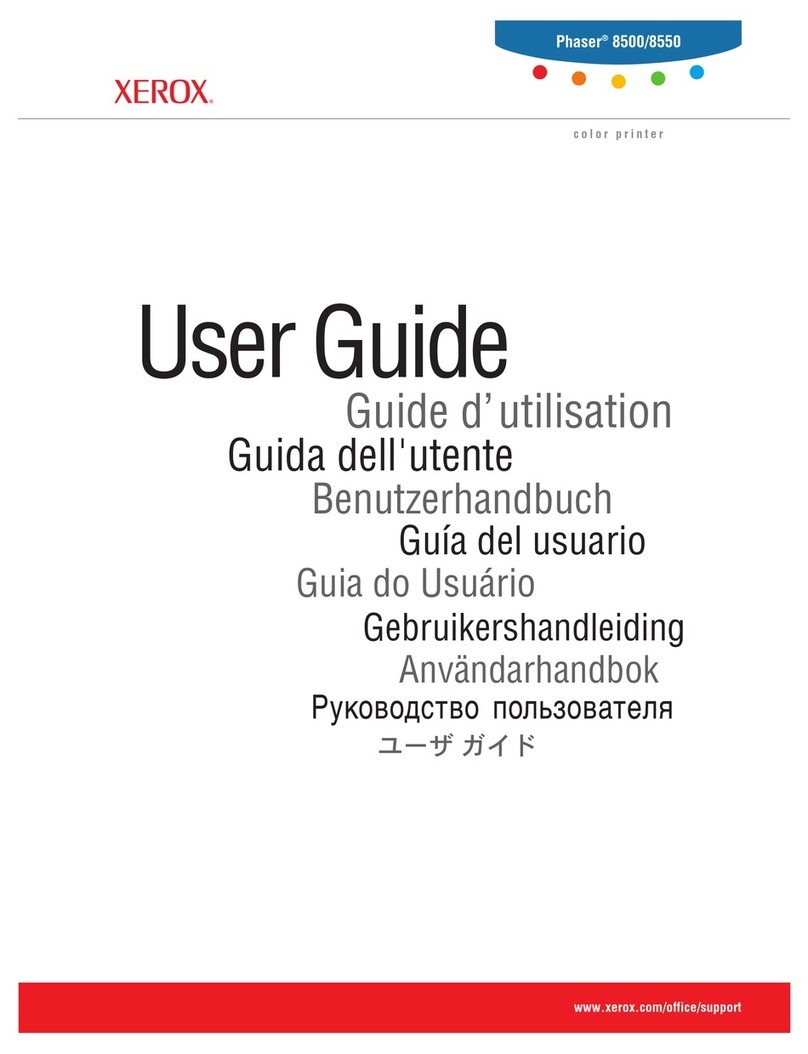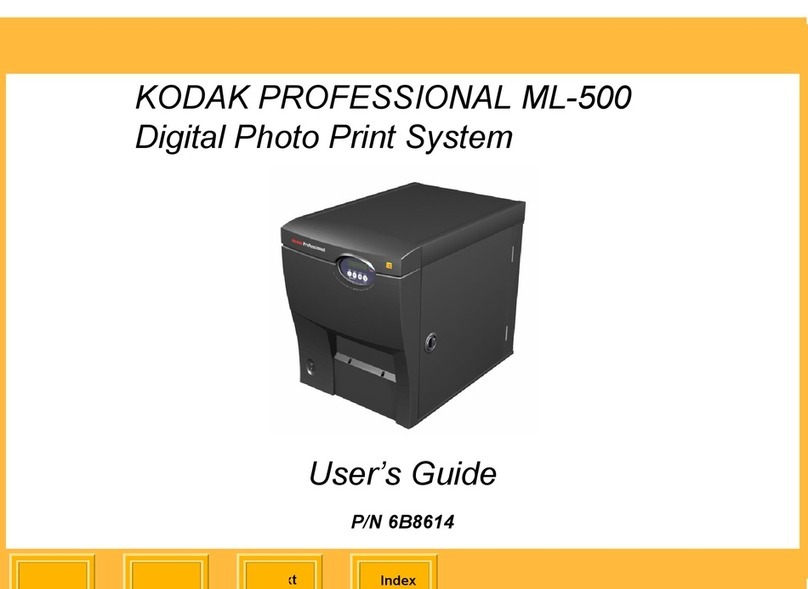Source Technologies SECURE MICR PRINTER ST9630 User manual

Secure MICR Printer
User’s Guide
Released Electronic Copy
ST Doc Control
07/17/2009

Source Technologies, LLC ST9630 Secure MICR Printer User’s Guide
Copyright
Cop right ©2009 b Source Technologies, LLC. All rights reserved.
No part of this document ma be reproduced or utilized in an form or b an means,
electronic or mechanical, including photocop ing, recording, or b an information
storage and retrieval s stem, without permission in writing from Source Technologies,
LLC.
Published in the United States of America b :
Source Technologies, LLC
2910 Whitehall Park Drive
Charlotte, NC 2 273
Author: Source Technologies, LLC
Notice
This manual serves as a reference for a Source Technologies Secure MICR Printer.
This manual should be used as a reference for learning more about MICR technolog
and developing MICR printing applications. This guide was produced to assist IS
Technicians and Engineers in the integration of Source Technologies’ programmed
printers with their custom MICR applications. The guide also contains information on
MICR related error messages that post to the operator panel.
To the best of our knowledge, the information in this publication is accurate: however,
neither Source Technologies, LLC nor its dealers or affiliates assume an responsibilit
or liabilit for the accurac or completeness of, or consequences arising from, such
information. Changes, t pos, and technical inaccuracies will be corrected in subsequent
publications. This publication is subject to change without notice. The information and
descriptions contained in this manual cannot be copied, disseminated, or distributed
without the express written consent of Source Technologies, LLC. This document is
intended for informational purposes onl . Mention of trade names or commercial
products does not constitute endorsement or recommendation for use b Source
Technologies, LLC. Final determination of the suitabilit of an information or product for
use contemplated b an user, and the manner of that use is the sole responsibilit of
the user. We recommend that an one intending to rel on an recommendation of
materials or procedures mentioned in this publication should satisf himself as to such
suitabilit , and that he can meet all applicable safet and health standards.
All trade names or products used in this manual are for identification purposes onl and
ma be trademarks or registered trademarks of their respective companies.
Document Number: 104506
Revision: A
Copyright

Source Technologies, LLC ST9630 Secure MICR Printer User’s Guide
Table of Contents
1. Printer and Driver Installation...............................................................................5
Driver Overview...........................................................................................................6
Downloading the Universal Driver................................................................................7
Unzipping the Driver....................................................................................................7
Installing the Driver......................................................................................................8
Configure the Driver to enable MICR Mode...............................................................14
Configure the Driver to Recognize the Printer Secure Fonts......................................15
Configure another driver to print without MICR toner.................................................15
Selecting the printer ..................................................................................................18
2. MICR Overview ....................................................................................................20
The Check Clearing S stem......................................................................................20
MICR Printing Standards in the United States Toda ................................................20
3. MICR Check Design.............................................................................................22
General Features of Check Design............................................................................22
Position and Dimension Gauge .................................................................................22
Design Elements in Detail .........................................................................................22
Data Elements...........................................................................................................23
4. Quality Issues ......................................................................................................27
Printer Features.........................................................................................................27
MICR Toner...............................................................................................................27
MICR Check Stock ....................................................................................................28
5. Security Issues ....................................................................................................29
6. MICR Features .....................................................................................................31
MICR Mode ...............................................................................................................31
MICR Fonts ...............................................................................................................31
Secure Fonts.............................................................................................................31
MicroPrint ..................................................................................................................31
Bi-Directional Feedback ............................................................................................32
Resource Storage .....................................................................................................33
MICR Menu ...............................................................................................................33
Entering MICR Mode.................................................................................................34
MICR Mode Commands............................................................................................35
DES and AES Decr ption..........................................................................................39
Custom Character Conversation Command ..............................................................41
Special Alert and Custom Beep Command................................................................41
MICRpoint Feature ....................................................................................................42
7. IBM Host Programming Features and Examples ..............................................44
Hex Transfer .............................................................................................................44
Escape Character Translation ...................................................................................48
. Audit Trail Reports ..............................................................................................50
Report Details ...........................................................................................................50
Audit Trail Menu ........................................................................................................50
Audit Location ...........................................................................................................50
Audit Record Sorting .................................................................................................50
Overla ......................................................................................................................50
Sum Field 4...............................................................................................................50
Print Audit Report......................................................................................................51
9. Error Messages....................................................................................................60
Table of Contents

Source Technologies, LLC ST9630 Secure MICR Printer User’s Guide
Appendix A: E13B MICR Font Mapping .....................................................................61
Appendix B: CMC7 MICR Font Mapping....................................................................61
Appendix C: Secure Numeric Font Mapping.............................................................61
Appendix D: ICR Secure Numeric Font Mapping......................................................61
Appendix E: MICR Mode Command Summary..........................................................61
Appendix F: Audit Report Command Summary........................................................61
Appendix G: PJL Based MICR Commands................................................................61
PJL MICRJOB...........................................................................................................61
Fonts and Secured Resources ..................................................................................61
PJL Unlock Sequence ...............................................................................................61
PJL Re-Lock Sequence.............................................................................................61
PJL Re-Lock Sequence With A New Password Value...............................................61
PCL Font Call Commands.........................................................................................61
MICR Font Note ........................................................................................................61
PJL Info MICR Command..........................................................................................61
PJL MICR Command Example..................................................................................61
PJL Unlock Sequence ...............................................................................................61
PCL Initial Set-Up......................................................................................................61
PCL Macro Call .........................................................................................................61
PCL Font Calls, Positioning Commands and Variable Print Data ..............................61
PJL Re-Lock Sequence.............................................................................................61
Appendix H: Accounts Payable..................................................................................61

Source Technologies, LLC ST9630 Secure MICR Printer User’s Guide
5
1. Printer and Driver Installation
Note: To access Source Technologies’ secure fonts loaded on the printer, such as
the E13B MICR font, do nload the universal driver as described in the next
section. The printer drivers on this CD may be used for general office printing but
do not facilitate using secure fonts.
or complete information on how to unpack and setup your printer, see your printer’s
user’s guide.
1. Locate the CD that was shipped with your printer and load into CD drive. The
CD should auto-run and the following screen will be displayed. If auto-run is
disabled on your computer, browse to the CD and click Setup.exe to run
2. Click on View User’s Guide for information on unpacking, installing, and
operating your printer.
Printer and Driver Installation | 1

Source Technologies, LLC ST9630 Secure MICR Printer User’s Guide
6
Driver Overview
Your new MICR printer requires specific PCL 5 commands to load and print secure fonts
such as the MICR E13B font. These specific commands may be coded in to your
custom application, or if you use a software program such as Source Technologies’
CheckPartner™ Enterprise, these commands are automatically sent to the printer as
needed. To print checks or other documents requiring secure fonts from other Windows
applications please download the universal driver— designed specifically to allow
access to your printer’s secured resources—using the following steps:
1. Select the Driver Zip file matching your operating system and printer model.
2. Download this file to a location, such as the Windows Desktop.
3. Unzip this file and make sure the “Use Saved path” option is selected.
4. Browse to the Source Tech Driver folder extracted from the zip file.
5. Run the driver install program. or example:
Printer_UDO_2KXP03_x86_PCL_ mul_sys_en.exe
6. ollow the instructions to install the driver.
7. Configure the driver to use MICR_on.sep page separator file (used to select
MICR mode).
8. Configure the driver to “Update the ont list” using the 96XXfont.pcm file. This
will enable Windows applications to recognize the printer’s secure fonts.
9. rom the Windows application, select the installed printer.
10. rom a Windows application, select the specific text to be printed. Then select
the secure font name and point size using the capabilities of the particular
Windows application.
The following fonts and point size are supported.
Font Name Point Size Font Sample
MICR E13B 8
MICR CMC7 8
SECURE 36
ICR Secure 12
MicroPrint 1
Note: The fonts illustrated above may not match the size or appearance of those
printed by the MICR printer. The characters are enhanced for illustration purposes
only.
Printer and Driver Installation | 1

Source Technologies, LLC ST9630 Secure MICR Printer User’s Guide
7
Downloading the Universal Driver
1. Browse to the URL below from your web browser.
http://www.sourcetech.com/support/drivers.asp
2. rom this page go to the section for the particular operating system you are
using such as Widows 2000, XP, etc.
3. Click on your specific model such ST9612, ST9620 etc.
4. When the ile Security dialog box appears, select Save.
5. When the Save As file dialog box appears browse to a folder you have
created or to the Desktop and save the driver zip file.
6. Once the file is downloaded browse to the folder where saved and double-
click the zip file to extract the driver contents. or example, the zip file for
Windows 2000, XP, and Windows Server 2003 is:
Universal_Driver_2KXP03_x86.zip
Note: The remainder of the instructions applies to Windo s XP. The exact steps
may vary depending on the particular operating system you are using.
Unzipping the Driver
1. Double-click the driver zip file to launch the unzip program installed on your
computer.
2. ollow the steps for your particular unzip program to extract the files. Make
sure the “Save with Paths” option is selected.
3. Browse to the location where you wish to extract the files, such as the
Desktop, and then extract the files.
4. The extracted zip files will be saved to the location selected in the previous
step. or example, if you saved the file to the Desktop you should now find a
new folder on the Desktop named:
Source Tech Driver
Printer and Driver Installation | 1

Source Technologies, LLC ST9630 Secure MICR Printer User’s Guide
8
Installing the Driver
Note: Do not connect the printer at this time.
1. rom the Source Tech Driver folder, double-click the driver installation
program.
Note: The name of the driver’s .exe program ill vary depending on the
operating system being used. There ill only be one executable file
included ith the driver.
2. Click Next >.
3. Click I accept the terms, and then click Next >.
Printer and Driver Installation | 1

Source Technologies, LLC ST9630 Secure MICR Printer User’s Guide
9
4. Leave the “Save files in folder” option as shown above then click Next >.
5. After the installation program installs the necessary files, the following
message will be displayed revealing the next steps required to install the
driver. At the same time, an “Add Printer Wizard” will run as shown in the next
step.
Printer and Driver Installation | 1

Source Technologies, LLC ST9630 Secure MICR Printer User’s Guide
10
6. Click Cancel if connecting through USB.
7. Power on the printer and wait for the New Hardware Wizard to appear.
8. Select “No, not this time,” then Next >.
Printer and Driver Installation | 1

Source Technologies, LLC ST9630 Secure MICR Printer User’s Guide
11
9. Select Install from a list or specific location (Advanced).
10. Click Next >.
11. Click Don’t search, I will choose the driver to install.
12. Click Next >.
13. Scroll down the list and select Printers.
Printer and Driver Installation | 1

Source Technologies, LLC ST9630 Secure MICR Printer User’s Guide
12
14. Click Next >.
15. Click Have Disk.
Printer and Driver Installation | 1

Source Technologies, LLC ST9630 Secure MICR Printer User’s Guide
13
16. Select Browse. Browse
to the driver files on your
disk and then select
Open.
17. Select OK.
18. Select Source
Technologies
from the
Manufacturer list
and then click
Next >.
19. Select Yes to continue.
20. Once the files have copied, select Finish to close the Wizard.
Printer and Driver Installation | 1

Source Technologies, LLC ST9630 Secure MICR Printer User’s Guide
14
Configure the Driver to enable MICR Mode
To unlock the secure font resources located in the printer, the driver must be configured
to send down a separator page before each print job. The separator page contains the
necessary commands to unlock the resources.
1. Click Start then select the Printer and Faxes folder.
2. Locate the printer you just installed and ri ht-click the icon. Then select
Properties.
3. rom the General tab, type a descriptive name for the printer, such as
ST9620 MICR.
4. Click the Advanced tab.
5. Click the Separator Page button. Then select Browse and locate the
MICR_on.sep file in the Windows\system32 folder.
Printer and Driver Installation | 1

Source Technologies, LLC ST9630 Secure MICR Printer User’s Guide
15
Configure the Driver to Recognize the Printer Secure Fonts
1. Select the Fonts tab. Select Update List.
2. Select the upper Browse button.
Locate the directory that contains
the 96XXfont.pcm file and select
OK.
3. Select the Search Path button.
4. Select ST 96XX Font Collection.
Then select the Add to driver
button.
5. Select the Done.
6. When you have made all of the
desired changes choose OK to
save your settings.
Configure another driver to print without MICR toner
If you plan to use your printer for normal office printing (without MICR toner or fonts) you
must add a second instance of the printer driver. Switching between MICR and non-
MICR modes alters settings which are stored in the printer’s NVRAM. It is
recommended not to switch between the modes more than a few times per day to avoid
wearing out the NVRAM part.
1. In the Printers folder, select Add a Printer.
2. Select the Local printer
option, then select Next >.
Printer and Driver Installation | 1

Source Technologies, LLC ST9630 Secure MICR Printer User’s Guide
16
3. Choose the port to which your MICR printer is connected and then select
Next >.
4. Select the Have Disk button and the Browse button and locate the driver
files. Select Source Technologies as the Manufacturer and select Next >.
5. Choose Keep existing driver and select Next >.
Printer and Driver Installation | 1

Source Technologies, LLC ST9630 Secure MICR Printer User’s Guide
17
6. Enter a Printer name
to differentiate it from
the MICR instance of
the driver and then
decide if it is to be the
default printer. Select
Next >.
7. If you do not wish to share your printer on a network, leave the "Do Not share
this printer" button marked and choose "Next". Otherwise, select the "Share
as" radio button and enter the name you wish to assign to this shared printer.
Then choose Next >. If you wish, you may enter the location of this printer
and/or any comments to associate with the printer and choose Next >.
8. You now have the option to print a test page to test the configuration of your
printer. Click Next >.
9. Select Finish to complete the installation.
10. You can now setup your printer by browsin to the Printers folder and ri ht-
clickin on your printer's icon. rom the menu, click Properties.
□ Select the Advanced tab.
□ Select the Separator Page button.
□ Select Browse and locate the MICR_off.sep file.
11. When you have made all of the desired changes choose OK to save your
settings.
Printer and Driver Installation | 1

Source Technologies, LLC ST9630 Secure MICR Printer User’s Guide
18
Selecting the printer
Printing Secure font resources from a Windows Application
irst, set the MICR printer as the active printer – in most applications this is done by
selecting Print from the ile menu. This is not necessary if the MICR printer is the default
printer.
Source Technologies’ fonts should appear in the application’s font formatting options.
The fonts are named:
ICR Secure 12 pt.
MICR CMC7 8 pt.
MicroPrint 1 pt.
MICR E13B 8 pt.
SECURE 36 pt.
They will usually appear in alphabetical order among all other available fonts.
The font size must be selected as indicated in the font name. The font displayed on the
screen will not resemble the printed font.
Printer and Driver Installation | 1

Source Technologies, LLC ST9630 Secure MICR Printer User’s Guide
19
Comparison of printer drivers configured as MICR and non-MICR
CONFIGUR D FOR MICR CONFIGUR D FOR NON-MICR
MICR_on.sep separator page used
Unlocks Secure Resources (fonts)
Copy Count = 1
Jam Recovery = Off
MICR Toner ONly
DE AULT MICRJOB=ON
MICR_off.sep separator page used
Locks Secure Resources (fonts)
DE AULT MICRJOB=O
Secure Fonts enabled by 96xxFont.pcm
ICR Secure 12 pt.
MICR CMC7 8 pt.
MICR E13B 8 pt.
MicroPrint 1 pt.
SECURE 36 pt.
No Secure Fonts
Universal Driver Options to set on the driver Install Options tab
Base printer
Automatic duplex
Multipurpose feeder
lash memory card (optional, if installed)
Tray 2 (optional)
Printer and Driver Installation | 1

Source Technologies, LLC ST9630 Secure MICR Printer User’s Guide
20
2. MICR Overview
MICR st nds for M gnetic Ink Ch r cter Recognition. All MICR documents h ve MICR
line with numbers nd symbols printed in unique MICR font with m gnetic lly
ch rge ble ink or toner. E ch ch r cter of the MICR font h s unique w veform when
sensed m gnetic lly. Fin nci l institutions nd the Feder l Reserve use the MICR line to
identify nd sort checks. The high-speed utom ted processing of checks nd other
fin nci l documents depends on the ccur cy nd the integrity of the d t printed in the
MICR line. Your new Source Technologies Secure MICR Printer is specific lly designed
to produce high qu lity MICR documents.
The Check Clearing System
The Check Cle ring for the 21st Century Act (Check 21) w s signed into l w October 28,
2003. Prior to Check 21, checks tr veled through the b nk’s high speed re der/sorter
equipment n ver ge of ne r seven times in the Check Cle ring process. Some checks
could be re d up to 30 times or more by these m chines.
In tod y’s environment high nd low speed check re ders c n c pture picture or
im ge of the check llowing for im ges to be exch nged between fin nci l institutions,
the Feder l Reserve, nd other cle ring houses. This new l w, Check 21, defines wh t
is c lled “Substitute Check”, nd removed b rriers th t existed in converting physic l
checks to check im ges for cle ring. The origin l physic l check c n now be trunc ted
by the first institution th t converts the check to im ge. The origin l check c n now be
destroyed.
United St tes nd Intern tion l MICR St nd rds still require the printed MICR line
inform tion to be of the highest qu lity nd dur bility. Addition lly, issues rel ted to
check fr ud continue to pl ce high import nce on print qu lity. For these re sons, the
qu lity nd dur bility of inform tion printed with Source Technologies Secure MICR
Printers rem ins key new product development criterion.
MICR Printing Standards in the United States Today
Congress est blished the Feder l Reserve System (FRS) in 1913. Tod y most
commerci l b nks in the United St tes belong to the FRS. M ny other depository
institutions provide b nking nd checking ccount services to the public. These other
institutions, such s some credit unions, s vings nd lo n ssoci tions nd non-member
b nks, re not form lly p rt of the FRS. However, they h ve ccess to the p yment
services it provides nd re subject to m ny of the FRS regul tions.
In 1958, bec use of the explosive growth of check us ge, the Americ n B nkers
Associ tion selected the E-13B MICR font nd the MICR system s the technology for
high-speed check processing. Tod y, check st nd rds re determined by the Accredited
St nd rds Committee X9AB P yments Subcommittee of which Source Technologies is
voting member. The l test versions of the st nd rds nd technic l guidelines re
v il ble from:
MICR Overview | 2
This manual suits for next models
1
Table of contents
Other Source Technologies Printer manuals
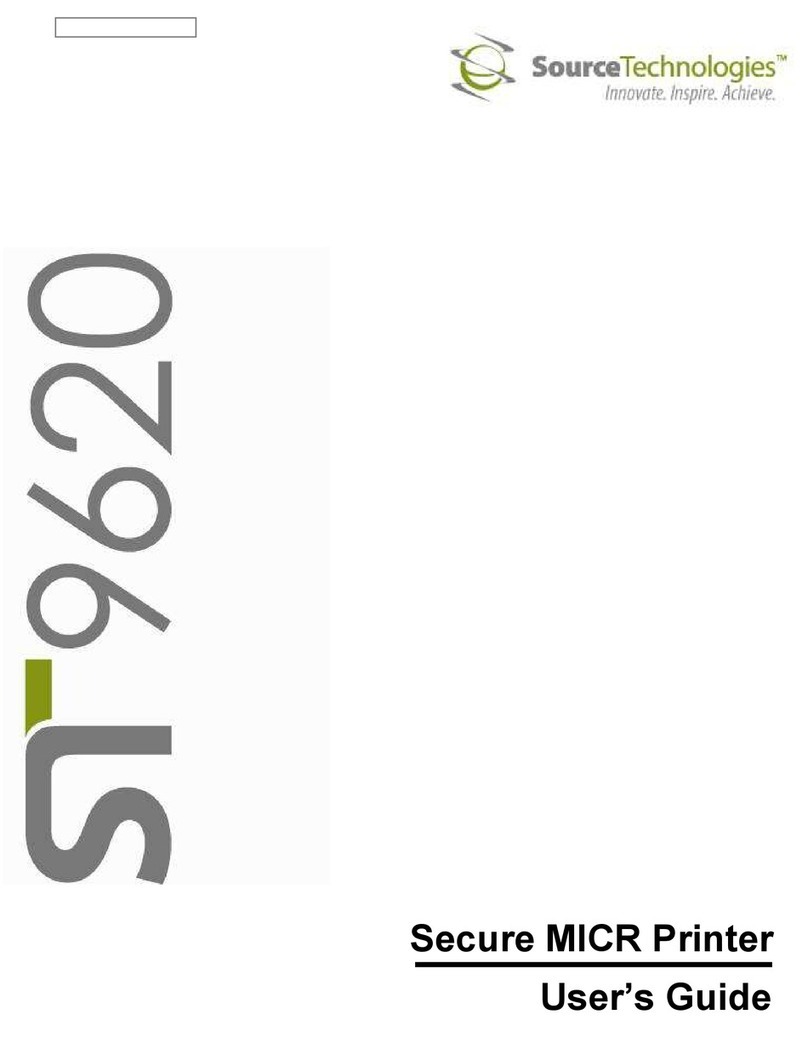
Source Technologies
Source Technologies ST9620 User manual

Source Technologies
Source Technologies ST9822 User manual
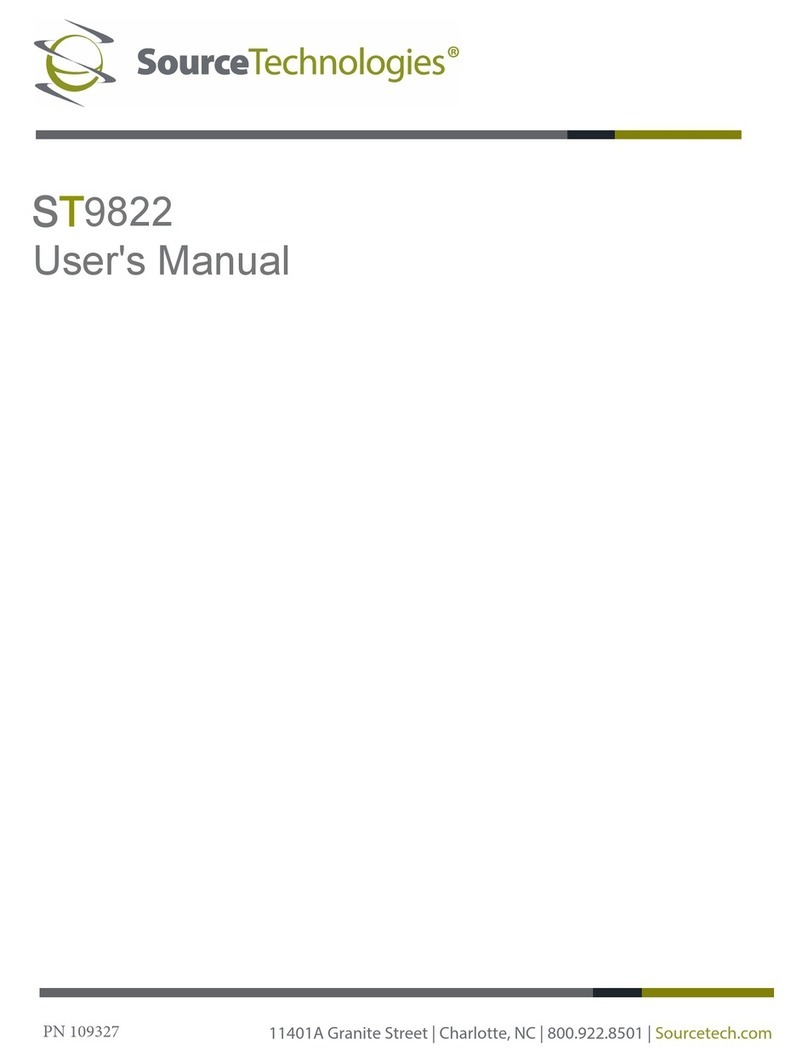
Source Technologies
Source Technologies ST9822 User manual
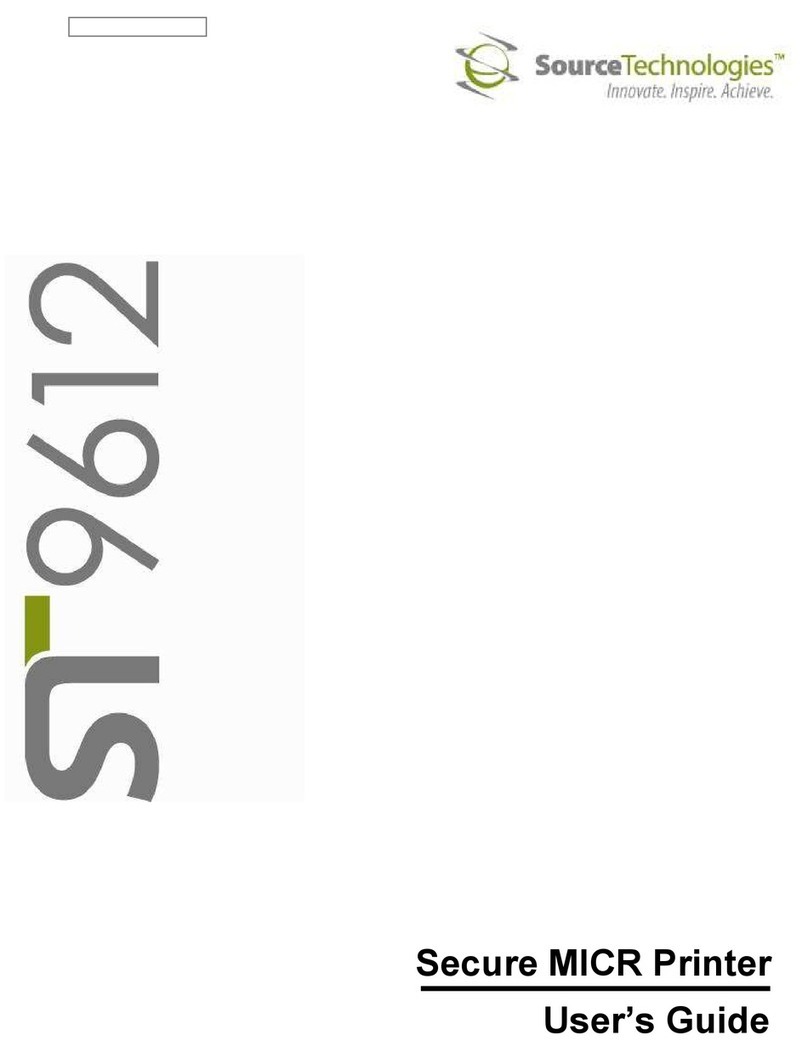
Source Technologies
Source Technologies ST9612 User manual

Source Technologies
Source Technologies STm.117b User manual
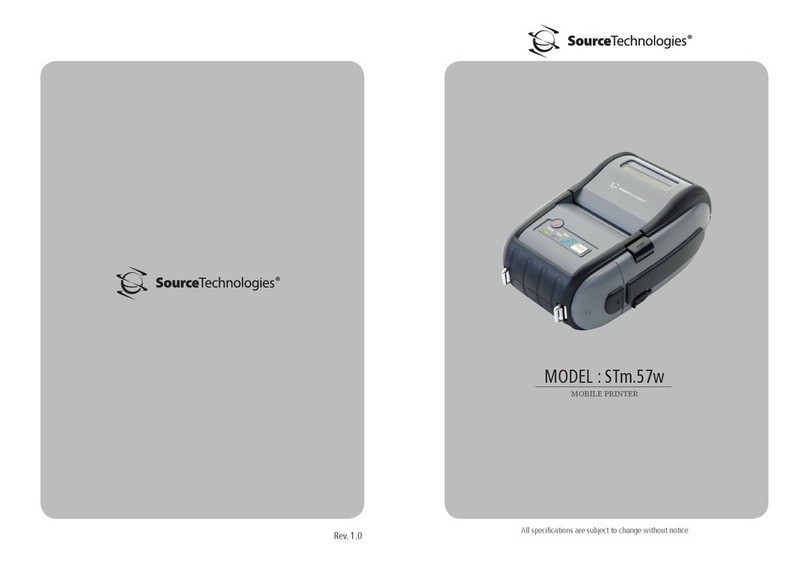
Source Technologies
Source Technologies STm.57w User manual
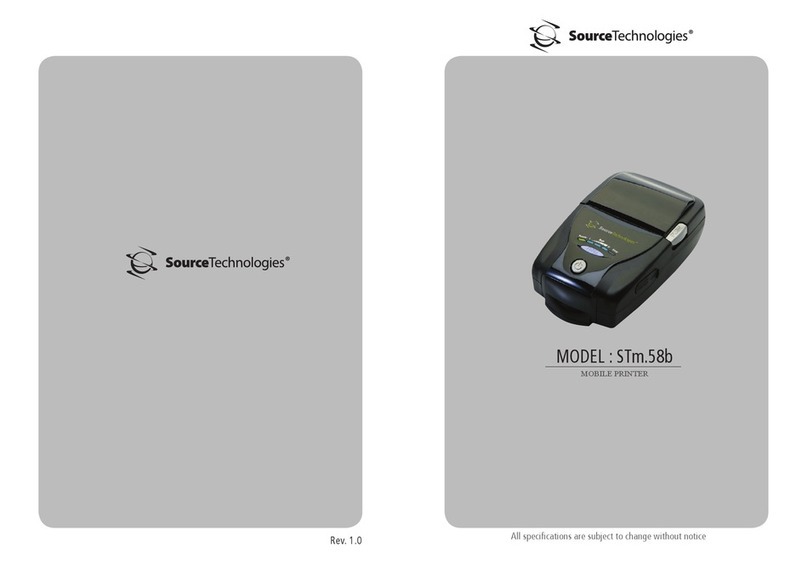
Source Technologies
Source Technologies STm.58b User manual
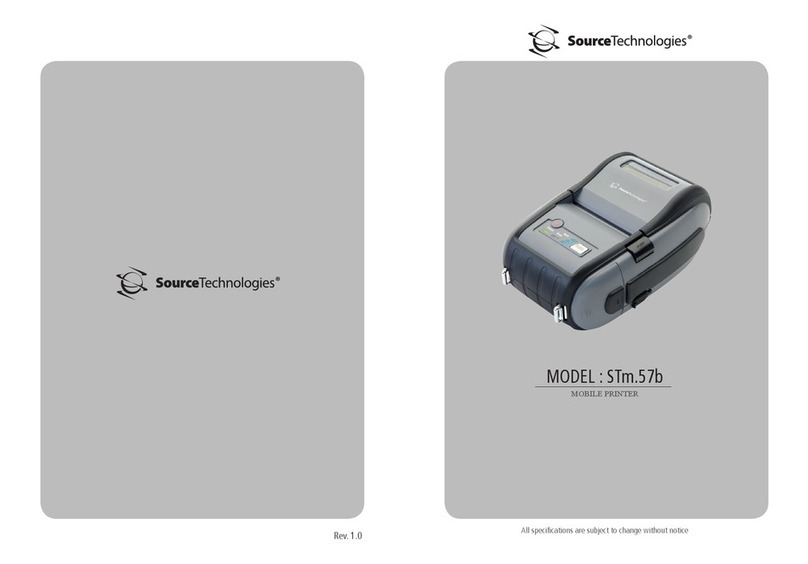
Source Technologies
Source Technologies STm.57b User manual
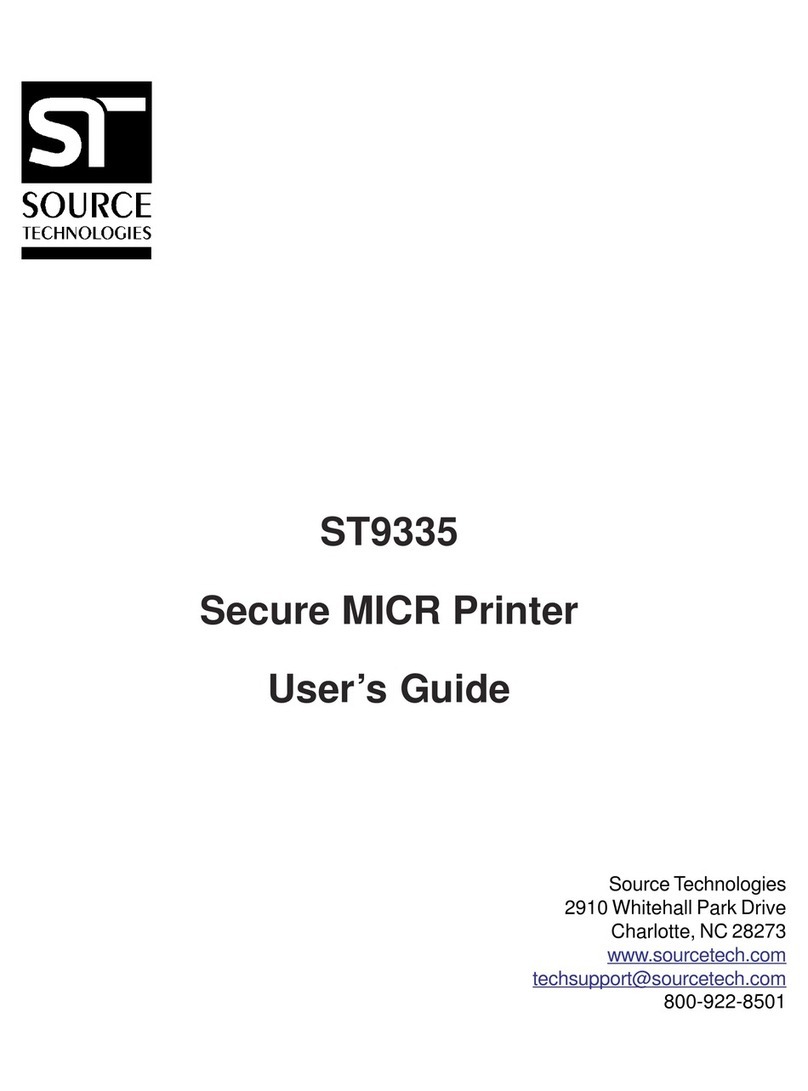
Source Technologies
Source Technologies STI MICR ST9335 ST9335 ST9335 User manual
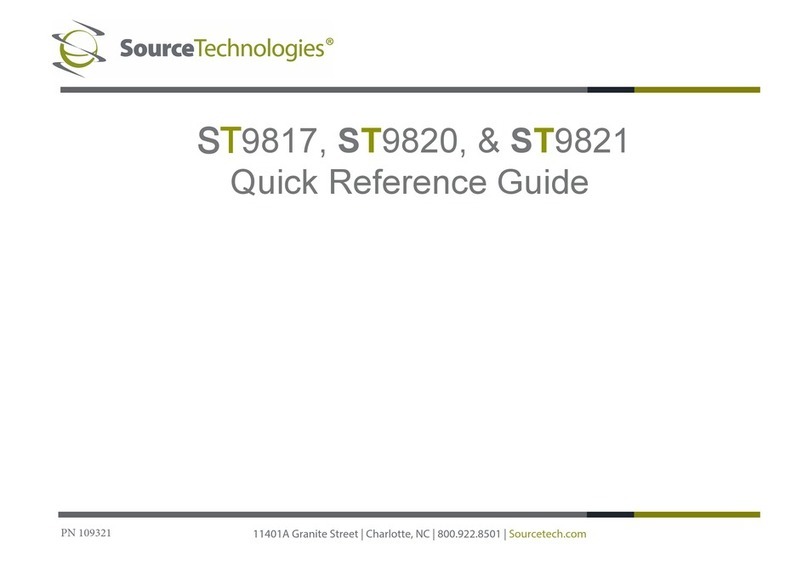
Source Technologies
Source Technologies ST9817 User manual