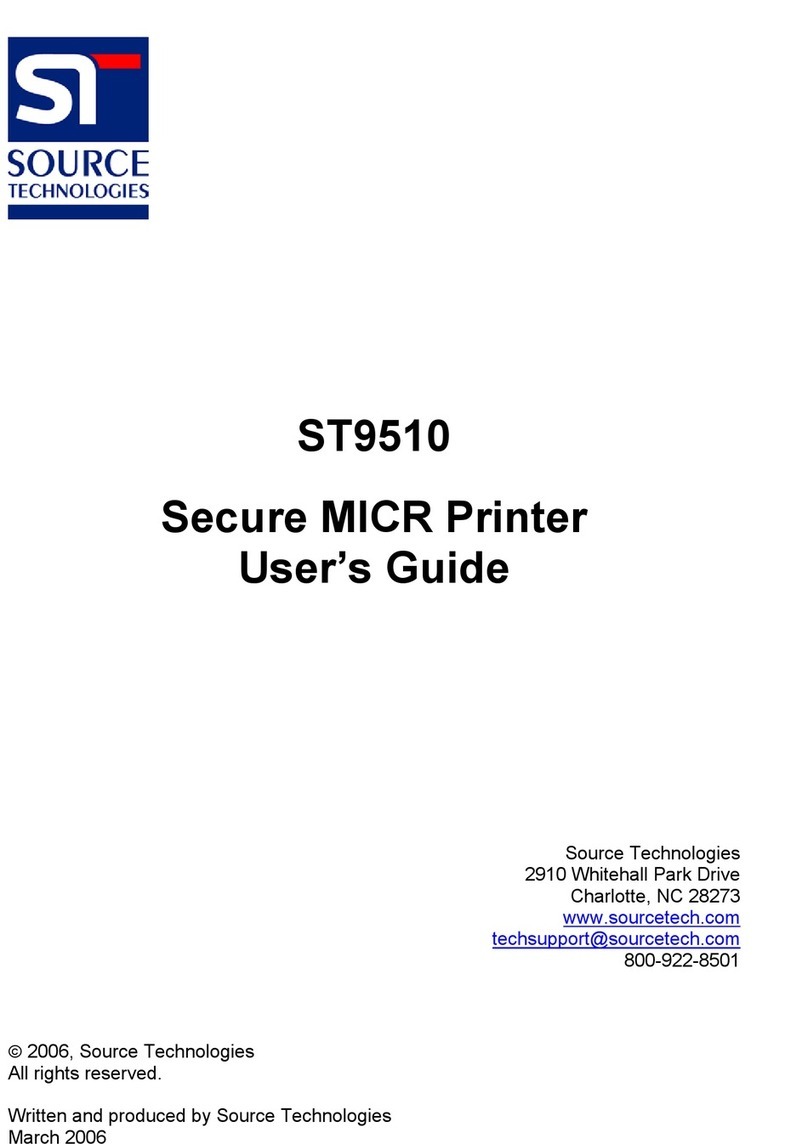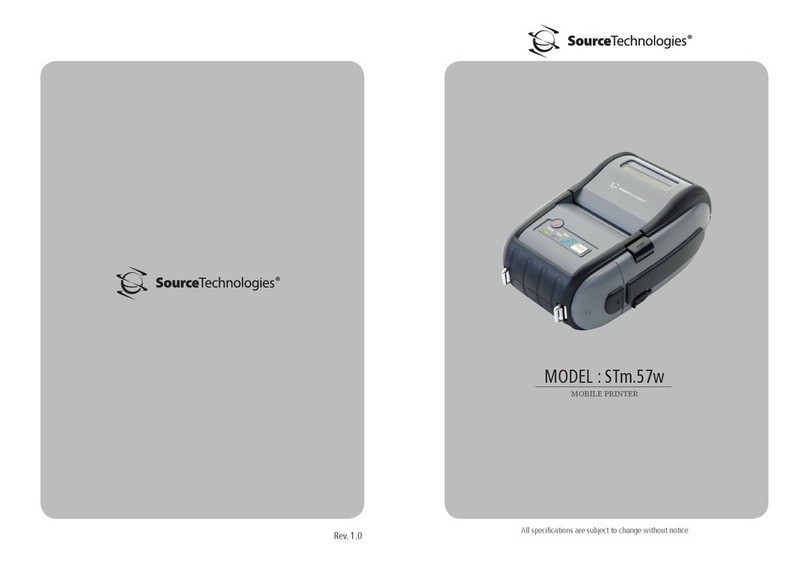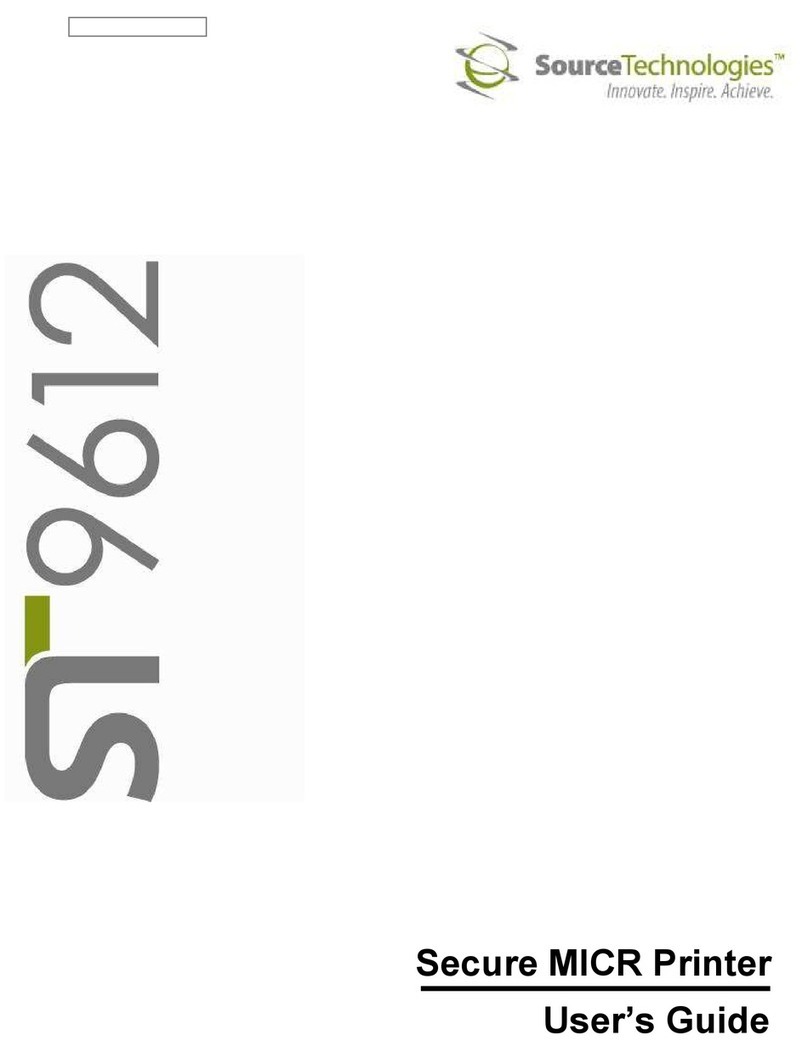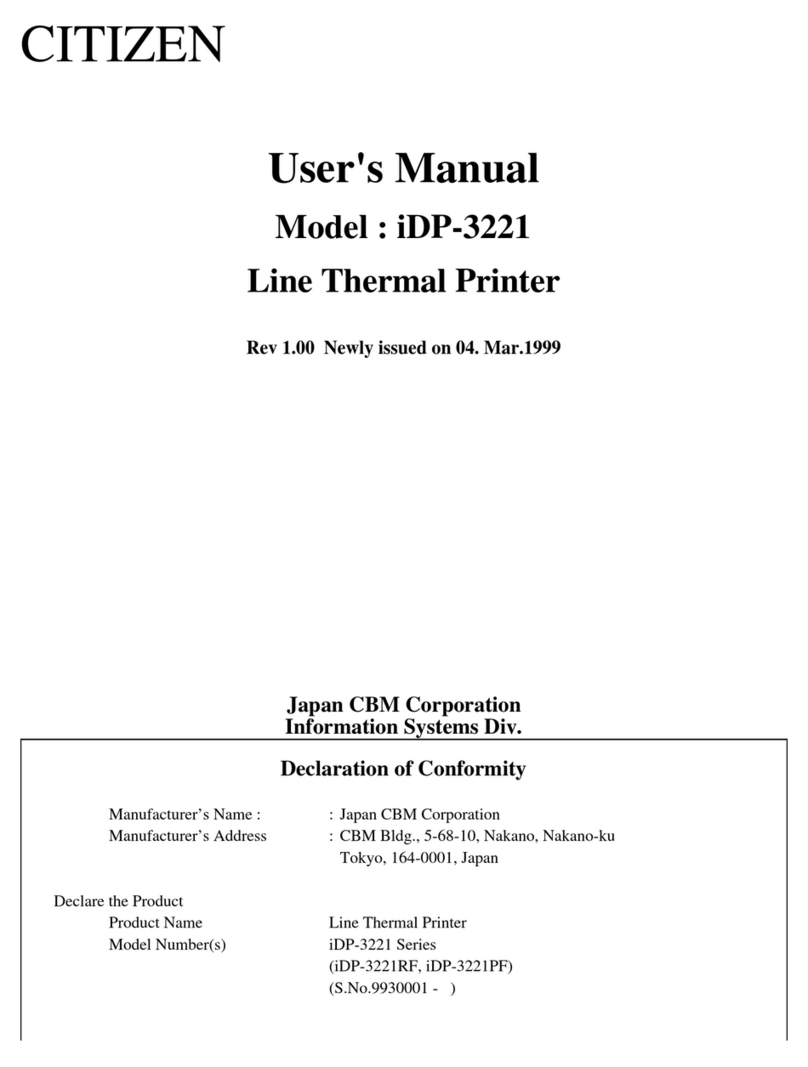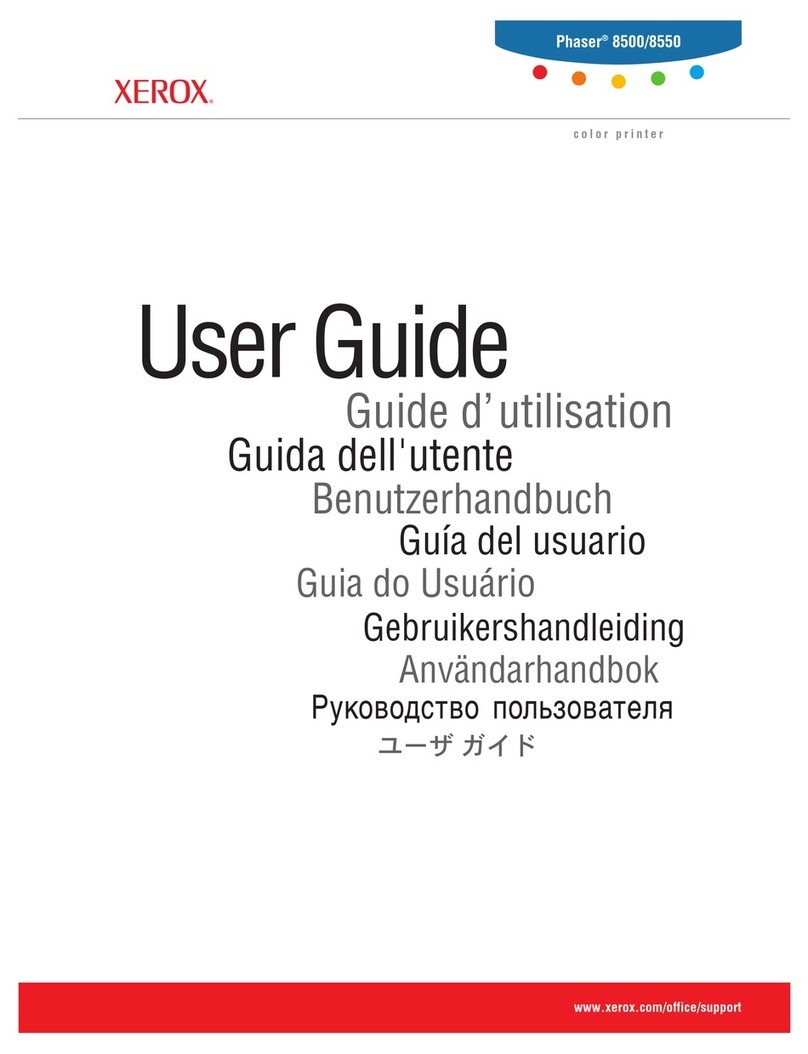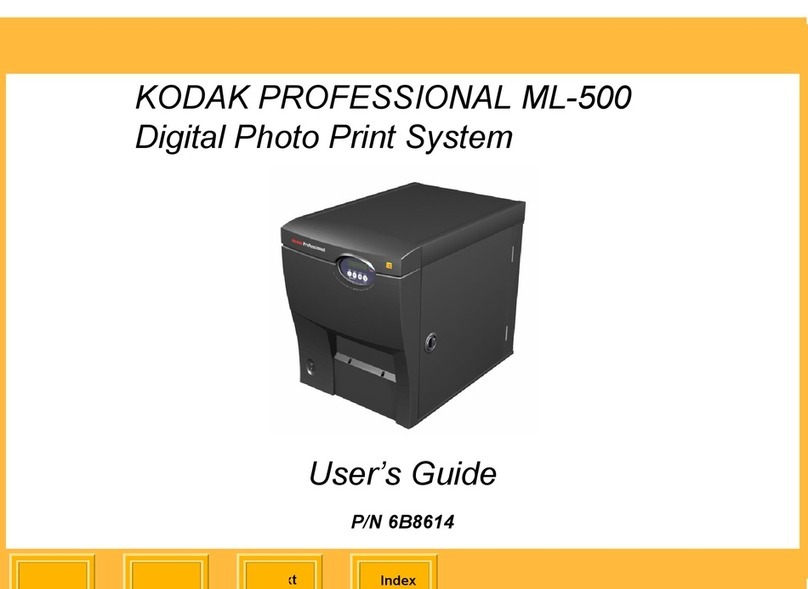Source Technologies ST9620 User manual

Secure MICR Printer
User’s Guide
Released Electronic Copy
ST Doc Control
05/11/2009

Source Technologies, LLC ST9620 Secure MICR Printer User’s Guide
Copyright
Cop right ©2009 b Source Technologies, LLC. All rights reserved.
No part of this document ma be reproduced or utilized in an form or b an means,
electronic or mechanical, including photocop ing, recording, or b an information
storage and retrieval s stem, without permission in writing from Source Technologies,
LLC.
Published in the United States of America b :
Source Technologies, LLC
291 Whitehall Park Drive
Charlotte, NC 28273
Author: Source Technologies, LLC
Notice
This manual serves as a reference for a Source Technologies Secure MICR Printer.
This manual should be used as a reference for learning more about MICR technolog
and developing MICR printing applications. This guide was produced to assist IS
Technicians and Engineers in the integration of Source Technologies’ programmed
printers with their custom MICR applications. The guide also contains information on
MICR related error messages that post to the operator panel.
To the best of our knowledge, the information in this publication is accurate: however,
neither Source Technologies, LLC nor its dealers or affiliates assume an responsibilit
or liabilit for the accurac or completeness of, or consequences arising from, such
information. Changes, t pos, and technical inaccuracies will be corrected in subsequent
publications. This publication is subject to change without notice. The information and
descriptions contained in this manual cannot be copied, disseminated, or distributed
without the express written consent of Source Technologies, LLC. This document is
intended for informational purposes onl . Mention of trade names or commercial
products does not constitute endorsement or recommendation for use b Source
Technologies, LLC. Final determination of the suitabilit of an information or product for
use contemplated b an user, and the manner of that use is the sole responsibilit of
the user. We recommend that an one intending to rel on an recommendation of
materials or procedures mentioned in this publication should satisf himself as to such
suitabilit , and that he can meet all applicable safet and health standards.
All trade names or products used in this manual are for identification purposes onl and
ma be trademarks or registered trademarks of their respective companies.
Document Number: 104049-001
Revision: A
Copyright

Source Technologies, LLC ST9620 Secure MICR Printer User’s Guide
Table of Contents
1. Printer and Driver Installation...............................................................................2
Driver Overview...........................................................................................................3
Downloading the Universal Driver................................................................................4
Unzipping the Driver....................................................................................................4
Installing the Driver......................................................................................................5
Configure the Driver to enable MICR Mode ...............................................................11
Configure the Driver to Recognize the Printer Secure Fonts......................................12
Configure another driver to print without MICR toner.................................................12
Selecting the printer ..................................................................................................15
2. MICR Overview ....................................................................................................17
The Check Clearing S stem......................................................................................17
MICR Printing Standards in the United States Toda ................................................17
3. MICR Check Design.............................................................................................19
General Features of Check Design............................................................................19
Position and Dimension Gauge .................................................................................19
Design Elements in Detail .........................................................................................19
Data Elements...........................................................................................................20
4. Quality Issues ......................................................................................................24
Printer Features.........................................................................................................24
MICR Toner...............................................................................................................24
MICR Check Stock ....................................................................................................25
5. Security Issues ....................................................................................................26
6. MICR Features .....................................................................................................28
MICR Mode ...............................................................................................................28
MICR Fonts ...............................................................................................................28
Secure Fonts.............................................................................................................28
MicroPrint ..................................................................................................................28
Bi-Directional Feedback ............................................................................................29
Resource Storage .....................................................................................................30
MICR Menu ...............................................................................................................30
Entering MICR Mode.................................................................................................31
MICR Mode Commands............................................................................................32
DES and AES Decr ption..........................................................................................36
Custom Character Conversation Command ..............................................................38
MICRpoint Feature ....................................................................................................39
7. IBM Host Programming Features and Examples ..............................................41
Hex Transfer .............................................................................................................41
Escape Character Translation ...................................................................................45
8. Audit Trail Reports ..............................................................................................47
Report Details ...........................................................................................................47
Audit Trail Menu ........................................................................................................47
Audit Location ...........................................................................................................47
Audit Record Sorting .................................................................................................47
Overla ......................................................................................................................47
Sum Field 4...............................................................................................................47
Print Audit Report......................................................................................................48
9. Error Messages....................................................................................................57
Appendix A: E13B MICR Font Mapping .....................................................................61
Table of Contents

Source Technologies, LLC ST9620 Secure MICR Printer User’s Guide
Appendix B: CMC7 MICR Font Mapping....................................................................62
Appendix C: Secure Numeric Font Mapping.............................................................62
Appendix D: ICR Secure Numeric Font Mapping......................................................62
Appendix E: MICR Mode Command Summary..........................................................62
Appendix F: Audit Report Command Summary........................................................62
Appendix G: PJL Based MICR Commands................................................................62
PJL MICRJOB...........................................................................................................62
Fonts and Secured Resources ..................................................................................62
PJL Unlock Sequence ...............................................................................................62
PJL Re-Lock Sequence.............................................................................................62
PJL Re-Lock Sequence With A New Password Value...............................................62
PCL Font Call Commands.........................................................................................62
MICR Font Note ........................................................................................................62
PJL Info MICR Command..........................................................................................62
PJL MICR Command Example..................................................................................62
PJL Unlock Sequence ...............................................................................................62
PCL Initial Set-Up......................................................................................................62
PCL Macro Call .........................................................................................................62
PCL Font Calls, Positioning Commands and Variable Print Data ..............................62
PJL Re-Lock Sequence.............................................................................................62
Appendix H: Accounts Payable..................................................................................62
Photoconductor Kit Replacement Guide…………………………………………………78
Table of Contents

Source Technologies, LLC ST9620 Secure MICR Printer User’s Guide
2
1. Printer and Driver Installation
Note: To access Source Technologies’ secure fonts loaded on the printer, such as
the E13B MICR font, do nload the universal driver as described in the next
section. The printer drivers on this CD may be used for general office printing but
do not facilitate using secure fonts.
For co plete infor ation on how to unpack and setup your printer, see your printer’s
user’s guide.
1. Locate the CD that was shipped with your printer and load into CD drive. The
CD should auto-run and the following screen will be displayed. If auto-run is
disabled on your co puter, browse to the CD and click Setup.exe to run
2. Click on View User’s Guide for infor ation on unpacking, installing, and
operating your printer.
Printer and Driver Installation | 1

Source Technologies, LLC ST9620 Secure MICR Printer User’s Guide
3
Driver Overview
Your new MICR printer requires specific PCL 5 co ands to load and print secure fonts
such as the MICR E13B font. These specific co ands ay be coded in to your
custo application, or if you use a software progra such as Source Technologies’
CheckPartner™ Enterprise, these co ands are auto atically sent to the printer as
needed. To print checks or other docu ents requiring secure fonts fro other Windows
applications please download the universal driver— designed specifically to allow
access to your printer’s secured resources—using the following steps:
1. Select the Driver Zip file atching your operating syste and printer odel.
2. Download this file to a location, such as the Windows Desktop.
3. Unzip this file and ake sure the “Use Saved path” option is selected.
4. Browse to the Source Tech Driver folder extracted fro the zip file.
5. Run the driver install progra . For exa ple:
Printer_UDO_2KXP03_x86_PCL_ mul_sys_en.exe
6. Follow the instructions to install the driver.
7. Configure the driver to use MICR_on.sep page separator file (used to select
MICR ode).
8. Configure the driver to “Update the Font list” using the 96XXfont.pc file. This
will enable Windows applications to recognize the printer’s secure fonts.
9. Fro the Windows application, select the installed printer.
10. Fro a Windows application, select the specific text to be printed. Then select
the secure font na e and point size using the capabilities of the particular
Windows application.
The following fonts and point size are supported.
Font Name Point Size Font Sample
MICR E13B 8
MICR CMC7 8
SECURE 36
ICR Secure 12
MicroPrint 1
Note: The fonts illustrated above may not match the size or appearance of those
printed by the MICR printer. The characters are enhanced for illustration purposes
only.
Printer and Driver Installation | 1

Source Technologies, LLC ST9620 Secure MICR Printer User’s Guide
4
Downloading the Universal Driver
1. Browse to the URL below fro your web browser.
http://www.sourcetech.co /support/drivers.asp
2. Fro this page go to the section for the particular operating syste you are
using such as Widows 2000, XP, etc.
3. Click on your specific odel such ST9612, ST9620 etc.
4. When the File Security dialog box appears, select Save.
5. When the Save As file dialog box appears browse to a folder you have
created or to the Desktop and save the driver zip file.
6. Once the file is downloaded browse to the folder where saved and double-
click the zip file to extract the driver contents. For exa ple, the zip file for
Windows 2000, XP, and Windows Server 2003 is:
Universal_Driver_2KXP03_x86.zip
Note: The remainder of the instructions applies to Windo s XP. The exact steps
may vary depending on the particular operating system you are using.
Unzipping the Driver
1. Double-click the driver zip file to launch the unzip progra installed on your
co puter.
2. Follow the steps for your particular unzip progra to extract the files. Make
sure the “Save with Paths” option is selected.
3. Browse to the location where you wish to extract the files, such as the
Desktop, and then extract the files.
4. The extracted zip files will be saved to the location selected in the previous
step. For exa ple, if you saved the file to the Desktop you should now find a
new folder on the Desktop na ed:
Source Tech Driver
Printer and Driver Installation | 1

Source Technologies, LLC ST9620 Secure MICR Printer User’s Guide
5
Installing the Driver
Note: Do not connect the printer at this time.
1. Fro the Source Tech Driver folder, double-click the driver installation
progra .
Note: The name of the driver’s .exe program ill vary depending on the
operating system being used. There ill only be one executable file
included ith the driver.
2. Click Next >.
3. Click I accept the terms, and then click Next >.
Printer and Driver Installation | 1

Source Technologies, LLC ST9620 Secure MICR Printer User’s Guide
6
4. Leave the “Save files in folder” option as shown above then click Next >.
5. After the installation progra installs the necessary files, the following
essage will be displayed revealing the next steps required to install the
driver. At the sa e ti e, an “Add Printer Wizard” will run as shown in the next
step.
Printer and Driver Installation | 1

Source Technologies, LLC ST9620 Secure MICR Printer User’s Guide
7
6. Click Cancel if connecting through USB.
7. Power on the printer and wait for the New Hardware Wizard to appear.
8. Select “No, not this time,” then Next >.
Printer and Driver Installation | 1

Source Technologies, LLC ST9620 Secure MICR Printer User’s Guide
8
9. Select Install from a list or specific location (Advanced).
10. Click Next >.
11. Click Don’t search, I will choose the driver to install.
12. Click Next >.
13. Scroll down the list and select Printers.
Printer and Driver Installation | 1

Source Technologies, LLC ST9620 Secure MICR Printer User’s Guide
9
14. Click Next >.
15. Click Have Disk.
Printer and Driver Installation | 1

Source Technologies, LLC ST9620 Secure MICR Printer User’s Guide
10
16. Select Browse. Browse
to the driver files on your
disk and then select
Open.
17. Select OK.
18. Select Source
Technologies
fro the
Manufacturer list
and then click
Next >.
19. Select Yes to continue.
20. Once the files have copied, select Finish to close the Wizard.
Printer and Driver Installation | 1

Source Technologies, LLC ST9620 Secure MICR Printer User’s Guide
11
Configure the Driver to enable MICR Mode
To unlock the secure font resources located in the printer, the driver ust be configured
to send down a separator page before each print job. The separator page contains the
necessary co ands to unlock the resources.
1. Click Start then select the Printer and Faxes folder.
2. Locate the printer you just installed and ri ht-click the icon. Then select
Properties.
3. Fro the General tab, type a descriptive na e for the printer, such as
ST9620 MICR.
4. Click the Advanced tab.
5. Click the Separator Page button. Then select Browse and locate the
MICR_on.sep file in the Windows\system32 folder.
Printer and Driver Installation | 1

Source Technologies, LLC ST9620 Secure MICR Printer User’s Guide
12
Configure the Driver to Recognize the Printer Secure Fonts
1. Select the Fonts tab. Select Update List.
2. Select the upper Browse button.
Locate the directory that contains
the 96XXfont.pcm file and select
OK.
3. Select the Search Path button.
4. Select ST 96XX Font Collection.
Then select the Add to driver
button.
5. Select the Done.
6. When you have ade all of the
desired changes choose OK to
save your settings.
Configure another driver to print without MICR toner
If you plan to use your printer for nor al office printing (without MICR toner or fonts) you
ust add a second instance of the printer driver. Switching between MICR and non-
MICR odes alters settings which are stored in the printer’s NVRAM. It is
reco ended not to switch between the odes ore than a few ti es per day to avoid
wearing out the NVRAM part.
1. In the Printers folder, select Add a Printer.
2. Select the Local printer
option, then select Next >.
Printer and Driver Installation | 1

Source Technologies, LLC ST9620 Secure MICR Printer User’s Guide
13
3. Choose the port to which your MICR printer is connected and then select
Next >.
4. Select the Have Disk button and the Browse button and locate the driver
files. Select Source Technologies as the Manufacturer and select Next >.
5. Choose Keep existing driver and select Next >.
Printer and Driver Installation | 1

Source Technologies, LLC ST9620 Secure MICR Printer User’s Guide
14
6. Enter a Printer na e
to differentiate it fro
the MICR instance of
the driver and then
decide if it is to be the
default printer. Select
Next >.
7. If you do not wish to share your printer on a network, leave the "Do Not share
this printer" button arked and choose "Next". Otherwise, select the "Share
as" radio button and enter the na e you wish to assign to this shared printer.
Then choose Next >. If you wish, you ay enter the location of this printer
and/or any co ents to associate with the printer and choose Next >.
8. You now have the option to print a test page to test the configuration of your
printer. Click Next >.
9. Select Finish to co plete the installation.
10. You can now setup your printer by browsin to the Printers folder and ri ht-
clickin on your printer's icon. Fro the enu, click Properties.
□ Select the Advanced tab.
□ Select the Separator Page button.
□ Select Browse and locate the MICR_off.sep file.
11. When you have ade all of the desired changes choose OK to save your
settings.
Printer and Driver Installation | 1

Source Technologies, LLC ST9620 Secure MICR Printer User’s Guide
15
Selecting the printer
Printing Secure font resources from a Windows Application
First, set the MICR printer as the active printer – in ost applications this is done by
selecting Print fro the File enu. This is not necessary if the MICR printer is the default
printer.
Source Technologies’ fonts should appear in the application’s font for atting options.
The fonts are na ed:
ICR Secure 12 pt.
MICR CMC7 8 pt.
MicroPrint 1 pt.
MICR E13B 8 pt.
SECURE 36 pt.
They will usually appear in alphabetical order a ong all other available fonts.
The font size ust be selected as indicated in the font na e. The font displayed on the
screen will not rese ble the printed font.
Printer and Driver Installation | 1

Source Technologies, LLC ST9620 Secure MICR Printer User’s Guide
16
Comparison of printer drivers configured as MICR and non-MICR
CONFIGUR D FOR MICR CONFIGUR D FOR NON-MICR
MICR_on.sep separator page used
Unlocks Secure Resources (fonts)
Copy Count = 1
Ja Recovery = Off
MICR Toner ONly
DEFAULT MICRJOB=ON
MICR_off.sep separator page used
Locks Secure Resources (fonts)
DEFAULT MICRJOB=OFF
Secure Fonts enabled by 96xxFont.pcm
ICR Secure 12 pt.
MICR CMC7 8 pt.
MICR E13B 8 pt.
MicroPrint 1 pt.
SECURE 36 pt.
No Secure Fonts
Universal Driver Options to set on the driver Install Options tab
Base printer
Auto atic duplex
Multipurpose feeder
Flash e ory card (optional, if installed)
Tray 2 (optional)
Printer and Driver Installation | 1

Source Technologies, LLC ST9620 Secure MICR Printer User’s Guide
1
2. MICR Overview
MICR stands for Magnetic Ink Character Recognition. All MICR documents have a MICR
line with numbers and symbols printed in a unique MICR font with magnetically
chargeable ink or toner. Each character of the MICR font has a unique waveform when
sensed magnetically. Financial institutions and the Federal Reserve use the MICR line to
identify and sort checks. The high-speed automated processing of checks and other
financial documents depends on the accuracy and the integrity of the data printed in the
MICR line. Your new Source Technologies Secure MICR Printer is specifically designed
to produce high quality MICR documents.
The Check Clearing System
The Check Clearing for the 21st Century Act (Check 21) was signed into law October 28,
2003. Prior to Check 21, checks traveled through the bank’s high speed reader/sorter
equipment an average of near seven times in the Check Clearing process. Some checks
could be read up to 30 times or more by these machines.
In today’s environment high and low speed check readers can capture a picture or
image of the check allowing for images to be exchanged between financial institutions,
the Federal Reserve, and other clearing houses. This new law, Check 21, defines what
is called a “Substitute Check”, and removed barriers that existed in converting physical
checks to check images for clearing. The original physical check can now be truncated
by the first institution that converts the check to image. The original check can now be
destroyed.
United States and International MICR Standards still require the printed MICR line
information to be of the highest quality and durability. Additionally, issues related to
check fraud continue to place high importance on print quality. For these reasons, the
quality and durability of information printed with Source Technologies Secure MICR
Printers remains a key new product development criterion.
MICR Printing Standards in the United States Today
Congress established the Federal Reserve System (FRS) in 1913. Today most
commercial banks in the United States belong to the FRS. Many other depository
institutions provide banking and checking account services to the public. These other
institutions, such as some credit unions, savings and loan associations and non-member
banks, are not formally part of the FRS. However, they have access to the payment
services it provides and are subject to many of the FRS regulations.
In 1958, because of the explosive growth of check usage, the American Bankers
Association selected the E-13B MICR font and the MICR system as the technology for
high-speed check processing. Today, check standards are determined by the Accredited
Standards Committee X9AB Payments Subcommittee of which Source Technologies is
a voting member. The latest versions of the standards and technical guidelines are
available from:
MICR Overview | 2
Table of contents
Other Source Technologies Printer manuals
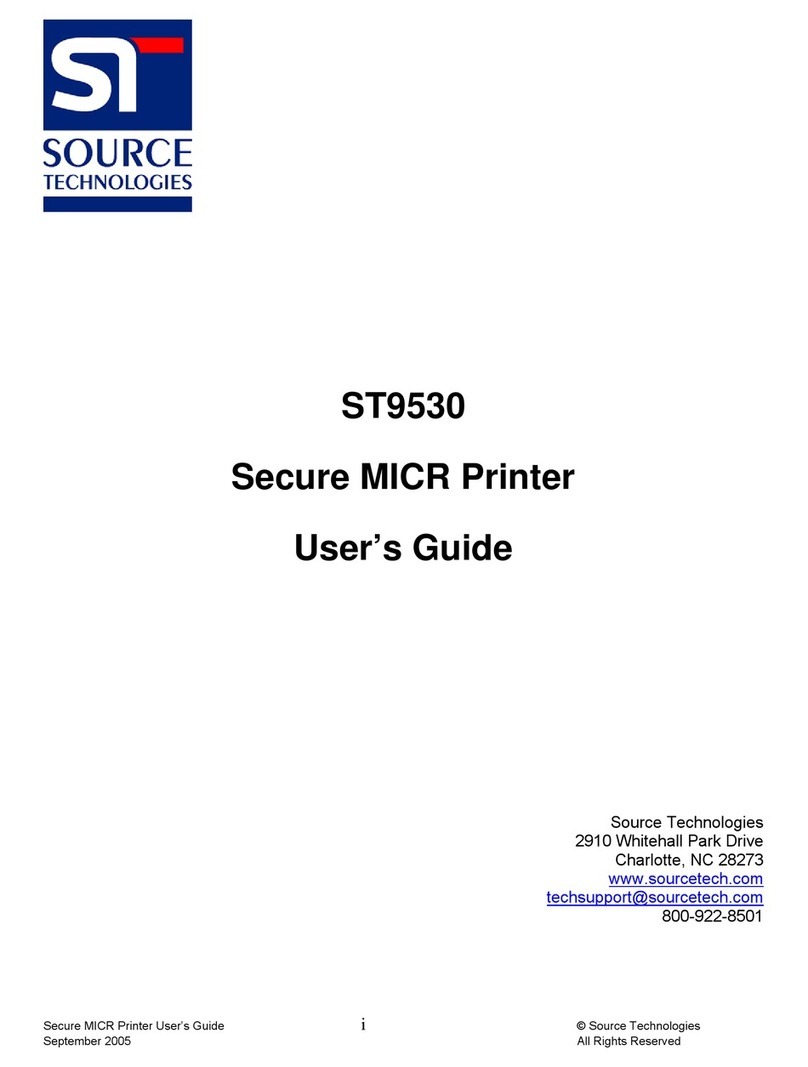
Source Technologies
Source Technologies ST9530 User manual
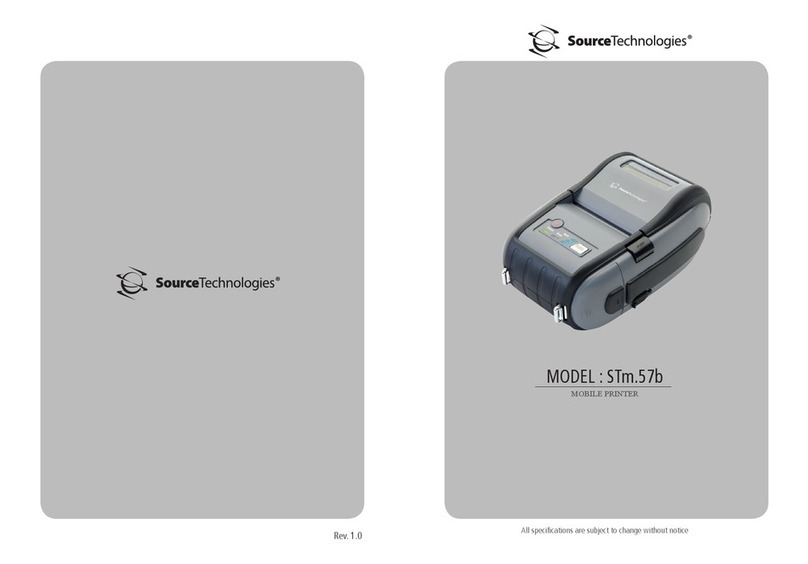
Source Technologies
Source Technologies STm.57b User manual
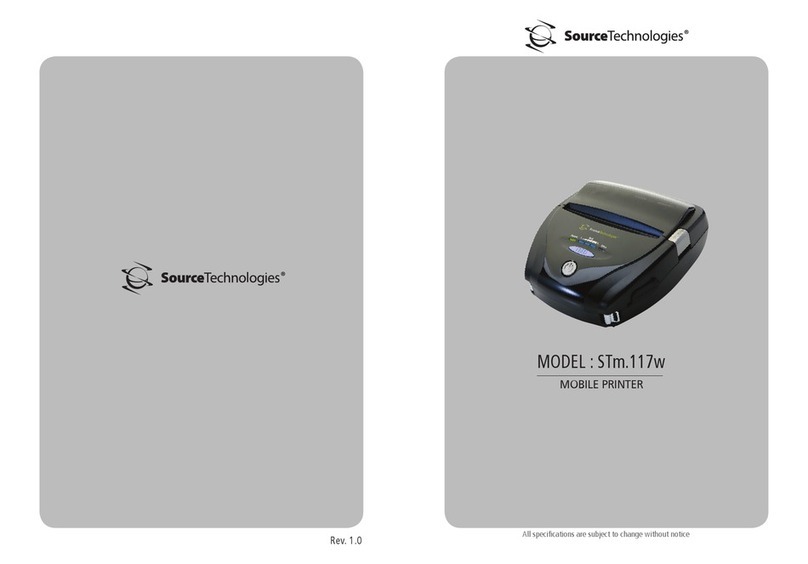
Source Technologies
Source Technologies STm.117w User manual
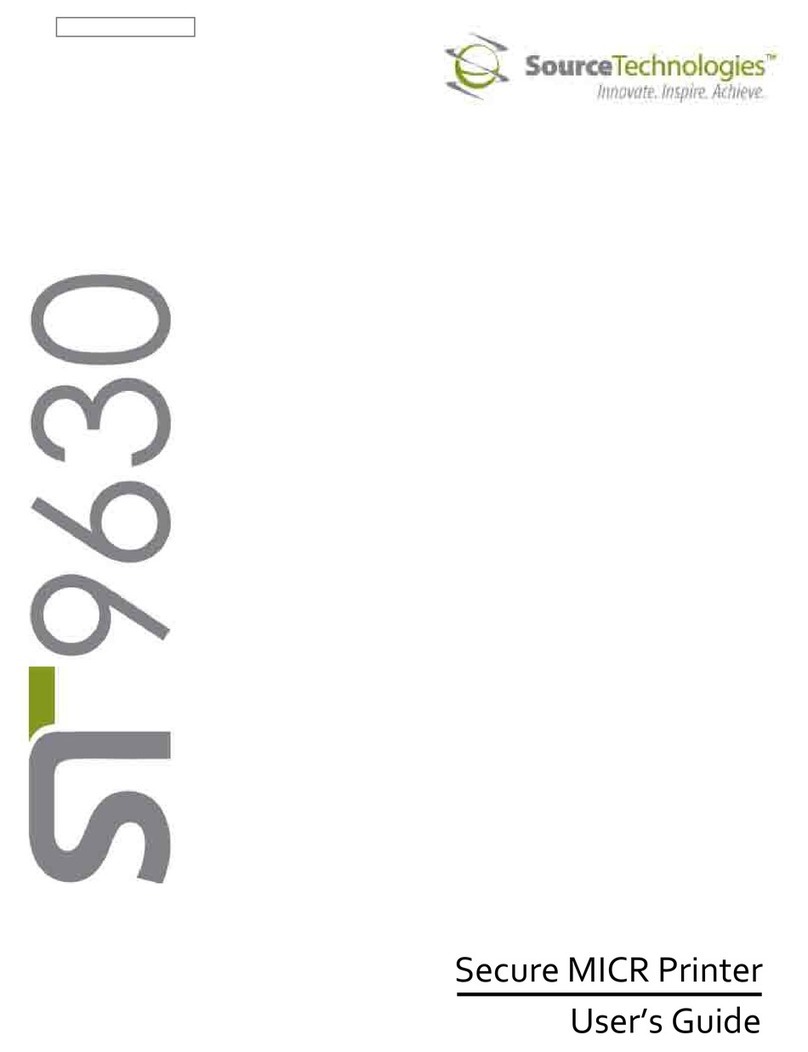
Source Technologies
Source Technologies SECURE MICR PRINTER ST9630 User manual
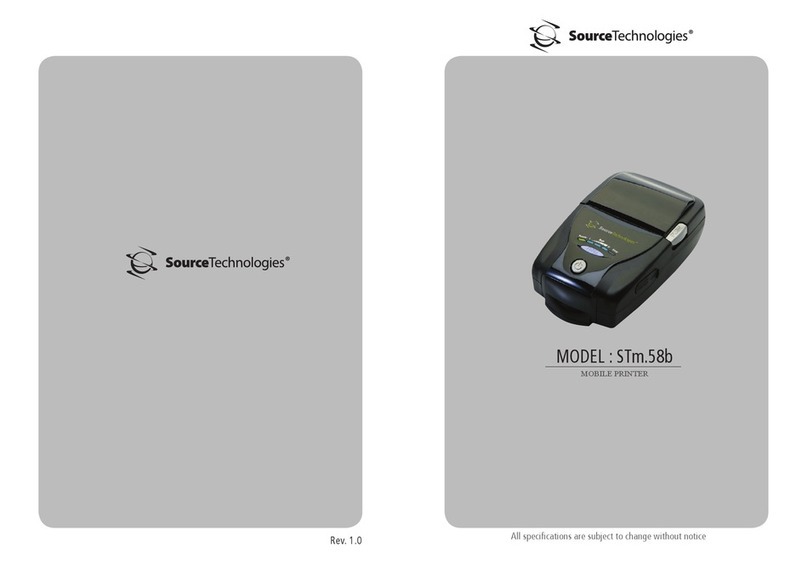
Source Technologies
Source Technologies STm.58b User manual
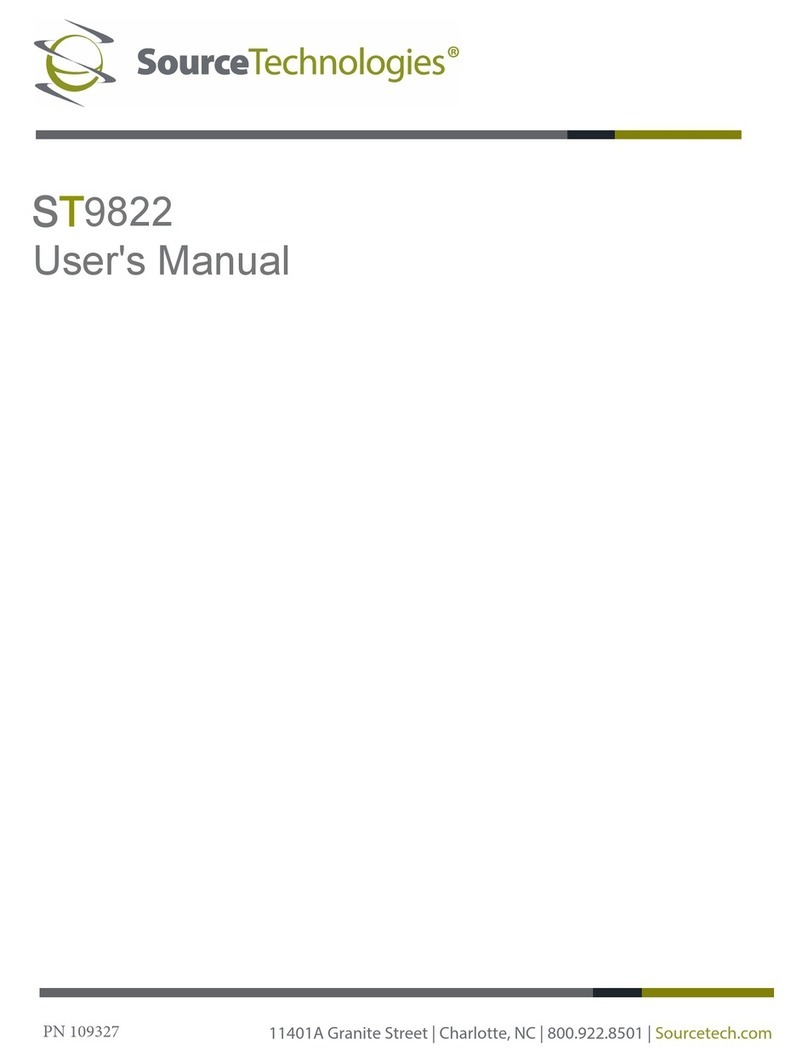
Source Technologies
Source Technologies ST9822 User manual
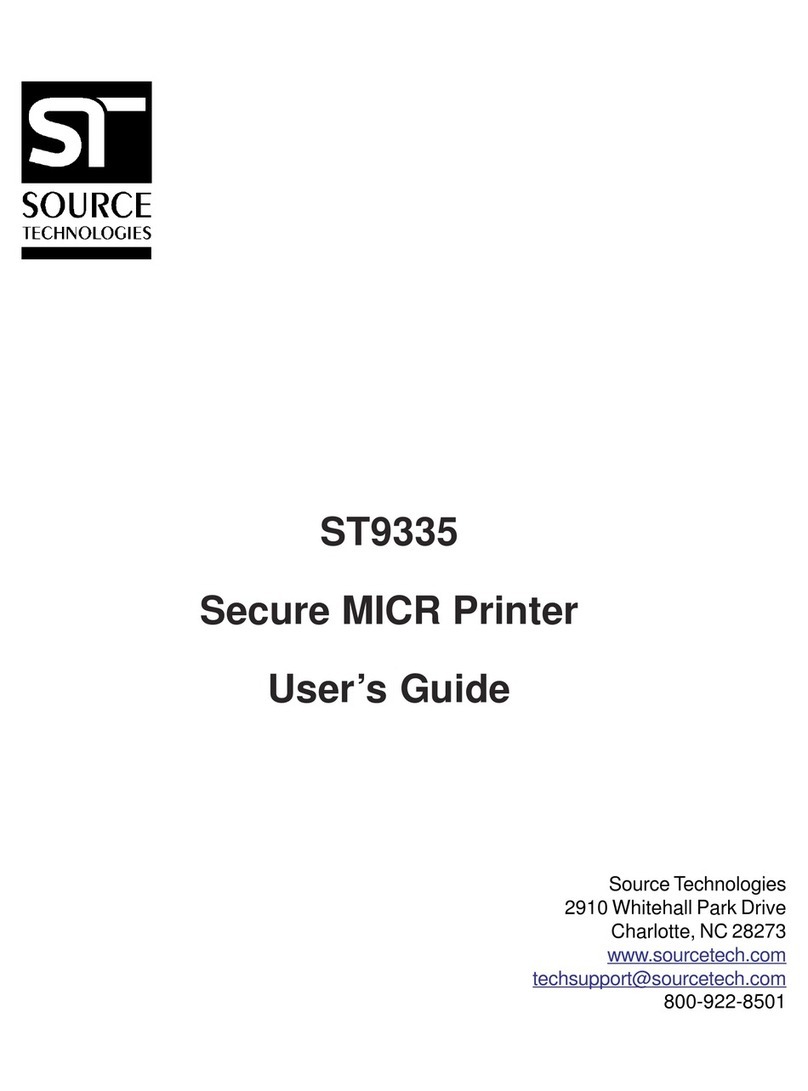
Source Technologies
Source Technologies STI MICR ST9335 ST9335 ST9335 User manual
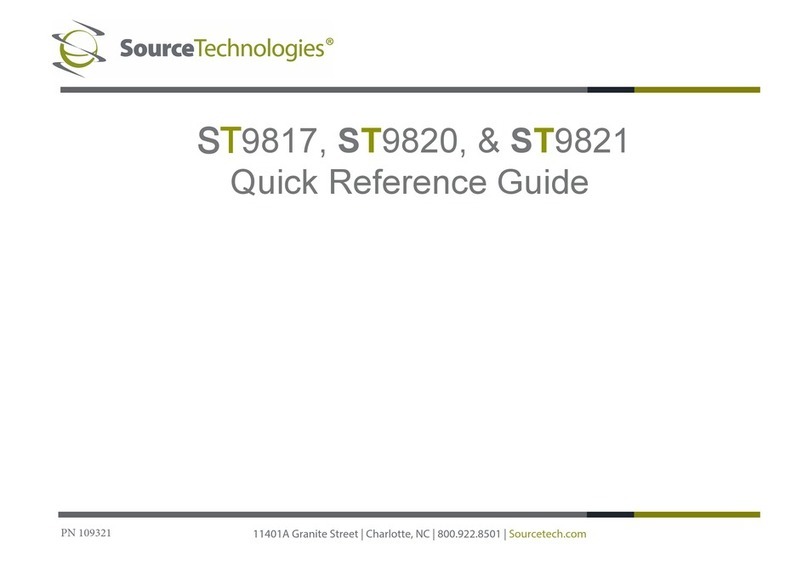
Source Technologies
Source Technologies ST9817 User manual

Source Technologies
Source Technologies ST9720 User manual

Source Technologies
Source Technologies STm.117b User manual