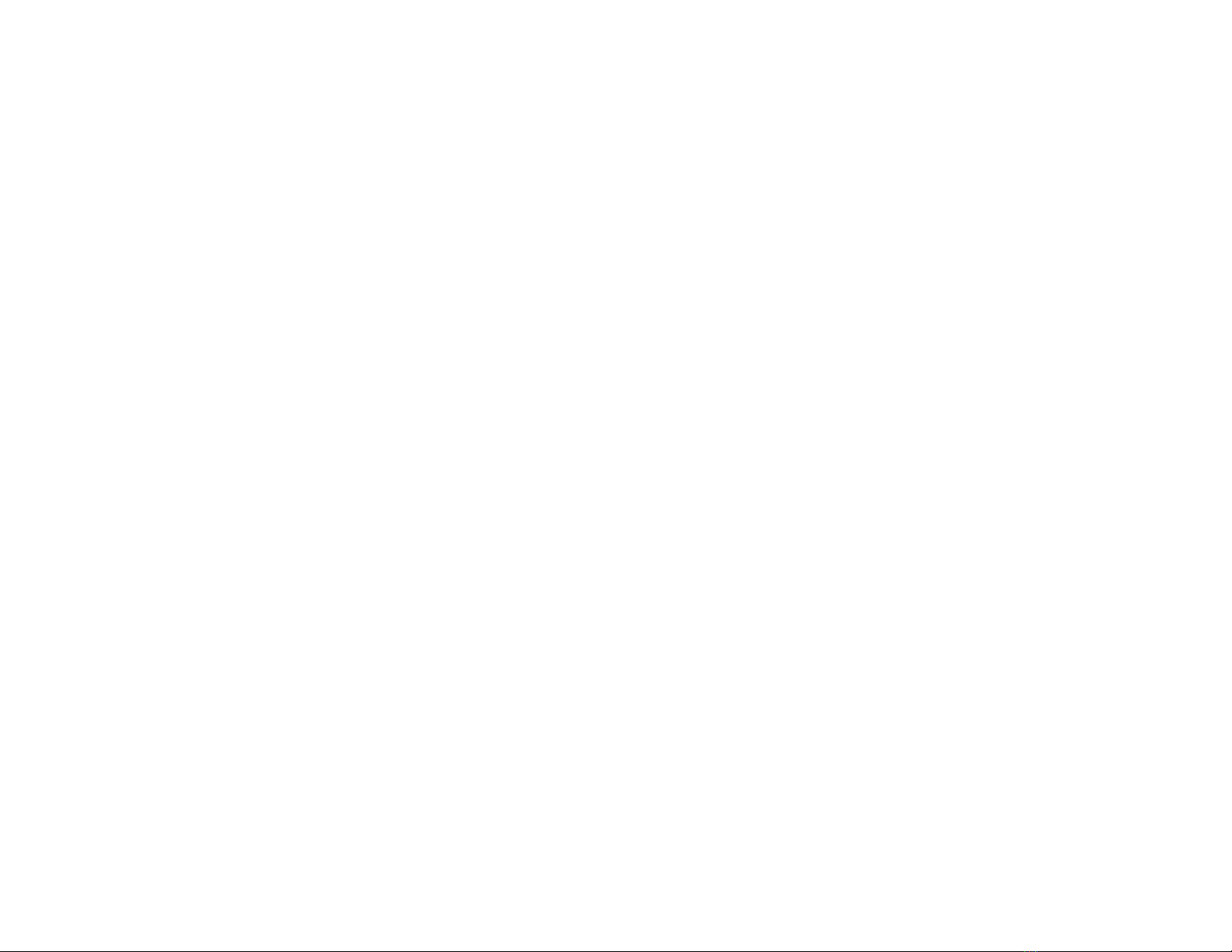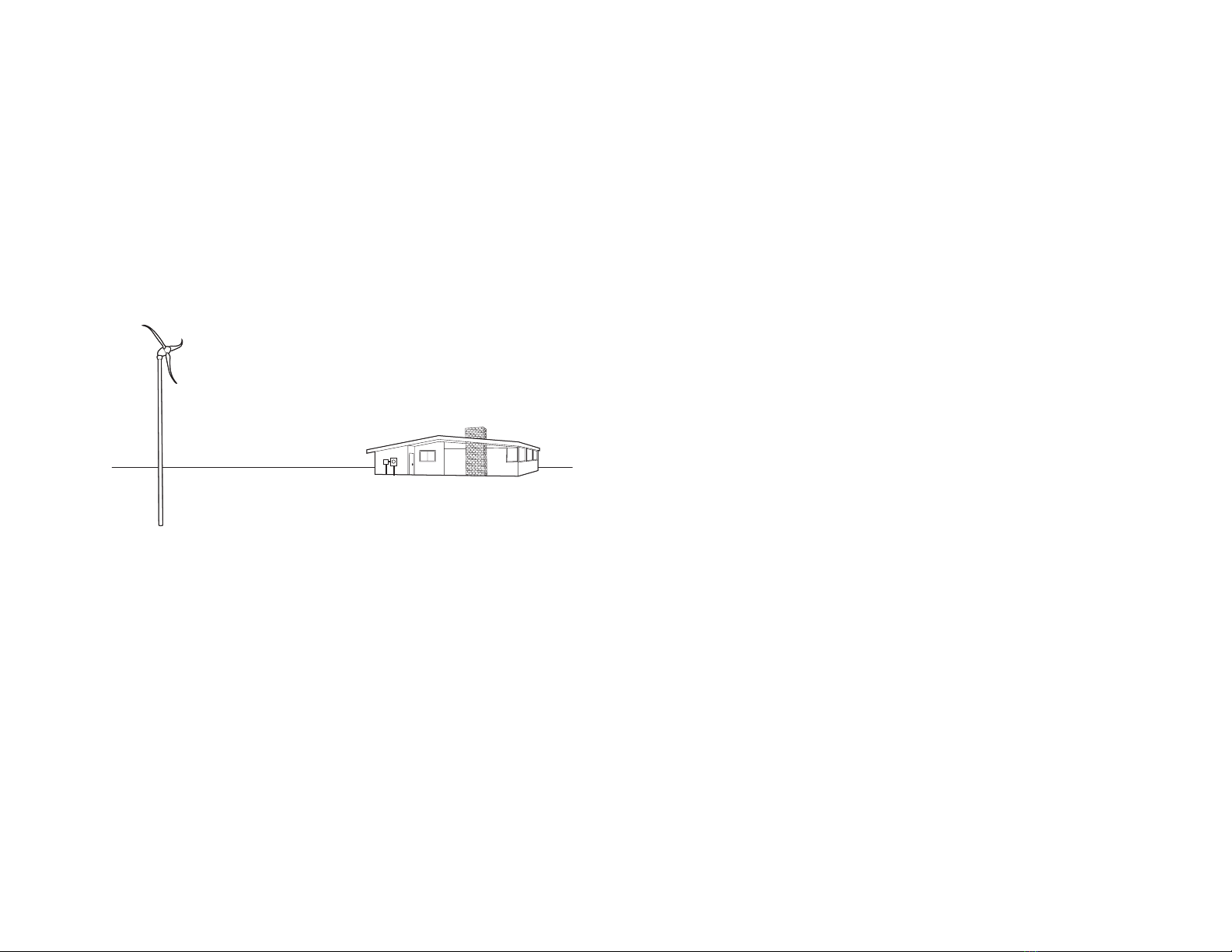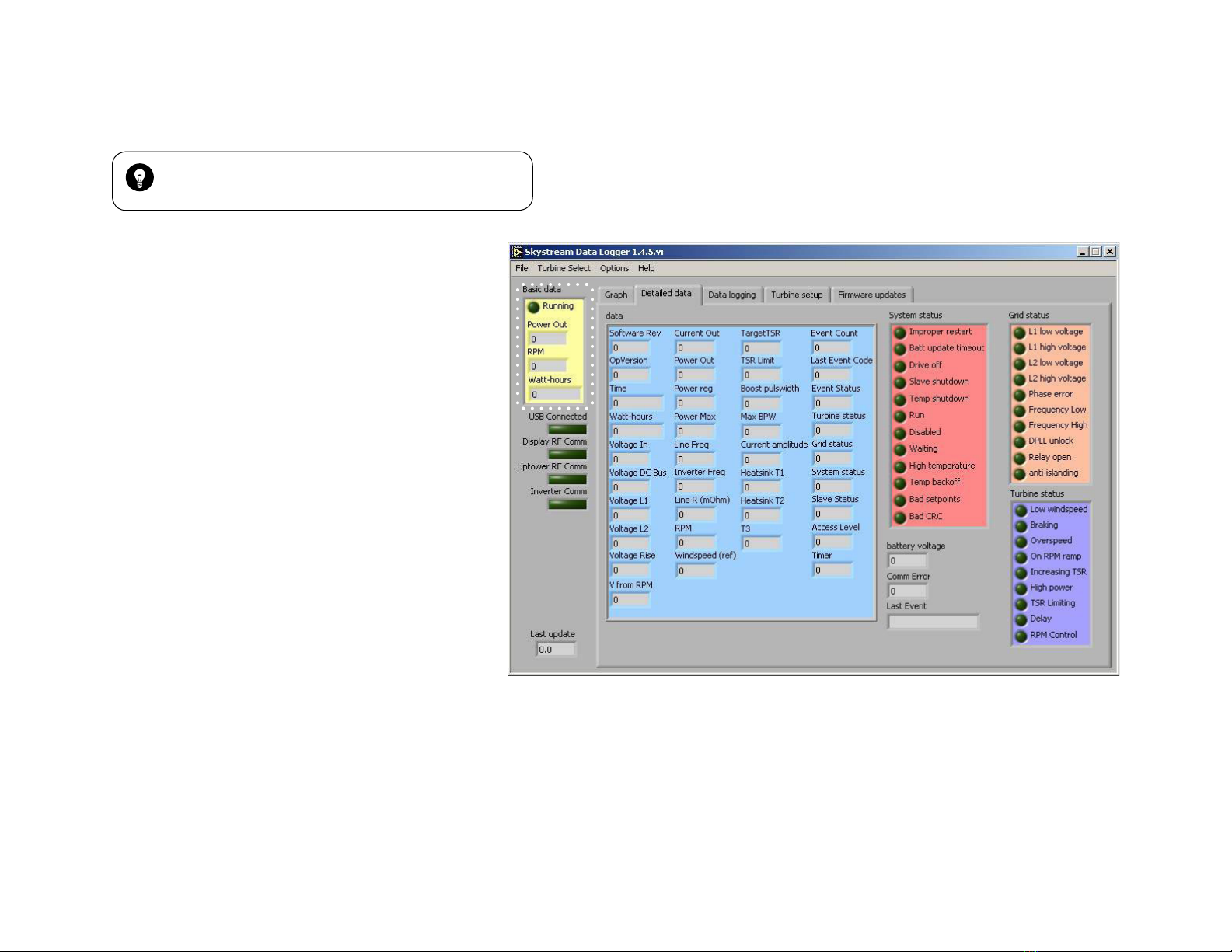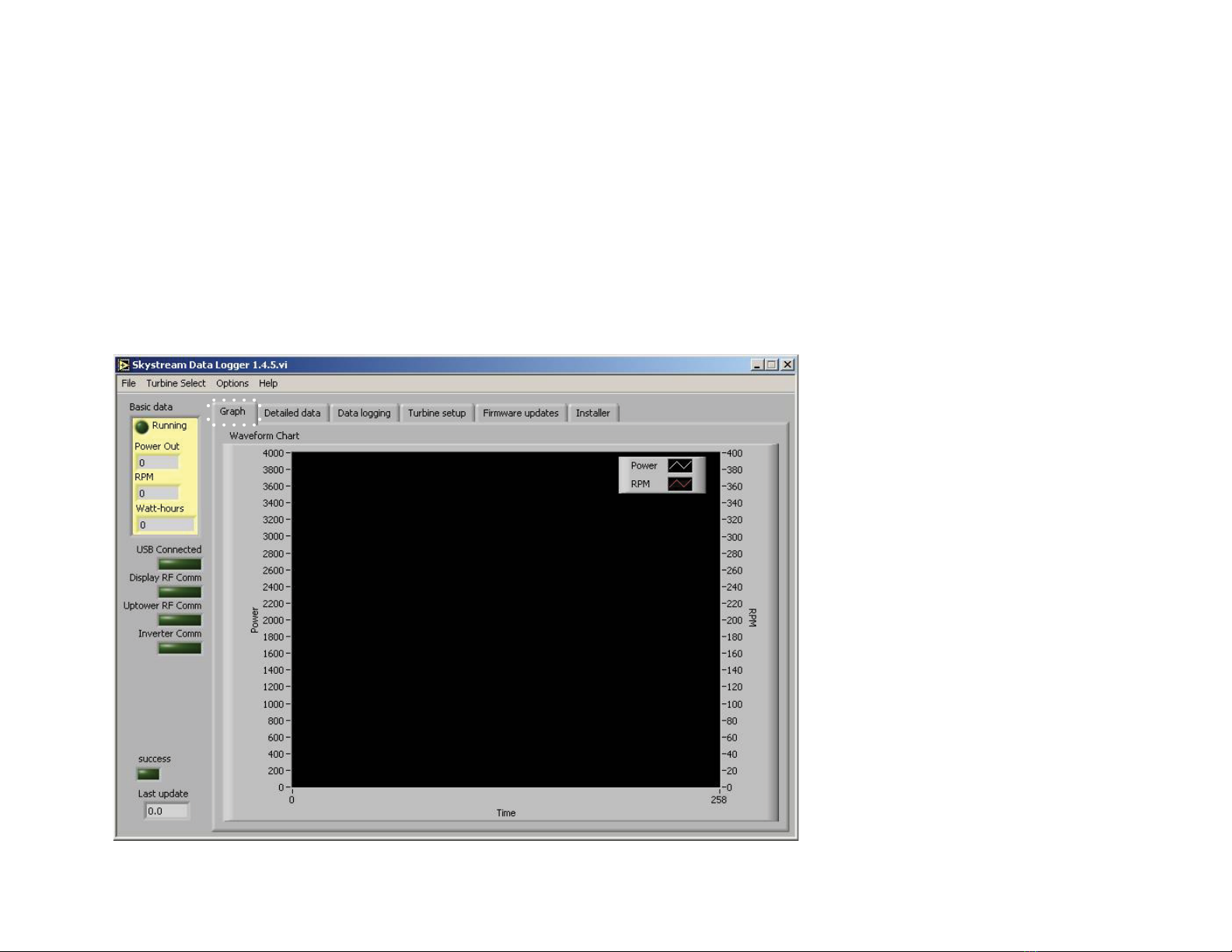Skystream 3.7® Interface and Software Guide 5
1-3 OPERATION
Upon powering the Wireless Remote Display the LCD will present the
Main Menu as shown below. Up a minute may be required before live data
is displayed.
Main Menu
• “Turb A” indicates displayed information is from Turbine A.
“❉” indicates successful communication between Remote Display and
Skystream. A series of vertical “•” may display in place of the “❉”. A
single dot indicates no communication between the remote display and
Skystream. Three dots indicates stable communication.
• “Waiting” is a turbine status display. The most common prompts include
“Normal”, “Waiting” and “Running”. A complete list of display prompts is
provided at the end of Section 1-3.
• 863 W indicates Skystream is producing 863 Watts at that moment.
• 75° F indicates Skystream is measuring an ambient temperature of
75°F. Temperature may also be displayed in °C.
• 9/8Select – use the Scroll Up 9and Down 8keys to select another
turbine. Additional turbine serial numbers must be entered for the keys
to be effective.
• Tools 7- selecting the Enter 7key causes a “tools” menu to be dis-
played as shown below.
Tools Menu
From the TOOLS MENU use the Scroll Up 9and Scroll Down 8keys to
move the arrow to the desired selection and then press the Enter 7
key to make the selection. The following sections describe each possible
selection.
Note: the periods “...” at the end of “Serial Number” and other prompts
indicate those selects may take a few moments to display after Enter 7
button is depressed.
SETUP:
Selecting “Setup” causes the following Setup Menu to be displayed.
Setup Menu
The following sections describe each available selection from the Setup
Menu. Use the Scroll Up 9and Scroll Down 8keys to move the arrow
“” to the desired selection and then press the Enter 7
• Channel:
With the “” pointing to “Channel” use the Enter 7key to toggle
through the available channels (1-5). Note when selecting the channel
number you are selecting the channel for the turbine indicated by the
MAIN MENU. In this case Turbine A.
• With a single turbine installation the choice of channel number is imma
terial – the turbine will “find” the selected channel. If radio interference is
suspected set the Remote Display to a different channel.
• Units:
With the “” pointing to “Units” use the Enter 7key to toggle between
“Imperial” (feet and °F) or “Metric” (m and °C). Use the 6Escape key to
confirm selection.
• Elev:
With the “” pointing to “Elev”” use the Enter 7. This causes the
Elevation Setup Menu to display as shown on top of page 6:
Skystream : Turb A*
Waiting 863W
300 rpm 75° F
9/8Select Tools 7
Skystream Tools *
Set up
Serial Nums . .
Control
Skystream Tools *
Channel: 4
Units: Imperial
Elev: 2499 ft...