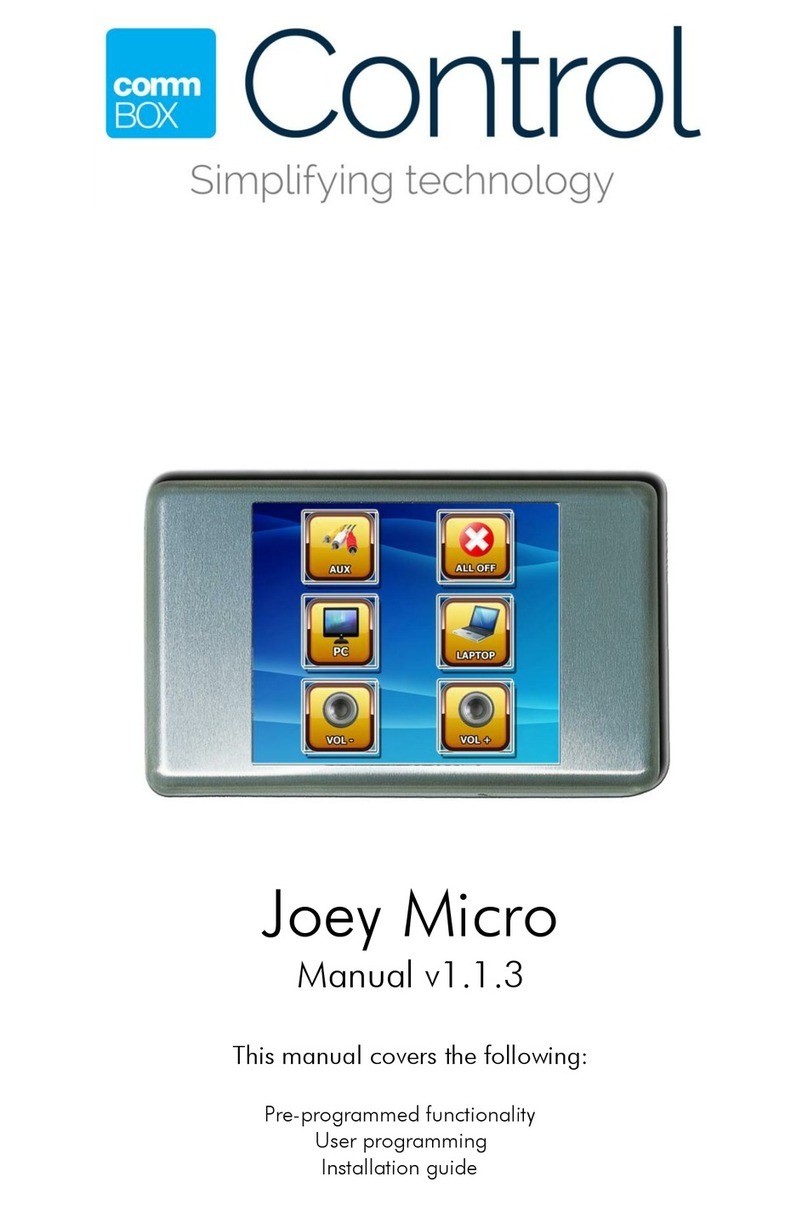Southwestern Industries ProtoTRAK Plus Service manual

ProtoTRAK®Plus
Programming, Operating & Service Manual
Southwestern Industries, Inc.
2615 Homestead Place
Rancho Dominguez, CA 90220 USA
T | 310.608.4422 |F | 310. 764.2668
Service Department: 800.367.3165
e-mail: sales@southwesternindustries.com | service@southwesternindustries.com | web: southwesternindustries.com
Document: P/N 15692
Version: 070390

Copyright © 2008, Southwestern Industries, Inc. All rights are reserved. No part of this
publication may be reproduced, stored in a retrieval system, or transmitted, in any form or by
any means, mechanical, photocopying, recording or otherwise, without the prior written
permission of Southwestern Industries, Inc.
While every effort has been made to include all the information required for the purposes of this
guide, Southwestern Industries, Inc. assumes no responsibility for inaccuracies or omission and
accepts no liability for damages resulting from the use of the information contained in this guide.
All brand names and products are trademarks or registered trademarks of their respective
holders.
Southwestern Industries, Inc.
2615 Homestead Place
Rancho Dominguez, CA 90220-5610
Phn 310/608-4422 Fax 310/764-2668
Service Department
Phn 800/367-3165 Fax 310/886-8029

ProtoTRAK
Pl1r.s
Progrnmming.
Operaring
&
Cure Manual
Table
of
Contents
1
-0
Introduction
.............................................
1
2.0
Description
..............................................
2
Keyboard
............................................................
-2
..............................................................
Displays
3
Pendant Back Panel
................................................
-3
Power Control Cabinet
.............................................
-3
.............................................................
2.5
Encoders
-3
........................................................
2.6
ServoMotors
-4
...............................................
2.7
Ball
Screw Assembly
-4
................................................
2.8
Tape Cassette Deck -4
3.0
Definitions.
Terms.
and
Concepts
....................
5
.....................................
3.1 ProtoTRAK Axis Conventions
5
...............................
3.2
Absolute
&
Incremental Reference
-5
...........................
3.3
Referenced and Non-Referenced
Data
-6
.....................................
3.4
Tool
Diameter Compensation
-6
..................................................
3.5
Connective Events 10
..............................
...................
3.6
CONRAD
....
-10
4.0
DRO.
JOG.
POWER
FEED
Operation
..............
12
..........................................................
4.1
Clear
Entry
12
4.2
IN
to
MM
or
MM
to
IN
............................................
12
.....................................................
4.3 Reset One Axis
12
................................................................
4.4 Preset
12
4.5 Reset Absolute Reference
.........................................
12
.........................................
4.6 Preset Absolute Reference
12
............................
4.7 Recall Absolute Position of
All
Axes
12
4.8 Recall Absolute Position on One Axis
...........................
13
..................................................
4.9 Feedrate Ovemde 13
4-10
JOG
..................................................................
13
.........................................................
4.1
1
Power Feed 14
5.0
Programming
&
Program
Run
........................
15
.
.
...................................
.
5
!
Incremental
Reference
120sltion
15
...........................................................
5.2
CONRAD
15
..................
5.3 POSITION
or
DR[L,I..
(POSN/DRII,
L)
Events
16
...............................................
5.4
BOLT
HOLE
Events
17
........................................................
5.5
MILI, Events
18
........................................................
5.6
ARC Events
-20
.....................................................
5.7
CIRCLE
Events
22

ProloTR,.lK
Pll~s
Progratnrning. Oporurit1y
&
Care
Mnnuul
...................................................
5.8
POCKET Events -24
....................................................
5.9
REPEAT
Events
26
...........................
5.10
Start,
Stop
and Running Several Parts 28
5.11 Editing
..............................................................
29
..........................................
5.12 Tape CassetteOperation 34
...........................................
5.13 RS232 Communications 37
..................................................
5.14 Program Sample
-39
6.0
DO
ONE
Operation
.
Program
&
Run
..............
42
...................................
6.1 Incremental Reference Position
42
........................................
6.2
DO
ONE
Program
&
Run
-42
.....................................................
6.3 Cutting Comers
43
6.4
DO
ONE Editing
..................................................
-44
7.0
Math
Help
...............................................
45
...........................................................
7.1
Procedure -45
..................................................
7.2
Math
Help
Types
-46
8.0
Care
&
Service
.........................................
54
..............................................
8.1
General System Care -54
...............................................
8.2
Data Error Messages
54
....................................................
8.3 Fault Messages
-56
....................................
8.4 ProtoTRAK
Limited
Warranty
57

Section
1
Introduction
1
I
1.0
Introduction
Congratulations! Your ProtoTRAK is a unique, one-of-a-kind, control system which
combines the simplicity of manual machining with the contouring capability of CNC
controls.
The ProtoTRAK has been designed to maximize the interplay between manual and
automatic machining.
o
It
acts like an advanced digital readout in manual machine
operation.
o It acts like
a
CNC when programmed to do complex contouring
jobs.
o And it acts with the best qualities of each when your job is best
done
by
transitioning back and forth between manual and contouring
CNC
operations with the powerful
DO
ONE
routines.
Section
2
provides a brief description of the ProtoTRAK.
Section
3
defines some terms and concepts useful in learning to program and operate
the ProtoTRAK.
Section
4
describes the digital readout (DRO), jog, and power
feed
operation of the
ProtoTRAK.
Section
5
describes general programming and program run.
Section
6
describes programming and running DO ONE routines.
Section
7
describes the Math Help features built into the ProtoTRAK.
Section
8
provides some suggestions for the proper care and maintenance as well as
error messages.

Secrion
2
Descriprio~r
1
2
2
-0
Description
2.1
Keyboard
(Figure
1)
All of the data required to properly program and operate the ProtoTRAK is input
through
the
keyboard. This sealed polycarbonate front panellkeyboard
will
beep when
proper contact has been made with
each
key.
X,
Y,
Z:
selects axis for subsequent commands.
DO
ONE:
calls up single cycle routines.
POSN
DRILL:
callsup the positionldrill routine.
BOLT
HOLE:
calls
up
bolt hole routine.
MILL:
calls up the straight line
mill
routine.
ARC:
calls up the arc mill routine.
CIRCLE:
calls
up
circular pocket or frame routines.
REPEAT: calls up programming of subroutines.
POCKET:
calls up rectangular pocket or frame routines.
START: initiates the start of a program or
DO
ONE.
PWR
FEED:
activates power feed routines.
FEED?:
feedrate override to increase feedrate.
FEED&
:
feedrate override to decrease feedrate.
INC
SET: loads incremental dimensions and general data.
ABS
SET:
loads absolute dimensions and general data.
INIMM: causes English to Metric or Metric to English conversion of displayed data.
TAPElRS232: calls
up
read or write cassette tape program storage and
CAD/CAM
interface routines.
INCIABS:
switches all or one axis from incremental readout to absolute or absolute
to
incremental
.
RESTORE:
clears an entry, aborts
a
keying
procedure, restores
;l
failure or warning
indication, and aborts Math
Help.
STOP:
halts motion during program or
DO
ONE
run.
GO:
continues rnotion after
STOP,
actuates
jog
routine.

MATH
HELP:
calls up Math Help routines.
EDIT: calls up recall, add event, delete event, and special mode routines.
RECALL DATA: cycles readout through programmed data.
*
:
not used.
0-9,
+I-,
.
:
inputs numeric data with floating point format. Data
is
automatically
+
unless
+I-
key is pressed. All input data
automatically rounded to the system's resolution.
2.2
Displays
(Figure
1)
X,
Y,
Z:
shows current position or data being entered during
program or
DO ONE
input. Non-dimensional program or DO
ONE
input will always be displayed in
2.
A red dot above the
+/-
display indicates absolute dimensions are being displayed.
EVENT:
shows event number and type being programmed or run.
D
indicates a position/drill event; B for Bolt Hole;
M
for Mill;
A
for Arc;
R
for
Repeat,
C for Circle, and P for Pocket.
CONVERSATION: shows prompting messages for the operation during program and
Nn.
SERVOS ON: indicates that the
DC
servo motors and amplifiers are turned on.
IN
POSITION: indicates that the tablelsaddle have stopped moving
and the ProtoTRAK awaits further input.
2.3
Pendant
Back
Panel (Figure
2)
See Figure
2
for
a
description of the fuses, switches, and
connectors
on
the pendant back panel.
2.4
Power
Control Cabinet
(Figure
3)
The power control cabinet contains the unique SWI digital servo
amplifiers which drive the
DC
servo motors. See Figure
3
for
a
description of the
connectors located on the side.
2.5
Encoders
The encoders
used
to provide dircct table
and
quill position
feedback to
the
I'roto'I'RAK are sealed
against
typical shop environ-
men
ts and utilize the time proven gage-wheel principal. Model
M250C
is
used
all
axes.

Section
2
Description
1
4
2.6
Servo Motors
The servo motors are rated 280 in-oz maximum continuous torque which are sufficient
for
the heaviest cuts.
2.7
Ball Screw Assembly
The normal acme leadscrews are replaced with zero backlash ball bearing leadscrews to
provide accurate positioning and precise contouring.
2.8
Tape
Cassette
Deck
(optional)
The cassette deck allows all programs to be saved on tape for future run. The deck is
held in a separateenclosure which
can
be easily moved from one ProtoTRAK to another
or
used
with a
TRAK
CNC
or
TRAK CNC
2.
Additional tapes may be obtained by contacting:
SouthwesternIndustries,
Inc.
2605
Homestead Place
Rancho Dominguez,
CA
90220
2131608-4422
FAX
2
131764-2668


L
0
+'
U
U
U
N
W
Ill
LOU
ms
cvr
w.rr
NC
nr
3mr
VJO
roo
000
rro
I-U
ado

POWER
CONTROL
CABINET
(Side
View)
X
Motor
Connector
.(im).
d
Pendant
Logic
Connector
I
Switch
FIGURE
3
1

Section
3
Deiinjtions,
Terms.
and
Concepts
1
5
3.0
Definitions, Terms,
and
Concepts
3.1
ProtaTRAK
Axis
Conventions
X
Axis
-
Positive
X
axis
motion
is
defined
as
the
table
moving
to
the
left
when
facing
the
mill.
Consequently, measurement to
the
right
is
positive
on
the workpiece.
Y
Axis
-
Positive
Y
axis
motion
is
dehed
as
the
table
moving
toward the
operator. Measurement toward
the
machine
(away
from
operator)
is
positive
on the workpiece.
Z
Axis
-
Positive
Z
axis
motion is defined
as
moving
the
quill
up.
Measurement
up
is also
positive on the workpiece.
3.2
Absolute
&
Incremental
Reference
The
ProtoTRAK
may
be programmed
and
operated
in
either (or
in
a
combination)
of
absolute or incremental dimensions.
An
absolute reference
from
which all absolute dimensions
are
measured
(in
DRO,
DO
ONE
and
program operation) can be set
at
any point on or
even
off the workpiece.
To help understand the difference
between
absolute
and incremental
position
consider
the
example below:
1
Absol
ute
Dimensions
A.bsolute
Reference
Iricremental Diinension5

3.3
Referenced
arid
Non-Referenced
Data
Data is always loaded into the ProtoTR4.K by using the
INC
SET
or
US
SET
key.
In
entering
any
X,
Y,
or
Z
position
data
the operator
must note whether it is an incremental or absolute dimension and
enter it accordingly.
All
other information,
such
as
tool diameter,
feedrate, etc. is not
a
position
and
may,
therefore, be loaded
with
either
the
INC
SET
or
ABS
SET
key.
3.4
Tool
Diameter
Compensation
Tool
diameter compensation allows the machined edges
shown
direct-
ly on
the
print to be programmed instead
of
the center of the tool.
The
ProtoTRA.K
then
automatically compensates for the programmed
geometry so that the desired results are obtained.
If
the
cutter
in
the
sketch
above is moving
from
left
to
right
from
point
XI,
Y1
to
X2,
Y2
and on to
X3,
Y3
then
these
actual
points
can
be programmed instead
of
the
center of the
cutter.

Section
3
Definibbns,
Terms,
and
Concepts
1
7
Or
for
the
sketch
above
the
actual desired circle
with
radius
R
can
be
programmed instead
of
the
radius
of
the
center
at
the
cutter Rc.
Tool
cutter
compensation
is
always
specsed
as
the
tool
either
right or
left
of
the
workpiece
while
looking
in
the
direction
of
the
tool
motion.
Below are
examples
of
tool
right:
Examples
of
tool
left
are:
Tool
center
means
no compensation
either
right
or left.
That
is,
the
centerline of the
tool
will
be
moved to the programmed
points.

3.4.1
Special Small Step
Milling
Situation
Ln
cases
where tool diameter compensation is to
be
used to
mill
a connective
step
whose length
is
less than
the
tool radius,
an
offset distance must
be
calculated
and
used to adjust the
beginning or ending point (depending on the direction of
the
milling
cut)
of the event.
-
7
'3
X4,
Y4
XI,
Y1
In
the
figure
above, to mill from
XI,
Y1
to X2,
Y2
to
X3,
Y3
to
X4, Y4
when the
length
of the step
from
X2,
Y2
to
X3,
Y3
is
less than
the
radius
(R)
of the tool, point
X2,
Y2
would have to
be offket toward point
XI,
Y1
by
a distance equal to d.
d
can
be
calculated using the following formula:
where
R
=
tool radius
L
=
length of step
from
X2,
Y2
to
X3,
Y3
(2)
For rough machining d
may
be estimated quickly
by
multiplying the tool diameter
by
0.15.
CAUTION:
Using
this
method may result in larger than necessary
offsets
when
the step
is
very
small and the tool
diameter
is
very
large.
The
following examples show
how
d
map be calculated and
estimated. Example
2
iilustrates
how
a
larger than necessary
offset
results when
a
large tool is used
and
d is estimated.

Section
3
Definirions
Terms,.
and
Concepts
1
,9
EXAMPLE
1
Let
XI
=
0"
ABS
Using
Formula
1
to
calculate
d:
Y1
=
0"
AB
*
=
1,~
d
ABS
!.r,ri!z
d
=
(.125-.050)
(4~)
Y2
=
0"
ABS
2(.125)-.050
X3
=
1.500"
ABS
d
=
(.075)
Y3
=
0.050"
ABS
(m)
X4
=
3.000" ABS
d
=
(-075)
(G)
Y4
=
0.050"
ABS
Tool
Diameter
=
.250"
d
=
(.075)(.5)
Using
(2)
to
estimate
d:
By
using
d
calculated
X2
would
d
=
(.25)(.15)
be
adjusted
to
1.462"
ABS
for
d
=
.038
programming
EXAMPLE
2
Let
X1
=
0"
ABS
Using
Formula
1
to
calculate
d:
-
Y1
=
0"
ms
X2
=
1.500" ABS
d
=
(-375-.010)
(-)
Y2
=
0"
ABS
X3
=
1.500" ABS
d
=
(.365)
(m)
Y3
=
0.010"
ABS
X4
=
3.000" ABS
d
=
(.365)
(F)
Y4
=
0.010"
ABS
\
/
Tool Diameter
=
,750"
d
=
(.365)(.116)
Using
(2)
to
estimate
d:

3.5
Connective
Events
Connective events occur between two milling events (either
MILL
or
ARC,
but not
CIRCLE)
when
the
X,
Y,
and
Z
ending points of
the
first
event are
in
the
same location
as
the
X,
Y,
and
Z
starting points of
the
next
event.
In
addition,
the
tool ofFset-s and tool number of
both
events
must
be
the
same.
3.6
CONRAD
CONRAD
is
a
unique
feature of
the
ProtoTRAK in
that
it allows
the
operator to program
a
tangentially co~ectingradius
between
connec-
tive events
or
tangentially connecting
radii
for the corners of
pockets
and
kames
without
the
necessity of complex calculations.
A
few typical
examples
of
CONRAD
applications are described below.
For
the
figure below, the operator
simply
programs
a
MILL
event from
XI,
Y1
to
,W,
Y2
with
tool right offset
and
another
MILL
event from
X2,
Y2
to
X3,
Y3
also
with
tool right offset. During
the
programming
of
the first
MILL
event
the
system will
prompt
for
CONRAD
at which time
the
operator
inputs
the
numerical
value
of
the
tangentially
connecting
radius (r=k).
The
system will calculate the tangent
points
TI
and
TZ
and
direct
the
tool
cutter
to
move
continuously from
XI,
Y1
through
TI,
r=k,
T2
to
X3,
Y3.

kction
3
Def?njh'ons
Terms,
and
Concepts
I
11
For the
figure
below,
the
operator simply programs
an
ARC
MILL
event
from
XI,
Y1
to
X2,
Y2
with
tool
offset
left
and another
ARC
MILL
event
from
X2,
Y2
to
X3,
Y3
also
with
tool ofFset left. During
the
programming
of
the first
ARC
MILL
event the system will prompt for
CONRAD
at
which
time the operator
inputs
the
numerical value
of
the
tangentially co~ectingradius r=K3.
The
system will calculate the tangent
points
TI
and
T2
and
direct
the tool cutter
to
move continuously from
XI,
Y1
through
TI,
r==,
T2
to
X3,
Y3.
NOTE:
CONRAD
must
always
be
the same or larger
than
the
tool radius
for inside corners.
Lf
CONRAD
is less
than
the tool radius
and
an
inside
corner
is
machined,
the
ProtoTRAK
will
ignore
the
CONRAD.

Secrion
4
DRO,
JOG,
POWER
FEED
Operation
1
12
4.0
DRO,
JOG,
POWER
FEED
Operation
The ProtoTRAK operates in manual operation as a sophisticatedthree-axis
digital readout
(DRO)
with jog and power
feed
capability.
4.1
Clear
Entry
Press
RESTORE,
then re-enter
all
keys.
Press
WIMM
and observe position of decimal point
to
determine
measurement mode.
4.3
Reset
One
Axis
Press
X
or
Y
or
2,
INC
SET.
This zeros the incrementalposition in the
selected axis.
4.4
Preset
Press
X
or
Y
or
2,
numeric data,
INC
SET
to preset selected axis.
4.5
Reset
Absolute
Reference
Press
X
or
Y
or
2,
ABS
SET
to set selected axis absolute to zero at the
current position. See
4.7
and
4.8
to display this data.
NOTE:
This
will
also reset the incremental dimension
if
the
absolute
position is being displayed when it is reset.
4.6
Preset
Absolute
Reference
Press
X
or
Y
or
2,
numeric data,
ABS
SET
to set the selected axis
absolute to
a
preset location for the current machine position.
See
4.7
and
4.8
to display this data.
NOTE:
This will also reset the incremental dimension
if
the absolute
position
is
being displayed when it is preset.
4.7
Recall Absolute
Position
of
All
Axes
Press
TWC/ABS.
Note presence of red dot above each
+I-
to
determine
if
the axis is reading incremental (no red dot) or absolute data
(red
dot).
Press
INC/ABS
again to revert to the original reading.

4.8
Recall
Absolute
Position on
One
Axis
Press
X
or
Y
or
Z,
INCJABS.
Note presence of red dot above selected
axis
+I-
to determine if the axis is reading incremental data (no red dot)
or absolute data (red dot). Repeat to get selected axis back to original
reading.
4.9
Feedrate
Override
The feedrate may be modified during any program run (including while the
table
is
moving), during Jog operation, and during Power
Feed
operation
(see
4.10 and 4-11below).
Pressing and holding the
FEED&
key will slow the feed down. The
FEED
key increases the feed
in
the same
way.
The
limits are 10percent to
150
percent of the programmed rate, but not faster than the
100
inches
per minute rapid speed. The feedrate change will always stop as it passes
100%. Release the key and press again to continue the change.
While the
Feed?,
or
Feed\Lkey
is pressed, and for one second following
release, thepercent feedrate (or actual feedrate for power feed) will be
shown in the conversation display.
4.10
JOG
The servo motors can be used to jog the table. To jog at rapid
(100
ipm):
a) Press and hold for
3
seconds the
GO
key.
b) The conversation display will flash "JOG+"or "JOG-" and the Servo On
display will be lit.
c)
Press the
X
key to move at rapid speed in the
X
direction shown.
d)
Press the
Y
key to move at rapid speed in the
Y
direction shown.
e) Press
+/-
key to switch between
"
+"
and
"-"
jog direction.
f) Press
FEED?,
or FEEDbkey to change feedrate. The conversation
display will show the percentage feedrate override.
g) Press
RESTORE
to cancel jog operation.
For slower jog speeds:
Use
the same procedure as above except press a two-digit feedrate
(2
7
means to feed at
27
ipm) prior to pressing
X
or
Y.
The
new
feedrate
(27
in
the above example) can now be modified by the feedrate override.
The feedrate can be changed at any time by releasing
X
or Y, inputting a
new
two-digit rate, and re-pressing
X
or Y.
Table of contents
Other Southwestern Industries Control System manuals
Popular Control System manuals by other brands

Crestron Electronics
Crestron Electronics 4 Series product manual

HIK VISION
HIK VISION DS-K3B530X Series user manual
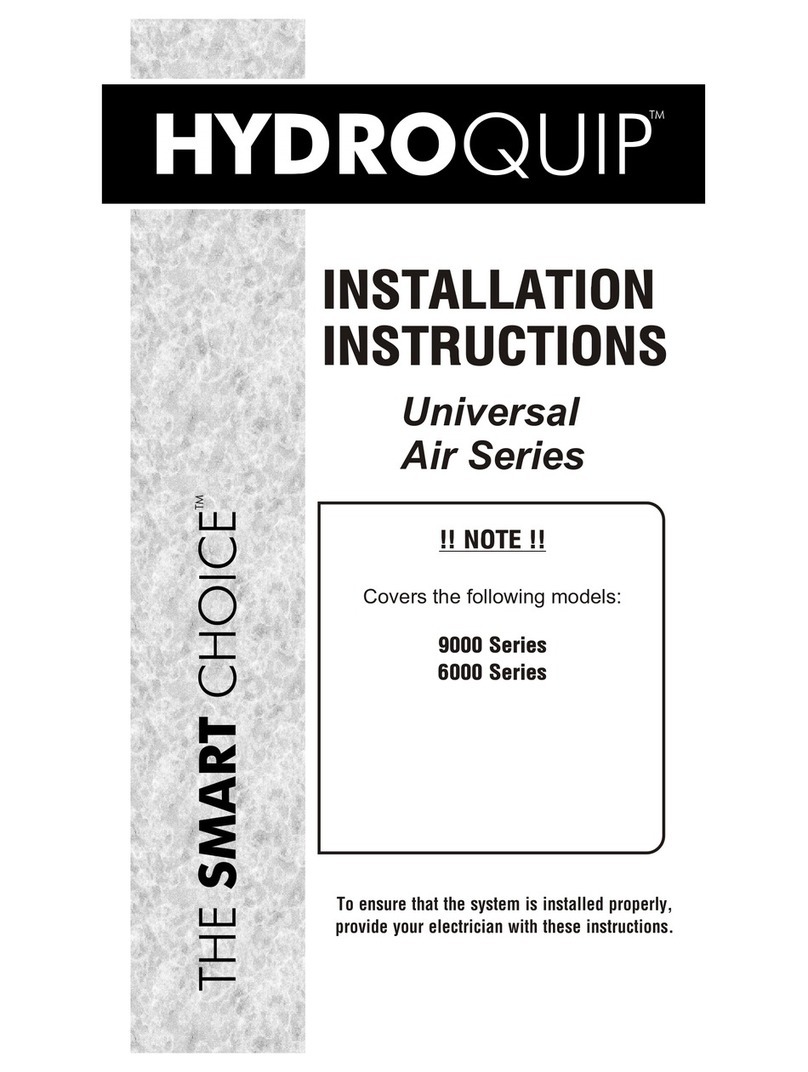
HydroQuip
HydroQuip Universal Air Series installation instructions
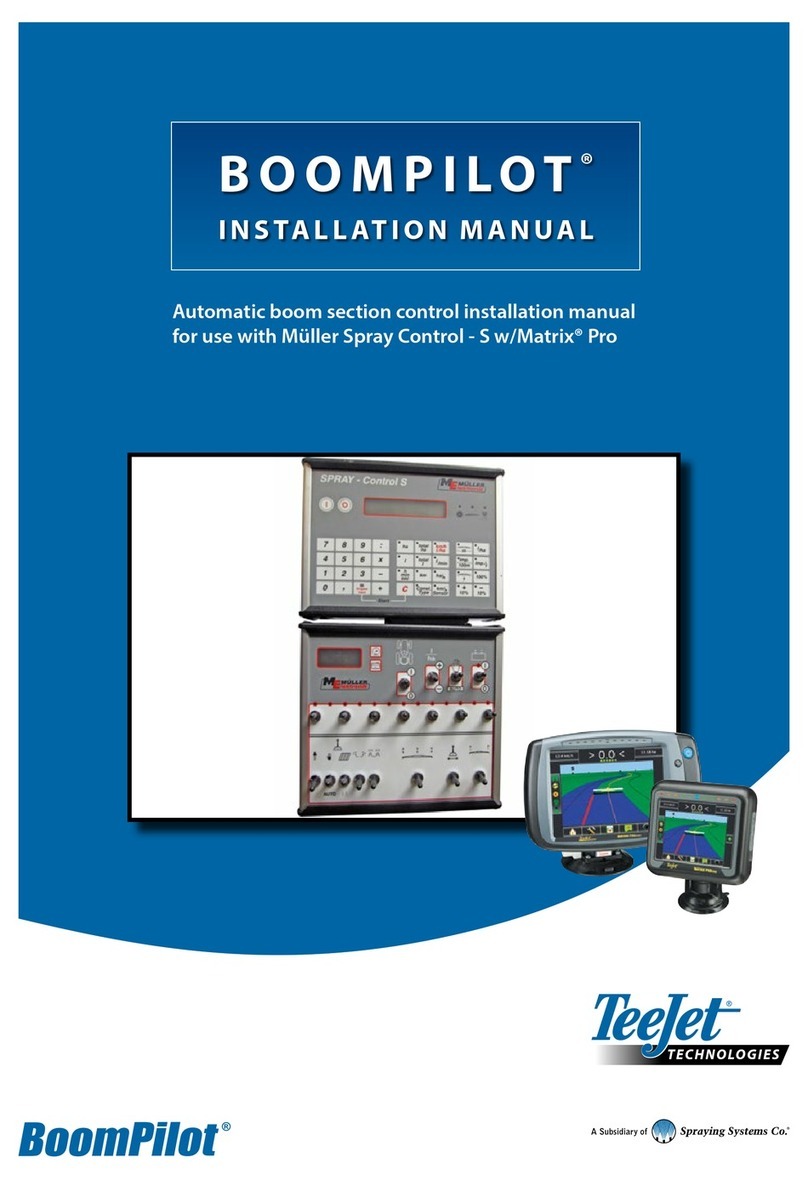
Spraying Systems
Spraying Systems TeeJet TECHNOLOGIES BoomPilot installation manual
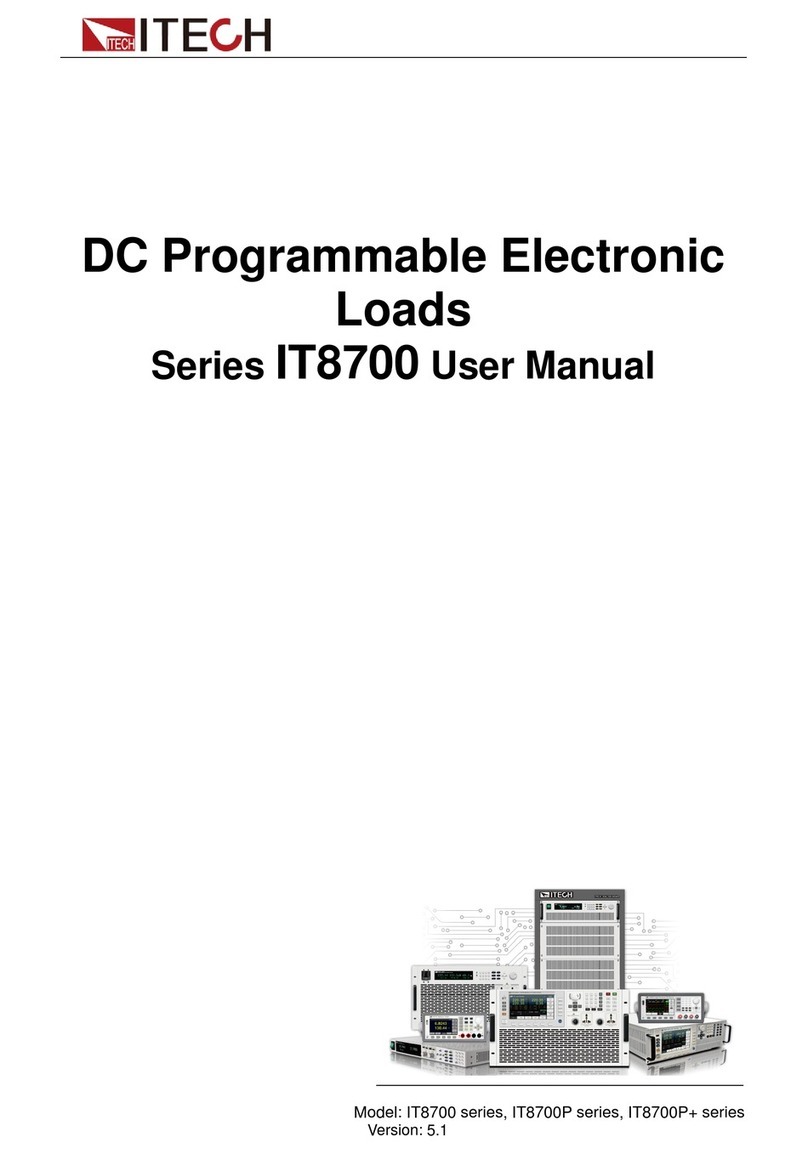
I-Tech
I-Tech IT8700P+ Series user manual

CYPRES
CYPRES S6AL211A94 manual

Carlin
Carlin EZ-Temp 90000B instruction manual
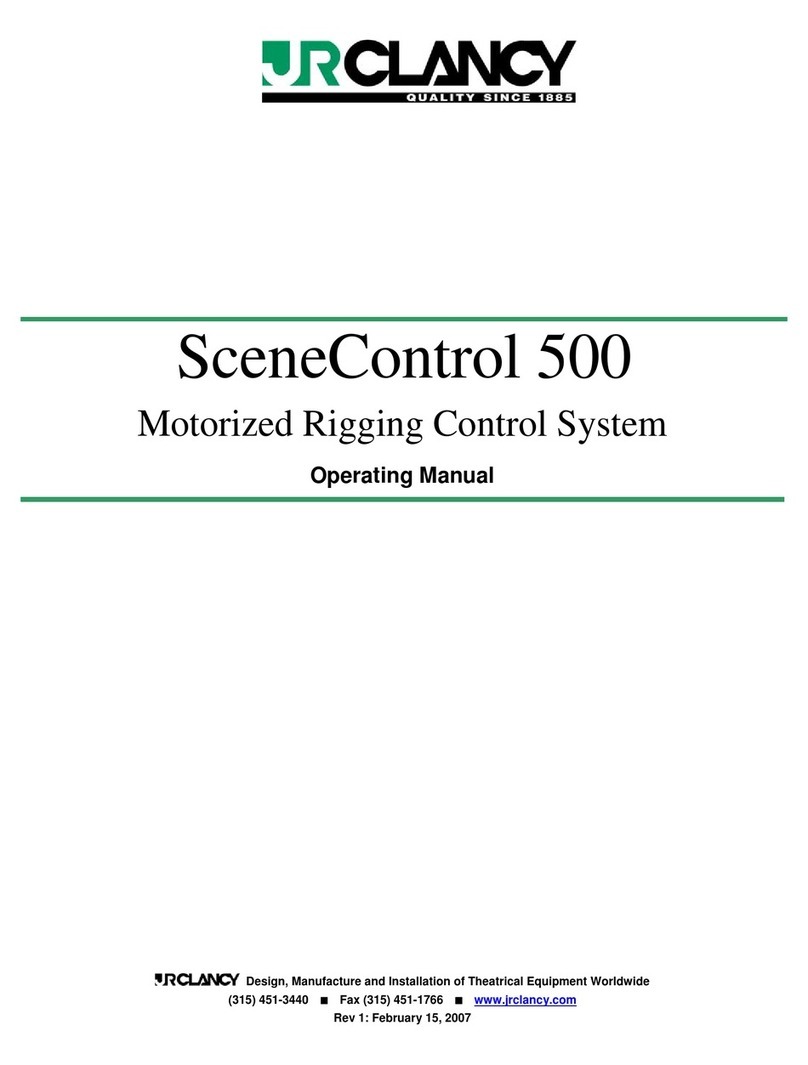
J.R. Clancy
J.R. Clancy SceneControl 500 operating manual

Woodward
Woodward SECM112 installation manual

Festo
Festo CPX-E Instructions & Operating

SALUPO
SALUPO IMPEDANCE 1 SQ701. Series Instruction and installation manual
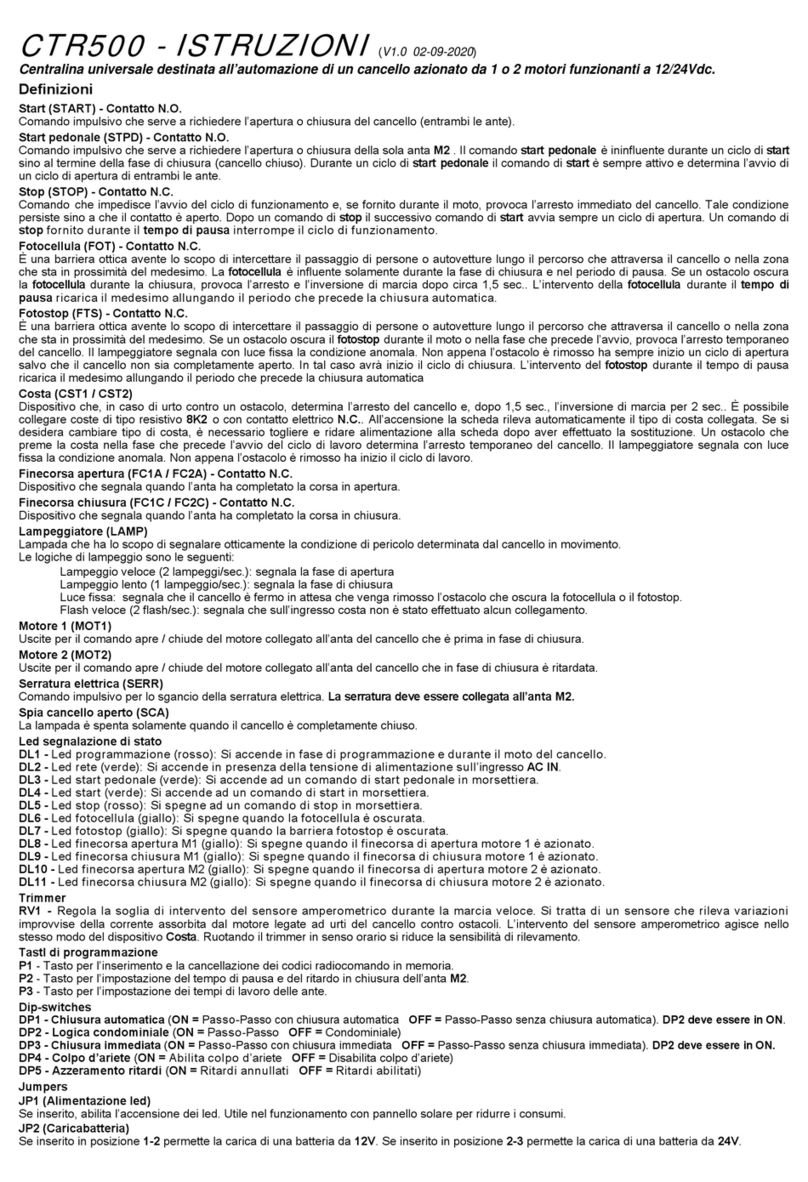
Leb Electronics
Leb Electronics CTR500 instructions