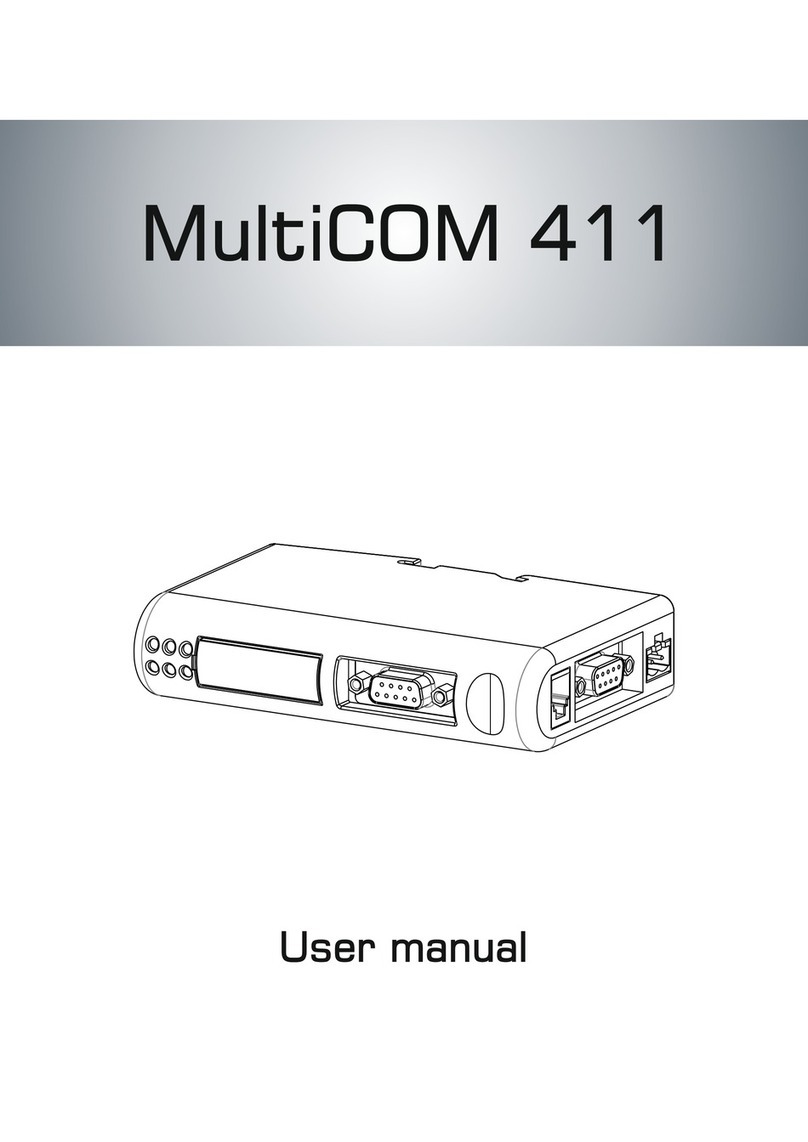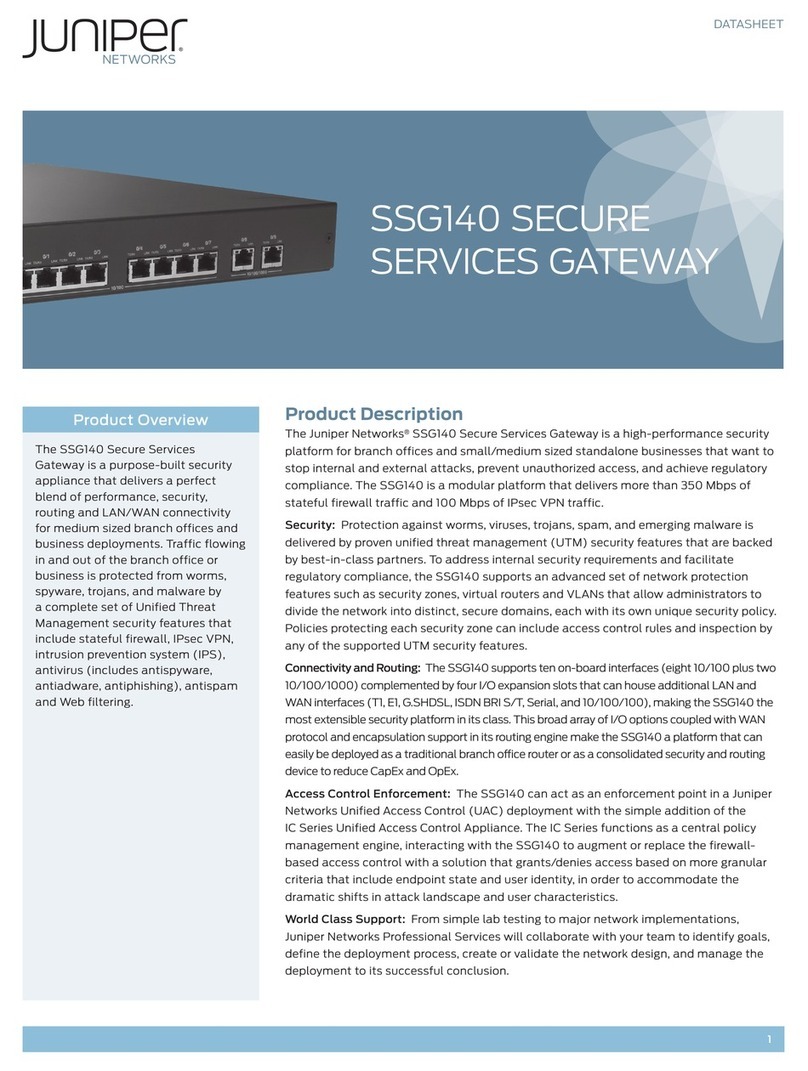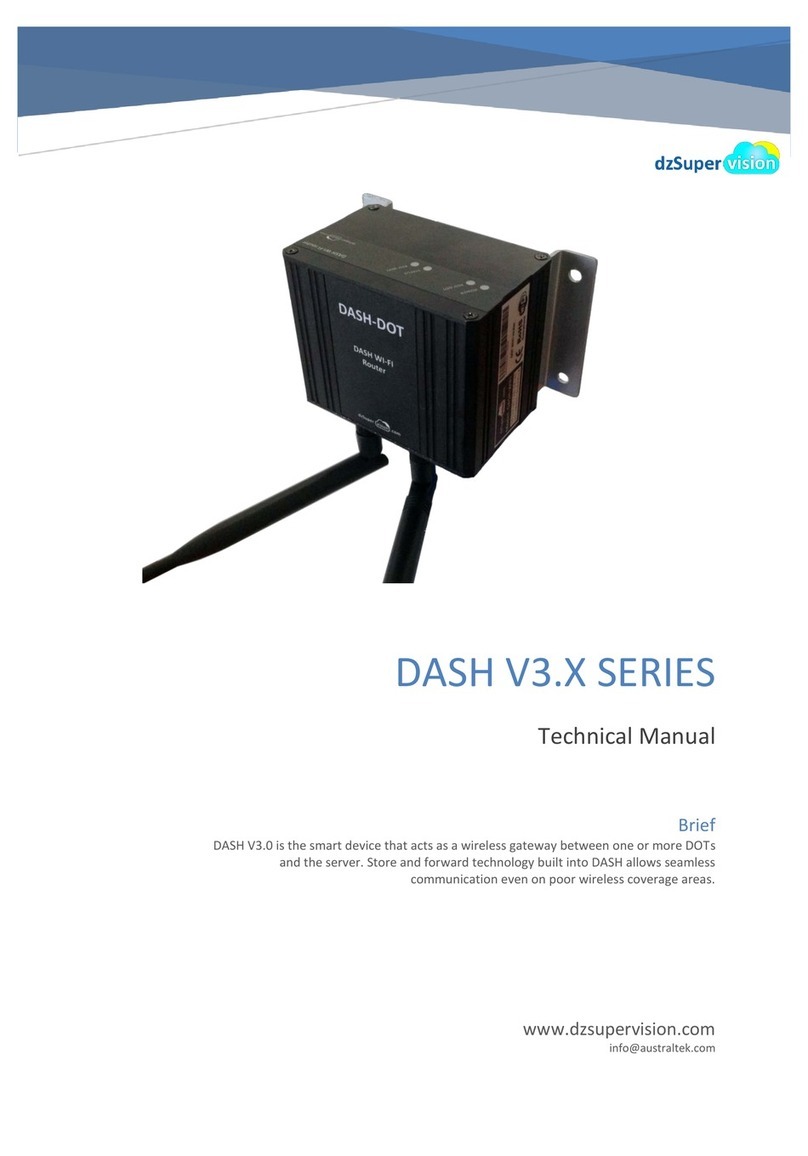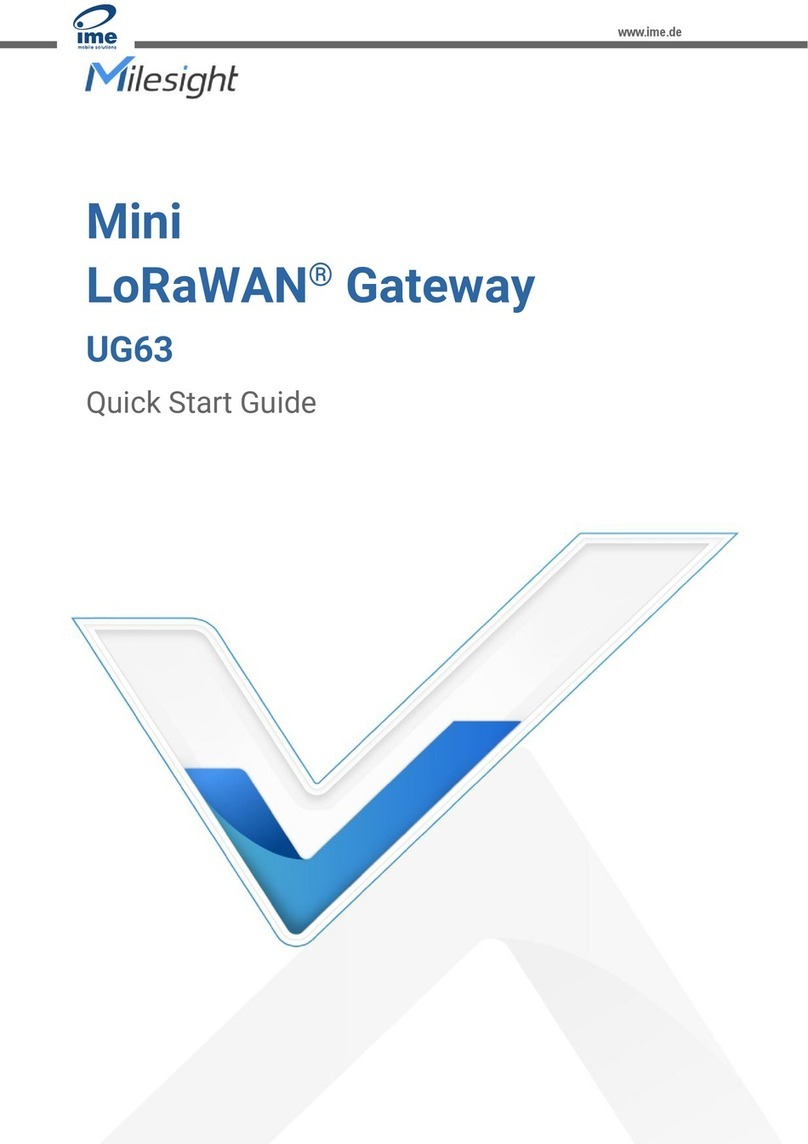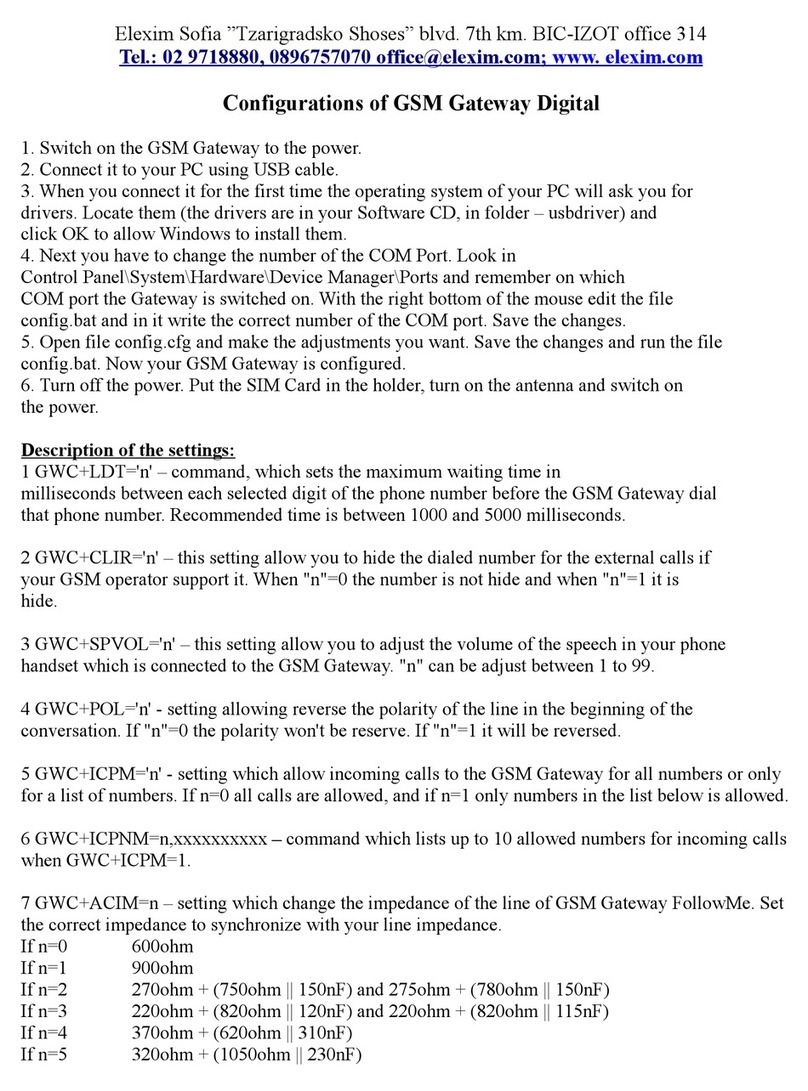Soyal AR-727 User manual

SOYAL
ACCESS CONTROL SYSTEM
®AR-727 (H-V5) V140701
AR-821RB
P1 P2 P3
P4 P5 P6
3
1
2
5
4
Contents
2User Guide
The communication wires and power line should NOT be bound in the same conduit or tubing.
Don’t equip reader and lock with the same power supply. The power for reader may be unstable when the lock is activating, that may make the
reader malfunction.
The standard installation: Door relay and lock use the same power supply, and reader use independent power supply.
Use AWG 22-24 Shielded Twist Pair to avoid star wiring ,CAT 5 cable for TCP/IP connection
1.Tubing:
2.Wire selection:
3.Power supply:
Installation
1Products 3Terminal Cables 4Tools 5
Notice
Connector Table ◎ More details please go download by www.soyal.com
Optional
AR-721RB
Digital Relay
Wire Application Wire Color Description
Lock Relay 1Blue White (N.O.)DC24V1Amp
2
Purple White
(N.C.)DC24V1Amp
Lock Relay COM 3White (COM)DC24V1Amp
Door Contact 4Orange Negative Trigger Input
Exit Switch 5Purple Negative Trigger Input
Alarm Relay 6Gray DC24V1Amp
Power 7Thick Red DC 12V
8Thick Black DC 0V
Cable: P1
Wire Application Wire Color Description
Beeper 1Pink Beeper Output 5V/100mA, Low
LED 2Yellow Red LED Output 5V/20mA, Max
3Brown Green LED Output 5V/20mA, Max
Door Output 4Blue White Transistor Output Max. 12V/100mA
(Open Collector Active Low)
Wiegand 5Thin Green Wiegand DAT: 0 Input
6Thin Blue Wiegand DAT: 1 Input
WG Door Contact
7Orange Negative Trigger Input
WG Exit Switch 8Purple Negative Trigger Input
P2
Wire Application Wire Color Description
1 --- ---
2 --- ---
TCP/IP Output 3
Orange White
Net - TX+
4Orange Net - TX-
5Green White Net - RX+
6Green Net - RX-
7 --- ---
P3
Wire
Application Wire Color Description
RS-485 for Lift
Controller
1Thick Green RS-485(B-)
2Thick Blue RS-485(A+)
Cable: P4
Wire
Application Wire Color Description
Anti-Tamper
Switch
1Red N.C.
2Orange COM
3Yellow N.O.
P5
Wire Application Wire Color Description
Power 1 Red DC 12V Output
Security trigger signal
2Purple Security trigger signal Output
Arming 3 Red White Arming Output
Duress 4 Yellow White Duress Output
P6
Wire Application Wire Color Description
TTL Port 1Black DC 0V
2Yellow TX
3White TE
4Orange RX
5Red DC 5V
6 --- ---
Cable: CN11(Optional:Lift Control w/ AR-725L485) / CN9
P7
Cable:
Cable:
Cable:
Cable:
Attach the water proof strip to the mounting plate.
Pull the cables from the square hole of the mounting plate.
Use a screwdriver to screw the base onto the wall.
Connect the terminal cables to the body and attach the body to the mounting plate.
Assemble the covers with the Allen key and screws (accessories supplied).
Turn on the power, the LED will light and hear the beep sound, you will see "Ready"" on LCD board.
Water proof Strip
6
5
4
3
2
1
P7
CN11
Optional Optional
Optional
6
5
4
3
2
1
P9
CN9
8
7
6
5
4
3
2
1
P2 CN5
321
P5 CN3
8
7
6
5
4
3
2
1
P1 CN4
2
1
P4 CN6
7
6
5
4
3
2
1
P3
CN7
4
3
2
1
P6
CN8
7
6
5
4
3
2
1
P8
CN18
Main PCB LCD-PCB
Wire Application Wire Color Description
HID RF Module 1Orange
ANT 1
2
Purple
ANT 2
3Black DC 0V
4Red DC 5V
5Blue Wiegand DAT: 1 Input
6Green Wiegand DAT: 0 Input
7White --
Cable: CN18 (Optional:HID ProxII RF Module)
P8
P9

V140701
P
W
R
E
R
R
02
/
24
14 : 49 : 04
FRI
Duty
:
0
P
W
R
E
R
R
02
24
14 : 49 : 04
FRI
Duty
:
0
LCD Access Controller
Front Panel & Indicator
Connect to Electric Bolt
Wiring Diagram
EXIT
1
2
3
4
5
6
7
8
E
12V
GND
Exit Switch
12V
GND
12V
GND
N.O.
GND
N.O.
COM
PB
12V
GND
P1
Electric Bolt
Controller
RTE
POWER
12VDC
POWER
12VDC
EXIT
1
2
3
4
5
6
7
8
N.C.
COM
PB
12V
GND
12V
GND
12V
GND
12V
GND
N.O.
GND
P1
Controller
RTE
POWER
12VDC
POWER
12VDC
Magnet Lock
Connect to Magnet Lock
Connect to Electric Strike Connect to Door Contact
EXIT
1
2
3
4
5
6
7
8
12V
GND
12V
GND
12V
GND
N.O.
GND
N.O.
COM
PB
12V
GND
P1
Controller
RTE
POWER
12VDC
POWER
12VDC
Electric Strike
1. System will automatically exit from Programming Mode when inactivating for 30 seconds.
2. LED status indicates controller’s mode and status.
OK (green) – blinking constantly when operates in Programming Mode
– or ashing an existed card in card learn mode, it comes 2 beeps warning and LCD panel displays “Same Card: user address / card number”
Error (red) – invalid card with 2 beeps warning and LCD panel displays “Card Number Err!”
– or in anti-pass-back mode, when violates the access, it comes one beep warning and LCD panel displays “Anti-pass Error!”
Arming (green) – arming on status
Alarm (red) – any abnormal condition occurs
3. Keypad will be locked up 30 sec. when constantly entering incorrect pin code or master code.
4. Maximum error in[ut of pin code and master code can be changed via the software 701Server (default: 5 times)
Power(Green)
Alarm(Red)
Alarm(Green)
OK(Green)
Error(Red)
In processing(Green)
Networking : / and interactively ash between the Month and DAY.
[e.g.] 02/24←→02 24
Stand-alone : No ashing [e.g.] 02/24
(←Reference to picture)
If any re emergency, the people can escape by press a switch to open all doors
E
1
1
2
2
3
3
4
4
5
5
6
6
7
7
8
8
12V
GND
12V
GND
12V
GND
12V
GND
PB
PB
COM
COM
N.O.
N.O.
P1
P1
EXIT
1
2
3
4
5
6
7
8
12V
GND
12V
GND
PB
COM
N.C.
P1
EXIT EXIT
RTERTE
RTE
POWER
12VDC
POWER
12VDC
POWER
12VDC
Electric Strike Electric Bolt
Fire Emergency
Transistor
IN4007
Transistor
IN4007
Magnet Lock
1
2
3
4
5
6
7
8
Door Contact
ALM
12V
GND
12V
GND
12V
GND
12V
GND
N.C.
P1
Controller
POWER
12VDC
POWER
12VDC
Alarm
Relay Outpot Module
Door Contact
N.C.
12V
N.O.
COM
CTL

SOYAL
ACCESS CONTROL SYSTEM
®AR-727 (H-V5) V140701
N.C.
N.O.
COM
CTL
12V
E
BZ
RLED
GLED
WG 0
WG 1
12V
GND
1
2
3
4
5
6
7
8
1
2
3
4
5
6
12V
GND
Exit Switch
12V
GND
P2
P1
BZ
RLED
GLED
Door Output
WG 0
WG 1
WG-DS
WG-PB
7
8
EXIT
1
2
3
4
5
6
7
8
1 2 3
N.C.
N.O.
COM
CTL
12V
GND
PB
12V
GND
12V
GND
N.O.
12V
GND
12V
GND
DDR
P1
P6 AR-721RB
4
12V
N.C.
EXIT
RTE
Controller Controller
Reader
RTE
POWER
12VDC
POWER
12VDC
POWER
12VDC
POWER
12VDC
Door Contact
Strengthen security with AR-721RB
Electric Bolt Electric Bolt
Connect to Reader
Access programming mode → Add/Delete → Add -> RF-Learn → Input 5-digit user address
→ Input Tag Units(pcs) → Close Tag into RF Area
※ If adding a batch of Sequential tags, please input Tag Units(pcs) in the quantity of the tags and present the
tag with the lowest card code to the access controller.
1 2
Adding Tag by RF Learn Function
Tag Information
SITE CODE
CARD CODE
SITE CODE
CARD CODE
Adding and Deleting Tag
※ User capacity: 16384 (00000~16383)
Access programming mode → Add/Delete → Add -> Card ID → Input 5-digit user address → Input Site Code → Input Card Code
11
Adding Tag by Tag ID
Access programming mode → Add/Delete → Delete -> Addr → Input Starting address → Input Ending address
1 5
Deleting User Address
Access programming mode → User Setting → Access Mode → Input User Address → 0: Invalid; 1: Card ; 2: Card or PIN; 3: Card & PIN
2 2
Setting up the access mode
Access programming mode → Add/Delete → Delete -> ID # → Input Site Code → Input Card Code
1 6
Deleting Tag by Tag ID
D. PIN Code
C. Initial setup
Access programming mode → User Setting → Password → Input
5-digit user address → Input 4-digit PIN (0001~9999) → Succeeded
Or via 701Client set it on Users screen
21
Node ID of Reader Setting
Access programming mode → Parameters[1] → Node ID
→ Input New Node ID : 1~254 (default value:001) → Main Door
Number : 0~255 → WG1 Door Number : 0~255 → Show UID
(0=No,1=WG,2=ABA,3=HEX) → Enable DHCP(0:No,1:En,2=Exit)
→ Succeeded
3 1
Language Setting
Access programming mode → Tools → Language → EN →
Succeeded → Initial system...
5 1 0
F. Enable Voice Module (supporting version : F/w Ver 3.02
or later)
Hardware setting
Access programming mode →
Tools → Ext. Comm Port
→ Voice
5
Software Setting
701 Server or
Programming
B. Entering and Exiting Programming Mode
Changing the Master Code
Access programming mode → Tools → Master Code → Input the
6-digit new master code → Succeeded
5 2
A. Keyboard Lock/ Unlock
Lock/ Unlock
Press and , and at the same time to lock keyboard.
Press again to unlock.
Entering
Input 123456 or PPPPPP
[e.g.] The Default Value= 123456. If already changed the Master Code=
876112, input 876112 → Access programming mode
P.S.If entering no instruction within 30 sec., it will automatically leave the
programming mode.
Exiting
Press the repeatedly → Quit or Quit and Arming (Please refer
to alarm / arming setting)
6 7
E. Setting up the alarm / arming
Conditions: 1. Arming enabled 2.Alarm system connected
Application:
1. Door open too long: Door is open longer than door relay time plus
door close time.
2. Force open (Opened without a valid user card): Access by force or
illegal procedure.
3. Door position abnormal: When power is off and then on, reader
on arming before power off.
Step 1. Click "Read."
Step 2. Select "Card Reader"
in RS485-2 section.
Step 3. Click "Write" to nish
the setting.
5
2

V140701
admin
變更新的登入者密碼最多可設定
10個字元A~Z和0~9來組合
寫入一 組 新的 IP位置之後
再按下Update既可寫入新的IP位置
LCD Access Controller
Enable/Disable the arming status:
Standby Mode
Access Programming mode
Card only Card or PIN Card and PIN
Open the door
Present the tag to reader → Input
4 digits arming PWD →
Input user address → Input 4
digits individual PWD → →
Input 4 digits arming PWD →
Present the tag to reader → Input
4 digits individual PWD → →
Input 4 digits arming PWD →
Enable: Access programming mode → Quit & Arming
7Disable: Access programming mode → Quit
6
No open the door
→ Input 4 digits arming PWD
→ Present the tag to reader
E. Setting up the alarm / arming
Restoring Factory Settings
Reset all device parameters and user card data
Reset IP Setting:
When the device's power is on, press the
【RESET】
button the main board untill the ERR (Red) LED of
screen lights up. (Reference to picture)
※ After operation as above, you will hear the long reminder sound,and wait until the
sound disappear then reset the power of the controller,the device will restore factory setting.
Manu Tree
5. Tools
1. Language
2. Master Code
3. Master Range
4. Terminal Port
5. Ext.Comm Port
6. Open Time Zone
7. Informations
8. Clock Setting
9. Daily Alarm
6. Quit
7. Quit & Arming
4. Parameters[2]
1. Auto Relock
2. Egress(R.T.E)
3. Miscellaneous
4. Force Open
5. Close & Stop
6. Anti-pass-back
7. Duress Code
8. Password Mode
9. Factory Reset
3. Parameters[1]
1. Node ID
2. OnOff OpenZone
3. Door Relay Tm
4. Door Close Tm
5. Alarm Relay Tm
6. Alarm Delay Tm
7. Arming Delay Tm
8. Arming PWD
2. User Setting
1. Password
2. Access Mode
3. Extend Options
4. Single Floor
5. Multi Floor
1. Add/ Delete
1. Add > Card ID
2. Add > RF Learn
3. Suspend > Address
4. Suspend > ID #
5. Delete > Address
6. Delete > ID #
7. Recover > Address
8. Recover > ID #
9. Antipass Group
Reset all device parameters and user card data:
Access programming mode → Parameters2 → Factory Reset →0 : System Param ;
1 : User Setting ; 2 : System & User
94
IP Setting
Log-in User Password
When you choose the "Networking Setting" or "User Password" at rst.
Log-in window will pop out and please input
※ At the Factory Default
User name: admin
Password: No as default value,so please just press “OK” to log-in
Open your Web Browser and input factory default IP
address: http://192 .168.1.127
Networking Setting
You will nd initial IP Address 192.168.1.127 and check
MAC Address is the same as sticker on Ethernet Module
device. Please revise IP address you want, and then click
“Update” button. After updating the IP, please re-connect
the Web Browser by new IP address.
User Password
The password composes of 10 characters at most, it can be
either A~Z or 0~9.
Change the log-in password to lock the IP setting of
Ethernet Module.
If the IP address of AR-727 (H-V5)
has changed We must enter the
new IP address.
Other Soyal Gateway manuals
Popular Gateway manuals by other brands

Belden
Belden GRASS VALLEY IPG-3901 Guide to installation and operation
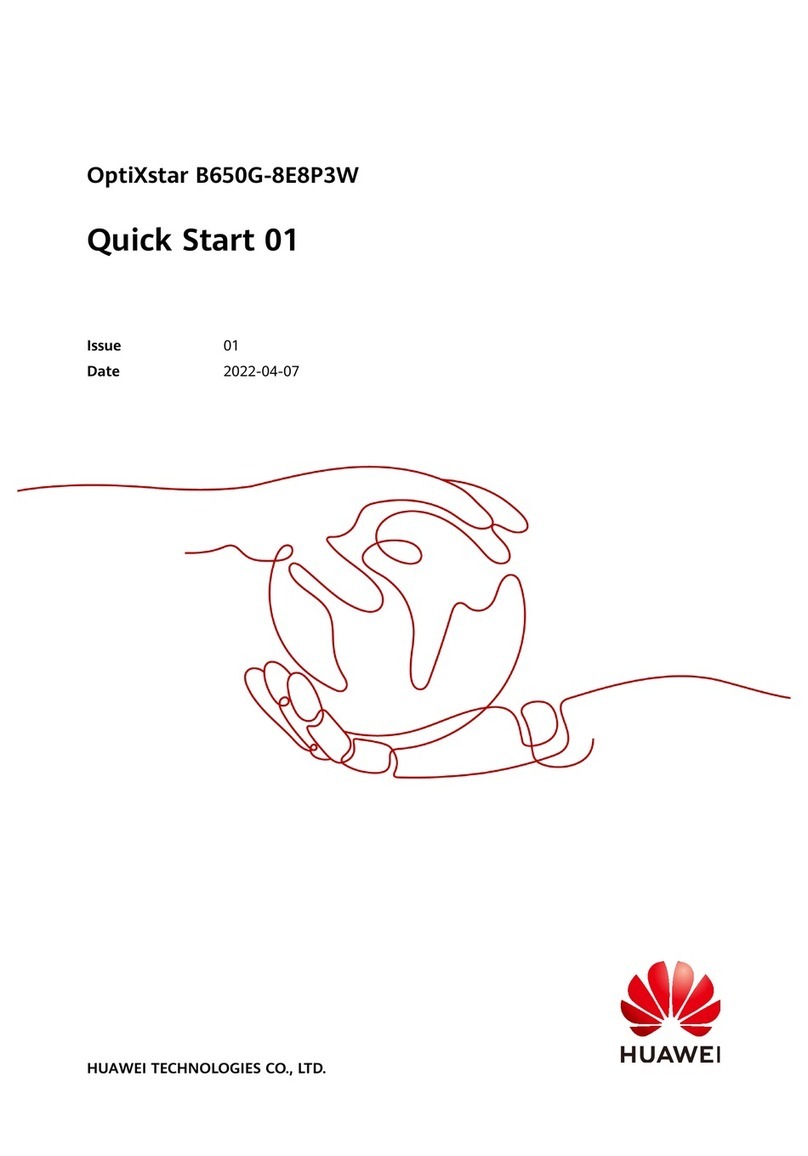
Huawei
Huawei OptiXstar B650G-8E8P3W quick start

Arris
Arris Touchstone TG1652S user guide
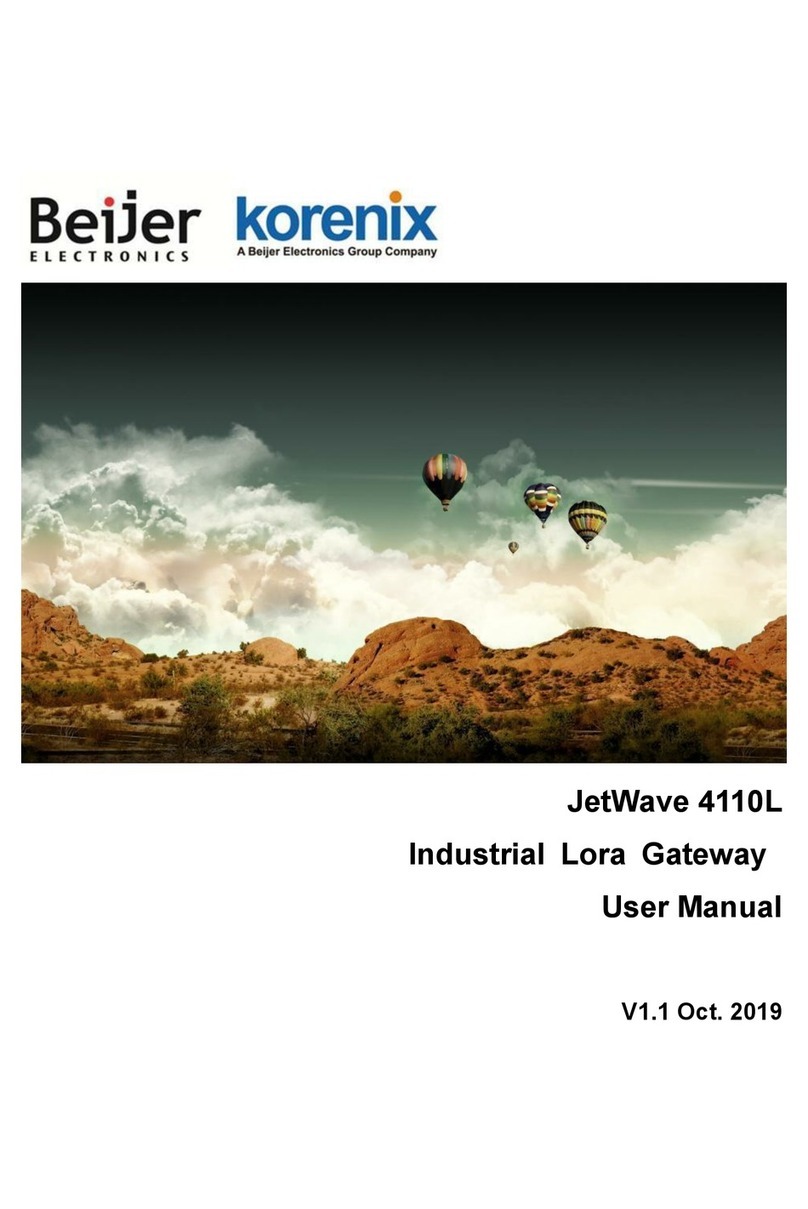
BeiJer
BeiJer Korenix JetWave 4110L user manual

ViewSonic
ViewSonic Wireless Media Gateway WMG80 user guide
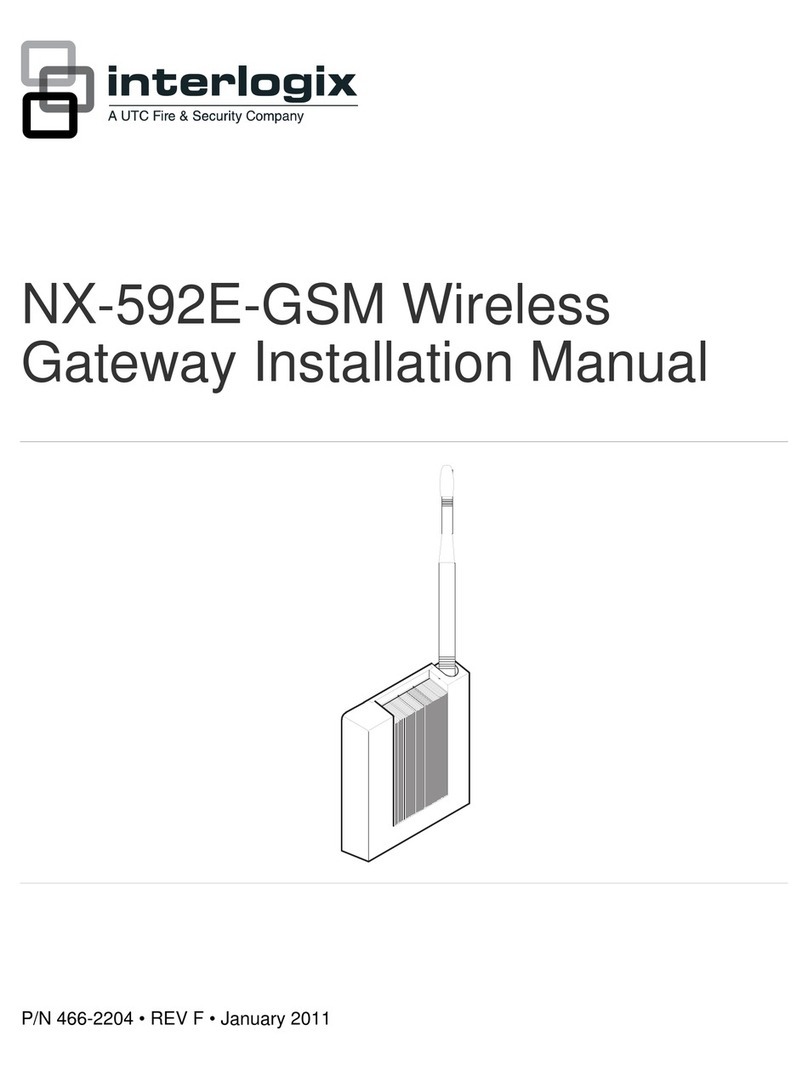
Interlogix
Interlogix NX-592E installation manual