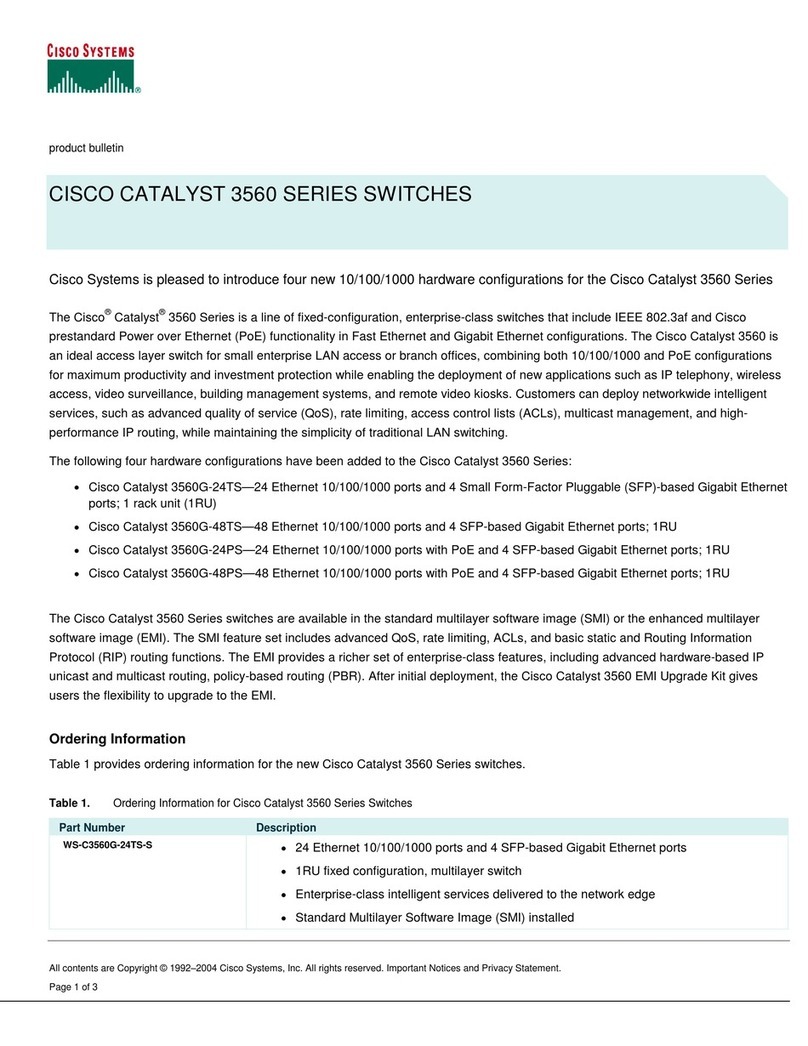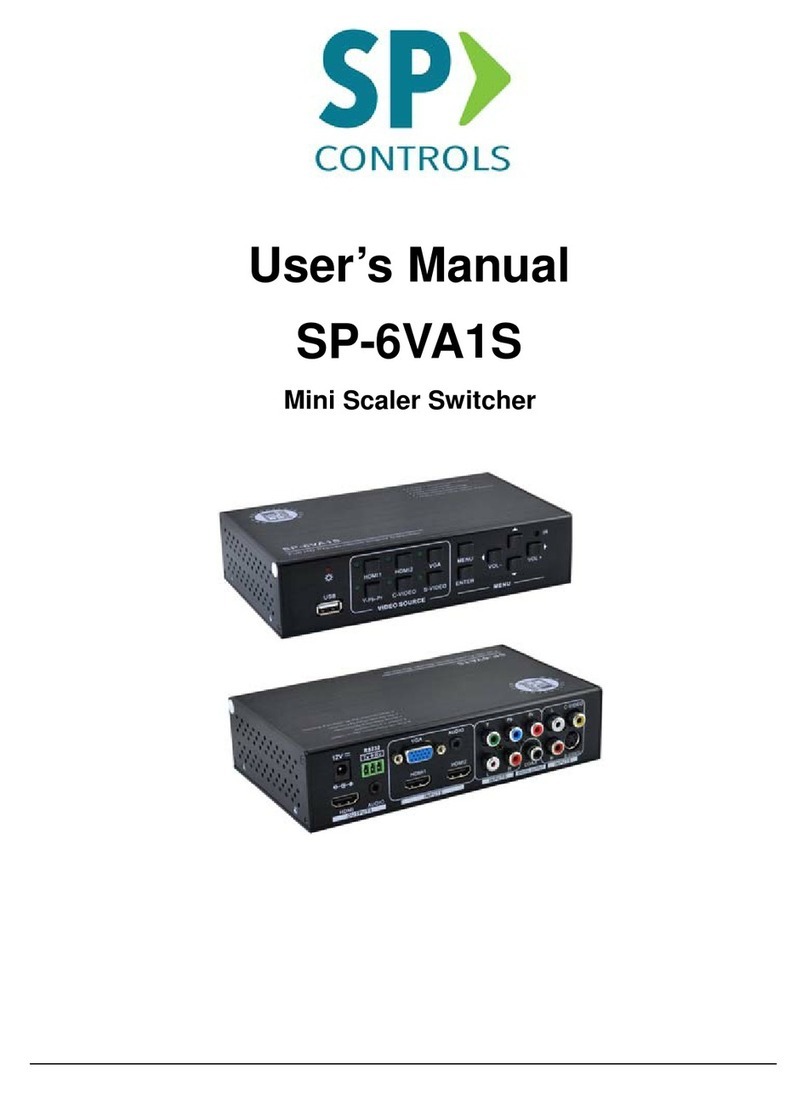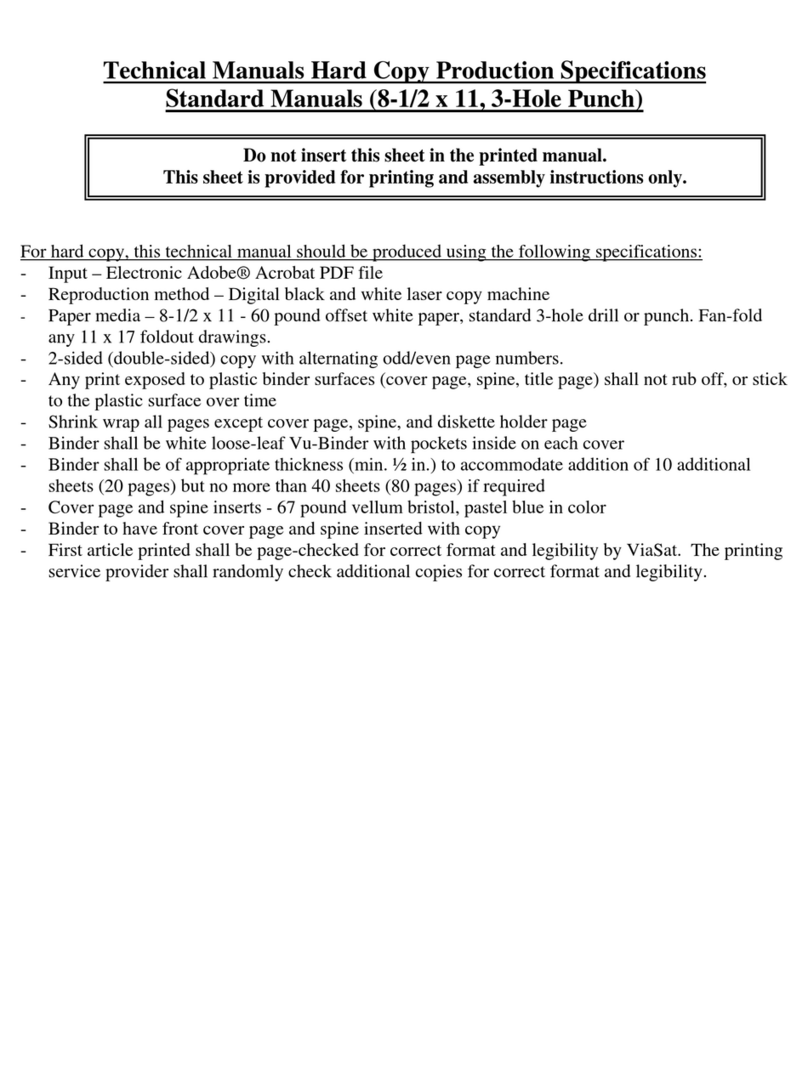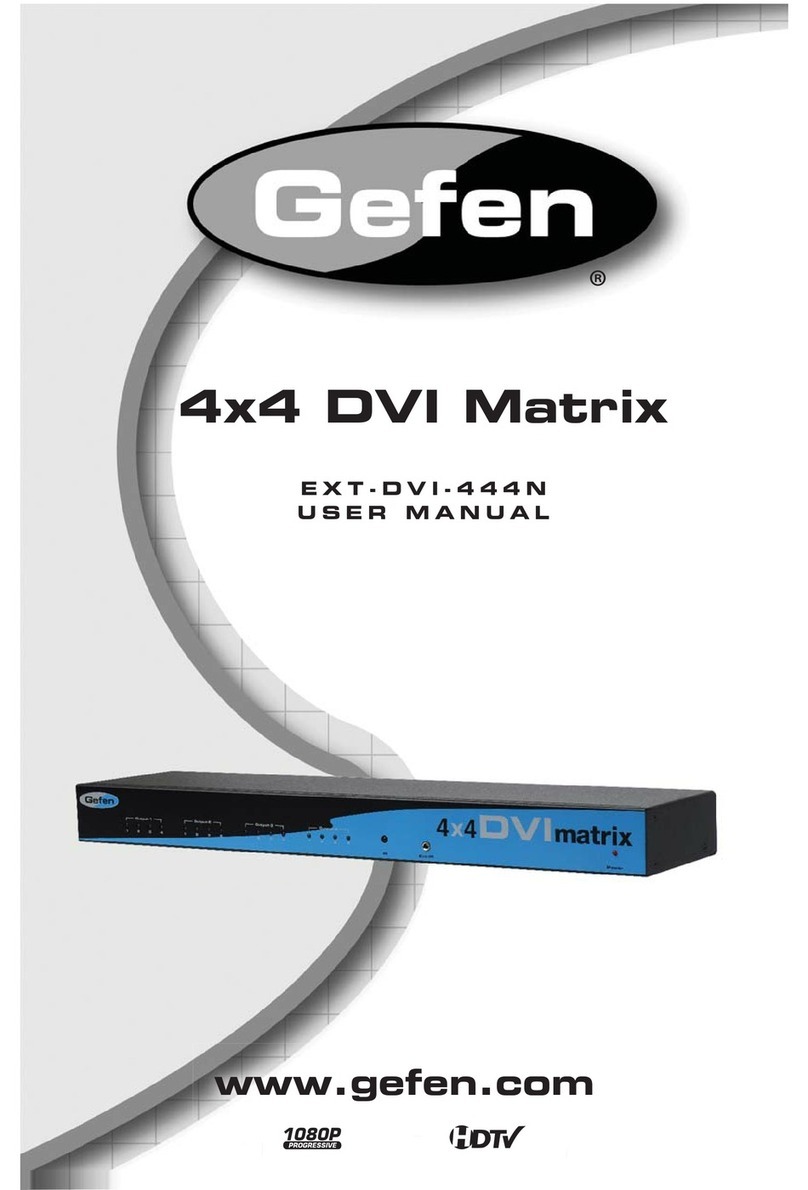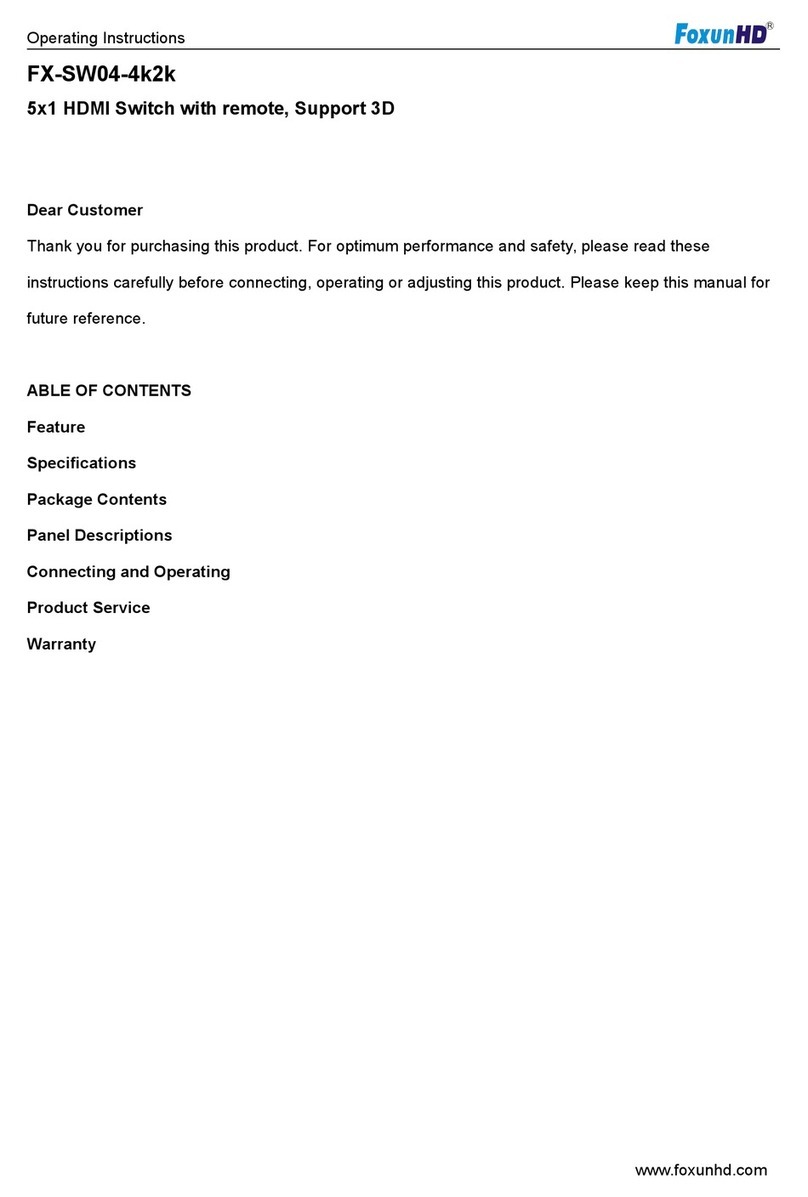Page 2 SP Controls, Inc.
Auto-Sense, Auto-SwitchingAuto-Sense, Auto-Switching
In many situaons a control system is oen unnecessary, complicated, costly, and confusing.
When a new device is connected to the SW5200 system, it is immediately switched to the
display. This feature is especially useful in board room and collaborave presentaon systems.
Selecting a New Source Device to DisplaySelecting a New Source Device to Display
To display a new source, press the Source Selector buon on the Front of the SW5200 repeated-
ly unl the LED on the Acve Source Indicator corresponds to the desired Source Port Selecon.
The image should now be visible on the Display Output and can be heard on the Stereo Audio
Output connectors.
Note: Selecng an input for a source that is not physcially connected will cause the output
display to indicate that the signal has been lost or disconnected.
Selecting a New Source Device to DisplaySelecting a New Source Device to Display
(Using IR Remote)(Using IR Remote)
From the IR Remote controller, shown below, select the Right or Le buons unl the desired
Source is selected. If the front panel is viewable, you will see the Acve Source Indicator change
when each buon is pressed.