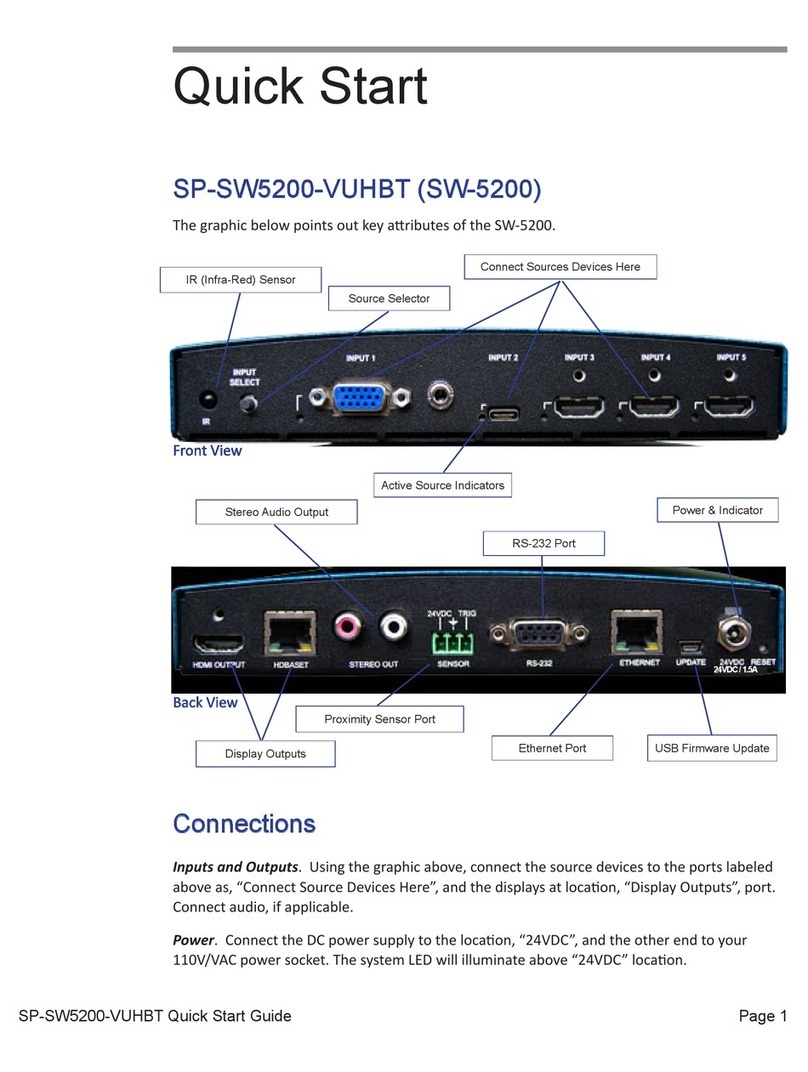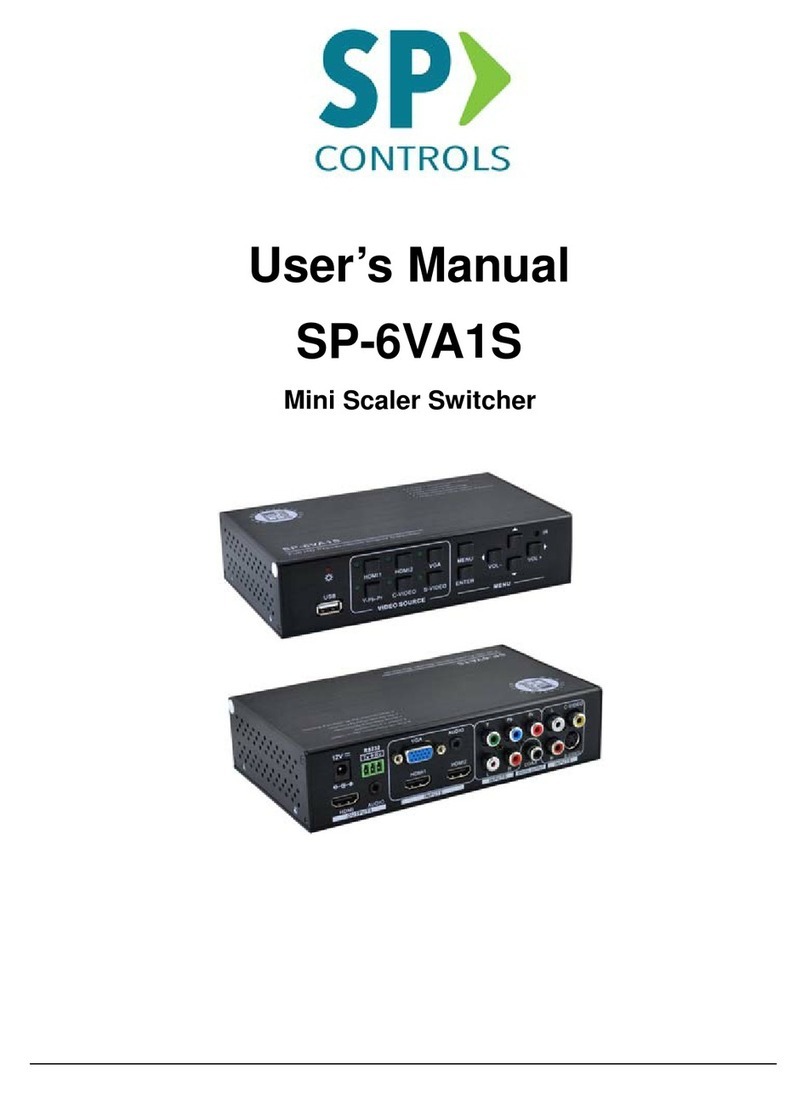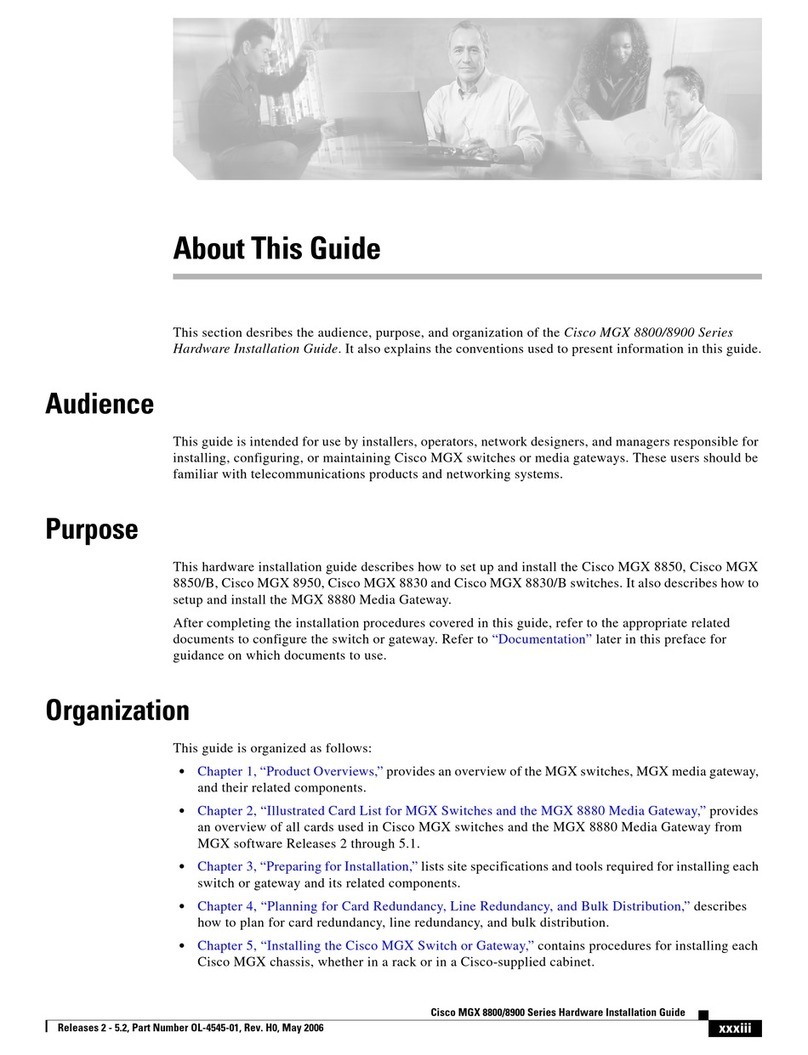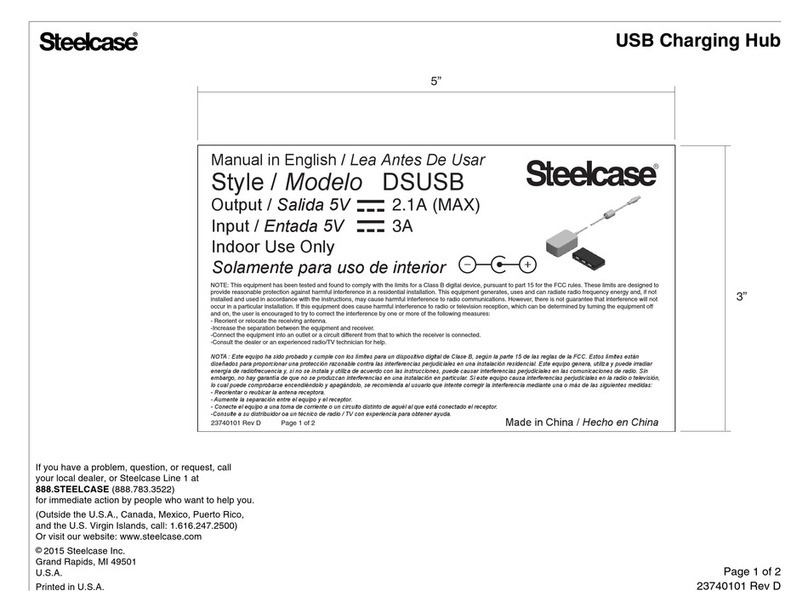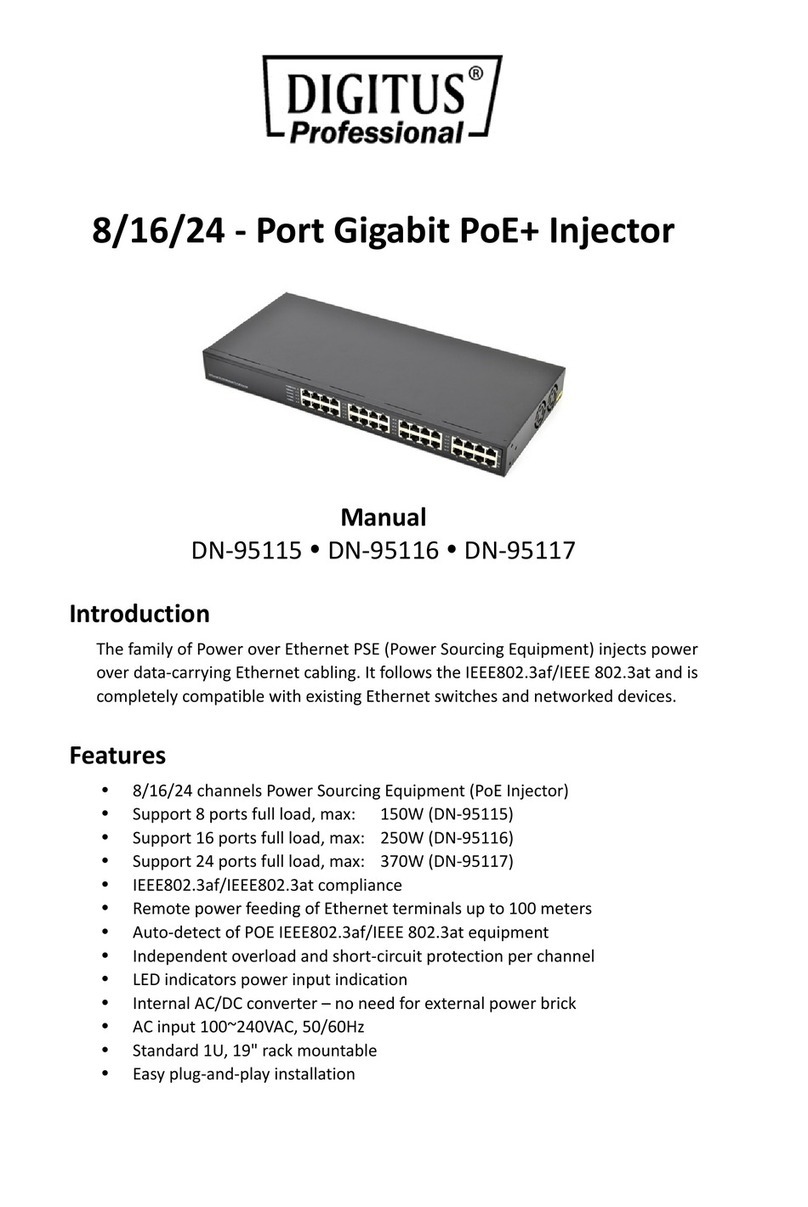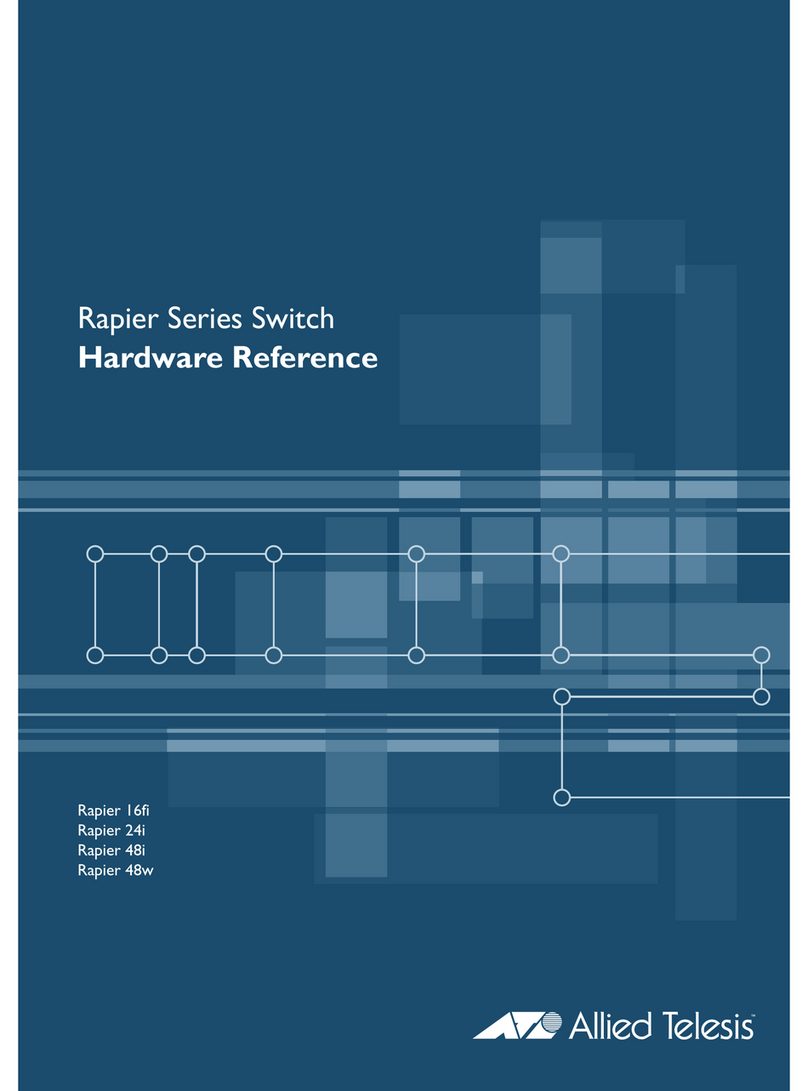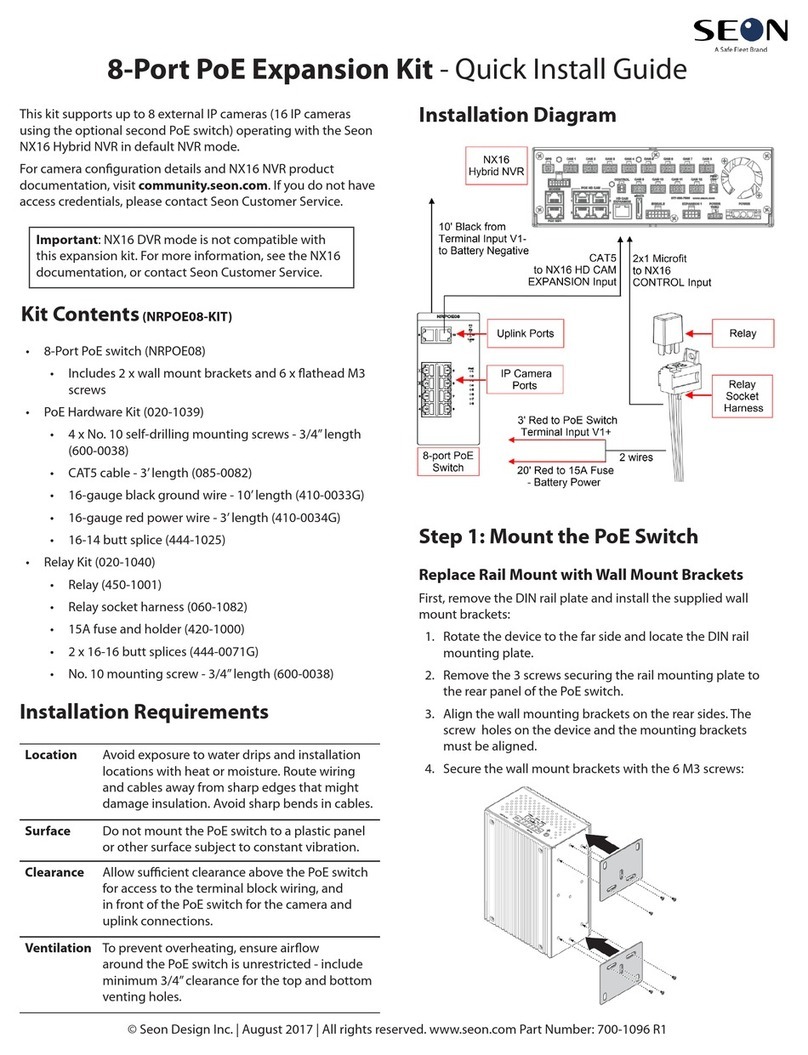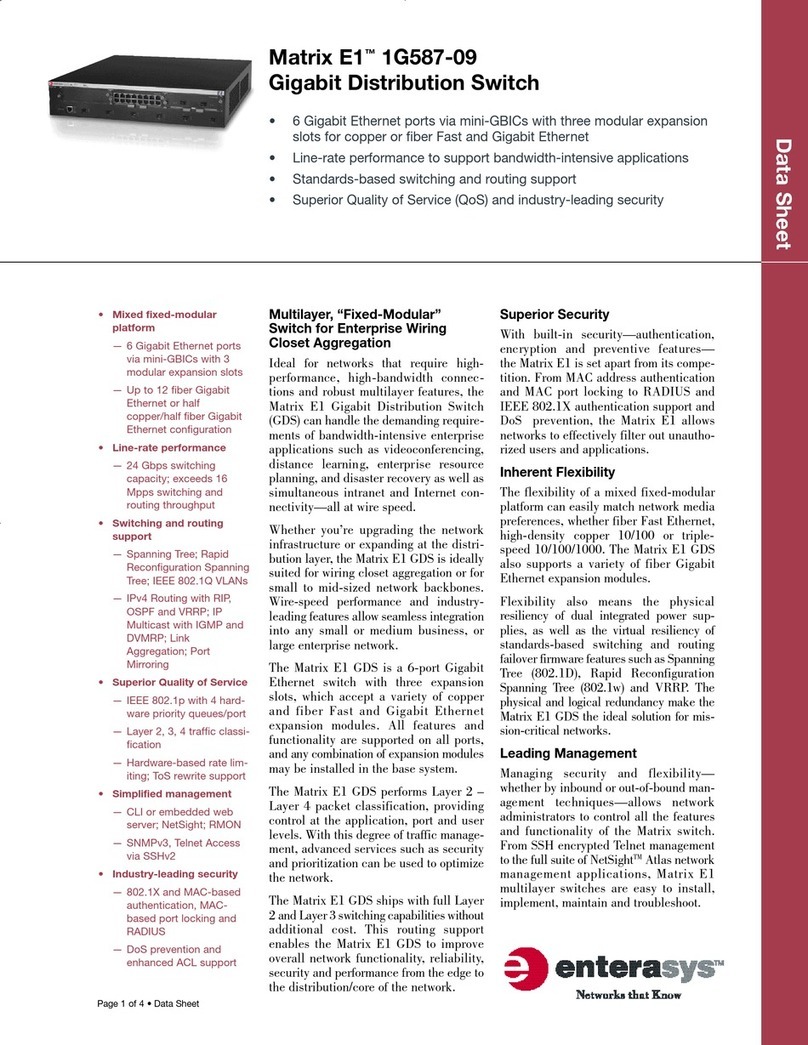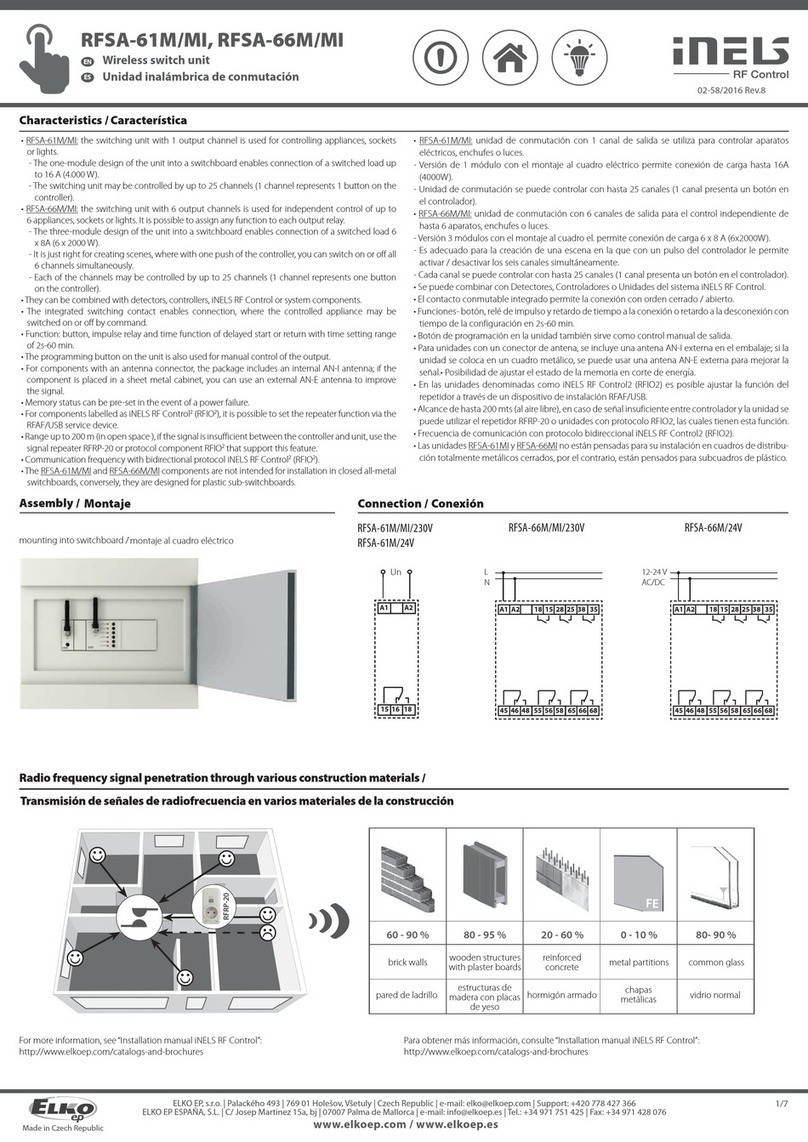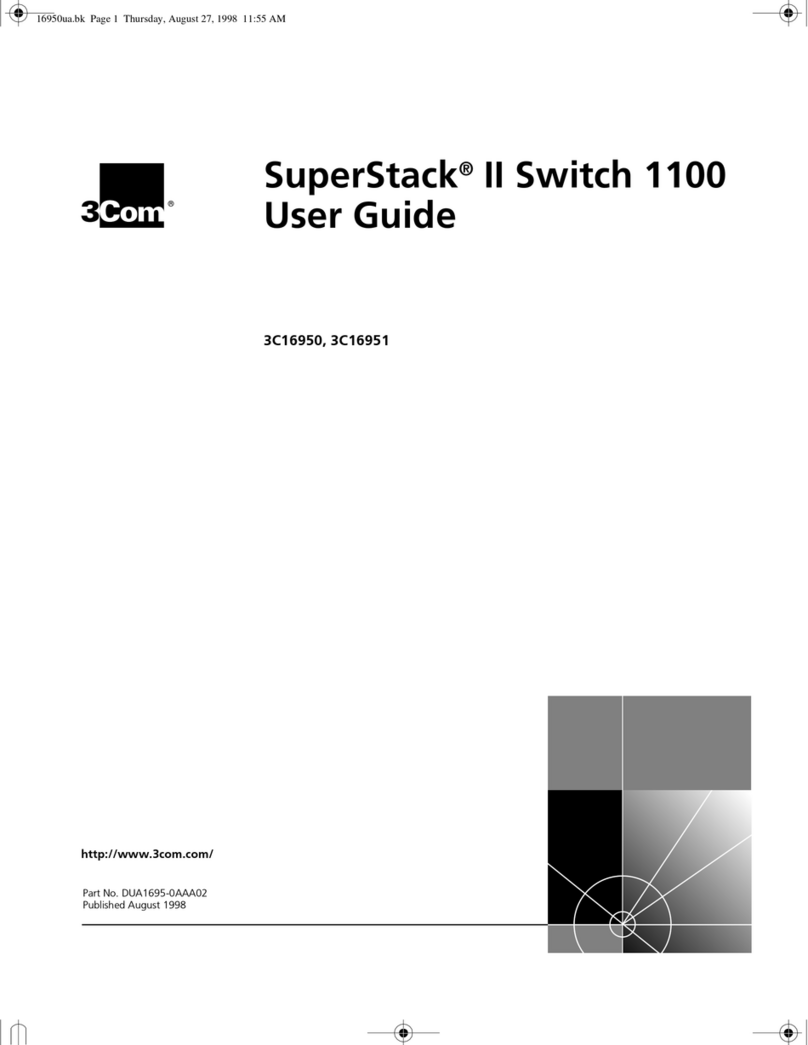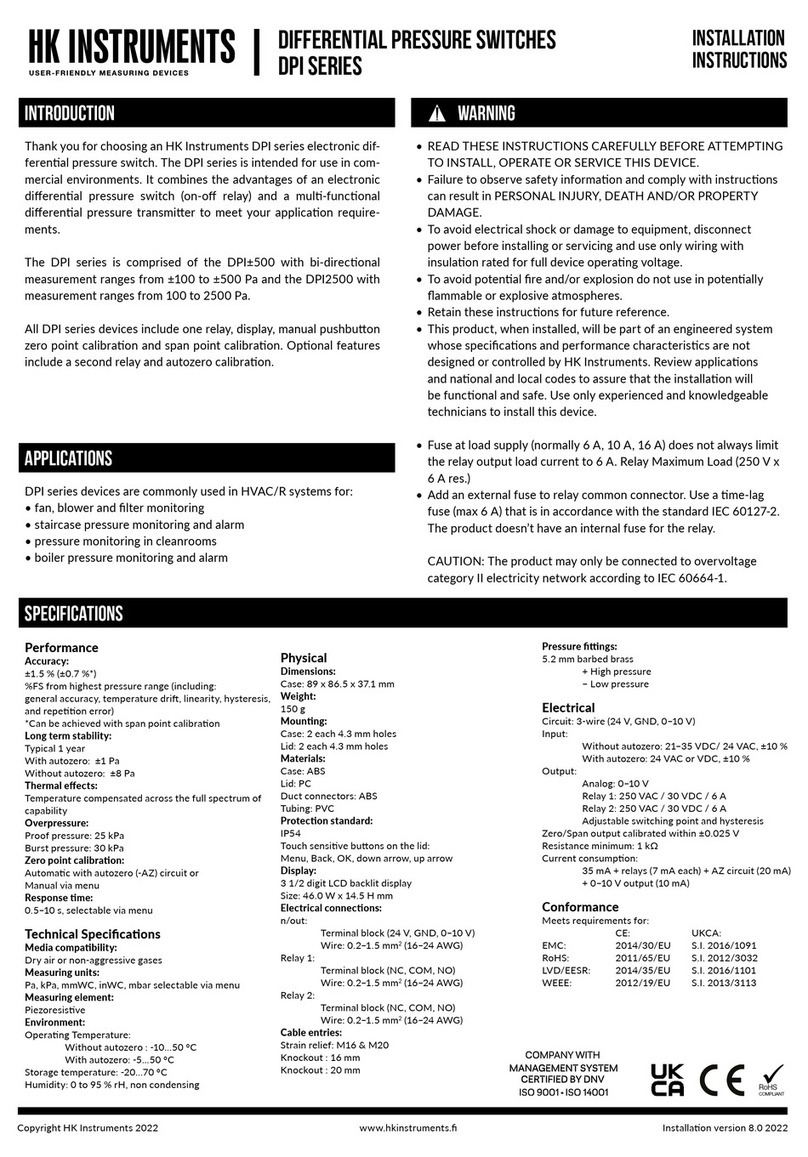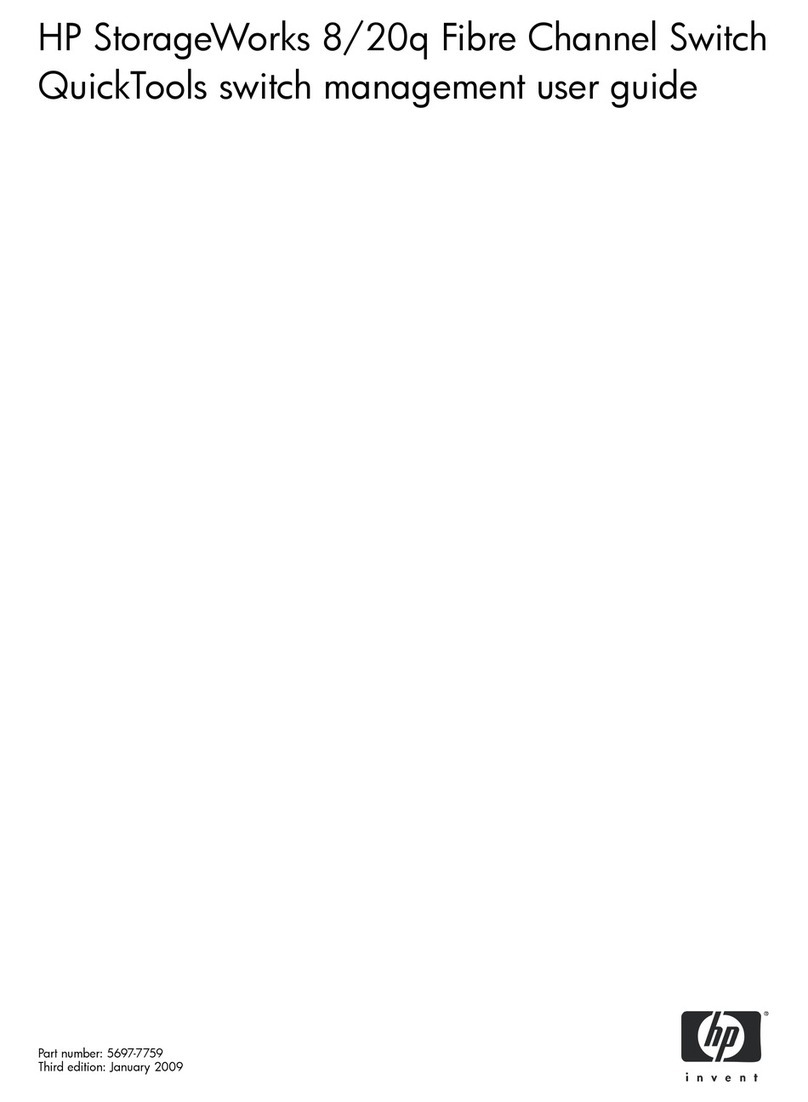SP Controls SP-SW5200-VUHBT User manual

Users Guide
SP-SW5200-VUHBT
April, 2020 • PN: DOC-000036-01a

Page 2 SP Controls, Inc.

Page 3SP-SW5200-VUHBT Users Guide
Contents
Contents��������������������������������������������������������������������������������������������3
Introduction���������������������������������������������������������������������������������������6
Introducing the SW5200, a Multiformat HDMI, VGA, and USB-C Auto-
Switching Presentation Switcher ������������������������������������������������������������������� 6
Getting to Know the SW5200�������������������������������������������������������������������������� 7
Front View ������������������������������������������������������������������������������������������������������� 7
Back View ������������������������������������������������������������������������������������������������������� 7
Connections ����������������������������������������������������������������������������������������������������� 7
Installation�����������������������������������������������������������������������������������������8
Connecting Input Devices������������������������������������������������������������������������������� 8
Compatible Input Devices ������������������������������������������������������������������������������� 8
HDMI Extenders���������������������������������������������������������������������������������������������� 8
Connecting the Display����������������������������������������������������������������������������������� 9
Compatible Displays ��������������������������������������������������������������������������������������� 9
Image Resolutions ������������������������������������������������������������������������������������������ 9
Stereo Audio Output���������������������������������������������������������������������������������������� 9
Volume Control������������������������������������������������������������������������������������������������ 9
RS-232 Communication Interface ������������������������������������������������������������������ 9
RS-232 Port Pinout ��������������������������������������������������������������������������������������� 10
RS-232 Communication Settings������������������������������������������������������������������ 10
Power �������������������������������������������������������������������������������������������������������������� 10
Internal Settings��������������������������������������������������������������������������������������������� 10
Basic Operation������������������������������������������������������������������������������ 11
Selecting a New Source Device to Display ������������������������������������������������� 11
Selecting a New Source Device to Display
(Using IR Remote)������������������������������������������������������������������������������������������ 11
How Auto-Switching Works �������������������������������������������������������������������������� 12
Connecting to the Switcher ��������������������������������������������������������������������������� 12
Disconnecting from the Switcher������������������������������������������������������������������� 12
USB Type C Device Connection ������������������������������������������������������������������� 12
Connecting to the Switcher using USB Type C (USB-C) ������������������������������ 12
Quick-Charging Power���������������������������������������������������������������������������������� 12
Volume Control ���������������������������������������������������������������������������������������������� 13
Volume Control using IR Remote Controller ������������������������������������������������� 13
Volume Control using Switcher Settings Application������������������������������������� 13

Page 4 SP Controls, Inc.
Contents (continued)
Switcher Settings App �������������������������������������������������������������������14
Introduction���������������������������������������������������������������������������������������������������� 14
Windows Mode View (default) ��������������������������������������������������������������������� 14
Real Time Status Section������������������������������������������������������������������������������ 15
Terminal Mode View��������������������������������������������������������������������������������������� 15
Select Input (device to appear on the display) ������������������������������������������� 16
Turn Display On / O ������������������������������������������������������������������������������������� 16
Change Image Resolution����������������������������������������������������������������������������� 16
Volume Level�������������������������������������������������������������������������������������������������� 16
Mute Audio ����������������������������������������������������������������������������������������������������� 17
Display Control ���������������������������������������������������������������������������������������������� 17
Non-Use Timeout ������������������������������������������������������������������������������������������� 17
Proximity Control������������������������������������������������������������������������������������������� 17
LAN Settings �������������������������������������������������������������������������������������������������� 18
Debug Mode ��������������������������������������������������������������������������������������������������� 18
Reset ��������������������������������������������������������������������������������������������������������������� 18
Restore System to Factory Defaults ������������������������������������������������������������ 19

Page 5SP-SW5200-VUHBT Users Guide
[ This page is intenonally blank. ]

Page 6 SP Controls, Inc.
Introducing the SP-SW5200-VUHBT (SW5200), aIntroducing the SP-SW5200-VUHBT (SW5200), a
Multiformat HDMI, VGA, and USB-C Auto-SwitchingMultiformat HDMI, VGA, and USB-C Auto-Switching
Presentation SwitcherPresentation Switcher
Congratulaons and thank you for purchasing this Presentaon Switchers’ SW5200!
The SW5200 is a hybrid AV + IoT presentaon switcher which combines the power of SP
Controls audio-visual signal roung and display control.
The SW5200 Switcher is an electronic device that allows up to 3 HDMI, 1 VGA, and 1
USB Type C “source” devices, such as a laptop computer and Sony® BluRay™ player, to
share user-supplied content simultaneously on an HDMI display and/or an HDBaseT
connected display or projector (e.g. “outputs”). Where audio is included in the video
data stream (like HDMI, DisplayPort, USB-C, etc.) stereo audio from the selected device
is extracted and output on two (2) RCA connectors (le/right) designed for local sound
amplicaon. The system auto-switches to a new source when connected or powered
on.
Input port 2 (see call-out on next page) is a designed for USB Type C (USB-C) devices,
such as a Google® Chromebook™, Samsung® Galaxy™ phones, Samsung® Galaxy™ Note,
Dell® Laptops, etc. The SW5200 supplies power (up to 4 dierent voltage levels) to
these devices in accordance with USBPD 2.0 handshaking for the fastest charging capa-
bilies available up to the power available to the SW5200.
Users have numerous opons to control the SW5200. By default, the SW5200 will auto-
macally switch to any newly connected device. Users can manually select the device by
touching the Input Select buon. External control systems, like those manufactured by
SP Controls can ulize (a) the RS232 port, (b) the Ethernet port, (c) the IR port, and/or
(d) the USB 2.0 (USB-CDC) port.
Introduction

Page 7SP-SW5200-VUHBT Users Guide
Getting to Know the SW5200Getting to Know the SW5200
The graphic below points out key aributes of the SW5200.
Front ViewFront View
Back ViewBack View
ConnectionsConnections
Device Inputs and Display Outputs. Using the graphic above, connect the source devices to
the ports labeled above as, “Connect Source Devices Here”, and the display at locaon, “Display
Output”, port. Connect audio, if applicable.
Amplier or Powered Speaker Output Connecons. Connect powered speakers or amplier to
the Red and White RCA connectors denoted above as “Stereo Audio Output”.
Control Ports. Depending upon your control system, connecons can be made to the RS-232
port, Ethernet port, USB, and/or Proximity Sensor port..
Power. Connect the DC power supply to the locaon, “24VDC”, and the other end to your
110V/VAC power socket. The system LED will illuminate above “24VDC” locaon.
Connect Sources Devices Here
IR (Infra-Red) Sensor
Source Selector
Stereo Audio Output
Display Output USB Firmware Update
Proximity Sensor Port
Power & Indicator
RS-232 Port
Ethernet Port

Page 8 SP Controls, Inc.
Installation
Connecting Input DevicesConnecting Input Devices
Input or source devices are connected on the back side of the SW5200 using the connectors
labeled “Input 1” through “Input 5”. See image call-out on Page 7 of this manual.
Compable Input DevicesCompable Input Devices
SW5200 is compable with HDMI, VGA, and USB Type C devices. Use the appropriate connector
which matches your device connector type.
The SW5200 also supports indirect connecons. Oen, the SW5200 itself will be connected
under the table and hidden from view.
HDMI ExtendersHDMI Extenders
The input may also be indirectly connected using an HDMI extender. By default, the SW5200
keeps its display informaon (EDID) local to each input. There is very lile delay from the me
an input device asks for the display informaon to the me the informaon is sent. A device
connected to an extender may “me-out” waing for a response from the display device. If a
me-out occurs, the input device will not send its content. It is important to use high quality
extenders so any delay caused by the extender technology is minimized and me-outs are less
likely to occur.
The SW5200 has a “pass through” mode that passes all display informaon requests directly to
the display. If this feature is enabled and the system is congured with extenders on the input
and output ports of the SW5200 it is possible to have me-outs on certain input devices.

Page 9SP-SW5200-VUHBT Users Guide
Connecting the DisplayConnecting the Display
Displays (or other output devices) are connected on back side of the SW5200 on the HDMI
connector labeled “HDMI Output” and or “HDBaseT Output”. See image call-out on Page 7 of
this manual.
Compable DisplaysCompable Displays
SW5200 is compable with nave HDMI or DVI displays. Displays with DisplayPort connectors
may also operate properly with a HDMI to DisplayPort cable but the display itself must provide
the conversion from HDMI to Displayport (and many do automacally).
Image ResoluonsImage Resoluons
The SW5200 supports resoluons up to UHDTV (3840 x 2160 @ 30Hz [4:2:2] or 60Hz [4:2:0]), all
HDTV resoluons, and VESA monitor resoluons up to 1920 x 1200. The key determining factor
is the clock rate. The SW5200 supports clock rates up to 297MHz.
Stereo Audio OutputStereo Audio Output
If external speakers are required, connect an RCA cable from the SW5200 “Stereo Out”
connectors to your amplier or powered speakers. See image call-out on Page 7, “Stereo Out”.
The stereo output is the audio extracted from the selected input.
Volume ControlVolume Control
Gain levels of the SW5200 stereo output can be adjusted using the IR controller, RS232, USB,
or Ethernet controller. Adjustments can also be made via USB using Presentaon Switchers’
applicaon called Switcher Sengs.
See Basic Operaons, “Volume Control”, for details.
RS-232 Communication InterfaceRS-232 Communication Interface
The SW5200 uses an RS-232 serial interface to change aributes and behavior of the SW5200.
The communicaon parameters are as follows: 115200 baud, 8 bit, no parity, and 1 stop bit. The
baud rate is adjustable. Pins 2 (Rx), 3 (Tx), and 5 (GND) are used. In some instances, the SW5200
may have 24VDC power Pin 9.

Page 10 SP Controls, Inc.
RS-232 Port PinoutRS-232 Port Pinout
Computer PS220
Pin 2 Pin 2
Pin 3 Pin 3
Pin 5 Pin 5
Not Used Pin 9 (24VDC Power)
RS-232 Communication SettingsRS-232 Communication Settings
Baud Rate 115,200 adjustable
Packet Size 8 Bit
Parity None
Stop Bit 1
See Page 10 for more detailed discussions on RS-232 commands and/or review the
SW5200 Programming Guide.
PowerPower
Using the AC to DC power supply shipped with the SW5200, connect the round connector to the
SW5200. The Power Indicator LED will illuminate above of the 24VDC locaon to indicate that
power is being received.
Internal SettingsInternal Settings
In most cases, the default sengs of the SW5200 are sucient for most applicaons. However,
there are mes when changes are needed. In these situaons, PS has created a Windows-based
applicaon which helps users and integrators make these changes. This applicaon is called
“PS Switcher Sengs” and can be downloaded from the SW5200 webpage of the PS website.
Further explanaon is provided later in this document for this applicaon in the Switcher
Sengs secon.
Here are some sengs that can be viewed or changed:
• EDID table and resoluons
• Ethernet sengs
• Volume adjustments
• Auto-switching On/O
• Display inacvity shutdown meout
• Proximity sensor On/O

Page 11SP-SW5200-VUHBT Users Guide
Basic Operation
Selecting a New Source Device to DisplaySelecting a New Source Device to Display
To display a new source, press the Source Selector buon on the Front of the SW5200 repeat-
edly unl the LED on the Acve Source Indicator corresponds to the desired Source Port Selec-
on. That image should now be visible on the Display Output Ports (both HDMI and HDBaseT)
and can be heard on the Stereo Audio Output connectors.
Note: Selecng an input for a source that is not physcially connected will cause the output
displays to indicate that the signal has been lost or disconnected.
Selecting a New Source Device to DisplaySelecting a New Source Device to Display
(Using IR Remote)(Using IR Remote)
From the IR Remote controller, shown below, select the Right or Le buons unl the desired
Source is selected. If the front panel is viewable, you will see the Acve Source Indicator change
when each buon is pressed.
Connected Source Indicator

Page 12 SP Controls, Inc.
How Auto-Switching WorksHow Auto-Switching Works
The SW5200 uses a similar Auto-Sense, Auto-Switching strategy employed in many of Presenta-
on Switcher’s products.
Connecng to the SwitcherConnecng to the Switcher
The basic concept is that when someone connects her laptop or other device to the switcher,
the switcher recognizes the connecon, negotates the best resoluon for the display, and dis-
plays the laptop’s image on both display ports. If the display control feature is enabled and the
display supports CEC, the display will also turn on.
Disconnecng from the SwitcherDisconnecng from the Switcher
When the user disconnects her laptop from the switcher the switcher begins a process to try to
nd and display a dierent acve source. It begins by searching for acve sources beginning at
Input 1 and connuing through Input 5. Once it nds an acve input signal it routes that input
to both display ports. The hunt always begins at Input 1 and looks at each subsequent input
aer.
USB Type C Device ConnectionUSB Type C Device Connection
Many of today’s laptops and mobile devices now oer USB Type C ports. Many of these devices,
such as a Google Chromebook, support video out using this port. Simultaneously, the USB Type
C port will accept power, if available, to charge the laptop or mobile devices.
Connecng to the Switcher using USB Type C (USB-C)Connecng to the Switcher using USB Type C (USB-C)
Connecng a laptop or mobile device using the USB-C port is no dierent than connecng a
BluRay player or some other device using an HDMI port. If Auto-Switching is enabled, the image
from that laptop or mobile device will appear on both display ports.
The SW5200 supports USB-C Alternave “DisplayPort” mode. Thus, navely, the USB-C
device is sending the SW5200 a DisplayPort video stream that the SW5200 converts to HDMI
for the local displays. It does this automacally.
Quick-Charging PowerQuick-Charging Power
Devices connected to the SW5200’s USB-C port automacally get charged when connected
using the fastest method available for each device. The SW5200 provides 5V, 9V, 15V, and 20V
levels depending upon the capabilies of the USB-C device connected. This negotaon process
allows dierent devices to be charged at the opmal voltage and speed as requested by the de-
vice itself. The SW5200 is limited to 30W of power which may limit the ability from some larger
laptops to accept power from the SW5200.

Page 13SP-SW5200-VUHBT Users Guide
Volume ControlVolume Control
Stereo audio extracted from the selected input will be routed to the RCA connectors on the back
of the SW5200. These audio levels are adjustable (pre-amplied) to support powered speakers
or an external amplier.
Adjustment to the stereo audio output can be achieved a number of ways. First, it can be
adjusted using the IR remote supplied with the SW5200. Second, volume can be adjusted using
the free soware called “Switcher Sengs” available on the product web page for the SW5200.
Third, it can be adjusted via the Help Desk soware called “Cloud Control”. And, nally, it can be
adjusted manually using USB (USB-CDC), RS232, and Ethernet terminal emulaon menu set-
ngs.
Volume Control using IR Remote ControllerVolume Control using IR Remote Controller
From the IR Remote controller, shown below, select the Up and Down buons unl the desired
Volume Level is determined. One will not see any indicaon of the adjustment from LEDs or
other indicators on the device itself.
Volume Control using Switcher Sengs ApplicaonVolume Control using Switcher Sengs Applicaon
See next secon, Advanced Features, for details on how use the program “Switchers Sengs” to
adjust real me sengs of the SW5200.

Page 14 SP Controls, Inc.
IntroductionIntroduction
PS’ Switcher Sengs is a Windows applicaon which allows users and integrators to change the
behavior of PS’ presentaon switchers in real me.
Connect a Windows-based PC to the SW5200 using a USB Type A to USB Mini-B cable.
Windows Mode View (default)Windows Mode View (default)
This screen view uses standard Windows-style menuing to modify the behavior (sengs) of
thepresentaon switcher. In this case, a PS120 is showing. When connected to a SW5200, that
device designaon will be visible.
Switcher
Settings
Switcher Settings App
Real Time
Status Section
Communications
Status

Page 15SP-SW5200-VUHBT Users Guide
Real Time Status SeconReal Time Status Secon
The status secon of the Windows Mode view displays what the switcher “thinks” it is sensing
from the inputs and outputs. In the example above, the switcher is seeing acve video data on
all of its input ports with the excepon of HDMI-5 and USB-2. Either HDMI-5 and USB-2 do not
have a cable connected or the sources connected is not sending video data.
VGA-1 is currently selected and sending out a 1920x1080p video stream with a RGB_Limited
color format congured for a DVI display.
Terminal Mode ViewTerminal Mode View
Years ago, people used clunky monochrome computer “Terminals” that were connected to mid-
size or mainframe computer systems. In this mode, the system looks very similar to those old
Terminals.
This interface is a menu driven system used to modify switcher features. The HELP menu is
shown in the Terminal mode image below.

Page 16 SP Controls, Inc.
Select Input (device to appear on the display ports)Select Input (device to appear on the display ports)
Using the Input Select pull down menu, select down-arrow and the desired input. Once selecon has
been made the image from that device will appear on the display ports and audio from that device will
be heard on the display and the RCA connectors.
Turn Display On / OTurn Display On / O
Using your mouse, select “On” to turn the display on and “O” to turn o the display. The indicator
to the right (O / On) always shows the current status of the Display. This feature requires CEC display
control to be acve and that the display itself has CEC capabilies.
Change Image ResolutionChange Image Resolution
To change the resoluon, we advise the input to use the preferred resoluon of the display using a
data structure called EDID (Extended Display Idencaon Data). The user can change this seng by
selecng the EDID Resoluon seng as needed. To do this, select the small down arrow to the right to
see the available resoluons of which to choose.
The system will require a reset for the SW5200 and the input to recognize the new resoluon seng.
Volume LevelVolume Level
This feature only eects the audio level on the RCA pre-amp outputs. To adjust the audio level, press
on the Blue Dot associated with the Volume as show below. Click and drag to the desired level. The lev-
el is indicated next to the mouse as the volume is adjusted.

Page 17SP-SW5200-VUHBT Users Guide
Mute AudioMute Audio
This feature only eects the audio level on the RCA pre-amp outputs. To mute the audio, select
the speaker on the Volume control adjustment tool. In the example above, the audio has been
muted. Volume will be restored to the previous level by selecng the muted-speaker icon.
Display ControlDisplay Control
This feature turns on and o the display when necessary. This feature is only applicable if the
display supports HDMI-CEC (Consumer Electronics Control). In this mode, when a person comes
into a conference room and connects her laptop to the system, the display will automacally
turn on and her laptop will appear on the screen.
Non-Use TimeoutNon-Use Timeout
When users disconnect their laptops and computers from the presentaon, the SW5200 will
wait this many seconds before the switcher automacally shuts down the display. This feature is
only applicable when CEC and Display Control is enabled.
Proximity ControlProximity Control
A proximity sensor ships with each SW5200. This devices measures heat in the presentaon
space. If there is nobody in the presentaon space and the display is sll turned on, the switch-
er will wait 2-10 minutes before shung the display o. The number of minutes is set using a
rotary dial on the proximity sensor itself.

Page 18 SP Controls, Inc.
LAN SettingsLAN Settings
When connected to an appropriate router, DHCP (Dynamic Host Conguraon Protocol) will
allow the switcher to get its IP sengs from the router. When not using DHCP, one must use the
stac IP sengs to properly address itself to the network (and internet). This part of the Switch-
er Sengs applicaon allows the modicaon of these sengs. Select Update when done and
reset the switcher to connect to the network.
Debug ModeDebug Mode
This seng is used primarily by inhouse sta to help a person detect problems in their audio-
visual system. One must use the Terminal Mode to see the messages issued by the debug mode
seng.
ResetReset
By touching the “Reset Device” buon, the SW5200 will be reset similar to a peron turning
o the power and then turning the power back on. However, this event can be achieved using
soware.
When a reset occurs, the SW5200 uses the last-stored sengs of the switcher. This means that
the switcher will try to restore inputs, resoluon, and audio sengs to the way they were prior
to the reset.

Page 19SP-SW5200-VUHBT Users Guide
Restore System to Factory DefaultsRestore System to Factory Defaults
The “Factory Def” or factory defaults buon restores all factory detault sengs that were used
when the SW5200 was rst sent to the customer then performs a soware reset. However, this
funcon does not reset the LAN Sengs.

Presentaon Switchers, Inc. SP Controls, Inc
2324 Cheney-Spokane Road 930 Linden Avenue
Cheney, WA 99004 USA South San Francisco, CA 94080 USA
sales@pswitchers.com sales@SPcontrols.com
Trademark InformaonTrademark Informaon
Presentaon Switchers, SP Controls, the “PS Box” logo or icon, and the names and marks associated with
SP Controls’ and Presentaon Switchers’ products are trademarks and/or service marks of Presentaon
Switchers, Inc. & SP Controls, Inc., and are registered and/or common-law marks in the United States and
various other countries.
All other trademarks are the property of their respecve owners.
Patent InformaonPatent Informaon
The accompanying product is protected by one or more U.S. and foreign patents and/or pending patent
applicaons held by Presentaon Switchers.
Customer FeedbackCustomer Feedback
We are constantly working to improve the quality of our documentaon, and we would appreciate your
feedback. Please send email to [email protected]om.
© 2020 Presentaon Switchers, Inc. & SP Controls, Inc. All rights reserved.
No part of this document may be reproduced or transmied in any form or by any means, electronic or
mechanical, for any purpose, without the express wrien permission of SP Controls, Inc. & Presentaon
Switchers, Inc.
Under the law, reproducing includes translang into another language or format. As between the pares,
Presentaon Switchers, Inc. retains tle to and ownership of all proprietary rights with respect to the so-
ware contained within its products. The soware is protected by United States copyright laws and interna-
onal treaty provision. Therefore, you must treat the soware like any other copyrighted material (e.g., a
book or sound recording).
Every eort has been made to ensure that the informaon in this manual is accurate. SP Controls, Inc. &
Presentaon Switchers, Inc. are not responsible for prinng or clerical errors.
Other manuals for SP-SW5200-VUHBT
1
Table of contents
Other SP Controls Switch manuals