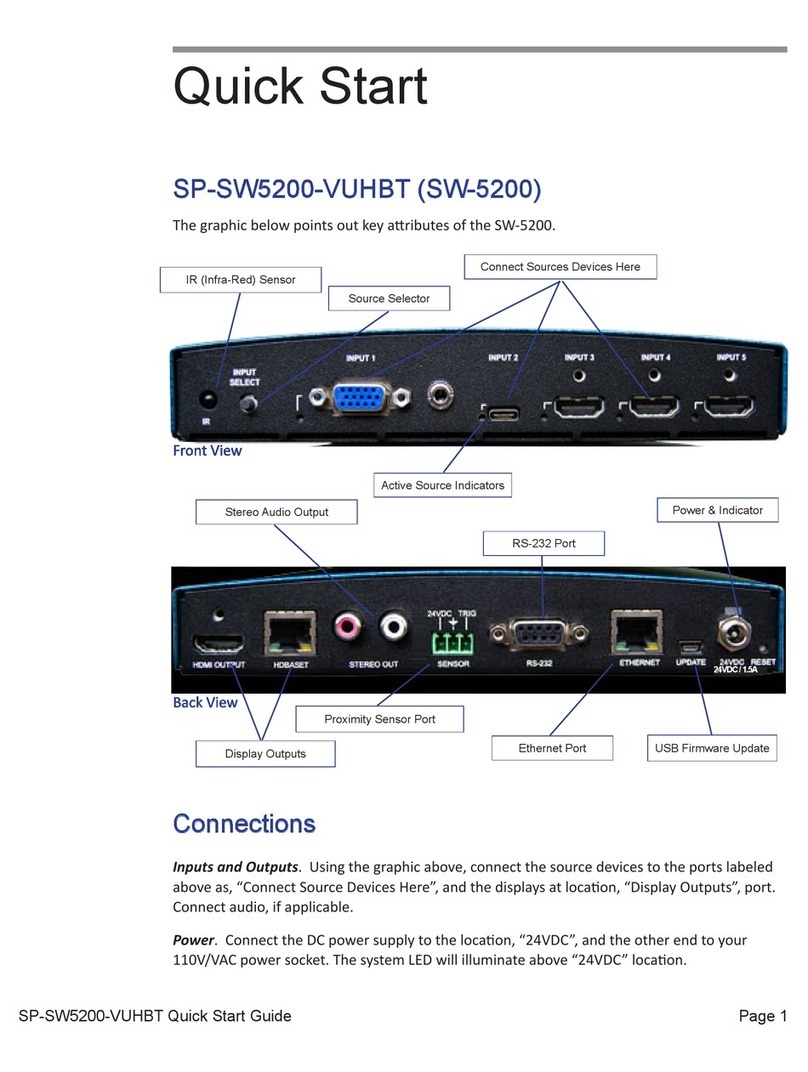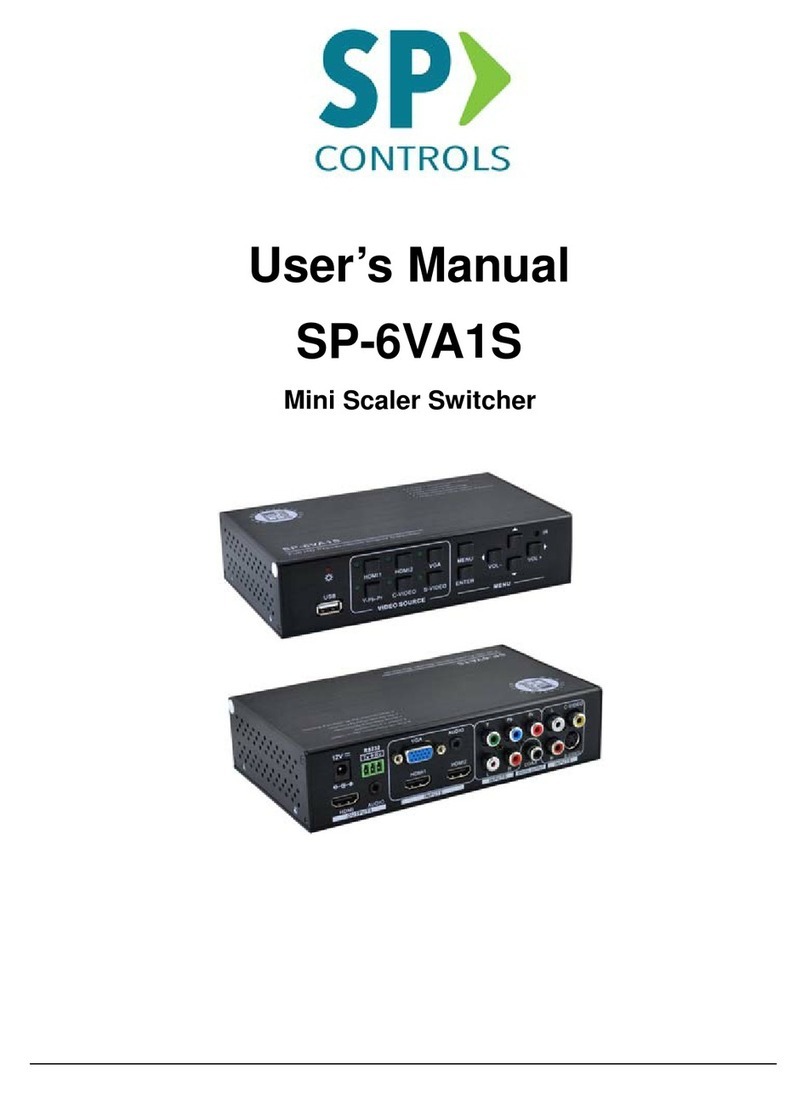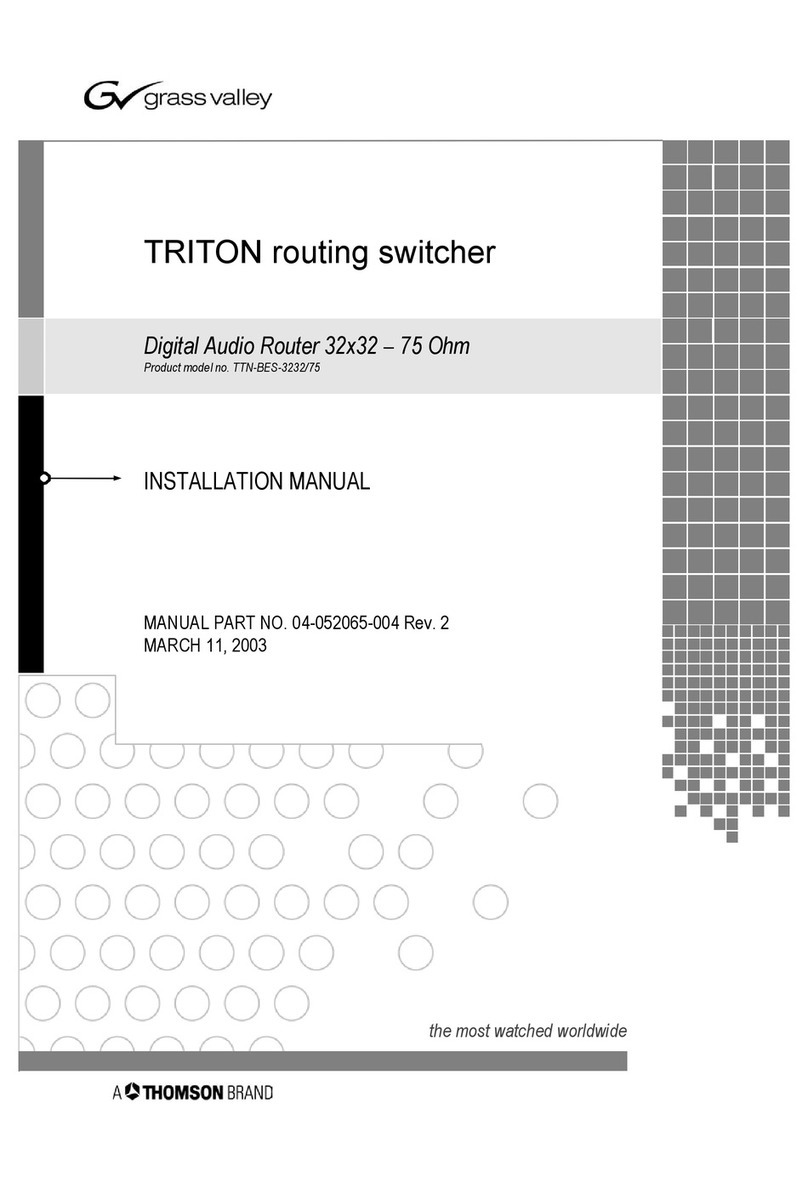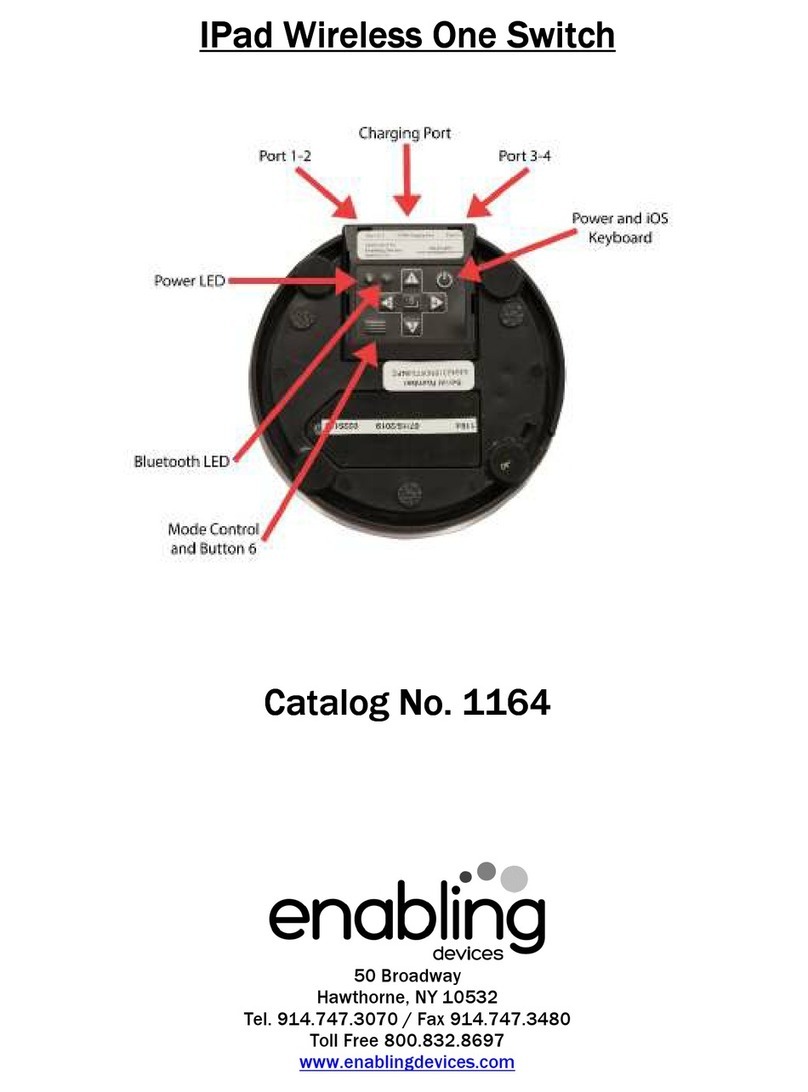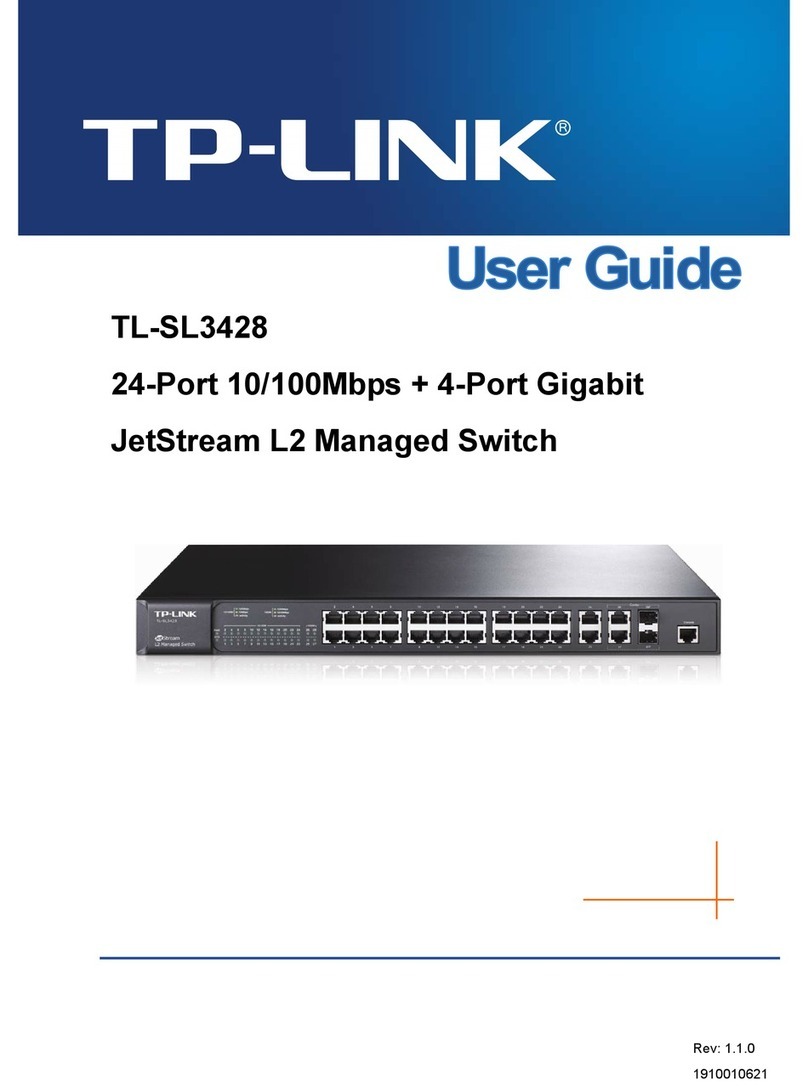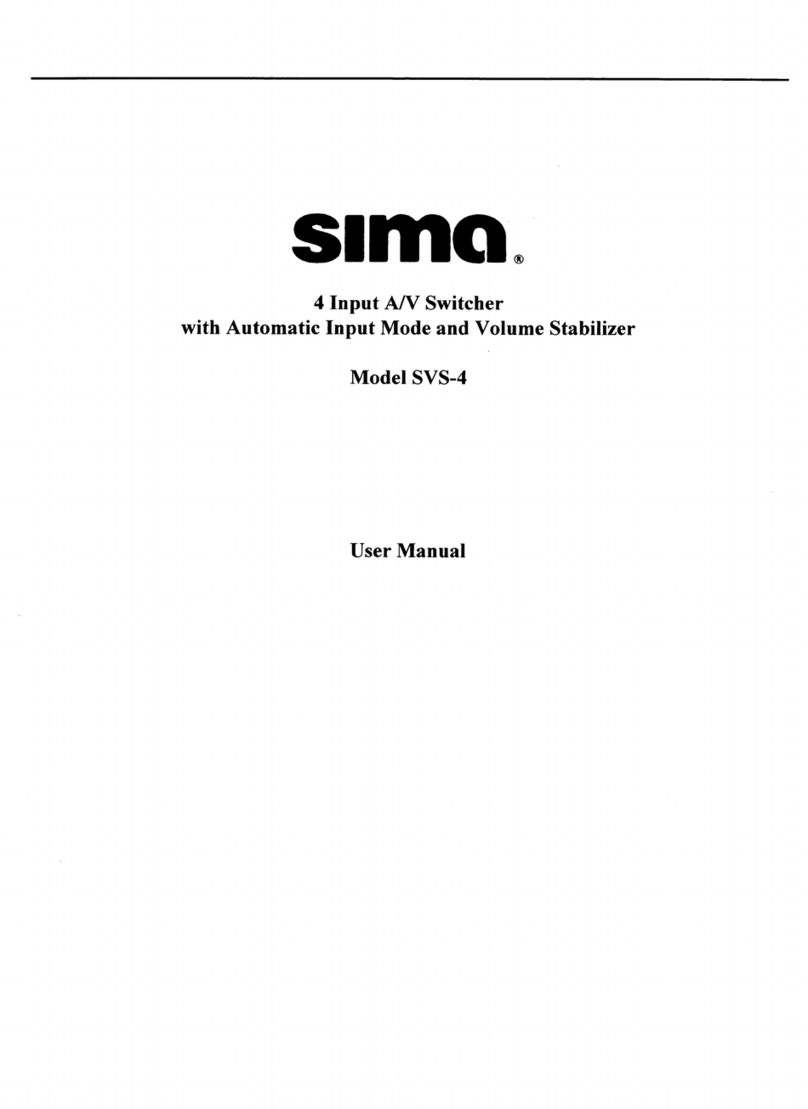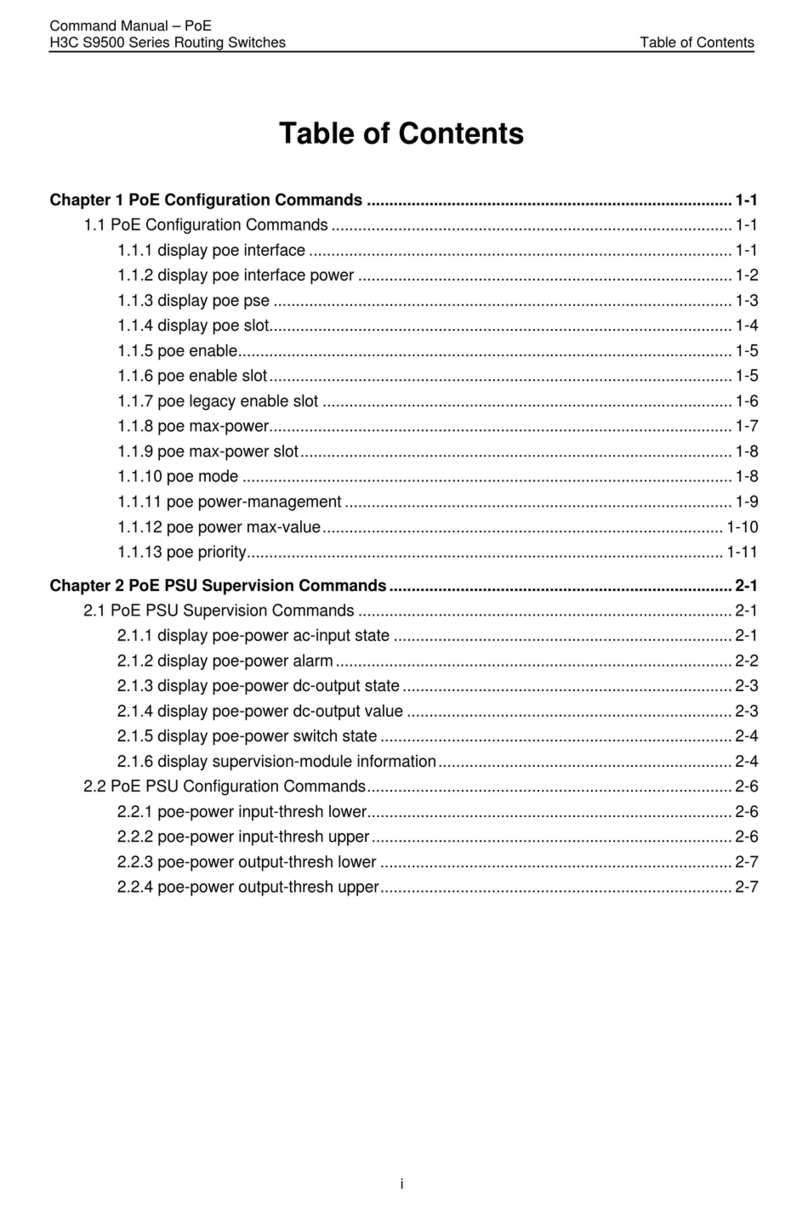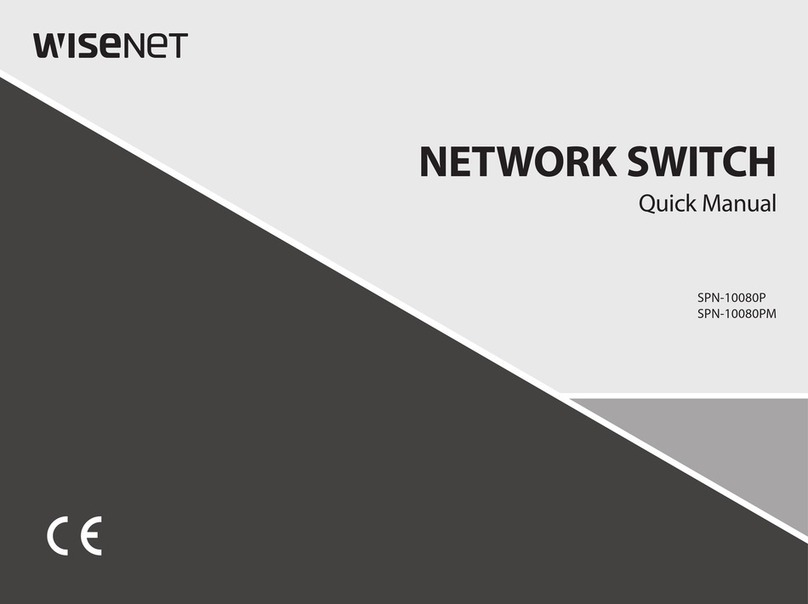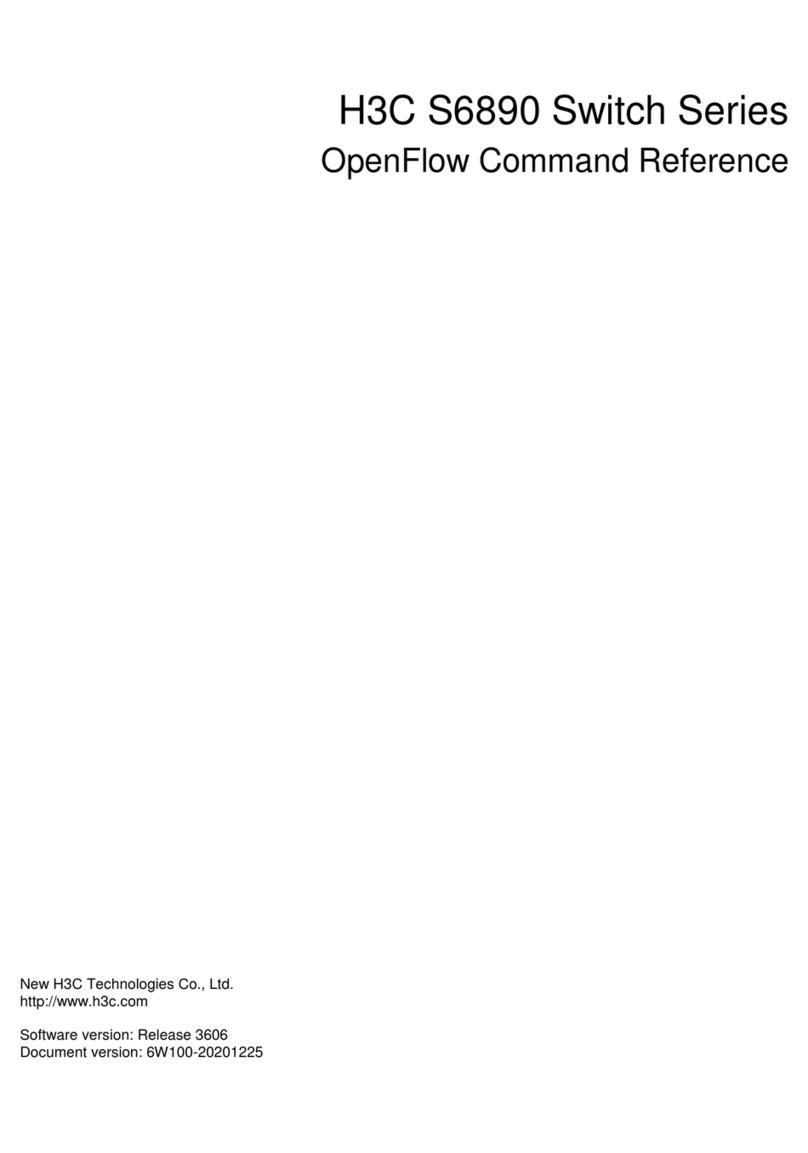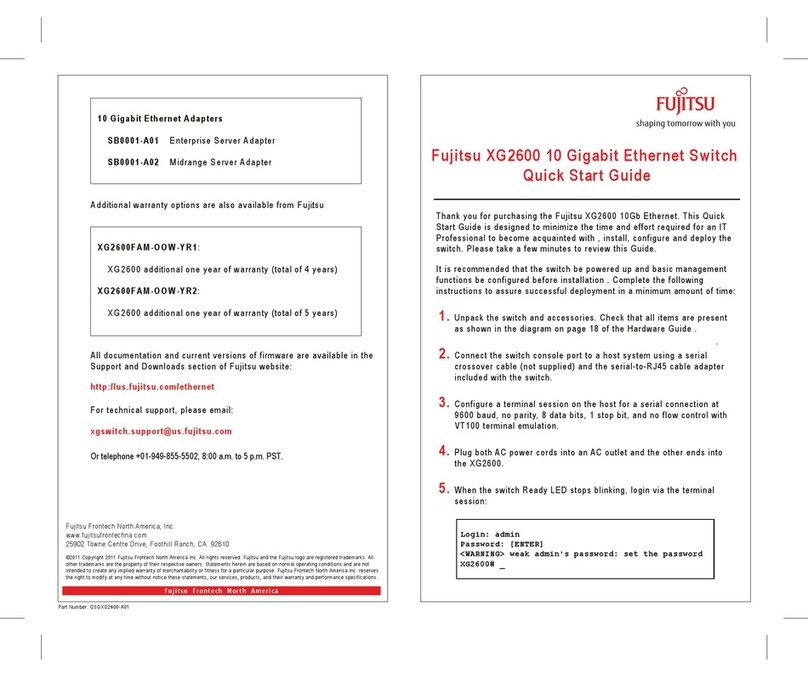SP Controls SP-SW1900-HD User manual

Users Guide
SP-SW1900-HD
April 2020 • PN: DOC-000025-02a

Page 2 SP Controls, Inc.

Page 3SP-SW1900-HD Users Guide
Contents
Contents��������������������������������������������������������������������������������������������3
Introduction���������������������������������������������������������������������������������������4
Introducing the SP-SW1900-HD (SW1900-HD) - 5 X 1 HDMI Auto-Switcher
with Integrated Audio Mixer, Injector, & Stereo Output�������������������������������� 4
Getting to Know the SP-SW1900-HD ������������������������������������������������������������� 4
Front View ������������������������������������������������������������������������������������������������������� 4
Back View ������������������������������������������������������������������������������������������������������� 4
Installation�����������������������������������������������������������������������������������������5
Connecting Input Devices������������������������������������������������������������������������������� 5
Compatible Input Devices ������������������������������������������������������������������������������� 5
HDMI Extenders���������������������������������������������������������������������������������������������� 5
Connecting the Display����������������������������������������������������������������������������������� 6
Compatible Displays ��������������������������������������������������������������������������������������� 6
Image Resolutions ������������������������������������������������������������������������������������������ 6
Stereo Audio (Line) Input �������������������������������������������������������������������������������� 6
Stereo Audio Output���������������������������������������������������������������������������������������� 6
RS-232 Communication Interface ������������������������������������������������������������������ 7
RS-232 Port Pinout ����������������������������������������������������������������������������������������� 7
RS-232 Communication Settings�������������������������������������������������������������������� 7
Power ���������������������������������������������������������������������������������������������������������������� 7
Basic Operation��������������������������������������������������������������������������������8
Auto-Sense, Auto-Switching��������������������������������������������������������������������������� 8
Automatic Display On/O ������������������������������������������������������������������������������� 8
Changes to the SP-SW1900-HD ����������������������������������������������������10
RS232/DB9 Cable Pin-Out����������������������������������������������������������������������������� 10
Making a Switch / Selecting an Input to Display����������������������������������������� 11
Adjust Volume������������������������������������������������������������������������������������������������ 11
Input Device Gain Adjustments�������������������������������������������������������������������� 11
Audio Line Input Mix ������������������������������������������������������������������������������������� 12
Change Display Resolution �������������������������������������������������������������������������� 12
EDID Table Settings �������������������������������������������������������������������������������������� 13
Auto-Switch On / O�������������������������������������������������������������������������������������� 13
Display Control ���������������������������������������������������������������������������������������������� 14
Display On / O���������������������������������������������������������������������������������������������� 14
Freerun On / O ��������������������������������������������������������������������������������������������� 14

Page 4 SP Controls, Inc.
Introducing the SP-SW1900-HD (SW1900-HD)Introducing the SP-SW1900-HD (SW1900-HD)
5 X 1 HDMI Auto-Switcher with Integrated Audio5 X 1 HDMI Auto-Switcher with Integrated Audio
Mixer, Injector, & Stereo OutputMixer, Injector, & Stereo Output
The SW1900-HD allows 5 HDMI sources to share one display or projector with resoluons up
to UHDTV (3840x2160). The 3.5mm stereo input port allows line-level microphone or mobile
device to be mixed with audio extracted from the selected HDMI input then re-injected into the
HDMI stream. An RCA stereo output provides a pre-amplied output for local speakers if the
volume from the display is inadequate or if ADA assisted listening equipment is required. The
system’s auto-sense, auto-switch feature combined with the automac integrated display power
on and o makes this soluon extremely easy to use. For installs that require SP Controls, or
other 3rd party control systems, an RS-232 connector is provided for power, source selecon,
and volume control.
Getting to Know the SW1900-HDGetting to Know the SW1900-HD
Front ViewFront View
Back ViewBack View
Introduction
Connect Sources Devices Here
USB Firmware Update
Power and Power
Indicator
Stereo Input Port
Stereo Output
Communication Port
Display Output

Page 5SP-SW1900-HD Users Guide
Installation
Connecting Input DevicesConnecting Input Devices
Input or source devices are connected on the back side of the SW1900-HD using the HDMI
connectors labeled “Input 1” through “Input 5”. See image call-out on Page 4 of this manual.
Compable Input DevicesCompable Input Devices
SW1900-HD compable devices must support the HDMI signal format. These physical devices
may be any of the following:
• A nave HDMI device
• A DVI-D or DVI-I device using a DVI to HDMI cable
• A DisplayPort device using a DisplayPort to HDMI cable
• A MDL mobile device using a MDL to HDMI cable
HDMI ExtendersHDMI Extenders
The input may also be indirectly connected using an HDMI extender. By default, the SW1900-HD
keeps its display informaon (EDID) local to each input. There is very lile delay from the me
an input device asks for the display informaon to the me the informaon is sent. A device
connected to an extender may “me-out” waing for a response from the display device. If a
me-out occurs, the input device will not send its content. It is important to use high quality
extenders so any delay caused by the extender technology is minimized and me-outs are less
likely to occur.
The SW1900-HD has a “pass through” mode that passes all display informaon requests directly
to the display. If this feature is enabled and the system is congured with extenders on the input
and output ports of the SW1900-HD it is possible to have me-outs on certain input devices.

Page 6 SP Controls, Inc.
Connecting the DisplayConnecting the Display
Displays (or other output devices) are connected on front side of the SW1900-HD on the HDMI
connector labeled “Video Output”. See image call-out on Page 4 of this manual.
Compable DisplaysCompable Displays
SW1900-HD is compable with nave HDMI, DVI, or DisplayPort displays.
Image ResoluonsImage Resoluons
The SW1900-HD supports resoluons up to UHDTV (3840 x 2160 @ 30Hz [4:2:2] or 60Hz
[4:2:0]), all HDTV resoluons, and VESA monitor resoluons up to 1920 x 1200.
Stereo Audio (Line) InputStereo Audio (Line) Input
Connect the audio from a mobile device or wireless microphone system (line level) to the
3.5mm stereo jack of the SW1900-HD. See image call-out on Page 4, “Stereo In”.
The audio from this connector is automacally mixed and sent to the HDMI display and stereo
output. Gain adjustments are available through the RS-232 interface.
Stereo Audio OutputStereo Audio Output
If external speakers are required, connect an RCA cable from the SW1900-HD “Stereo Out”
connectors to your amplier or powered speakers. See image call-out on Page 4, “Stereo In”.
The stereo output is a mix of program audio (audio extracted from the selected HDMI input)
and stereo audio line input (3.5mm jack). The default mix and level should be adequate for most
installaons. However, gain and volume level adjustments are available through the RS-232
interface.

Page 7SP-SW1900-HD Users Guide
RS-232 Communication InterfaceRS-232 Communication Interface
The SW1900-HD uses an RS-232 serial interface to change aributes and behavior of the
SW1900-HD. The communicaon parameters are as follows: 115200 baud, 8 bit, no parity, and 1
stop bit. The baud rate is adjustable. Pins 2 (Rx), 3 (Tx), and 5 (GND) are used.
RS-232 Port PinoutRS-232 Port Pinout
Computer SP-SW1900-HD
Pin 2 Pin 2
Pin 3 Pin 3
Pin 5 Pin 5
RS-232 Communication SettingsRS-232 Communication Settings
Baud Rate 115,200 Adjustable
Packet Size 8 Bit
Parity None
Stop Bit 1
See Page 10 for more detailed discussions on RS-232 commands and/or review the
SW1900-HD Programmers Guide.
PowerPower
Using the AC to DC power supply shipped with the SW1900-HD, connect the round connector to
the SW1900-HD. The Power Indicator LED will illuminate above of the DC/5V locaon to indicate
that power is being received.

Page 8 SP Controls, Inc.
Basic Operation
In most situaons, the SW1900-HD performs exceponally right out of the box. Simply hook
up the input devices and display in any order, power up the system. The SW1900-HD will begin
in an auto-sense, auto-switching mode with audio output and display control enabled. Keep in
mind that features can be turned on and o using the RS-232 interface. See Page 10 for more
informaon.
Two key features of the SW1900-HD are related to automaon: auto-switching and display
management.
Auto-Sense, Auto-SwitchingAuto-Sense, Auto-Switching
Auto-sense, automac switching (ASW) is a very powerful feature of the SW1900-HD and will be
explained further to best understand how it can be ulized. ASW is enabled by default and can
be disabled using the RS-232 interface.
The SW1900-HD is very sensive. When a user connects a device to one of the 5 HDMI input
ports, the SW1900-HD responds immediately by roung the video from the newly connected
device to the display. If the color space is dierent than the display, color is automacally
converted internally to ensure the highest quality image is displayed at the highest resoluon
praccable.
If another person connects a computer or mobile device to an HDMI input port, that device will
immediately appear on the display. The rule is: The last to connect will always appear on the
display.
Should an acvely displayed device be disconnected, the SW1900-HD will search from input 1
through input 5 for the rst acve signal. Once found, the image from that device will appear on
the display. From a design standpoint, consider having the home room computer on input 1 and
any ancillary or guest connecons on inputs 2 through 5.
Automatic Display On/OAutomatic Display On/O
Automac display on/o (CEC) is another powerful feature of the SW1900-HD. CEC is enabled
by default but can be disabled using the RS-232 interface.
CEC must be enabled on the display itself for this feature to work with the SW1900-HD.
Trade names for CEC are Anynet+ (Samsung), Aquos Link (Sharp), BRAVIA Link and BRAVIA
Sync (Sony), HDMI-CEC (Hitachi), E-link (AOC), Kuro Link (Pioneer), INlink (Insignia), CE-Link
and Regza Link (Toshiba), RIHD (Remote Interacve over HDMI) (Onkyo), RuncoLink (Runco
Internaonal), SimpLink (LG), T-Link (ITT), HDAVI Control, EZ-Sync, VIERA Link (Panasonic),
EasyLink (Philips), and NetCommand for HDMI (Mitsubishi).

Page 9SP-SW1900-HD Users Guide
If a user connects to the SW1900-HD, the SW1900-HD will automacally turn the display on.
When the last person disconnects, the SW1900-HD will wait 30 seconds of inacvity then turn
o the display. In many cases, this feature eliminates the need for television remotes, extends
display life, saves power, and simplies classrooms, conference rooms, and huddle spaces,
making them more user friendly.

Page 10 SP Controls, Inc.
Changes to the SW1900-HD
The SW1900-HD’s RS-232 interface allows users and integrators the ability to control switching
and change the behavior of the SW1900-HD. This secon will describe the commands that are
available and detail their aect on the system.
RS232/DB9 Cable Pin-OutRS232/DB9 Cable Pin-Out
See Page 7 for the RS-232 cable pin-out conguraon.
Upon power up the following image will appear:
PS190 by Presentation Switchers
Firmware Revision 1.0
$
The “$” indicates that the SW1900-HD is ready to receive a command. For a list of the available
commands, type “HELP” and hit the return key.
PS190 by Presentation Switchers
Firmware Revision 1.0
$ HELP
SW1900-HD Published Commands
-------- -----------------------------------------------
HELP - This page.
ID - Displays Device Identication
FRUN # - Freerun Mode (0 = Disable, 1 = Enable)
ASW - Displays Auto-Switch Feature Status.
ASW # - Selects Auto-Switch (0=O, 1=On).
SW - Displays currently selected input being displayed.
SW # - Selects input ‘#’ (1-5) to be displayed.
RES - Displays EDID output resolution.
RES # - Selects output resolution from table (1-7), 1=1080p
MUTE # - Mutes Audio Output (0=Unmute, 1=Mute)
VOL - Displays Volume Level
VOL # - Set Volume Level (1-100)
+ - Increase Volume by 1 Step (1-100)
- - Decreases Volume by 1 Step (1-100)
LIN - Displays Line Input Volume Level (1-100)
LIN # - Changes Line In Level (1-100)
TRIM - Displays all TRIM Settings
TRIM # # - Sets Selected Input (#) to TRIM Setting (#)
DBG # - Sets Devices to Debug Mode
TV # - Uses CEC to control Display (0=O, 1=On)
CEC # - Turns CEC On/O (0=O, 1=On)

Page 11SP-SW1900-HD Users Guide
Making a Switch / Selecting an Input to DisplayMaking a Switch / Selecting an Input to Display
The most basic capability of the SW1900-HD is roung signals from “Input Ports” to the “Output
Port”. This process is oen called “switching”. To do this with the SW1900-HD, use the SW command:
PS190 by Presentation Switchers
Firmware Revision 1.0
$ SW 3
SW 3
In the example above, the audio and video from the device connected on Input 3 will be routed to
the display. Audio from this device will be heard on the display as well as the stereo audio output
port.
To obtain the current input, simply type “SW” and a carriage return.
Adjust VolumeAdjust Volume
To change the volume level on the Stereo Line Output:
PS190 by Presentation Switchers
Firmware Revision 1.0
$ VOL 85
VOL 85
The VOL command above is being changed to 85. The default audio level from the factory is 70 so a
level of 85 is raising the volume level substanally.
Incremental volume adjustments can be achieved by typing “+” or “-” without hing a carriage
return.
To mute the audio, type “MUTE 1”. “MUTE 0” unmutes.
The VOL, MUTE, +, and - only aect the Stereo Line Output. Volume levels on the HDMI display
can only be changed by adjusng the volume on the display itself.
Input Device Gain AdjustmentsInput Device Gain Adjustments
Consumer and professional devices oen dier in the volume levels. A gain adjustment is used to
“trim” devices that are too loud so that all devices have the same relave volume. When switching
between the devices there should be no nocable volume dierence between each input. All inputs
are defaulted to a trim level of 100. To trim one input, use the trim feature to reduce the trim level
to something less than 100. Here is an example:

Page 12 SP Controls, Inc.
SW1900-HD by Presentation Switchers
Firmware Revision 1.0
$ TRIM 3 85
TRIM 3 85
$ TRIM
TRIM 1 100
TRIM 2 100
TRIM 3 85
TRIM 4 100
TRIM 5 100
In this example, we rst change the trim level on Input 3 to be a level of 85. Entering “TRIM”
and a carriage return will display the trim levels of all inputs. In this case, we can see that the
trim level for Input 3 has be set to 85.
Audio Line Input MixAudio Line Input Mix
To change the relave mix or audio level of the line input in relaon to the HDMI extracted
audio, use the LIN command. For example:
SW1900-HD by Presentation Switchers
Firmware Revision 1.0
$ LIN 80
LIN 80
In this example, stereo line input’s volume level is increased (from the default value of 70) in
relaon to the audio extracted from the current HDMI input selected. Installaons which use
this feature for a teacher microphone may want their voice louder.
A LIN value of zero will eecvely mute the stereo line input and not aect the loudness of the
HDMI input selected.
Type “LIN” and carriage return to obtain the current LIN value.
Change Display ResolutionChange Display Resolution
Most input devices send a request to the display to get it’s nave resoluon. The response from
the display arrives in a data packet called the Extended Display Idencaon Data (EDID). The
input device then adjusts it’s output resoluon to match the resoluon of the display.
The SW1900-HD has the ability to intercept the input device’s request for display informaon
and respond with a user dened resoluon. The command to specify this resoluon is the RES
command and below is a list of RES sengs:

Page 13SP-SW1900-HD Users Guide
EDID Table SettingsEDID Table Settings
RES Value Resoluon / Behavior
0 Pass Through Mode
1 1080p @ 60Hz
2 720p @ 60Hz
3 1920 x 1200 @ 60Hz
4 1600 x 1200 @ 60Hz
5 1280 x 1024 @ 60Hz
6 1280 x 768 @ 60Hz
7 1024 x 768 @ 60Hz
Here is an example:
SW1900-HD by Presentation Switchers
Firmware Revision 1.0
$ RES 2
RES 2
In the example above, the EDID is modied to indicate the preferred resoluon of this display
is 720p. The SW1900-HD will send out a refresh request to all inputs to read the latest display
informaon. Unless resoluons have been overridden by the end user, input devices will
automacally change their output resoluon to match the new resoluon.
To view the current resoluon seng, type “RES” and a carriage return.
Auto-Switch On / OAuto-Switch On / O
By default, auto-switch is always enabled. Here is how to control this feature:
SW1900-HD by Presentation Switchers
Firmware Revision 1.0
$ ASW 0
ASW 0
By typing “ASW 0”, the auto-switching feature is disabled. From this point, the only way to make
a switch is by using the SW command. “ASW 1” will enable the feature.
Type “ASW” and carriage return to view the current state of the auto-switch feature.

Page 14 SP Controls, Inc.
Display ControlDisplay Control
As stated in more detail on Page 8, the display control feature is used to automacally turn
on a display when beginning a presentaon, then turn o the display when the presentaon
concludes.
By default, display control is always enabled. Here is how to control this feature:
SW1900-HD by Presentation Switchers
Firmware Revision 1.0
$ CEC 0
CEC 0
In the example above, typing “CEC 0” and carriage return will turn o the display control
feature. “CEC 1” and carriage return will enable the feature.
Type “CEC” and carriage return to obtain the current state of the auto-switch feature.
Note: This feature requires that CEC is enabled on the display device. See the detailed discus-
sion on Page 8 regarding this feature and manufacturer trade names of CEC.
Display On / ODisplay On / O
Similar to the automac display control, the SW1900-HD can manually tell the display to turn on
and o. Here is an example of how this feature works:
SW1900-HD by Presentation Switchers
Firmware Revision 1.0
$ TV 0
TV 0
In the example above, “TV 0” with a carriage return will shut o the display. Typing a “TV 1” and
carriage return will turn the display on.
Type “TV” and carriage return to view the current state of the display’s power status.
Note: This feature requires that CEC is enabled on the display device. See the detailed discus-
sion on Page 8 regarding this feature and manufacturer trade names of CEC.
Freerun On / OFreerun On / O
Freerun is a term to describe what happens when one selects an input that doesn’t have a

Page 15SP-SW1900-HD Users Guide
device connected or when one selects an input that has a device connected but the device isn’t
sending video.
When freerun is enabled (on) a blue screen displays at a xed resoluon of 480p (a resoluon
that is required by all HDMI display devices per the HDMI standard). When freerun is disabled
the display will receive a disconnected signal (no signal present).
By default, freerun is enabled. To disable:
SW1900-HD by Presentation Switchers
Firmware Revision 1.0
$ FRUN 0
FRUN 0
In the example above, “FRUN 0” with a carriage return will shut o the freerun feature. Typing a
“FRUN 1” and carriage return will turn the freerun feature on.
Type “FRUN” and carriage return to view the current state of the freerun feature.

Page 16 SP Controls, Inc.
Presentaon Switchers, Inc. SP Controls, Inc
2324 Cheney-Spokane Road 930 Linden Avenue
Cheney, WA 99004 USA South San Francisco, CA 94080 USA
sales@pswitchers.com sales@SPcontrols.com
Trademark InformaonTrademark Informaon
Presentaon Switchers, SP Controls, the “PS Box” logo or icon, and the names and marks associated with
SP Controls’ and Presentaon Switchers’ products are trademarks and/or service marks of Presentaon
Switchers, Inc. & SP Controls, Inc., and are registered and/or common-law marks in the United States and
various other countries.
All other trademarks are the property of their respecve owners.
Patent InformaonPatent Informaon
The accompanying product is protected by one or more U.S. and foreign patents and/or pending patent
applicaons held by Presentaon Switchers.
Customer FeedbackCustomer Feedback
We are constantly working to improve the quality of our documentaon, and we would appreciate your
feedback. Please send email to [email protected]om.
© 2020 Presentaon Switchers, Inc. & SP Controls, Inc. All rights reserved.
No part of this document may be reproduced or transmied in any form or by any means, electronic or
mechanical, for any purpose, without the express wrien permission of SP Controls, Inc. & Presentaon
Switchers, Inc.
Under the law, reproducing includes translang into another language or format. As between the pares,
Presentaon Switchers, Inc. retains tle to and ownership of all proprietary rights with respect to the so-
ware contained within its products. The soware is protected by United States copyright laws and interna-
onal treaty provision. Therefore, you must treat the soware like any other copyrighted material (e.g., a
book or sound recording).
Every eort has been made to ensure that the informaon in this manual is accurate. SP Controls, Inc. &
Presentaon Switchers, Inc. are not responsible for prinng or clerical errors.
Other manuals for SP-SW1900-HD
1
Table of contents
Other SP Controls Switch manuals