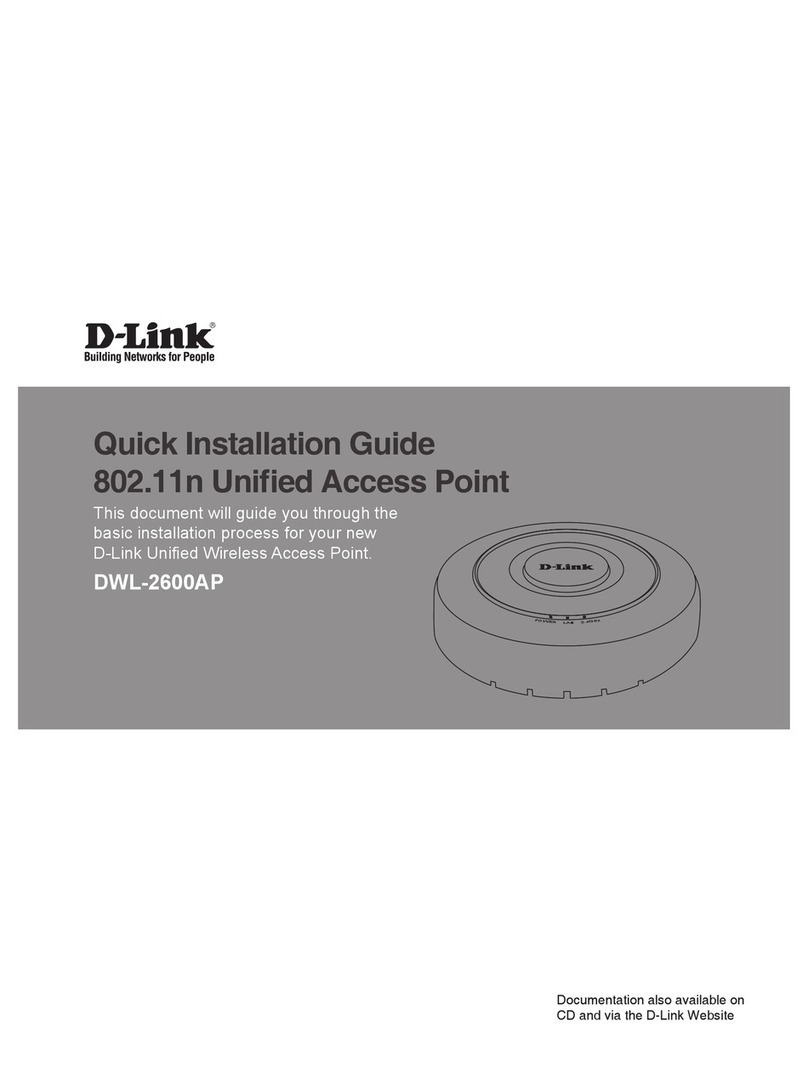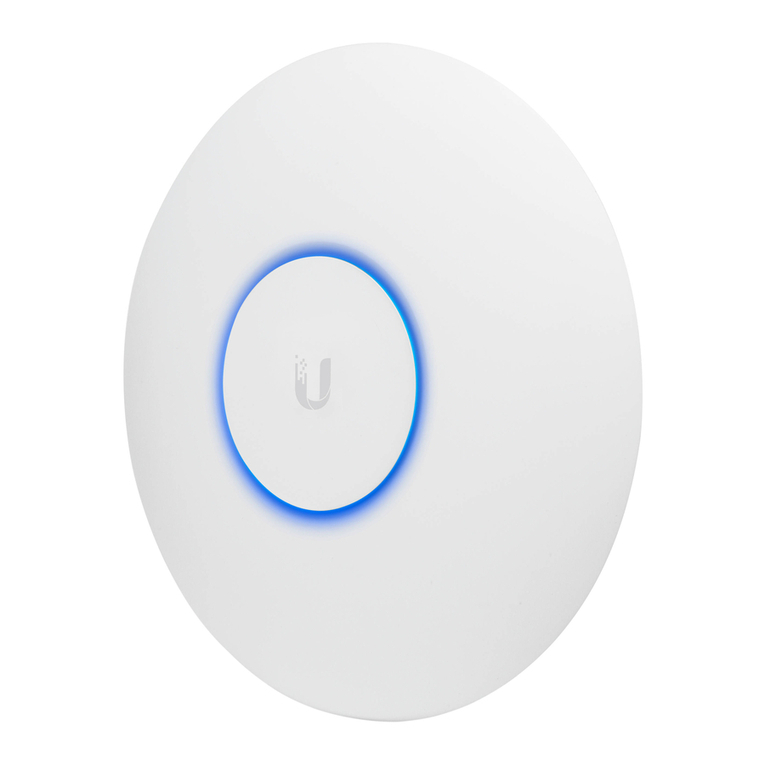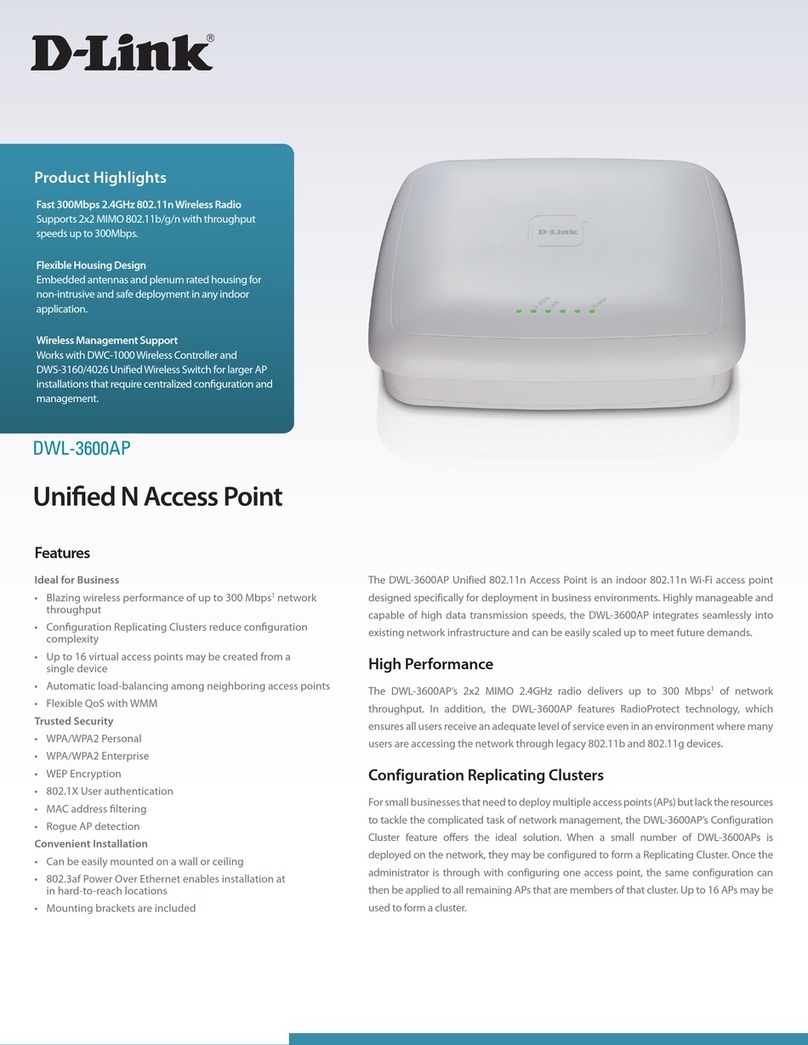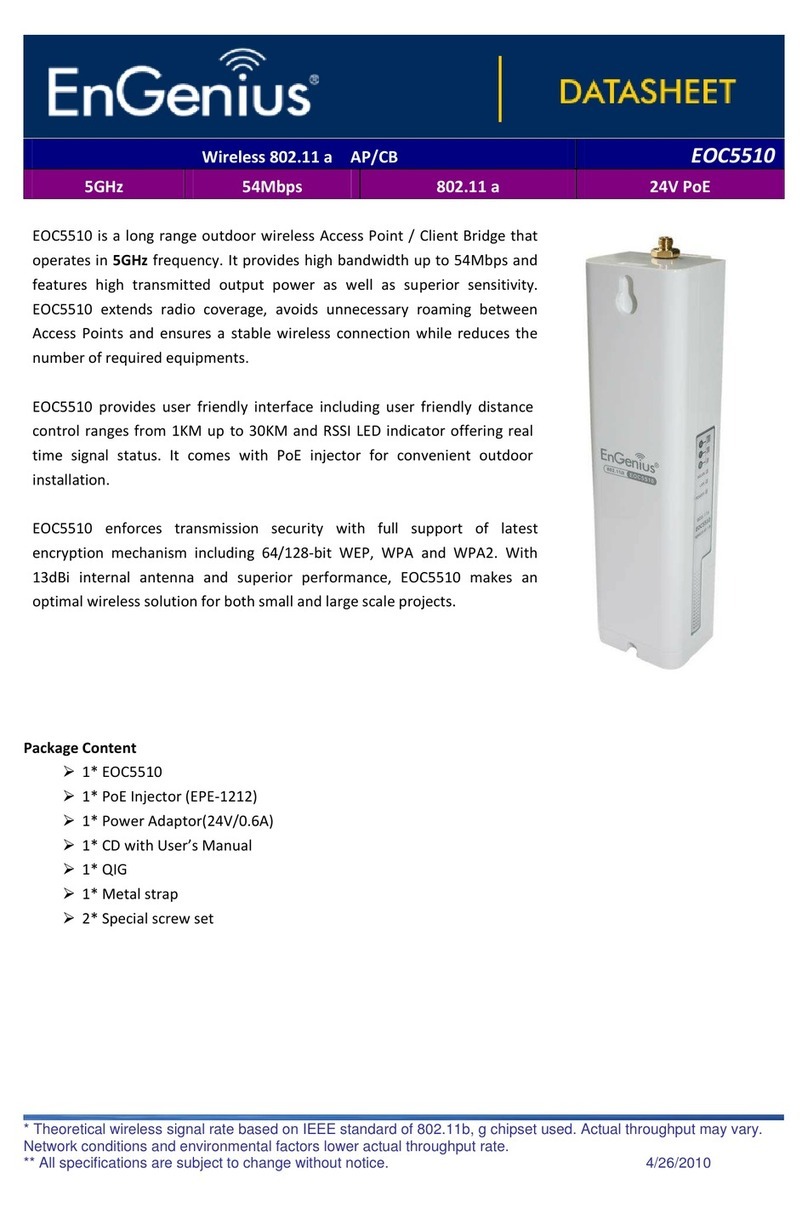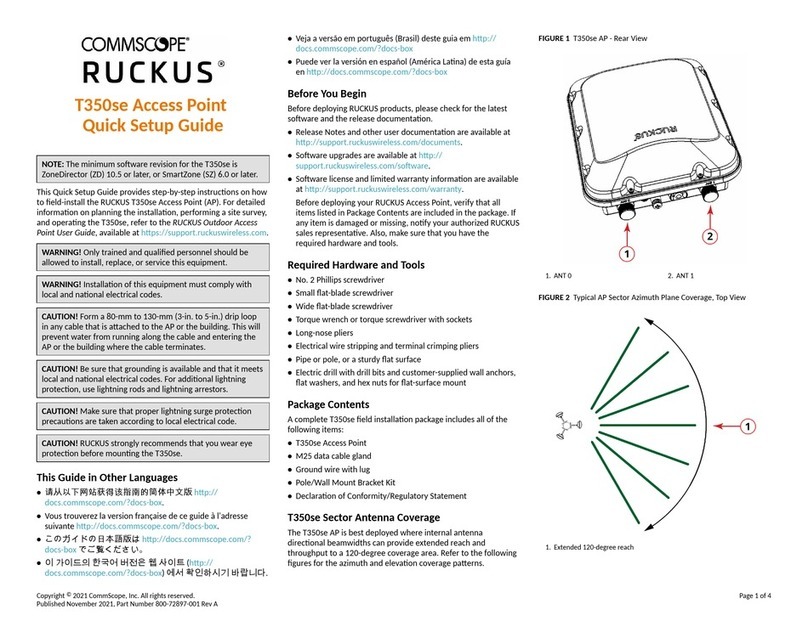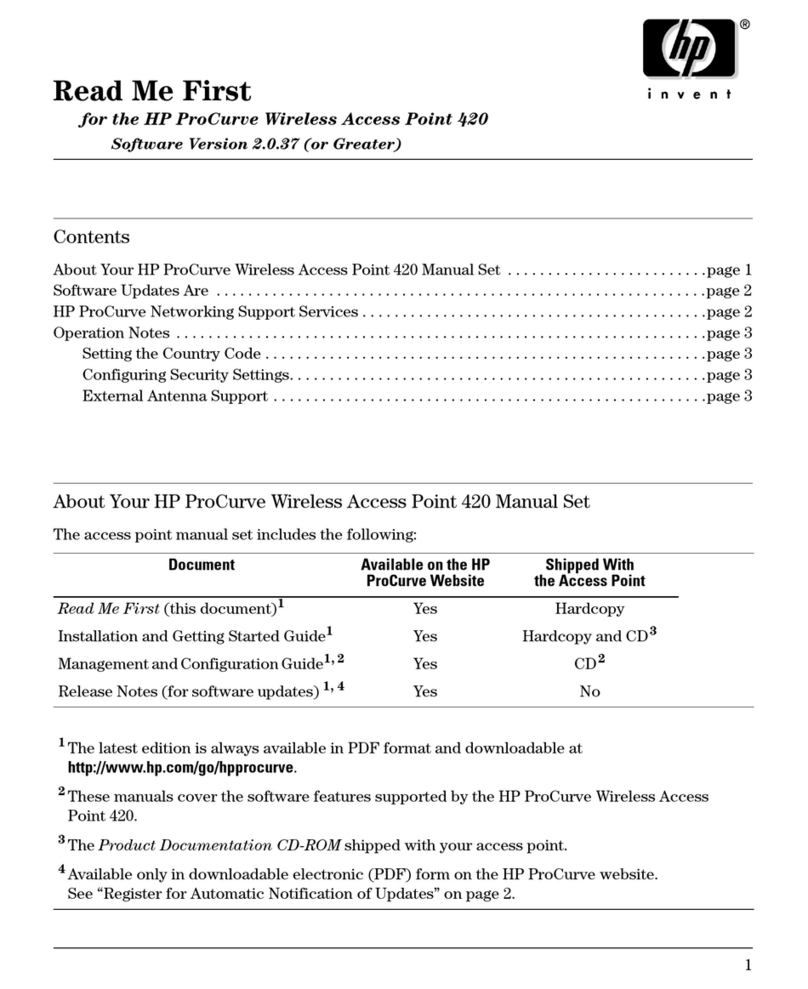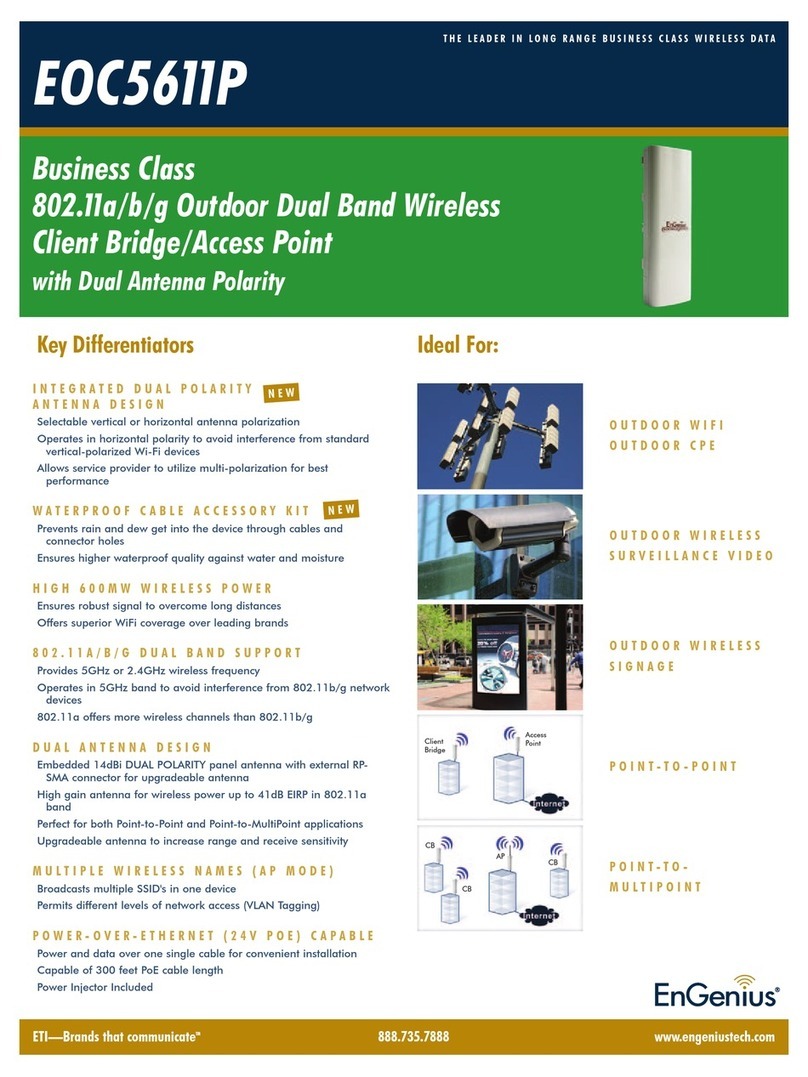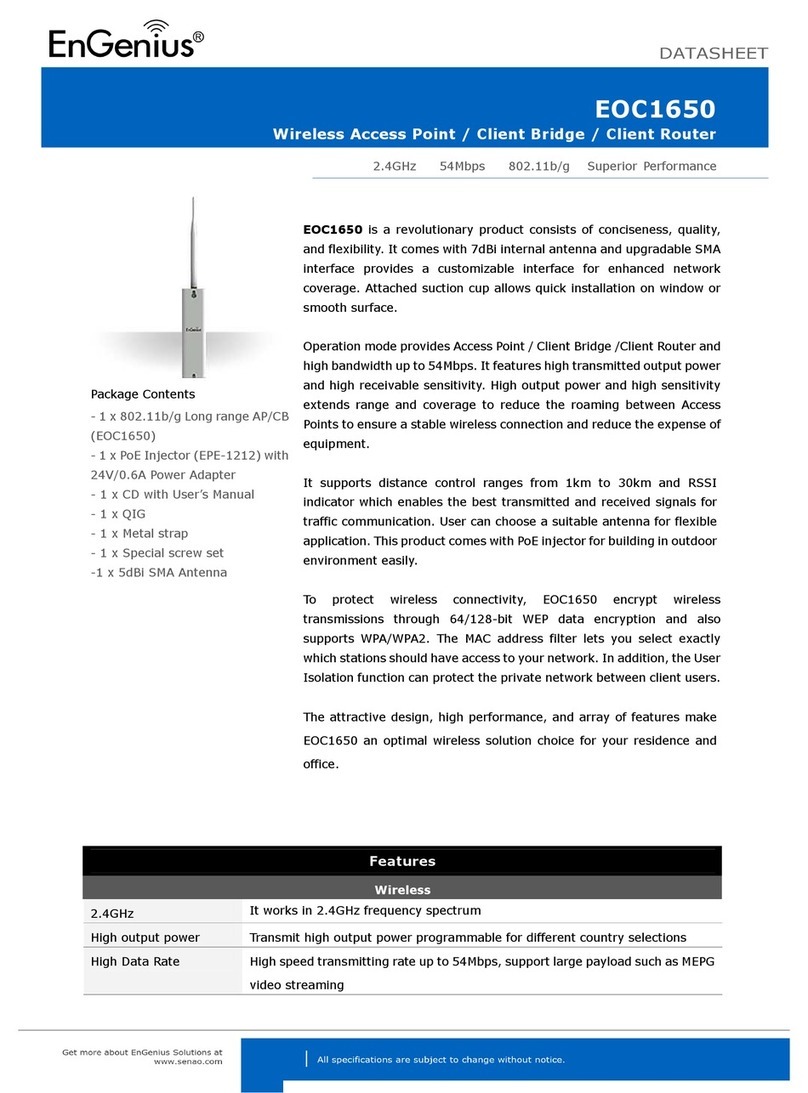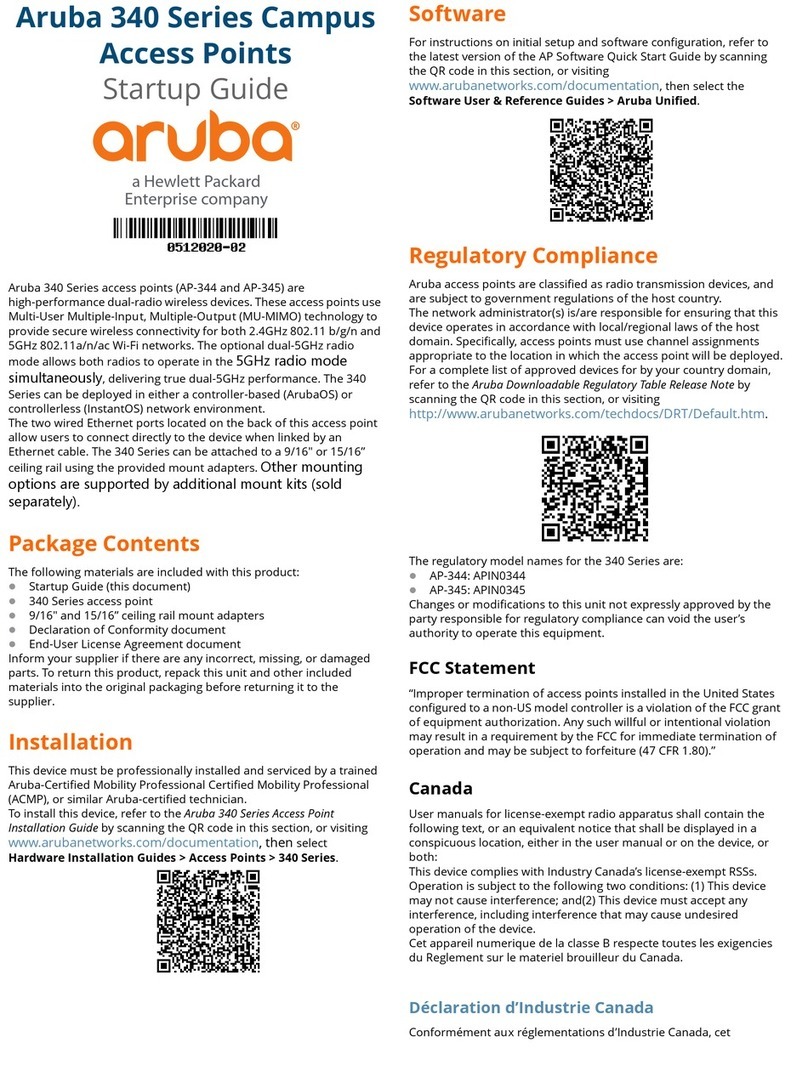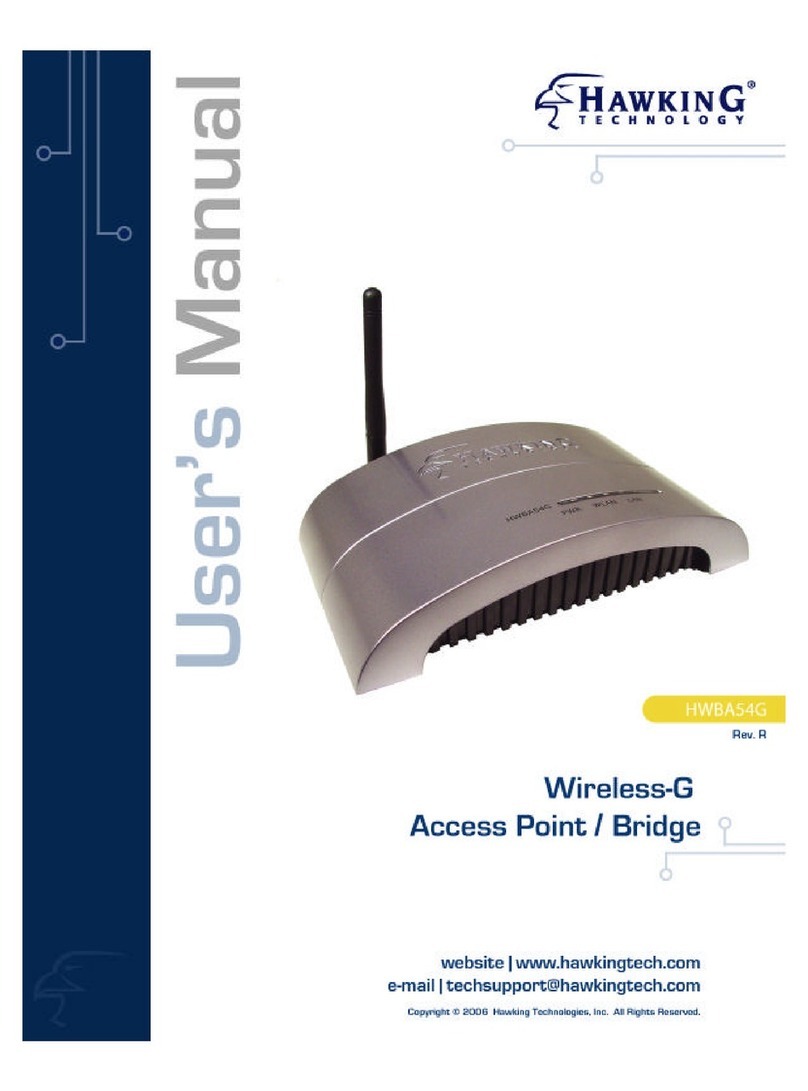Space Television Arris Space Connect VAP4641 User manual

www.spacetv.co.zaHelpline: 0861 40 41 42
Arris Space Connect VAP4641
Advanced Setup
WI-FI
Mesh
poInt

HELPLINE 0861 40 41 42 • www.spacetv.co.za
2
OPEN SOURCE SOFTWARE AND LICENSES
No part of this manual may not be copied, reproduced, transmitted, transcribed or translated into any language without permission.
Space Television reserves the right to change the specications of the hardware and software described in these manuals at any time.
Space Television cannot be held liable for any damages resulting from the use of this product. Specications are subject to change without notice.
© Space Television - 78 Republic Road, Ferndale, Randburg, Johannesburg, 2125
PO Box 9317, Johannesburg 2000
T 0861 40 41 42
email sales@spacetv.co.za
www.spacetv.co.za
For instructions on how to obtain a copy of any source code being made publicly available by ARRIS
related to software used in this ARRIS product you may send your request in writing to: ARRIS,
Software Pedigree Operations, 2450 Walsh Avenue, Santa Clara, CA 95051, USA. The ARRIS website
opensource.arris.com also contains information regarding use of open source. ARRIS has created
opensource.arrisi.com to serve as a portal for interaction with the software community-at-large.
Restrictions on Use of Wireless Devices
• In some situations or environments, the use of wireless devices may be restricted by the proprietor
of the building or responsible representatives of the organization. For example, using wireless
equipment in any environment where the risk of interference to other devices or services is perceived
or identied as harmful.
• If you are uncertain of the applicable policy for the use of wireless equipment in a specic
organization or environment, you are encouraged to ask for authorization to use the device prior to
turning on the equipment.
• The manufacturer is not responsible for any radio or television interference caused by unauthorized
modication of the devices included with this product, or the substitution or attachment of
connecting cables and equipment other than specied by the manufacturer.
Correction of interference caused by such unauthorized modication, substitution, or attachment is
the responsibility of the user.
• The manufacturer and its authorized resellers or distributors are not liable for any damage or
violation of government regulations that may arise from failing to comply with these guidelines.
CAUTION:
ENVIRONMENT:
• The Mesh Point needs air ow to keep cool. Do not block or cover the ventilation holes of the
Mesh Point. Leave a gap of at least 10cm above and around the Mesh Point to allow for adequate
ventilation.
• Do not operate your Mesh Point in an unventilated cabinet or on top of another unit that emits heat,
such as a TV or media player.
• Do not store the Mesh Point in hot, damp, dusty, or unusually cold locations.
• The Mesh Point is intended for indoor use and installation only.
HANDLING:
• Do not put anything on or over your Mesh Point which might drip or spill on it.
• Never place an open ame, such as from a lit candle, near the Mesh Point’ s ventilation holes.
STORAGE:
• Store your Mesh Point in a cool, dry place. Before installation and use, let the Mesh Point reach room
temperature.
VAP4641 Wireless Mesh Point
Advanced Setup - Arris Space Connect VAP4641

HELPLINE 0861 40 41 42 • www.spacetv.co.za 3
CONTENTS:
1. ACCESS POINT MODE.
2. WIRELESS EXTENDER MODE – WPS PROCEDURE.
3. WIRELESS EXTENDER MODE – MANUAL SETUP.
4. UPDATING SSID AND PASSWORD.
5. CONNECTING YOUR HOME DEVICE TO THE ARRIS SPACE CONNECT VAP4641 WPS PUSH
BUTTON PROCEDURE.
6. CONNECTING YOUR HOME DEVICE TO THE ARRIS SPACE CONNECT VAP4641 MANUAL
SETUP.
7. HOW TO CONNECT TO THE GRAPIC USER INTERFACE (WIRED)
8. HOW TO MANUALLY FIX OPERATIONAL MODE
9. HOW TO SET THE HOME NETWORK OPERATIONAL MODE
10. HOW TO SETUP MESH NETWORKING
11. HOW TO CHANGE THE STATIC IP ADDRESS OF THE ARRIS SPACE CONNECT VAP4641
12. HOW TO CHECK THE FIRMWARE VERSION
13. HOW TO RESET YOUR CONFIGURATION TO DEFAULT SETTINGS
VAP4641 Wireless Mesh Point
Advanced Setup - Arris Space Connect VAP4641

HELPLINE 0861 40 41 42 • www.spacetv.co.za
4
1. ACCESS POINT MODE
2. WIRELESS EXTENDER MODE - WPS PROCEDURE
• Connect your Arris Space Connect VAP4641 to your home gateway with an Ethernet cable.
• Power up your Arris Space Connect VAP4641 using the power switch located on the right side of the
casing Wait for the LED located on the front side to become solid state on.
Prerequisite
• Your gateway must broadcast a Wi-Fi Access Point on the 5 GHz band
• Your gateway must have Wireless Protected Setup (WPS) enabled
• Do not connect your Arris Space Connect VAP4641 to your gateway through Ethernet
• Select a location in your home where your Arris Space Connect VAP4641 can better extend your
wireless coverage
• Power up your Arris Space Connect VAP4641 and wait for the LED state to become Blinking Green
Slow
• Press the WPS button on your gateway
• Press the WPS button on the Arris Space Connect VAP4641. The LED is starting to blink Amber
• Wait for the Arris Space Connect VAP4641 LED to change state according to table below
• LED indicator behavior during the WPS procedure is explained in section 4.
LED COLOUR ETHERNET CONNECT CONNECTION QUALITY
Solid Green 1 Gbps Good
Solid Amber 100 Mbps Limited
Solid Red 10 Mbps Bad
Blinking Green No connection None
LED COLOUR DISTANCE FROM THE GATEWAY
(SIGNAL STRENGTH) CONNECTION QUALITY
Solid Green Correct range Good
Blinking Green/Amber Close Medium
Solid Amber Far Medium
Solid Red Too far Poor
VAP4641 Wireless Mesh Point
Advanced Setup - Arris Space Connect VAP4641

HELPLINE 0861 40 41 42 • www.spacetv.co.za 5
3. WIRELESS EXTENDER MODE - MANUAL SETUP
Manual setup is necessary when:
• The WPS push button procedure described in section 2 is not successful or
• Your gateway does not provide the WPS functionality
Prerequisite:
• Do not connect the Arris Space Connect VAP4641 to yourgateway through Ethernet
• Connect your laptop to the Web User Interface of the Arris Space Connect VAP4641 (see section 7)
• From your laptop, with your favorite browser, select the menu WiFi Settings/ Backhaul
• Enter the SSID name of your gateway 5 GHz band access point in Wireless Network Name eld
• Enter the WPA2 passphrase of your 5 GHz band gateway access point in the Passphrase eld
• Click on Apply
• Wait for the LED to change state (see section 2)
VAP4641 Wireless Mesh Point
Advanced Setup - Arris Space Connect VAP4641

HELPLINE 0861 40 41 42 • www.spacetv.co.za
6
5. CONNECTING YOUR HOME DEVICES TO THE ARRIS SPACE
CONNECT VAP4641 - WPS PUSH BUTTON PROCEDURE
Prerequisite
• The Arris Space Connect VAP4641 is up and running and the LED is displaying solid Green, blinking
Green/Amber or solid Amber
• You are now able to associate your smartphones, tablets and laptops to one of the Arris Space
Connect VAP4641 access points
WPS Push button procedure
• Press the WPS button on the Arris Space Connect VAP4641
• Start the WPS procedure on your home device by pressing its WPS physical button or clicking the
WPS virtual button you can nd on a dedicated screen
• The Arris Space Connect VAP4641 will show its LED blinking Amber for a while
• When the LED returns to the solid Green state, the pairing is successful
• Your home device is connected to the home network and able to surf
LED COLOUR WPS STATE COMMENTS
Blinking Amber WPS session open Button pushed
Fast Blinking Red for 10 s Pairing failed Retry the procedure
Solid Green for 15 s Pairing successful
VAP4641 Wireless Mesh Point
Advanced Setup - Arris Space Connect VAP4641
4. UPDATING SSID AND PASSWORD ON ARRIS SPACE
CONNECT VAP4641
• Log into the Arris Space Connect VAP4641. (see section 7)
• Enter the SSID name and password located on the back of the Arris Space Connect VAP4641.
• Navigate to Wi-Fi setting, and Wi-Fi-Name (SSID).
• Select the Wireless interface you will be using, 2.4GHZ or 5GHZ.
• Update the Wireless Network Name (SSID) and password to your preference.
• Click on Apply and wait for a few seconds for the update take effect.
** Please note: Before connecting any home device or additional agents (nodes) to the controller
(Hub), update the controller (hub) with user preferences, e.g. SSID, password, backhaul etc.

HELPLINE 0861 40 41 42 • www.spacetv.co.za 7
6. CONNECTING YOUR HOME DEVICES TO THE ARRIS SPACE
CONNECT VAP4641 - MANUAL SETUP
Prerequisite:
• The white printed label located on the back side of the Arris Space Connect VAP4641 displays the
SSID names of its 5 GHz and 2.4 GHz band access points
• ARRIS-abcd
• ARRIS-24G-abcd
where abcd are different for each unit
• The printed label displays also the unique wireless passphrase necessary to authenticate your home
device
Procedure:
• From the user interface of your home device, go to the wireless setup screen Select the SSID name of
the VAP4641, preferably the 5 GHz SSID
• Enter the passphrase when prompted
• Wait for the message of successful connection
• Your home device is connected to the home network and able to surf
7. HOW TO CONNECT TO THE WEB USER INTERFACE (WIRED)
• The Arris Space Connect VAP4641 web user interface is providing a set of screens displaying
diagnostics information and allowing you to set up manually of ne tune the conguration
Connection procedure:
• Connect your laptop to the Arris Space Connect VAP4641 through the Ethernet cable
• Congure your laptop static IP address to be 192.168.1.x (where x is in the range 2 to 252)
• Congure your laptop static subnet mask to be 255.255.255.0
• Enter the following URL in your favorite web browser: http://192.168.1.253
• Enter the Username and Password when prompted:
• Username is admin, Password is the default wireless key displayed on the white label printed on the
casing
8. HOW TO MANUALLY FIX THE OPERATIONAL MODE
• By default the Arris Space Connect VAP4641 operational mode is automatically determined and set
up when you connect it or disconnect it to/from your home gateway through the Ethernet cable (see
section 1, 2, 3)
• VAP4641 operational modes are
• Access Point (Wired Backhaul)
• Wireless Extender (Wireless Backhaul)
• It is possible to x the operational mode from the GUI
• Use section 7 to access the VAP4641 GUI
• Select the menu Advanced Settings / Network
• Pick out the desired Operational Mode from the drop down list
• Select Auto to let the device determine the mode automatically
• Otherwise, choose Access Point, Wireless Extender
• Click on Apply and wait for a few seconds
VAP4641 Wireless Mesh Point
Advanced Setup - Arris Space Connect VAP4641

HELPLINE 0861 40 41 42 • www.spacetv.co.za
8
10. HOW TO SETUP MESH NETWORKING
• Use section 7 to access the GUI
• Select Advanced Settings
• Select Network
• When connecting 2 or more
Arris Space Connect VAP4641
to a network, the rst Arris
Space Connect (Hub) connected
to your router, will always be
the EasyMesh Controller, and
the other Extenders will be the
EasyMesh Agent (Node).
• Connect to each of the other
extenders to update the
settings accordingly.
• Navigate to Advance settings
and select network to update
the nodes to EasyMesh Agent.
VAP4641 Wireless Mesh Point
Advanced Setup - Arris Space Connect VAP4641
9. HOW TO SET THE HOME NETWORK OPERATIONAL MODE
• The Home Network operational mode is set in the factory before the unit is shipped to the customer.
It is then retained even if the conguration is restored to defaults
• Arris Space Connect VAP4641 Home Network operational modes are
• HomeAssure disabled
• HNE Agent
• EasyMesh Agent
• EasyMesh Controller (Default)
• It is possible to change the Home Network operational mode from the GUI
• Use section 7 to access the Arris Space Connect VAP4641 GUI under advanced setting
• Select the menu Advanced Settings / Network (or Other Settings / Network)
• Pick out the desired AHN Operational Mode from the drop down list
• Select the desired mode
• Click on Apply and wait for a few seconds

HELPLINE 0861 40 41 42 • www.spacetv.co.za 9
• Once the controller and
agents have been congured,
update your network setting
back to obtain an IP address
automatically.
• You are now able to pair all
nodes to your controller.
• Follow Quick Start Guide for
pairing process.
11. HOW TO CHANGE THE STATIC IP ADDRESS
OF THE ARRIS SPACE CONNECT VAP4641
• The static IP address of the Arris Space Connect VAP4641 is by default 192.168.1.253
• Use section 7 to access the Arris Space Connect VAP4641 GUI under admin or support menu
• Select the menu Advanced Settings / Network (or Other Settings / Network)
• Change the IP Address value (for instance 192.168.1.252 for your second extender)
• Click on Apply and wait for a few seconds
• In your browser address bar, change the address from http://192.168.1.253 to the new one (for
instance http://192.168.1.252) and re-enter the login details
12. HOW TO CHECK THE FIRMWARE VERSION
• Use section 7 to access the GUI
• Select Administration
• Select the menu About Device
• The ARRIS Software Version
is displayed in the screen as
below
VAP4641 Wireless Mesh Point
Advanced Setup - Arris Space Connect VAP4641

HELPLINE 0861 40 41 42 • www.spacetv.co.za
10
CONDITIONS OF WARRANTY
Space Television warrants the product as being free from defects in material and workmanship for a period of 12
months starting from the date of purchase indicated on it. See note below.
If during this period of warranty the product proves defective, under normal use, due to defective materials or
workmanship, Space Television, at its sole option, will repair or replace the product. Return the product to your local
dealer for reparation.
THE WARRANTY IS APPLIED ONLY FOR DEFECTS IN MATERIAL AND
WORKMANSHIP AND DOES NOT COVER DAMAGE RESULTING FROM:
• Misuse or use of the product out of its specications.
• Installation or use in a manner inconsistent with the technical or safety standards in force in the country where the
product is used
• Use of non-suitable accessories (power supply, adapters...).
• Installation in a defect system.
• External cause beyond the control of Space Television such as drop, accidents, lightning, water, re, improper
ventilation.
THE WARRANTY IS NOT APPLIED IF:
• Production date or serial number on the product is illegible, altered, deleted or removed.
• The product has been opened or repaired by a non-authorized person.
• Damage has occured from lighning or electrical surge.
VAP4641 Wireless Mesh Point
Advanced Setup - Arris Space Connect VAP4641
13. HOW TO RESET YOUR CONFIGURATION
TO DEFAULT SETTINGS
• Your Arris Space Connect VAP4641 is powered up and running
• Disconnect the ethernet cable from the Arris Space Connect VAP4641
• Locate the Reset pinhole push button located on the right side of the casing
• Press the button with a pencil
• Maintain it pressed until the LED starts blinking green fast
• The unit will restart booting with the default factory settings

HELPLINE 0861 40 41 42 • www.spacetv.co.za 11
TECHNICAL SPECIFICATIONS
Wireless Characteristics
4x4 5GHz 802.11ac
2x2 2.4GHz 802.11n
4 Spatial Streams
MU-MIMO
Implicit/Explicit Dynamic Digital Beam forming
High-Power Transmit For Maximum Coverage
802.11e, 802.11k, 802.11v, 802.11r
5 GHz Wireless Operating Channels
5 GHz UNII bands (5.15–5.35 GHz, 5.470–5.725 GHz
and 5.725 – 5.850 GHz bands)
20, 40, 80 and 160 MHz bandwidths supported
ARRIS HomeAssure Wi-Fi features
Automatic discovery and setup
Continuous pushing of Wi-Fi conguration to
additional units
Band steering for link improvement and load
balancing
Client steering for roaming, link improvement, and
load balancing
ARRIS Wi-Fi Home Mobile App support
Wi-Fi CERTIFIED EasyMesh
Wireless Security
WPA2/WPA/AES/WEP-128/WEP-64
Push-Button Wireless Setup (WPS)
Wired Network Interfaces
1 x RJ45 Gigabit Ethernet (10/100/1000) LAN port
Management
ARRIS ECO Agent TR-069 compliant management
client
ARRIS ECO Envoy USP compliant management
client
Password-Protected, Local Web Access
ARRIS Wi-Fi Home Mobile App support
LEDs
Power/WPS status/Backhaul status
RJ45/LAN status LEDs
Regulatory Certication (pending)
ICASA TA-2019/667 Approved
Wi-Fi Alliance
CE Mark
FCC
RoHS compliant
Operating Environment
Operating Temperature 0º to +40ºC
Storage Temperature -40º to +60ºC
Relative Humidity 8% to 95%; Non-Condensing
Physical Specications
130mm x 100mm x 40mm (5.1in. x 3.9in. x 1.6in.)
Accessories
AC power cable
Quick Start Guide
VAP4641 Wireless Mesh Point
Advanced Setup - Arris Space Connect VAP4641

HELPLINE 0861 40 41 42 • www.spacetv.co.za
12
SAFETY INSTRUCTIONS
To prevent re, short circuit or shock hazard:
• Do not expose the unit to rain or moisture.
• Install the unit in a dry location without inltration or condensation of water.
• Do not expose it to dripping or splashing.
• Do not place objects lled with liquids, such as vases, on the apparatus.
• If any liquid should accidentally fall into the cabinet, disconnect the power plug.
To avoid any risk of overheating:
• Install the unit in a well aery location and keep a minimum distance of 10 cm around the
apparatus for sucient ventilation
• Do not place any items such as newspapers, table-cloths, curtains, on the unit that might
cover the ventilation holes.
• Do not place any naked ame sources, such as lighted candles, on the apparatus
• Do not install the product in a dusty place
• Use the apparatus only in moderate climates (not in tropical climates)
• Respect the minimum and maximum temperature specications
To avoid any risk of electrical shocks:
• Connect apparatus only to socket with protective earth connection.
• The mains plug shall remain readily operable
• Pull out power plug to make the different connections of cables
• To avoid electrical shock, do not open the housing of adapter.
Only use a dry soft cloth to clean the cabinet.
Do not use solvent
For repairing and servicing refer to qualied personnel.
Read these instructions carefully before connecting the unit
Maintenance
Dispose according your local authority’s recycling processes
VAP4641 Wireless Mesh Point
Advanced Setup - Arris Space Connect VAP4641

HELPLINE 0861 40 41 42 • www.spacetv.co.za 13
FEDERAL COMMUNICATION COMMISSION INTERFERENCE STATEMENT
This device complies with Part 15 of the FCC Rules. Operation is subject to the following two conditions: (1) This
device may not cause harmful interference, and (2) this device must accept any interference received, including
interference that may cause undesired operation.
This equipment has been tested and found to comply with the limits for a Class B digital device, pursuant to Part
15 of the FCC Rules. These limits are designed to provide reasonable protection against harmful interference in a
residential installation. This equipment generates, uses and can radiate radio frequency energy and, if not installed
and used in accordance with the instructions, may cause harmful interference to radio communications. However,
there is no guarantee that interference will not occur in a particular installation. If this equipment does cause harmful
interference to radio or television reception, which can be determined by turning the equipment off and on, the user is
encouraged to try to correct the interference by one of the following measures:
• Reorient or relocate the receiving antenna.
• Increase the separation between the equipment and receiver.
• Connect the equipment into an outlet on a circuit different from that to which the receiver is connected.
• Consult the dealer or an experienced radio/TV technician for help.
FCC Caution: Any changes or modications not expressly approved by the party responsible for compliance
could void the user’s authority to operate this equipment. This transmitter must not be co-located or operating in
conjunction with any other antenna or transmitter. Operations in the 5.15-5.25GHz band are restricted to indoor usage
only. This device meets all the other requirements specied in Part 15E, Section 15.407 of the FCC Rules.
Radiation Exposure Statement:
This equipment complies with FCC radiation exposure limits set forth for an uncontrolled environment. This
equipment should be installed and operated with minimum distance 25cm between the radiator & your body.
FOR COUNTRY CODE SELECTION USAGE (WLAN DEVICES)
The country code selection is for non-US model only and is not available to all US model. Per FCC regulation, all Wi-Fi
products marketed in the US must be xed to US operation channels only.
INDUSTRY CANADA STATEMENT
This device complies with ISED’s licence-exempt RSSs. Operation is subject to the following two conditions: (1)
This device may not
cause harmful interference, and (2) this device must accept any interference received, including interference that
may cause undesired
operation.
Caution:
(i) the device for operation in the band 5150-5250 MHz is only for indoor use to reduce the potential for harmful
interference to cochannel mobile satellite systems;
(iv) where applicable, antenna type(s), antenna models(s), and worst-case tilt angle(s) necessary to remain
compliant with the e.i.r.p. elevation mask requirement set forth in section 6.2.2.3 shall be clearly indicated.
Radiation Exposure Statement:
This equipment complies with ISED radiation exposure limits set forth for an uncontrolled environment. This
equipment should be installed and operated with greater than 27cm between the radiator & your body.
CARING FOR THE ENVIRONMENT BY RECYCLING
When you see this symbol on an ARRIS product, do not dispose of the product with residential or commercial waste.
Recycling your ARRIS Equipment.
Please do not dispose of this product with your residential or commercial waste. Some countries or regions, such as
the European Union, have set up systems to collect and recycle electrical and electronic waste items. Contact your
local authorities for information about practices established for your region. If collection is not available, contact ARRIS
customer support for information.
VAP4641 Wireless Mesh Point
Advanced Setup - Arris Space Connect VAP4641

www.spacetv.co.za
Helpline: 0861 40 41 42
Table of contents