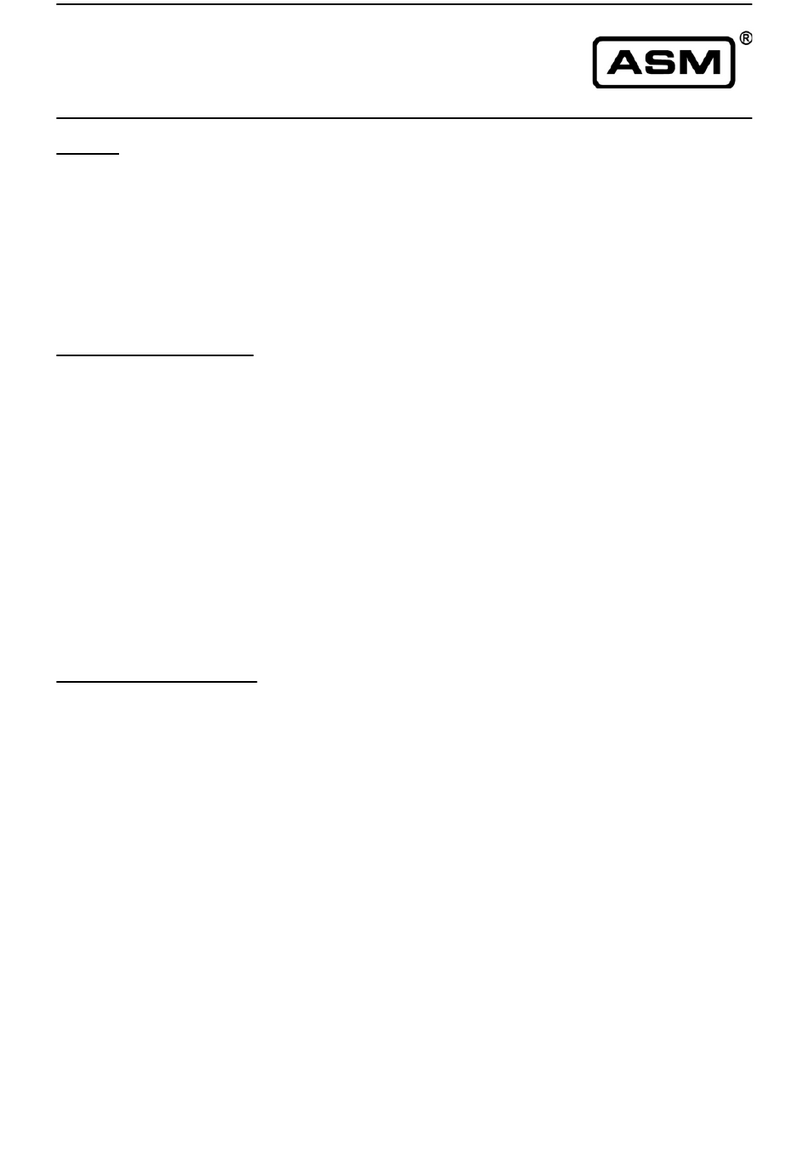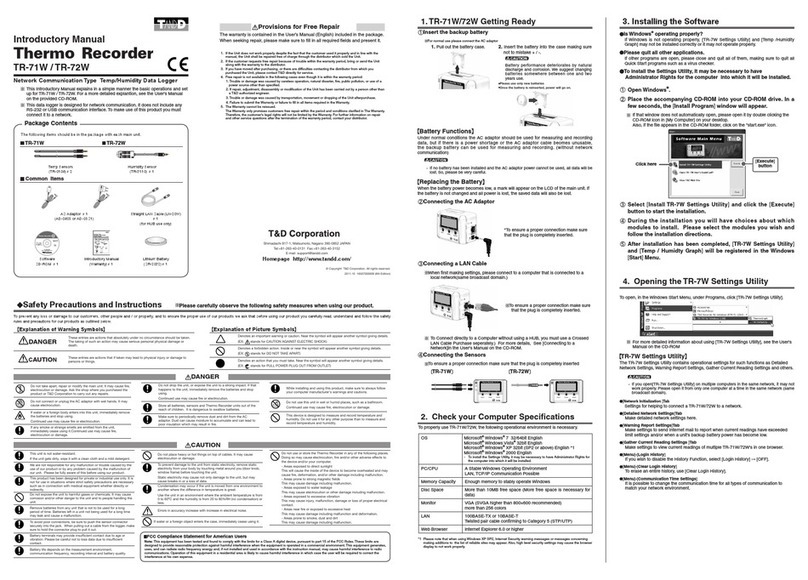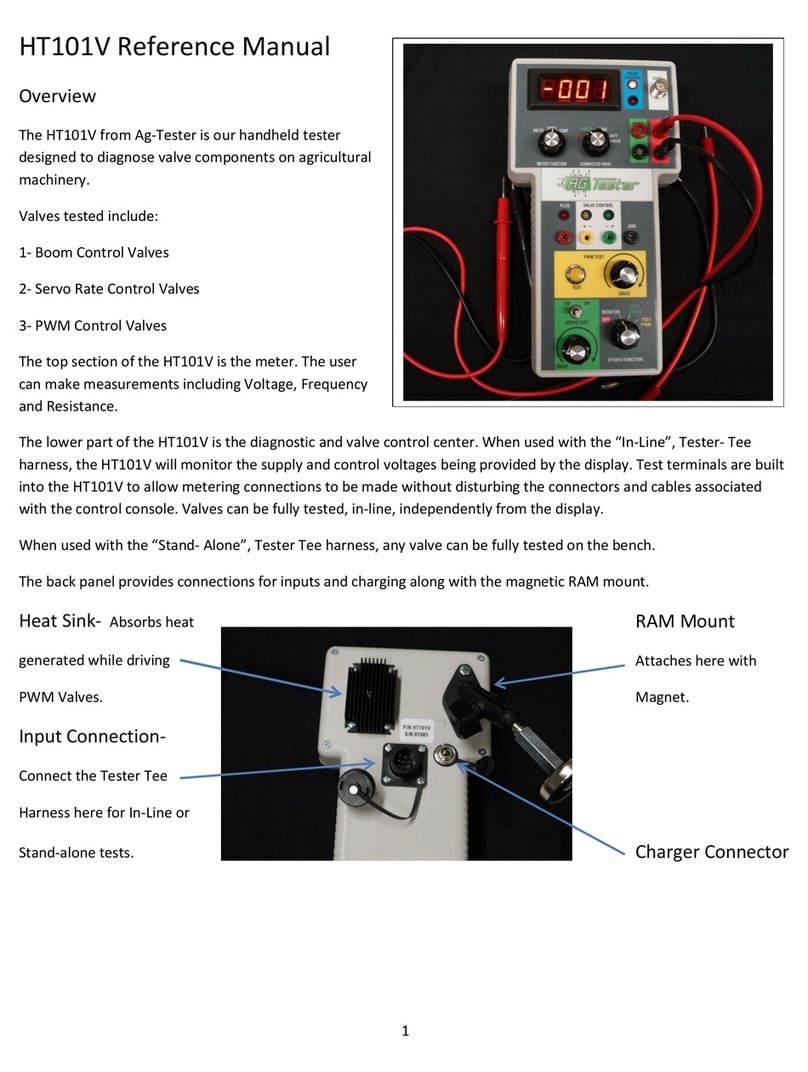Spacelabs XPREZZON User manual

070-2112-01 Rev. F | www.spacelabshealthcare.com July 2015
OPERATIONS MANUAL
XPREZZON™ and qube™
91390, 91393, 94267

XPREZZON AND QUBE
www.spacelabshealthcare.com
©2015 Spacelabs Healthcare
All rights reserved. Contents of this publication may not be reproduced in any form without the written permission of
Spacelabs Healthcare. Products of Spacelabs Healthcare are covered by U.S. and foreign patents and/or pending patents.
Printed in U.S.A. Specifications and price change privileges are reserved.
Spacelabs Healthcare considers itself responsible for the effects on safety, reliability and performance of the equipment only
if:
• assembly operations, re-adjustments, modifications or repairs are carried out by persons authorized by Spacelabs
Healthcare, and
• the electrical installation of the relevant room complies with the requirements of the standard in force, and
• the equipment is used in accordance with the operations manual.
Spacelabs Healthcare will make available, on request, such circuit diagrams, component part lists, descriptions, calibration
instructions or other information which will assist appropriately qualified technical personnel to repair those parts of the
equipment which are classified by Spacelabs Healthcare as field repairable.
Spacelabs Healthcare is committed to providing comprehensive customer support beginning with your initial inquiry through
purchase, training, and service for the life of your Spacelabs Healthcare equipment.
CORPORATE OFFICES
Corporate Headquarters
Spacelabs Healthcare, Inc.
35301 SE Center Street
Snoqualmie, WA 98065
U.S.A.
Telephone: (1) 800-287-7108
Telephone: (1) 425-396-3300
Authorized EC Representative
Spacelabs Healthcare, Ltd.
43 Moray Place
Edinburgh, EH3 6BT
Scotland
Telephone: 44 (0) 131 240 6481
Fax: 44 (0) 131 240 6459
Please refer to http://www.spacelabshealthcare.com/en/company/trademarks for a full listing of Spacelabs Healthcare
trademarks. Other brands and product names used herein are trademarks of their respective owners.
•Rx Only U.S. Federal law restricts the devices documented herein to sale by or on the order of a
physician.
• Before use, carefully read the instructions, including all warnings and cautions.

www.spacelabshealthcare.com I-I
Table of Contents
1Introduction
About this Manual ............................................................................................................ 1-1
Conventions used in this manual ........................................................................ 1-2
Indications for Use .......................................................................................................... 1-2
Flexport System Interface ........................................................................................... 1-4
Parameter Modules.........................................................................................................1-4
To install a module ...................................................................................................1-4
To remove a module ............................................................................................... 1-4
Parameter keys ......................................................................................................... 1-5
Patient Preparation......................................................................................................... 1-5
2 XPREZZON Monitor
XPREZZON ........................................................................................................................2-1
Touchscreen Display..................................................................................................... 2-2
Network Connection Indicator ............................................................................ 2-2
Basic Monitor Components ........................................................................................ 2-3
Optional Integrated Recorder ............................................................................. 2-5
3 qube™ Monitor
qube...................................................................................................................................... 3-1
Basic Components......................................................................................................... 3-2
Feature Options .............................................................................................................. 3-6
Integrated Alarm Light* ....................................................................................... 3-6
To enable or disable the display alarm lights ............................................... 3-7
Energy Saving Mode (Battery) ........................................................................... 3-7
Wireless Option Enabled ...................................................................................... 3-7
Signal Strength Indicator ...................................................................................... 3-7
Network Connection Indicator ............................................................................ 3-7
Battery Management*................................................................................................... 3-8
Battery Power Level .............................................................................................. 3-9
Docking Station*............................................................................................................. 3-9
To dock the qube monitor ................................................................................. 3-10
To undock the qube monitor ..............................................................................3-11
4 Display Options
Displays Overview........................................................................................................... 4-1
XPREZZON Display options........................................................................................ 4-1
qube™ Secondary Display (94267-L15) .................................................................4-3
Display Adjustments .....................................................................................................4-4
User Control Buttons ............................................................................................. 4-4
Onscreen Display (OSD) Menu .......................................................................... 4-5
To power ON the display...................................................................................... 4-5
To power OFF the display.................................................................................... 4-5
To reset the display to factory default settings ..........................................4-5
Display Alarm Light ............................................................................................... 4-6
To enable or disable the display alarm lights ...............................................4-6
Connectors and Mounting .......................................................................................... 4-7
Connectors .................................................................................................................. 4-7
Mounting .......................................................................................................................4-8
5 Basic Operations
Home Screen and Taskbar Icons.............................................................................. 5-2
Main Taskbar ............................................................................................................ 5-3
Large Numeric Displays ....................................................................................... 5-4
To show a large numeric parameter’s waveform........................................5-4
To return to the normal display .........................................................................5-4

XPREZZON AND QUBE
OPERATIONS MANUAL
www.spacelabshealthcare.com
I-II
Admit, Discharge, and Edit......................................................................................... 5-4
To admit a patient ................................................................................................... 5-5
To admit a patient (using barcode scanner) ................................................ 5-5
To edit patient data ................................................................................................ 5-6
To discharge a patient...........................................................................................5-6
Alarms................................................................................................................................. 5-6
Trends................................................................................................................................. 5-6
To view and print the patient’s vital signs ..................................................... 5-7
To change the Trend view ................................................................................... 5-7
To view patient’s vital signs from different days or time periods........ 5-7
Recording/Printing ........................................................................................................ 5-8
Alarm Recordings ................................................................................................... 5-8
Waveform Recordings .......................................................................................... 5-8
To make a recording of selected patient parameters............................... 5-8
To make a recording of all currently shown patient parameters ......... 5-9
To start a continuous recording ........................................................................5-9
To stop a continuous recording......................................................................... 5-9
How to load paper in the printer ....................................................................... 5-9
To identify the printer destination.................................................................... 5-9
Group Recordings .................................................................................................. 5-9
To print a preconfigured recording set ........................................................ 5-10
Remote Access ...............................................................................................................5-11
To use Alarm Watch to view remote alarms on
other beds on the network ..................................................................................5-11
To use Remote View to view remote parameters on other beds on the
network........................................................................................................................5-11
To use Full Bed Review (FBR)...........................................................................5-12
Monitor Screen Saver ..................................................................................................5-12
To activate the screensaver ...............................................................................5-12
To deactivate the screensaver ..........................................................................5-12
Standby Mode ................................................................................................................5-13
To enable Standby Mode.....................................................................................5-13
To exit Standby Mode...........................................................................................5-13
Perioperative.................................................................................................................. 5-14
Start Case/End Case ............................................................................................ 5-15
To start a case..........................................................................................................5-15
To end a case ...........................................................................................................5-15
Calculations .....................................................................................................................5-16
To open the Calculations window....................................................................5-16
To access the Drug Calculator from the Calculations Window............5-16
Data Shuttle.....................................................................................................................5-17
Data Transfer ........................................................................................................... 5-17
Data Retrieval ......................................................................................................... 5-17
To transfer patient data from a monitor to the Command module ...5-17
To update transferred data before you remove module........................5-17
To retrieve patient data at the destination monitor .................................5-18
Help.....................................................................................................................................5-18
Using Help .................................................................................................................5-18
6 Remote Access
Overview............................................................................................................................. 6-1
Network Basics ........................................................................................................ 6-2
To select a subnet and bed for remote functions....................................... 6-2
Remote View ............................................................................................................ 6-3
To use Remote View to view remote parameters on other beds on the
network........................................................................................................................ 6-3
To turn off Remote View ...................................................................................... 6-3
Full Bed Review ....................................................................................................... 6-4

XPREZZON AND QUBE OPERATIONS MANUAL
www.spacelabshealthcare.com I-III
To use Full Bed Review (FBR)............................................................................6-4
To use Full Bed Review (FBR) when a remote
parameter is not shown.........................................................................................6-4
To turn off Full Bed Review (FBR).................................................................... 6-5
Alarm Watch ............................................................................................................ 6-5
To use Alarm Watch to view remote alarms on
other beds on the network ..................................................................................6-6
To turn off Alarm Watch.......................................................................................6-6
Remote Trends ........................................................................................................ 6-6
To view the Remote Trends window ...............................................................6-6
Remote Calcs ........................................................................................................... 6-6
To access Remote Calculations window....................................................... 6-7
7Alarms
Alarm Limits ..................................................................................................................... 7-3
To set alarm limits ................................................................................................... 7-3
Alarm Levels..................................................................................................................... 7-3
Bedside Alarms ........................................................................................................ 7-4
Alarm Watch and Remote View Alarms ......................................................... 7-4
Alarm Icons....................................................................................................................... 7-5
Audio Pause...................................................................................................................... 7-6
To pause the audio for an active alarm .......................................................... 7-6
Alarm Pause .....................................................................................................................7-7
To pause all alarms.................................................................................................. 7-7
Alarm History...................................................................................................................7-7
To open the Alarm History window ................................................................. 7-8
To close the Alarm History window ................................................................. 7-8
To refresh the Alarm History window.............................................................. 7-8
To select alarms based on alarm priority....................................................... 7-8
To view a waveform in the Alarm History window (for ECG and invasive
pressure alarms only)............................................................................................. 7-9
Alarm Acknowledge...................................................................................................... 7-9
To acknowledge an alarm .................................................................................. 7-10
To cancel an alarm acknowledge .................................................................... 7-10
Alarm Acknowledge Reminder............................................................................... 7-10
Alarm Audio .....................................................................................................................7-11
To adjust the volume levels for High, Medium, Low Priority Alarms, Re-
mote Alarm, Alarm Watch, and Key tones ...................................................7-12
To disable an audio tone .....................................................................................7-12
Audio Off Reminder .....................................................................................................7-12
Alarm Watch ...................................................................................................................7-13
Alarm Recording............................................................................................................7-14
8 Recording/Printing
Printing Configurations ......................................................................................... 8-1
Configuration 1 ............................................................................................................ 8-1
Configuration 2 .......................................................................................................... 8-2
Configuration 3 .......................................................................................................... 8-2
Printing Priorities .................................................................................................... 8-3
Recording Buffer and Printer Transitions ........................................................ 8-3
Selecting Recording Duration ............................................................................ 8-4
Waveform Data ..........................................................................................................8-4
Selecting Recording Destination ....................................................................... 8-4
Alarm Recordings ................................................................................................... 8-4
Continuous Recordings ........................................................................................ 8-4
To make a recording of selected patient parameters...............................8-4
To make a recording of all currently shown patient parameters ......... 8-5
To start a continuous recording ........................................................................ 8-5

XPREZZON AND QUBE
OPERATIONS MANUAL
www.spacelabshealthcare.com
I-IV
To stop a continuous recording......................................................................... 8-5
To print Vital Signs.................................................................................................. 8-5
Group Recordings .................................................................................................. 8-5
To print a preconfigured recording set .......................................................... 8-5
Printer Controls............................................................................................................... 8-6
9Trends
Trends View....................................................................................................................... 9-1
Trends toolbar ......................................................................................................... 9-3
To open the Trends window ...............................................................................9-4
To resize the Trends window..............................................................................9-4
View Controls ..................................................................................................................9-4
To select a view to be shown .............................................................................9-4
To set the interval for tabular trends in the current view........................ 9-5
To set the duration for graphical trends in the current view ................. 9-5
To expand and collapse tabular categories and measurement lists ...9-5
To show, move, or remove the Flag cursor................................................... 9-5
Trends Setup....................................................................................................................9-6
Trends Setup Window .......................................................................................... 9-6
To open the Trends Setup window .................................................................. 9-7
Tabular Trends Setup ............................................................................................ 9-8
To add a category ...................................................................................................9-8
To rename a category............................................................................................9-8
To move a measurement or a category within the tabular list.............. 9-8
To delete a category or measurement............................................................9-8
To add measurements to a category...............................................................9-9
Graphical Trends Setup ........................................................................................ 9-9
To rename a graph................................................................................................ 9-10
To add measurements to a graph................................................................... 9-10
To delete measurements from a graph......................................................... 9-10
To change the color used to show a measurement................................. 9-10
To set the scale for a measurement.................................................................9-11
To add reference lines for a measurement....................................................9-11
10 Calculations
Types of Calculations ............................................................................................ 10-1
Calculations Window ............................................................................................. 10-1
To open the Calculations window................................................................... 10-2
To select a calculation type to view or edit ................................................ 10-3
To edit an entry ...................................................................................................... 10-3
To add a new column........................................................................................... 10-3
To delete a column ............................................................................................... 10-3
To refresh calculations data .............................................................................. 10-4
To save edits............................................................................................................ 10-4
To print the shown calculations....................................................................... 10-4
Hemodynamic Calculations ............................................................................... 10-4
Input Values for Hemodynamic Calculations ............................................... 10-5
Output Values for Hemodynamic Calculations ........................................... 10-5
Oxygenation Calculations ................................................................................... 10-6
Input Values for Oxygenation Calculations .................................................. 10-6
Output Values for Oxygenation Calculations .............................................. 10-7
Drug Calculator ...................................................................................................... 10-7
Rate and Dose Values ........................................................................................... 10-8
To access the Drug Calculator from the Calculations Window........... 10-9
To enter values for drug calculation .............................................................. 10-9
11 Dynamic Network Access (DNA)
DNA Application Window............................................................................................11-1
To open the DNA application window ............................................................11-2

XPREZZON AND QUBE OPERATIONS MANUAL
www.spacelabshealthcare.com I-V
To connect to a Citrix Server ..............................................................................11-2
To connect to a published application............................................................11-2
To refresh the list of applications......................................................................11-3
DNA Session Window...................................................................................................11-3
To minimize a DNA session .................................................................................11-3
To restore a DNA session.....................................................................................11-3
To reconnect to a disconnected session........................................................11-4
To disconnect from or log off a DNA session ..............................................11-4
12 Monitor Setup
Alarm Audio ....................................................................................................................12-2
To enable and adjust volume levels for High, Medium, Low Priority
Alarms, Remote Alarm, Alarm Watch, and Key tones .............................12-3
Audio Off Reminder .....................................................................................................12-4
Alarm Limit Review ......................................................................................................12-5
To see current alarm settings ............................................................................12-5
To print current alarm settings .........................................................................12-5
Local Config ....................................................................................................................12-6
To change the position of a parameter .........................................................12-8
To show numeric values only for a parameter............................................12-8
To change the color of a parameter waveform..........................................12-8
To restore the previous configuration............................................................12-8
To restore the factory defaults for a configuration ..................................12-9
To rename a configuration..................................................................................12-9
Printer ................................................................................................................................12-9
To set print duration............................................................................................12-10
To change the number of channels for a printer module ..................... 12-10
To set the print destination for alarm recordings....................................12-10
To set the print destination for non-alarm recordings ..........................12-10
To setup Print Vital Signs ................................................................................... 12-11
Setup ................................................................................................................................ 12-12
To enable or disable the clock display......................................................... 12-13
To display the clock as a stopwatch or timer............................................ 12-13
To select the number of parameter zones ................................................. 12-13
To enable or disable the display alarm lights ............................................ 12-13
To set minimum alarm level that activates the alarm light .................. 12-14
To enable and adjust minor graticule lines................................................. 12-14
To enable or disable PDL (Optional) ............................................................ 12-14
Numerics......................................................................................................................... 12-15
To select a large numerics format ................................................................. 12-15
To turn off the large numerics......................................................................... 12-16
To configure the large numerics format...................................................... 12-16
Remote Config (XPREZZON only) ....................................................................... 12-17
To select a subset of parameters ................................................................... 12-17
To change the position of a parameter ....................................................... 12-18
To change the color of a parameter waveform........................................ 12-18
To restore the previous configuration.......................................................... 12-18
To restore the factory defaults for a configuration ................................ 12-18
To rename a configuration................................................................................ 12-19
To establish communication with the remote monitor ......................... 12-19
To enable or disable the clock display......................................................... 12-19
To copy local parameter settings to the remote monitor ...................12-20
To copy local parameter attributes to the remote monitor ...............12-20
To set Track or Lock mode..............................................................................12-20
To enable and adjust minor graticule lines................................................12-20

XPREZZON AND QUBE
OPERATIONS MANUAL
www.spacelabshealthcare.com
I-VI
13 Cleaning, Disinfecting, and Sterilization
Cleaning Products Not Recommended for Use .................................................13-1
Touchscreen Cleaning ..................................................................................................13-1
Monitors, Modules, Cables, Printers, and Docking Station............................13-2
Cleaning/Disinfecting ........................................................................................... 13-2
Use only the following recommended cleaning solutions: ......................13-2
To clean the exterior of displays, monitors, modules, and cables.......13-3
To clean and sterilize the docking station ....................................................13-3
Accessories .................................................................................................................13-3
Noninvasive Blood Pressure Cuffs ................................................................... 13-4
TruLink Reusable and Disposable Cuffs ......................................................... 13-4
Cuff Cleaning and Disinfection Materials ....................................................... 13-4
Cleaning Procedure .............................................................................................. 13-4
ABP Cuffs ................................................................................................................... 13-4
A Appendix A — Symbols

www.spacelabshealthcare.com 1-1
XPREZZON AND QUBE
OPERATIONS MANUAL
Introduction
Spacelabs Healthcare patient monitoring systems demonstrate an ongoing
commitment to innovation that supports decision-making and enhances patient
care. Spacelabs monitors are flexible enough to be set for any level of acuity, and
they can be precisely and easily adjusted using touchscreen technology.
Spacelabs Healthcare networking features support seamless data acquisition and
data exchange across the medical enterprise, addressing the need for continuous
information management. These powerful tools help you care for patients more
efficiently by providing both local and remote access to patient data.
About this Manual
This manual provides instruction for specific features for the XPREZZON™and qube™
monitors. This manual should be used with the following documents. These
manuals are included on the Spacelabs Healthcare Patient Monitoring Operations
CD-ROM.
• XPREZZON™and qube™System Administration Manual
In this Operations Manual, we refer the user to the System Administrator for
configuration which is covered in the XPREZZON™and qube™System
Administration Manual.
• Clinical Parameters Operations Manual
• Module Configuration Manager System Administration Guide

www.spacelabshealthcare.com
1-2
XPREZZON AND QUBE
OPERATIONS MANUAL
INTRODUCTION
Conventions used in this manual
Spacelabs uses specific types of indications to draw your attention to how to use
the monitor.
• Reference links are in blue. Place the mouse over the blue text and click the
text, and the topic will be shown. The links are located throughout the manual
and in the Table of Contents on page I-I.
•Bold lettering indicates words, buttons, keys, tabs, and titles that can be found
on the touchscreen. For example: a Home icon is located on the taskbar on the
right of the touchscreen.
•Italicized words are references or links to other information. If it is a link to
additional information in the manual, place your cursor over the reference and
click once to bring up that information. It may also be a reference to other
documents available on the CD-ROM.
• There are specific steps to accomplish a task that are presented in numbered
steps, possibly followed by the results of the step. The step results are
additional information which may follow the task steps and are shown in gray
typeface. To see an example for the steps, move your cursor to click the
following reference: To install a module on page 1-4.
• This Operations Manual is divided into multiple sections. The first section titled
Basic Operations on page 5-1 is a quick reference for basic tasks. The other
sections describe the features in more detail. If the configuration of a feature is
required, it is covered in the XPREZZON™and qube™System Administration
Manual.
• Quick Start sections are the steps that explain how to use the various features
and parameters. The Basic Operations on page 5-1 has mostly Quick Start
sections for easy access to doing the basic tasks. The other chapters have
detailed information on the specific features.
• Warnings, Cautions and Notes are listed in the priority of the information and
formatted specifically as shown below. Warnings are of the highest priority and
notes are not as serious as the warnings and cautions.
Warning:
Warnings indicate potentially harmful conditions that may lead to injury or
death.
Caution:
Cautions indicate conditions that may lead to damage to or malfunction of the
device.
Note:
Notes alert the user to relevant facts and conditions.
Indications for Use
Spacelabs Healthcare patient monitors, functioning as bedside monitors passively
display data generated by Spacelabs Healthcare parameter modules, Flexports
interfaces, and other SDLC based products in the form of waveform, numeric
displays, trends, and alarms. Key monitored parameters, when employing the

www.spacelabshealthcare.com 1-3
XPREZZON AND QUBE
OPERATIONS MANUAL
INTRODUCTION
Spacelabs Command Module, consist of ECG, respiration, invasive and noninvasive
blood pressure, SpO2, temperature and cardiac output. Additional parameters and
interfaces to other systems are also available depending on the parameter modules
employed.
Spacelabs Healthcare patient monitors are intended to alert the user to alarm
conditions that are reported by Spacelabs Healthcare parameter modules and/or
other physiologic monitors via Flexport interfaces. These devices determine a)
when an alarm condition is violated; b) the alarm priority (i.e. high, medium or low);
c) alarm limits; and d) when to initiate and terminate alarm notifications. The
patient monitors are also capable of displaying alarm conditions on other monitors
that are on the network through the Alarm Watch feature.
Spacelabs Healthcare patient monitors may also function as a generic display or
computer terminal. As a generic display or terminal, the patient monitors allow
network-based applications to open windows and display information on other
networked monitors.
Spacelabs Healthcare patient monitors are also designed to communicate with a
variety of external devices such as displays, network devices, serial devices, user
input devices, audio systems, and local/remote recorders.
Spacelabs Healthcare patient monitors are intended for use under the direct
supervision of a licensed healthcare practitioner, or by personnel trained in proper
use of the equipment in a hospital environment.
Your system configuration, including the options ordered, may be different from
the configurations described in this manual. Refer to the notes in this manual
describing the features affected by system configuration.
Warnings:
•Do not use wet or damaged equipment, cables, or sensors.
•A qualified service or biomedical engineer must verify that the unit is
working correctly (if the monitor or module is damaged, dropped, or wet)
and that all safety features are intact before placing the device back in
service.
•If you do not properly configure this device before you connect to a network,
it can alter network time, or corrupt patient data.
•XPREZZON monitors will stop monitoring if AC wall power is disrupted.
Make sure that the monitor is connected to an un-interruptible power
supply (UPS) or institutional stand-by generator.
•Monitors require AC outlet with Protective Earth (Safety Ground)
connection.
•Only connect patient monitors to other medical equipment suitable for use
in the patient vicinity.
•Check earth (ground) leakage currents after installing interconnecting
cables between equipment.
•No modification of this equipment is allowed.
•Only use the designated external medical-grade power supply (010-1840-
00).

www.spacelabshealthcare.com
1-4
XPREZZON AND QUBE
OPERATIONS MANUAL
INTRODUCTION
Flexport System Interface
The Flexport system interfaces integrate data from compatible third-party
peripheral devices (such as ventilators, hemodynamic monitors, and pulse
oximeters) into Spacelabs Healthcare monitors.
Flexport interfaces provide current numeric data, alarm information, and selected
waveforms. All of the data communicated to the Spacelabs Healthcare monitor is
available at network locations, providing alarms and centralized displays. Contact
your Spacelabs Healthcare sales representative for additional information.
Parameter Modules
Use parameter modules with a Spacelabs Healthcare monitor to monitor clinical
parameters such as electrocardiography (ECG) and noninvasive blood pressure
(NIBP). Each module ships with default settings for alarms and various other
operational settings, which can be adjusted to meet the needs of your patients or
comply with your hospital’s protocol.
Note:
Do not operate electronic devices (for example, portable communication
transmitters, cellular telephones, personal computers, electronic toys, and other
medical devices) within one meter (3.5 feet) of the patient, patient leads, or
associated monitoring equipment until evaluated by the biomedical engineering
staff. Electromagnetic interference may occur when using these devices.
Caution:
•Use of the monitor is restricted to one patient at a time.
•Using multiple instances of parameters such as ECG is not supported.
To install a module
1Make sure that the locking lever on the module is closed and that the module
is oriented correctly.
2Insert the module into any open slot in the monitor or module housing.
3Slide the module into the monitor or module housing until the front of the
module is even with the front of the monitor.
Note:
A soft “click” indicates that the module is locked in place.
To remove a module
1Disconnect any cable(s) from the front of the module, if necessary.
2Push the left side of the locking lever.
3Hook your finger through the open locking lever.
4Pull the module out of the slot.

www.spacelabshealthcare.com 1-5
XPREZZON AND QUBE
OPERATIONS MANUAL
INTRODUCTION
Parameter keys
For details on using individual parameter modules, parameter keys and menu keys,
refer to the Clinical Parameters Operations Manual. Parameter keys are located to
the right of the parameter zones on the home screen. Refer to Figure 5-1 on page 5-
2.
Patient Preparation
To prepare a patient for monitoring, attach the lead wires and sensors to the
patient and connect the sensor cables to the module. Touch a parameter key, and
then touch menu options as needed to set up monitoring for a specific parameter.
Refer to Clinical Parameters Operations Manual, and the Module Configuration
Manager System Administration Guide for detailed information on patient
preparation for each module and parameter.
Warnings:
•Use only Spacelabs Healthcare parts and accessories with your Spacelabs
Healthcare products. Other parts and accessories may degrade performance
or damage the components. Refer to the Spacelabs Healthcare Supplies and
Accessories Catalog for the part numbers and descriptions of additional
parts and accessories.
•Do not rely solely on the monitor for critically ill patients.
•Keep patients under close surveillance. Do not rely entirely on the monitor
for patient assessment.
Refer to Basic Operations on page 5-1 for quick reference of basic tasks.

www.spacelabshealthcare.com
1-6
XPREZZON AND QUBE
OPERATIONS MANUAL
INTRODUCTION

www.spacelabshealthcare.com 2-1
XPREZZON AND QUBE
OPERATIONS MANUAL
XPREZZON Monitor
XPREZZON
With its superior performance and next-generation design, XPREZZON connects
innovation with care in a flexible and efficient solution. It provides an intuitive
graphical interface for all monitor-specific functions, information-rich graphic and
tabular trends, and interactive networking.
XPREZZON allows for a number of different mounting options and accommodates
two single-high parameter modules. Included with each monitor is a DC power
supply that provides power for the monitor and up to three Flexport interfaces. The
monitor supports single-display configurations and dual-display configurations,
depending on options.
This chapter should be used with the following chapters as well as the following
manuals included on the Spacelabs Healthcare Patient Monitoring Operations CD-
ROM.
• XPREZZON™and qube™System Administration Manual
In this Operations Manual, we refer the user to the System Administrator for
configuration which is covered in the XPREZZON™and qube™System
Administration Manual.
• Clinical Parameters Operations Manual
• Module Configuration Manager System Administration Guide
• XPREZZON™Monitor and Display 91393/94267 Service Manual
Warnings:
•To fully disengage the power to the unit, disconnect the power cord from the
AC outlet.
•To avoid risk of electric shock, this equipment must only be connected to a
supply mains with protective earth.

www.spacelabshealthcare.com
2-2
XPREZZON AND QUBE
OPERATIONS MANUAL
XPREZZON MONITOR
•The XPREZZON should be plugged into AC power when not in use to charge
the internal NiMH battery used to retain alarm settings in modules if power
loss occurs. If the XPREZZON is planned to be stored for 30 days or more
without connection to AC power, the battery must be removed and re-
installed upon next use.
Touchscreen Display
The XPREZZON includes several display options:
• 17-inch display (94267-L17)
• 19-inch display (94267-L19)
• 19-inch display (94267-19)
• For more information on the displays and the display functions, refer to Display
Options on page 4-1.
Network Connection Indicator
The network connectivity icon shows whenever the
monitor is communicating over a wired network. If no
network connection is detected, the icon shows with a red
X across it.
When connectivity is lost, the message NETWORK SIGNAL
LOST shows. The message opens every 60 seconds until
the network connection is restored or until the user touches OK to dismiss the
message.

www.spacelabshealthcare.com 2-3
XPREZZON AND QUBE
OPERATIONS MANUAL
XPREZZON MONITOR
Basic Monitor Components
The connectors for the monitor include the following:
Figure 2-1 Front and back (XPREZZON)
1
2
3
1
2
3
5
7
8
9
10
11
13
14
15
4
6
12
16
Table 2-1 Front (XPREZZON)
Description
1Power On/Off button- Press and hold the Power button for five
seconds to turn the monitor off. The monitor shows a five second
shut down graphic. Refer to Figure 3-2 on page 3-3.
2USB Ports (qty=2)
3Parameter Module Slots (qty=2)

www.spacelabshealthcare.com
2-4
XPREZZON AND QUBE
OPERATIONS MANUAL
XPREZZON MONITOR
Table 2-2 Back Panel (XPREZZON)
Description Symbol on panel
1Battery backup cover
2Equipotential Terminal used for grounding
the monitor
3SDLC Bus Termination switch (up is not
terminated, down is terminated)
4SDLC Ports used to connect Flexports and
module housings to the monitor
5DC Power Input
119-0480-00 (XPREZZON)
6High-level analog output
7Ethernet 10/100 Base T Connection
8USB Ports (qty=2)
9Serial Port 2 (external touchscreen primary
display only)
10 Serial Port
11 Video Output, DVI
12 Video Output, DVI

www.spacelabshealthcare.com 2-5
XPREZZON AND QUBE
OPERATIONS MANUAL
XPREZZON MONITOR
Optional Integrated Recorder
Using the 12-volt power output on the back of the monitor, XPREZZON has an
optional integrated recorder that requires no additional power. For more
information on the printing functions, refer to Recording/Printing.
Figure 2-2 Optional Integrated Recorder
13 Alarm Relay Output
(customer designed)
14 RJ50 connection for alarm lights and audio
to 94267 display
15 Audio output
(Independent of 94267 display)
16 Power Output, 12 volt
Table 2-2 Back Panel (XPREZZON) (Continued)
Description Symbol on panel

www.spacelabshealthcare.com
2-6
XPREZZON AND QUBE
OPERATIONS MANUAL
XPREZZON MONITOR
This manual suits for next models
4
Table of contents
Other Spacelabs Measuring Instrument manuals