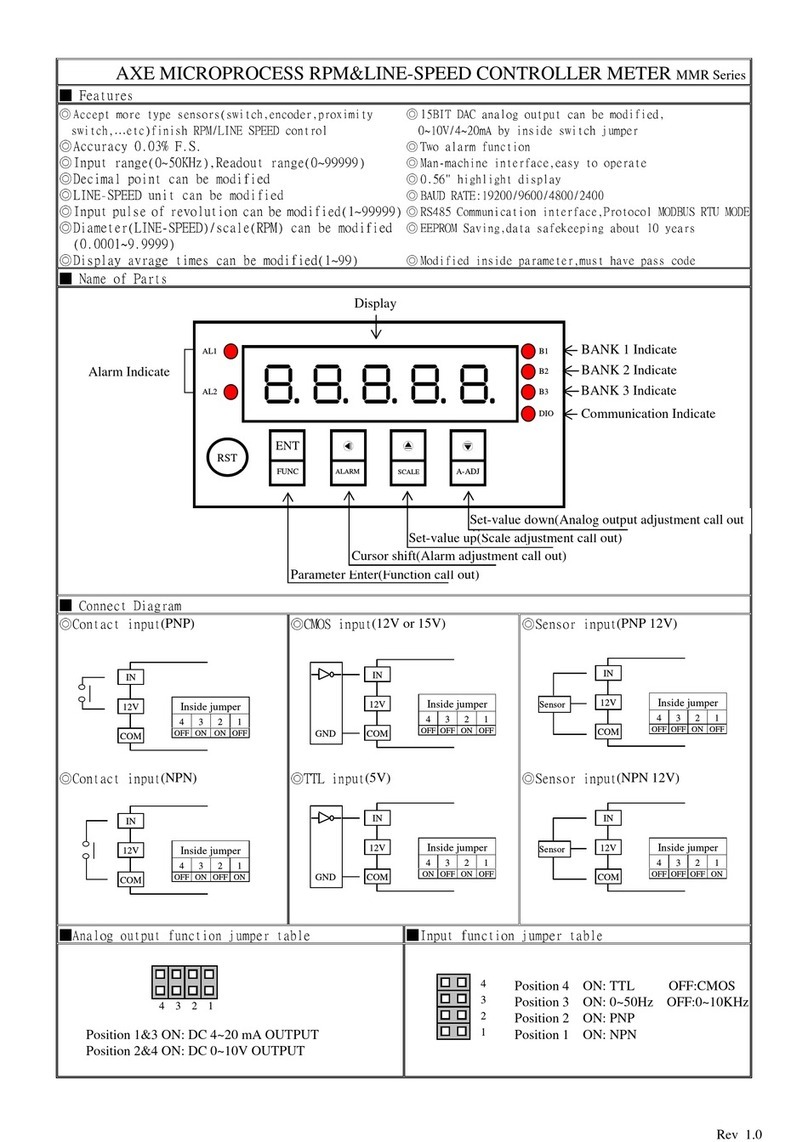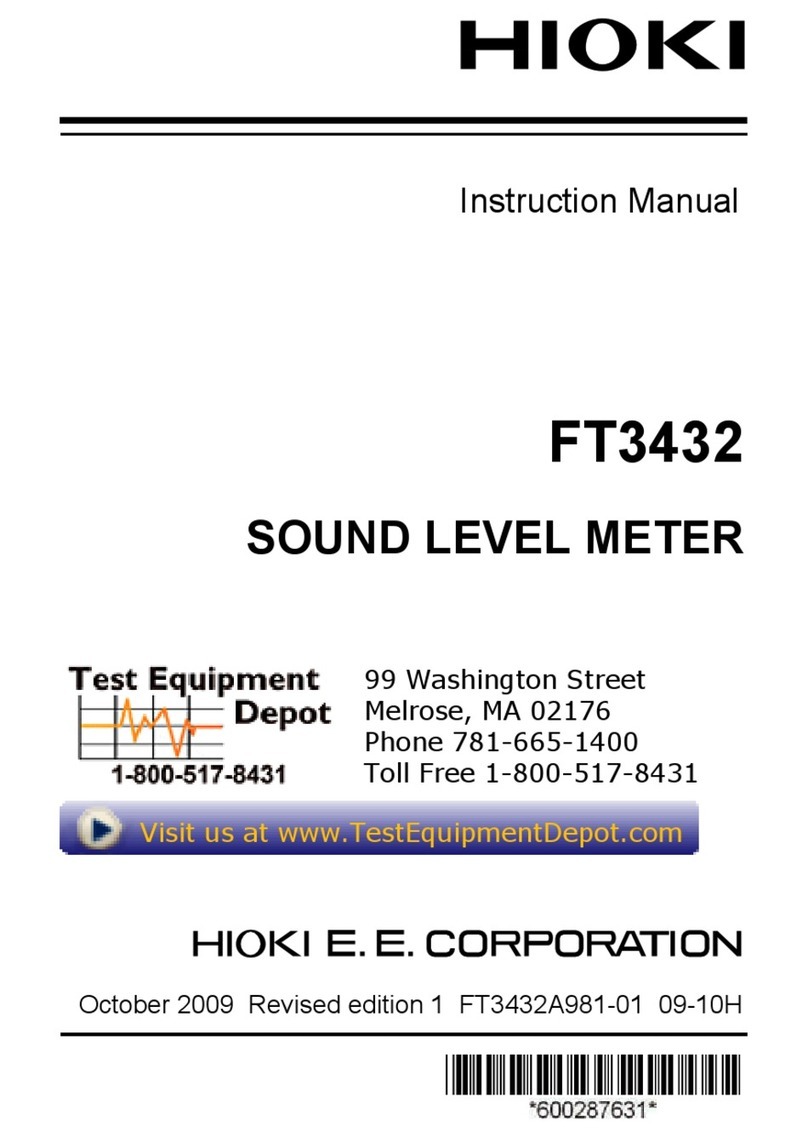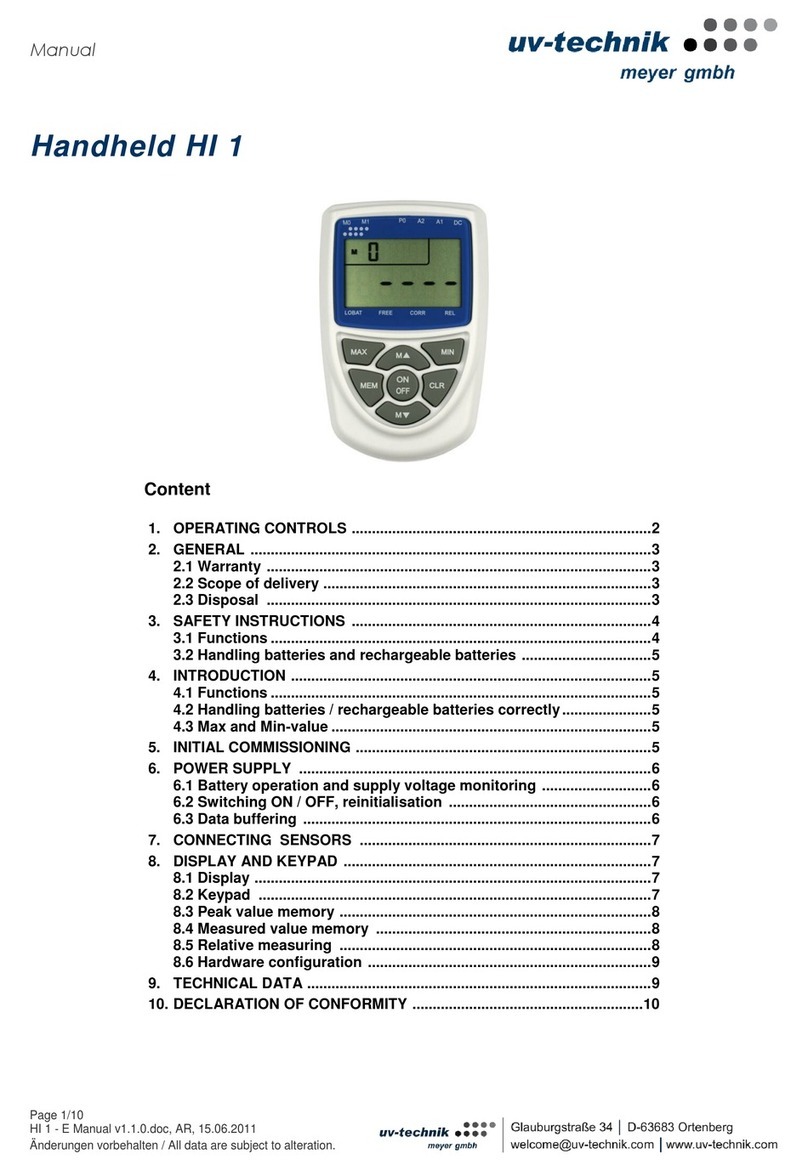Spectra GL1425C User manual

GL1425C Hands-on
Roland Grimm | Product Manager
March, 2023

©2023 Spectra Precision | All Rights Reserved
GL1425C Spectra Precision Dual Grade Laser

©2023 Spectra Precision | All Rights Reserved
GL1425C Controls
Menu button
Enter button
Manual mode / Escape / Standby button Power button
Battery Status LED
LCD display
Level- / Bluetooth LED
Shock Warning (HI)
Manual
Standby LED
Left/right button (X axis)
Up/Down button (Y axis)

©2023 Spectra Precision | All Rights Reserved
GL1425C Peripherals
Sighting guides
Scope notches
Beam Exit
Handle
Battery door
Charger jack
5/8“ X 11
Battery door latch

©2023 Spectra Precision | All Rights Reserved
GL1425C Peripherals
5/8“ X 11 for vertical
Serial label including the laser safety label
Indication of the
positive X slope
Indication of the
positive Y slope

©2023 Spectra Precision | All Rights Reserved
GL1425C Installing the batteries
Open the battery
door by pulling the
latch here.
Battery Pack NiMH
(B10)
Charger worldwide
(CH10)
Install/remove the
battery pack. The
design prevents miss-
insertion. Do not open
the cage for exchanging
the rechargeable
batteries.
If using 4 x D-Cell alkaline batteries, note the plus (+) and minus
(-) diagramm within the battery pocket.

©2023 Spectra Precision | All Rights Reserved
RC1402 Remote Control
Menu button
Enter button
Manual mode / Escape / Standby button Power button
Battery Status LED
LCD display
Left/right button (X axis)
Up/Down button (Y axis)

©2023 Spectra Precision | All Rights Reserved
RC1402 Remote Control
Powering the RC1402
1. Open the battery door using a coin or similar pry device
to release the battery door tab on the RC1402N.
2. Insert two AA batteries noting the plus (+) and minus (-)
diagrams inside the battery housing.
3. Close the battery door. Push down until it „clicks“ into
the locked position.
Turning On the RC1402
Press the Power button to turn on the radio remote control.
The RC1402 mirrors the functionality of the GL1425C
keypad.
Turning Off the RC1402
Press and hold the Power button for two seconds.
The RC1402 is backwards compatible with the products GL412N, GL422N, HV302(G) and LL300S

©2023 Spectra Precision | All Rights Reserved
RC1402 pairing with the laser
Option 1:
1. Make sure both the laser and the remote control are turned off.
2. Start with the laser: Press and hold the manual button and turn on the laser
pressing the power button. Result: the laser battery LED flashes fast.
3. Continue with the remote control: Within six seconds press and hold the
manual button and turn on the remote control pressing the power button.
4. The laser and the RC1402 display show „Pairing OK“ for one second. Finally
the RC1402 shows the laser information to indicate the laser has been
machted with the remote control.
Option 2:
Bring the laser into pairing mode using the Menu
1. Press the M button.
2. Scroll to Settings, press the E button.
3. Scroll to Pairing, press the E button.
4. Scroll to Radio, press the E button. Result: the laser is in pairing mode.
5. Do step 3 from option 1.
6. The laser and the RC1402 display show „Pairing OK“ for one second. Finally
the RC1402 shows the laser information to indicate the laser has been
machted with the remote control.

©2023 Spectra Precision | All Rights Reserved
HL760 pairing with the laser
Start with bringing the HL760 into pairing mode.
1. Turn on the HL760.
2. Press and hold the (A) and (B) buttons for two seconds simultaneously.
3. The display shows MENU first, then RDIO.
4. Press the (C) button to display the radio mode:
5. Check if MODE LS is shown to connect the HL760 with a laser (LS).
6. If yes, proceed with step 10.
7. If no, press (C) button. Result: the current mode (HL or OF) flashes.
8. Press (A) or (B) button until MODE LS is blinking.
9. Press (C) button to enter MODE LS. Result: MODE LS stops blinking.
10. Press (B) button. Result: Shows „PAIR“.
11. Press (C) button again. Result: Shows „PAIR“ and a rotating bar.
Switch to laser.
12. Make sure laser is turned off.
13. Press and hold (manual button) and press (power button). Result: Battery LED flashes fast.
14. „PAIR OK“ will be displayed. The laser turns back to the standard display.
15. Press (HL760 power button) twice to show the receiver standard display.
16. Result: the receiver display shows the laser and antennna symbol to confirm the radio connection:
A
B
C
or or

©2023 Spectra Precision | All Rights Reserved
CR700 pairing with the laser
Start with bringing the CR700 into pairing mode
1. Press (power button) to turn on the CR700
2. Press (menu button).
3. Scroll down to „RDIO“ to display the radio mode:
4. Check if RDIO LS is shown to connect the CR700 with a laser (LS).
5. If yes, proceed with step XX
6. If no, press (enter button). Result: the current RDIO (HL or OF) flashes.
7. Press or button until RDIO LS is blinking.
8. Press (enter button) to enter RDIO LS. Result: RDIO LS stops blinking.
9. Scroll down to „PAIR“.
10. Press (enter button) again. Result: Shows „PAIR“ and a rotating bar.
Switch to laser
11. Make sure laser is turned off.
12. Press and hold (manual button) and press (power button). Result: Battery LED flashes fast.
13. „PAIR OK“ will be displayed. The laser turns back to the standard display.
14. Press (CR700 menu button) once to show the receiver standard display.
15. Result: the receiver display shows the laser and antennna symbol to confirm the radio connection:
or or
RDIO
LS RDIO
HL RDIO
OF
power / menu scroll up
enter scroll down

©2023 Spectra Precision | All Rights Reserved
Turn on the laser
Power button
To turn the laser on, press the power button for two seconds.
The laser always powers on in automatic self leveling mode.
The LCD shows „Initialisation“ and for one second the software revision.
All LEDs are turned on for two seconds.
The LCD shows the grade value, the mask mode and for a few seconds the battery status.

©2023 Spectra Precision | All Rights Reserved
Turn on the laser
Status LED
Status LED flashes during self-leveling once a second.
When leveled, the status LED lights solid for the first five minutes or 30 seconds
(depending on settings), then flashes every four seconds indicating the laser remains
leveled and HI-alert has been activated.
If a grade value has been dialed in, the laser starts the temperature reference check while
the thermometer symbols are flashing.
After the temperature reference check the standard display appears and the A symbol
flashes until self-leveling has been completed.
Pressing and holding the E button shows the current rotation speed, the internal product
temperature and battery status.

©2023 Spectra Precision | All Rights Reserved
Turn off the laser
Power button
Press and hold the Power button for two seconds turns off the laser.

©2023 Spectra Precision | All Rights Reserved
Standby mode
Manual button
Standby mode helps to increase the battery life but still controls the laser set up during
breaks. The self-leveling and rotation will be stopped and the laser beam will be turned
off while the shock warning (HI-alert) is still active.
Press and hold the manual button at the laser or remote control for three seconds to
activate the standby mode.
The HI/MAN LED at the laser flashes red every five seconds while the display shows
„Standby“.
Press and hold the manual button for three seconds to deactivate standby mode and
restore full operations of the laser.
HI/MAN LED

©2023 Spectra Precision | All Rights Reserved
Manual mode
Manual button
Manual mode bypasses the laser‘s automatic leveling to use the laser in slope mode in
horizontal or vertical set up.
Press and release the manual button at the laser or the remote control.
Result: the MAN LED will flash red once a second.
Horizontal: slope the laser beam using the arrow buttons at the laser or the remote
control.
Vertical: the up/down arrow buttons adjust the vertical slope. The left/right arrow buttons
can be used for the line adjustment to the left and right.
To resume the automatic self-leveling mode, press the manual button again
MAN LED
Up/down and left/right arrow buttons

©2023 Spectra Precision | All Rights Reserved
Mask mode
Manual button
Mask mode allows you to electronically turn off the laser beam in up to three lighthouse
sections to prevent interference with other receivers or reflecting surfaces on the job site.
At the laser or remote control press up/down arrow button and within one second press
the manual button to mask the + or –Y axis.
At the laser or remote control press left/right arrow button and within one second press
the manual button to mask the + or –X axis.
The display indicates which section of the laser has been turned off.
Note: The laser always powers on with the mask mode deactivated.
Up/down and left/right arrow buttons

©2023 Spectra Precision | All Rights Reserved
Line Scan –Vertical Setup
Manual button
When setting up the unit vertical, Line Scan centers the rotor horizontally and can be used
to align the laser reference to a deired line position. Line Scan can be activated as a
standard feature as well as using the menu.
Press the left/right arrow buttons simultaneously to start the Line Scan while the rotor
checks the limits of the X axis (beep) and stops at the center position.
Press the manual button to stop the rotor movement.
Result: the laser is now in manual mode.
Fine corrections left and right can be done using the left/right arrow buttons.
Press the manual button again to change the laser back to automatic mode.
Left/right arrow buttons

©2023 Spectra Precision | All Rights Reserved
Menu functions
M (Menu) button
Press the M (Menu) button at the standard display to enter the menu.
The menu offers only the features which can be selected depending on the setup
(horizontal or vertical).
The feature to choose is marked within the arrow brackets >>...<<.
A down or up arrow on the right site indicates the user can scroll down or up through the
menu using the down or up arrow buttons.
Press the M button to changes the laser back to the standard or previous display.
Press E (Enter) button to open the submenu or to start the selected feature.
Down/up arrow buttons
E (Enter) button

©2023 Spectra Precision | All Rights Reserved
Grade Enter –Digit select mode
M (Menu) button
Press M (Menu) button to open the menu. >>Grade<< will be shown.
Press E (Enter) button. Both grade values will be shown and the cursor flashes at the +Y
sign.
Press left/right arrow button to move the cursor to the left and right and in a circle to the
next row.
Press up/down arrwow button to change the sign (grade reverse) and set the desired digit.
For quick toggling the cursor between the X and Y axis, press the Manual button.
Press and hold the Manual button for two seconds sets the grade value of the current acis
to 0%.
Press Enter button to confirm the selected grade value and to return to the standard
display.
Press the M button to return to standard display at any time and to escape from submenu.
Note: The A symbols at the LCD will flash until the laser has self-leveled tothe requested
grade position.
Up/down arrow buttons
E (Enter) button
Manual button Left/right arrow buttons
Table of contents
Other Spectra Measuring Instrument manuals
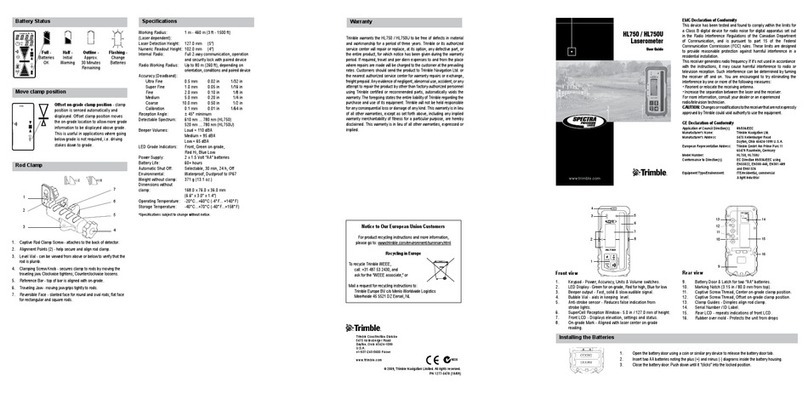
Spectra
Spectra Trimble hl750 User manual

Spectra
Spectra Precision HD150 User manual

Spectra
Spectra DG613 User manual

Spectra
Spectra HV301 User manual

Spectra
Spectra V610 User manual

Spectra
Spectra Trimble hl750 User manual
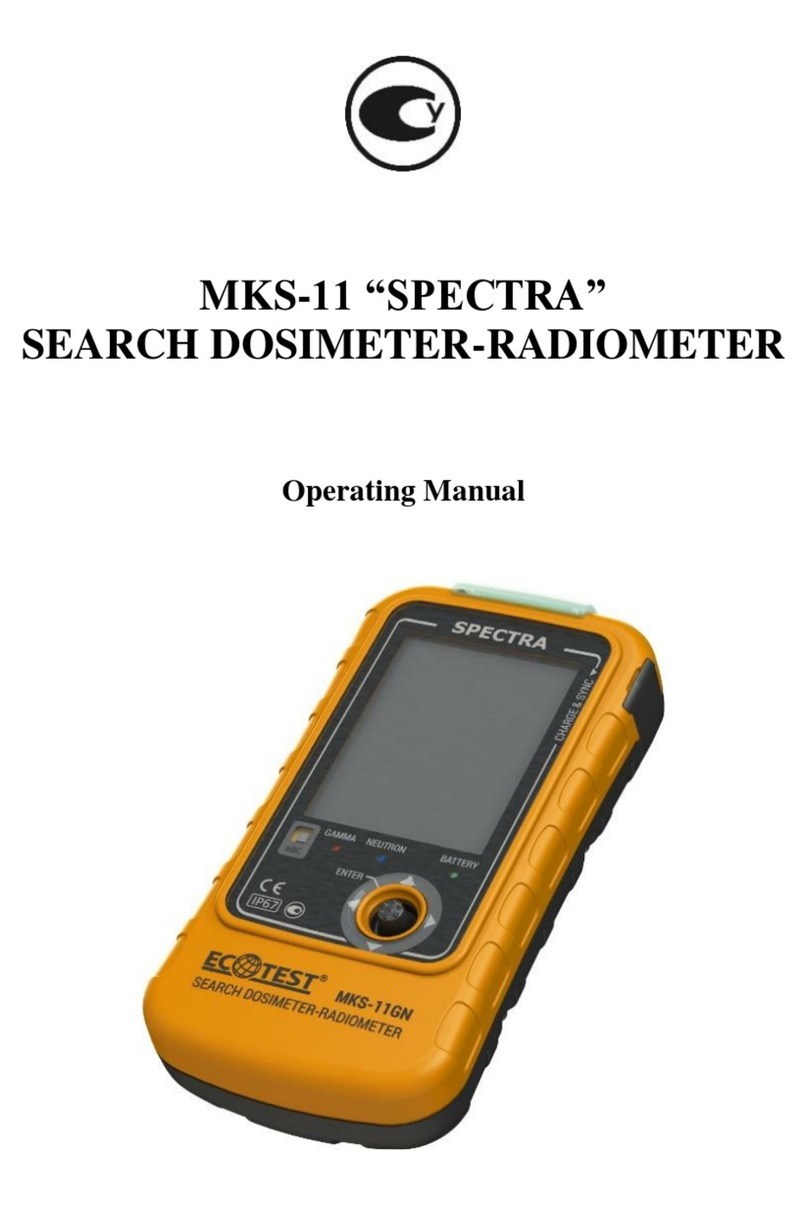
Spectra
Spectra MKS-11 User manual

Spectra
Spectra MKS Cirrus LM99 User manual
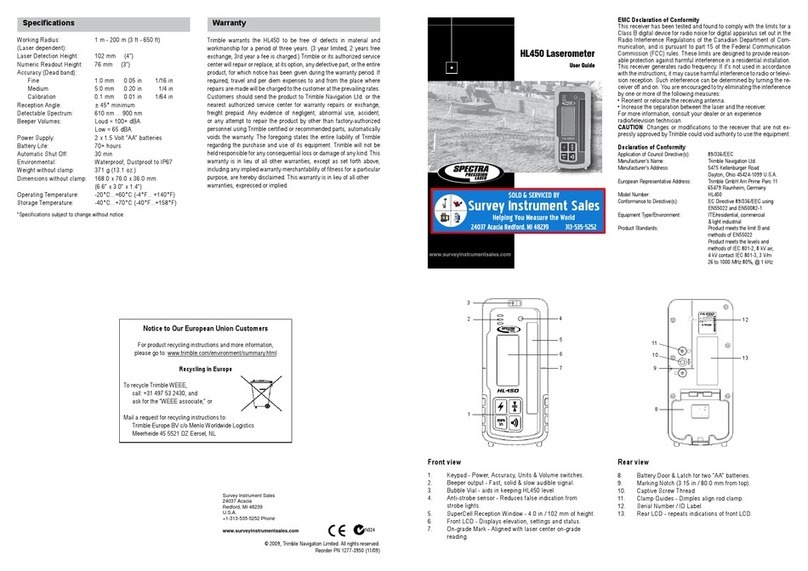
Spectra
Spectra HL450 User manual
Popular Measuring Instrument manuals by other brands

Michell Instruments
Michell Instruments PC33 user manual

HT
HT HT82 user manual

Schick
Schick CDR Wireless installation guide

Reed Instruments
Reed Instruments R6200 instruction manual
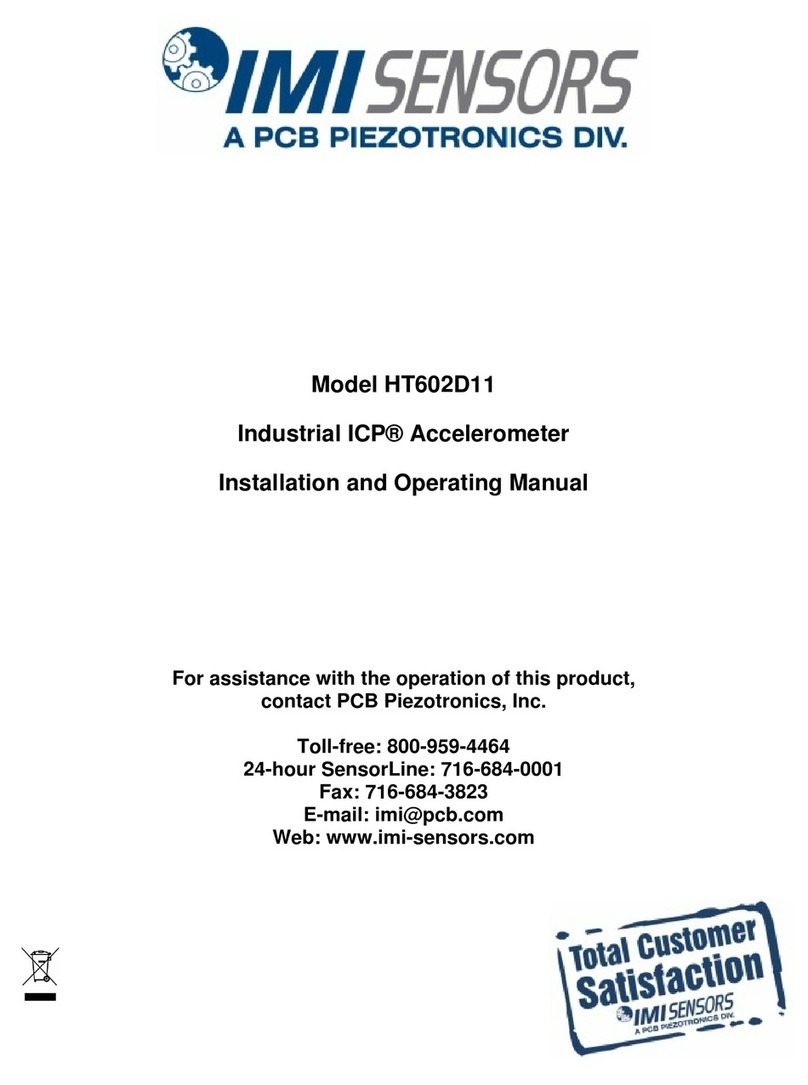
PCB Piezotronics
PCB Piezotronics IMI SENSORS ICP HT602D11 Installation and operating manual
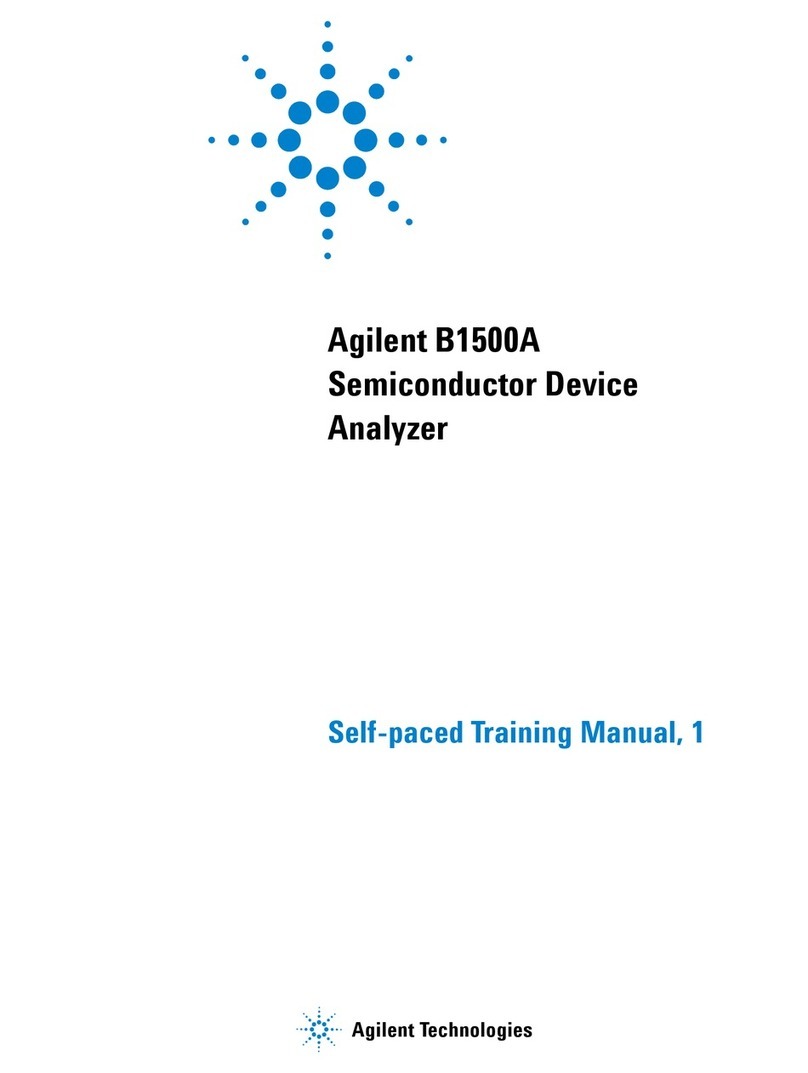
Agilent Technologies
Agilent Technologies B1500A Training manual