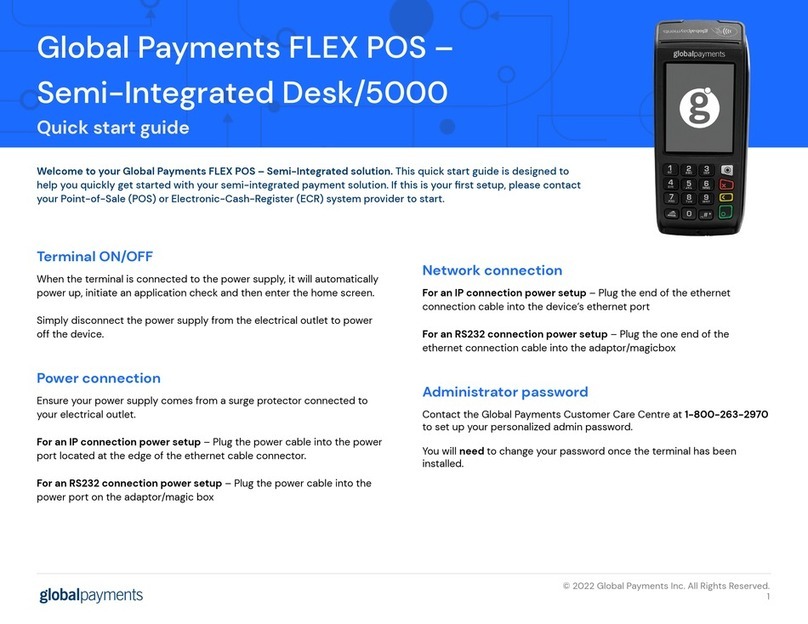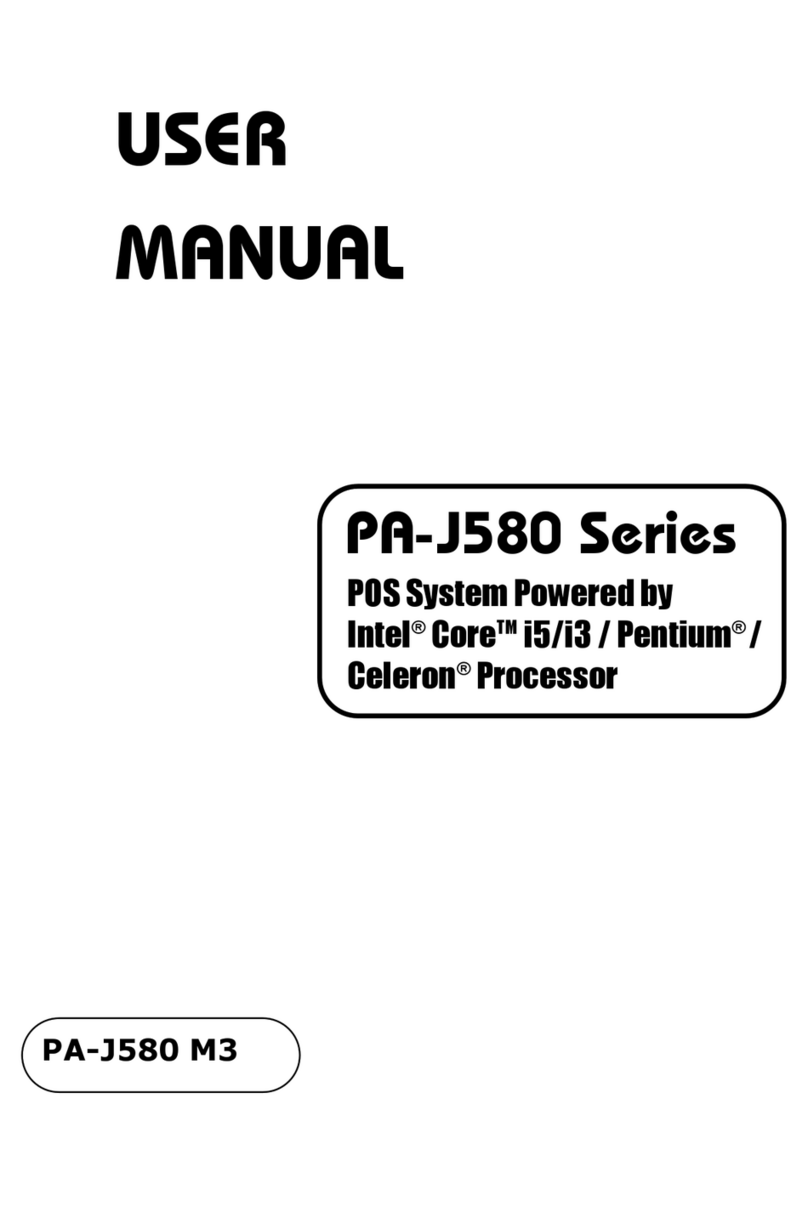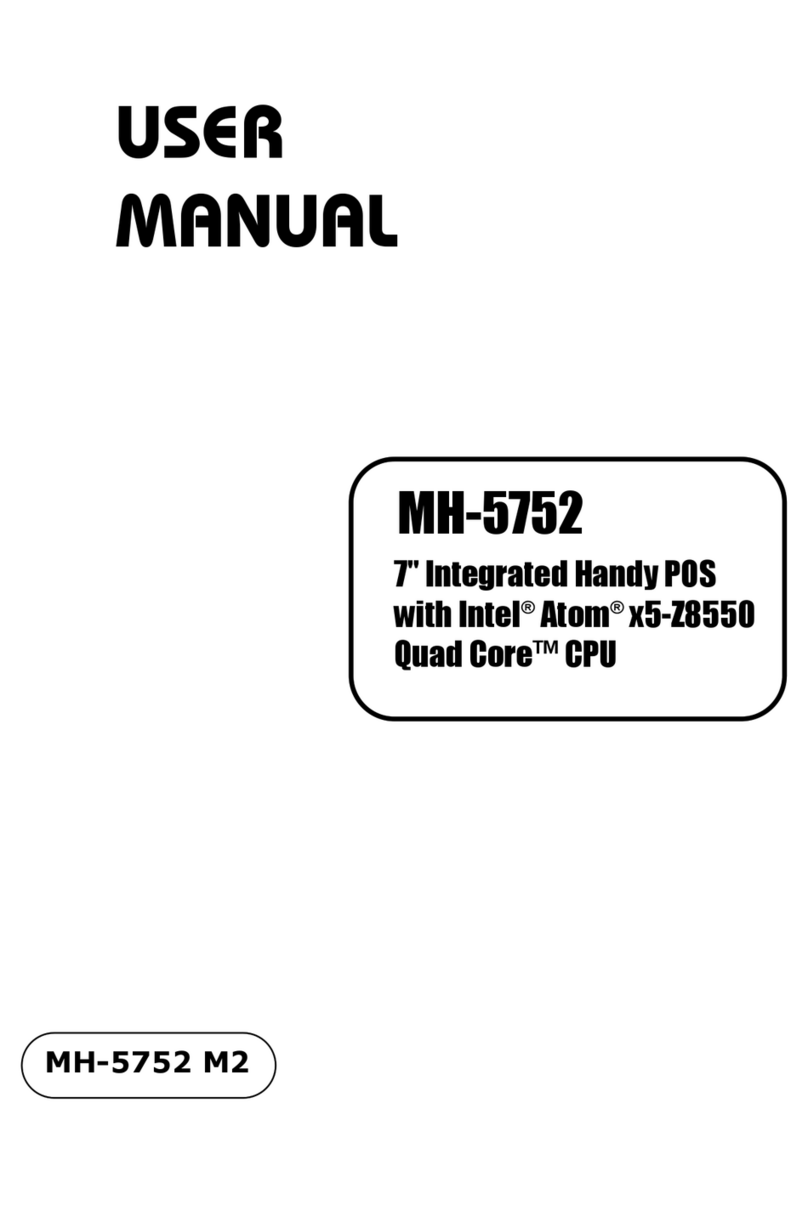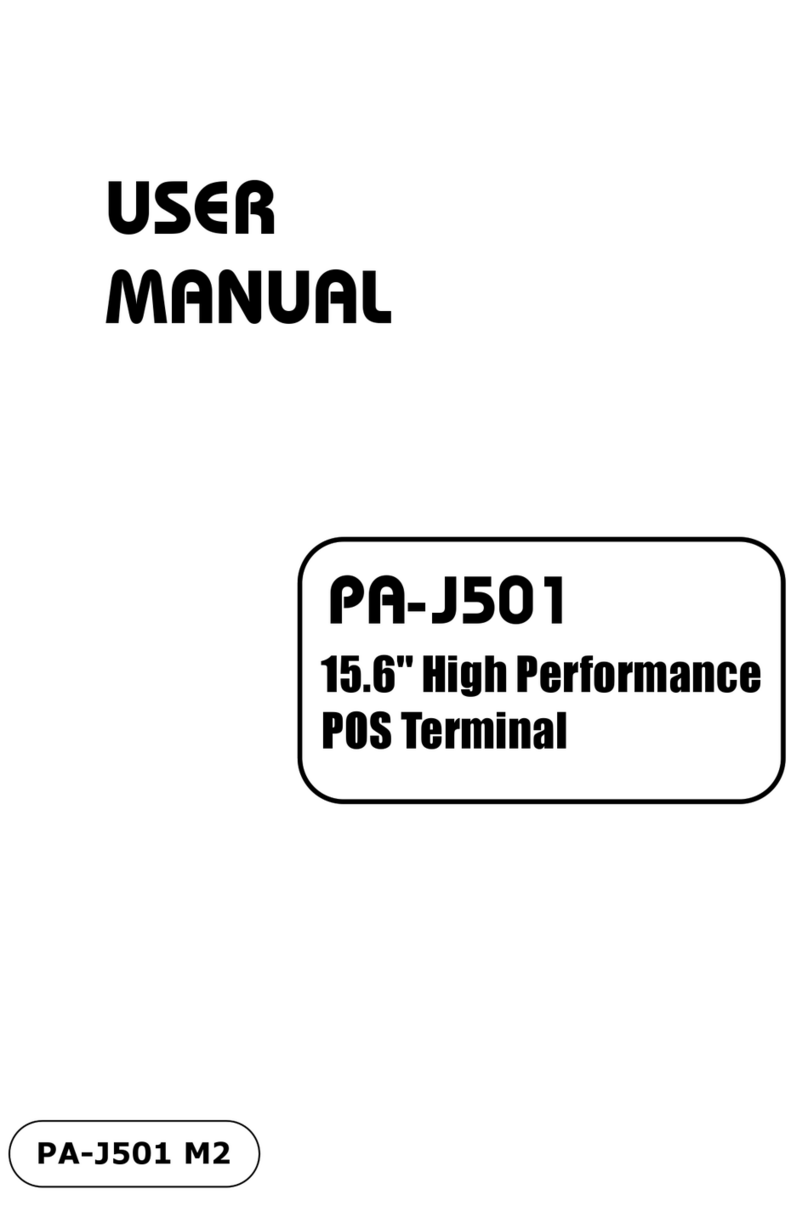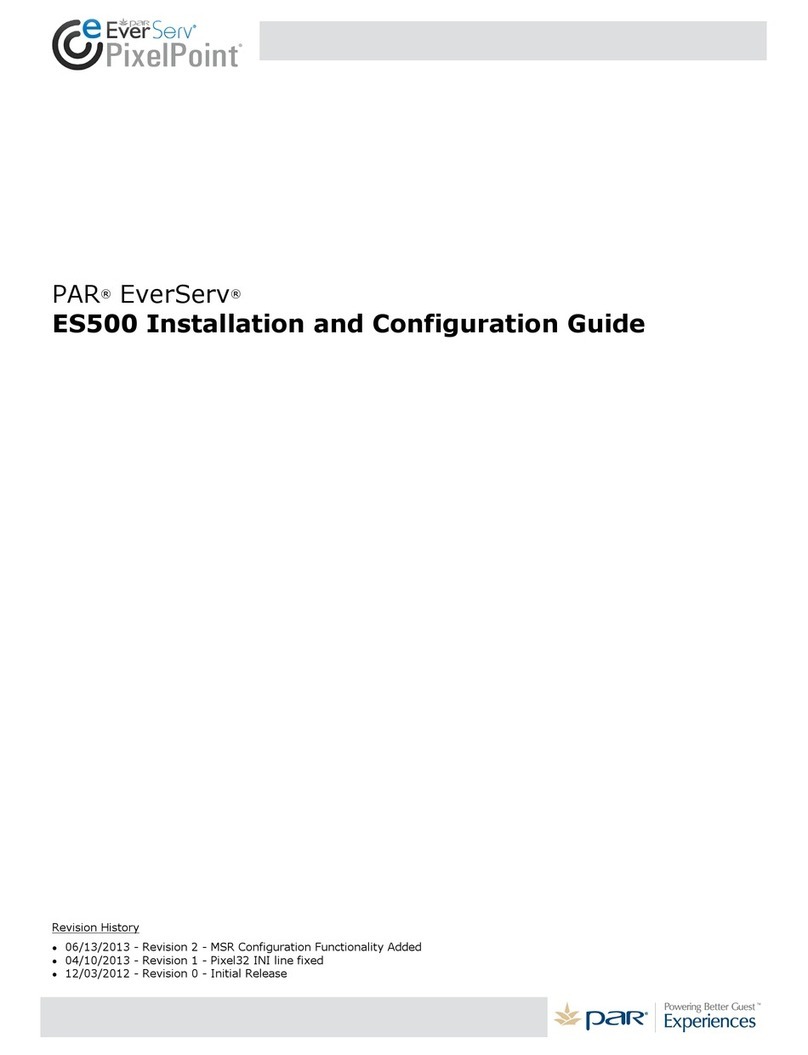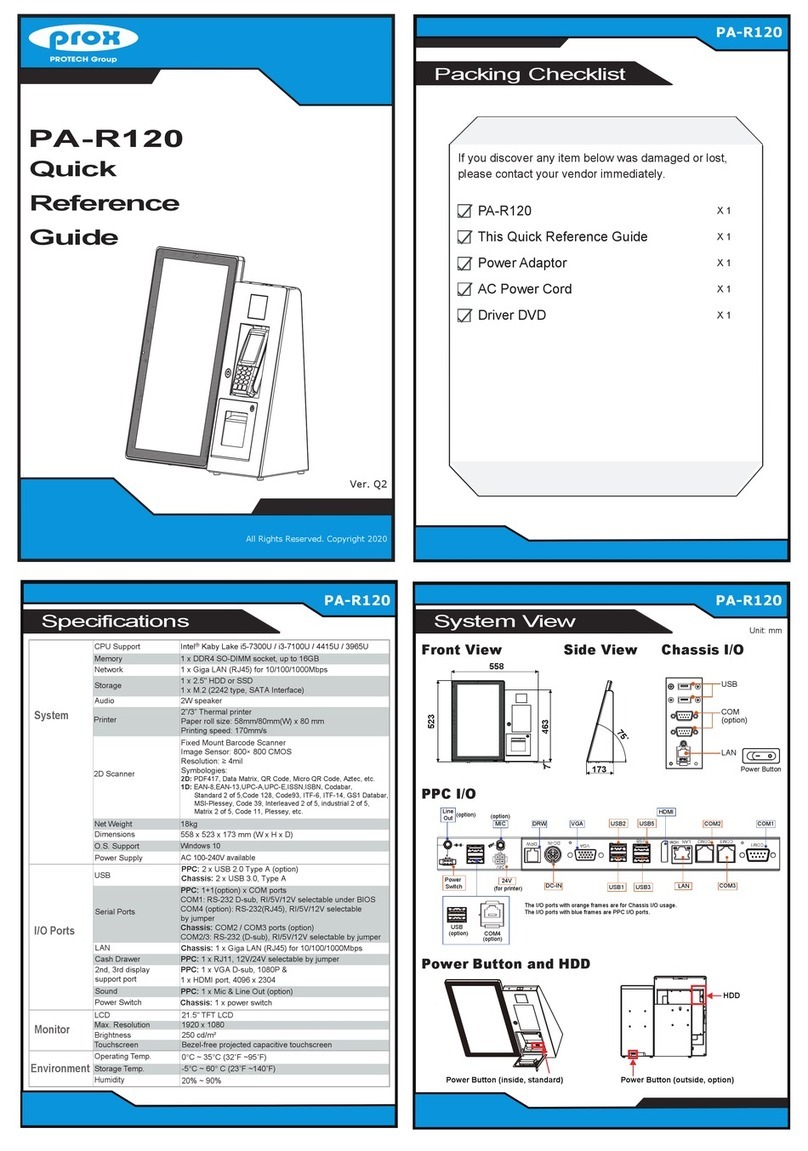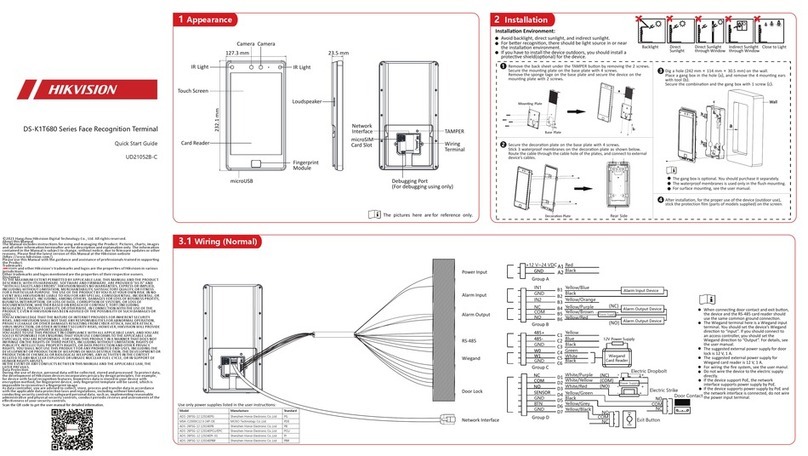Spaceon FleetOne FT-150 User manual

1
FleetOne Shipborne Satellite
Broadband Terminal
User Manual
Chengdu Spaceon Technology Co., Ltd.

II
Important Notes
!!Any content of this manual is not allowed to be copied or reprinted
without written permission.
!!If this manual is lost or damaged, please contact the dealer for
replacement.
!!If there is any change on the manual content and equipment
specifications, please contact the dealer.
!!Keep this manual properly for future reference.
Spaceon is not liable for any damage caused by improper use or
equipment (including software) refitting by unauthorized agency or any
third party.

III
Warning
Please power off, and disconnect
the power and data communication
port before you check the
equipment.
Note
During transport and installation,
please keep the top of equipment
upward.
The FleetOne Terminal is based on
the Inmarsat satellite system, and
cannot provide the stability and
reliability applicable under any
conditions.
Warning
Do not dismantle or refit the
equipment.
It may cause equipment damage,
fire disaster, or electric shock.
Equipment shall be kept far away
from heat sources.
Heat will deform and melt
equipment, and even cause fire in
severe cases.
Safety Instructions
Danger! Electric Shock!
Do not open this
equipment.
Only professionals can operate
inside the equipment internal
operation.

Contents
Preface.......................................................................................................................................................... 2
I. Functions and Features........................................................................................................................... 3
Main Functions ................................................................................................................................................ 3
Features............................................................................................................................................................ 3
II. Equipment Composition ....................................................................................................................... 4
III. Equipment Appearance ....................................................................................................................... 5
5.1 Terminal Description............................................................................................................................. 5
5.2 Dimensions............................................................................................................................................ 6
IV. Technical Specifications....................................................................................................................... 7
IV. Quick Application................................................................................................................................. 8
V. Web!Console ......................................................................................................................................... 10
5.1 Web console ........................................................................................................................................ 10
5.2 Status Bar ............................................................................................................................................ 11
5.3 Home Interface.................................................................................................................................... 12
5.4 SMS interface...................................................................................................................................... 12
5.5 DATA interface................................................................................................................................... 15
5.6 Voip interface...................................................................................................................................... 20
5.7 USER interface.................................................................................................................................... 21
5.1 Settings Interface................................................................................................................................. 22
5.2 Statistic Interface................................................................................................................................. 26
5.3 Support Interface ................................................................................................................................. 27
VI. Smart Terminal APP.......................................................................................................................... 30
6.1 Login & Logout............................................................................................................................ 30
6.2 Status Bar...................................................................................................................................... 32
6.3 Data connection ............................................................................................................................ 32
6.4 Calling .......................................................................................................................................... 34
6.5 Contact.......................................................................................................................................... 39
6.6 SMS .............................................................................................................................................. 42
6.7 User............................................................................................................................................... 46
6.8 Setting........................................................................................................................................... 51
6.9 Instant call .................................................................................................................................... 57

2
Preface
The FleetOne shipborne satellite broadband terminal FT-150 which is based on the
Inmarsat I-4 satellite communication system and produced by the Chengdu Spaceon
Technology Co., Ltd. is a maritime broadband terminal that can provide up to 150kbps
data service bandwidth and support clear voice, stable file transmission, short message
service, RJ45 wired connection access and Wifi wireless access to connect single
computer or multiple computers to the Internet via routers.
The FleetOne terminal features high integration level, small figure and easy application.
Smart terminal Apps and the handset can be connected to the terminal via the Wi-Fi
hotspot and network interfaces. The terminal is connected with the Public Switched
Telephone Network (PSTN), mobile communication (3G/4G/5G) and the Internet via
the Inmarsat I-4 satellite communication system so that it can meet the needs of users
for image transmission, transoceanic communication, maritime navigation, distress
rescue, marine disaster alerts, track management, vessel tracking, etc. without direct
access to the ground network.

3
I. Functions and Features
Main Functions
"!Standard IP data communication
"!Built-in proxy server, and support BGAM IP voice communication function
"!Supporting SMS and Email functions
"!Supporting passive GNSS location
"!Supporting PPPoE and NAT Internet access
"!Built-in Web Server, supporting Web control
"!Built-in firewall
"!Providing Wi-Fi, supporting wireless access
"!Providing Android and iOS APP and application functional extension
"!Supporting backup and recovery of system setting
Features
"!Maximum data transfer rate of 150kpbs
"!Built-in SIP server to realize two-way BGAN IP voice parallel communication
"!Provide RJ45 and Wi-Fi access
"!Wi-Fi hotspot supports IEEE802.11 b/g/n and within 60 m and 10 simultaneous
connections at most are supported.
"!Android/iOS-based APP with voice, SMS, data and other services available
"!Built-in firewall, with MAC filtering and port filtering available
"!Integrated DHCP/NAT routing function
"!Global coverage (excluding the north pole and the south pole)
"!High-precision, real-time tracking of “SATCOM on the move” antenna.
"!Data switch for easy opening or closing of the data channel
"!Traffic management function, with configurable traffic threshold, limit alarm,
etc.
"!Built-in webpage console, supporting English and Simplified Chinese

4
II. Equipment Composition
FleetOne shipborne satellite broadband terminal FT-150 consists of:
!ADU;
!BDU;
!Cable (attached with the equipment)
!Wi-Fi antenna
!Handle (optional);
!ADU installation accessories (optional)
ADU BDU Handle
Power line Network cable RF cable
Wi-Fi antenna ADU installation accessories
Figure 1 Equipment Composition

5
III. Equipment Appearance
5.1!Terminal Description
FleetOne shipborne satellite broadband terminal enables device installation,
connectivity, and power on and off with simple operation. Meanwhile, it uses indicators
to clearly indicate its operation status.
Figure 2 BDU
【1】 Terminal nameplate: it contains the name, model, serial number and other
information of the terminal.
【2】 Power interface: connect the DC power supply 10.8 V~31.2 V and maximum
120 watt DC power input
【3】 LAN interface: wired LAN network interface that can connect wired network
devices and PC.
【4】 Serial interface: provide RS232 serial data input and output.
【5】 I/O interface: auxiliary data input/output interface.
【6】 Antenna interface: it is used to connect RF cable to ADU.
【7】 WiFi interface: it is used to connect WiFi antenna.
【8】 Mounting hole: φ4.5 hole for mounting and fixing BDU.
【9】 BDU indicator: indicate the BDU state; green light indicates the normal state.
ADU indicator: indicate the ADU state; green light indicates the normal state.
Register indicator: it indicates the current register state; green light indicates the
“Registered” state.
Connection indicator: it indicates the current continuous state; the green light
will be on when there is voice or data connection.
【10】Handle interface: it is used to connect the handle.
【11】SIM card slot cover: it is used for protecting the SIM card slot and the reset
button.
【12】Power switch: “1” for startup, and “0” for shut down.

6
【13】Earthing rod: enclosure ground, for ship grounding or earthing
【14】SIM card slot: it is used for storing the SIM.
【15】Reset button: press it to reset the terminal.
5.2!Dimensions
"!ADU dimension: Ф278 mm×228 mm
Figure 3 Dimensions of ADU
"!BDU dimension: 280 mm×200 mm×50 mm
Figure 4 Dimensions of ADU
"!Handle dimension: 200 mm×62 mm×28 mm
Figure 5 Dimensions of Handle

7
IV. Technical Specifications
Operating Frequency
Receiving frequency
1518 MHz~1559 MHz
Transmitting frequency
1626.5 MHz~1660.5 MHz
Receiver
G/T
≥-16dB/K
Transmitter
EIRP
17.3dBW
Service
Standard IP
Maximum 150kbps
Voice
VOIP
SMS
160 characters
Environmental Conditions
Operating temperature
-25°C~55°C
Storage temperature
-40°C~80°C;
Relative humidity
95% non-condensing at 40°C
Protection level
ADU: IP56 BDU: IP31
Power Supply
DC input range
10.8~31.2VDC
Maximum power consumption
120W
External Interface
Network port
1 port
Handset interface
1 port
SIM slot
1 SIM slot
WiFi antenna interface
1 port
Serial interface
1 port (reserved)
I/O interface
1 port (reserved)

8
IV. Quick Application
For the first use of the terminal, the following steps shall be followed:
!!Step 1 Install SIM card
1)!Loosen the fixing screws of the SIM card slot cover [11], and remove the SIM
card slot cover and the sealing cotton;
2)!Insert the SIM card into the SIM card slot [14] according to the direction of the
identification. After a "click" sound is heard and the SIM card no longer pops
up, the SIM card is installed in place;
3)!Put the SIM card slot cover and sealing cotton back in place and tighten the
screws;
!!Step 2 Install ADU
1)!Select an appropriate location to install the ADU, and the installation location
should be free of obstruction and radar radiation and be kept away from heat.
For details on the selection of the installation location, refer to the ADU
Installation Manual;
2)!Use fasteners ④⑤⑥⑦⑧ of installation accessories to secure the ADU
bracket⑨(see Figure 1 for the material object);
3)!Insert the end of the RF cable ②N-type connector from the bottom up into
the ADU bracket ⑨and the cushioning gasket③, and then screw the cable
N-type connector onto the ADU①N-type socket;
4)!Finally, fix the ADU①and the cushioning gasket ③on the ADU bracket⑨;
5)!Insert the cable tail clamp ⑪into the lower end of ADU bracket ⑨and fix
the cable tail, and then screw in the M4×8 screw⑩to fix the cable tail clamp;
①ADU (1 piece)
②RF cable (1 piece)
③Cushioning gasket (1 piece)
④Washer 6 (14 pieces)
⑤Screw M6×20 (6 pieces)
⑥U-shaped round clip (4 pieces)
⑦Nut M6 (8 pieces)
⑧Fixing plate (2 pieces)
⑨ADU bracket (1 piece)
⑩Fixing screw M4×8 (3 pieces)

9
⑪"Cable tail clamp (1 piece)
Figure 6 ADU Installation Diagram
!!Step 3 Install BDU
1)!Fix BDU with 4 M4 screws;
2)!The BDU should be installed in a flat place, and the space for observing the
indicator should be reserved after installation;
!!Step 3 Connect power supply and cable
1)!Insert the special power line into the terminal power interface [2], the power
input voltage is DC 10.8 V~31.2 V;
2)!Connect the end of the TNC interface of RF cable from ADU to the terminal
antenna interface [6]. The cable routing should be standardized to be away
from radiation and heat sources, and the cable should be fixed at appropriate
intervals. Redundant cables should be coiled up and hidden;
3)!Screw the Wifi antenna (attached with the equipment) into the terminal Wifi
interface [7], and place the Wifi antenna in the upright position;
!!Step 4 Startup
1)!Dial the power switch [12] from the “0” position to the “1” position;
2)!When the terminal enters the startup state and all the indicators are green, the
startup is completed;
!!Step 6 Connect the terminal
1)!The terminal can be accessed by wire or Wi-Fi using a computer, mobile phone,
tablet computer or the like;
"!Wired access method: use a special network cable (see Figure 1) with one
end being connected to the terminal network interface [3] and the other end
being the RJ45 standard network interface that is connected to external
devices;
"!Wi-Fi access method: search for Wi-Fi hot spots sp@ceon_xxx and
connect hot spots;
#!Wi-Fi default password: 12345678;
2)!Log in to the terminal to check the device state and configure the device;
"!Web login: enter the device IP address 192.168.1.5, open the login page,
enter the user name and password and log in to the Web;
#!Default administrator user: admin, password: 123456
#!Default common user: test, password: 123456
"!APP login: download and install BGAN APP, run APP, click login, enter

10
username and password to login;
!!Step 7 Establish data connection
1)!After the terminal is registered in the network, the data connection can be
activated through the Web or APP; enter the “data transmission”, select the
digital connection that needs to be activated, and click to activate;
2)!After successful activation, it can access the Internet through a computer,
mobile phone or tablet computer;
[Remarks] The terminal will automatically establish a BGAN IP voice connection.
!!Step 8 Shutdown
Dial the power switch [12] from the “1” position to the “0” position.
V. Web Console
5.1!Web console
The FleetOne terminal has a built-in WEB server. The PC can log in to the WEB server
of FleetOne terminal through both wired and wireless network. Through the WEB
console, the FleetOne terminal can be configured and operated. The operation process is
as follows:
"!Open the terminal;
"!The terminal can be accessed in a wired or Wi-Fi manner;
"!Open the browser of the access device and enter http://192.168.1.5 or
192.168.1.5 to enter the login page as shown in figure below; enter username
(admin) and password (123456), and then click Login;
Figure 7 Web Console Login Page

11
"!After successful login, it will enter the main interface of Web console, as
shown in the figure below;
Figure8 Web Console Main Interface
5.2!Status Bar
The status bar is on the left side of the main interface and contains the following
information:
"!Signal Strength
Satellite signal strength: In the process of calibration, ensure that the device is not
shielded, and the signal strength should be good enough (only when the signal
strength is greater than 46dB can enter the network).
"!Network Status
Network entry status: Only when the status is "home", it indicates that the network
has been normally accessed. After the network is accessed, SMS, BGAN IP voice
communication, data transmission and so on functions can be used.
"!Spot Beam
It indicates the beam number of the current terminal device.
"!GPS
It displays information such as the current latitude and longitude position, speed,
and UTC time.
"!Terminal
This status bar displays information such as the device battery status, remaining
battery capacity and device temperature.

12
5.3!Home Interface
The main interface mainly includes the list of satellites currently received, optional
satellites, performing calibration and so on. When there is no network access or need to
re-enter the network, click the "Start Calibrate” button to start, and click to enter the
calibrate mode.
Figure 9 Home Interface
"!Select the satellite with relatively large "Elevation" in the list of satellites.
"!The FleetOne terminal uses a “SATCOM on the move” antenna, which
automatically searches for the current satellite after the device is powered on
and completes tracking lock of the satellite. The tracking lock of the
“SATCOM on the move” antenna requires the cooperation of GPS information;
therefore, it is necessary to determine the validity of the GPS signal. The
validity of the GPS signal can be determined in the GPS window of the home
page.
5.4!SMS interface
The FleetOne terminal can perform SMS operations after entering the network.
Click the button on WEB console to enter the SMS interface. The WEB console can
perform the following SMS operations:
"!Creating a new message
"!Inbox
"!Outbox
SMS

13
"!Contact (add email address of the contact)
Figure 10 New SMS Interface
SMS->New SMS:
"!Enter the number or email address of the text message to be sent in the
"Telephone" box, or click the drop-down box to select the number that has been
saved in the contact.
"!Enter the content to be sent in the "Content" box. The number of English
characters should not exceed 160, and the number of Chinese characters should
not exceed 70.
"!Click "Send".
Note: It also can enter the email address in the "Telephone" box to send SMS to the
mailbox.
SMS->InBox:
Figure 11 Inbox Interface
The "From" tag indicates where the number comes from. If the number is already saved
in the contact, the contact name will be displayed. Below the label is the received
content, and on the right is the time received. Click the Del button to delete one or more
received messages.

14
Figure 12 Deletion of Received Messages
Note: Inbox shows all short messages received by the user.
SMS->Outbox:
Figure 13 Outbox
The "To" tag indicates the sending destination. If the number is already saved in the
contact, the contact name will be displayed. Below the label is the sent content, and on
the right is the time sent.
Red indicates that the SMS has failed to be sent.
Click the Del button to delete one or more sent messages.
Figure 14 Deletion of Sent Messages
Note: The outbox is displayed by the user. The administrator user can view the text
messages of all other users, while the normal user can only view the text messages that

15
he/she has sent.
SMS->Contact:
Figure 15 Contact Interface
Addition of new contacts, edition of contact number and deletion of contacts can be
completed on the contact interface.
Note: The contact number can be stored up to 500. The contact number can be a phone
number or an email address.
5.5!DATA interface
FleetOne needs to establish a data connection with the Inmarsat server before getting on
the Interface and making VoIP calls. The steps to establish a data connection are: firstly
confirm that the FleetOne terminal successfully enters the network on the WEB console
home page; then click the button of the WEB console to enter the data
transmission interface; click the Activate button in the Connection tag to activate the
corresponding network connection.
DATA->Connection:
In the Connection tag, it can query the data connection template that has been reserved,
as shown in the following figure:
Data
transmiss ion

16
Figure 16 Connection Interface
Click "Active” to activate a connection.
Figure 17 Active Connection
After activation, the type of activation is displayed. The owner can click "Deactive" to
close the data connection.
Figure 18 Deactive Connection
Note: The Web terminal can only activate the NAT type data connection, and only have
one NAT at the same time. To activate other NAT type connections, the current
connection needs to be disconnected.
DATA->Primary Profiles:
Display and modify the detailed configuration information of each Primary profile.
Each Primary profile file specifies the parameters required to activate the connection.

17
Figure 19 DATA->Primary Profiles
Profile Name - the name of the configuration. It can be viewed or deleted by selecting a
different name in the drop-down box.
Figure 20 Profile Name
Persistent - persistent or not; if you select "Yes", the current connection will be activated
automatically after startup and will be reconnected after the interruption.
Username - the username is used to establish the connection, and generally do not need
to fill in.
Figure 21 Persistent
Password- the password is used to establish the connection, and generally do not need to
fill in.
Table of contents
Popular Touch Terminal manuals by other brands
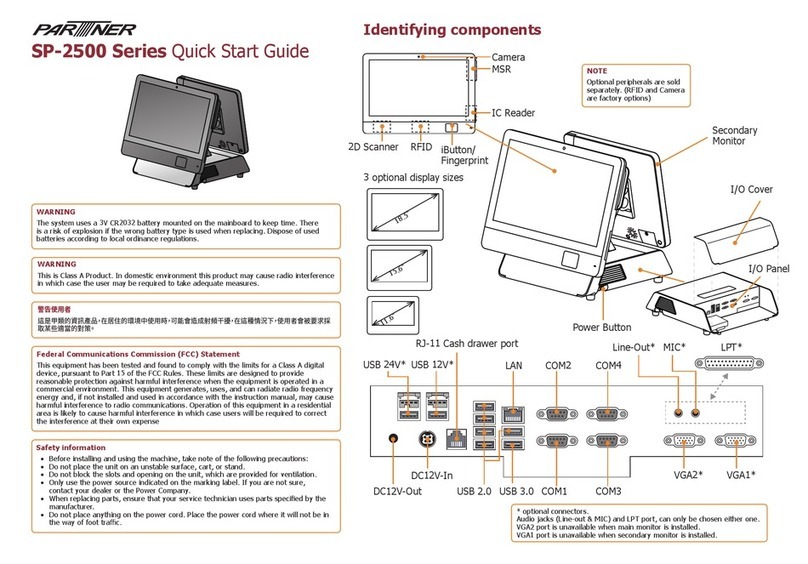
Partner
Partner SP-2500 Series quick start guide

EBN Technology
EBN Technology TM50A-5B-VR Service manual
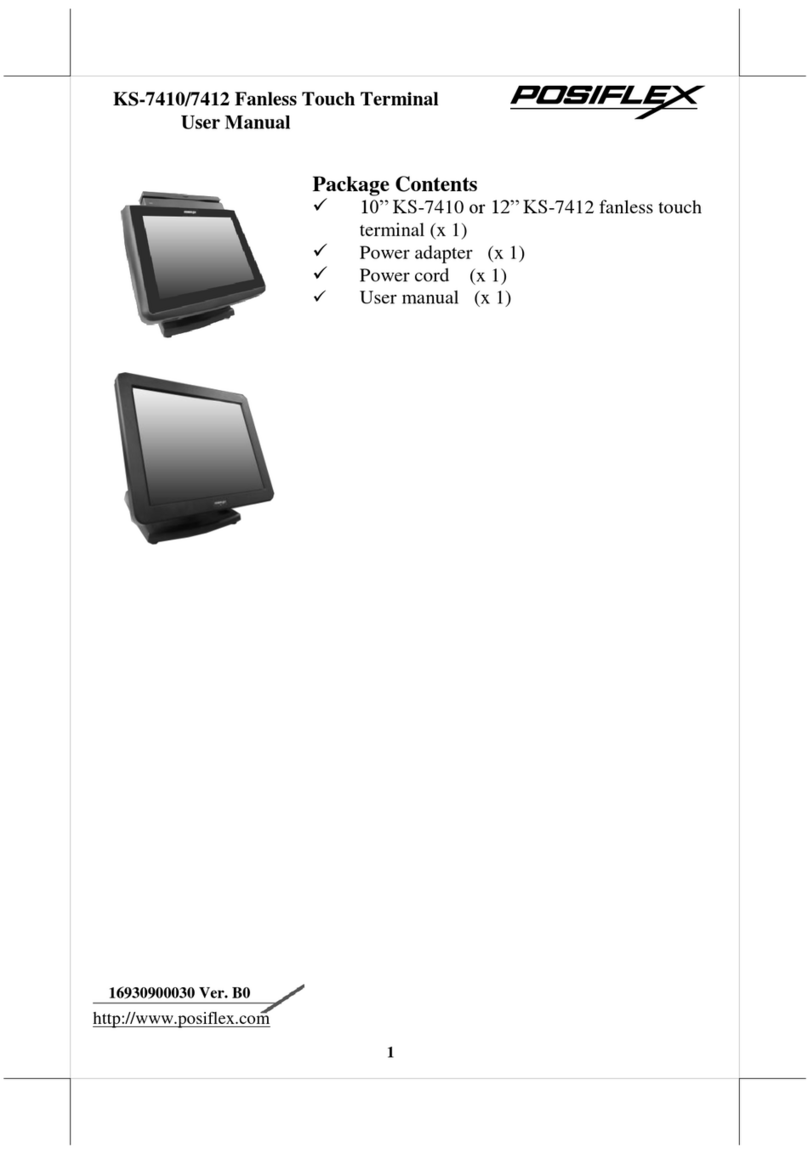
POSIFLEX
POSIFLEX KS-7410 user manual

HP
HP Engage One Retail System 143 Hardware reference guide

HIK VISION
HIK VISION DS-K1T341A Series user manual

HIK VISION
HIK VISION DS-K5032 Series quick start guide