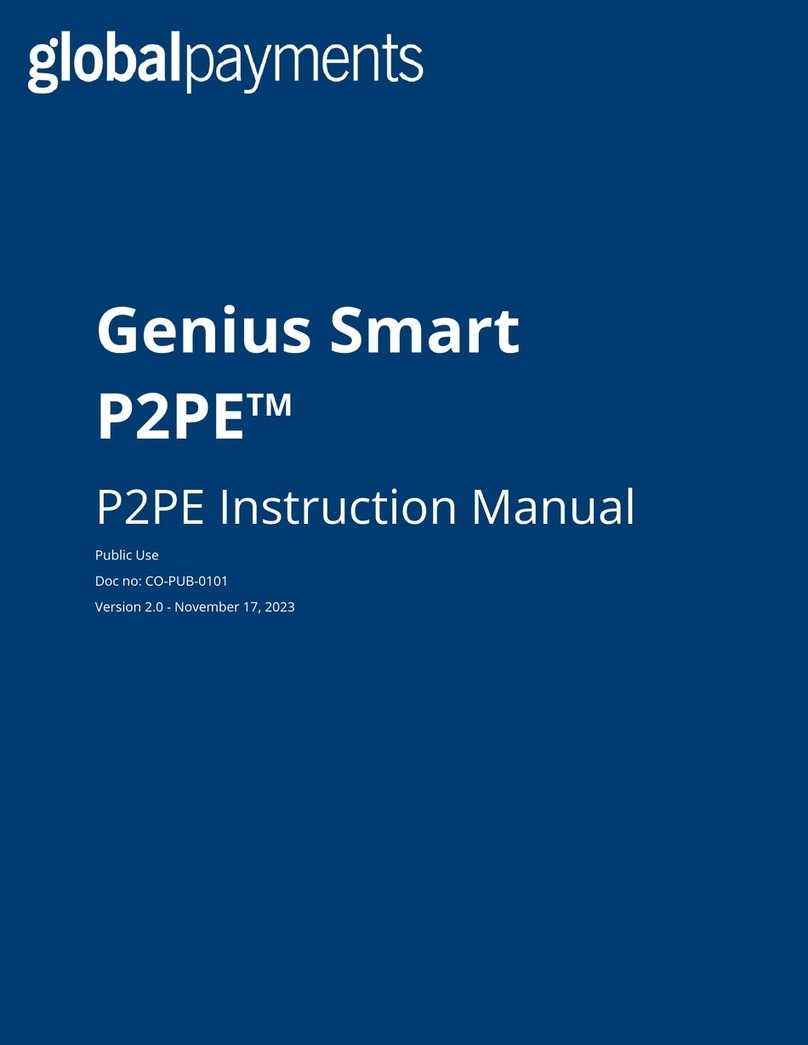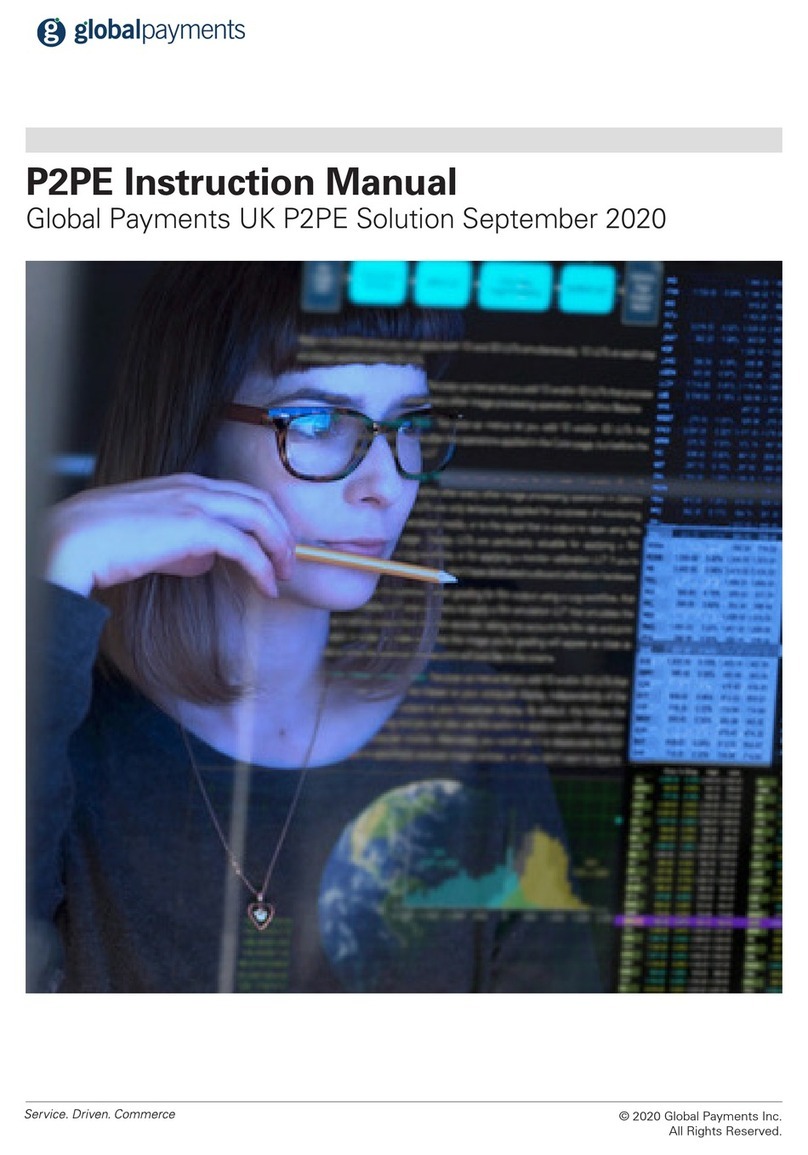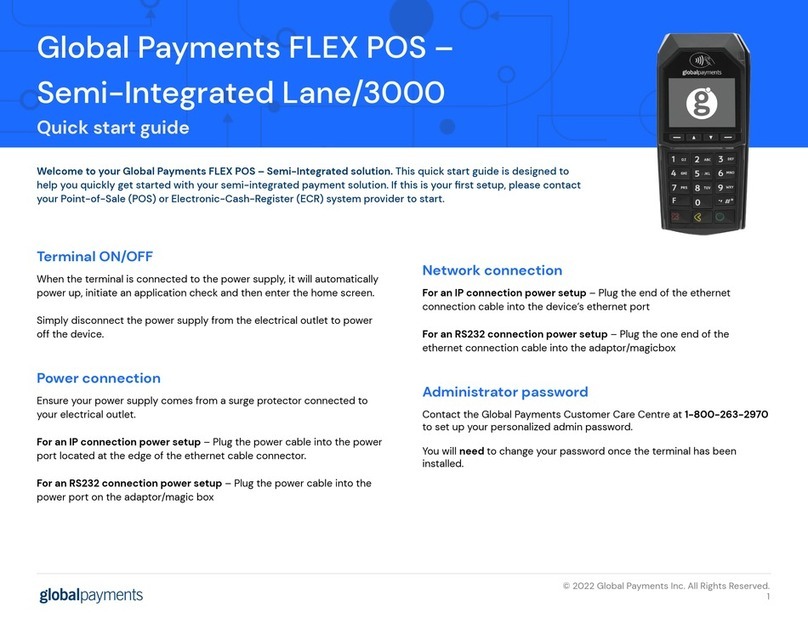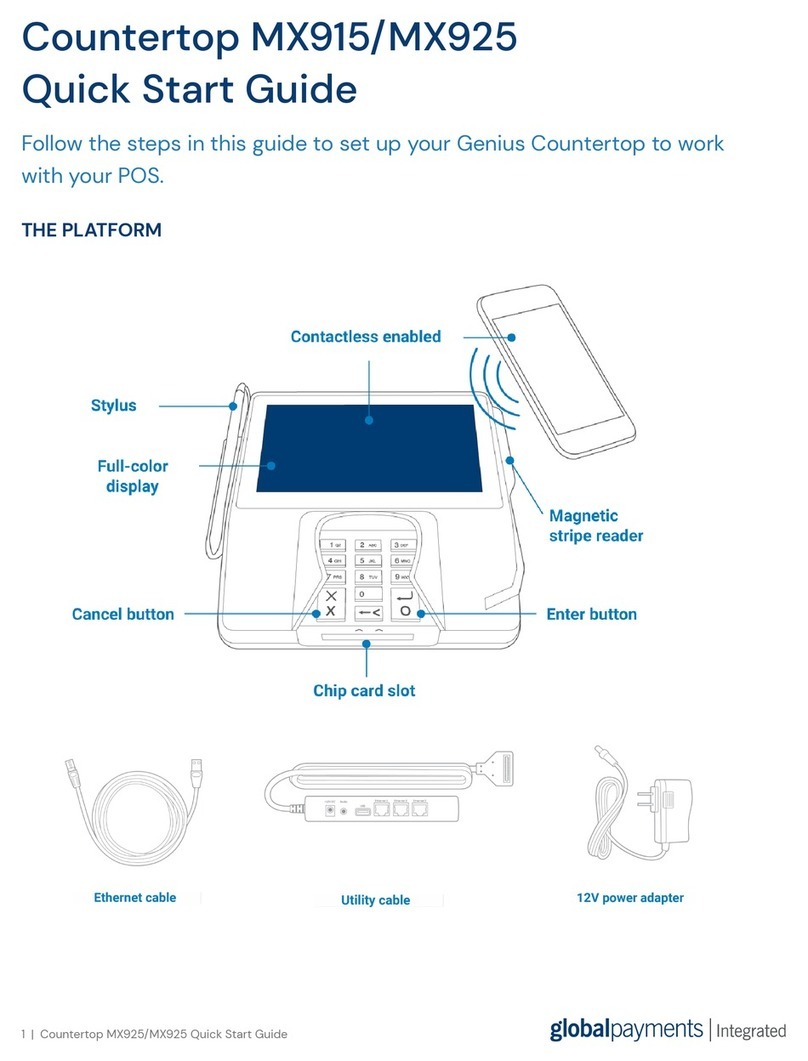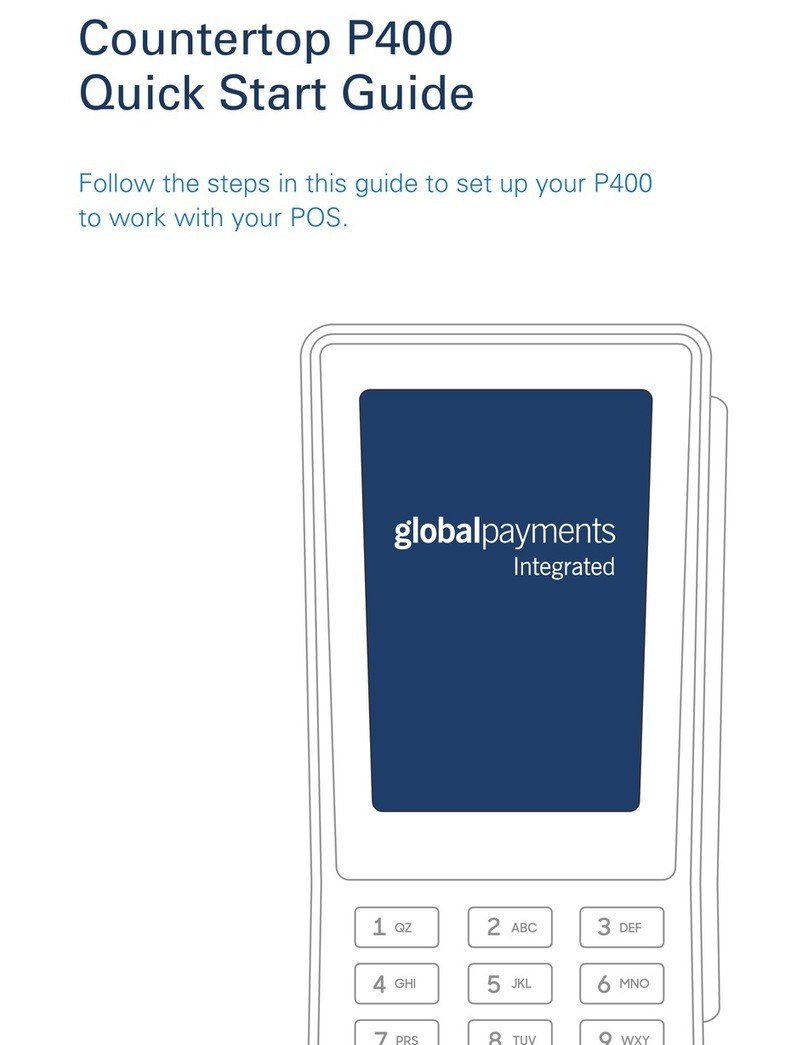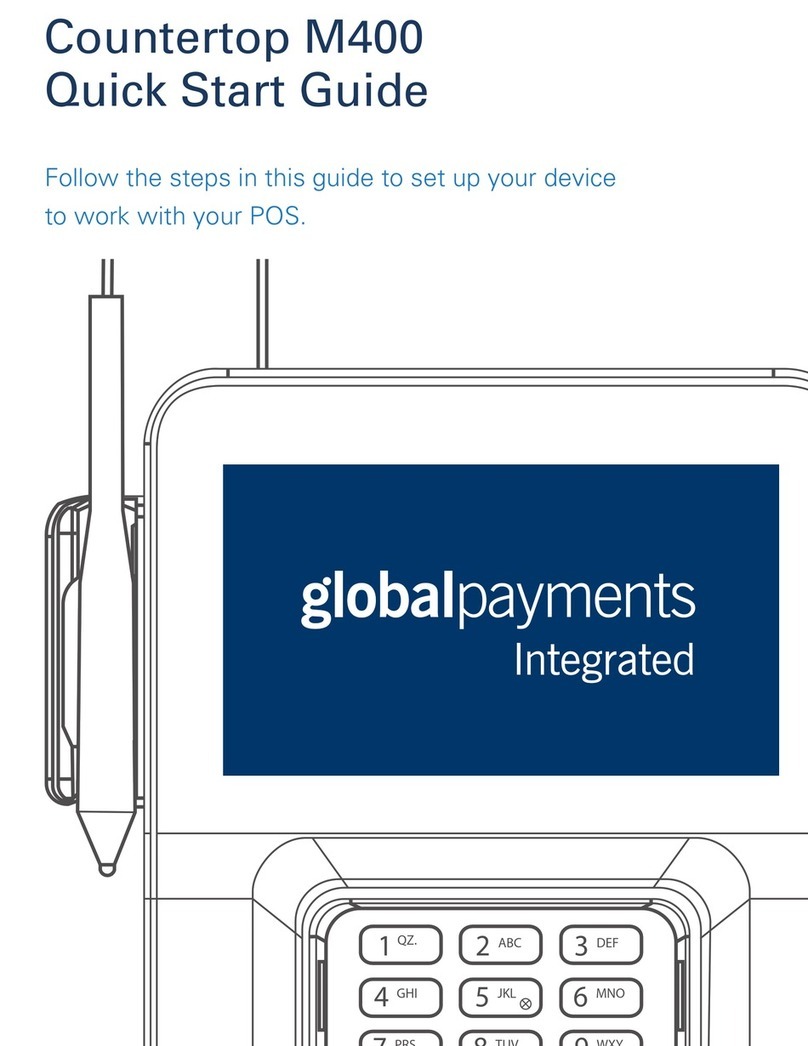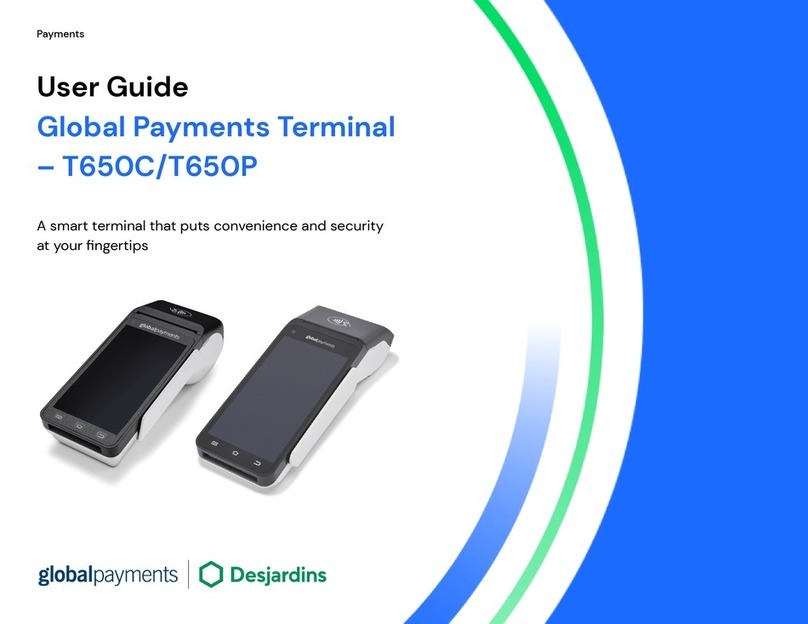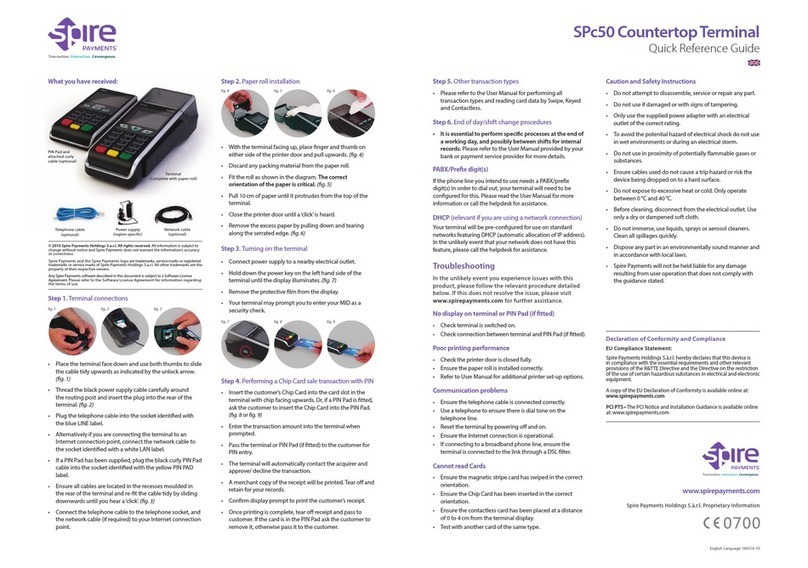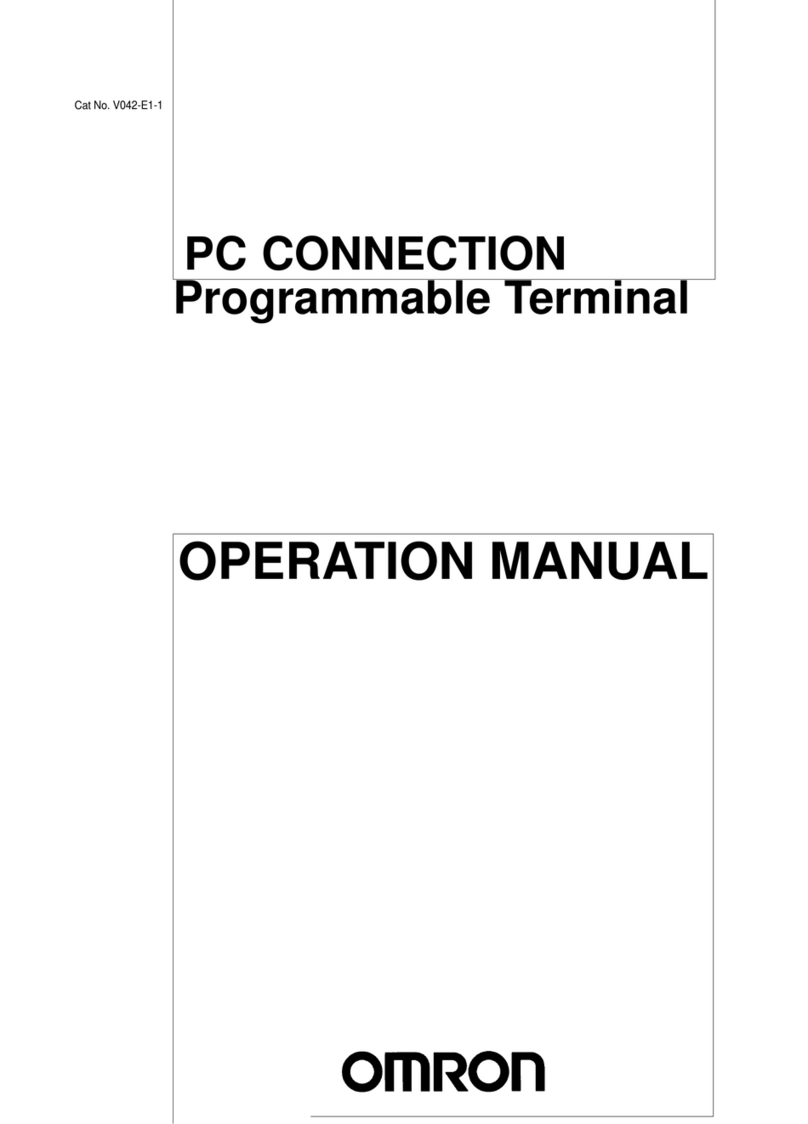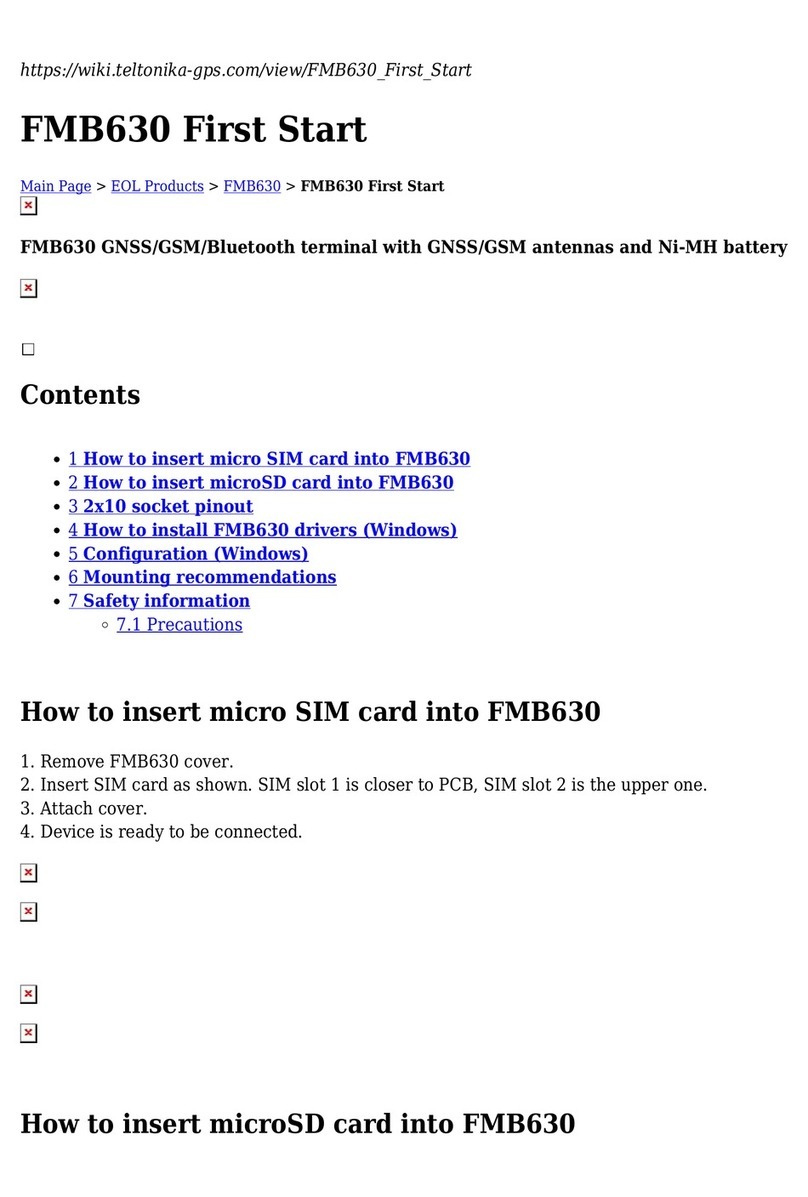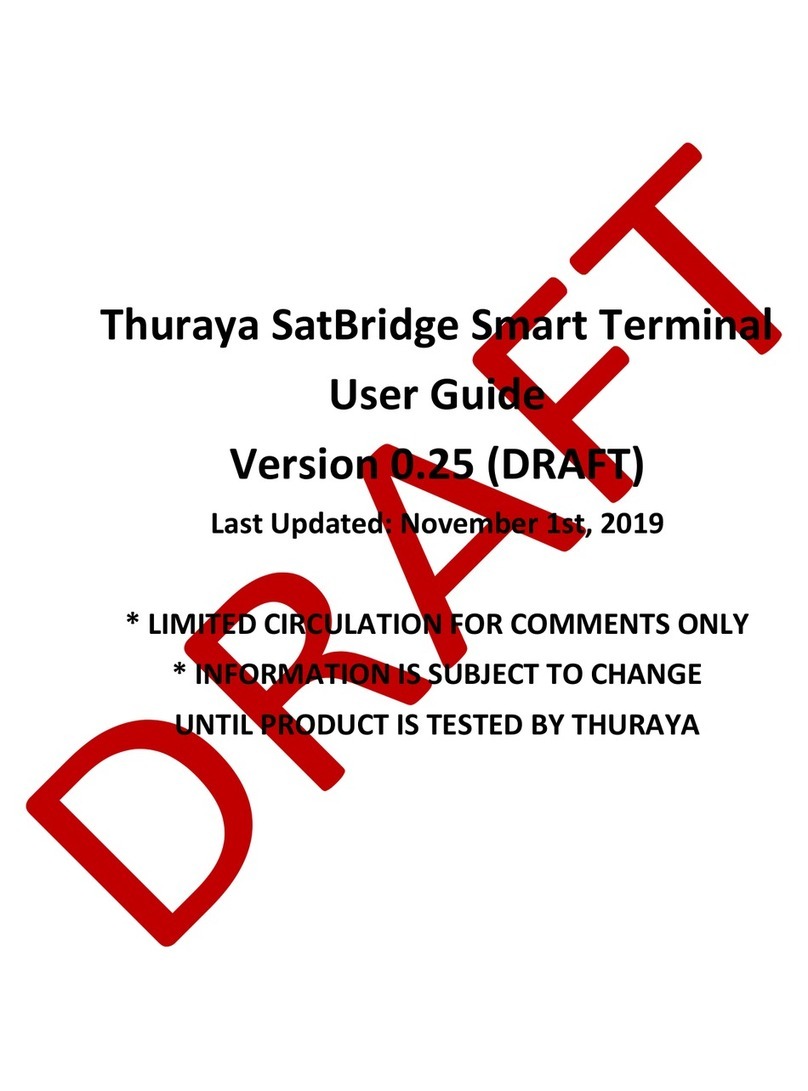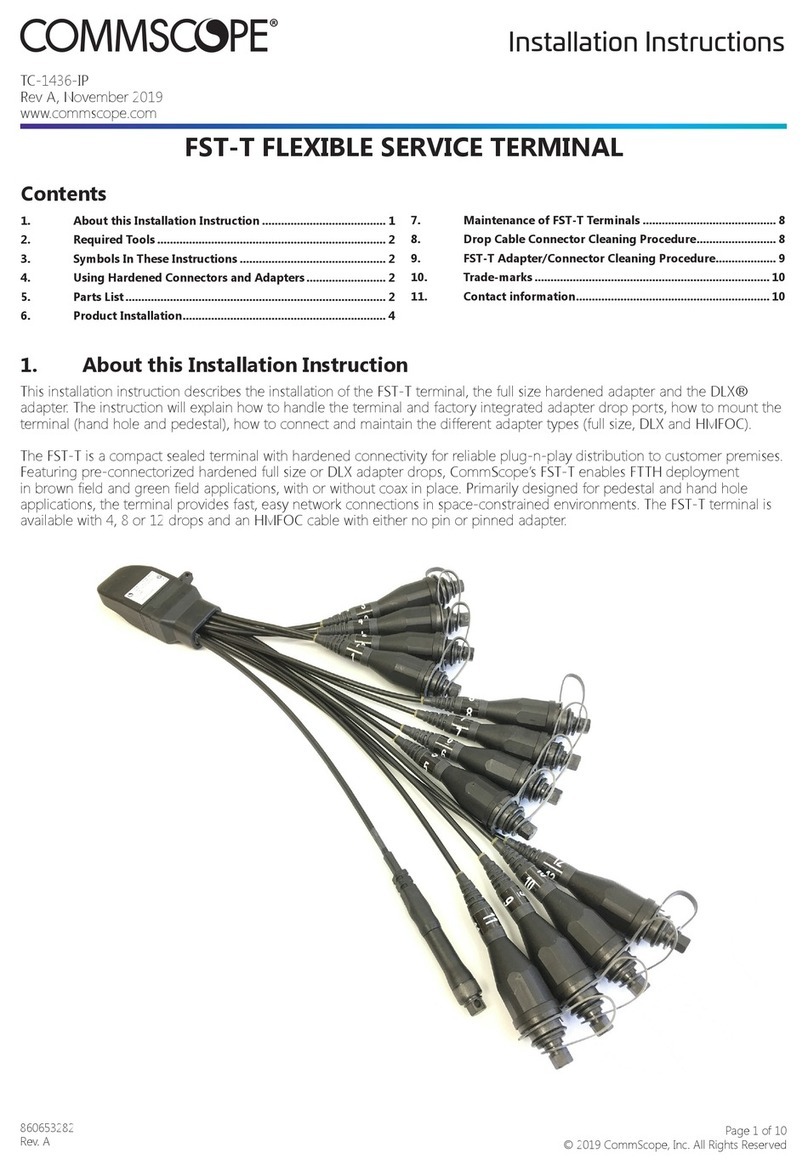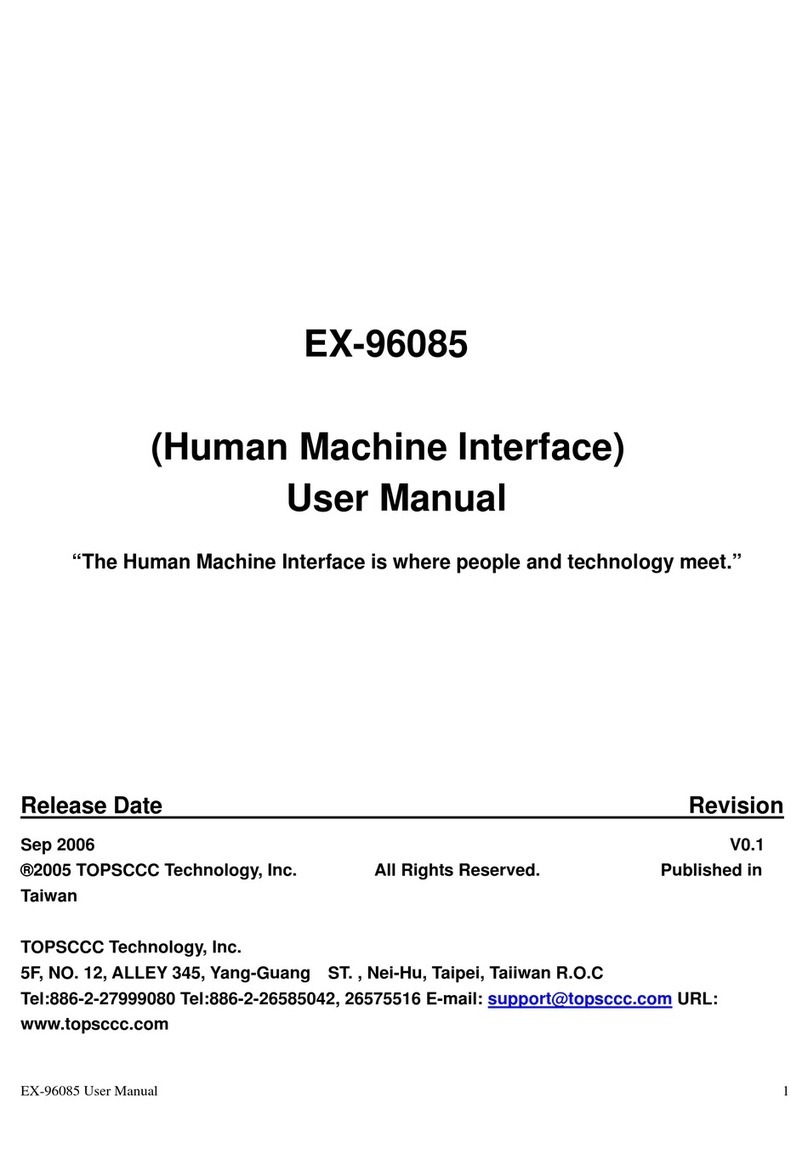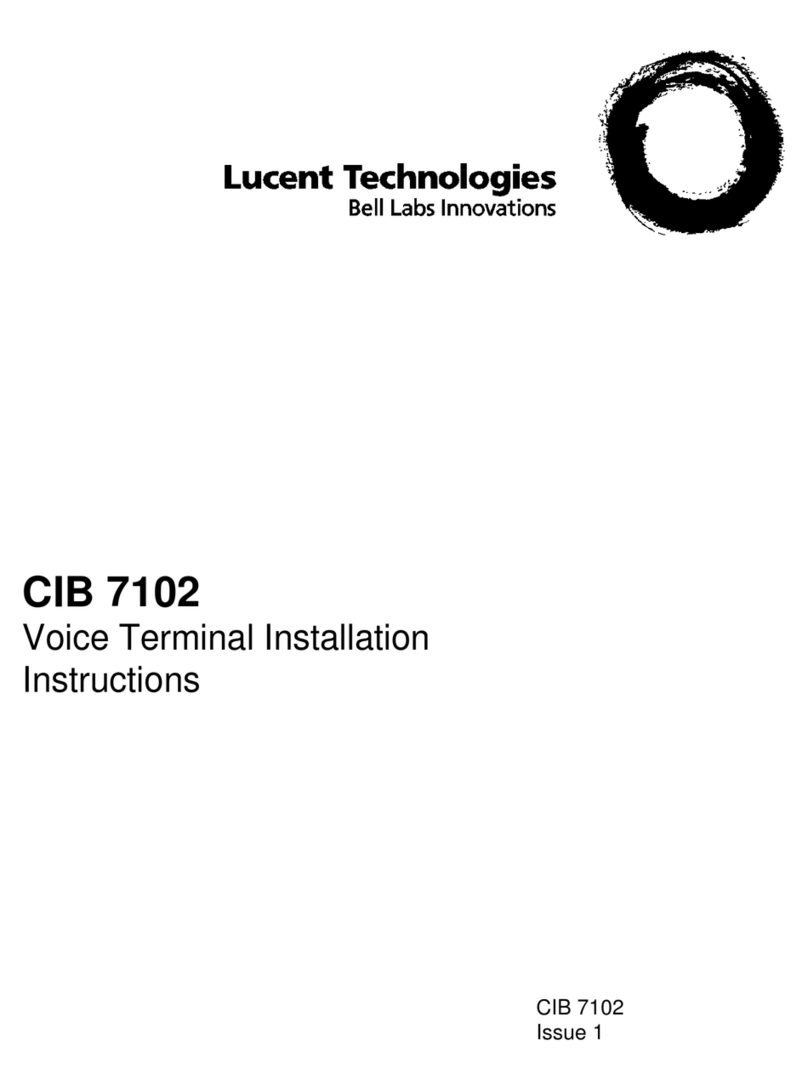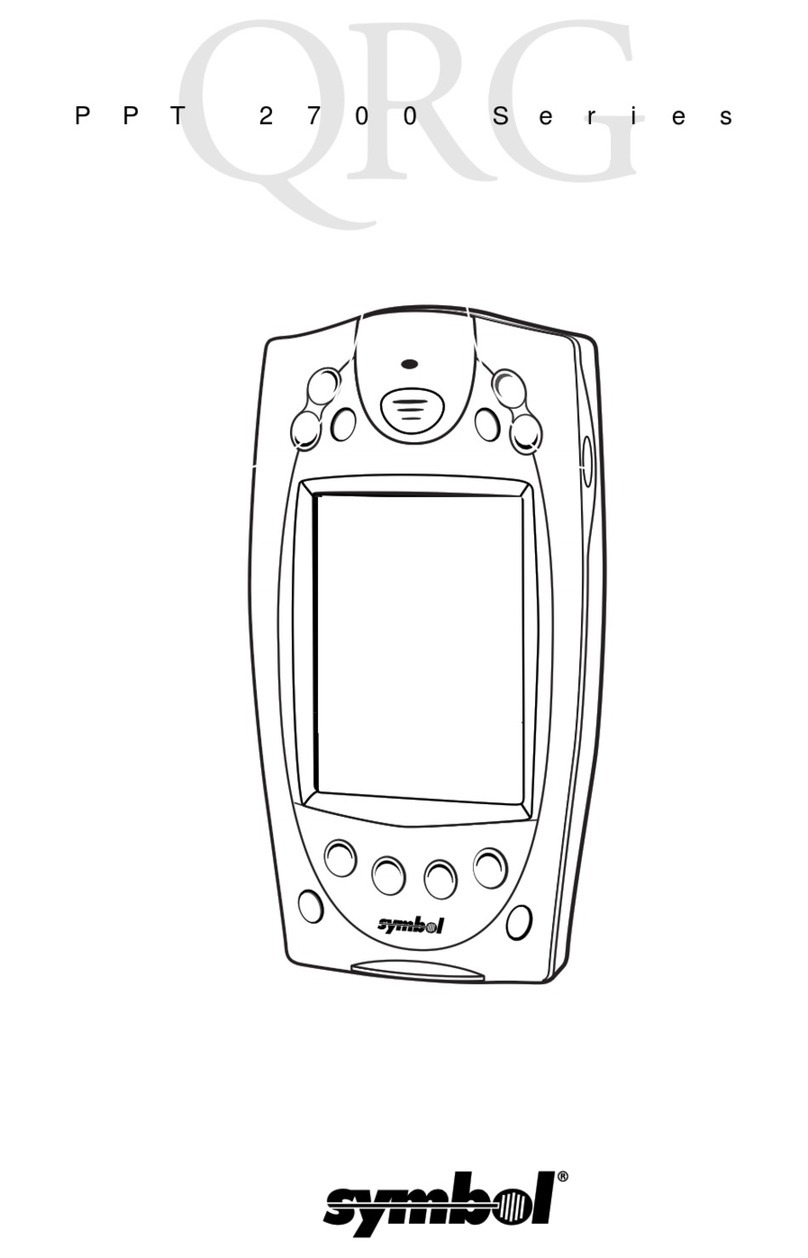Change password
1. To get to the Menu, click the yellow key then [0]
2. Select the Configuration menu. When prompted, enter the
password.
3. Select Modify pwd in the Security Menu
4. Enter your new password containing 5-7 numeric digits. Do not
reuse the previous password
5. Re-enter your new password to complete the password change
Connection type setup
1. To get to the Menu, click the yellow key then [0]
2. Select the Configuration menu and enter your assigned password
3. Select Term Config →POS Comm → Configuration
4. Depending on your setup, select IP or RS232 as your POS Comm
Type
Connection IP setup
1. To get to the Menu, click the yellow key then [0]
2. Select the Configuration menu and enter your assigned password
3. Select Term Config →Communications →IP Configuration→
DHCP:
4. Select YES and restart your device
5. After rebooting, go back to Configuration menu →
Communications→IP →Configuration →DHCP:
6. Select NO and take note of the IP address. This IP address is
required by your POS/ECR provider to complete the setup on the
POS system
7. Go back to POS Comm →Configuration →IP →activate
8. To launch, select Term Config →POS Comm →Registration
9. Then initiate a transaction or status check to complete the
registration
Firmware download/update
1. Confirm your Terminal ID (TID) before performing the download
2. To get to the Menu, click the yellow key then [0]
3. Select the Configuration menu. When prompted for the password
please enter your current password
4. Select Initialize followed by Download to update your device’s
firmware
Performing a transaction
Once the connection between your POS system and your device has
been set up, you will be able to perform any transactions initiated by the
POS system on your FLEX device.
Closing a batch
Please remember to close the batch on your terminal daily. To close a
batch, head to Administration →Close batch on your device.