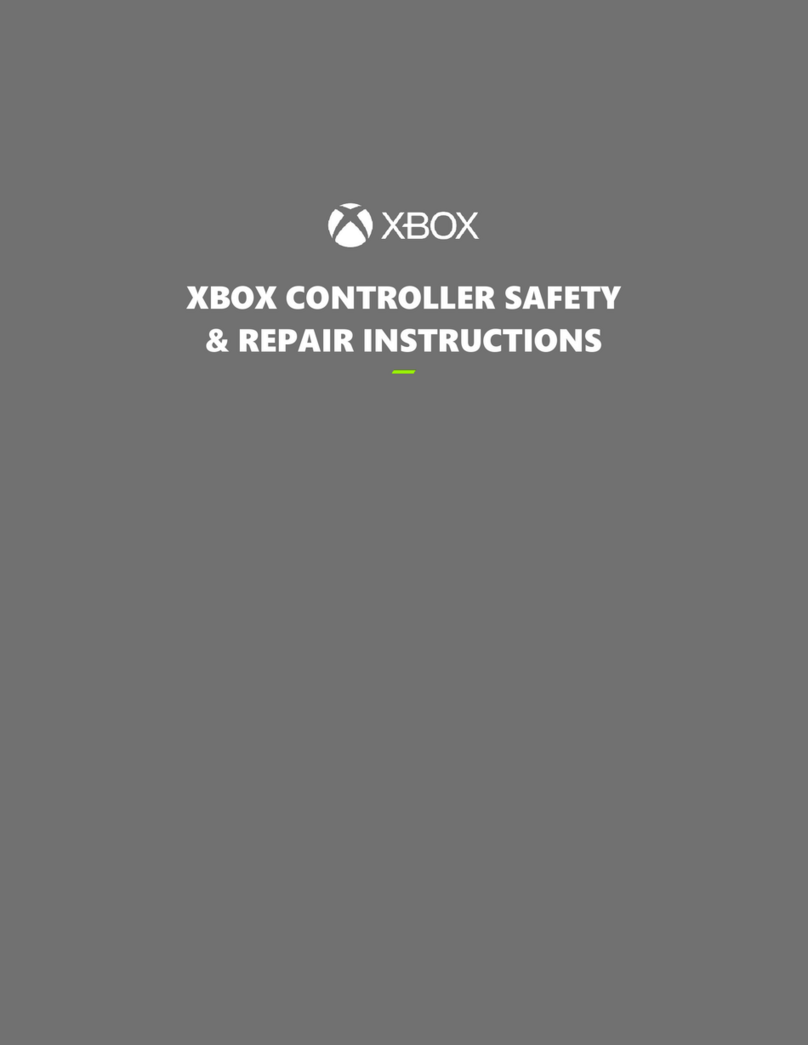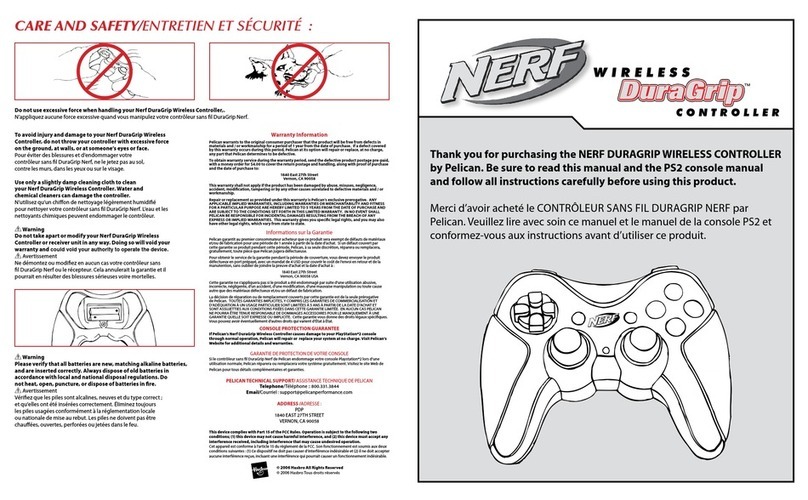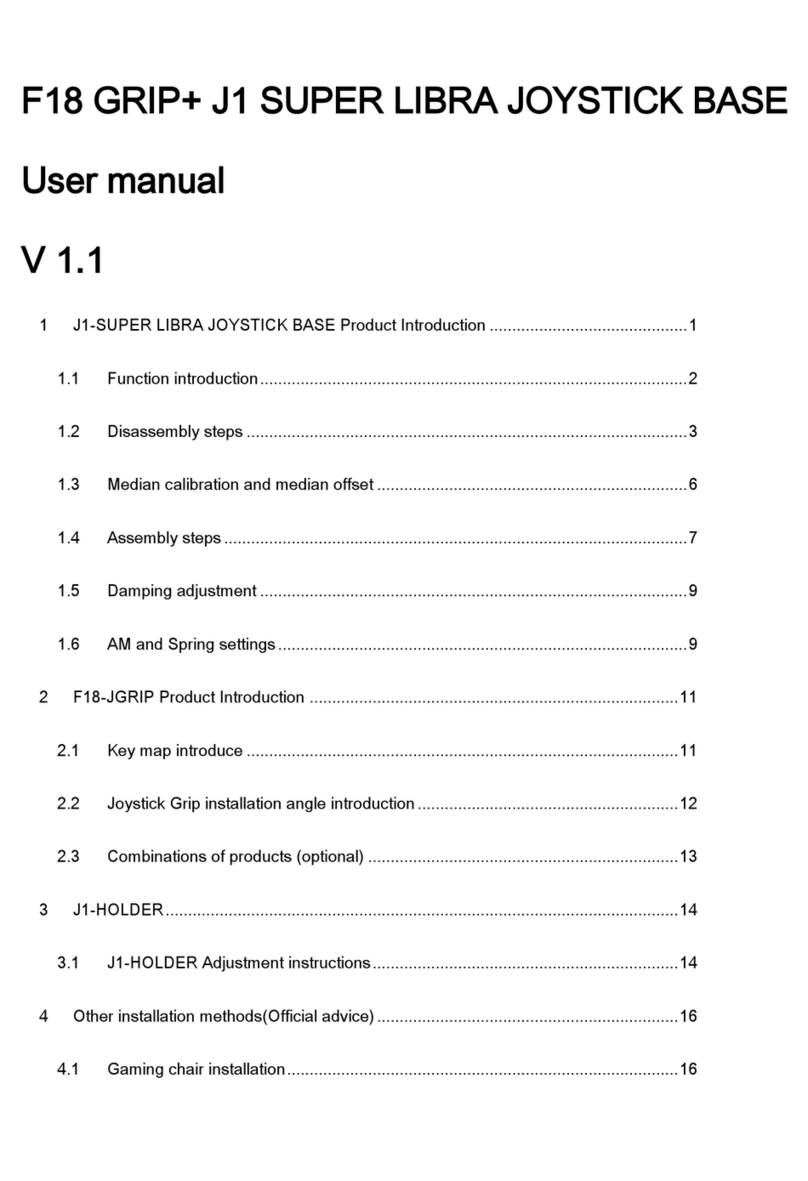Microsoft SideWinder 3D Pro User manual
Other Microsoft Video Game Controllers manuals

Microsoft
Microsoft 803 User manual

Microsoft
Microsoft LPF-00004 User manual

Microsoft
Microsoft Xbox 360 Wireless Speed Wheel User manual

Microsoft
Microsoft Xbox 360 Wireless Speed Wheel User manual

Microsoft
Microsoft Xbox 360 User manual
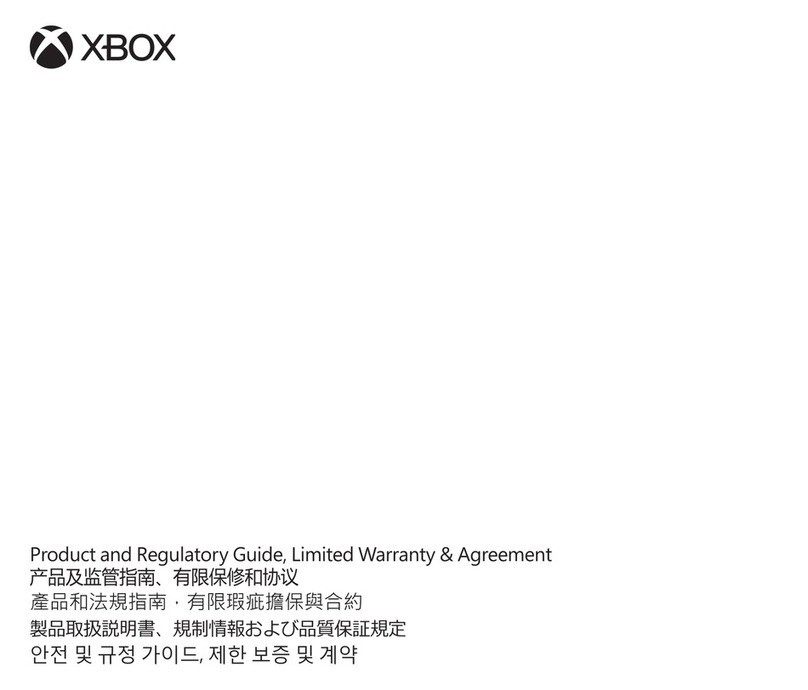
Microsoft
Microsoft XBOX X22-09910-03 MNL Owner's manual

Microsoft
Microsoft Xbox 360 User manual
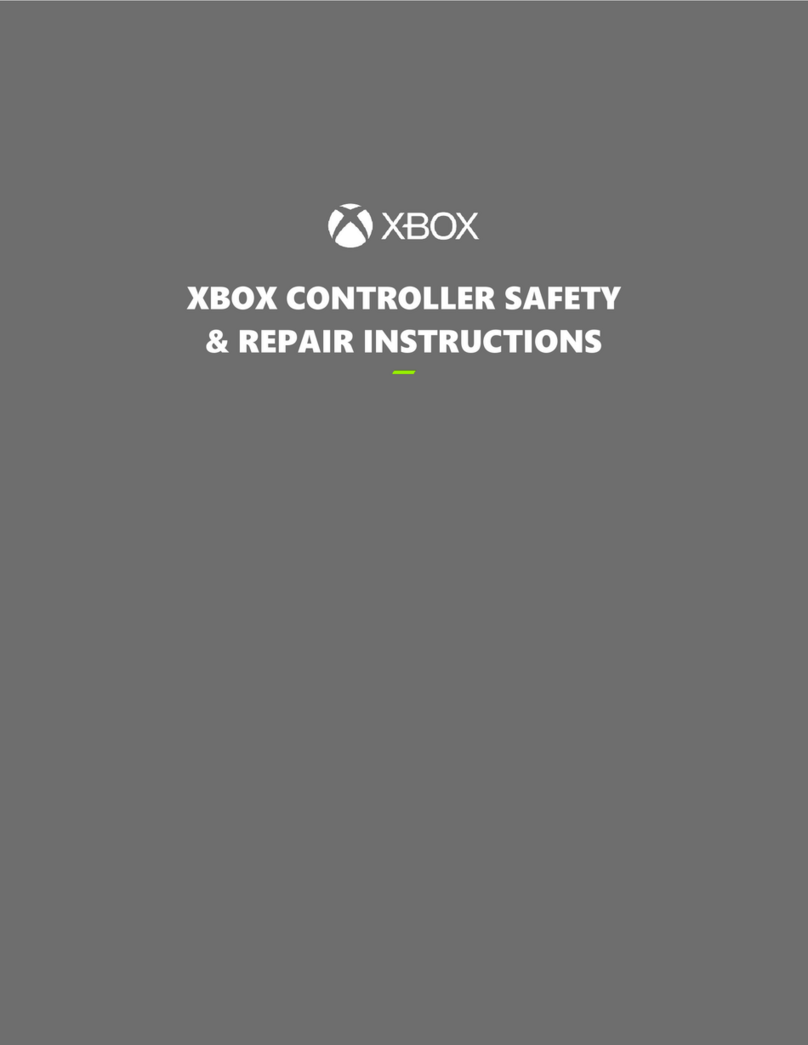
Microsoft
Microsoft XBOX Setup guide

Microsoft
Microsoft Xbox 360 User manual

Microsoft
Microsoft 32502 User manual

Microsoft
Microsoft Communicator User manual

Microsoft
Microsoft 6CL-00005 User manual

Microsoft
Microsoft Xbox 360 User manual

Microsoft
Microsoft Xbox 360 User manual

Microsoft
Microsoft Xbox Controller S X08-78482 User manual
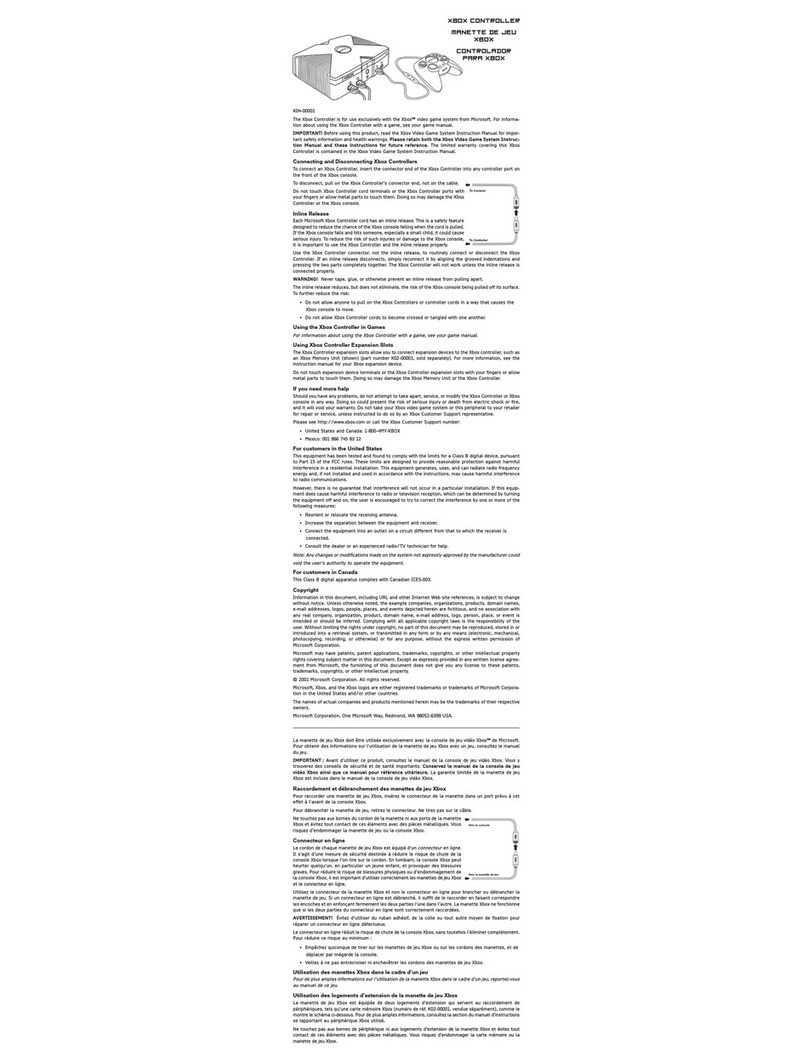
Microsoft
Microsoft K04-00001 User manual

Microsoft
Microsoft Controller User manual

Microsoft
Microsoft Xbox 360 User manual

Microsoft
Microsoft WL3-00018 User manual

Microsoft
Microsoft XBOX User manual