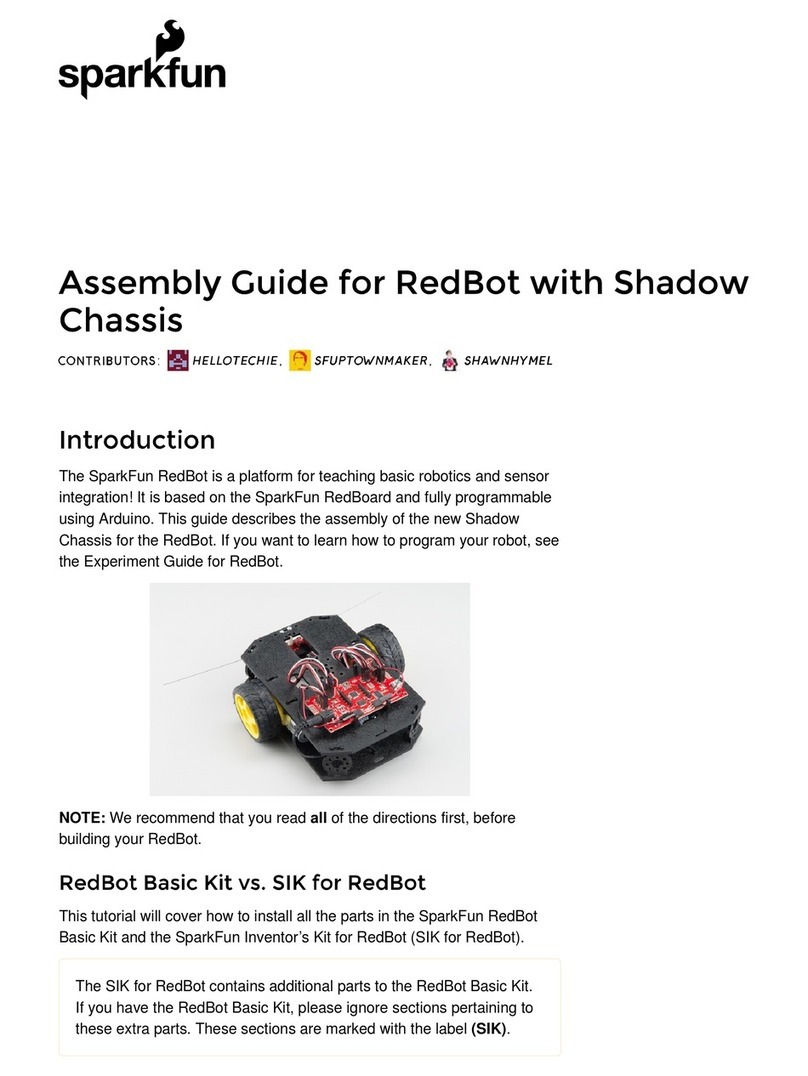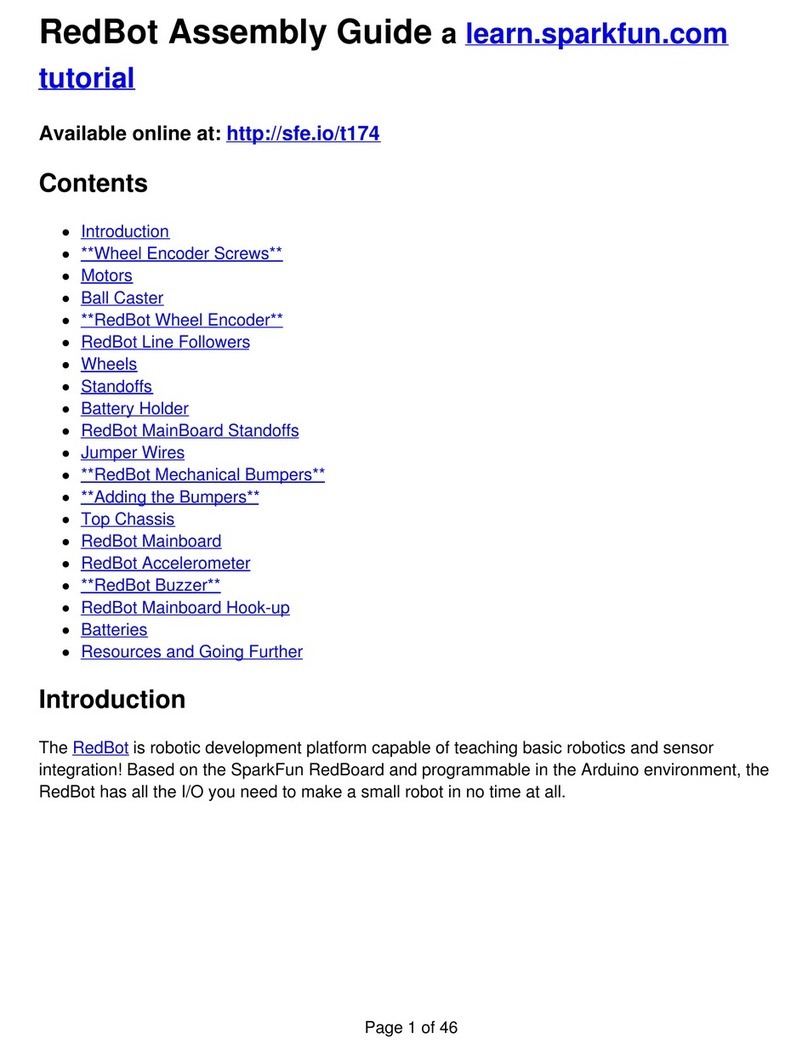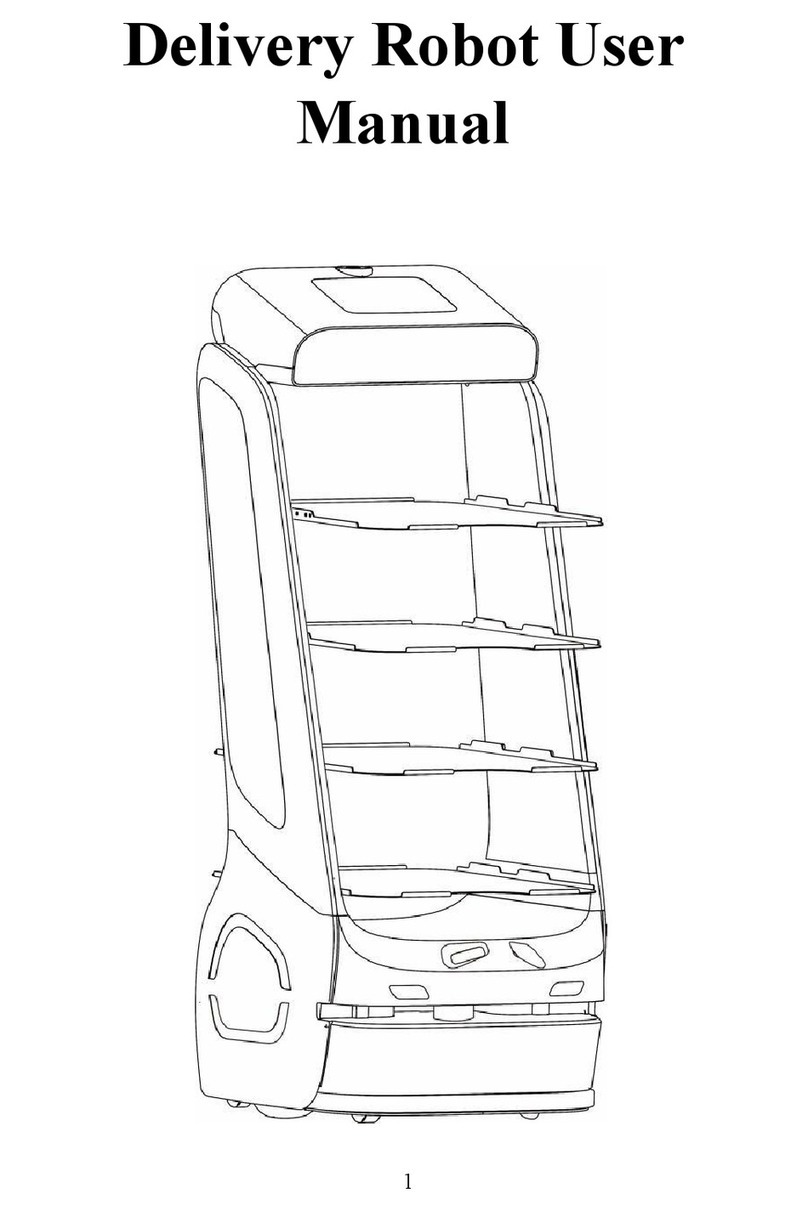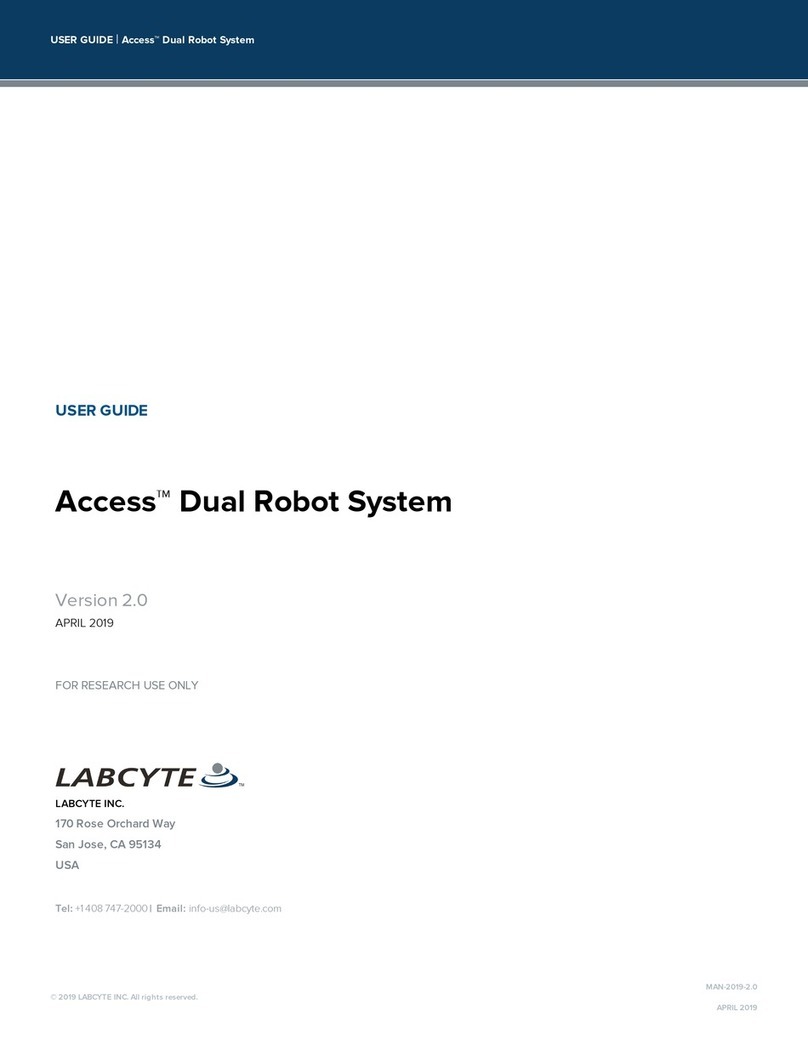sparkfun JetBot AI Kit V2.0 User manual

Assembly Guide for SparkFun JetBot AI Kit V2.0
Introduction
SparkFun’s version of the JetBot merges the industry leading machine learning capabilities of the NVIDIA Jetson
Nano with the vast SparkFun ecosystem of sensors and accessories. Packaged as a ready-to-assemble robotics
platform, the SparkFun JetBot AI Kit v2.0 requires no additional components or 3D printing to get started - just
assemble the robot, boot up the Jetson Nano, connect to WiFi and start using the JetBot immediately. This
combination of advanced technologies in a ready-to-assemble package makes the SparkFun JetBot Kit a
standout, delivering one of the strongest robotics platforms on the market. This guide serves as hardware
assembly instructions for the JetBot AI Kit v2.0. The SparkFun JetBot comes with a pre-flashed micro SD card
image that includes the Nvidia JetBot base image with additional installations of the SparkFun Qwiic Python
library, Edimax WiFi driver, AWS RoboMaker ready with AWS IoT Greengrass, and of course the JetBot ROS.
Users only need to plug in the SD card and set up the WiFi connection to get started.
Note: We recommend that you read all of the directions first, before building your JetBot. However, we
empathize if you are just here for the pictures & a general feel for the SparkFun JetBot. We are also those
people who on occasion void warranties & recycle unopened instructions manuals but please note, SparkFun
can only provide support for the instructions laid out in the following pages.

Attention: The SD card in this kit comes pre-flashed to work with our hardware and has the all the modules
installed (including the sample machine learning models needed for the collision avoidance and object
following examples). The only software procedures needed to get your JetBot running are steps 2-4 from the
Nvidia instructions (i.e. setup the WiFi connection and then connect to the JetBot using a browser). Please
DO NOT format or flash a new image on the SD card; otherwise, you will need to flash our image back onto
the card.
If you accidentally make this mistake, don't worry. You can find instructions for re-flashing our image back
onto the SD card in the Software Setup section of this guide
The Jetson Nano Developer Kit offers extensibility through an industry standard GPIO header and associated
programming capabilities like the Jetson GPIO Python library. Building off this capability, the SparkFun kit includes
the SparkFun Qwiic pHAT for Raspberry Pi, enabling immediate access to the extensive SparkFun Qwiic
ecosystem from within the Jetson Nano environment, which makes it easy to integrate more than 30 sensors (no
soldering and daisy-chainable).
The SparkFun Qwiic Connect System is an ecosystem of I C sensors, actuators, shields and cables that make
prototyping faster and less prone to error. All Qwiic-enabled boards use a common 1mm pitch, 4-pin JST
connector. This reduces the amount of required PCB space, and polarized connections mean you can’t hook it up
wrong.
Materials
Part Qty
2

JetBot Chassis Kit 1
Hobby Gearmotor (pair) included as part of JetBot Chassis Kit 1
Camera mount included as part of JetBot Chassis Kit 1
Wheels & Tires - included as part of JetBot Chassis Kit 2
Lithium Ion Battery Pack - 10Ah (3A/1A USB Ports) 1
Edimax 2-in-1 WiFi and Bluetooth 4.0 Adapter 1
Jetson Dev Kit v3 *only included in specified Kits* 1
SparkFun JetBot image (Pre Flashed) 1
Leopard Imaging 136 FOV Camera 1
SparkFun Micro OLED Breakout (Qwiic) 1
SparkFun Qwiic Motor Driver 1
SparkFun Qwiic pHAT v2.0 for Raspberry Pi 1
Qwiic Cable - 100mm 1
Qwiic Cable - 200mm 1
Jumper Wires Premium 6" M/M (2-pack black & red) 1
USB Micro-B Cable - 6" 1
Dual Lock Velcro 1

Part Qty
Standoff - Nylon (4-40; 3/8in.) 10
1/4" Phillips Screw with 4-40 Thread 20
Machine Screw Nut - 4-40 10
M2 Nylon hex nut 4
M2 Nylon screw slotted drive 4
JetBot Chassis Hardware *included as part of JetBot Chassis Kit 1
Recommended Tools
We did not include any tools in this kit because if you are like us you are looking for an excuse to use the tools you
have more than needing new tools to work on your projects. That said, the following tools will be required to
assemble your SparkFun JetBot.
Small phillips & small flat head head screwdriver will be needed for chassis assembly & to tighten the screw
terminal connections for each motor. We reccomend the Pocket Screwdriver Set; TOL-12268.
Pair of scissors will be needed to cut the adhesive Dual Lock Velcro strap to desired size; recommended,
but not essential..
Optional- adjustable wrench or pliers to hold small components (nuts & standoffs) in place while tightening
screws; your finger grip is usually enough to hold these in place while tightening screws & helps to ensure
nothing is over tightened.
A Note About Directions
When we talk about the "Front," or "Forward" of the JetBot, we are referring to direction the camera is pointed
when the JetBot is fully assembled. "Left" and "Right" will be from the perspective of the SparkFun JetBot (i.e.
what the JetBot camera sees).
1. Robotics Chassis Kit Initial Assembly
Begin with one of the two bare base plates included with the JetBot Chassis Kit. It does not matter which one, they
are identical.

Push two of the included motor mounts through the designated holes in the base plate as shown below. Two more
motor mounts will be attached on the outside of the base plate after the motor is installed.
Your JetBot Chassis Kit includes a pair of hobby motors & wheel assemblies.
Attach the pair of motors using the long threaded machine screws & nuts included with the JetBot Chassis Kit. The
motor will be sandwiched between an internal & external motor mount. Tighten the screws until they are snug.

We prefer the shown orientation below that leaves the extra length of the machine screws & nuts on the inside
edge of the JetBot.
Repeat this process on the other side of the chassis so both motors are symmetric on the base plate.
Note: Install the motors so the "DAGU robot" sticker is facing out. This will ensure that your JetBot drives
forward when following the pictured hookup of the Qwiic Motor driver later in the tutorial.
Once both motors are attached, flip the base plate over as pictured & attach the four longer brass standoffs at
each corner of the base plate using the threaded screws included with the JetBot Chassis Kit. These four standoffs
are packaged together. Thread one of the machine screws from the JetBot Chassis kit through the base plate &
tighten into the brass standoff.
Repeat for each corner.

After all standoffs are installed, thread the motor terminal leads through the baseplate as shown. Refer to the
photograph of the caster ball assembly to make sure you are using the correctly sized brass standoffs.
Having trouble seeing detail in the image? Click on it for a larger view.
Next, gather the parts needed to assemble the caster ball assembly.
Notice that the brass standoffs used for the caster assembly are slightly shorter than those used for the chassis.
The first time you build the SparkFun JetBot, each of these sets of standoffs are packaged together, but it is easy
to confuse these once everything has been opened.

Flip the chassis over and install the shorter brass standoffs as shown in the photo below.
Note: The motor leads are not threaded here only for photo clarity. Keep yours threaded as instructed
previously
Use the two remaining screws to attach the caster ball casing to the brass standoffs.
Press the wheels onto the hobby motor axles for a snug friction fit & flip it again Charley! Behold, a very stable
three point stance foundation for you to build from.

2. Camera Assembly & Installation
Next, locate the camera mount assembly in the JetBot Chassis Kit. The unassembled view of the parts is laid out
in the proper orientation for assembly.
Note: This orientation is necessary to ensure the camera mount fits on the top plate of the chassis.
Unpackage the Leopard Imaging camera and assemble the camera mount as shown in the following photograph.
Having trouble seeing the image? Click on it for a larger view.
Please reference the note about the "Front" of the JetBot in the end of the Introduction to ensure that you mount
the camera on the correct side of the camera mount. Align the four holes in the camera mounting plate with those
on the camera. Place all four nylon flathead screws through the camera & camera mounting plate prior to fully
tightening the nylon nuts. This will ensure equal alignment across all four screws. While holding the nuts in place
with a finger, tighten the screws in a rotating criss cross pattern; similar to how you tighten lug nuts on a car rim.

Note: Make sure to orient the camera so the ribbon cable is extending over the "top" of the camera mount as
shown below.
Attach the camera mount & camera to the JetBot Chassis Kit top plate (the unused base plate) using the slightly
longer sets of screws and nuts included in the chassis kit (pictured below). Align the plastic tabs on the camera
mount to the rectangular cutouts on the front of the chassis top plate. This will result in a sung press fit.
Use the screws to align the holes in the camera assembly with the corresponding holes in the chassis top plate.
Use your small Phillips head screwdriver to thread the screws through the mounting plates. The chassis kit I got
was pretty sung and required me to screw them through.

Flip the chassis over & thread two nuts onto the exposed threads of the camera mount hardware.
The final assembly will look something like what is pictured below. We have found that this assembly is attached
sufficiently by using 2 of 4 screws, but do whatever feels right.
3. Accessory Installation to Main Chassis
Note: This section has been updated to have the battery installed on the top plate of the JetBot vs. the
bottom. Some customers experienced issues with the Velcro being too thin to install the battery as shown
orginally.
Install the included nylon standoffs using the included 4-40 screws (10 packs) on the top mounting plate (the one
we just finished attaching our camera and mount to). Pictured below are the standoffs for the Jetson Nano Dev Kit,
the SparkFun Qwiic Motor Driver, and SparkFun Qwiic OLED. Be sure to keep the standoffs on the right side
somewhat loose. The mounting holes in the top plate are oblong to compensate for manufacturing tolerances &
ensure a secure fit to the Jetson Nano Dev Kit.

Cut the strip of dual lock Velcro into two roughly equal sized strips. Take one side of the dual lock Velcro and
attach to the top of the battery pack as shown.
We figured you could handle this, but we already had the camera all set up & scissors in hand...
Place the corresponding pieces of dual lock Velcro on the chassis assembly top plate as pictured. Please ensure
that all standoffs for the Jetson Nano & Qwiic boards are already installed on the chassis top plate; see photo.
Additionally, ensure that the camera mount has been attached to the top plate as well. This will ensure that the

battery does not physically hit any mounting screws.
Remove the protective film from the Dual Lock and try not to touch the sticky part.
Line up the battery pack as shown to ensure correct orientation of the USB ports & no interference between the
battery pack and mounting hardware.
This photo shows how to place the battery pack to not touch the camera mount hardware while not extending too
far out the back of the SparkFun JetBot.

Note: We have seen more than one way to attach the battery pack and multiple ways of routing the motor
wires. As previously stated, we understand that these instructions are used by many customers as a
reference. However, this is the configuration that SparkFun Technical Support will use as a baseline on any
forums discussion. Thanks!
Once the chassis is fully assembled, attach the SparkFun Qwiic Motor Driver as shown using the mounting hole on
the board to the right of the 4x motor screw terminal. Attach the motor leads as pictured; see below for more
details.
Having trouble seeing the connections to the Qwiic Motor Driver? Click on the image for a larger view.
Connect the motor leads according to the table below; remember the "Right" & "Left" designations from the
Introduction. They should match the image above. The right motor is on the right side of this photo.
A1 A2 B1 B2
Left Motor Ground (-) Left Motor Power (+) Right Motor Ground (-) Right Motor Power (+)
Shown below: Left motor hookup to Qwiic Motor Driver screw terminals.

Shown below: Right motor hookup to Qwiic Motor Driver screw terminals.
Install the Edimax USB WiFi & Bluetooth Adapter into one of the USB ports on the Jetson Dev Kit.
Remove the MicroSD card with the SparkFun JetBot Image (pre-flashed) from the included case & adapter and
place it into the MicroSD card slot on the Jetson Nano module. It is easier to do this prior to installing the Jetson
Nano Dev Kit onto the chassis and with the Dev Kit upside down as pictured, but you do you.

Attach the Jetson Nano Dev Kit using four 4-40 screws to the previously installed Nylon standoffs. Remember we
left the right side standoffs loose so align them with the mounting holes on the Jetson Nano Dev Kit & tighten until
sung.
Having trouble seeing the image? Click on it for a larger view.
Note: With repeated cycle of connecting & disconnecting this camera the plastic connectors on the Jetson
Dev Kit become increasingly fragile & are not easily replaced. Please take care when installing or removing
the camera.
Attach the Leopard imaging camera ribbon cable as shown to the Jetson Dev Kit. This half helix ensures the
contacts on the ribbon cable attach to the contact on the Jetson Dev Kit camera connector.

Attach the 100mm Qwiic cable to the underside of the SparkFun Qwiic Micro OLED as shown below.
Attach the SparkFun Qwiic Micro OLED to the JetBot Chassis using another Nylon Standoff & 4-40 screw. Attach
the 100mm Qwiic cable to the SparkFun Qwiic Motor Driver. Secure the Qwiic Micro OLED by tightening the screw
until sung.
Having trouble seeing everything in the image? Click on it for a larger view.
Connect the qwiic pHAT on the Jetson Nano Dev Kit's 2x20 GPIO header taking care to align it as the photo below
shows. Additionally, connect the SparkFun Qwiic Micro OLED display to the Qwiic pHAT using the 200mm Qwiic
cable.

Having trouble seeing everything in the image? Click on it for a larger view.
Finally attach the Qwiic Motor Driver's motor power screw terminals to the 2 pin screw terminal for 5V and Ground
on the Qwiic pHAT using the included 6 inch M/M jumper wires. We recommend using one black wire (ground) &
one red wire (power), but you can use any included color your head desires.
Having trouble seeing everything in the image? Click on it for a larger view.
Check the battery power on the USB pack by pressing the power button on the side of the battery. Four dots
means it is fully charged. The Jetson is fairly power hungry. We recommend only powering up your SparkFun
JetBot with a fully charged battery pack.
Use the included 6 inch USB Micro-B Cable to connect the Jetson Nano Dev Kit to the battery pack.

->
Having trouble seeing everything in the image? Click on it for a larger view.
Note: Make sure the USB cable is plugged into the orange USB port (shown closest to the USB cable in
the above photo) on the battery pack. This will provide the required 3.1A @ 5V required by the Jetson Nano
Dev Kit.
If the Jetson Nano does not power on once your USB cable is connected, press the power button the battery pack
to turn the JetBot on. Allow the JetBot a few minutes to power up. When the JetBot is ready, the Micro OLED will
display the SparkFun flame logo followed by the available disk image space & IP address once connected to a
WiFi network; see example photos below.
Table of contents
Other sparkfun Robotics manuals
Popular Robotics manuals by other brands

Vex
Vex Ike IQ Build instructions
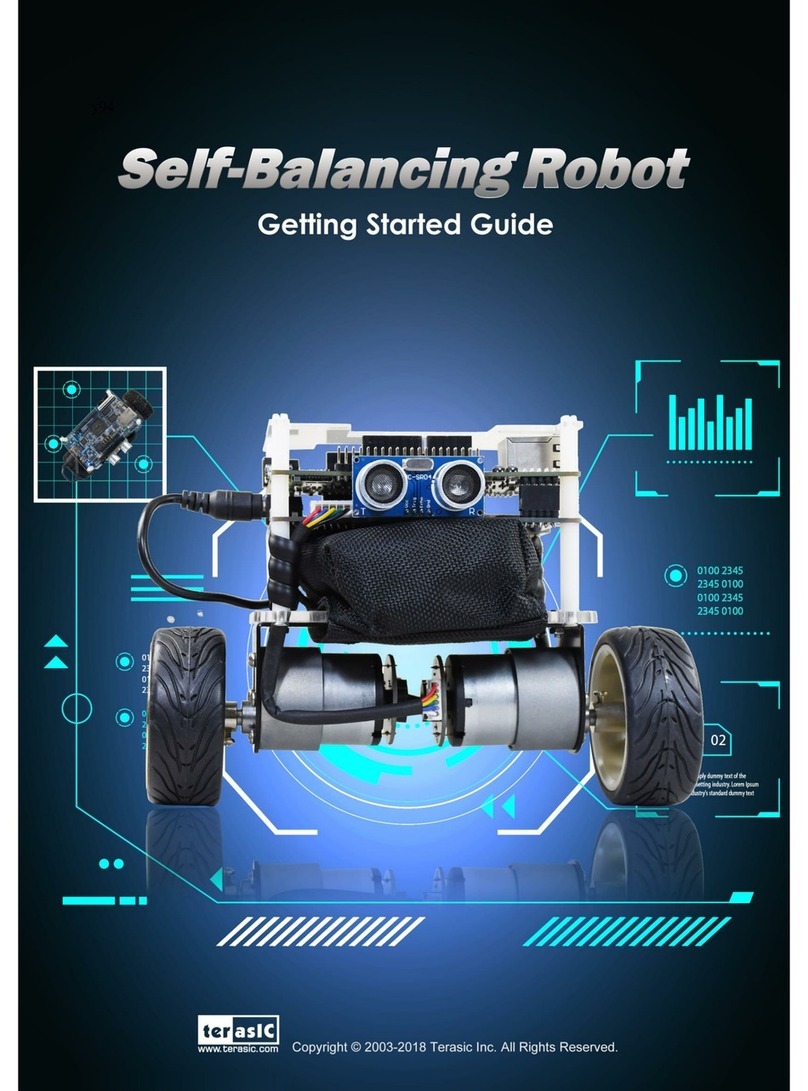
Terasic
Terasic Self-Balancing Robot Getting started guide

Makeblock
Makeblock mDrawBot Kit Faqs
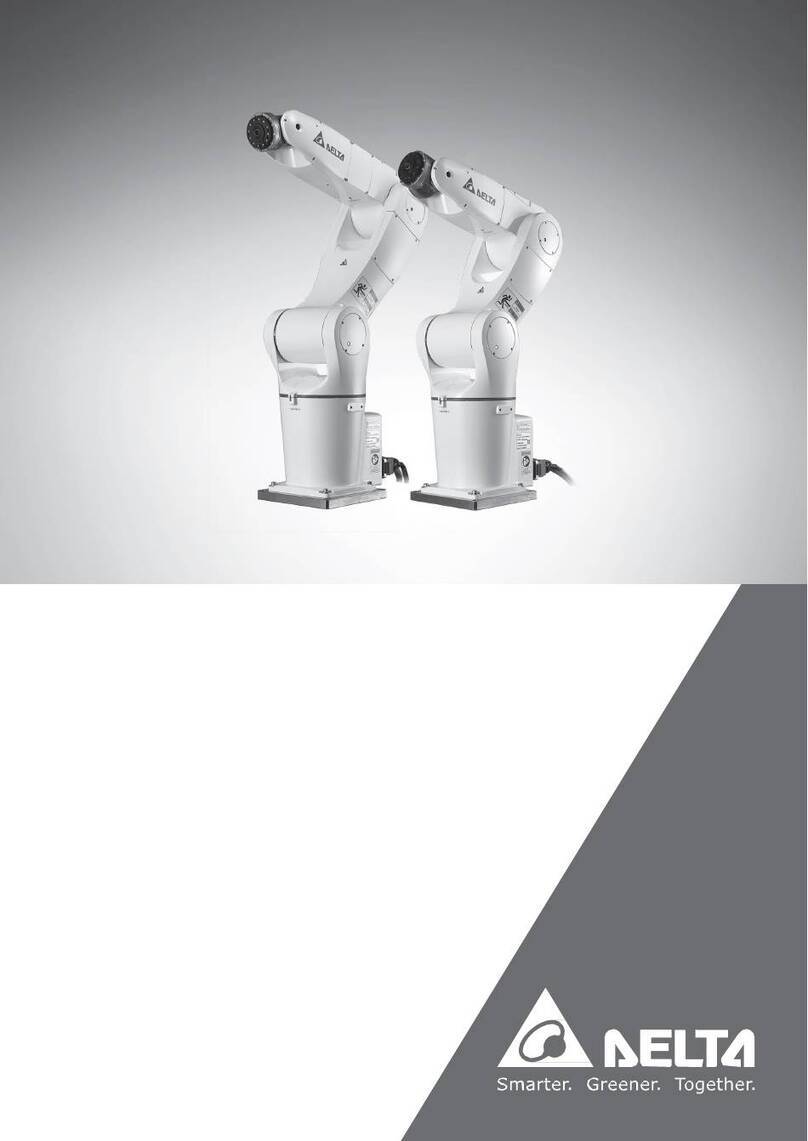
Delta Electronics
Delta Electronics DRV70/90L7 user manual

Mitsubishi Electric
Mitsubishi Electric MELFA RH-6SQH Series instruction manual
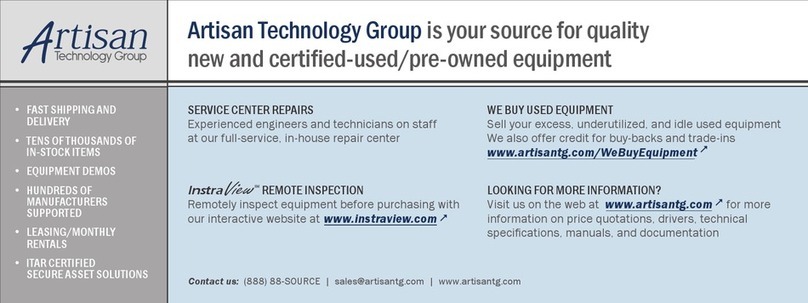
adept technology
adept technology 550 user guide